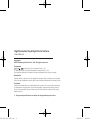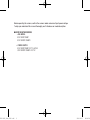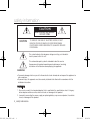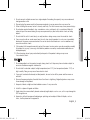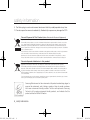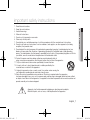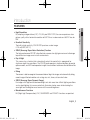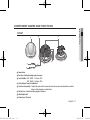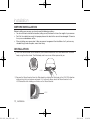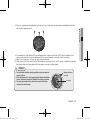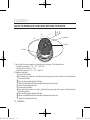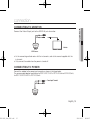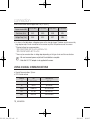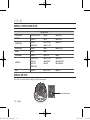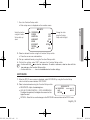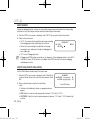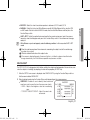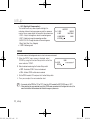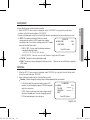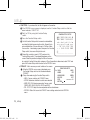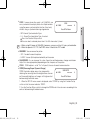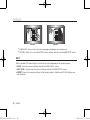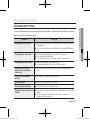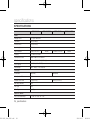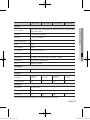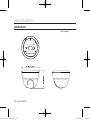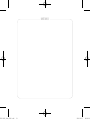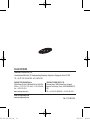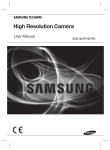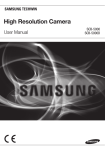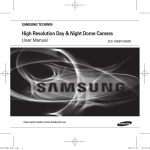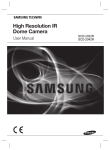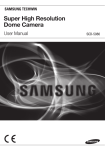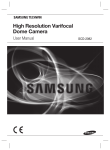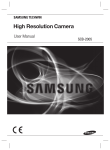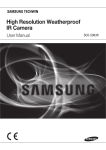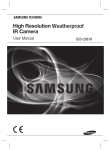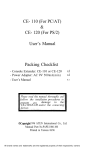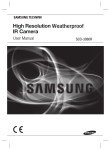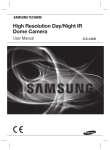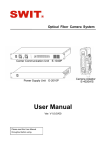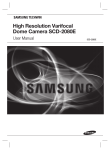Download Samsung SCD-1020P User manual
Transcript
High Resolution Day & Night Dome Camera User Manual SCD-1020P/1020PD SCD-1040P/1040PD Please read the operation manual carefullly before use.. SCD-1020_1040_ENG.indd 1 2012-8-27 10:06:49 High Resolution Day & Night Dome Camera User Manual Copyright ©2012 Samsung Techwin Co., Ltd. All rights reserved. Trademark is the registered logo of Samsung Techwin Co., Ltd. The name of this product is the registered trademark of Samsung Techwin Co., Ltd. Other trademarks mentioned in this manual are the registered trademark of their respective company. Restriction Samsung Techwin Co., Ltd shall reserve the copyright of this document. Under no circumstances, this document shall be reproduced, distributed or changed, partially or wholly, without formal authorization of Samsung Techwin. Disclaimer Samsung Techwin makes the best to verify the integrity and correctness of the contents in this document, but no formal guarantee shall be provided. Use of this document and the subsequent results shall be entirely on the user’s own responsibility. Samsung Techwin reserves the right to change the contents of this document without prior notice. Design and specifications are subject to change without prior notice. SCD-1020_1040_ENG.indd 2 2012-8-27 10:06:49 SCD-1020_1040_ENG.indd Before operating the camera, confirm the camera model and correct input power voltage. To help you understand this manual thoroughly, we’ll introduce our model description. ■SCD-1020/1040 SERIES • PAL MODEL SCD-1020P/1040P SCD-1020PD/1040PD • POWER SUPPLY SCD-1020P/1040P: DC12V, AC24V SCD-1020PD/1040PD: DC12V 3 2012-8-27 10:06:50 safety information CAUTION RISK OF ELECTRIC SHOCK. DO NOT OPEN CAUTION: TO REDUCE THE RISK OF ELECTRIC SHOCK, DO NOT REMOVE COVER (OR BACK) NO USER SERVICEABLE PARTS INSIDE. REFER SERVICING TO QUALIFIED SERVICE PERSONNEL. This symbol indicates that dangerous voltage consisting a risk of electric shock is present within this unit. This exclamation point symbol is intended to alert the user to the presence of important operating and maintenance (servicing) instructions in the literature accompanying the appliance. WARNING To prevent damage which may result in fire or electric shock hazard, do not expose this appliance to rain or moisture. To prevent injury, this apparatus must be securely attached to the floor/wall in accordance with the installation instructions. WARNING 1. Be sure to use only the standard adapter that is specified in the specification sheet. Using any other adapter could cause fire, electrical shock, or damage to the product. 2. Incorrectly connecting the power supply or replacing battery may cause explosion, fire, electric shock, or damage to the product. 4_ safety information SCD-1020_1040_ENG.indd 4 2012-8-27 10:06:50 ● safety information 3. Do not connect multiple cameras to a single adapter. Exceeding the capacity may cause abnormal heat generation or fire. 4. Securely plug the power cord into the power receptacle. insecure connection may cause fire. 5. When installing the camera, fasten it securely and firmly. The fall of camera may cause personal injury. 6. Do not place conductive objects (e.g. screwdrivers, coins, metal parts, etc.) or containers filled with water on top of the camera. doing so may cause personal injury due to fire, electric shock, or falling objects. 7. Do not install the unit in humid, dusty, or sooty locations. doing so may cause fire or electric shock. 8. If any unusual smells or smoke come from the unit, stop using the product. in such case, immediately disconnect the power source and contact the service center. continued use in such a condition may cause fire or electric shock. 9. If this product fails to operate normally, contact the nearest service center. never disassemble or modify this product in any way. (samsung is not liable for problems caused by unauthorized modifications or attempted repair.) do not spray water directly onto parts of the product. doing so may cause 10. When cleaning, fire or electric shock. CAUTION 1. Do not drop objects on the product or apply strong shock to it. Keep away from a location subject to excessive vibrationor magnetic interference. 2. Do not install in a location subject to high temperature (over 55°C), low temperature (below -10°C), or high humidity. Doing so may cause fire or electric shock. 3. If you want to relocate the already installed product, be sure to turn off the power and then move or reinstall it. 4. Remove the power plug from the outlet when then there is a lightning. Neglecting to do so may cause fire or damage to the product. 5. Keep out of direct sunlight and heat radiation sources. It may cause fire. 6. Install it in a place with good ventilation. 7. Avoid aiming the camera directly towards extremely bright objects such as sun, as this may damage the CCD image sensor. 8. Apparatus shall not be exposed to dripping or splashing and no objects filled with liquids, such as vases, shall be placed on the apparatus. SCD-1020_1040_ENG.indd English_5 5 2012-8-27 10:06:50 safety information 9. The Mains plug is used as a disconnect device and shall stay readily operable at any time. 10.Do not expose the camera to radioactivity. Radioactivity exposure may damage the CCD. Correct Disposal of This Product (Waste Electrical & Electronic Equipment) (Applicable in the European Union and other European countries with separate collection systems) This marking on the product, accessories or literature indicates that the product and its electronic accessories (e.g. charger, headset, USB cable) should not be disposed of with other household waste at the end of their working life. To prevent possible harm to the environment or human health from uncontrolled waste disposal, please separate these items from other types of waste and recycle them responsibly to promote the sustainable reuse of material resources. Household users should contact either the retailer where they purchased this product, or their local government office, for details of where and how they can take these items for environmentally safe recycling. Business users should contact their supplier and check the terms and conditions of the purchase contract. This product and its electronic accessories should not be mixed with other commercial wastes for disposal. Correct disposal of batteries in this product (Applicable in the European Union and other European countries with separate battery return systems.) This marking on the battery, manual or packaging indicates that the batteries in this product should not be disposed of with other household waste at the end of their working life. Where marked, the chemical symbols Hg, Cd or Pb indicate that the battery contains mercury, cadmium or lead above the reference levels in EC Directive 2006/66. If batteries are not properly disposed of, these substances can cause harm to human health or the environment. To protect natural resources and to promote material reuse, please separate batteries from other types of waste and recycle them through your local, free battery return system. Samsung Techwin cares for the environment at all product manufacturing stages to preserve the environment, and is taking a number of steps to provide customers with more environment-friendly products.The Eco mark represents Samsung Techwin’s will to create environment-friendly products, and indicates that the product satisfies the EU RoHS Directive. 6_ safety information SCD-1020_1040_ENG.indd 6 2012-8-27 10:06:50 important safety instructions ● safety information SCD-1020_1040_ENG.indd 1. Read these instructions. 2. Keep these instructions. 3. Heed all warnings. 4. Follow all instructions. 5. Do not use this apparatus near water. 6. Clean only with dry cloth. 7. Do not block any ventilation openings. Install in accordance with the manufacturer’s instructions. 8. Do not install near any heat sources such as radiators, heat registers, or other apparatus (including amplifiers) that produce heat. 9. Do not defeat the safety purpose of the polarized or grounding-type plug. A polarized plug has two blades with one wider than the other. A grounding type plug has two blades and a third grounding prong. The wide blade or the third prong is provided for your safety. If the provided plug does not fit into your outlet, consult an electrician for replacement of the obsolete outlet. 10.Protect the power cord from being walked on or pinched particularly at plugs, convenience receptacles, and the point where they exit from the apparatus. 11.Only use attachments/accessories specified by the manufacturer. 12.Use only with cart, stand, tripod, bracket, or table specified by the manufacturer, or sold with the apparatus. 13.Unplug this apparatus when a card is used. Use caution when moving the cart/ apparatus combination to avoid injury from tip-over. 14.Refer all servicing to qualified service personnel. Servicing is required when the apparatus has been damaged in any way, such as powersupply cord or plug is damaged, liquid has been spilled or objects have fallen into the apparatus, the apparatus has been exposed to rain or moisture, does not operate normally, or has been dropped. Apparatus shall not be exposed to dripping or splashing and no objects filled with liquids, such as vases, shall be placed on the apparatus English_7 7 2012-8-27 10:06:50 contents introduction 9 installation 12 9Features 10 What’s included 11 Component names and functions 12 Before Installation 12Installation 14 Adjust the panning and tilting while watching the monitor connection 15 15 16 Connecting to Monitor Connecting to Power Using Coaxial Communications setup 18 18 Menu Configuration Menu Setup 15 18 troubleshooting 27 specifications 28 27Troubleshooting 28Specifications 30Dimension 8_ contents SCD-1020_1040_ENG.indd 8 2012-8-27 10:06:50 introduction Features yy Excellent Sensitivity The built-in high sensitivity COLOR CCD produces a clear image. 0.15Lux(50IRE, @F1.2) ● INTRODUCTION yy High Resolution By adopting a diagonal 6mm(1/3”) 470,000 pixel SONY CCD, the camera produces clear picture quality with a horizontal resolution of 600TV lines in color mode and 650TV lines for BW. yy SSNR (Samsung Super Noise Reduction) Function The high-performance B2 DSP chip effectively removes low-light gain noise and afterimage to provide clear images even in dark environments. yy Day & Night This camera has a function that automatically selects the mode that is appropriate for daytime or night-time conditions. The COLOR mode operates in daytime conditions to provide optimum colors, and B/W mode operates in night-time conditions to enhance the definition of the image. yy Defog y The camera is able to recognize the concerntration of fog in the image, and automatically defog, correct image of the bad weather such as fog, rain, mist, fumes, etc to make it clear. yy SSDR (Samsung Super Dynamic Range) For images with high contrast between bright and dark areas from difficult lighting conditions such as backlighting, this camera selectively illuminates darker areas while retaining the same light level for brighter areas to even out the overall brightness. yy Miscellaneous Functions HLC(High Light Compensation), FLIP, SHARPNESS and PRIVACY functions are provided. SCD-1020_1040_ENG.indd English_9 9 2012-8-27 10:06:50 introduction Communication Coaxial communication methods are supported. - Protocol : Pelco Coaxitron Osd The camera control is convenient by using 14 different foreign language O.S.D. English, French, German, Spanish, Italian, Czech, Danish, Polish, Portuguese, Russian, Romanian, Serbian, Swedish, Turkish WhAT’s INClUded Check if the following items are included in the product package. )JHI3FTPMVUJPO%BZ/JHIU%PNF$BNFSB 6TFS.BOVBM SCD-1020P/1020PD SCD-1040P/1040PD High Resolution Day & Night Dome Camera Quick Set-up Guide SCD-1020P/1020PD SCD-1040P/1040PD Please read the operation manual carefullly before use.. CAMERA User Manual Quick Setup Guide M4 Tapping Screw 3EA * The illustration above may not be exactly same as the real parts, for reference only. 10_ introduction SCD-1020_1040_ENG.indd 10 2012-8-27 10:06:53 COMPONENT NAMES AND FUNCTIONS ● INTRODUCTION SCD-1020_1040_ENG.indd Front 2 3 1 5 8 4 6 7 1 Dome Cover 2 Pan Base : Control panning angle of camera. 3 Lens Module : SCD-1020P - f=3.6mm, F2.0 SCD-1040P - f=8.0mm, F2.0 4 Video Output Terminal to Monitor 5F unction Setup switch : D isplay the menu on the screen and move the cursor to four directions to confirm status or after changing a selected item. 6 Rotate Base : Control rotating angle of camera. 7 Video Output Jack 8P ower Input Terminal English_11 11 2012-8-30 11:30:39 installation Before installation Before installing your camera, you have to read the following cautions: • You have to check whether the location (ceiling or wall) can bear five times the weight of your camera. • Don’t let the cable to be caught in improper place or the electric line cover to be damaged. Otherwise it may cause a breakdown or fire. • When installing your camera, don’t allow any person to approach the installation site. If you have any valuable things under the place, move them away. Installation 1) Press the Locker button at the bottom of your camera and remove the Cover dome from the Main body using the other hand. The Main body and Inner cover will be exposed to you. LOCK 2) Remove the Mount bracket from the Main body by rotating the Main body in the UNLOCK direction while pushing the Lock releaser outward. If it is not easily done, rotate the Mount bracket in the LOCK direction while holding small holes on the Mount bracket. LOCK 12_ installation SCD-1020_1040_ENG.indd 12 2012-8-30 11:30:58 ● installation SCD-1020_1040_ENG.indd 3)Place the separated ceiling bracket so that the “Front” side faces the area to be monitored and install it with the M4 tapping screws. 4)To combine the main body with the ceiling bracket, make sure that the LOCK at the bottom of the camera matched with the protruding part of the mount bracket and rotate it anti-clockwise. 5)Adjust the camera lens to face the area to be monitored. 6)Finally attach the Cover dome to the Main body by pressing it until a “click” sound is heard after aligning the bump inside the Cover dome with the groove mark on the Main body. Notes • The installation should be done by qualified service personnel or system installers. • If the ceiling material is not strong enough to hold the installation screws, the camera may fall off. Reinforce the ceiling as needed. • To change the position of the cable, take away the Hole Cover and pass the cable through. Original position of the cable Hole Cover English_13 13 2012-8-30 11:31:01 installation Adjust the panning and tilting while watching the monitor 90˚ 118˚ 218˚ 231˚ Rotate Base Tilt Base Pan Base 120˚ 1) You can adjust the camera to point in any direction by using the pan, Tilt, Rotate mechanism. • Pan Base can rotates by +118°~ -231°(total 349°) • Tilt Base covers 90˚ angle(0°~90°)。 • Rotate Base moves by +120°~ -218°(total 338°) 2) Methods of adjustment • The case of wall installation 1 After mounting the camera on a wall, adjusting the panning angle so that the camera can face the direction to monitor when tilted. 2 Adjust the tilting angle by rotating the tilt base. 3 Loosen the rotate base hold screw and adjust rotate base for the best view. 4 Tighten the rotate base hold screw. • The case of ceiling installation 1 After mounting the camera on a ceiling, adjusting the panning angle to the correct viewing position by rotating the pan base. 2 Adjust the tilting angle by rotating the tilt base. 3 Loosen the rotate base hold screw and adjust rotate base for the best view. 4 Tighten the rotate base hold screw. 14_ installation SCD-1020_1040_ENG.indd 14 2012-8-30 11:31:12 connection Connecting to monitor ● connection Connect the Video Output jack to the VIDEO-IN jack of monitor. Monitor CCTV Camera yy As the connecting method varies with the instruments, refer to the manual supplied with the instrument. yy Only connect the cable when the power is turned off. Connecting to Power Connect the adaptor to the power input connector as shown in the figure below. The recommended adaptor specification for SCD-1020P/1040P is DC12V/500mA or AC24V/500mA, for SCD-1020PD/1040PD is DC12V/500mA. SCD-1020_1040_ENG.indd ---- P ower Input Terminal English_15 15 2012-8-27 10:08:27 connection When the resistance value of copper wire is at [20°C(68°F)] Copper wire size (AWG) #24 (0.22mm2) #22 (0.33mm2) #20 (0.52mm2) #18 (0.83mm2) Resistance (Ω/m) 0.078 0.050 0.030 0.018 Voltage Drop (V/m) 0.028 0.018 0.011 0.006 yy As shown in the table above, voltage decreases as the wire gets longer. Therefore use of an excessively long adaptor output line for connection to the camera may affect the performance of the camera. *S tandard voltage for camera operation: SCD-1020P/1040P: DC 12V ±10%, AC 24V ± 10% SCD-1020PD/1040PD: DC 12V ±10% *T here may be some deviation in voltage drop depending on the type of wire and the manufacturer. M ` Be sure to connect power only after all the installation is complete. ` Note that AC / DC adaptor is not supplied with camera. Using Coaxial Communications yy Coaxial Communications System yy OSD Control method CAMERA DVR SET MENU/ENTER CONTROLLER OSD KEY UP UP KEY JOYSTICK UP DOWN DOWN KEY JOYSTICK DOWN LEFT LEFT KEY JOYSTICK LEFT RIGHT RIGHT KEY JOYSTICK RIGHT 16_ connection SCD-1020_1040_ENG.indd 16 2012-8-27 10:08:27 ALARM 1 5 DVD RECORDER HDD NETWORK 2 6 BACKUP 3 7 REC REC ● connection SCD-1020_1040_ENG.indd DVR 4 8 9 10 11 12 13 14 15 16 OPEN/CLOSE ZOOM FREEZE BACKUP SEARCH TELE WIDE VIEW MODE AUDIO ALRAM MENU USB RETURN MENU SEARCH MULTI REC MENU PRESET CAM 1 6 MON 2 7 GROUP PTZ 3 8 DVR 4 9 TRACK MTX 5 SETUP ESC FUNC ENTER CLOSE OPEN 0 NEAR WIDE FAR • : BNC • ----: RS-485 TELE -Video Cable The camera's video output port is connected to the monitor with a BNC coaxial cable, shown below : If the distance between the camera and the monitor exceeds the recommended maximum, please use an auxiliary video amp. M Distance Recommended Cable Specification 300m 3C2V(RG-59/U) 450m 5C2V(RG-6/U) 600m 7C2V(RG-11/U) ` It is recommended that pure copper coax cable is used and not copper coated steel, as this will cause issues with the communication over the coaxial cable. ` To ensure picture quality, only single-channel video output connector can be used while camera connected to other video equipments. English_17 17 2012-8-27 10:08:29 setup MENU CONFIGURATION MAIN SETUP EXPOSURE ● BRIGHTNESS ● AGC ● RETURN DEFOG ● AUTO ● OFF ● MANUAL WHITE BAL ● ATW ● MANUAL ● OUTDOOR ● AWC→SET ● INDOOR ● USER BLC BACKLIGHT ● OFF ● HLC SSNR ● ON ● OFF DAY/NIGHT ● AUTO ● COLOR ● B/W SPECIAL ● MONITOR ● SYNC ● COAX ● RETURN ● CAM TITLE ● REVERSE ● SSDR ● PRIVACY ● SHARPNESS ● LANGUAGE EXIT ● SAVE ● NOT SAVE ● RESET MENU SETUP Use the Function Setup switch within the camera. Function Setup switch 18_ setup SCD-1020_1040_ENG.indd 18 2012-8-30 11:30:40 Select the function using the Function Setup switch up/ down. MAIN SETUP ▶ 1.EXPOSURE 2.DEFOGOFF 3.WHITE BALATW 4.BACKLIGHT OFF 5.SSNR ON 6.DAY/NIGHT AUTO 7.SPECIAL 8.EXITSAVE ● setup SCD-1020_1040_ENG.indd 1. Press the Function Setup switch. yy Main setup menu is displayed on the monitor screen. Change the status using the Function Setup switch left/right. 2. Select a desired function using the Function Setup switch. yy Place the cursor over a desired item. 3. Set up a selected item by using the Function Setup switch. 4. To finish the setting, select ‘EXIT’ and press the Function Setup switch. ` An item with the icon also has sub menus. To select a sub menu, select an item with the icon and press the Function Setup switch. ` An item with the - - - icon is unavailable due to function settings. M EXPOSURE 1. When the SETUP menu screen is displayed, select EXPOSURE by using the Function Setup switch so that the arrow indicates 'EXPOSURE'. 2. Select a desired mode using the Function Setup switch. EXPOSURE SETUP yy BRIGHTNESS : Adjusts the video brightness. IIIIIIIII*IIIIIIII 10 1.BRIGHTNESS yy AGC (AUTO GAIN CONTROL)(OFF/LOW/MID/HIGH): 2.AGCMIDDLE The higher the gain level, the brighter the screen- but the 3.RETURN higher the noise. yy RETURN:Select this to save the changes in the EXPOSURE menu and return to the SETUP menu. English_19 19 2012-8-27 10:08:30 setup DEFOGGING Through the defogging function, camera can automatically recognize fog concentration of the image, defog, self correct in hazy, rainy, flue gas and other inclement weather to get a clear image. 1. When the SETUP menu screen is displayed, select ‘DEFOG’ by using the Function Setup switch. 2. Select a desired mode. yy AUTO: The camera will automatically correct image according to the defogging level (low, middle, high) set by the user. yy Manual: The camera will adjust the definition of the image according to user's preferences through the defogging level (low, middle, high). yy OFF: Turn off Defogging function. M DEFOG SETUP 1.LEVEL 2.RETURN MIDDLE ` Defogging and SSDR function cannot be run simultaneously. When defogging function is set to AUTO or MANUAL mode, SSDR function is not available. When SSDR functions is turned on, defogging would become inactive. White bal(white balance) Use the White Balance function to adjust the screen color. 1. When the SETUP menu screen is displayed, select ‘White Bal’ by using the Function Setup switch so that the arrow indicates ‘White Bal’. 2. Select a desired mode using the Function Setup switch. ※ Select one of the following 5 modes, as appropriate for your purpose. WB MANUAL RED GAIN IIIIII*IIIIIIIIIIIIIIIIIIII 106 BLUE GAIN IIIIIIIIIIIIIIIII*IIIIIIIIII 259 Press SET to Return yy ATW: Select this when the color temperature is between 1,700°K and 11,000°K. yy OUTDOOR : Select this when the color temperature is between 1,700°K and 11,000°K.(sodium light inclusion) 20_ setup SCD-1020_1040_ENG.indd 20 2012-8-27 10:08:30 yy MANUAL : Select this to fine-tune White Balance manually. Set White Balance first by using the ATW or AWC mode. After that switch to MANUAL mode, fine-tune the White Balance and then press the Function Setup switch. yy AWC→SET : To find the optimal luminance level for the current environment, point the camera towards a sheet of white paper and press the Function Setup switch. If the environment changes, readjust it. ` White Balance may not work properly under the following conditions. In this case, select AWC↑SET mode. ● setup SCD-1020_1040_ENG.indd yy INDOOR : Select this when the color temperature is between 4,500°K and 8,500°K. M 1 When the color temperature of the environment surrounding the subject is out of the control range (e.g. clear sky or sunset). 2 When the ambient illumination of the subject is dim. ➌ If the camera is directed towards a fluorescent light or is installed in a place where illumination changes dramatically, the White Balance operation may become unstable. backlight The SCD-1020/1040 is designed so that it delivers a distinctive subject and background at the same time, even when the subject is in backlight, by adopting a function of the proprietary B2 DSP chip. 1. When the SETUP menu screen is displayed, select ‘BACKLIGHT’ by using the Function Setup switch so that the arrow indicates BACKLIGHT. 2. Select a desired mode using the Function Setup switch depending on the camera purpose. yy USER BLC : Enables a user to directly select a desired BLC SETUP area from a picture and to view the area more clearly. MIDDLE ▶1. LEVEL IIIII*IIIIIIIIIIIIIIII 81 2. TOP y - LEVEL : Adjusts the brightness level of a monitoring area. 3. BOTTOM IIIIIIIIIIII*IIIIIIIII 181 IIIIII*IIIIIIIIIIIIIII 211 4. LEFT y - TOP/BOTTOM/LEFT/RIGHT : Adjust the area to be IIIIIIIIIIIIIIII*IIIII 461 5. RIGHT enhanced. 6. RETURN English_21 21 2012-8-27 10:08:30 setup HLC (High Light Compensation) : This function masks any areas of peak white light, this HLC SETUP minimizes whiteout due to over exposure and thus preserve MIDDLE ▶1. LEVEL much of the on-screen details that are within the camera view. NIGHT ONLY 2. LIMIT - LEVEL : Adjusts the brightness level of a monitoring area. 3. MASK COLOR BLACK 4. RETURN - LIMIT : Enable to change the operating condition. - MASK COLOR :Change the color of the masking area. (Black, Red, Blue, Gray, Magenta) OFF : Not being used. SSNR This function reduces the background noise in a low luminance environment. 1. When the SETUP menu screen is displayed, select 'SSNR' by using the Function Setup switch so that the ▶LEVEL arrow indicates 'SSNR'. 2. Select a desired mode using the Function Setup switch. yy OFF : Deactivates SSNR. Noise is not reduced. SSNR IIII*IIIIIIIIIIIIIIIIIIIIII 4 RETURN yy ON : Activates SSNR so that noise is reduced. 3. Set the SSNR mode to 'ON' and press the Function Setup switch. 4. Then you can adjust the noise reduction level. cannot set the SSNR to 'ON' or 'OFF' when the AGC mode of the EXPOSURE menu is 'OFF'. M `` You When adjusting the noise reduction level of the SSNR mode, remember that the higher the level set, the more the noise level will be reduced but that after image may also occur. 22_ setup SCD-1020_1040_ENG.indd 22 2012-8-27 10:08:30 You can display pictures in color or black and white. 1. When the SETUP menu screen is displayed, select ‘DAY/NIGHT’ by using the Up and Down buttons so that the arrow indicates ‘DAY/NIGHT’. 2. Select a desired mode using the Left and Right buttons according to the picture display you want. AUTO : The mode is switched to ’Color‘ in a normal AUTO SETUP environment,but switches to ’B/W‘ mode when ambient 5 SEC ▶DWELL TIME illumination is low. To set up the switching time for AUTO mode, BURST MODE ON press the Function Setup switch. -- DWELL TIME : You can select the duration time about changing the day/night mode. ↑ 3s, 5s, 7s, 10s, 15s, 20s, 30s, 40s, 60s ● setup SCD-1020_1040_ENG.indd DAY/NIGHT Press SET to Return -- BURST MODE : You can turn on or off the burst signal on B/W mode. yy COLOR : The picture is always displayed in color. yy B/W : The picture is always displayed in black and white. You can turn on or off the burst signal on B/W mode. SPECIAL 1. When the SETUP menu screen is displayed, select ‘SPECIAL’ by using the Function Setup switch so that the arrow indicates ‘SPECIAL’. 2. Select a desired mode using the Function Setup switch. yy Monitor : Please change the settings value of video appropriate to your monitor. -- LCD: Please select this menu item when using an LCD monitor. You can change the gamma, PED level and color gain in the sub menus. -- USER : Please use this menu item when using a monitor other than standard ones. You can change the gamma, PED level and color gain in the sub menus. LCD MONITOR ▶GAMMA 0.55 III*IIIIIIIIIIIIIIIIII 15 PED LEVEL IIIIIIIII*IIIIIIIIIIII 5 COLOR GAIN RESET Press SET to Return English_23 23 2012-8-27 10:08:31 setup yy CAM TITLE : If you enter a title, the title will appear on the monitor. y 1 If the SPECIAL menu screen is displayed, use the Function Setup switch so that the arrow indicates ‘CAM TITLE’. 2 Set it to ‘ON’ by using the Function Setup CAMERA TITLE SETUP switch. A B C D E F G H I J K L M y 3 Press the Function Setup switch. N O P Q R S T U V W X Y Z y 4 Use the Function Setup switch to move to a desired letter a b c d e f g h i j k l m and select the letter by pressing the switch. Repeat this to n o p q r s t u v w x y z enter multiple letters. You can enter up to 15 letters. Move - . / 0 1 2 3 4 5 6 7 8 9 the cursor to ↑ for entering a space, then press the Function ← → C L R P O S E N D Setup switch, the cursor will skip to the next. _______________ y 5 Enter a title, move the cursor to ’POS’ and press the Function Setup switch. The entered title appears on the screen. Select the position to display the title on the screen by using the Function Setup switch and press. When the position is determined, select ’END’ and press the Function Setup switch to return to the SPECIAL menu. yy PRIVACY : Mask an area you want to hide on the screen. PRIVACY AREA SETUP 1 When the SPECIAL menu screen is displayed, press AREA1 ▶1.AREA the Function Setup switch so that the arrow indicates 2.MODE OFF ‘PRIVACY’. 3.MASK COLOR GREEN 2 Set up the mode using the Function Setup switch. 4.SEL POS LEFT -- AREA : You can select up to 4 PRIVACY areas. *IIIIIIIIIIIIIIIIIIIIIIIIII 42 5.POS -- MODE: Determines whether to use the area selected. 6.RETURN -- MASK COLOR: Determine area color. You can select GREEN, RED, BLUE, BLACK, WHITE and GRAY. -- SEL POS/POS :Adjust the size and position of the selected area. -- RETURN : Select this to save the PRIVACY menu settings and return to the SPECIAL menu. 24_ setup SCD-1020_1040_ENG.indd 24 2012-8-27 10:08:31 SYNC ▶PHASE *IIIIIIIIIIIIIIIIIIIII 0 ● setup SCD-1020_1040_ENG.indd yy SYNC : In areas where the supply is at 50Hz(PAL), you can synchronize the output phase of multiple cameras using the power synchronization function (Line-Lock) without using a synchronization signal generator. Press SET to Return -- INT: Internal Synchronization Type -- L/L : Power Synchronization Type, Line-lock nnPress the Function Setup switch. YYYou can select a desired phase from 0 to 359 when select ‘phase’. M ` When using AC power at 50Hz(PAL) frequency, you can use the L/L type synchronization. ` When the power is DC 12V, the SYNC menu is fixed to the ‘INT’ mode. yy REVERSE : You can reverse the picture. -- OFF : You don’t reverse the picture. -- H-REV : You can flip the picture horizontally on the screen. yy SHARPNESS : As you increase this value, the picture outline becomes stronger and clearer. Adjust this value appropriately depending on the sharpness of the picture. yy COAX:COAX option is set to "On" will specify the use of coaxial communication. yy SSDR(Samsung Super Dynamic Range) SSDR SETUP SSDR illuminates darker areas of an image while IIIIIIIIII*IIIIIIIIIII 8 ▶LEVEL retaining the same light level for brighter areas to even out the overall brightness of images with high contrast Press SET to Return between bright and dark areas. y 1. When the SETUP menu screen is displayed, select ‘SSDR’ by using the Function Setup switch so that the arrow indicates ‘SSDR’. y 2. Use the Function Setup switch to change the SSDR level in the sub menu according to the contrast between bright and dark areas. English_25 25 2012-8-29 15:56:58 setup SSDR ON SSDR OFF y LANGUAGE : You can select the menu language according to your requirements. y RETURN : Select this to save the SPECIAL menu settings and return to the MAIN SETUP menu. eXIt Select a desired EXIT mode using the Function Setup switch depending on the camera purpose. y sAVe : Save the current settings and exit the MAIN SETUP menu. y NOt sAVe : Do not save the current settings and exit the MAIN SETUP menu. y Reset: Resets the camera settings to the factory defaults. Monitor and COAX settings are not initialized. 26_ setup SCD-1020_1040_ENG.indd 26 2012-8-29 15:56:59 troubleshooting Troubleshooting problem, contact an authorized technician. SCD-1020_1040_ENG.indd PROBLEM SOLUTION Nothing appears on the screen. Check that the power cord and line connection between the camera and monitor are fixed properly. Check that you have properly connected VIDEO cable to the camera VIDEO output jack. The image on the screen is dim. Is the lens stained with dirt? Clean your lens with a soft, clean cloth. Check the monitor and DVR settings. If the camera is exposed to very strong light, change the camera position. The image on the screen is dark. Adjust the contrast feature of the monitor or DVR. If you have an intermediate device, set the 75Ω / Hi-z properly. The camera is not working properly, and the surface of the camera is hot. Check that you have properly connected the camera to an appropriate power source. The DAY/NIGHT function does not work. ▶ Check that AGC of EXPOSURE SETUP menu is ‘OFF’. Color is not correct. Check the setting of WHITE BAL SETUP menu . The screen flickers continually. Check that the camera is not pointing at the sun. When coaxial communication is not available Make sure that the camera and monitor are installed within the recommended distance. Use the video amplifier equivalent to coaxitron if the recommended installation distance is exceeded. ● troubleshooting If you have trouble operating your camera, refer to the following table. If the guidelines do not enable you to solve the English_27 27 2012-8-27 10:08:31 specifications Specifications SCD-1020P SCD-1020PD SCD-1040P SCD-1040PD Internal Internal / Line-Lock Internal Video Imaging Device 1/3’’ Super HAD CCD II Total Pixels 795(H) x 596(V) Effective Pixels 752(H) x 582(V) Scanning System 2:1 Interlace Synchronization Internal / Line-Lock Frequency H: 15.625KHz, V: 50Hz Horizontal Resolution COLOR : 600TVL, B/W: 650TVL Min. Illumination 0.15 Lux (50IRE, @F1.2)(AGC: High) S/N (Y Signal) 52dB (Weight On, AGC Off) Video Output CVBS : 1.0Vp-p, 75Ω composite Lens Type 3.6x (fixed) F2.0 8mm(fixed) Max. Aperture Ratio Angular Field of View 56°(H) x 42°(V) 33.9°(H) x 25.6°(V) Min. Object Distance 0.2m Zoom Ratio Lens Type Mount Type fixed Board Type PAN / TILT / ROTATE Pan / Tilt / Rotate Range 0°~349° / 0°~90° / 0°~-338° 28_ specifications SCD-1020_1040_ENG.indd 28 2012-8-27 10:08:32 SCD-1020P SCD-1020PD SCD-1040P SCD-1040PD Operational English, French, German, Spanish, Italian, Czech, Danish, Polish, Portuguese, Russian, Romanian, Serbian, Swedish, Turkish Camera Title On / Off (Displayed 15 Characters) Day & Night AUTO (Electrical)/COLOR / BW Backlight Compensation OFF/USER BLC / HLC SSDR On / Off Noise Filter(SSNR) On / Off Privacy Masking On / Off (4 Programmable zones) Gain Control Low / High / Middle / Off White Balance ATW / Outdoor / Indoor / Manual / AWC->SET (1,700°K ~ 11,000°K) Communication Coaxial Control (SPC-300 Compatible) Protocol Coaxial(Pelco-C Coaxitron) ● Specifications ON Screen Display ENVIRONMENTAL Operating Temperature / Humidity -10°C ~ +55°C / Less than 90% RH ELECTRICAL Input Voltage AC 24V ± 10% , DC 12V±10% DC 12V±10% AC 24V ± 10% , DC 12V±10% DC 12V±10% Power Consumption 2.3W 1.2W 2.4W 1.1W 295g 340g 315g MECHANICAL Color / Material body : White / Plastic Dimension Ø102 x 78mm Gross Weight 322g ※ This specification can be changed without notice for performance improvement of product. SCD-1020_1040_ENG.indd English_29 29 2012-8-28 13:42:53 specifications Dimension Unit: mm(inch) 30_ specifications SCD-1020_1040_ENG.indd 30 2012-8-27 10:08:32 SCD-1020_1040_ENG.indd MEMO 31 2012-8-27 10:08:32 SALES NETWORK SAMSUNG TECHWIN CO., LTD. Samsungtechwin R&D Center, 701, Sampyeong-dong, Bundang-gu, Seongnam-si, Gyeonggi-do, Korea, 463-400 TEL : +82-70-7147-8740~60, FAX : +82-31-8018-3745 SAMSUNG TECHWIN AMERICA Inc. 100 Challenger Rd. Suite 700 Ridgefield Park, NJ 07660 Toll Free : +1-877-213-1222 Direct : +1-201-325-6920 Fax : +1-201-373-0124 www.samsungcctvusa.com www.samsungtechwin.com www.samsungsecurity.com SCD-1020_1040_ENG.indd 32 SAMSUNG TECHWIN EUROPE LTD. Samsung House, 1000 Hillswood Drive, Hillswood Business Park Chertsey, Surrey, UNITED KINGDOM KT16 OPS TEL : +44-1932-45-5300, FAX : +44-1932-45-5325 P. No. :PT01-001350A 2012-8-27 10:08:32