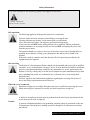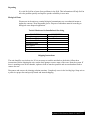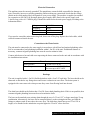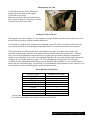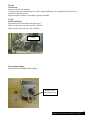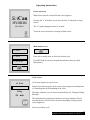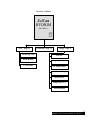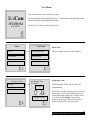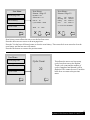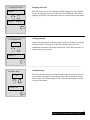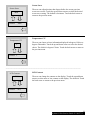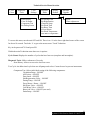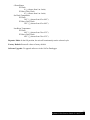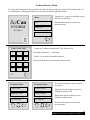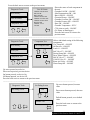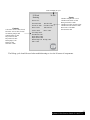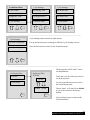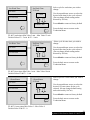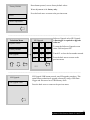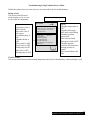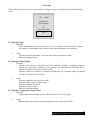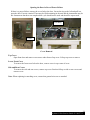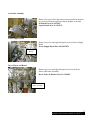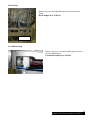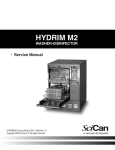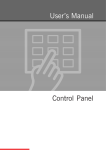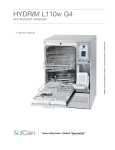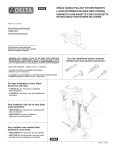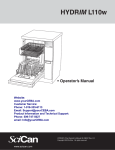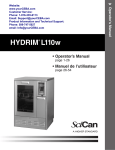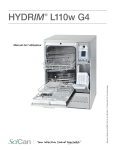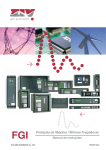Download SciCan HYDRIM L110w Service manual
Transcript
HYDRIM L110w ® • Service Manual Hydrim L110w Service Guide 95-109977 Rev 1.0 Copyright 2007 SciCan Ltd . All rights reserved. Table of Contents Cycle Description Safety Information Tools & Hardware Required for Maintenance, Shipping Instructions Pre-Installation, Tools & Hardware Required to Install, Installation Instructions Electrical, Water & Drain Connections Disconnecting the Unit, Setting the Water Softener, Water Hardness Setup Table Adding Water Softening Salts, Installation Test, Program Description Chart Routine Maintenance Operating Instructions Overview of Menus User Menu Setup Menu Technical Service Menu Overview Technical Service Menu Troubleshooting Using Technical Service Menu Cycle Faults Opening Door in Case of Power Failure, Cover Removal Component Replacement SciCan Ltd. 1440 Don Mills Road Toronto, Ontario M3B 3P9 Canada Local: 416.445.1600 Toll Free: 1.800.667.7733 Fax: 416.445.2727 3 4-5 5 6 7 8 9 9-10 11-12 13 14-15 16-18 19-21 22-29 30 31-33 34 35-39 For all Service and repair inquiries: Canada: 1-800-870-7777 USA: 1-800-572-1211 International: 1-416-445-1600 Email: [email protected] Hydrim is registered trademark of SciCan Ltd. HIP is trademark of SciCan Ltd. All other trademarks referred to in this manual are the property of their respective owners. 2 Hydrim L110w Service Guide 95-109977-1… Cycle Description Description Cold Prewash Wash Final Rinse Dry P1 P2 Rinse & Hold Cycle* Regular Cycle Use to keep Use for moderately instruments moist when soiled loose not being washed for 1 instruments hour P3 Heavy Duty Cycle Use for heavily soiled instruments and cassettes <45ºC / 113ºF N/A <45ºC / 113ºF N/A 50ºC / 122ºF 5 minutes 60ºC / 140F 50ºC / 122ºF 9 minutes 60ºC / 140ºF 1 to 20 min. Default 10 min. 16 minutes 1 to 20 min. Default 10 min. 25 minutes 60ºC / 140ºF N/A 9 minutes Total Time** without drying 19L / 4.75 gallons 25L / 6.25 gallons Water Consumption*** 11.5L / 3 gallons * This is not a wash cycle. Always run a wash cycle following a rinse and hold cycle. ** Cycles times depend on the temperature of incoming water. ***Water consumption depends on the regeneration Level Specifications Height, freestanding: 850 mm / 33.5" Height, built-in: 830 mm / 32.75" Width: 600 mm / 23.75" Depth: 600 mm / 23.75" Depth with door open: 1200 mm / 47" Weight: 80 kg / 176 lbs. Running Noise: 60 dB(A) Hot and cold water connections: 3/4” Inlet water pressure: 1-10 bar/14.5-145 psi Incoming hot water temperature: 50-70°C / 122-158°F Drain: 3/4” Water softener: 1 kg / 2.2 lbs salt capacity Drying System: Heater 1 kW Electrical Connection: 208-240 V 60 Hz 15 A Equipment pollution degree: Pollution Degree 2 Equipment installation category: Installation category II Maximum relative humidity: 80% for temp up to 31°C / 88°F 50% for temp up to 40°C / 104°F Operating temperature range: -5°C to 40°C / 23-104°F Max. altitude: 2000m / 6561.7 ft. Mains supply: + / -10% of nominal 3 Hydrim L110w Service Guide 95-109977-1… Safety Information Pay close attention to the following symbols that appear in this book Caution, a potential Hazard to the operator Safe operation The following applies to both operators and service technicians: Exercise caution and seek assistance when lifting or carrying the unit. Cleaning solutions may irritate. Avoid contact with eyes and mouth Never lean on the open door. The unit may tip forward causing injury. Always turn the unit OFF before adding softener salt or solutions. Before performing routine maintenance or servicing the unit, turn the unit OFF and unplug the power cord from the power source. The operator should never remove the cover of the unit or insert objects through holes or openings in the cabinetry. Doing so may damage the unit and/or pose a hazard to the operator. If the unit is used in a manner other than that specified, the protection provided by the equipment may be impaired. Safe servicing The Hydrim L110w Instrument Washer should only be installed and serviced by a qualified contractor, as it is an Installation Category 2 device. SciCan shall not be liable for incidental, special or consequential damages caused by any maintenance or service performed on the Hydrim L110w by a third party or for the use of equipment or parts manufactured by a third party, including lost profits, any commercial loss, economic loss, or loss arising from personal injury. All local, regional, state and national regulations regarding the servicing of this class of device and safety requirements must be observed. When the cover is removed: Hazardous voltages are accessible. Disconnect the power cord before removing the covers. Sharp metal edges are exposed. Be careful, and wear long sleeves and gloves. Power main A dielectric strength test (hi-pot) must be performed on the unit if parts associated with the power main are serviced or replaced. Ground A protective bonding impedance test (grounding continuity) must be performed on the unit if components of the protective earthing system are changed or if connections are broken and remade. 4 Hydrim L110w Service Guide 95-109977-1… Reporting It is vital for SciCan to learn of any problems in the field. This information will help SciCan solve the problem quickly and improve product reliability in new units. Biological Waste Wastewater in the unit may contain biological contaminants; use a mechanical means to siphon the contents. Wear disposable gloves. Dispose of absorbent material according to biological waste disposal regulations. Tools & Hardware for Installation & Servicing DESCRIPTION Nose pliers Screwdriver PH 1 Screwdriver PH 2 Screwdriver Slot Wire cutters Small Slot screwdriver Nut driver 8 mm DESCRIPTION Allen key 3.0 mm Channel Locks Shipping Instructions The unit should be serviced on site. If it is necessary to send the unit back to the dealer, follow these instructions. Before shipping the unit, run the drain pump to remove most of the water from the system. If there is standing water in the chamber, siphon or ladle as much as possible and use an absorbent cloth to remove the rest. Disconnect and remove the cleaning solution container. Completely screw in the leveling legs. Strap unit to a pallet in a proper box and specify heated and insured shipping. 5 Hydrim L110w Service Guide 95-109977-1… Pre-Installation The machine must be installed and leveled correctly for the unit to function as described. All electrical work must be carried out by a qualified electrician and in compliance with all local and national electrical codes. Voltage: Frequency: Rated load: Circuit breaker: 208-240V 60 Hz 2.5 kW 15A The outlet needs to be accessible after the unit is installed. The appliance must be correctly grounded! The manufacture cannot be held responsible for damage or injury caused by incorrect or missing grounding. The Hydrim unit is heavy (80 Kg/176 lbs). Exercise caution and obtain assistance when lifting unit. The Hydrim is equipped with an air gap/anti-suction device to prevent backflow of dirty water into the water supply. No other air gap device is necessary. If you need to extend the water inlet and drain hoses, ensure that you use commercial grade plumbing hose. The maximum length of the drain hose is 3.3 m/13’. Installation Instructions The Hydrim L110w should only be installed and service by a qualified SciCan contractor, as it is an installation Category 2 device. The contractor should be experienced in installing equipment that requires electrical hook-up as well as plumbing. The machine must be installed and leveled (see below) correctly for the unit to function as described. All electrical work must be carried out by a qualified electrician and in compliance with all local and national electrical codes. Leveling the Hydrim: The unit is standing on three supports: rollers (wheels) at the back and two legs at the front. 1. Remove the kickplate. Push the Hydrim into place while lifting the strap at the front to allow the unit to roll on the rollers. 2. Adjust the front legs as required until the Hydrim is level. Access the legs from inside the unit. 3. The rear two legs are used only if the floor is uneven or cannot provide support to the rollers. 6 Hydrim L110w Service Guide 95-109977-1… Electrical Connection This appliance must be correctly grounded! The manufacture cannot be held responsible for damage or injury caused by incorrect or missing grounding. Before making any connections check that the voltage shown on the serial number label corresponds to your power supply. The machine is supplied as standard for connection to 208-240V 60 Hz single-phase power supply and is fitted with a power supply cord 1.8m/6ft. long, with a 6-15 NEMA plug. It should be connected to the main power supply according to the information below. Voltage: Frequency: Rated load: Circuit breaker: 208-240V 60 Hz 2.5 kW 15A If you need to extend the mains connecting lead, do not cut off the plug. Replace the whole cable, which can be disconnected inside the unit. Connection to the Water Intake The unit must be connected to the water supply in accordance with all local and national plumbing codes. SciCan recommends a hard plumbing installation within 1.5m/5ft. of the unit. If additional distance is necessary, commercial grade plumbing hose must be used to minimize leaks. Connect inlet hoses to hot and cold water taps using the hoses connected to the unit and in accordance with the installation instructions. Water Pressure: Water Temperature: Water Connection 1-10 bar/14.5-145 psi Cold water less than 30ºC/86ºF Hot water up to 60ºC/140ºF Drainage The unit is supplied with a 1.5m/5ft. flexible drain hose with a 2cm/3/4” barb inlet. The hose should not be shortened or attached to any fittings that would cause a reduction in water flow. The drain system is equipped with a non-return valve that prevents dirty water from flowing back into the unit. The drain hose should not be further than 1.5m/5ft. from a hard plumbing drain. If this is not possible, then commercial grade plumbing hose must be used to minimize leaks. The hose can be attached to an existing drain through the use of a 3.5cm/11/2” or larger stand pipe/ P-trap combination. Alternatively, the hose can be connected directly to the existing drain lines, provided the fittings or adapters used do not reduce the water flow. The drain hose should not exceed 3.3m/13ft. in length, or be attached to the main drain at a point higher the 35cm/14” above the floor. 7 Hydrim L110w Service Guide 95-109977-1… Disconnecting the Unit To disconnect the unit, follow these steps: Unplug the unit from the mains supply. Turn off the water supply. Disconnect the drain and water intake hoses. Pull out unit using the moving strap. Carefully withdraw hoses at the same time. Setting the Water Softener Water quality and water hardness are very important to proper Hydrim operation. Please check your water quality before proceeding with the machine installation. Your Hydrim is equipped with a built-in water softening system. The Water Test Kit provided will help you properly adjust the water softening system, and determine if you need additional water treatment. The Hydrim Water Test Kit includes three water hardness test strips. Use them as described on the individual strip packages. Take the water sample from the location where the machine will be installed. Once you have determined the water hardness level in ppm (parts per million) find the recommended setting for your Hydrim L110w in the water hardness setup table. If your water hardness falls between two settings, select the higher setting (see page 17 & 18 for changing the setting). Water softening salt (available in most supermarkets and hardware stores) should be added regularly. If your water hardness is outside the unit adjustment range, you will need to get an additional water treatment system. Otherwise you could experience reduced washing quality, spotting or discoloration. Water Hardness Setup Table Hardness – ppm* Hydrim L110w setting 0-180 0 190-210 1 220-250 2 260-300 3 310-350 4 360-400 5 410-540 6 550-890** 7 Additional water treatment required >890 *Not all ppm steps available on the test strip, round up to higher value. **Consider using additional treatment system even at this level. 8 Hydrim L110w Service Guide 95-109977-1… Adding Water Softening Salts If you have to set the water softener to any setting above 0, the message “Salt Level Low” will appear on the display. To add water softening salts follow these steps: Unscrew the salt container lid. Upon first use of the Hydrim L110w, pour approximately 1 liter (1 quart) of water into the salt container, or until it is full with water. It is not necessary to add water during subsequent refills of the salt container. Replace the salt container lid. After salt has been added to the unit, the softening salt indicator will initially indicate salt needed. The indicator will turn off when the salt solution has become sufficiently concentrated. Installation Test Turn on the shut-off valves. Run a test cycle, checking for leaks. (See Operating Instructions) Routine Maintenance Daily Filter Inspect the filter inside the chamber. To remove filter, lift filter and turn 90 degrees. Wash arms filter 9 Hydrim L110w Service Guide 95-109977-1… Weekly Wash Arms Inspect wash arms in chamber To remove the wash arms unscrew the collar (Upper/middle arm are counterclockwise & lower is clockwise) and remove arm. Inspect nozzles for debris, rinse under tap and reassemble. Yearly Water Inlet Hoses Disconnect the hot and cold water inlet hoses. Make sure the hoses are clean and free of debris. Make sure the inlet valves are free of debris. Valves Dosing Pump Tubing Replace internal tubing on Dosing Pump. Remove cover and replace hose 10 Hydrim L110w Service Guide 95-109977-1… Operating Instructions Power up screen SciCan HYDRIM SH11MR311 When Power Switch is turned ON this screen appears. Pressing the “i” will allow you to enter the User, Technician or Setup menus. The “i” symbol disappears after 10 seconds. Touch the screen anywhere to change to Main screen. Main menu screen P1 Rinse P2 Wash Press lock to unlock door or select the desired cycle. P3 HD Wash (Use HD Wash for cassettes, hinged instruments or heavily soiled instruments.) Cycle screen P2 Wash Cycle name appears at top of screen. Progress bar shows progress of the cycle as percentage of remaining time vs. remaining time at the beginning of the cycle. Filling 24 min The stage within the cycle is shown beneath the bar (ex. Draining, Filling, Rinsing). The estimated time remaining (in minutes) is always displayed. Please note that the time will increase or decrease depending on the projected cycle completion. Press stop to abort cycle. 11 Hydrim L110w Service Guide 95-109977-1… P2 Wash Cycle aborted screen Touch screen is not active. Filling Draining, Please Wait Unit drains for 30 seconds. Error Code appears on display 00:30 Stop button will be shaded at this time. 2 24CFmin After draining timeout is complete, screen switches to cycle aborted acknowledge screen. __________________________________________________________________________________ Cycle aborted acknowledge screen P2 Wash Instruments Not Processed If cycle aborted due to cycle fault or door opening display will indicate problem. Press the OK button to return to the main menu screen. CF 2 Chamber Filling OK __________________________________________________________________________________ Cycle complete screen P2 Wash Cycle Complete When the cycle is complete. The program name and “Cycle Complete” is displayed. Press the OK button to return to the main menu screen. OK 12 Hydrim L110w Service Guide 95-109977-1… Overview of Menus SciCan HYDRIM SH11MR311 User – Page 15 Set Drying Time Error History Cycle Count Technician - Page 21 Setup – Page 17 Unit No. Language Selection Set Regeneration Set Button Beep Screen Saver Temperature C/F LCD Contrast 13 Hydrim L110w Service Guide 95-109977-1… User Menu To access the user menu, follow these steps: SciCan HYDRIM SH11MR311 Menu Turn the Hydrim OFF and then ON. An “i” (information) will appear for about 10 seconds at the bottom right hand corner. Touch the “i” to move to the Menu screen. User Menu User Set Drying Time Technician Error History Setup Cycle Count Set Drying Time P2 Wash Set Drying Time P2 Wash 10 min P3 HD Wash Default 10 min Select User. The User Menu consists of three choices Set Drying Time The drying time for P2 and P3 can be set independently. Touch the cycle for which you want to set the drying time. Use the up and down arrows to select the desired drying time. Choose from 1 to 20 min. Touch default if you wish to return to the factory default. Use the back arrow to return to the previous screen. 14 Hydrim L110w Service Guide 95-109977-1… User Menu Set Drying Time Error History Error History Printout 1 Page 1/2 Hydrim L110w Software Rev. 3.11 Unit no. : 00 Cycle Number: 00022 Error History Printout 1 Page 2/2 . . . Start Draining Filling End 24C 00:00:01 24C 00:00:01 24C 00:00:31 25C 00:06:31 CF 2 FILLING CHAMBER Cycle Count Wash . . . 50 5min X X Error history screen allows the user to see the last four errors. Press the down arrow to move to the next page/error. Press the X in the lower left hand corner to clear the error history. There must be 4 errors stored to clear the error history and the last error will remain. Press the back arrow to return to the previous menu. User Menu Set Drying Time Cycle Count Cycle Count Error History 22 Cycle Count This allows the user to see how many cycles have been run on the Hydrim. Touch cycle count and the number of cycles (completed and aborted) will be displayed. This cannot be reset. Touch the back arrow to return to the previous menu. 15 Hydrim L110w Service Guide 95-109977-1… Setup Menu To access the Setup Menu, proceed to the menu screen by turning the Hydrim OFF and then ON. An i (information) will appear for about 10 seconds at the bottom right hand corner. Menu SciCan HYDRIM User Technician SH23MR311 Setup Touch the i to move to the Menu screen and select Setup. Setup Setup Setup Unit No. Set Button Beep LCD Contrast Language Selection Screen Saver Set Regeneration Temperature C/F The Setup Menu consists of seven choices as shown above. Using the up and down arrows to move through the choices, touch the desired option to select it. For more detail on each Setup Menu option, refer to the following sections. Unit Number Unit No. 0 Default If you have more than one Hydrim in your office, you can designate them Unit #1, Unit #2, etc. Use the up and down arrows to select the unit number. The default is 0. Touch the back arrow to return to the previous menu. 0 16 Hydrim L110w Service Guide 95-109977-1… Language Selection This allows the user to select among available languages for the Hydrim. Use the up and down arrows to select the desired language. The default language is English. Touch the back arrow to return to the previous menu. English Default English Set Regeneration 0 Default Language Selection Set Regeneration Set the salt regeneration according to the local water hardness. Use the up and down arrows to change the value. The default setting is 0. See installation instructions for further information. Touch the back arrow to return to the previous menu. 0 _____________________________________________________________________________________ Set Button Beep On 0 Set Button Beep The user can select between having the unit beep or not beep whenever a screen button is touched. Turn the beep ON or OFF by using the up and down arrows. The default setting is ON. Touch the back arrow to return to the previous menu. Default: On 17 Hydrim L110w Service Guide 95-109977-1… Screen Saver Screen Saver 4min Default The user can adjust the time that elapses before the screen goes into screen saver mode. Touch the up and down arrows to select the desired screen saver setting. The default is 4 minutes. Touch the back arrow to return to the previous menu. 4min Temperature C/F C Temperature C/F The user can choose to have information displayed in degrees Celsius or degrees Fahrenheit. Touch the up and down arrows to select the desired choice. The default is degrees Celsius. Touch the back arrow to return to the previous menu. Default C _____________________________________________________________________________________ LCD Contrast 50% Default LCD Contrast The user can change the contrast on the display. Touch the up and down arrows to select more or less contrast on the display. The default is Touch the back arrow to return to the previous menu. 50% 18 Hydrim L110w Service Guide 95-109977-1… Technical Service Menu Overview Cycle Count Diagnostic Tools Cycle Settings Error History View IO Status Component Test Set Debug Screen Repeater Mode Factory Default Software Upgrade Set Drying Time Set Regeneration Chemical Setup Set Wash Time Set Rinse Time # Extra Rinses Set Wash Temperature Last Rinse Temperature Reset Water adjustment To access this menu, turn the unit OFF and ON. There is an “i“ in the lower right hand corner of the screen for about 10 seconds. Touch the “i“ to get to the menu screen. Touch Technician. Key in the password 7919 and press EN. Within the main Technician menu there are six options. Cycle Count: Displays the number of cycles that have been run (complete and incomplete). Diagnostic Tools: Offers a submenu of six tools. Error History: Allows access to the last Four errors. Test Cycle: An abbreviated cycle that uses all pumps and valves. Cannot be used to process instruments. Component Test: Allows individual testing of the following components. Circulation Pump - ON/OFF All Devices - ON/OFF Door Latch – ON/OFF Salt Regeneration Valve – ON/OFF Dosing Pump – ON/OFF Dryer Motor + Heater – ON/OFF Hot Water Valve – ON/OFF Cold Water Valve – ON/OFF Rinse Aid Valve – ON/OFF (not used) Drain Pump – ON/OFF 19 Hydrim L110w Service Guide 95-109977-1… View IO Status: Shows the status of each component in the unit. Chamber Full Switch – ON/OFF Salt Switch – OK/No Salt Rinse Aid – ON/OFF (not used) Chemical Sensor – ON/OFF Chamber Overflow – ON/OFF Chamber Pressure – ON/OFF Door Switch – ON/OFF Chamber Temperature Celsius CTS (Clear to Send) – ON/OFF Set debug screen: Shows IO status when cycle is running. (see troubleshooting tools) Cycle Settings: Offers a submenu of eight settings. Set Drying Time: P2 Wash 10 min ↑↓ (choose from 1 to 20 min) P3 Heavy Duty Wash 10 min ↑↓ (choose from 1 to 20 min) Set Regeneration: Sets water softener setting. 0 ↑↓ (choose from 0 to 7) Chemical Setup: Prewash 5 sec. ↑↓ (choose from 0 to 15 sec.) Wash 14 sec. (choose from 0 to 30 sec.) High Temp. Wash 15 sec. (choose from 0 to 30 sec.) Rinse 10 sec (choose from 0 to 15 sec.) Set Wash Time: P2 Wash 5 min ↑↓ (choose from 5 to 15 min) P3 Heavy Duty Wash 9 min ↑↓ (choose from 5 to 15 min) Set Rinse Time: P2 Wash 1 min ↑↓ (choose from 1 to 10 min) P3 Heavy Duty Wash 1 min ↑↓ (choose from 1 to 10 min) 20 Hydrim L110w Service Guide 95-109977-1… # Extra Rinses P2 Wash 0 ↑↓ (choose from 0 to 4 min) P3 Heavy Duty Wash 0 ↑↓ (choose from 0 to 4 min) Set Wash Temperature P2 Wash 50ºC ↑↓ (choose from 45 to 80ºC) P3 Heavy Duty Wash 50ºC ↑↓ (choose from 45 to 80ºC) Last Rinse Temperature P2 Wash 60ºC ↑↓ (choose from 30 to 93ºC) P3 Heavy Duty Wash 60ºC ↑↓ (choose from 30 to 93ºC) Repeater Mode: In the ON position, the unit will continuously run the selected cycle. Factory Default: Resets all values to factory default. Software Upgrade: To upgrade software via the SciCan Datalogger. 21 Hydrim L110w Service Guide 95-109977-1… Technical Service Menu To access the Technician Menu, proceed to the menu screen by turning the Hydrim OFF and then ON. An “i” (information) will appear for about 10 seconds at the bottom right hand corner. Menu SciCan HYDRIM User Touch the “i” to move to the Menu screen and select Technician. Press the back arrow to return to the previous screen. Technician SH11MR311 Setup Enter Access Code To enter the Technician Menu touch 7919 and press EN. 1 2 3 Password is shown as “*” characters. 4 5 6 Touch CL to clear the last number entered. Press the back arrow to return to the previous menu. 7 8 9 CL 0 EN **** Technician Menu Technician Menu Cycle Count Repeater Mode Diagnostic Tools Factory Default Cycle Settings SW Upgrade The Technician Menu consists of these six choices. Up arrow pressed, change to previous Technician menu screen. Down arrow pressed, change to next Technician menu screen. Press the back arrow to return to the previous menu. 22 Hydrim L110w Service Guide 95-109977-1… Technician Menu Cycle Count Cycle Count screen, allows the technician to see how many cycles have been run on the Hydrim. Cycle Count Diagnostic Tools 22 Touch cycle count and the number of cycles (completed and aborted) will be displayed. This cannot be reset. Cycle Settings Press the back arrow to return to the previous menu. ____________________________________________________________________________________________________________________________ Technician Menu Cycle Count Diagnostic Tools Cycle Settings Diagnostic Tools Diagnostic Tools Error History Set Debug Screen View IO Status Component Test The Diagnostic Tools menu consists of four choices. Up arrow pressed, change to previous Diagnostic Tools screen. Down arrow pressed, change to next Diagnostic Tools screen. Press the back arrow to return to the previous menu. Diagnostic Tools Error History View IO Status Error History Printout 1 Page 1/2 HYDRIM L110w Software Rev. 3.11 Unit no. : 00 CYCLE NUMBER: 00022 Component Test Wash 50C 5min Error History Printout 1 Page 2/2 . . . Start Draining Filling End 24C 00:00:01 24C 00:00:01 24C 00:00:31 25C 00:06:31 CF 2 FILLING CHAMBER . . . X X Error History screen, allows the user to see the last four errors. Press the down arrow to move to the next page / error. Press the X in the lower left hand corner to clear the error history. There must be 4 errors stored to clear the error history and the last error will remain. 23 Hydrim L110w Service Guide 95-109977-1… Press the back arrow to return to the previous menu. Shows the status of each component in the unit: Diagnostic Tools View IO Status Chamber Full SW – ON/OFF Chamber Full SW OFF Error History Salt SW OK Salt (Regeneration) SW – OK Rinse aid OFF Rinse Aid SW – ON/OFF Chemical Sensor OFF Chemical Sensor - ON/OFF Chamber Overflow OFF View IO Status Chamber Overflow SW – ON/OFF Chamber Pressure OFF Chamber Pressure SW – ON/OFF Door SW ON Component Test Chamber T 27ºC Door SW – ON/OFF CTS ON Chamber Temperature - XXºC CTS (clear to send) – ON/OFF (To Printer or Datalogger) Press the back arrow to return to the previous menu. __________________________________________________________________________________ Diagnostic Tools Component Test Error History Circ. Pump M1 OFF Test Cycle Component Test Off On Allows individual testing of the following components: Circ. Pump M1 - ON/OFF All Devices – ON/OFF Latch L1 – ON/OFF Salt Valve Y2 – ON/OFF Dosing Pump M4 – ON/OFF Dryer Motor+Heater – ON/OFF Hot W Valve Y7 – ON/OFF Cold W Valve Y1 – ON/OFF Rinse Aid Valve – ON/OFF Waste Pump M2 – ON/OFF Up arrow pressed, next device. Down arrow pressed, previous device. On button pressed, set device On. Off button pressed, set device Off. Press the back arrow to return to the previous menu. __________________________________________________________________________________ Diagnostic Tools Set debug screen Set Debug Screen Off Up arrow button pressed, increase value. Down arrow button pressed, decrease value. Default button pressed, set to default value. Default: Off Press the back arrow to return to the previous menu. 24 Hydrim L110w Service Guide 95-109977-1… Time remaining in cycle P2 Wash Draining 24 min Inputs Chm T 27ºC Outputs Cold water valve is OFF (closed) Hot water valve is OFF (closed) Circulation pump is OFF Chamber heater is OFF Dryer motor is OFF Dryer heater is OFF Drain pump is ON Dosing is OFF Salt valve is OFF Chm Full=OFF Chm Over=OFF Door=CLSD Det SW=OFF Chm Pres=OFF Salt SW=ON Chamber Temperature is 27ºC Chamber Full Switch is OFF Detergent Switch is OFF Chamber Overflow Switch is OFF Chamber Pressure Switch is OFF Door latch is CLOSED Salt Switch is OFF Cold V=OFF Hot V=OFF Circ Pump=OFF Chm Heater=OFF Dryer Motor=OFF Dryer Heater=OFF Drain Pump=ON Dosing=OFF Salt V=OFF The Debug cycle should be used when troubleshooting to view the IO status of components. 25 Hydrim L110w Service Guide 95-109977-1… Technician Menu Cycle Settings Cycle Settings Cycle Count Set Drying Time Set Wash Time Diagnostic Tools Set Regeneration Set Rinse Time Cycle Settings Chemical Setup # Extra Rinses __________________________________________________________________________________ Cycle Settings Cycle Settings menu consists of eight choices. Set Wash Temperature Use up and down arrows to change to different Cycle Settings screens. Last Rinse Temp. Press the back arrow to return to the Technician menu. __________________________________________________________________________________ Set Drying Time P2 Wash Set Drying Time P2 Wash 10 min P3 HD Wash The drying time for P2 and P3 can be set independently. Touch the cycle for which you want to set the drying time. Use the up and down arrows to select the desired drying time. Default 10 min Choose from 1 to 20 min. Press default if you wish to return to the factory default. Press the back arrow to return to the Technician Menu. 26 Hydrim L110w Service Guide 95-109977-1… Set Regeneration Use a Water Test Kit part #01-108305S to determine if salt is required. Use the up and down arrows to select the desired salt regeneration setting. 0 Press default to return to the factory default. Press the back arrow to return to the Technician Menu. Default 0 Chemical Setup Chemical Setup Prewash Rinse Select cycle for dosing setting you wish to change. Wash High Temp. Wash Set HIP Dosing Prewash Use the up and down arrows to select the desired dosing setting for the cycle selected. (Do Not change default setting unless directed by SciCan) Press default to return to factory default. 5s Press the back arrow to return to the Technician Menu. Default 5s Prewash dosing Min Value 0 – Max Valve 15s, Default Value 5s Wash dosing Min Value 0 – Max Value 30s, Default Value 14s HD Wash dosing Min Value 0 – Max Valve 30s Default 15s Final rinse dosing Min Value 0 – Max Value 15s, Default Value 10s 27 Hydrim L110w Service Guide 95-109977-1… Set Wash Time P2 Wash Set Wash Time P2 Wash 5 min P3 HD Wash Default 5 min Select cycle for wash time you wish to change. Use the up and down arrows to select the desired wash time for the cycle selected. (Do not change default setting unless directed by SciCan) Press default to return to factory default. Press the back arrow to return to the Technician Menu. P2 & P3 wash times Min Value 5 min – Max Value 15 min Default Values P2 – 5 min & P3 – 9 min ____________________________________________________________________________________________________________________________ Set Rinse Time P2 Wash Set Rinse Time P2 Wash 1 min P3 HD Wash Default 1 min Select cycle for rinse time you wish to change. Use the up and down arrows to select the desired rinse time for the cycle selected. (Do not change default setting unless directed by SciCan) Press default to return to factory default. Press the back arrow to return to the Technician Menu. P2 & P3 rinse times Min Value 1 min – Max Value 10 min Default Values P2 & P3 – 1 min # Extra Rinses P2 Wash # Extra Rinses P2 Wash Select cycle for # extra rinses you wish to change. 0 Use the up and down arrows to select the desired # of extra rinses for the cycle selected. (Do not change default setting unless directed by SciCan) Default 0 Press default to return to factory default. P3 HD Wash Press the back arrow to return to the Technician Menu. P2 & P3 # extra rinses Min Value 0 – Max Value 4 Default Value P2 & P3 – 0 28 Hydrim L110w Service Guide 95-109977-1… Set Wash Temperature P2 Wash Set Wash Temperature P2 Wash 50C P3 HD Wash Default 50C Select cycle for wash temperature you wish to change. Use the up and down arrows to select the desired wash temperature for the cycle selected. (Do not change default setting unless directed by SciCan) Press default to return to factory default. Press the back arrow to return to the Technician Menu. P2 & P3 wash temperature Min Value 45ºC – Max Value 80ºC __________________________________________________________________________________ Select cycle for last rinse temperature you wish to change. Last Rinse Temp. Last Rinse Temp. P2 Wash P2 Wash Use the up and down arrows to select the 60C desired last rinse temperature for the cycle selected. (Do not change default setting P3 HD Wash unless directed by SciCan) Default 60C Press default to return to factory default. Press the back arrow to return to the Technician Menu. P P2 & P3 last rinse temperature Min Value 30ºC – Max Value 93ºC _______________________________________________________________________________ Up arrow button pressed, increase value. Repeater Mode Off Down arrow button pressed, decrease value. Default button pressed, set to default value. Press the back arrow to return to the previous menu. Default: Off Repeater mode will reset to OFF when Power Switch is turned OFF or set to OFF from this screen. When wash cycle is aborted by pressing the stop button, repeater mode will stay ON. 29 Hydrim L110w Service Guide 95-109977-1… Reset button pressed, reset to factory default values. Factory Default Water adjustment is for factory only. Press the back arrow to return to the previous menu. Reset Water Adjustment _________________________________________________________________________________ Technician Menu SW Upgrade Repeater Mode 1 2 3 Factory Default 4 5 6 SW Upgrade 7 8 9 CL 0 EN Software Upgrade select SW Upgrade A Datalogger is required to upgrade software. To enter the Software Upgrade screen select 5849 and press EN. Touch CL to clear the last number entered. Press the back arrow to return to the previous menu. **** __________________________________________________________________________________ SW Upgrade SW Upgrade USB button pressed, start SW upgrade procedure. This option allows technician to upgrade software by using a USB Data Logger and files stored on a USB Memory Stick. SW Upgrade USB Press the back arrow to return to the previous menu. 30 Hydrim L110w Service Guide 95-109977-1… Troubleshooting Using Technical Service Menu Within the technical service menu, there are several useful tools for troubleshooting. Debug screen: This screen should be used when running a cycle to view the IO status of components. Outputs: Cold water valve is OFF (closed) Hot water valve is ON (open) Circulation pump is ON Chamber heater is OFF Dryer motor is OFF Dryer heater is OFF Drain pump is OFF Salt valve is OFF Dosing pump is OFF Time remaining in cycle P2 Wash 34 min Chm T 39ºC Det SW=ON Chm FULL=OFF Chm PRES=ON Chm OVER=OFF Door=CLSD Salt SW=No Salt ColdV=OFF HotV=ON CircPUMP=ON ChmHEATER=OFF DryerMOTOR=OFF DryerHEATER=OFF DrainPUMP=OFF Dosing=OFF SaltV=OFF Inputs: Chamber temperature is 39ºC Chamber full switch OFF (unit is still filling) Chamber overflow switch OFF Door latch is closed Detergent switch is OFF Chamber pressure switch is ON (arms have enough pressure to rotate) Salt switch indicates No Salt View IO status: This screen should be used when testing components and wires for functionality without running a cycle. 31 Hydrim L110w Service Guide 95-109977-1… Cycle Faults If the software detects an error, an error message will appear on the screen showing one of the following codes. P2 Wash Instruments Not Processed CF3 Temp. sensor bad OK CF1 Heating Failure 1. Detection Water temperature does not increase by 1ºC over a 2 minute period after the first 5 minutes of heating or, if that happens but it doesn’t reach target temperature in 40 minutes. 2. Cause Pressure switch not activating - low water level, defective pressure switch. Defective heating element. CF2 Chamber Filling Failure 1. Detection Chamber full switch not activated in the first 6 minutes of filling – circulation pump not running yet (if hot water missing or at low pressure unit will switch to cold water after 4 minutes if chamber full switch is not activated). Pressure switch not activated in 4 minutes of filling after the circulation pump was turned ON (after full switch was activated). 2. Cause No water supplied at the unit (hot or cold). Defective water valve (hot and/or cold). Defective chamber full switch Defective pressure switch Defective circulation pump CF3 Chamber Temperature Sensor Failure 1. Detection Temperature sensor readings are out of limits (either too low or too high). 2. Cause Broken temperature sensor wire, bad temperature sensor connection to PCB. 32 Hydrim L110w Service Guide 95-109977-1… CF4 Water Evacuation Failure 1. Detection Chamber full switch did not open in 1 minute after drain pump turned ON. 2. Cause Defective chamber full switch Clogged drain Defective drain pump CF7 Cycle Aborted or Interrupted 1. Detection Stop button pressed or power failure 2. Cause Stop button pressed or power failure CF9 Software or PCB Failure 1. Detection The unit is running a cycle for more than 3 hours 2. Cause Defective PCB and/or software failure. CF11 No Detergent Flow 1. Detection The flow switch did not detect detergent flowing. CF11 will not be displayed if the flow switch doesn’t detect detergent during the rinse phase of the cycle. However, “no detergent” will be displayed when the next cycle is selected. 2. Cause No detergent Defective flow switch CF14 Bad Flow Switch 1. Detection After the second dosing during the wash phase of the cycle, the flow switch did not turn OFF after a 15 second timeout. 2. Cause Flow switch stuck ON. CF15 Chamber Overflow 1. Detection The overflow switch did not turn OFF after 30 seconds of the drain pump running. 2. Cause Defective overflow switch Clogged drain 33 Hydrim L110w Service Guide 95-109977-1… Opening the Door in Case of Power Failure If there is a power failure, remove the cover below the door. Locate the ring to the left and pull it to open the door. Exercise caution! There may be fluid remaining in the unit and the instruments may be hot. Instruments that have not completed the cycle should not be used and should be reprocessed. Pull Ring Cover Cover Removal Top Cover Open front door and remove two screws under front of top cover. Lift up top cover to remove. Lower Front Cover To remove the front cover below the door, remove screw in top center of cover. Side and Rear Covers To remove the side and rear covers, remove top cover first then lift up on side or rear covers and remove cover. Note: When replacing/re-attaching cover, ensure that ground wires are re-attached 34 Hydrim L110w Service Guide 95-109977-1… Component Replacement Flow Switch The Flow Switch is located behind the solution box. Disconnect the solution box from the black cap and hose assembly and remove box from solution door. Remove screw from back panel inside solution door. Lift up on mounting bracket and turn so Flow Switch is accessible. Cut tie wrap holding Flow Switch to mounting bracket and remove tubing’s using Hemostats to pinch tubing’s so they don’t leak. Gently pull Flow Switch towards you until electrical plug is accessible then disconnect plug. Reinstall new Flow Switch in reverse order. Flow Switch Part # 17137.02 Dosing Pump The Dosing Pump is located behind the cover below the front door. Remove screw from top center of cover and locate the Dosing Pump on the right side. Remove two mount screws to access the Dosing Pump. Dosing Pump Part # 21972.01 Water Heater U Plate Safety Switch Probe Mounting Plate & Gasket The Water Heater connections are located behind the cover below the front door. The heater is located in the chamber and locked in place with the double U plate from outside. After removing the mounting nuts and U plate the Water Heater is removed from inside the chamber underneath the filter screen. Remove safety switch probe before removing the heating element. Water Heater Part # 23012.01 35 Hydrim L110w Service Guide 95-109977-1… Safety Switch & Probe Probe mounting nut Safety Switch Safety Switch location Remove filter screen from inside chamber and unclip Safety Switch Probe from Heating Element. Behind the cover below the front door remove the nut that holds the probe to the chamber. Safety Switch is located behind plate. Safety Switch Part # 22815.03 Chamber Temperature Sensor Chamber Temperature Sensor Chamber Temperature Sensor Remove mounting nut from sensor located underneath the filter inside the chamber. Behind the cover below the front door remove the sensor from the chamber and unplug the red wiring. Chamber Temp. Sensor Part # 22816.12 Door Latch Remove top cover. Disconnect Door Latch in front of unit and replace. Door Latch Part # 23066.00 Touch Screen Remove the screw above the touch screen and open door. Disconnect I/O Board and Logic board from Touchscreen, replace the touchscreen and re-connect the boards in reverse order. Close the door and re-insert the screw above the touchscreen. Touch Screen Part # 01-109785S 36 Hydrim L110w Service Guide 95-109977-1… Controller Assembly Remove the screw above the touch screen and pull out the door to access the IO Board and Logic Board. Replace as needed. IO Board Part # 01-109783S Logic Board Part # 01-110217S Power Supply Board Remove top cover and right side panel to access Power Supply Board. Power Supply Board Part # 01-109782S Power Supply Board Dryer Motor and Heater Remove top cover and right side panel to access the Dryer Motor and Heater Assembly. Dryer Motor & Heater Part # 01-110218S Dryer Motor and Heater Assembly 37 Hydrim L110w Service Guide 95-109977-1… Chamber Level and Overflow Switch Remove top cover and right side panel to access the Chamber Level and Overflow Switch. Chamber Level & Overflow Switch part # 22850.00 Chamber Level and Overflow Switch Chamber Pressure Switch Remove the top and rear covers to access the Chamber Pressure Switch. Chamber Pressure Switch Part # 22859.10 Chamber Pressure Switch Cold & Hot Water Inlet Valves Cold Water Remove the top and rear covers to access the Cold & Hot Water Inlet Valves. The dual valve is for cold water and the single valve is for hot water. Cold Water Inlet Valve Part # 22089.04 Hot Water Inlet Valve Part # 22089.05 Hot Water 38 Hydrim L110w Service Guide 95-109977-1… Drain Pump Remove top cover and right side panel to access the Drain Pump. Drain Pump Part # 21942.00 Drain Pump Circulation Pump Remove top cover, rear and left side panels to access the Circulation Pump. Circulation Pump Part # 21953.01 39 Hydrim L110w Service Guide 95-109977-1…