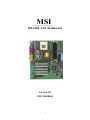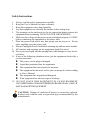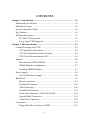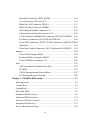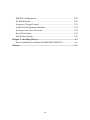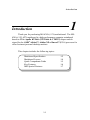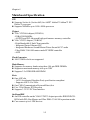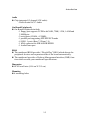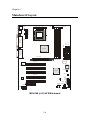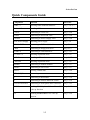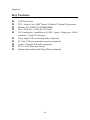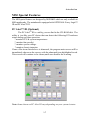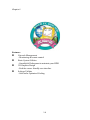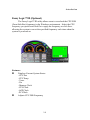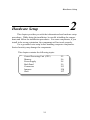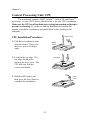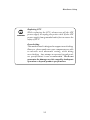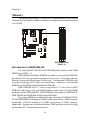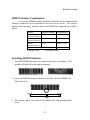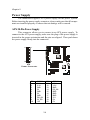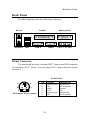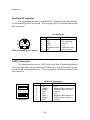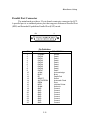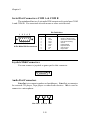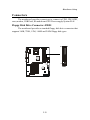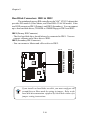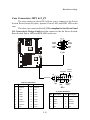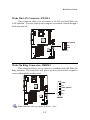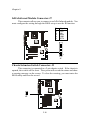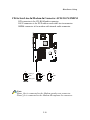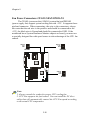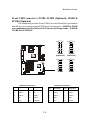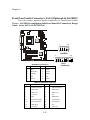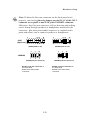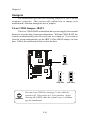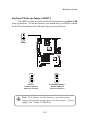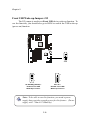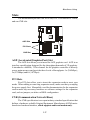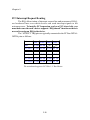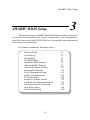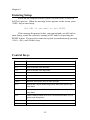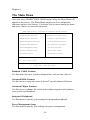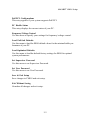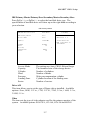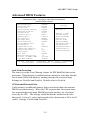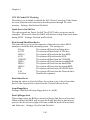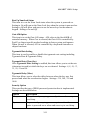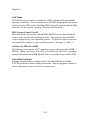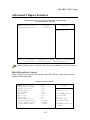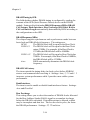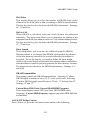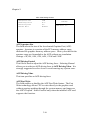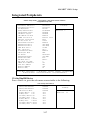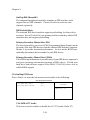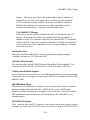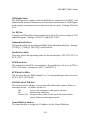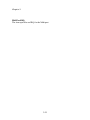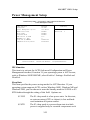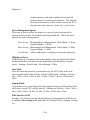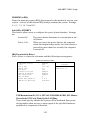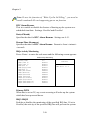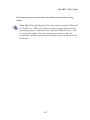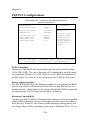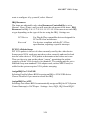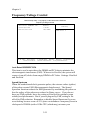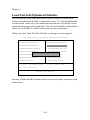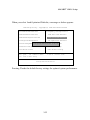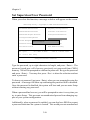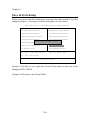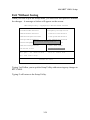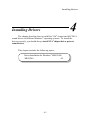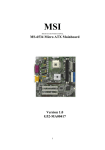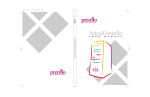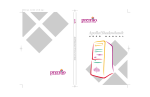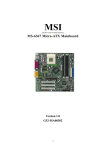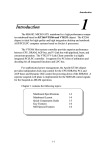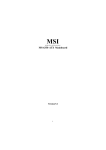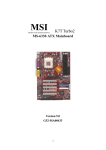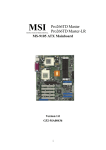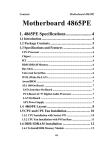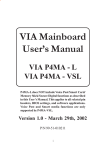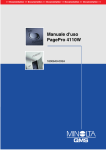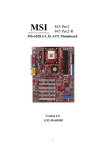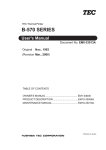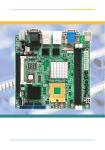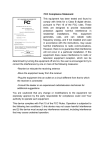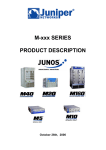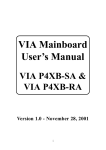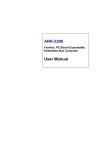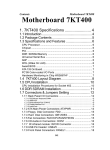Download MSI MS-6380 Instruction manual
Transcript
MSI MICRO-STAR INTERNATIONAL MS-6380 ATX Mainboard Version 3.0 G52-MA00464 i Manual Rev: 3.0 Release Date: October 2001 FCC-B Radio Frequency Interference Statement This equipment has been tested and found to comply with the limits for a class B digital device, pursuant to part 15 of the FCC rules. These limits are designed to provide reasonable protection against harmful interference when the equipment is operated in a commercial environment. This equipment generates, uses and can radiate radio frequency energy and, if not installed and used in accordance with the instruction manual, may cause harmful interference to radio communications. Operation of this equipment in a residential area is likely to cause harmful interference, in which case the user will be required to correct the interference at his own expense. Notice 1 The changes or modifications not expressly approved by the party responsible for compliance could void the user’s authority to operate the equipment. Notice 2 Shielded interface cables and A.C. power cord, if any, must be used in order to comply with the emission limits. VOIR LA NOTICE D’INSTALLATION AVANT DE RACCORDER AU RESEAU. Micro-Star International MS-6380 Tested to comply with FCC Standard For Home or Office Use ii Edition October 2001 Copyright Notice The material in this document is the intellectual property of MICROSTAR INTERNATIONAL. We take every care in the preparation of this document, but no guarantee is given as to the correctness of its contents. Our products are under continual improvement and we reserve the right to make changes without notice. Trademarks All trademarks used in this manual are the property of their respective owners. AMD, Athlon and Duron are registered trademarks of AMD Corporation. PS/2 and OS/2 are registered trademarks of IBM Corporation. Windows 98/2000/ME and Windows NT are registered trademarks of Microsoft. Netware is a registered trademark of Novell. Award is a registered trademark of Award Software Inc. Revision History Revision 3.0 Revision History First release for PCB 3.X iii Date October 2001 Safety Instructions 1. 2. 3. 4. 5. Always read the safety instructions carefully. Keep this User’s Manual for future reference. Keep this equipment away from humidity. Lay this equipment on a reliable flat surface before setting it up. The openings on the enclosure are for air convection hence protects the equipment from overheating. DO NOT COVER THE OPENINGS. 6. Make sure the voltage of the power source and adjust properly 110/220V before connecting the equipment to the power inlet. 7. Place the power cord such a way that people can not step on it. Do not place anything over the power cord. 8. Always Unplug the Power Cord before inserting any add-on card or module. 9. All cautions and warnings on the equipment should be noted. 10. Never pour any liquid into the opening that could damage or cause electrical shock. 11. If any of the following situations arises, get the equipment checked by a service personnel: z The power cord or plug is damaged z Liquid has penetrated into the equipment z The equipment has been exposed to moisture z The equipment has not work well or you can not get it work according to User’s Manual. z The equipment has dropped and damaged z If the equipment has obvious sign of breakage 12. DO NOT LEAVE THIS EQUIPMENT IN AN ENVIRONMENT UNCONDITIONED, STORAGE TEMPERATURE ABOVE 600 C (1400F), IT MAY DAMAGE THE EQUIPMENT. CAUTION: Danger of explosion if battery is incorrectly replaced. Replace only with the same or equivalent type recommended by the manufacturer. iv CONTENTS Chapter 1. Introduction ............................................................................ 1-1 Mainboard Specification ...................................................................... 1-2 Mainboard Layout ............................................................................... 1-4 Quick Components Guide .................................................................... 1-5 Key Features ........................................................................................ 1-6 MSI Special Features ........................................................................... 1-7 PC Alert™ III (Optional) ................................................................ 1-7 Fuzzy Logic™ III (Optional) .......................................................... 1-9 Chapter 2. Hardware Setup ...................................................................... 2-1 Central Processing Unit: CPU .............................................................. 2-2 CPU Installation Procedures ......................................................... 2-2 CPU Core Speed Derivation Procedure ......................................... 2-4 CPU Clock Selection Jumper: SW1 ................................................ 2-4 Memory ................................................................................................ 2-6 Introduction to DDR SDRAM ....................................................... 2-6 DIMM Modules Combination ....................................................... 2-7 Installing DIMM Modules ............................................................ 2-7 Power Supply ....................................................................................... 2-8 ATX 20-Pin Power Supply ............................................................. 2-8 Back Panel ............................................................................................ 2-9 Mouse Connector ......................................................................... 2-9 Keyboard Connector ................................................................... 2-10 USB Connectors .......................................................................... 2-10 Parallel Port Connector ................................................................ 2-11 Serial Port Connectors: COM A & COM B .................................. 2-12 Joystick/Midi Connectors ........................................................... 2-12 Audio Port Connectors ............................................................... 2-12 Connectors ......................................................................................... 2-13 Floppy Disk Drive Connector: FDD1 ........................................... 2-13 v Hard Disk Connectors: IDE1 & IDE2 ........................................... 2-14 Case Connectors: JFP1 & F_P2 ................................................... 2-15 Wake On LAN Connector: JWOL1 .............................................. 2-17 Wake On Ring Connector: JMDM1 ............................................. 2-17 IrDA Infrared Module Connector: J7 ........................................... 2-18 Chassis Intrusion Switch Connector: J3 ...................................... 2-18 CD-In/Aux Line-In/Modem-In Connector: JCD/JAUX/JMDM ... 2-19 Fan Power Connectors: CFAN1/SFAN1/PSFAN1 ....................... 2-20 Front USB Connectors: JUSB1, JUSB2 (Optional), JUSB3 & JUSB4 (Optional) .................................................................................... 2-21 Front Panel Audio Connectors: JAU1 (Optional) & JAUDIO2 ... 2-22 Jumpers .............................................................................................. 2-24 Clear CMOS Jumper: JBAT1 ........................................................ 2-24 Keyboard Wake-up Jumper: JKBV1 ............................................ 2-25 Front USB Wake-up Jumper: J12 ................................................. 2-26 Slots ................................................................................................... 2-27 AGP (Accelerated Graphics Port) Slot ......................................... 2-27 PCI Slots ...................................................................................... 2-27 CNR (Communication Network Riser) ......................................... 2-27 PCI Interrupt Request Routing .................................................... 2-28 Chapter 3. AWARD® BIOS Setup ........................................................... 3-1 Entering Setup ...................................................................................... 3-2 Control Keys ........................................................................................ 3-2 Getting Help ......................................................................................... 3-3 The Main Menu ................................................................................... 3-4 Standard CMOS Features .................................................................... 3-6 Advanced BIOS Features .................................................................... 3-9 Advanced Chipset Features ............................................................... 3-13 Integrated Peripherals ........................................................................ 3-17 Power Management Setup ................................................................. 3-23 vi PnP/PCI Configurations ..................................................................... 3-28 PC Health Status ................................................................................ 3-30 Frequency/Voltage Control ................................................................ 3-32 Load Fail-Safe/Optimized Defaults ..................................................... 3-34 Set Supervisor/User Password ........................................................... 3-36 Save & Exit Setup ............................................................................... 3-38 Exit Without Saving ........................................................................... 3-39 Chapter 4. Installing Drivers ................................................................... 4-1 Driver Installation for Windows® 98SE/2000/ME/NT4.0 ..................... 4-2 Glossary .................................................................................................... G-1 vii Introduction Chapter 1. Introduction 1 Introduction Thank you for purchasing MS-6380 (v3.X) motherboard. The MS6380 (v3.X) ATX mainboard is a high-performance computer mainboard based on VIA® Apollo KT266A (VT8366A & VT8233) chipset and designed for the AMD® Athlon™, Athlon XP or Duron™ (PGA) processor for value business/personal desktop markets. This chapter includes the following topics: Mainboard Specification Mainboard Layout Quick Components Guide Key Features MSI Special Features 1-1 1-2 1-4 1-5 1-6 1-7 Chapter 1 Mainboard Specification CPU z Supports Socket A (Socket-462) for AMD® Athlon™/Athlon™ XP / Duron™ processor z Supports 800MHz up to 1800+ MHz processor Chipset z VIA® VT8366A chipset (552 BGA) - FSB @200/266MHz - AGP 4X and PCI Advanced high performance memory controller z VIA® VT8233 chipset (376 BGA) - High Bandwidth V-link Client controller - Integrated Faster Ethernet LPC - Integrated Hardware Sound Blaster/Direct Sound AC97 audio - Ultra DMA 33/66/100 master mode PCI EIDE controller - ACPI Clock Generator z 100/133MHz clocks are supported. Main Memory z Supports six memory banks using three 184-pin DDR DIMMs z Supports a maximum memory size up to 3GB z Supports 2.5v DDR SDRAM DIMM Slots z One AGP slot - AGP (Accelerated Graphics Port) specification compliant - Supports AGP 2.0 1x/2x/4x z One CNR (Communication Network Riser) slot z Five 32-bit Master PCI Bus slots z Supports 3.3V/5V PCI bus Interface On-BoardIDE z An IDE controller on the VIA® VT8233 chipset provides IDE HDD/CDROM with PIO, Bus Master and Ultra DMA 33/66/100 operation modes z Can connect up to 4 IDE devices 1-2 Introduction Audio z Chip integrated (2 channel S/W audio) - Direct Sound AC97 Audio On-Board Peripherals z On-Board Peripherals include: - 1 floppy port supports 2 FDD with 360K, 720K, 1.2M, 1.44M and 2.88Mbytes - 2 serial ports (COMA + COMB) - 1 parallel port supporting SPP/EPP/ECP mode - 6 USB 1.1 ports (Rear * 2/Front * 4) - 1 IrDA connector for SIR/ASKIR/HPSIR - 1 Audio/Game port BIOS z The mainboard BIOS provides “Plug & Play” BIOS which detects the peripheral devices and expansion cards of the board automatically. z The mainboard provides a Desktop Management Interface (DMI) function which records your mainboard specifications. Dimension z ATX Form Factor (30.4 cm X 23.5 cm) Mounting z 6 mounting holes 1-3 Chapter 1 Mainboard Layout Top : mouse Bottom: keyboard CFAN1 PSFAN1 JKBV1 USB ports ATX Power Supply SOCKET 462 FDD 1 IDE 1 Bottom: COM A COM B IDE 2 Top : Parallel Port VT8366 Top : Game port DDR 2 DDR 1 AGP Slot BATT + PCI Slot 1 Winbond W83627HF-AW PCI Slot 2 BIOS PCI Slot 3 JBAT1 VT8233 J12 PCI Slot 5 JUSB4 JUSB3 (optional) SFAN1 PCI Slot 4 Codec JMDM1 JAUDIO2 JAUX JMDM SW1 JWOL1 JUSB1 JUSB2 (optional) J3 DDR 3 Bottom: Line-Out Line-In Mic J7 CNR JCD JAU1 (optional) MS-6380 (v3.X) ATX Mainboard 1-4 F_P2 JFP1 Introduction Quick Components Guide Component Function Reference DDR1~3 Installing DDR SDRAM modules See p. 2-6~2-7 Socket 462 Installing CPU See p. 2-2~2-4 CFAN1 Connecting to CPUFAN See p. 2-20 SFAN1 Connecting to SYSTEM FAN See p. 2-20 PSFAN1 Connecting to Power Supply FAN See p. 2-20 ATX Power Supply Installing power supply See p. 2-8 IDE1 & IDE2 Connecting to IDE hard disk drive See p.2-14 FDD1 Connecting to floppy disk drive See p.2-13 JUSB1~4 Connecting to USB interfaces See p. 2-21 PCI Slot 1~5 Installing expansion cards See p. 2-27 AGP Slot Installing AGP cards See p. 2-27 CNR Slot Installing expansion cards See p. 2-27 JMDM1 Connecting to modem module See p. 2-17 JWOL1 Connecting to LAN card See p. 2-17 JBAT1 Clearing CMOS data See p. 2-24 JFP1 & F_P2 Connecting to case See p. 2-15 J7 Connecting to IR module See p. 2-18 J3 Connecting to chassis intrusion switch See p. 2-18 JAU1 & JAUDIO2 Connecting to front panel audio connector See p. 2-22 JKBV1 Enabling PS/2 Keyboard/Mouse/Rear USB See p. 2-25 wake up function J12 Enabling Front USB device wake up function 1-5 See p. 2-26 Chapter 1 Key Features z z z z z z z z z z ATX Form Factor CPU: Socket A for AMD® Duron™/Athlon™/Athlon XP processor Memory: 3 PC1600/PC2100 DDR DIMMs Slot: 1 AGP slot, 1 CNR slot, 5 PCI slots I/O: 2 serial ports. 1 parallel port, 6 USB 1.1 ports, 1 floppy port, 1 IrDA connector, 3 Audio/1 Game port Fuzzy Logic™ III overclocking utility (Optional) PC Alert™ III system hardware monitor (Optional) Audio: 2 Channel S/W audio integrated PCI 2.2 LAN Wake up Function Modem (External/Internal) Ring Wake up Function 1-6 Introduction MSI Special Features The MSI special features are designed by MSI R&D which are only available in MSI mainboards. The mainboard is equipped with OPTIONAL Fuzzy Logic™ III and PC Alert™ III. PC Alert™ III (Optional) The PC AlertTM III is a utility you can find in the CD-ROM disk. The utility is just like your PC doctor that can detect the following PC hardware status during real time operation: * monitor CPU & system temperatures * monitor fan speed(s) * monitor system voltage * monitor chassis intrusion If one of the items listed above is abnormal, the program main screen will be immediately shown on the screen, with the abnormal item highlighted in red. This screen will continue to be shown,until user disables the warning. Note: Items shown on PC Alert III vary depending on your system’s status. 1-7 Chapter 1 Features: z Network Management - Monitoring & remote control z Basic System Utilities - Scandisk & Defragment to maintain your HDD z 3D Graphics Design - Enables a more friendly user interface z Sofware Utilities - SoftCooler Optimized Cooling 1-8 Introduction Fuzzy Logic™ III (Optional) The Fuzzy Logic™ III utility allows users to overclock the CPU FSB (Front Side Bus) frequency in the Windows environment. Select the CPU frequency you prefer and click Go to apply the frequency or click Save allowing the system to run at the specified frequency each time when the system is powered on. Features: z Displays Current System Status - CPU Fan - CPU Temp. - Vcore - Vio - Memory Clock - CPU Clock - AGP Clock - PCI Clock z Adjusts CPU FSB Frequency 1-9 Hardware Setup Chapter 2. Hardware Setup 2 Hardware Setup This chapter provides you with the information about hardware setup procedures. While doing the installation, be careful in holding the components and follow the installation procedures. For some components, if you install in the wrong orientation, the components will not work properly. Use a grounded wrist strap before handling computer components. Static electricity may damage the components. This chapter contains the following topics: Central Processing Unit (CPU) Memory Power Supply Back Panel Connectors Jumpers Slots 2-1 2-2 2-6 2-8 2-9 2-13 2-24 2-27 Chapter 2 Central Processing Unit: CPU The mainboard supports AMD® AthlonTM, Athlon XP and DuronTM processors. It uses a CPU socket called Socket A for easy CPU installation. Make sure the CPU has a Heat Sink and a cooling fan attached on the top to prevent overheating. If you do not find the Heat Sink and cooling fan, contact your dealer to purchase and install them before turning on the computer. Open Lever CPU Installation Procedures 1. Pull the lever sideways away from the socket. Then, raise the lever up to a 90-degree angle. Sliding Plate 2. Look for the cut edge. The cut edge should point towards the lever pivot. The CPU will only fit in the correct orientation. Cut edge 3. Hold the CPU firmly, and then press the lever down to complete the installation. Close Lever 2-2 Hardware Setup WARNING! Thermal Issue for CPU As processor technology pushes to faster speeds and higher performance, thermal management becomes increasingly crucial when building computer systems. Maintaining the proper thermal environment is key to reliable operation. As such, the processor must be maintained in the specified thermal requirements. AMD Athlon™/Duron™/Athlon XP processor with a speed of 600MHz and above requires LARGER heatsink and fan. You also need to add thermal grease between the CPU and heatsink to improve heat dissipation. Then, make sure that the CPU and heatsink are securely fastened and in good contact with each other. These are needed to prevent damaging the processor and ensuring reliable operation. If you want to get more information on the proper cooling, you can visit AMD’s website for reference. 2-3 Chapter 2 CPU Core Speed Derivation Procedure If CPU Clock Core/Bus ratio then CPU core speed = = = = = 100MHz 7 Host Clock x Core/Bus ratio 100MHz x 7 700MHz CPU Clock Selection Jumper: SW1 The default hardware configuration for CPU Clock Frequency is set at 100MHz. To use a 133MHz CPU, you need to adjust the CPU clock up to 133MHz by setting the SW1 jumper. 1 SW1 3 3 1 1 133MHz 100MHz 2-4 Hardware Setup WARNING! Replacing CPU While replacing the CPU, always turn off the ATX power supply or unplug the power cable of the ATX power supply from grounded outlet first to ensure the safety of CPU. Overclocking This motherboard is designed to support overclocking. However, please make sure your components are able to tolerate such abnormal setting, while doing overclocking. Any attempt to operate beyond product specifications is not recommended. We do not guarantee the damages or risks caused by inadequate operation or beyond product specifications. 2-5 Chapter 2 Memory The mainboard provides 3 sockets for 184-pin unbuffered DDR DIMM (Double In-Line Memory Module) modules and supports a maximum memory size of 3GB. DDR DIMM Slots (DDR 1~3) Introduction to DDR SDRAM You can install PC1600/PC2100 DDR SDRAM modules on the DDR DIMM slots (DDR 1~3). DDR (Double Data Rate) SDRAM is similar to conventional SDRAM, but doubles the rate by transfering data twice per cycle. It transfers data on both the rising and falling edges of the clock. Conventional SDRAM only uses the rising edge of the clock to transfer data. Therefore, conventional SDRAM is called SDR (Single Data Rate) SDRAM. DDR SDRAM uses 2.5 volts as opposed to 3.3 volts used in SDR SDRAM, and requires 184-pin DIMM modules rather than 168-pin DIMM modules used by SDR SDRAM. DDR SDRAM is also known as SDRAM-II, DDR DRAM and DSDRAM (Double-Speed DRAM). Two types of DDR are available at the time of writing: PC1600 & PC2100. PC1600 DDR SDRAM running at 100MHz will produce about 1.6GB/s memory bandwidth. PC2100 running at 133MHz will produce 2.1GB/s memory bandwidth. High memory bandwidth makes DDR an ideal solution for high performance PC, workstations and servers. 2-6 Hardware Setup DIMM Modules Combination At least one DIMM module should be installed on the motherboard. Memory modules can be installed on the slots in any order. The single-/ double-sided memory modules that each DIMM slot supports are listed as below: Socket DDR 1 (Bank0 & Bank1) Memory Module S/D Total Memory 64MB ~ 1GB DDR 2 (Bank2 & Bank3) S/D 64MB ~ 1GB DDR 3 (Bank4 & Bank5) S/D 64MB ~ 1GB Maximum System Memory Supported S: Single Side 64MB ~ 3GB D: Double Side Installing DIMM Modules 1. The DDR DIMM has only one notch on the center of module. The module will only fit in the right orientation. Rear Side Front Side 2. Insert the DIMM memory module vertically into the DIMM slot. Then push it in. Volt 3. The plastic clip at each side of the DIMM slot will automatically close. 2-7 Chapter 2 Power Supply The mainboard supports ATX power supply for the power system. Before inserting the power supply connector, always make sure that all components are installed properly to ensure that no damage will be caused. ATX 20-Pin Power Supply This connector allows you to connect to an ATX power supply. To connect to the ATX power supply, make sure the plug of the power supply is inserted in the proper orientation and the pins are aligned. Then push down the power supply firmly into the connector. 11 1 20 10 ATX Power Connector PIN SIGNAL PIN SIGNAL 1 2 3 4 5 6 7 8 9 10 3.3V 3.3V GND 5V GND 5V GND PW_OK 5V_SB 12V 11 12 13 14 15 16 17 18 19 20 3.3V -12V GND PS_ON GND GND GND -5V 5V 5V 2-8 Hardware Setup Back Panel The Back Panel provides the following connectors: Parallel Mouse Keyboard USB COM A Midi/Joystick COM B L-out L-in MIC Mouse Connector The mainboard provides a standard PS/2® mouse mini DIN connector for attaching a PS/2® mouse. You can plug a PS/2® mouse directly into this connector. Pin Definition 6 5 4 3 2 1 PS/2 Mouse (6-pin Female) PIN SIGNAL DESCRIPTION 1 2 3 4 5 6 Mouse DATA NC GND VCC Mouse Clock NC Mouse DATA No connection Ground +5V Mouse clock No connection 2-9 Chapter 2 Keyboard Connector The mainboard provides a standard PS/2® keyboard mini DIN connector for attaching a PS/2® keyboard. You can plug a PS/2® keyboard directly into this connector. Pin Definition 6 5 4 3 2 1 PS/2 Keyboard (6-pin Female) PIN 1 2 3 4 5 6 SIGNAL Keyboard DATA NC GND VCC Keyboard Clock NC DESCRIPTION Keyboard DATA No connection Ground +5V Keyboard clock No connection USB Connectors The mainboard provides a UHCI (Universal Host Controller Interface) Universal Serial Bus root for attaching USB devices such as keyboard, mouse or other USB-compatible devices. You can plug the USB device directly into ths connector. USB Port Description 1 2 3 4 5 6 7 8 USB Ports PIN 1 2 3 4 5 6 7 8 SIGNAL VCC -Data 0 +Data0 GND VCC -Data 1 +Data 1 GND 2-10 DESCRIPTION +5V Negative Data Channel 0 Positive Data Channel 0 Ground +5V Negative Data Channel 1 Positive Data Channel 1 Ground Hardware Setup Parallel Port Connector The mainboard provides a 25-pin female centronic connector for LPT. A parallel port is a standard printer port that supports Enhanced Parallel Port (EPP) and Extended Capabilities Parallel Port (ECP) mode. 13 1 25 14 Pin Definition PIN 1 2 3 4 5 6 7 8 9 10 11 12 13 14 15 16 17 18 19 20 21 22 23 24 25 SIGNAL STROBE DATA0 DATA1 DATA2 DATA3 DATA4 DATA5 DATA6 DATA7 ACK# BUSY PE SELECT AUTO FEED# ERR# INIT# SLIN# GND GND GND GND GND GND GND GND 2-11 DESCRIPTION Strobe Data0 Data1 Data2 Data3 Data4 Data5 Data6 Data7 Acknowledge Busy Paper End Select Automatic Feed Error Initialize Printer Select In Ground Ground Ground Ground Ground Ground Ground Ground Chapter 2 Serial Port Connectors: COM A & COM B The mainboard has two 9-pin male DIN connectors for serial port COM A and COM B. You can attach a serial mouse or other serial devices. Pin Definition 1 2 3 4 5 6 7 8 9 9-Pin Male DIN Connectors PIN SIGNAL DESCRIPTION 1 2 3 4 5 6 7 8 9 DCD SIN SOUT DTR GND DSR RTS CTS RI Data Carry Detect Serial In or Receive Data Serial Out or Transmit Data Data Terminal Ready) Ground Data Set Ready Request To Send Clear To Send Ring Indicate Joystick/Midi Connectors You can connect a joystick or game pad to this connector. Audio Port Connectors Line Out is to connect speakers or headphones. Line In is a connector for external CD player, Tape player or other audio devices. Mic is used to connect to a microphone. Line Out Line In MIC 2-12 Hardware Setup Connectors The mainboard provides connectors to connect to FDD, IDE HDD, case, modem, USB Ports, IR module and CPU/Power supply/System FAN. Floppy Disk Drive Connector: FDD1 The mainboard provides a standard floppy disk drive connector that supports 360K, 720K, 1.2M, 1.44M and 2.88M floppy disk types. 34 33 2 1 FDD1 2-13 Chapter 2 Hard Disk Connectors: IDE1 & IDE2 The mainboard uses an IDE controller on the VIA® VT8233 chipset that provides PIO mode 0-4, Bus Master, and Ultra DMA 33/66/100 modes. It has two HDD connectors IDE1 (Primary) and IDE2 (Secondary). You can connect up to four hard disk drives, CD-ROM or 120MB Floppy to IDE1 and IDE2. 40 39 Primary IDE Connector 40 39 2 TIP 1 2 1 Secondary IDE Connector IDE1 (Primary IDE Connector) - The first hard disk drive should always be connected to IDE1. You can connect a Master and a Slave drive to IDE1. IDE2 (Secondary IDE Connector) - You can connect a Master and a Slave drive to IDE2. If you install two hard disks on cable, you must configure the second drive to Slave mode by setting its jumper. Refer to the hard disk documentation supplied by hard disk vendors for jumper setting instructions. 2-14 Hardware Setup Case Connectors: JFP1 & F_P2 The case connector block JFP1 allows you to connect to the Power Switch, Reset Switch, Keylock, Speaker, Power LED, and HDD LED on the case. The other case connector block F_P2 is compliant to Intel Front Panel I/O Connectivity Design Guide and can connect to the the Power Switch, Reset Switch, Power LED and HDD LED on the case. 10 9 NC Power Switch Reset Switch Power LED HDD LED 2 1 F_P2 Speaker Reset Switch 10 18 Keylock 9 Pin + JFP1 Pin Definition + 1 HDD LED Description Power LED Power Switch Pin Description 1 Keylock 10 Keylock 2 NC 11 NC 3 HDD+ 12 HDD- 4 GND 13 SPK- Pin Description Pin Description 5 SLED 14 BUZ+ 1 HDD+ 2 PLED 6 PLED 15 BUZ- 3 HDD- 4 SLED 7 PWSW+ 16 SPK+ 5 RST- 6 PWSW+ 8 PWSW- 17 RST+ 7 RST+ 8 PWSW- 9 NC 18 RST- 9 NC 10 NC JFP1 F_P2 Pin Definition 2-15 Chapter 2 Power Switch Connect to a 2-pin push button switch. Reset Switch Reset switch is used to reboot the system rather than turning the power ON/ OFF. Avoid rebooting while the HDD is working. You can connect the Reset switch from the system case to this pin. Power LED The Power LED is lit while the system power is on. Connect the Power LED from the system case to this pin. Speaker (JFP1 only) Speaker from the system case is connected to this pin. HDDLED HDD LED shows the activity of a hard disk drive connected to the IDE1 or IDE2 connector. Avoid turning the power off while the HDD is working. You can connect the HDD LED from the system case to this pin. Keylock (JFP1 only) Keylock allows you to disable the keyboard for security purpose. You can connect the keylock to this pin. 2-16 Hardware Setup Wake On LAN Connector: JWOL1 This connector allows you to connect to a LAN card with Wake On LAN function. You can wake up the computer via remote control through a local area network. MP_WAKEUP GND 5VSB 1 JWOL1 Wake On Ring Connector: JMDM1 This connector allows you to connect to a modem card with Wake On Ring function. The connector will power up the system when a signal is received through the modem card. 5VSB NC MDM_WAKEUP GND 1 NC JMDM1 Note: Modem wake-up signal is active “low”. 2-17 Chapter 2 IrDA Infrared Module Connector: J7 This connector allows you to connect to an IrDA Infrared module. You must configure the setting through the BIOS setup to use the IR function. Pin 1 2 3 4 5 Signal VCC NC IRRX GND IRTX 1 J7 Chassis Intrusion Switch Connector: J3 This connector is connected to a 2-pin chassis switch. If the chassis is opened, the switch will be short. The system will record this status and show a warning message on the screen. To clear the warning, you must enter the BIOS utility and clear the record. J3 2-18 Hardware Setup CD-In/Aux Line-In/Modem-In Connector: JCD/JAUX/JMDM JCD connector is for CD-ROM audio connector. JAUX connector is for DVD add-on card with Line-in connector. JMDM connector is for modem with internal audio connector. 1 1 L L GND GND GND Mono_Out JMDM 1 Phone_In R R JAUX JCD Note: Mono_Out is connected to the Modem speaker-out connector. Phone_In is connected to the Modem Microphone-In connector. 2-19 Chapter 2 Fan Power Connectors: CFAN1/SFAN1/PSFAN1 The CFAN1 (processor fan), SFAN1 (system fan) and PSFAN1 (power supply fan) support system cooling fan with +12V. It supports threepin head connector. When connecting the wire to the connectors, always take note that the red wire is the positive and should be connected to the +12V, the black wire is Ground and should be connected to GND. If the mainboard has a System Hardware Monitor chipset on-board, you must use a specially designed fan with speed sensor to take advantage of the CPU fan control. SENSOR +12V GND SENSOR +12V GND CFAN1 PSFAN1 SENSOR +12V GND SFAN1 Note: 1. Always consult the vendor for proper CPU cooling fan. 2. CPU Fan supports the fan control. You can install the PC Alert utility that will automatically control the CPU Fan speed according to the actual CPU temperature. 2-20 Hardware Setup Front USB Connectors: JUSB1, JUSB2 (Optional), JUSB3 & JUSB4 (Optional) The mainboard provides Front USB (Universal Serial Bus) pin headers that allow you to connect optional USB ports for front panel. JUSB1 & JUSB2 are compliant to Intel Front Panel I/O Connectivity Design Guide. JUSB2 & JUSB4 are OPTIONAL. 10 9 10 9 2 1 2 1 JUSB4 (Optional) JUSB2 (Optional) 10 9 10 1 2 2 1 JUSB1 JUSB3 USB3/4 Pin Definition 9 USB1/2 Pin Definition Pin Description Pin Description Pin Description Pin Description 1 USBPWR 2 GND 1 USBPWR 2 USBPWR 3 USBP2- 4 NC 3 USBP4- 4 USBP5- 5 USBP2+ 6 USBP3+ 5 USBP4+ 6 USBP5+ 7 NC 8 USBP3- 7 GND 8 GND 9 GND 10 USBPWR 9 NC 10 USBOC 2-21 Chapter 2 Front Panel Audio Connectors: JAU1 (Optional) & JAUDIO2 You can connect optional audio connectors to Front Panel Audio Headers. JAUDIO2 is compliant to Intel Front Panel I/O Connectivity Design Guide. As for JAU1, it is OPTIONAL. 10 2 1 9 JAUDIO2 2 18 1 Pin Description Pin Description 1 MIC 2 GND 3 MICPWR 4 VCC5 5 FOUTR 6 RETR 7 NC 8 NC 9 FOUTL 10 RETL 17 JAU1 (Optional) JAUDIO2 Pin Definition JAU1 Pin Definition (Optional) PIN Description 1 Active Line Out (R) PIN 3 GND (ALO) 4 GND (ALO) 5 GND (+12) 6 GND (+12) 7 +12V (1A) 8 NC 9 MIC 10 GND (MIC) 11 Front Line Out (R) 12 Line Next (R) 13 Front Line Out (L) 14 Line Next (L) 15 GND (FLO) 16 NC 17 Line In (R) 18 Line In (L) 2 2-22 Description Active Line Out (L) Hardware Setup Note: To have the Line-out connector on the back panel work properly, you need to place the jumper on pin# 11~14 of the JAU1 connector or on pin#5~6 and 9~10 of the JAUDIO2 connector. Otherwise, this Line-out connector will not function and nothing can be heard through speakers or headphones attached to the connector. But front panel audio connector is enabled at this point and allows you to connect speakers or headphones. 2 JAU1 (Optional) 1 12 14 18 2 11 13 17 1 (OPEN pin# 11~14) 2 6 12 14 18 11 13 17 (SHORT pin# 11~14) 10 2 6 10 JAUDIO2 1 5 1 9 (OPEN pin# 5~6 and 9~10) - Disable Line-out connector on the back panel - Enable Front Panel Audio Connector 2-23 5 9 (SHORT pin# 5~6 and 9~10) - Enable Line-out connector on the back panel - Disable Front Panel Audio Connector Chapter 2 Jumpers The motherboard provides the following jumpers for you to set the computer’s function. This section will explain how to change your motherboard’s function through the use of jumpers. Clear CMOS Jumper: JBAT1 There is a CMOS RAM on board that has a power supply from external battery to keep the data of system configuration. With the CMOS RAM, the system can automatically boot OS every time it is turned on. If you want to clear the system configuration, use the JBAT1 (Clear CMOS Jumper ) to clear data. Follow the instructions below to clear the data: 1 JBAT1 WARNING! 3 3 1 1 Keep Data Clear Data You can clear CMOS by shorting 2-3 pin while the system is off. Then return to 1-2 pin position. Avoid clearing the CMOS while the system is on; it will damage the mainboard. 2-24 Hardware Setup Keyboard Wake-up Jumper: JKBV1 The JKBV1 jumper is used to set PS/2 keyboard/mouse and Rear USB wake-up function. To use the function, you should also go to BIOS to enable the PS/2 keyboard/mouse & USB wake-up (power on) function. 1 JKBV1 3 3 1 1 VCC 5V -Disable Keyboard Power On Function 5V StandBy (Default)-Enable Keyboard Power On Function Note: To be able to use this function, you need a power supply that provides enough power for this feature. (Power supply with 750mA 5V Stand-by) 2-25 Chapter 2 Front USB Wake-up Jumper: J12 The J12 jumper is used to set Front USB device wake-up function. To use the function, you should also go to BIOS to enable the USB wake-up (power on) function. 1 J12 3 3 1 1 5V StandBy (Default)-Enable Front USB Wake Up Function VCC 5V -Disable Front USB Wake Up Function Note: To be able to use this function, you need a power supply that provides enough power for this feature. (Power supply with 750mA 5V Stand-by) 2-26 Hardware Setup Slots The motherboard provides one AGP slot, five 32-bit Master PCI slots, and one CNR slot. AGP Slot PCI Slots CNR Slot AGP (Accelerated Graphics Port) Slot The AGP slot allows you to insert the AGP graphics card. AGP is an interface specification designed for the throughput demands of 3D graphics. It introduces a 66MHz, 32-bit channel for the graphics controller to directly access main memory and provides three levels of throughputs: 1x (266Mbps), 2x (533Mbps) and 4x (1.07Gbps). PCI Slots Five PCI slots allow you to insert the expansion cards to meet your needs. When adding or removing expansion cards, make sure that you unplug the power supply first. Meanwhile, read the documentation for the expansion card to make any necessary hardware or software settings for the expansion card, such as jumpers, switches or BIOS configuration. CNR (Communication Network Riser) The CNR specification is an open industry-standard specification that defines a hardware scalable Original Equipment Manufacturer (OEM) mainboard riser board and interface, which supports audio and modem only. 2-27 Chapter 2 PCI Interrupt Request Routing The IRQ, abbreviation of interrupt request line and pronounced I-R-Q, are hardware lines over which devices can send interrupt signals to the microprocessor. To install a PCI expansion card on a PCI shared slot, you must make sure the card’s driver supports “IRQ shared” function or there is no need to assign an IRQ to the device. The “AGP/PCI” IRQ pins are typically connected to the PCI bus INTA#INTD# pins as follows: Order 1 Order 2 Order 3 Order 4 AGP INT A# INT B# PCI Slot 1 INT A# INT B# INT C# INT D# PCI Slot 2 INT B# INT C# INT D# INT A# PCI Slot 3 INT C# INT D# INT A# INT B# PCI Slot 4 INT D# INT A# INT B# INT C# PCI Slot 5 INT A# INT B# INT C# INT D# The mainboard supports PCI Slot 1~5 Bus Master. 2-28 AWARD® BIOS Setup Chapter 3. AWARD® BIOS Setup 3 AWARD® BIOS Setup The mainboard uses AWARD® BIOS ROM that provides a Setup utility for users to modify the basic system configuration. The information is stored in a battery-backed CMOS RAM so it retains the Setup information when the power is turned off. The chapter contains the following topics: Entering Setup Control Keys Getting Help The Main Menu Standard CMOS Features Advanced BIOS Features Advanced Chipset Features Integrated Peripherals Power Management Setup PnP/PCI Configurations PC Health Status Frequency/Voltage Control Load Fail-Safe/Optimized Defaults Set Supervisor/User Password Save & Exit Setup Exit Without Saving 3-1 3-2 3-2 3-3 3-4 3-6 3-9 3-13 3-17 3-23 3-28 3-30 3-32 3-34 3-36 3-38 3-39 Chapter 3 Entering Setup Power on the computer and the system will start POST (Power On Self Test) process. When the message below appears on the screen, press <DEL> key to enter Setup. Hit DEL if you want to run SETUP If the message disappears before you respond and you still wish to enter Setup, restart the system by turning it OFF and On or pressing the RESET button. You may also restart the system by simultaneously pressing <Ctrl>, <Alt>, and <Delete> keys. Control Keys <↑> Move to the previous item <↓> Move to the next item <←> Move to the item in the left hand <→> Move to the item in the right hand <Enter> Select the item <Esc> Jumps to the Exit menu or returns to the main menu from a submenu <+/PU> Increase the numeric value or make changes <-/PD> Decrease the numeric value or make changes <F1> General help, only for Status Page Setup Menu and Option Page <F5> Restore the previous CMOS value from CMOS, only for Option Page Setup Menu Setup Menu <F6> Load the default CMOS value from Fail-Safe default table, only for Option Page Setup Menu <F7> Load Optimized defaults <F10> Save all the CMOS changes and exit 3-2 AWARD® BIOS Setup Getting Help After entering the Setup utility, the first screen you see is the Main Menu. Main Menu The main menu displays the setup categories the BIOS supplies. You can use the arrow keys ( ↑↓ ) to select the item. The on-line description for the selected setup category is displayed on the bottom of the screen. Sub-Menu If you find a right pointer symbol appears to the left of certain fields (as shown in the right view), that means a sub-menu containing additional options for the field can be launched 8 IDE Primary Master from this field. To enter the sub-menu, highlight 8 IDE Primary Slave the field and press <Enter>. Then you can use 8 IDE Secondary Master control keys to move between and change the set8 IDE Secondary Slave tings of the sub-menu. To return to the main menu, press <Esc>. General Help <F1> The BIOS setup program provides a General Help screen. You can call up this screen from any menu by simply pressing <F1>. The Help screen lists the appropriate keys to use and the possible selections for the highlighted item. Press <Esc> to exit the Help screen. 3-3 Chapter 3 The Main Menu Once you enter AWARD® BIOS CMOS Setup Utility, the Main Menu will appear on the screen. The Main Menu displays twelve configurable functions and two exit choices. Use arrow keys to move among the items and press <Enter> to enter the sub-menu. CMOS Setup Utility - Copyright(C) 1984-2000 Award Software 8Standard CMOS Features 8Frequency/Voltage Control 8Advanced BIOS Features Load Fail-Safe Defaults 8Advanced Chipset Features Load Optimized Defaults 8Integrated Peripherals Set Supervisor Password 8Power Management Setup Set User Password 8PnP/PCI Configurations Save & Exit Setup 8PC Health Status Exit Without Saving ESC : Quit ↑ ↓ ← → : Select Item F9 : Menu in BIOS F10 : Save & Exit Setup Time, Date, Hard Disk Type… Standard CMOS Features Use this menu for basic system configurations, such as time, date etc. Advanced BIOS Features Use this menu to setup the items of Award® special enhanced features. Advanced Chipset Features Use this menu to change the values in the chipset registers and optimize your system’s performance. Integrated Peripherals Use this menu to specify your settings for integrated peripherals. Power Management Setup Use this menu to specify your settings for power management. 3-4 AWARD® BIOS Setup PnP/PCI Configurations This entry appears if your system supports PnP/PCI. PC Health Status This entry displays the current status of your PC. Frequency/Voltage Control Use this menu to specify your settings for frequency/voltage control. Load Fail-Safe Defaults Use this menu to load the BIOS default values for the minimal/stable performance of your PC. Load Optimized Defaults Use this menu to load the default factory settings for BIOS for optimal system performance. Set Supervisor Password Use this menu to set Supervisor Password. Set User Password Use this menu to set User Password. Save & Exit Setup Save changes to CMOS and exit setup. Exit Without Saving Abandon all changes and exit setup. 3-5 Chapter 3 Standard CMOS Features The items inside Standard CMOS Features menu are divided into 13 categories. Each category includes none, one or more setup items. Use the arrow keys to highlight the item you want to modify and use the <PgUp> or <PgDn> keys to switch to the value you prefer. CMOS Setup Utility - Copyright(C) 1984-2000 Award Software Standard CMOS Features Date (mm:dd:yy) : Time (hh:mm:ss) : Thu, Oct 4 2001 00:00:00 8 IDE Primary Master 8 IDE Primary Slave 8 IDE Secondary Master 8 IDE Secondary Slave Menu Level 8 Change the day, month, year and century Drive A Drive B 1.44M, 3.5 in. None Video Halt On EGA/VGA All, But Keyboard Base Memory Extended Memory Total Memory 640K 65472K 66112K ↑↓→←:Move Enter:Select F5:Previous Values Item Help +/-/PU/PD:Value F10:Save ESC:Exit F1:General Help F6:Fail-Safe Defaults F7:Optimized Defaults Date This allows you to set the system to the date that you want (usually the current date). The format is <day><month> <date> <year>. day Day of the week, from Sun to Sat, determined by BIOS. Read-only. month The month from Jan. through Dec. date The date from 1 to 31 can be keyed by numeric function keys. year The year can be adjusted by users. Time This allows you to set the system time that you want (usually the current time). The time format is <hour> <minute> <second>. 3-6 AWARD® BIOS Setup IDE Primary Master/Primary Slave/Secondary Master/Secondary Slave Press PgUp/<+> or PgDn/<-> to select the hard disk drive type. The specification of hard disk drive will show up on the right hand according to your selection. IDE Primary Master IDE HDD Auto-Detection Press Enter IDE Primary Master Access Mode Auto Auto Capacity 15021MB Cylinder Head Precomp Landing Zone Sector 291024 16 Access Mode Capacity Cylinder Head Precomp Landing Zone Sector Item Help Menu Level 88 To auto-detect the HDD s size, head...on this channel 0 29103 63 The settings are Auto, CHS, LBA and Large. The formatted size of the storage device. Number of cylinders. Number of heads. Write precompensation cylinder. Cylinder location of the landing zone. Number of sectors. Drive A/B This item allows you to set the type of floppy drives installed. Available options: None, 360K, 5.25 in., 1.2M, 5.25 in., 720K, 3.5 in., 1.44M, 3.5 in., 2.88M, 3.5 in.. Video The item sets the type of video adapter used for the primary monitor of the system . Available options: EGA/VGA , CGA 40, CGA 80 and MONO. 3-7 Chapter 3 Halt On The item determines whether the system will stop if an error is detected at boot. Available options are: All Errors No Errors All, But Keyboard All, But Diskette All, But Disk/Key The system stops when any error is detected. The system doesn’t stop for any detected error. The system doesn’t stop for a keyboard error. The system doesn’t stop for a disk error. The system doesn’t stop for either a disk or a keyboard error. 3-8 AWARD® BIOS Setup Advanced BIOS Features CMOS Setup Utility - Copyright(C) 1984-2000 Award Software Advanced BIOS Features Anti-Virus Protection CPU Internal Cache External Cache CPU L2 Cache ECC Checking Quick Power On Self Test First Boot Device Second Boot Device Third Boot Device Boot Other Device Swap Floppy Drive Boot Up Floppy Seek Boot Up NumLock Status Gate A20 Option Typematic Rate Setting x Typematic Rate (Chars/Sec) x Typematic Delay (Msec) Security Option APIC Mode MPS Version Control For OS OS Select for DRAM > 64MB Video BIOS Cacheable ↑↓→←:Move Enter:Select F5:Previous Values Disabled Enabled Enabled Enabled Enabled Floppy HDD-0 CDROM Enabled Disabled Enabled On Fast Disabled 6 250 Setup Enabled 1.4 Non-OS2 Disabled Item Help Menu Level 8 Allows you to choose the VIRUS warning feature for IDE Hard Disk boot sector protection. If this function is enabled and someone attempt to write data into this area, BIOS will show a warning message on screen and alarm beep. +/-/PU/PD:Value F10:Save ESC:Exit F1:General Help F6:Fail-Safe Defaults F7:Optimized Defaults Anti-Virus Protection The item is to set the Virus Warning feature for IDE Hard Disk boot sector protection. If the function is enabled and any attempt to write data into this area is made, BIOS will display a warning message on screen and beep. Settings are Disabled and Enabled. Default value is Disabled. CPU Internal/External Cache Cache memory is additional memory that is must faster than conventional DRAM (system memory). When the CPU requests data, the system transfers requested data from main DRAM into cache memory, for even faster access by the CPU. The settings enable/disable the internal cache (also known as L1 or level 1 cache) and external cache (also known as L2 or level 2 cache). Settings: Enabled and Disabled. 3-9 Chapter 3 CPU L2 Cache ECC Checking This allows you to enable or disable the ECC (Error-Correcting Code) feature for error detection and correction when data passes through L2 cache memory. Settings: Enabled and Disabled. Quick Power On Self Test The option speeds up Power On Self Test (POST) after you power on the computer. When set to Enabled, BIOS will shorten or skip some check items during POST. Settings: Enabled and Disabled. First/Second/Third Boot Device The items allow you to set the sequence of boot devices where BIOS attempts to load the disk operating system. The settings are: Floppy The system will boot from floppy drive. LS120 The system will boot from LS-120 drive. HDD-0 The system will boot from the first HDD. SCSI The system will boot from the SCSI. CDROM The system will boot from the CD-ROM. HDD-1 The system will boot from the second HDD. HDD-2 The system will boot from the third HDD. HDD-3 The system will boot from the fourth HDD. ZIP The system will boot from ATAPI ZIP drive. LAN The system will boot from the Network drive. Disabled Disable this sequence. Boot Other Device Setting the option to Enabled allows the system to try to boot from other device if the system fails to boot from the 1st/2nd/3rd boot device. Swap Floppy Drive Setting to Enabled will swap floppy drives A: and B:. Boot Up Floppy Seek This setting causes the BIOS to search for floppy disk drives at boot time. When enabled, the BIOS will activate the floppy disk drives during boot process: the drive activity light will come on and the head will move back and forth once. Settings: Enabled and Disabled. 3-10 AWARD® BIOS Setup Boot Up NumLock Status This item is to set the Num Lock status when the system is powered on. Setting to On will turn on the Num Lock key when the system is powered on. Setting to Off will allow end users to use the arrow keys on the numeric keypad. Settings: On and Off. Gate A20 Option This item is to set the Gate A20 status. A20 refers to the first 64KB of extended memory. When Fast is selected, the Gate A20 is controlled by Port92 or chipset specific method resulting in faster system performance. When Normal is selected, A20 is controlled by a keyboard controller or chipset hardware. Typematic Rate Setting This item is used to enable or disable the typematic rate setting including Typematic Rate & Typematic Delay. Typematic Rate (Chars/Sec) After Typematic Rate Setting is enabled, this item allows you to set the rate (characters/second) at which the keys are accelerated. Settings: 6, 8, 10, 12, 15, 20, 24 and 30. Typematic Delay (Msec) This item allows you to select the delay between when the key was first pressed and when the acceleration begins. Settings: 250, 500, 750 and 1000. Security Option This specifies the type of BIOS password protection that is implemented. Settings are described below: Option Setup Description The password prompt appears only when end users try to run Setup. System A password prompt appears every time when the computer is powered on or when end users try to run Setup. 3-11 Chapter 3 APICMode This field is used to enable or disable the APIC (Advanced Programmable Interrupt Controller). Due to compliance to PC2001 design guide, the system is able to run in APIC mode. Enabling APIC mode will expand available IRQs resources for the system. Settings: Enabled and Disabled. MPS Version Control For OS This field allows you to select which MPS (Multi-Processor Specification) version to be used for the operating system. You need to select the MPS version supported by your operating system. To find out which version to use, consult the vendor of your operating system. Settings: 1.4 and 1.1. OS Select for DRAM > 64MB This allows you to run the OS/2® operating system with more than 64MB DRAM. When you choose Non-OS2, you cannot run the OS/2® operating system with more than 64MB DRAM. But it is possible if you choose OS2. Video BIOS Cacheable Setting to Enabled allows caching of the Video BIOS ROM at C0000hF7FFFh and leads to better video performance. But any program attempt to write to this memory area will cause a system error. 3-12 AWARD® BIOS Setup Advanced Chipset Features CMOS Setup Utility - Copyright(C) 1984-2000 Award Software Advanced Chipset Features 8DRAM Clock/Drive Control 8AGP & P2P Bridge Control Press Enter Press Enter Item Help Menu Level 8 ↑↓→←:Move Enter:Select F5:Previous Values +/-/PU/PD:Value F10:Save ESC:Exit F1:General Help F6:Fail-Safe Defaults F7:Optimized Defaults Note: Change these settings only if you are familiar with the chipset. DRAM Clock/Drive Control Press <Enter> to enter the sub-menu, and you will see a sub-menu screen similar to the following: DRAM Clock/Drive Control DRAM Timing by SPD x DRAM Frequency(MHz) x SDRAM CAS Latency x Bank Interleave x Row Precharge x RAS Pulse x RAS to CAS x Burst Length DRAM Command Rate Current Host(FSB) Clock Current DRAM Frequency Current DDR Frequency Yes Auto Auto Auto Auto Auto Auto Auto 2T 133MHz 133MHz 266MHz 3-13 Item Help Menu Level 88 Select DRAM timing if control by SPD. Yes: All DRAM timing programing by SPD. No: (1)SDRAM CAS-Latency -->Manual Chapter 3 DRAM Timing by SPD The field decides whether DRAM timing is configured by reading the contents of the SPD (Serial Presence Detect) device on the DRAM module. Setting to Enabled makes DRAM Frequency(MHz), DRAM CAS Latency, Bank Interleave, Row Precharge, RAS Pulse, RAS to CAS and Burst Length automatically determined by BIOS according to the configurations on the SPD. DRAMFrequency(MHz) The chipset supports synchronous and asynchronous mode between host clock and DRAM clock frequency. The settings are: HCLK The DRAM clock will be equal to the Host Clock. HCLK-33 The DRAM clock will be equal to the Host Clock minus 33MHz. For example, if the Host Clock is 133MHz, the DRAM clock will be 100MHz. HCLK+33 The DRAM clock will be equal to Host Clock plus 33MHz. For example, if the Host Clock is 100MHz, the DRAM clock will be 133MHz. Auto BIOS automatically determines the DRAM clock frequency. DRAM CAS Latency The item controls the timing delay (in clock cycles) before SDRAM starts a read command after receiving it. Settings: Auto, 2, 2.5 and 3. 2 increases system performance while 3 provides more stable system performance. Bank Interleave The item is used to enable or disable bank interleave feature. Settings: Auto and Disabled. Row Precharge This setting allows you to select the number of DRAM clocks allocated for the Row Address Strobe (RAS#) signal to accumulate its charge before the DRAM is refreshed. If insufficient time is allowed, refresh may be incomplete and data lost. The less the clock cycles, the faster the DRAM performance. Settings: 3T, 2T and Auto. 3-14 AWARD® BIOS Setup RAS Pulse This setting allows you to select the number of DRAM clock cycles allotted for the RAS pulse width, according to DRAM specifications. The less the clock cycles, the faster the DRAM performance. Settings: 6T, 5T and Auto. RAS to CAS When DRAM is refreshed, both rows and columns are addressed separately. This setup item allows you to determine the timing of the transition from RAS (row address strobe) to CAS (column address strobe). The less the clock cycles, the faster the DRAM performance. Settings: 3T, 2T and Auto. Burst Length This setting allows you to set the size of Burst-Length for DRAM. Bursting feature is a technigue that DRAM itself predicts the address of the next memory location to be accessed after the first address is accessed. To use the feature, you need to define the burst length, which is the actual length of burst plus the starting address and allows internal address counter to properly generate the next memory location. The bigger the size, the faster the DRAM performance. Settings: 4, 8 and Auto. DRAM Command Rate This setting controls the DRAM command rate. Selecting 1T allows DRAM signal controller to run at 1T (T=clock cycles) rate. Selecting 2T makes DRAM signal controller run at 2T rate. 1T is faster than 2T. Settings: 2T and 1T. Current Host (FSB) Clock, Current DRAM/DDR Frequency These items display current CPU host clock, DRAM/DDR clock frequency. Current DDR Frequency appears only when DDR DRAMs are installed. AGP & P2P Bridge Control Press <Enter> to go to the sub-menu screen similar to the following. 3-15 Chapter 3 AGP & P2P Bridge Control AGP AGP x AGP AGP Aperture Size Driving Control Driving Value Fast Write 64M Auto D A Disabled Item Help Menu Level 88 AGP Aperture Size The field selects the size of the Accelerated Graphics Port (AGP) aperture. Aperture is a portion of the PCI memory address range dedicated for graphics memory address space. Host cycles that hit the aperture range are forwarded to the AGP without any translation. Settings: 4M, 8M, 16M, 32M, 64M, 128M and 256M. AGP Driving Control This filed is used to adjust the AGP driving force. Selecting Manual allows you to select an AGP driving force in AGP Driving Value. It is strongly suggested to select Auto to avoid causing any system error. AGP Driving Value This item specifies an AGP driving force. AGP Fast Write The field enables or disables the AGP Fast Write feature. The Fast Write technology allows CPU to write directly to the graphics card without passing anything through the system memory and improves the AGP 4X speed. Select Enabled only when the installed AGP card supports the function. 3-16 AWARD® BIOS Setup Integrated Peripherals CMOS Setup Utility - Copyright(C) 1984-2000 Award Software Integrated Peripherals 8 VIA OnChip IDE Device 8 VIA OnChip PCI Device Press Enter Press Enter PCI Slot All Enabled Disabled Disabled Enabled BUTTON ONLY Enter Ctrl-F1 Enbaled 3F8/IRQ4 2F8/IRQ3 Normal Hi, Lo Enabled Half IR-Rx2Tx2 378/IRQ7 ECP EPP1.7 3 Off 201 330 10 Init Display First OnChip USB Controller USB Keyboard Support USB Mouse Support IDE HDD Block Mode POWER ON Function KB Power ON Password Hot Key Power ON Onboard FDC Controller Onboard Serial Port 1 Onboard Serial Port 2 UART Mode Select RxD , TxD Active IR Transmission Delay UR2 Duplex Mode Use IR Pins Onboard Parallel Port Parallel Port Mode EPP Mode Select ECP Mode Use DMA PWRON After PWR-Fail Game Port Address Midi Port Address Midi Port IRQ ↑↓→←:Move Enter:Select F5:Previous Values Item Help Menu Level 8 +/-/PU/PD:Value F10:Save ESC:Exit F1:General Help F6:Fail-Safe Defaults F7:Optimized Defaults VIA OnChip IDE Device Press <Enter> to go to the sub-menu screen similar to the following: VIA OnChip IDE Device OnChip IDE Channel0 OnChip IDE Channel1 IDE Prefetch Mode Primary Master PIO Primary Slave PIO Secondary Master P I O Secondary Slave P I O Primary Master U D M Primary Slave U D M Secondary Master U D M Secondary Slave U D M A A A A Enabled Enabled Enabled Auto Auto Auto Auto Auto Auto Auto Auto 3-17 Item Help Menu Level 88 Chapter 3 OnChip IDE Channel0/1 The integrated peripheral controller contains an IDE interface with support for two IDE channels. Choose Enabled to activate each channel separately. IDE Prefetch Mode The onboard IDE drive interface supports prefetching, for faster drive accesses. Set to Disabled if your primary and/or secondary add-in IDE interface does not support prefetching. Primary/Secondary Master/Slave PIO The four items allow you to set a PIO (Programmed Input/Output) mode for each of the four IDE devices that the onboard IDE interface supports. Modes 0~4 provide increased performance. In Auto mode, BIOS automatically determines the best mode for each IDE device. Primary/Secondary Master/Slave UDMA Ultra DMA implementation is possible only if your IDE device supports it and your operating environment contains a DMA driver. If both your hard drive and software support Ultra DMA 33/66/100, select Auto to enable BIOS support. VIA OnChip PCI Device Press <Enter> to enter the sub-menu screen similar to the following: VIA OnChip PCI Device VIA-3058 AC97 Audio VIA-3068 MC97 Modem Auto Auto Item Help Menu Level 88 VIA-3058 AC97 Audio This item is used to enable or disable the AC’97 (Audio Codec’97) 3-18 AWARD® BIOS Setup feature. Selecting Auto allows the mainboard to detect whether an audio device is used. If an audio device is detected, the onboard AC’97 controller will be enabled; if not, the controller is disabled. Disable the function if you want to use other controller cards to connect an audio device. Settings: Disabled and Auto. VIA-3068 MC97 Modem This item is used to enable or disable the MC’97 (Modem Codec’97) feature. Selecting Auto allows the mainboard to detect whether a modem is used. If a modem is detected, the onboard MC’97 controller will be enabled; if not, the controller is disabled. Disable the controller if you want to use other controller cards to connect modems. Settings: Disabled and Auto. Init Display First This item specifies which VGA card is your primary graphics adapter. Available settings are PCI Slot and AGP. OnChip USB Controller The item specifies which USB (Universal Serial Bus) Port is enabled. The settings are All Disabled, ALL Enabled, 1 USB Port and 2 USB Port. USB Keyboard/Mouse Support Set to Enabled if your need to use an USB keyboard/mouse in the operating system that does not support or have any USB driver installed, such as DOS and SCO Unix. IDE HDD Block Mode This allows your hard disk controller to use the fast block mode to transfer data to and from the hard disk drive. Block mode is also called block transfer, multiple commands or multiple sector read/write. Enabled enables IDE controller to use block mode; Disabled allows the controller to use standard mode. POWER ON Function This controls how the PS/2 mouse or keyboard can power on the system. Settings are Password, Hot KEY, Mouse Left, Mouse Right, BUTTON ONLY 3-19 Chapter 3 and Keyboard 98. KB Power ON Password If POWER ON Function is set to Password, then you can set a password in the field for PS/2 keyboard to power on the system. Hot Key Power ON If POWER ON Function is set to Hot KEY, then you can assign a hot key combination in the field for the PS/2 keyboard to power on the system. Settings: Ctrl-F1 through Ctrl-F12. Onboard FDC Controller Use the item to enable or disable the onboard Floppy controller. Select Enabled when you have a floppy disk drive installed and want to use it. Onboard Serial Port 1/2 The items specify the base I/O port address and IRQ for the onboard Serial Port 1 (COM A)/Serial Port 2 (COM B). Selecting Auto allows BIOS to automatically determine the correct base I/O port address. Settings: Disabled, 3F8/IRQ4, 2F8/IRQ3, 3E8/IRQ4, 2E8/IRQ3 and Auto. UART Mode Select The field allows you to specify the operation mode for serial port “COM B”. Settings are: IrDA IrDA-compliant Infrared Port ASKIR Amplitude Shift Keyed Infrared Port Normal RS-232C Serial Port RxD, TxD Active The item determines the active of RxD, TxD. Settings: “Hi, Hi”, “Hi, Lo”, “Lo, Hi” and “Lo, Lo”. IR Transmission Delay The field enables or disables IR transmission delay function. Settings: Enabled and Disabled. 3-20 AWARD® BIOS Setup UR2 Duplex Mode The field specifies a duplex value for the IR device connected to COM B. Full Duplex mode permits silmutaneous two-direction transmission in. Half Duplex mode permits transmission in one direction only at a time. Settings: Half and Full. Use IR Pins Consult your IR peripheral documentation to select the correct setting of TxD and RxD signals. Settings: IR-Rx2Tx2 and RxD2, TxD2. Onboard Parallel Port This specifies the I/O port address and IRQ of the onboard parallel port. Settings: 378/IRQ7, 278/IRQ5, 3BC/IRQ7 and Disabled. Parallel Port Mode This item selects the operating mode for the parallel port: SPP, EPP, ECP or ECP+EPP. EPP Mode Select The item selects the EPP version used by the parallel port if it is set to EPP or ECP+EPP mode. Settings are EPP1.7 and EPP1.9. ECP Mode Use DMA The item specifies the DMA channel 1 or 3 for the parallel port when it is set to ECP or ECP+EPP mode. PWRON After PWR-Fail This item specifies whether your system will reboot after a power failure or interrupts occurs. Available settins are: Off Leaves the computer in the power off state. On Reboots the computer. Former-Sts Restores the system to the previous status before power failure or interrupt occured. Game/Midi Port Address The items disable or assign the I/O address for the Game/Midi port. 3-21 Chapter 3 Midi Port IRQ The item specifies an IRQ for the Midi port. 3-22 AWARD® BIOS Setup Power Management Setup CMOS Setup Utility - Copyright(C) 1984-2000 Award Software Power Management Setup IPCA function Sleep State Power Management Option HDD Power Down Doze Mode Suspend Mode PM Control by APM MODEM Use IRQ Soft-Off by PWRBTN 8IRQ/Event Activity Detect ↑↓→←:Move Enter:Select F5:Previous Values Enabled S1/POS User Define Disable Disable Disable Yes 3 Instant-Off Press Enter Item Help Menu Level 8 +/-/PU/PD:Value F10:Save ESC:Exit F1:General Help F6:Fail-Safe Defaults F7:Optimized Defaults IPCA function This item is to activate the ACPI (Advanced Configuration and Power Management Interface) Function. If your operating system is ACPI-aware, such as Windows 98SE/2000/ME, select Enabled. Settings: Enabled and Disabled. Sleep State This item specifies the power saving modes for ACPI function. If your operating system supports ACPI, such as Windows 98SE, Windows ME and Windows 2000, you can choose to enter the Standby mode in S1/POS or S3/ STR fashion through the setting of this field. Options are: S1/POS S3/STR The S1 sleep mode is a low power state. In this state, no system context (CPU or chipset) is lost and hardware maintains all system context. The S3 sleep mode is a power-down state in which power is supplied only to essential components such 3-23 Chapter 3 as main memory and wake-capable devices and all system context is saved to main memory. The information stored in memory will be used to restore the PC to the previous state when an “wake up” event occurs. Power Management Option This item is used to select the degree (or type) of power saving and is related to these modes: Doze Mode and Suspend Mode. There are three options for power management: Min Saving Minimum Power Management. Doze Mode = 1 Hour, Suspend Mode = 1 Hour. Max Saving Maximum Power Management. Doze Mode = 1 Min., Suspend Mode = 1 Min. User Define Allows end users to configure each mode separately. HDD Power Down If HDD activity is not detected for the length of time specified in this field, the hard disk drive will be powered down while all other devices remain active. Settings: Disable and 1 Min through 15 Min. Doze Mode After the selected period of system inactivity, the CPU clock will run at slower speed while other devices still run at full speed. Settings: Disable, 1 Min, 2 Min, 4 Min, 6 Min, 8 Min, 10 Min, 20 Min, 30 Min, 40 Min and 1 Hour. Suspend Mode If system activity is not detected for the length of time specified in this field, all devices except CPU will be shut off. Settings are Disable, 1 Min, 2 Min, 4 Min, 6 Min, 8 Min, 10 Min, 20 Min, 30 Min, 40 Min and 1 Hour. PM Control by APM Setting to Yes will activate an Advanced Power Management (APM) device to enhance Max Saving mode and stop CPU internal clock. Settings: Yes and No. 3-24 AWARD® BIOS Setup MODEM Use IRQ Name the interrupt request (IRQ) line assigned to the modem (if any) on your system. Activity of the selected IRQ always awakens the system. Settings: 3, 4, 5, 7, 9, 10, 11 and NA. Soft-Off by PWRBTN This feature allows users to configure the power button function. Settings are: Instant-Off The power button functions as a normal power-on/off button. Delay 4 Sec When you press the power button, the computer enters the suspend/sleep mode, but if the button is pressed for more than four seconds, the computer is turned off. IRQ/Event Activity Detect Press <Enter> to enter the sub-menu and the following screen appears: IRQ/Event Activity Detect USB Resume from S3 V G A LPT & COM HDD & FDD PCI Master PowerOn by PCI Card Wake Up On LAN/Ring RTC Alarm Resume x Date (of Month) x Resume Time (hh:mm:ss) IRQs Activity Monitoring 8 Disabled OFF LPT/COM O N OFF Disabled Disabled Disabled 0 0 0 0 Press Enter Item Help Menu Level 88 USB Resume from S3, VGA, LPT & COM, HDD & FDD, PCI Master, PowerOn by PCI Card, Wake Up On LAN/Ring These items specify whether the system will be awakened from power saving modes when activity or input signal of the specified hardware peripheral or component is detected. 3-25 Chapter 3 Note: To use the function of “Wake Up On LAN/Ring”, you need to install a modem/LAN card supporting power on function. RTC Alarm Resume This is to enable or disable the feature of booting up the system on a scheduled time/date. Settings: Enabled and Disabled. Date (of Month) Specifies the date for RTC Alarm Resume. Settings are 0~31. Resume Time (hh:mm:ss) Specifies the time for RTC Alarm Resume. Format is <hour><minute> <second>. IRQs Activity Monitoring Press <Enter> to enter the sub-menu and the following screen appears: IRQ Activity Monitoring Primary INTR IRQ3 (COM 2) IRQ4 (COM 1) IRQ5 (LPT 2) IRQ6 (Floppy Disk) IRQ7 (LPT 1) IRQ8 (RTC Alarm) IRQ9 (Reserved) IRQ10 (Reserved) IRQ11 (Reserved) IRQ12 (PS/2 Mouse) IRQ13 (Coprocessor) IRQ14 (IDE Channel 0) IRQ15 (IDE Channel 1) O N Enabled Enabled Enabled Enabled Enabled Disabled Disabled Disabled Disabled Enabled Enabled Enabled Disabled Item Help Menu Level 888 Primary INTR When this is set to ON, any event occurring will wake up the system which has been powered down. IRQ3~IRQ15 Enables or disables the monitoring of the specified IRQ line. If set to Enabled, the activity of the specified IRQ line will prevent the system 3-26 AWARD® BIOS Setup from entering power saving modes or awaken it from power saving modes. Note: IRQ (Interrupt Request) lines are system resources allocated to I/O devices. When an I/O device needs to gain attention of the operating system, it signals this by causing an IRQ to occur. After receiving the signal, when the operating system is ready, the system will interrupt itself and perform the service required by the I/O device. 3-27 Chapter 3 PnP/PCI Configurations CMOS Setup Utility - Copyright(C) 1984-2000 Award Software PnP/PCI Configurations PNP OS Installed Reset Configuration Data No Disabled Resources Controlled By IRQ Resources Auto(ESCD) Press Enter PCI/VGA Palette Snoop Assign IRQ For VGA Assign IRQ For USB Assign IRQ For ACPI Disabled Enabled Enabled Auto ↑↓→←:Move Enter:Select F5:Previous Values Item Help Menu Level 8 Select Yes if you are using a Plug and Play capable operation system Select No if you need the BIOS to configure non-boot devices +/-/PU/PD:Value F10:Save ESC:Exit F1:General Help F6:Fail-Safe Defaults F7:Optimized Defaults PNP OS Installed When set to YES, BIOS will only initialize the PnP cards used for booting (VGA, IDE, SCSI). The rest of the cards will be initialized by the PnP operating system like Windows® 95 or 98. When set to NO, BIOS will initialize all the PnP cards. So, select Yes if the operating system is Plug & Play aware. Reset Configuration Data The ESCD (Extended System Configuration Data) is a method that the BIOS uses to store resource information for both PNP and non PNP devices in a bit string format. When Enabled, the system will rebuild ESCD and you will see the message “ESCD Update Successfully” on boot up. Resources Controlled By If select Auto(ESCD), BIOS will automatically configure all the boot and PnP (Plug & Play) compatible devices and assigns system resources like IRQ to these devices. However, this feature means absolutely nothing unless you are using a Plug and Play operating system such as Windows95/98. If you 3-28 AWARD® BIOS Setup want to configure it by yourself, select Manaul. IRQ Resources The items are adjustable only when Resources Controlled By is set to Manual. Press <Enter> and you will enter the sub-menu of the items. IRQ Resources list IRQ-3/-4/-5/-7/-9/-10/-11/-12/-14/-15 for users to set each IRQ a type depending on the type of device using the IRQ. Settings are: PCI Device Reserved For Plug & Play compatible devices designed for PCI or ISA bus architecture. For devices compliant with the PC AT bus specification, requiring a specific interrupt. PCI/VGA Palette Snoop PCI VGA palette is the set of colors currently used by the video device. Some special VGA cards may not show colors correctly and need to look into the video device’s VGA palette to determine what colors are in use. Then you have to turn on the palette “snoop”, permitting the palette registers of both VGA devices to be identical. The setting must be set to Enabled if any non-standard VGA adapter card, such as MPEG card, installed in the system requires VGA palette snooping. Assign IRQ For VGA/USB Selecting Enabled allows BIOS to assign an IRQ to VGA/USB device. Choose Disabled if you want to release the IRQ. Assign IRQ For ACPI Selecting Auto allows BIOS to automatically assign an IRQ for SCI (System Control Interrupt) of ACPI spec. Settings: Auto, IRQ9, IRQ10 and IRQ11. 3-29 Chapter 3 PC Health Status This section is to monitor the current hardware status including CPU temperature, CPU Fan speed, Vcore etc. This is available only if there is hardware monitoring mechanism onboard. CMOS Setup Utility - Copyright(C) 1984-2000 Award Software PC Health Status CPU Warning Temperature Current System Temp. Current CPU Temperature Current System Fan Speed Current Power Fan Speed Current CPU Fan Speed Vcore VTT 3.3V + 5V +12V -12V - 5V VBAT(V) 5VSB(V) Chassis Intrusion Detect Shutdown Temperature ↑↓→←:Move Enter:Select F5:Previous Values Disabled 32蚓/89蚌 58蚓/132蚌 2310RPM 4200RPM 4560RPM 1.66V 1.47V 3.26V 5.02V 12.05V -11.56V -4.99V 3.22V 4.87V Disabled Disabled Item Help Menu Level 8 +/-/PU/PD:Value F10:Save ESC:Exit F1:General Help F6:Fail-Safe Defaults F7:Optimized Defaults CPU Warning Temperature This item is used to specify a thermal limit for CPU. If CPU temperature reaches the specified limit, the system will issue a warning and allows you to prevent the CPU overheat problem. Settings: Disabled, 50°C/122°F, 53°C/ 127°F, 56°C/133°F, 60°C/140°F, 63°C/145°F, 66°C/151°F and 70°C/ 158°F. Current System Temp., Current CPU Temperature, Current System/Power/ CPU Fan Speed, Vcore, VTT, 3.3V/+ 5V/+12V/-12V/- 5V, VBAT(V), 5VSB (V) These items display the current status of all of the monitored hardware devices/components such as CPU voltages, temperatures and all fans’ speeds. 3-30 AWARD® BIOS Setup Chassis Intrusion Detect The item enables or disables the feature of recording the chassis intrusion status and issuing a warning message if the chassis was once opened. To clear the warning message, you must set the item to Reset. The setting of the item will automatically return to Enabled later. Settings: Enabled, Reset and Disabled. Shutdown Temperature The item allows ACPI-aware OS to automatically shutdown if the system temperature reaches a thermal level preset in the field. This can prevent the system components from being damaged due to overheating. Settings: Disabled, 80°C/176°F, 85°C/185°F and 90°C/194°F. 3-31 Chapter 3 Frequency/Voltage Control CMOS Setup Utility - Copyright(C) 1984-2000 Award Software Frequency/Voltage Control Auto Detect DIMM/PCI Clk Spread Spectrum CPU Host/PCI Clock Enabled +/-0.25% 100/33Mhz Item Help Menu Level 8 ↑↓→←:Move Enter:Select F5:Previous Values +/-/PU/PD:Value F10:Save ESC:Exit F1:General Help F6:Fail-Safe Defaults F7:Optimized Defaults Auto Detect DIMM/PCI Clk This item is used to auto detect the DIMM and PCI slots to minimize the electromagnetic interference (EMI). When set to Enabled, the system will remove (turn off) clocks from empty DIMM or PCI slots. Settings: Disabled and Enabled. Spread Spectrum When the motherboard clock generator pulses, the extreme values (spikes) of the pulses creates EMI (Electromagnetic Interference). The Spread Spectrum function reduces the EMI generated by modulating the pulses so that the spikes of the pulses are reduced to flatter curves. If you do not have any EMI problem, leave the setting at Disabled for optimal system stability and performance. But if you are plagued by EMI, setting to Enabled for EMI reduction. Remember to disable Spread Spectrum if you are overclocking because even a 0.25% jitter can introduce a temporary boost in clockspeed of 25MHz (with a 1GHz CPU) which may just cause your 3-32 AWARD® BIOS Setup overclocked processor to lock up. CPU Host/PCI Clock This item specifies the combination of CPU host bus (FSB) and PCI bus frequency and provides a method for end users to overclock the processor accordingly. If the CPU clock is set to 100MHz, you are allowed to select any option between 100/33Mhz and 124/31Mhz for CPU Host/PCI Clock. If the CPU clock is set to 133MHz, you can set the item from 133/33Mhz through 154/39Mhz. 3-33 Chapter 3 Load Fail-Safe/Optimized Defaults The two options on the main menu allow users to restore all of the BIOS settings to the default Fail-Safe or Optimized values. The Optimized Defaults are the default values set by the mainboard manufacturer specifically for the optimal performance of the mainboard. The Fail-Safe Defaults are the default values set by the BIOS vendor for the stable system performance. When you select Load Fail-Safe Defaults, a message as below appears: CMOS Setup Utility - Copyright(C) 1984-2000 Award Software 8Standard CMOS Features 8Frequency/Voltage Control 8Advanced BIOS Features Load Fail-Safe Defaults 8Advanced Chipset Features Load Optimized Defaults 8Integrated Peripherals Set Supervisor Password Fail-Safe Defaults (Y/N)? N Set User Password 8Power ManagementLoad Setup 8PnP/PCI Configurations Save & Exit Setup 8PC Health Status Exit Without Saving ESC : Quit ↑ ↓ ← → : Select Item F9 : Menu in BIOS F10 : Save & Exit Setup Load Fail-Safe Defaults Pressing Y loads the BIOS default values for the most stable, minimal system performance. 3-34 AWARD® BIOS Setup When you select Load Optimized Defaults, a message as below appears: CMOS Setup Utility - Copyright(C) 1984-2000 Award Software 8Standard CMOS Features 8Frequency/Voltage Control 8Advanced BIOS Features Load Fail-Safe Defaults 8Advanced Chipset Features Load Optimized Defaults 8Integrated Peripherals Set Supervisor Password Optimized Defaults (Y/N)? N Set User Password 8Power ManagementLoad Setup 8PnP/PCI Configurations Save & Exit Setup 8PC Health Status Exit Without Saving ESC : Quit ↑ ↓ ← → : Select Item F9 : Menu in BIOS F10 : Save & Exit Setup Load Optimized Defaults Pressing Y loads the default factory settings for optimal system performance. 3-35 Chapter 3 Set Supervisor/User Password When you select this function, a message as below will appear on the screen: CMOS Setup Utility - Copyright(C) 1984-2000 Award Software 8Standard CMOS Features 8Frequency/Voltage Control 8Advanced BIOS Features Load Fail-Safe Defaults 8Advanced Chipset Features Load Optimized Defaults 8Integrated Peripherals Set Supervisor Password 8Power Management Setup Enter Password: Set User Password 8PnP/PCI Configurations Save & Exit Setup 8PC Health Status Exit Without Saving ESC : Quit F9 : Menu in BIOS ↑ ↓ ← → : Select Item F10 : Save & Exit Setup Change/Set/Disable Password Type the password, up to eight characters in length, and press <Enter>. The password typed now will clear any previously set password from CMOS memory. You will be prompted to confirm the password. Re-type the password and press <Enter>. You may also press <Esc> to abort the selection and not enter a password. To clear a set password, just press <Enter> when you are prompted to enter the password. A message will show up confirming the password will be disabled. Once the password is disabled, the system will boot and you can enter Setup without entering any password. When a password has been set, you will be prompted to enter it every time you try to enter Setup. This prevents an unauthorized person from changing any part of your system configuration. Additionally, when a password is enabled, you can also have BIOS to request a password each time the system is booted. This would prevent unauthorized 3-36 AWARD® BIOS Setup use of your computer. The setting to determine when the password prompt is required is the Security Option of the Advanced BIOS Features menu. If the Security Option is set to System, the password is required both at boot and at entry to Setup. If set to Setup, password prompt only occurs when trying to enter Setup. About Supervisor Password & User Password: Supervisor password : Can enter and change the settings of the setup menu. Can only enter but do not have the right to change the settings of the setup menu. User password: 3-37 Chapter 3 Save & Exit Setup When you want to quit the Setup menu, you can select this option to save the changes and quit. A message as below will appear on the screen: CMOS Setup Utility - Copyright(C) 1984-2000 Award Software 8Standard CMOS Features 8Frequency/Voltage Control 8Advanced BIOS Features Load Fail-Safe Defaults 8Advanced Chipset Features Load Optimized Defaults 8Integrated Peripherals Set Supervisor Password to CMOS and EXIT Y Set(Y/N)? User Password 8Power ManagementSAVE Setup 8PnP/PCI Configurations Save & Exit Setup 8PC Health Status Exit Without Saving ESC : Quit ↑ ↓ ← → : Select Item F9 : Menu in BIOS F10 : Save & Exit Setup Save Data to CMOS Typing Y will allow you to quit the Setup Utility and save the user setup changes to RTC CMOS. Typing N will return to the Setup Utility. 3-38 AWARD® BIOS Setup Exit Without Saving When you want to quit the Setup menu, you can select this option to abandon the changes. A message as below will appear on the screen: CMOS Setup Utility - Copyright(C) 1984-2000 Award Software 8Standard CMOS Features 8Frequency/Voltage Control 8Advanced BIOS Features Load Fail-Safe Defaults 8Advanced Chipset Features Load Optimized Defaults 8Integrated Peripherals Set Supervisor Password Without SavingSet (Y/N)? UserNPassword 8Power ManagementQuit Setup 8PnP/PCI Configurations Save & Exit Setup 8PC Health Status Exit Without Saving ESC : Quit ↑ ↓ ← → : Select Item F9 : Menu in BIOS F10 : Save & Exit Setup Abandon All Datas Typing Y will allow you to quit the Setup Utility without saving any changes to RTC CMOS. Typing N will return to the Setup Utility. 3-39 Installing Drivers Chapter 4. Installing Drivers 4 Installing Drivers The chapter describes how to install the VIA® chipset and ALC201A sound drivers in different Windows® operating systems. To install the drivers correctly, you should always install VIA® chipset driver prior to sound drivers. This chapter includes the following topics: Driver Installation for Windows® 98SE/2000 /ME/NT4.0 4-2 4-1 Chapter 4 Driver Installation for Windows® 98SE/2000/ME/ NT4.0 Note 1: Install Windows® 2000 Service Pack2 or the latest version before installing the VIA drivers into Windows® 2000. Note 2: Install Windows® NT4.0 Service Pack 6 or above before installing the VIA drivers into Windows® NT. Installing VIA® Chipset Driver 1. Insert the supplied CD disk into the CD-ROM drive. 2. The CD will auto-run and the setup screen will appear. 3. Click on Via Chipset Drivers and follow the on-screen instructions to complete the installation. 4. Restart the system for the new chipset driver. Installing Sound Drivers 1. Make sure the supplied CD disk is in the CD-ROM drive. 2. Go to My Computer and double click the CD-ROM icon. The setup screen will appear again. 3. Click on Avance Sound Drivers and follow the on-screen instructions to complete the installation. 4. Restart the system. One Touch Setup: In Windows 2000/ME, you may see the One Touch Setup button appear on the setup screen. Choosing the button will help you to install more than one driver into the system without going through the installation process step by step and save a lot of time accordingly. After clicking on One Touch Setup, a window will show up indicating what drivers will be installed. Install other drivers not included by One Touch Setup manually if any. 4-2