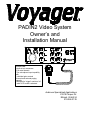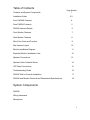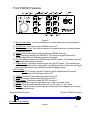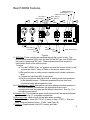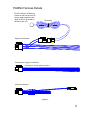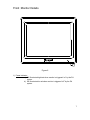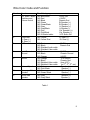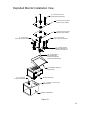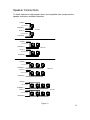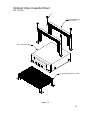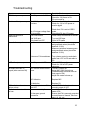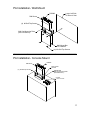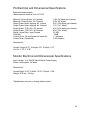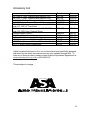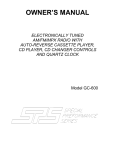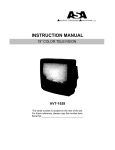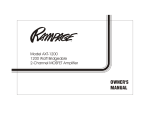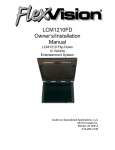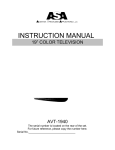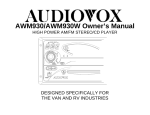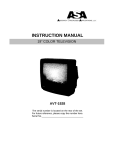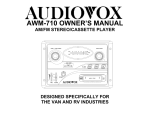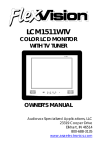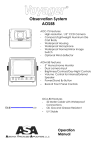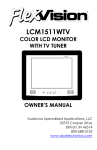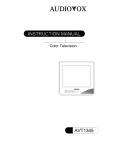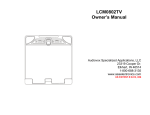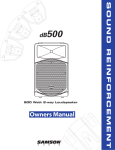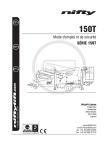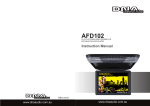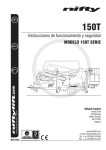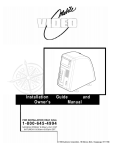Download Audiovox PADIN2 Installation manual
Transcript
PADIN2 Video System Owner’s and Installation Manual Features: -Audio in/out connectors -Full metal chassis -Two microphone input capability with individual gain controls -Internal and external paging capacity -Designed to “trigger”monitors “on” when VCP mode is selected Audiovox Specialized Applications 23319 Cooper Dr. Elkhart, IN 46514 219-264-3135 Table of Contents Page Number Contents and System Components Installation Guide 1 2-3 Front PADIN2 Features 4 Rear PADIN2 Features 5 PADIN2 Harness Details 6 Front Monitor Features 7 Rear Monitor Features 8 Wire Color Code and Function 9 Bus Harness Layout 10 Monitor Installation Diagram 11 Exploded Monitor Installation View 12 Speaker Connections 13 Optional Video Cassette Mount 14 VCP Rear Connections 15 Troubleshooting Guide 16 PADIN2 Wall or Console Installation 17 PADIN2 and Monitor Electrical and Dimensional Specifications 18 System Components PADIN2 Wiring Harnesses Microphone 1 Installation Guide Wiring Precautions 1) To prevent battery discharge or component damage: a) Connect the monitors to 12VDC or 24VDC “Ignition Hot Only” b) Connect PA/Video Cassette Player and Radio to 12V “Ignition Hot Only” c) All monitors have a “trigger” lead (18G Blue/White in monitor pigtail), which is connected to PA. 2) Harness Installation a) For ease of installation, route all cables with vehicle OEM harness. This will reduce the risk of damage to the wiring system. b) Route enclosed harness as indicated in Figure 8. This harness provides individual electrical drops for connection to Power, VCP, Front Radio, PA, and Monitor#1. c) The installer is responsible for routing the Monitor power, Monitor Trigger, Speakers, Video in/out wires to each location determined by installer/customer. NOTE: We recommend that the installer make the appropriate video connections with the supplied Video Cable. This cable has been specifically chosen for this application. When connecting speakers to this system, please use the attached diagram (Fig. 11). Be sure 4Ω impedance load is supplied to the PA. This will provide maximum sound pressure level and appropriate signal loading for the PA. 3) Radio Installation a) Install radio per packaged instructions. b) Connect LR+ and RR+ of radio per the following color description: 1. Yellow/Red from harness to RR+ of radio 2. Yellow from harness to LR+ of radio NOTE: Negative connections are not required on the input. 4) VCP Installation a) VCP can be mounted in the following methods: 1. Obtain ASA “soft mounting kit” P/N 1401250. (Fig. 12) 2. Double side tape, minimum thickness 0.187” dual lock Velcro applied to bottom of VCP. b) Connect the Video out (yellow terminal) to male RCA connector (color coded yellow). c) Connect the Audio out (white terminal) to male RCA connector (color coded white). d) Connect the 2.1mm DC jack to power input of VCP. Be sure this line is infused with an in-line 3-Amp Blade or Glass Fuse. 5) PA Installation The PA should be mounted in a DIN sized opening on the vehicle’s dash. This location will allow the driver access to controls. 6) MIC Installation a) MIC extension plugs into the back of the PADIN2 unit. b) MIC itself plugs into MIC extension cable. c) Adjust MIC gain controls to user preference. 7) Monitor Installation (Fig. 10) a) Locate position of monitor(s). Determine rotation and tilt of monitor prior to drilling holes. b) After mounting holes are located, drill four 7/16” holes. c) Depending on the construction of the luggage rack, two mounting plates may be required to support monitor assembly. (Fig. 9 & 10) 2 Installation Guide (cont.) d) Depending on the angle of the luggage rack, a 10°wedge base may be required to keep monitors parallel to the floor. (Fig. 10) e) Drop four 5/16” grade 8 mounting bolts through mounting holes. (from top of luggage rack down) f) Place a mounting plate washer, lock washer, and nut on bolt and tighten to 100 In.lbs. This will provide monitor with a solid mounting base. g) Place a nut, lock washer, and washer on bolt prior to putting mounting bracket in place. This will aid in setting the optimal viewing angle. h) If required, place the wedge base in position. Place mounting bracket in position and assemble washer, lock washer, and nut to hold bracket in position. i) Slide monitor into position and hand tighten two ¼-20x1” bolts to hold monitor in position. Adjust hardware combination to achieve optimal viewing position. (Fig.10) j) Connect video in/out (6-pin connector) and power (4-pin pigtail). Cut looped wire. Splice two 14G orange from harness to one 14G orange from pigtail, connect two 14G black from harness to one 14G black from pigtail, connect two 18G blue/white from harness to 18G blue/white of pigtail. k) Install remaining ¼-20 grade 8 bolts and tighten all four to 100 in. lbs. l) Clean four tabs of mounting bracket with a 70% solution of isopropyl alcohol. m) Place two 1” x 1” and 1”x 2’pads of “dual lock”velcro on mounting bracket. (Fig. 10) n) Place padded shroud over monitor assembly and locate position of mating velcro pad. If a 10°wedge base is used, be sure shroud is flush to all edges prior to attaching velcro. o) Clean internal surface of padded shroud with 70% isopropyl alcohol. p) Place two 1” x 1” and 1”x 2” pads of “dual lock” velcro on padded shroud (as located in step n) above. q) If necessary place 10°wedge base over monitor/bracket assembly and push four pads of velcro together, being sure all four pads are fully engaged with pads on monitor. r) Repeat above steps for each additional monitor location. SWITCHCRAFT A4F CONNECTOR PTT Green MIC (+) White MIC (-) Black PTT Red Microphone Pin View Figure 1 3 Front PADIN2 Features Figure 2 1) Bass Control Knob- Turn knob clockwise to increase bass and counterclockwise to decrease bass. 2) On/Off Knob- This knob turns the PADIN2 on and off. 3) Treble Control Knob- Turn knob clockwise to increase treble and counterclockwise to decrease treble. 4) Radio- Pressing this button switches between PADIN2 and radio. 5) VCP- This button switches the PADIN2 to VCP and also triggers the monitor. Indicator light will be lit when this function is selected. 6) PA- This button switches the PADIN2 to the PA/MIC system. The indicator light will be lit when this function is chosen. 7) Paging Mode- This button is used to page over the PA system. The indicator light will be on when this button is depressed. An additional push of this button will toggle back and forth between the internal and external paging system. VCP Controls NOTE: For these controls to function, the IR repeater/emitter must be installed over the IR window on the VCP. 8) FFWD- This button fast forwards the tape in the VCP. 9) Play- This button starts the tape playing in the VCP. 10) VCP Power- This button powers the VCP on and off. 11) Stop- This button stops the tape when it is in “play”or another mode. 12) REW- This button will rewind the tape when it is in “play” or “stop” mode. 13) Replay- This button will stop the tape and rewind back to the beginning of the tape and resume play mode. Switchcraft D4M Connector Philmore T609CB Connector Microphone Cable Adapter Figure 3 4 Rear PADIN2 Features Ext. Spkr (-) R Int. Spkr (-) 2 3 4 Radio Input R (+) Radio Input L(+) Audio From VCP (+) R Int. Spkr (+) Ext. Spkr (+) 5 +12V 6 7 1 L Int. Spkr (-) L Int. Spkr (+) IR (+) IR (-) Monitor Trigger Ground Audio From VCP (-) Figure 4 1) MIC Gain- These controls are accessed through the control in rear. The potentiometer marked GAIN1 sets the level for the MIC jack, and GAIN2 sets the level for the second MIC jack. These adjustments will be required to match audio levels of the other sources. To adjust: a) Turn the PADIN2 to the “on”position and turn the volume control to half volume and select Video or Radio on the source select control. b) Be sure the video or radio source is operational to obtain a reference level. c) Connect the hand-held MIC to rear panel. d) Key the microphone and adjust level to existing audio level produced by the selected source. Clockwise increases the audio level and counterclockwise will decrease the level. 2 & 3) Microphone 1 and 2- Microphone input plus adapter will allow operater to use most available microphones, the appropriate Gain control potentiometer must be preset per the above instructiions. See Fig. 1 for microphone and pinout. 4) Speaker Out- This connection goes to both right and left internal and external speakers. See Fig. 11 for speaker connections 5) Mounting Lugs- Used to level out the radio when mounting. 6) Power- Connector (Amp P/N 172167-1) mates to Amp 171637-1. See wire color Code and harness layout . (Table 1 and Figure 8) 7) Audio In- Supplies audio from VCP, monitor and radio. 5 PADIN2 Harness Details IR LED: Clean the IR Receiver window on the front of the VCP, remove adhesive backing and apply IR LED to IR window on the face of the VCP. IR Harness Speaker Out Harness Power Monitor Trigger Out Harness Connects to monitor power control in Audio Input Harness Figure 5 6 Front Monitor Details 1 Figure 6 1) Power Indicatora) Will illuminate bright red when monitor is triggered “on”by the PA system. b) Will illuminate dim red when monitor is triggered “off”by the PA system. 7 Rear Monitor Features Video In (-) 12-24VDC 2 Video Out (+) 3 1 Video In (+) 4 Video Out (-) Figure 7 Chassis Ground Trigger From PA 12V Monitor Operating Controls 1) Picture Selectora) “Press”left most button to trigger “On screen display.” Order of control: Contrast, Brightness, Tint and Color. b) Use the “+”and “-“buttons to increase or decrease the setting to achieve the uniformity of each monitor in your application. 2) Video Input/Output Connectora) Mating Connector: Amp P/N 172168-1, Mating terminal: Amp P/N 171637-1. b) See Table 1 and Figure 8 for customer insertion view and harness color code. 3) Monitor Power Controla) Mating connector: Amp P/N 172167-1, mating terminal: Amp P/N 171637-1. b) See Table 1 and Figure 8 for customer insertion view and harness color code. 4) Monitor Fuse*Replacement fuse should be a 5 Amp automotive glass fuse* Do not replace with a higher or lower rated fuse. An over rated fuse will allow excessive current draw to damage the monitor. An under rated fuse will fail during power up or cause heat damage to the fuse holder or monitor (depending on the rating of the fuse). 8 Wire Color Code and Function Number 1 Function PA- Video / Audio Switching and Volume control 2 Front radio Lt. Rear (+) Rt. Rear (+) VCP 3 4 Input Power/ Ground 5 Monitor 6 External Speaker 7 Passenger Side Speaker Driver Side Speaker 8 Wire Color/ gauge 18G Blue/White 14G Red 14G Black 18G Green 18G Green/Black 18G Gray 18G Gray/Black 18G Pink 18G Pink/Black 18G 2-Shieled cable 18G Yellow 18G Yellow/ Red 16G Red 16G Black 18G Shielded Audio cable 18G Shielded Video cable 16G Red 16G Black 16G Orange 16G Orange 16G Black 18G Shielded Video cable 18G Shielded Video cable 18G Pink 18G Pink/ Black 18G Green 18G Green/ Black 18G Gray 18G Gray/ Black 12VDC Out +12VDC Chassis Gnd Rt Speaker (+) Rt Speaker (–) Lt Speaker (+) Lt Speaker (-) Ext. Speaker (+) Ext. Speaker (-) VCP Audio Out Lt. Rear (+) Rt. Rear (+) 12VDC Chassis Gnd 12VDC Chassis Ground 24VDC 12 to 24VDC Chassis Gnd (from VCP) (to 2nd, 3rd, 4th, etc.) Speaker (+) Speaker (-) Speaker (+) Speaker (-) Speaker (+) Speaker (-) Table 1 9 Harness Layout 7 7 5 8 7 8 7 6 8 5 3 2 8 5 5 1 1 4 Optional PA location Figure 8 10 Monitor Installation Diagram COMPRESSION PLATES (OPTIONAL) 5/16 x 18 UNC GRADE 8 CARRIAGE BOLTS HARNESS LUGGAGE RACK 1" x 1" VELCRO STRIPS ON 2-SIDES 9" MONITOR WEDGE BASE MOUNITNG BRACKET W/BOLTS 12-24VDC CHASSIS GND TRIGGER VIDEO IN VIDEO OUT MONITOR PIGTAIL 1/4X20 BOLT GRADE 8 4 PLACES 1" x 2" VELCRO STRIPS ON FRONT AND BACK VINYL WRAPPED SHROUD DRIVER SIDE PASSENGER SIDE Figure 9 11 Exploded Monitor Installation View (4) - 5/16x18 UNC Grade 8 Carriage Bolts (P/N 8001500) Compression (Crush) Plate (Optional) (P/N 1400003) Compression (Crush) Plate (Optional) (P/N 1400003) (2) - 1 X 2 Dual Lock Velcro Tape (P/N 8001508) (2) - 1X1 Dual Lock Velcro Tape (P/N 8001508) (4) - 1/4X20X1 Grade 8 Bolts (P/N 8001501) and Washers (P/N 8001503) (12) - 5/16X18 Grade 8 Nuts (P/N 8001030), Washers (P/N 8001502) Lockwashers (P/N 8001504) 10° Wedge Base (Optional) (P/N 1400150) (2) - 1X1 Dual Lock Velcro Tape (P/N 8001508) Monitor (P/N BV0901) (2) - 1 X 2 Dual Lock Velcro Tape (P/N 8001508) Shroud (P/N RPVBSH91) Figure 10 12 Speaker Connections To obtain optimum sound pressure level, and compatible load, please use the speaker connection methods illustrated. 18 GRN(+) PASS. SIDE SPKR 18 GRN/BLK (-) 18 GRY (+) 4Ω or 8Ω DRIVER SIDE SPKR 18 GRY/BLK(-) 18 GRN(+) PASS. SIDE SPKR 18 GRN/BLK (-) 4 Ohm only 18 GRY (+) DRIVER SIDE SPKR 18 GRY/BLK(-) 18 GRN(+) PASS. SIDE SPKR 18 GRN/BLK (-) 18 GRY (+) 4 Ohm only DRIVER SIDE SPKR 18 GRY/BLK(-) 18 GRN(+) PASS. SIDE SPKR 18 GRN/BLK (-) 4Ω or 8Ω 18 GRY (+) DRIVER SIDE SPKR 18 GRY/BLK(-) Figure 11 13 Optional Video Cassette Mount P/N 1401250 (2) Clamp Brackets With 1" Foam Video Cassette Player (1) Mounting Base With 1" Foam Figure 12 14 Rear VCP Connections Figure 13 1) 2) 3) 4) 5) 6) Fuse- 2 Amp Fuse Used Antenna In- External antenna hook-up Video Out- To Monitor or Video Audio Out- To Moinitor or Video RF Out- Channel 3 or 4 output to Monitor Channel Select- Selects setting for channel 3 or 4 selection, depends on area you live in. 7) Power In- Dual input for connection to barrel connector 8) DC 12V- Dual input for connection to 4-pin connector Front VCP Features Figure 14 1) Power- This button powers the VCP “on” and “off”. 2) Stop/ Eject- This button stops the tape and a second push ejects the VCP tape. 3) REW- This button rewinds the tape from either “play” or “stop”. 4) Play- This button sets the tape into play mode. 5) FFWD- This button fast forwards the tape from either “play”or “stop”. 6) CST- This light indicates whether a tape is present in the VCP. 7) DEW- This light indicates moisture present in VCP due to weather conditions. 8) Remote Sensor- This picks up the IR signal from the remote. 15 Troubleshooting Symptom PA will not power up Cause No 12V power to the PA Monitors will not power up No 12-24V power to monitors Video screens have interference No audio from speakers No 12V trigger voltage from PA to monitor Poor connections Check that PA is set to VIDEO mode Check that PA has 12V power Check crimp connections at monitor Bad VHS tape Dirty heads on VCP Speakers not connected Try new VHS tape Clean VCP heads Measure resistance between gray and gray/black wires (should be between 2-16Ω) Measure resistance between green and green/black wires (should be between 2-16Ω) Volume on PA turned down Turn volume control up and check audio from VCP to PA and radio to PA Check VCP 3-amp fuse Check for 12V at VCP power connector Turn MIC volume up Adjust MIC GAIN controls up (located behind recessed holes on front panel of PA) Adjust PA master volume up VCP will not power up No 12V power to VCP No audio when MIC is keyed (other sources OK) MIC volume control turned down VCP audio has alternator whine or hum Radio has alternator whine or hum Possible Solution Check for front panel fuse. Check for 12V power to PA PA not turned on Check monitor 5-Amp fuse Check for 12V to 24V power at monitor pigtail MIC defective Replace MIC PA defective Ground loop between PA and VCP Power source “dirty” Replace PA Install NF-20 isolation transformer on audio output of VCP Install NF-12 noise filter on power leads of PA Ensure that PA is securely grounded to metal frame of chassis, free from paint, oil, dirt, etc. PA has poor ground connection 16 PA Installation- Wall Mount Lower Left Side Of Driver's Seat PADIN2 DIN Sleeve (4) #8 Self-Tap Screws Wall Can Mounting Plate (Use DIN Sleeve) Wall Mount Box P/N 1400002 (4) #10 Self-Tap Screws ___________________________________________ PA Installation- Console Mount DIN Sleeve PADIN2 Driver's Side Console (4) #8 Self-Tap Screws P/N 8014005 Wall Can Mounting Plate (Use DIN Sleeve) Cut Out 7 1/4" x 2 3/16" 17 PA Electrical and Dimensional Specifications Electrical measurements: *Measurements made at Vcc=14.7VDC Maximum Output Power: 4Ω , Internal Maximum Output Power: 4Ω , External Output Power before clipping: 4Ω , Internal Output Power before clipping: 4Ω , External Output Power, THD 10%: 4Ω Internal Output Power, THD 10%: 4Ω External Signal / Noise Ratio, Input Floated Crosstalk Current Draw, 1/8 rated power all inputs:4Ω Current Draw, (Quiescent) 11.8V (35 Watts) per channel 10.0V (25 Watts) 8.8V (19.4 Watts) per channel 7.5V (14.1 Watts) 9.5V (22.6 Watts) per channel 8.8V (19.4 Watts) 67.5dB -53dB 1.1 Amperes 0.40 Amperes Dimensional: Overall: Length: 8.75” X Height: 2.81” X Depth: 7.63” Cut Out: 7.25” X 2.38” Monitor Electrical and Dimensional Specifications Input Voltage: 12 to 24VDC Switch Mode Power Supply Power Consumption: 34 Watts Dimensional: Overall Height: 8.20” X Width: 10.25” X Depth: 11.84” Weight: 30.0 lbs. (13.6 kg) *Specifications are due to change without notice 18 Accessory List Description AVT-988 9” Color Television with Remote (12V) AVT-597 5” Color Television with Remote (12V) AVT-1498 13” Color Television with Remote (12V) AVP-7000 Video Cassette Player (12V) BPA-501-12 4 Amp Adapter for use with AVT-988 9” and AVT-1498 13”Televisions AC2A- 2 Amp Adapter for use with AVT-597 5”TV and AVP-7000 Video Cassette Player Unified Remote Control VAC-21- 12 Volt Corded Vacuum AVF-1 12 Volt Rechargeable Flashlight HP-175 Headphones with Pivoting Ear Cup HP-275 Headphones with Volume Control on Cord HP-375 Studio Quality Headphones Part Number AVT988 AVT597 AVT1498 AVP7000 0891412 Price $320.00 $320.00 $350.00 $270.00 $45.00 0891436 $35.00 0892325 VAC21 AVF1 HP175 HP275 HP375 $45.00 $35.00 $25.00 $11.75 $16.00 $14.00 Unlike household electronics, all of our products have been specifically designed and tested for the mobile environment and are only available through ASA. To order any of these products, please contact Audiovox Specialized Applications at www.entertainment-to-go.com or 800-688-3135. *Prices subject to change 19