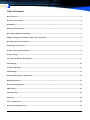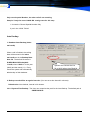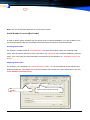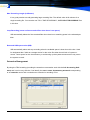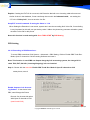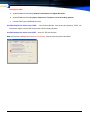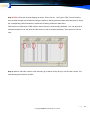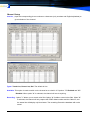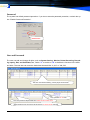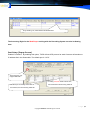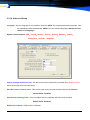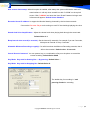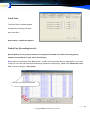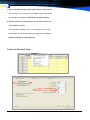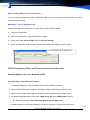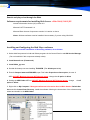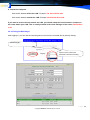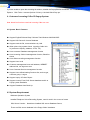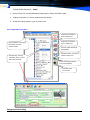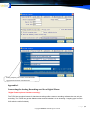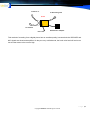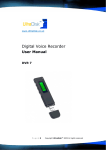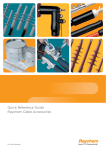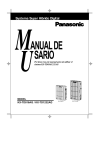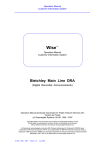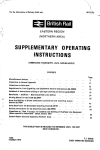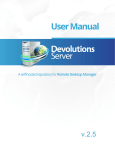Download Ultra Disk DVR 7 User manual
Transcript
Telephone Voice Recording System DVR14 USB Telephone Digital Voice Recorder User Manual & Installation Guide l P a g e | 1 Copyright UltraDisk™ 2010 All rights reserved Table of Contents Basic Features: ..................................................................................................................................................... 4 System Characteristics ......................................................................................................................................... 5 Installation ............................................................................................................................................................ 6 Hardware Requirement ....................................................................................................................................... 6 Recording USB BOX Installation ....................................................................................................................... 6 USB Recording Box Installation and Cable Connection .................................................................................. 6 Recording software Installation .......................................................................................................................... 7 Uninstalling the Software .................................................................................................................................... 7 Software Operating Instructions ........................................................................................................................ 8 System Setting....................................................................................................................................................... 9 3.2.1 Special Number Management .................................................................................................................... 9 Auto Backup ........................................................................................................................................................10 Voice Files Backup ..............................................................................................................................................11 FTP Backup: ........................................................................................................................................................11 Initial Number Process (Head code) ..................................................................................................................12 Disk Management................................................................................................................................................13 Extension Management.......................................................................................................................................14 PBX Setting ..........................................................................................................................................................15 Channel Setup......................................................................................................................................................18 Password ..............................................................................................................................................................20 User and Password ..............................................................................................................................................20 Seat Setup (Popup Screen) .................................................................................................................................21 ‐ 2 ‐ Telephone Voice Recording System Setting an Alarm ................................................................................................................................................. 24 Work Time .......................................................................................................................................................... 25 Find & Play (Recording Search) ....................................................................................................................... 25 Complex Search .................................................................................................................................................. 26 Voice file save location: ...................................................................................................................................... 27 Monitoring a Conversation ................................................................................................................................ 27 Tools and Advanced Tools ................................................................................................................................. 28 TVRS Client player (There are Three ways to hear on the web) ................................................................... 29 Search and play voice in a Network (LAN) ...................................................................................................... 29 Software requirements for installing Web Server ->Win 2000/ 2003/XP ..................................................... 30 Installing and Configuring the Web Player software...................................................................................... 30 4. Customer Incoming Caller ID Popup System ............................................................................................. 32 4.2 System Requirement .................................................................................................................................... 32 Software Installation .......................................................................................................................................... 33 Software Uninstall .............................................................................................................................................. 33 Link to SQL Server database ............................................................................................................................ 33 Popup System Config ......................................................................................................................................... 34 Appendix 1 .......................................................................................................................................................... 35 Connecting the Analog Recording card for a Digital Phone .......................................................................... 35 P a g e | 3 Copyright UltraDisk™ 2010 All rights reserved Basic Features: 1. Supports Windows 98 / NT / 2000 / XP / 2003 2. Provides USB device for 2 Channels ,PCI Card for 4, 8 and 16 Channels and Digital Recording for 30B+D (*30) 3. Can monitor real time conversations on every line. 4. Support 3 video modes or customization : Auto-recording, Voice-control and Manual recording by using the keys 5. Can list and print out all the Incoming / Outgoing / Missed calls. Supports the conditional inquiry and special remarks. 6. Can record the call directly. Supports simultaneous recording of direct phone and extensions. 7. Has an auto backup feature. The system backs up the files onto your CD Writer. Supports auto fold repeat. 8. Has the incoming customer management system to identify the Incoming calls and the screen Pops up automatically. 9. Can program the starting time and finishing time for a recording. Can also be programmed to record during a specific period of time or a day. 10. Subscribers can customize the phone number that should not be recorded in the special list, for example, when dialing 8888,169 or 163 to access the internet. The system does not launch the recorder then. 11. Have operation logs to record all the operations and activities. 12. Enables privacy on some lines for a specific subscriber. Can setup password protection for individual subscribers besides the supervisor password for the administrator. 13. The external phone cables, extension cables, ISDN catalog cables, output cables for the wireless interphones are applicable. 14. Alarm information is displayed on the screen or by an e-mail incase of emergency ‐ 4 ‐ Telephone Voice Recording System System Characteristics 1. Easy to install and operates efficiently with good stability and reliability. 2. Supports Duple/Quintuple/Octuple compressions and saves in WAV format. 3. 16Ch card with Octuple compression can optimally and simultaneously record for single device with 160Ch Digital card. Optimally and simultaneously record for single device with 300 Ch. And the channels do not interfere with each other. 4. Supports enquire, play and monitoring for the network. 5. In-built media player can directly check and play music. 6. Original recording technology for the exchange can be equipped to the toll system of the exchange to record till the extension to save the hardware cost. It can also record costs for the direct line phone. 7. Can setup the inquiry whether recording for one extension or not till the extension names. Subscribers and department. 8. Supports many languages like Simplified Chinese/Traditional Chinese/English/UAE. 9. Language packages are available to add a local language by the users themselves. 10. Supports FSK/DTMF dialing in display mode. When an Incoming call comes, the customer’s detailed information is displayed. Also supports the seat Popup information for the local domain. By Double clicking the Caller ID you can add the number to the Phone Book or Customer Database. 11. Can automatically record to DVD. P a g e | 5 Copyright UltraDisk™ 2010 All rights reserved Installation Hardware Requirement Suggested PC CPU P4 / 2.8 GHz or above Suggested Memory 512 MB or above Suggested Hard Disk 80 GB or more * Recording USB BOX Installation 1. Insert the Recording USB BOX cable line into the PCI slot. USB Cable to PC PHONE LINE USB Recording Box Installation and Cable Connection a. Connect the phone wire to the Recording Box’s LINE1, TEL1 is down-lead to Phone as showed. b. Connect the USB cable into the USB port in the PC. If the Power led on the Recording box Is ON & the RUN led blinks, you have Successfully installed USB Box Connector mode: LINE2 Line ‐ 6 ‐ TEL2 LINE1 Line TEL1 US USB Cable Telephone Voice Recording System Recording software Installation Default Admin password: 88888 After installing the recording card, start the PC and install the Recording software. 1. Double click the Setup.exe file in the Installation CD. Setup Wizard will guide you through the installation process. 2. A shortcut will be added in the Desktop and in the Program menu under All Programs. 3. Then, the Recording System software will run automatically. Suggestion makes the computer hard disk the system default the VOC folder deposit in the D:, the user may elect in addition other addresses 1. The default setup path is C:\MDR and the default recording file path is D:\VOC 2. If your hard disk has no partition and only the C drive, then the setup path and the recording path will be C:\MDR and C:\VOC respectively. 3. If your D drive is a CD-ROM drive, then click ‘System -> Advanced ->Disk Management’ and change it to write able hard disk. 4. Insert USB Box hardware into PC USB port, and install the hardware driver. Uninstalling the Software Go to Desktop, Start menu -> All Programs-> Telephone Recording System-> Uninstall. Note: All user database and recording files in the folders: MDR, MDR BACKUP, ZDR and VOC will not be removed. If you want to remove it completely, you should delete all folders individually. lf-answer and leaving word in effective during the period of holidays and festivals. Including the setting of period from Monday to Sunday and holidays. If we choose Saturday and Sunday, the function of self-answer and leaving word will be in effective during the two days. And we should fill out the corresponding sound path. For example, we should set period of the national day with the start date “10-01” and end date “10-07” and the corresponding sound path is VOCPATH. Note: the input format of holiday and festival is 2006-01-01, and the format of start date and end date must be as the picture shows P a g e | 7 Copyright UltraDisk™ 2010 All rights reserved Software Operating Instructions 3.1 Main Menu (Console) Default passwords is: 88888 The system displays the main menu on execution. Products series & Software Ver- Ma- Shortcut function but- ‐ 8 ‐ Telephone Voice Recording System The Main menu Includes: Menu, Shortcut function button, Channels Status & Run info Channels Status: real time showing each Channels work status, (Recording, Free, Incoming caller, Dial Number, speaking Durations….) Run Log: This stores the history of important information so that it can be easily traced anytime. Note: The log is stored as run. log in C:\MDR and the files are automatically deleted when they exceed 200 KB. They are also stored in the backup files. 1. Incoming Call Numbers: Can save the details of the incoming call numbers. Setup:” Tools-> Advanced -> Save the detailed incoming call in CALLID*.TXT”. 2. System Information: Shows the channels for the current card and the card type. 3. Status Bar: Shows the available recording space and log history. System Setting Consists of Special Number Management, Auto Backup, Recording Work Time, Advanced Setup, Channel Setting, Hard Disk Management, Extension Management, Password Setup, PBX Setting, Alarm and Seats Setup. 3.2.1 Special Number Management Here have 2 come true functions: Not record special Number : You can set some special phone numbers that should not be recorded, for example, when you access the internet or a fax call or a private call. If check here, is only record following special-Number in the list P a g e | 9 Copyright UltraDisk™ 2010 All rights reserved Only record special Number, the other call all not recording Sample: if only the record 10000 NO. setting same for this step. 1. choose the ‘Record Special Number Only 2. put in the 10000 Tel NO. Auto Backup 1. Database Auto Backup (indexmain.mdb) When a call is finished, the call log data will be stored in the indexmain.mdb and in the Backup Database file. The default file name is D:\MDR BACKUP\Index200511.mdb, where ‘2005-11’ is the year System will Convert the Voc (2005) and the month (11). Every file to WAV when Auto BackUp month the system will automatically take backup of this database. 2. Backup recorded files at regular intervals. (You can set a time interval in minutes). Default value: Not checked, interval is 30 minutes. 3.2.2.1 System Files Backup: The User can customize the path for the Auto Backup. The default path is : \MDR BACKUP ‐ 10 ‐ Telephone Voice Recording System Voice Files Backup When a channel is recording, pause the backup (when using a slower CPU, backup will affect the recording quality): The subscriber can customize the time for the Auto Backup. The system will automatically backup the data into and save in the designated path. BackUp Recording files automatically, Interval is (min): can user-defined the Time, System willBackUp the file to save in the designated path by 30 minutes. same the picture. "Daily Backup recorded files automatically" Set the Backup start time. If the start time is 17:00, the system will automatically backup the file at 17:00 and save in the designated path. Auto Backup to DVD or CDRW (Nero 6.0 or above has to be installed): When you enable this option, as shown, and setup the path for the DVD or CDRW, the system will backup the files to the DVD or CDRW at a specified interval of time. In CD Path: is NERO software’s function, system will scratch the DVD disc which writes to regard as the hard disk to deposit the Voice files, uses this function to be allowed immediacy to read in the data FTP Backup: Launch the FTP Backup function. Enter the FTP server’s IP address and port number (usually port 21) and the accessing user’s user name, password and the backup path For the FTP, the system will upload the list of voice files on the server’s port to the designated FTP path. 192.168.0.152 21 123456 **** ** D: \ Back Up\ P a g e | 11 Copyright UltraDisk™ 2010 All rights reserved Note: The ZS-U2100 series products do not have this function Initial Number Process (Head code) In order to identify phone numbers from the phone book or customer database, you have to delete or correct some abnormal Caller IDs and dialed numbers that have the telecom service head-code. Incoming Head-codes For example, consider Caller ID: 075528282828. If you have set the area code in the Incoming headcodes, then the system will remove 0755, and search only 28282828 in the customer database (customer. zcsm). So it can popup the client information corresponding to the telephone no. ‘28282828’ from the database. Outgoing Head-codes For example, you are Dialing out 1790901022222222. Here 17909 is the headcode for the telecom long distance call service. The system has to Filter this head-code to search the correct information in the customer database (customer.zcsm). Dial No.: ‐ 12 ‐ System Filter the HeadCode shows Telephone Voice Recording System Disk Management Please select a Disk to save the recorded files Enter a Drive name to store the recorded files. (Do not enter a Read-only disk like a CDROM or a DVDROM drive.) The default drive is D: (If drive D: does not exist, then it is stored in C) To Compress the Recording Files In order to compress the voice recording, set “Y”. This would help you save disk space. (Note: The default value is “Y”.) Compression Rate: Set 2 Rate compress is the Hardware compressing by hardware, can recorder 70 hours HDD/G, the Voice file format is *.vc2;(ZS-U2100, ZS-3100 series products default this setting) ZS-4200, D5130 series is 8 rate compress by hardware, can recorder 280 hours HDD/G, the file format is *.NTC & *.vc8 , If choose “N” is Create the voice is *.WAV files. Low HDD space warning When the remaining hard disk space is less than the value specified, the system will popup a Warning window and displays the remaining HDD space available and the remaining recording time left, so that the operator will have enough time to deal with the situation. (Note: The default value is 500 MB.) P a g e | 13 Copyright UltraDisk™ 2010 All rights reserved Max. Recording Length (in Minutes) It is a good practice to avoid generating large recording files. The default value is 60 minutes for a single recording file. You can also use "FULL TIME RECORDING”, “AUTO SPLIT RECORDING” files in this size. Loop Recording (erase earliest recorded files when there is no space): Will automatically delete the first recorded files when there is no remaining space in the selected partition. Reserved HDD space value (MB): Will automatically alarm and stop recording when the available space is lower than this value. Used for designated the C disk as a storage device for the voice files when there is lack of system resource. Leave space for the virtual memory to avoid using up the system resources as it may cause the system to crash. Extension Management By using the TRK recording (recording the extension conversation work with the Call Accounting Software) and it can be very effective. Can identify the user‘s name, department, password corresponding to an extension and to find out whether an extension is recording or not. ‐ 14 ‐ Telephone Voice Recording System Explain: If setting the EXT123 is not record, this Extension dial call out or incoming caller all not record the list & voice in the database, if user need keep the record in the Indexmain.mdb, can setting the “Y” in the “If Keep Info”, but not save the Voc file. Keep EXT record Command: If setting the Value is **123 When Setting the Extension is not record, system don’t save the recording list & Voice file, if user feeling is very important for this talk, can put the key value **123 on the phone key-presscan activation system record the voice file for this phone Note: this function is need setting with ‘User TVRS DTMF’ by PBX Setting PBX Setting 3.2.6.1 Recording in PBX Extensions: To record PBX extensions Click System -> Advanced-> PBX Setting, Click on Enable PBX Trunk Rec. Mode, Open IP channel to Call Accounting Software and save it. Note: This function is need PBX can Output charge by Call accounting system, the charge bill include TRK, EXT, Dial-NO.( incoming/Outgoing) info can installed Step 1: Choose with the red circle Enable PBX Trunk Rec. Mode & Open IP channel to CAS same picture, save it Enable Output to Call Accounting Softwre: If User haven’t the PBX, need Charge the Phone Record, Can choose this option With Open IP channel to CAS (need install CAS) P a g e | 15 Copyright UltraDisk™ 2010 All rights reserved Setting with CAS a. System\Database file setting\ Generals Information for Digital Recorder b. System\Database file setting\Open Channel to Telephone voice Recording System c. Choose PBX Type is ZDR2000 & save it Use PBX Output info when record TRK: If the Out line Dial-No. Can’t shows accurately by TVRS, can choose this Option use the PBX Output with Call Accounting System. Use PBX Output info when record EXT: same for TRK this function Step 2: Enter the CAS System \Database File Setting. Choose same the picture and Save. ‐ 16 ‐ Telephone Voice Recording System Step 3 TVRS : Enter the Channel Setting as shown. Enter Line No. , Set Type to TRK. You can find the relay number through the toll software using the phone to dial the external number with relay device. Setup the corresponding channel and save. Restart the recording software to take effect. TRK must be as same as the TRK number output from the Call Accounting Software. (You can pick up an extension and dial out to see what the TRK shows in Call Accounting Software). Then input into TRK column. Step 4: When a call ends, wait for a few seconds, go to Search & Play and you can find the Line No. Column showing the Extension number. P a g e | 17 Copyright UltraDisk™ 2010 All rights reserved Channel Setup Line No.:Input the corresponding phone numbers or characters (only numbers and English alphabets) to give indication of the channel. Types: Trunk-Line, Direct-Line, Dial. The default is Line. Available: This option is used to switch on the channel or to switch it off. Options: "Y"-Enabled and "N"Disabled. When option "N" is selected, the channel will not do anything. Recording: Option "Y" allows you to record voice files. Option "N" forbids to record voice files. When "N" is selected, the channel will only capture the DTMF dialed number and the Caller ID, and the status line will display only blue letters. The recording file and the database will not be saved. ‐ 18 ‐ Telephone Voice Recording System Recording Mode: Click Rec. Mode field, you can select the Recording Mode. The system supports 3 recording modes :PHONE (default), AUDIO and KEY. PHONE: For normal Telephone line recording. (This is the Default Setting). AUDIO: For microphone or Audio output line recording. KEY: For recording a conversation by pressing a telephone key. The default key for recording is and pressing # or simply hanging up ends the recording. Seat: View of the fixed channel or channel numbers. The system can reflect the IP address for the seat group, receive or send call to the subscribers to and allow the screen to Popup. TRK Numbers: Input the TRK numbers in the Call Accounting System corresponding to the channel numbers to perform recording till the extension. Full Time Recording: This option is available only for Audio mode. When you want the channel to record continually, select “Y”. Or else select “N”. Sound Trigger Recording Threshold: ZS-3100 series Value is: 1-11 scope, 1 is tiptop value ZS-4200 series Value is: 0-38 scope, 38 is tiptop value Silence Trigger value: only support ZS-4200 series, the Value is 0-38 scope, The value low is be best sensitive Ontime-Offtime: this option is contrapose of each channel working. On-time is the time the channel starts working and Off-time is the time the channel stops working. These two working time zones have to be set. Note: You have to restart the Telephone Voice Recording Software to activate it. P a g e | 19 Copyright UltraDisk™ 2010 All rights reserved Password The system has default password protection. If you do not want the password protection, uncheck the option “Enable Password Protection”. Default Pass- User and Password The user can add and change all rights, such as System Setting , Monitor, Delete Recording, Recording inquiry, Exit, and Valid Date, etc., Select “Y” to enable or “N” to disable the functions in the different fields. The user also can enter the Authorized channels like “1, 3, 5” or "1-5, 7-9”. This User can Monitor listening, Find & player the Channels Only operation 01 05 chanThis User password Expire Date since :2007-09-28 to 2009-12-31 Allow operation each day time is 09:00-23:00 by 01 02 03 04 05 channels ‐ 20 ‐ Telephone Voice Recording System Only checking 175,178 Exstesion this Dial Number The Accessing Right for the Web Player working with the Recording System can also be Setting here. Seat Setup (Popup Screen) Enable IP Interface: By enabling this option, TVRS will use UDP protocol to send Customer Information to IP address list in the Seats table. The default port is “1972”. This Function is only support With PBX If setting 010,0755 head-Code in here, The Group is can setting same name in All of this head-code incoming caller all the Channel, the line incoming caller will P a g e | 21 Copyright UltraDisk™ 2010 All rights reserved 3.2.10 Advanced Setup Language: Set the Language for the interface. Default is AUTO The software detects the language from the Operating system automatically. USER: The user sets the language. (Advanced Tool>Edit Local Language) System include support ARA,French,Hebrew,Korean,Poland,Spanish,Turkish, Portuguese,Vietnam… language Playing through the Sound Card: Use the sound card to playback the recorded files, ZS4200, D5130 Series all through the sound card player. Save No answer incoming calls: This can be used to save an unanswered call log to the database Default Value: Disabled. Only Record Incoming Calls: If this is enabled, then the outgoing calls will not be recorded. Default Value: Disabled. Enable Sound Alarm: Default Value: Disabled. ‐ 22 ‐ Telephone Voice Recording System Hide screen after startup: When this option is enabled, after startup the system will hide the main software interface. It will only show a small icon with "LOGON" on the top left screen. Click "LOGON" and enter the User ID and Password to logon and full screen will appear. Default Value: Disabled. Recorder Server IP address: is support the Monitor listening channels by the local area network Can use the Recorder-Player tools running on each PC be checking& playing the voice file. Sound Card Voice Amplification: Adjust the volume level when playing back through the sound card. Default Value: 2.0 Beep interval when record (in seconds): Set the interval (in seconds), for example if you set 5 seconds, it beeps at an interval of every 5 seconds. Allowable Minimum Recording Length(s): If a call is less than the Minimum Recording seconds, then it will not be recorded. Default value: 15 seconds. Cancel Record Command: You can press a key or a combination of keys on the phone to cancel the current recording. Default Value: #99# Key Mode: Key-code for Starting Rec. – By pressing Default Value: * Key Mode: Key-code for Stopping Rec. Default Value: # The default key for recording is * and pressing # ends the recording. P a g e | 23 Copyright UltraDisk™ 2010 All rights reserved Setting an Alarm The main setup window shows how to e-mail the alarm information. Enter the sender’s SMTP address, User name and password and the receiver’s email address. Input the Mail sender Username Setting the need warning If Idle-Time last out 15 minutes not record or the Busy-Time last out 30 minutes, system will send the Warning information to the mail receiver, and have sound Alarm ‐ 24 ‐ Telephone Voice Recording System Work Time The Work-Time is be dead against all Channels recording work start time & end time Scan setting 4 mode time phases Find & Play (Recording Search) Record Search It’s very easy to search and to play the recorded voice files from among many number of recorded voice files. Click "Find & Play". Play: select a recording list Click "Play” button . system will automatically play the selected file. If you want to play the voice file with the default media player (Windows media player), please click “Extract the voice files” and save using the *.wav format. Can open the Month Indexmain.mdb P a g e | 25 Copyright UltraDisk™ 2010 All rights reserved Refresh: Displays the latest updated call history and shows the current recording. Notes: While monitor listening, the voice player does not work. You should exit that before running the voice player. Can transform the Voice Complex Search Complex search condition: Contains Line Number, Channel Number, User-Name, Note, Handled By, EXT, Operation Type, Password, Call Start date and End date, Call Start time and End time, etc., to search the voice files. It helps you to search according to Incoming, Outgoing, NO-Answer, Audio, RecordingMessage, Normal and Important type record. ‐ 26 ‐ Telephone Voice Recording System Call List Report: The recording files generate a report that can be printed and saved. Channel Sum Report: The call duration and phone numbers of the voice files can be printed and saved. Backup: Click Backup to back up the data to a specified directory. Each backup folder include the every Voice file * Indexmain.mdb database Choose the backup path Voice file save location: 1. The Voice file default is save in D 2. subarea hard-disk D:\VOC \ 3. each file is save in (20071011) 20071011 <-> Year, Month, Day folder under VOC folder. 4. Recorded files are named in such a way that they do not get repeated. For example: File name 2007101109173100070102515225525.wav means a recording file for 20071011 <-> Year, Month, Day 091731 <-> Hour, Minute, second 0007 <-> 7 channel 0102515225525 <-> Dial No. (support 50 bit dial Number) 5. Indexmain.mdb Database is save in MDR folder, There are month indexmain.mdb & Indexmain.mdb in the Backup folder under MDR Monitoring a Conversation There are two ways to monitor a call: P a g e | 27 Copyright UltraDisk™ 2010 All rights reserved 1. Click on the Monitoring button and choose a Channel No. You can listen to an ongoing conversation in that Channel Via an earphone or speakers. Click Return to quit listening. 2. Double click the wanted channel on the status column in The monitor window. The blue color changes to red. You can listen to an ongoing conversation in that Channel using an earphone or speakers. Double click again to quit listening. Tools and Advanced Tools ‐ 28 ‐ Telephone Voice Recording System Stop recording When silence exceeds (sec.): is only for Audio mode record function, the default value is 12 sec., if setting short low this time, the Voice will divide into more files. Multimeter: only for ZS-4200 series: If have a channels can’t record, can use this tools checking the line Voltage 1. choose the Channel ID, 2. press the Check button, tools will shows the Voltage 3. setting more than check Voltage value to Off Hook Voltage, 4. Save it & restart the TVRS software, system will checking this Voltage for this channel The check Voltage is 23, Setting more TVRS Client player (There are Three ways to hear on the web) Search and play voice in a Network (LAN) To Find & Play on the LAN, do as follows: 1. Install the Telephone Voice Recording System on the Client’s computer. 2. Share C:\MDR folder with full rights to all clients. Setting a Password by Admin’s User. 3. Share C:\VOC folder with full rights to all clients. Setting a Password by Admin’s User 4. Via Network Neighborhood to find under TVRS Server PC Shared MDR folder, running the Client.exe program, can Find & play, Monitor listening by Client 5. Create a shortcut on the Client’s desktop, Can Run the shortcut of Client.exe in the future. P a g e | 29 Copyright UltraDisk™ 2010 All rights reserved Search and play voice through the Web. Software requirements for installing Web Server >Win 2000/ 2003/XP Internet Information Service (IIS) version 6.0 Microsoft .NET Framework 2.0 Microsoft Data Access Components version 2.6 version or above Notes: All these software must be installed. Not necessary if you are using Win 2003. Installing and Configuring the Web Player software After successful installation of Recording software, do as follows: 1. Select Add Components in Add and Delete programs in the Control Panel to add IIS Service Manager (Do not install this if this component already exists). 2. Install dotnetfx.exe (Framework). 3. Install Mdac_typ.exe. 4. Double-click setup.exe start installing TRS-WEB. (The default port is 80). 5. Enter C:\Inetput \wwwroot\TRS-WEB, open This folder Properties to Save option, choose & ADD ASP.NET Machine Account (SYT\Aspnet) group, change the all option is Allow 6. Setting the MDR folder ADD to ASP.NET Machine Account (SYT\Aspnet) group, change the all option is Allow 7. Right click on My Computer \ Management\Internet Information Service\Web Station\ Default Station and click Create Virtue Directory. Install the software following the instructions of the software setup wizard and install it in the MDR folder. ‐ 30 ‐ Telephone Voice Recording System 8. Restart the computer. Web search address within the LAN: Example: 192.168.0.187/trs-web Web search address outside the LAN: Example: 221.230.128.15/trs-web If you want to access the web outside the LAN, you should setup the local IP address and port on the router within your LAN. This is usually entered in the virtue manager of the router. Default Port is 80. 3.6.2.3 Using the Web Player After logging in, you can find the recording list and can hear the recorded files by directly clicking. Can testing by : Input Info same TVRS Password\User and Password setting P a g e | 31 Copyright UltraDisk™ 2010 All rights reserved If you are unable to open the recording list window, disable the Popup Blocker as follows: Go to Internet Explorer. Click Tools-> Internet Options->Privacy->Uncheck Block Pop ups. 4. Customer Incoming Caller ID Popup System Note: Need Out line have received Incoming Caller can use 4.1 System Basic Features: ● Support English/Chinese-Simp/ Chinese-Trad Windows 2000/2003/XP。 ● Support SQL Server & Access Database ● Support send the file, communications by LAN ● When phone ring system shows Incoming Caller Id info,(customer company, address, ATTN, Tel) ● Have customer Database management function ● Have Incoming Caller Id management function, Black list shows ● Have Sales recording management function ● Support User Level ● Customer management have mail address, WEBSET address link, can logon as soon. ● Have Customer Service management function ● Support User-defined setting Products list, service type, customer group, Langue ● Support Inquiry & Printer Report ● Support Access, Excel, SQL Server database switch to Popup system Database ● Support Database Auto Back-Up 4.2 System Requirement Windows Operation System Installed Telephone Voice Recording System, need is work in the course of nature SQL Server Version: Need have installed SQL server Database Server, There are SQL server database in the Popup folder \ database. ‐ 32 ‐ Telephone Voice Recording System Software Installation 1. Double click the Setup.exe file in the Installation CD. Setup Wizard will guide you through the installation process. C:\Program Files\Popup 2. A shortcut will be added in the Desktop and in the Program menu under All Programs. 3. Then, the Popup System software will run automatically. Software Uninstall Go to Desktop, Start menu -> All Programs-> Pop-UP-> Uninstall. Link to SQL Server database Need Setting Database links in the first running this System, following setting Step: a. Run the Popup.exe, Enter “System” manual, Click “Log On” option, Default DEMO Password :88888 b. Press Hot key F8, showing Database setting option, setting it same the picture c. if success, save & restart the Popup system Log on by Demo user Press Hot key F8, showing Database setting option Can choose the Popup database server PC name or Click the Green updating button 4.5.2 Connection with Access Input the Database User 1. Run the &Popup.exe, Enter “System” manual, Click “Log On” option, name password, see Select the Database and Copyright UltraDisk™ 2010 All rights reserved test connection If shows P a g e | 33 Default DEMO Password :88888 2. Press Hot key F8, showing Database setting option, Select ACCESS & path 3. Testing Connection, if success, please save the setting 4. restart the Popup system Log on by Demo user 4.5.3 Popup Main operation Customer info will showing by company list Input Contactor or Company information and click “Search” button Customer info will showing by company list Incoming Caller showing & management Click right key, showing “Add New” option, you can add a new Customer Attendant online, Can Chat & send the file by LAN Customer shipping address Print & management Popup System Config ‐ 34 ‐ Customer Clerk Info. remark. Telephone Voice Recording System Setting Company info to here, If Print the Sales consignment inform list include this info Appendix 1 Connecting the Analog Recording card for a Digital Phone "Digital Feature phone Handset recording" The TVRS has a unique feature for handset recording unlike common recording software that can only do recording. The TVRS can get the dialed number and tell whether it is an incoming / outgoing type from the CAS after the call is finished.) P a g e | 35 Copyright UltraDisk™ 2010 All rights reserved "Internal Diagram of a Handset" Speaker RJ11-4 Plug T Ph I t Microphone Handset Recording Mode I Speaker Connect to Recording Card. The recording mode should be changed to ‘Audio’ in ‘System ->Channel setting ‘ Handset Recording Mode II There are usually two types of wire sequence found in a hand- MIC + Speaker Speaker MIC + Speaker MIC - MIC - Speaker set. They are: Type A RJ11-4 Plug Type B RJ11-4 Plug (Common) (Rare) 4 Wire - 2 Wire Handset Line Converter Connection Diagram ‐ 36 ‐ Telephone Voice Recording System To Phone Set To Recording card QL-T01 To Handset RJ11 Jack DC 9V Power Adaptor This method of recording from a digital phone has an excellent quality, because both the SPEAKER and MIC signals are mixed and amplified. So they are very well balanced, the local voice level will not be too low and the remote voice not too high. P a g e | 37 Copyright UltraDisk™ 2010 All rights reserved