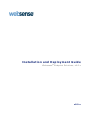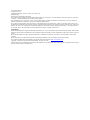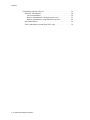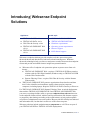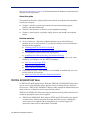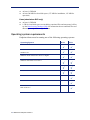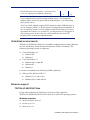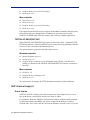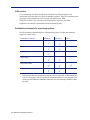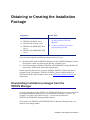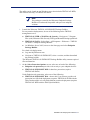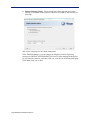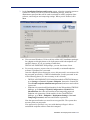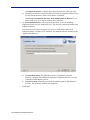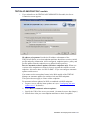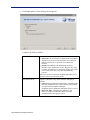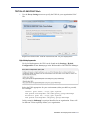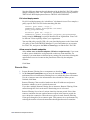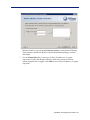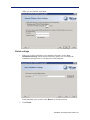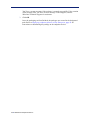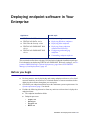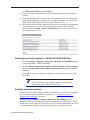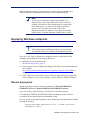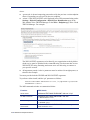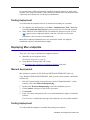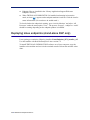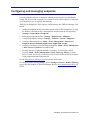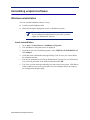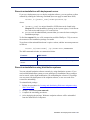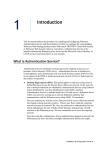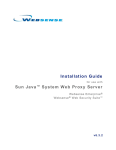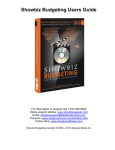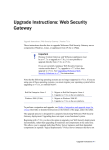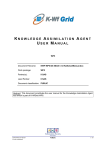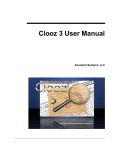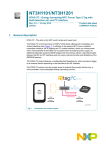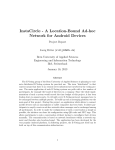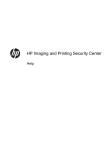Download Samsung DVD-V80 User guide
Transcript
I nst allat ion a n d D e p l o y me n t Gu i d e
Websense ® E n d p o i n t S o l u t i o n s , v 8 . 0 . x
v8.0.x
©2014, Websense Inc.
All rights reserved.
10900 Stonelake Blvd, 3rd Floor, Austin, TX 78759, USA
Published 2014
Printed in the United States and Ireland
The products and/or methods of use described in this document are covered by U.S. Patent Numbers 5,983,270; 6,606,659; 6,947,985;
7,185,015; 7,194,464 and RE40,187 and other patents pending.
This document may not, in whole or in part, be copied, photocopied, reproduced, translated, or reduced to any electronic medium or
machine-readable form without prior consent in writing from Websense Inc.
Every effort has been made to ensure the accuracy of this manual. However, Websense Inc., makes no warranties with respect to this
documentation and disclaims any implied warranties of merchantability and fitness for a particular purpose. Websense Inc., shall not be
liable for any error or for incidental or consequential damages in connection with the furnishing, performance, or use of this manual or
the examples herein. The information in this documentation is subject to change without notice.
Trademarks
Websense and TRITON are registered trademarks of Websense, Inc., in the United States and certain international markets. Websense has
numerous other unregistered trademarks in the United States and internationally. All other trademarks are the property of their respective
owners.
Microsoft and Windows are either registered trademarks or trademarks of Microsoft Corporation in the United States and/or other
countries.
Mozilla and Firefox are registered trademarks of the Mozilla Foundation in the United States and/or other countries.
This product includes software distributed by the Apache Software Foundation (http://www.apache.org).
Copyright (c) 2000. The Apache Software Foundation. All rights reserved.
Other product names mentioned in this manual may be trademarks or registered trademarks of their respective companies and are the sole
property of their respective manufacturers.
Contents
Topic 1
Introducing Websense Endpoint Solutions . . . . . . . . . . . . . . . . . . . . . 1
TRITON AP-ENDPOINT Web . . . . . . . . . . . . . . . . . . . . . . . . . . . . .
TRITON AP-ENDPOINT DLP . . . . . . . . . . . . . . . . . . . . . . . . . . . . .
System requirements . . . . . . . . . . . . . . . . . . . . . . . . . . . . . . . . . . . . . . . .
Hardware requirements . . . . . . . . . . . . . . . . . . . . . . . . . . . . . . . . . . . .
Operating system requirements. . . . . . . . . . . . . . . . . . . . . . . . . . . . . .
Browser support . . . . . . . . . . . . . . . . . . . . . . . . . . . . . . . . . . . . . . . . .
TRITON AP-ENDPOINT Web . . . . . . . . . . . . . . . . . . . . . . . . . . .
TRITON AP-ENDPOINT DLP . . . . . . . . . . . . . . . . . . . . . . . . . . .
DLP channel support. . . . . . . . . . . . . . . . . . . . . . . . . . . . . . . . . . . . . .
Email clients . . . . . . . . . . . . . . . . . . . . . . . . . . . . . . . . . . . . . . . . .
Printer drivers . . . . . . . . . . . . . . . . . . . . . . . . . . . . . . . . . . . . . . . .
Application controls . . . . . . . . . . . . . . . . . . . . . . . . . . . . . . . . . . .
Supported removable media . . . . . . . . . . . . . . . . . . . . . . . . . . . . .
LAN control . . . . . . . . . . . . . . . . . . . . . . . . . . . . . . . . . . . . . . . . .
Destination channels by operating system . . . . . . . . . . . . . . . . . .
Topic 2
2
3
3
3
4
5
5
5
6
6
6
6
7
7
7
Obtaining or Creating the Installation Package . . . . . . . . . . . . . . . . . 9
Downloading installation packages from the
TRITON Manager . . . . . . . . . . . . . . . . . . . . . . . . . . . . . . . . . . . . . . . . . . 9
On-premises TRITON Manager (hybrid deployments) . . . . . . . . . . 10
Cloud TRITON Manager (cloud deployments) . . . . . . . . . . . . . . . . 10
Creating installation packages from a package builder . . . . . . . . . . . . . 10
TRITON AP-ENDPOINT DLP module . . . . . . . . . . . . . . . . . . . 15
TRITON AP-ENDPOINT Web . . . . . . . . . . . . . . . . . . . . . . . . . . 17
Remote filter . . . . . . . . . . . . . . . . . . . . . . . . . . . . . . . . . . . . . . . . 18
Global settings . . . . . . . . . . . . . . . . . . . . . . . . . . . . . . . . . . . . . . . 21
Topic 3
Deploying endpoint software in Your Enterprise . . . . . . . . . . . . . . . 21
Before you begin . . . . . . . . . . . . . . . . . . . . . . . . . . . . . . . . . . . . . . . . . . 21
Disabling automatic updates for TRITON AP-ENDPOINT Web 22
Enabling automatic updates . . . . . . . . . . . . . . . . . . . . . . . . . . . . . 22
Deploying Windows endpoints . . . . . . . . . . . . . . . . . . . . . . . . . . . . . . . 23
Manual deployment. . . . . . . . . . . . . . . . . . . . . . . . . . . . . . . . . . . . . . 23
Testing deployment . . . . . . . . . . . . . . . . . . . . . . . . . . . . . . . . . . . . . . 25
Deploying Mac endpoints. . . . . . . . . . . . . . . . . . . . . . . . . . . . . . . . . . . . 25
Manual deployment. . . . . . . . . . . . . . . . . . . . . . . . . . . . . . . . . . . . . . 25
Testing deployment . . . . . . . . . . . . . . . . . . . . . . . . . . . . . . . . . . . . . . 26
Deploying Linux endpoints (stand-alone DLP only) . . . . . . . . . . . . . . . 26
Configuring and managing endpoints . . . . . . . . . . . . . . . . . . . . . . . . . . 27
Installation and Deployment Guide
i
Contents
Uninstalling endpoint software. . . . . . . . . . . . . . . . . . . . . . . . . . . . . . . .
Windows uninstallation. . . . . . . . . . . . . . . . . . . . . . . . . . . . . . . . . . .
Local uninstallation . . . . . . . . . . . . . . . . . . . . . . . . . . . . . . . . . . .
Remote uninstallation with deployment server . . . . . . . . . . . . . .
Remote uninstallation using distribution systems . . . . . . . . . . . .
Mac uninstallation . . . . . . . . . . . . . . . . . . . . . . . . . . . . . . . . . . . . . . .
Linux uninstallation (stand-alone DLP only) . . . . . . . . . . . . . . . . . .
ii
Websense
Endpoint Solutions
28
28
28
29
29
30
30
Introducing Websense Endpoint
Solutions
Applies to:
In this topic
TRITON AP-WEB v8.0.x
TRITON AP-ENDPOINT Web
TRITON AP-DATA v8.0.x
TRITON AP-ENDPOINT DLP
Web Filter & Security v8.0.x
Hardware requirements
Operating system requirements
Browser support
DLP channel support
TRITON AP-ENDPOINT Web
v8.0.x
TRITON AP-ENDPOINT DLP
v8.0.x
Websense® endpoint solutions provide complete real-time protection against
advanced threats and data theft for both network and roaming users. Websense
advanced technologies help you discover and protect sensitive data stored on endpoint
clients and provide actionable forensic insight into potential attacks.
Websense offers 2 endpoint web protection options to protect users from web
threats:
TRITON AP-ENDPOINT Web—requires a TRITON AP-WEB on-premises
solution with the Web Hybrid module (Windows only) or TRITON AP-WEB
with the Web Cloud module.
Remote Filtering Client—requires Web Filter & Security with the Remote
Filter module.
TRITON AP-ENDPOINT DLP protects organizations from data loss and data
theft. It also identifies and remediates sensitive data stored on corporate
computers, including laptops. Requires TRITON AP-DATA Gateway or Discover.
For TRITON AP-ENDPOINT DLP, Remote Filtering Client, or mixed deployments
that combine TRITON AP-ENDPOINT DLP and TRITON AP-ENDPOINT Web,
you can use a package builder utility to generate endpoint client software that runs
on the endpoint clients to block, monitor, and log transactions (like Internet requests
or proprietary data sharing) according to the organization’s security and acceptable
use policies. Administrators can create policies that provide full visibility into inbound
and outbound traffic, but that don’t restrict use of the client computer.
Websense solutions include endpoint server components as well. These are part of
your TRITON AP-WEB or TRITON AP-DATA deployments.
© 2014 Websense, Inc. 1
See System requirements, page 3 for information about the hardware requirements for
endpoint client components.
About this guide
This guide describes how to deploy Websense software on endpoint client machines
across your enterprise.
Chapter 1 describes system requirements, browser and operating support,
benefits, and other information.
Chapter 2 describes how to obtain or create installation packages.
Chapter 3 describes how to globally deploy software and install it on endpoint
clients.
Related materials
Server installation - Websense endpoint solutions rely on other Websense
products for server-side functions. If you haven’t already, you must install these
products before beginning.
Installing TRITON AP-DATA (for DLP)
Installing TRITON AP-WEB (for hybrid web deployment)
No installation required (cloud web deployment)
Installing Web Filter & Security (for Remote Filtering)
Endpoint configuration - Once the endpoint software is deployed to your client
machines, you configure it in the TRITON Manager.
Web Security Manager Help
Data Security Manager Help
Cloud TRITON Manager Help
Client software usage - If the software is not installed in stealth mode, users can
interact with the user interface.
End User Guide for Websense Endpoint Solutions
TRITON AP-ENDPOINT Web
In TRITON AP-WEB deployments, Websense TRITON AP-ENDPOINT Web can be
used to secure client machines whose Internet activity is managed by the hybrid or
cloud service. TRITON AP-ENDPOINT Web provides transparent authentication and
enforces the use of hybrid or cloud web protection policies.
TRITON AP-ENDPOINT Web routes Internet requests to the hybrid or cloud service
so that the appropriate policy can be applied.
TRITON AP-ENDPOINT Web redirects HTTP and HTTPS traffic to the hybrid
or cloud service with an encrypted token that identifies the user, enabling the
correct policy to be applied and reporting data to be correctly logged. No
password or other security information is included.
2 Websense Endpoint Solutions
For supported browsers, TRITON AP-ENDPOINT Web manipulates proxy
settings in real time. For example, if TRITON AP-ENDPOINT Web detects it is at
a hotspot, but the user has not finished registration, it removes its proxy settings
until the gateway has successfully opened.
You can enable TRITON AP-ENDPOINT Web for some or all machines managed by
the cloud or hybrid service.
In Web Filter & Security deployments, you can add the Remote Filter module to
manage Internet requests from machines outside the network. By default, remote
filtering software monitors HTTP, HTTPS, and FTP traffic. You cannot install Remote
Filter and the hybrid or cloud web endpoint on the same machine.
TRITON AP-ENDPOINT DLP
The Data Loss Prevention (DLP) component of TRITON AP-ENDPOINT is designed
for organizations concerned about data loss originated at the endpoint, whether
malicious or inadvertent. For example, if you want to prevent employees from taking
sensitive data home on their laptops and printing it, posting to the Web, or copy and
pasting it, you would benefit from this endpoint solution.
Websense TRITON AP-ENDPOINT DLP is a comprehensive, secure and easy-to-use
endpoint data loss prevention (DLP) solution. It monitors real-time traffic and applies
customized DLP policies over application and storage interfaces. You can also apply
discovery policies to endpoints to determine what sensitive data they hold.
You can monitor user activity inside endpoint applications, such as the cut, copy,
paste, print, and print screen operations. You can also monitor endpoint web activities
and know when users are copying data to external drives.
System requirements
Hardware requirements
Windows
Windows clients must meet the following minimal hardware requirements.
Pentium 4 (1.8 GHz or above)
At least 850 MB free hard disk space (250 MB for installation, 600 MB for
operation)
At least 512 MB RAM on Windows XP
At least 1GB RAM on Windows Vista, Windows 7, Windows 8, Windows Server
2003, Windows Server 2008, Windows Server 2012
Mac
Mac clients must meet the following minimal requirements.
Installation and Deployment Guide 3
At least 1 GB RAM
At least 500 MB free hard disk space (375 MB for installation, 125 MB for
operation)
Linux (stand-alone DLP only)
At least 1 GB RAM
1 GB free hard disk space (not including contained files and temporary buffers;
see the Data Security Manager Help for information about contained files and
allocating enough disk storage for them)
Operating system requirements
Endpoint clients must be running one of the following operating systems:
Operating System
Windows 7 with Service Pack 1
Windows 8
Windows 8.1
Windows Vista with Service Pack 1 or higher
Windows XP with Service Pack 3
Windows Server 2003 with Service Pack 2
Windows Server 2008 with Service Pack 2
Windows Server 2008 R2 with Service Pack 1
Windows Server 2012 R2
Mac OS X 10.7, 10.8
Mac OS X 10.9
4 Websense Endpoint Solutions
32-bit
64-bit
Red Hat Enterprise Linux/CentOS 5.1 with stock kernel
2.6.18-53* (TRITON AP-ENDPOINT DLP only)
Note: by default, Windows Server 2003 or XP support only 3 agents per client.
If your endpoint clients will be running multiple agents—for example the
endpoint agent, an antivirus agent, and an antispam agent—you must modify
their registry entries.
*The Linux DLP endpoint requires FUSE support to enable USB detection. If
you are running CentOS 5.1, FUSE support is configured upon installation. If
you are running CentOS 5.5, FUSE support is built into the kernel. If you have
upgraded from CentOS 5.1 to CentOS 5.5, you may not have FUSE support in
your running kernel. If this is the case, please install the relevant FUSE
packages before running the endpoint installer.
Virtualized environments
TRITON AP-ENDPOINT DLP can be installed on endpoint clients running Windows
in Citrix XenDesktop Virtual Desktop Infrastructure (VDI) environments. The
following operating systems are supported:
Citrix XenDesktop 5.6
Windows XP
Windows 7
Citrix XenDesktop 7.1
Windows Server 2008 R2
Windows XP
Windows 7
It can also be installed on the following VMWare platforms:
VMware View Horizon VDI v5.2
Windows 7 (32- and 64-bit)
Windows Server 2008 (64-bit)
Browser support
TRITON AP-ENDPOINT Web
Except where indicated, the following web browsers fully support the
TRITON AP-ENDPOINT Web client on both 32-bit and 64-bit operating systems:
Windows endpoints
Internet Explorer up to v11
Firefox up to v33
Safari up to v5.x
Installation and Deployment Guide 5
Google Chrome up to v38 (32-bit only)
Opera up to v24
Mac endpoints
Firefox up to v33
Safari up to v8.x
Google Chrome up to v38 (32-bit only)
Opera up to v24
Full support means that the browser supports all installation methods, and both policy
enforcement and proxy manipulation. In addition to enforcing browser traffic,
TRITON AP-ENDPOINT Web also enforces other Internet-enabled applications.
TRITON AP-ENDPOINT DLP
When TRITON AP-ENDPOINT DLP analyzes data via the Web > Endpoint HTTP/
HTTPS destination, it intercepts HTTP(S) posts as they are being uploaded within the
browser. (It does not monitor download requests.)
The system analyzes posts from the following browsers:
Windows endpoints
Internet Explorer up to v11
Firefox up to v33
Google Chrome 32-bit up to v38. (Endpoints using Chrome 33 or later must
belong to a domain for the TRITON AP-ENDPOINT DLP Chrome extension to
function.)
Mac endpoints
Firefox to v33
Google Chrome 32-bit up to v38
Safari up to v7.1
The system does not support the HTTP destination channel on Linux endpoints.
DLP channel support
Email clients
TRITON AP-DATA analyzes all email messages sent from endpoint users, even if
they send them to external Web mail services such as Yahoo.
For Windows, Websense TRITON AP-DATA can analyze endpoint email generated
by Microsoft Outlook and IBM Lotus Notes. It supports the desktop version of
Outlook 2003, 2007, 2010, and 2013 but not the Windows 8 touch version. If you are
6 Websense Endpoint Solutions
using Outlook 2003, then Office 2003 SP3 must be installed. TRITON AP-DATA
supports IBM Lotus Notes version 8.5.1, 8.5.2 FP4, and 8.5.3.
For Mac OS X, TRITON AP-DATA can analyze endpoint email generated by Outlook
2008, Outlook 2011, and Apple Mail.
Printer drivers
You can monitor data being sent from an endpoint machine to a local or network
printer. TRITON AP-DATA supports drivers that print to a physical device, not those
that print to file or PDF.
Application controls
You can monitor or prevent sensitive data from being copied and pasted from an
application such as Microsoft Word or a Web browser. This is desirable, because
endpoint clients are often disconnected from the corporate network and can pose a
security risk.
TRITON AP-DATA can monitor copy and paste operations on most browsers, such as
Internet Explorer, Firefox, Safari, and Opera.
It can also control access to files. For example, you can monitor uploads to cloud
storage clients like DropBox and also IM / VOIP clients like GoToMeeting or Lync.
The applications that TRITON AP-DATA supports out of the box are found in the
Technical Library article, TRITON AP-DATA Endpoint Applications. You can also
add custom applications.
Supported removable media
Removable media - You can monitor or prevent sensitive data from being
transferred to removable media such as thumb drives and external hard drives. If
desired, you can configure endpoint policies to encrypt files being transferred to
removable media.
CD/DVD writers - TRITON AP-DATA monitors unencrypted data being copied
to native Windows and Mac CD/DVD burner applications. It monitors non-native
Windows CD/DVD burner applications as well, but only blocks or permits
operations without performing content classification.
Non-native CD/DVD blocking applies to CD, DVD, and Blue-ray read-write
devices on Windows 7, Windows 8, Windows Server 2008 R2, and Windows
Server 2012 endpoints.
Linux endpoint does not support CD/DVD burners.
Mobile devices - On Windows 7, TRITON AP-DATA can also monitor
unencrypted data being copied to Android devices through the Windows Portable
Devices (WPD) protocol. This allows you to use application file access
monitoring on software clients like Apple iTune and Samsung Kies when needed.
Installation and Deployment Guide 7
LAN control
Users commonly take their laptops home and then copy data through a LAN
connection to a network drive or share on another computer. They also commonly take
data from a shared folder (at work) to copy onto their laptop. With
TRITON AP-DATA you can control LAN operations to protect your data.
Endpoint LAN control is applicable to Microsoft sharing only.
Destination channels by operating system
Not all destination channels apply to all operating systems. Endpoint destination
support is shown below.
Destination Channel
Windows
Mac OS X
Linux
Email
Web HTTP/HTTPS
Printing
Applications
*
Removable media
LAN
*Cloud apps and screen capture operations are not supported on Mac endpoints.
The cut, copy, paste, file access, and download operations are not supported for
cloud apps on Windows endpoints when they are used through a Windows Store
browser.
8 Websense Endpoint Solutions
Obtaining or Creating the Installation
Package
Applies to:
TRITON AP-WEB v8.0.x
TRITON AP-DATA v8.0.x
Web Filter & Security v8.0.x
TRITON AP-ENDPOINT Web
v8.0.x
In this topic
Downloading installation
packages from the TRITON
Manager
Creating installation packages
from a package builder
TRITON AP-ENDPOINT DLP
v8.0.x
You can obtain endpoint installation packages in one of 2 ways:
Download them from the TRITON Manager or Cloud TRITON Manager console
(for hybrid or cloud web deployments that don’t include DLP)
Create them using the Websense TRITON AP-ENDPOINT Package Builder (for
remote filter, DLP, hybrid, and mixed deployments)
Before beginning this process, you must install the TRITON APX product that is
relevant to your environment: TRITON AP-WEB (Cloud or Hybrid module) or
TRITON AP-DATA (DLP module). Refer to the Websense Technical Library for
instructions.
Downloading installation packages from the
TRITON Manager
If you are planning to deploy TRITON AP-ENDPOINT Web alone, you can download
an endpoint installation package from your management console. If needed—for
example, if you don’t have Internet access—you can use the Websense
TRITON AP-ENDPOINT Package Builder instead.
If you plan to use TRITON AP-ENDPOINT DLP or Remote Filtering Client, you
must use the package builder.
Installation and Deployment Guide 9
On-premises TRITON Manager (hybrid deployments)
Customers with on-premises TRITON AP-WEB installations can log onto the Web
module of the TRITON Manager and then navigate to Settings > Hybrid
Configuration > Hybrid User Identification to obtain the endpoint installation
package.
You must set an anti-tampering password to enable the package download links.
Different endpoint packages are available for 32-bit and 64-bit clients; select the
appropriate package (or combination of packages) from the list provided.
Use the GPO command that is provided if you intend to deploy the
TRITON AP-ENDPOINT MSI package to client machines via GPO.
See the TRITON AP-WEB Administrator Help for more information about hybrid
deployments of TRITON AP-ENDPOINT Web.
Cloud TRITON Manager (cloud deployments)
Customers with a full-cloud deployment (TRITON AP-WEB with the Web Cloud
module) can log onto the Cloud TRITON Manager, and then navigate to Web >
Endpoint to obtain the endpoint installation package.
You must set an anti-tampering password to enable the package download links.
Different endpoint packages are available for 32-bit and 64-bit clients; select the
appropriate package (or combination of packages) from the list provided.
Use the GPO command that is provided if you intend to deploy the
TRITON AP-ENDPOINT MSI package to client machines via GPO.
See the Getting Started Guide for TRITON AP-WEB with Web Cloud Module for
more information about cloud deployments of TRITON AP-ENDPOINT Web.
Creating installation packages from a package builder
If you are using TRITON AP-ENDPOINT DLP (alone or with
TRITON AP-ENDPOINT Web) or you are using Remote Filter, you must use the
Websense TRITON AP-ENDPOINT Package Builder to create a custom endpoint
installation package.
If you are using TRITON AP-ENDPOINT Web alone, you can obtain the installation
package from the TRITON Manager or Cloud TRITON Manager or use the package
builder.
The installation package (a single executable file) is used to deploy the endpoint
clients to user machines.
The endpoint package builder is a Windows utility that can be used to create 32- and
64-bit Windows packages, Mac packages, or (DLP only) Linux endpoint clients.
10 Websense Endpoint Solutions
The utility can be found on any Windows server that includes TRITON AP-WEB,
Web Filter & Security, or TRITON AP-DATA.
Note
The packages created by the Websense Endpoint Package
Builder are backwards compatible with previous endpoint
versions.
1. Launch the Websense TRITON AP-ENDPOINT Package Builder.
For on-premises deployments, do one of the following on the TRITON
management server:
TRITON AP-WEB or Web Filter & Security - Navigate to C:\Program
Files (x86)\Websense\Web Security\DTFAgent\RemoteFilteringAgentPack\
TRITON AP-DATA - Select Start > All Programs > Websense > TRITON
AP-DATA > Endpoint Package Builder
On Windows Server 2012, browse to the Start page and select Endpoint
Package Builder.
For cloud web deployments:
Log onto MyWebsense.com.
Navigate to TRITON AP-ENDPOINT, select a version, and then download
the package builder.
The Websense TRITON AP-ENDPOINT Package Builder utility extracts required
files and launches.
2. On the Select Protection Options screen, select one or both of the following:
Endpoint web protection provides web security to your endpoint devices.
TRITON AP-ENDPOINT DLP for data loss protection (requires
TRITON AP-DATA)
Under Endpoint web protection, select one of the following:
TRITON AP-ENDPOINT Web - choose this if you want to provide web
protection in a full cloud deployment (requires TRITON AP-WEB with the
Web Cloud module) or in a hybrid cloud/on-premises deployment (requires
TRITON AP-WEB with the Web Hybrid module).
Installation and Deployment Guide 11
Remote Filtering Client - choose this if you want to provide just remote
filtering of endpoint clients (requires TRITON AP-WEB or Web Security &
Filtering).
Also select a language for the client components.
In the TRITON Manager, you can change the language used for displaying
messages to TRITON AP-ENDPOINT DLP users, but the language displayed in
the user interface (buttons, captions, fields, etc.) can only be set during packaging.
Click Next when you’re done.
12 Websense Endpoint Solutions
3. On the Installation Platform and Security screen, select the operating system or
systems for which you want to create an installation package, create the
administrator password that will be used to uninstall or modify endpoint client
software, and configure anti-tampering settings. When you are finished, click
Next.
You can create Windows (32-bit or 64-bit) or Mac OS X installation packages
for endpoint web deployments or for deployments with both endpoint web
and DLP features. If you are creating a stand-alone
TRITON AP-ENDPOINT DLP package, you can also choose Linux.
For security purposes, anyone who tries to modify or uninstall endpoint
software is prompted for a password.
Once the endpoint client contacts the server, this password is overwritten with
the password specified by a TRITON administrator. Set this password in one
of the following places (it is not necessary to do it in both):
•
•
TRITON AP-ENDPOINT DLP: In the Data module of TRITON Manager,
go to Settings > General > System > Endpoint, then on the General tab,
select Enable endpoint administrator password, and enter and confirm
a password.
Endpoint web protection (Hybrid module): In the Web module of TRITON
Manager, go to Settings > Hybrid Configuration > Hybrid User
Identification, then enter and confirm an anti-tampering password.
Endpoint web protection (Cloud module): In the Cloud TRITON
Manager, go to Web > Endpoint > Deployment Settings > Set AntiTampering Password, and enter and confirm a password.
Note that password hashes are stored in an encrypted file. The system does
not store plain text passwords.
If no password is specified, every user with admin privileges is able to
uninstall the endpoint software from their computer.
Installation and Deployment Guide 13
Click Show characters to display the password characters while you type.
Sometimes when users cannot modify or uninstall the endpoint software, they
try to delete the directory where the software is installed.
Click Protect installation directory from modification or deletion if you
do not want users to be able to perform these functions.
4. On the Installation Path screen, specify the directory to use for installing
endpoint software on each endpoint device. The directory path must contain only
English characters.
Note that this screen does not appear if you are creating only a Mac OS X
endpoint package. On Mac OS X machines, the endpoint client is installed in the
/Applications directory.
Use default location: The endpoint software is installed in a default
directory: \Program Files\Websense\Websense Endpoint (Windows) or /opt/
websense/LinuxEndpoint (Linux).
Use this location: Manually specify the installation path for the endpoint
software. Environment variables are supported.
5. Click Next.
14 Websense Endpoint Solutions
TRITON AP-ENDPOINT DLP module
1. If you subscribe to the TRITON AP-ENDPOINT DLP module, the Server
Connection screen appears:
IP address or hostname: Provide the IP address or hostname of the
TRITON AP-DATA server that endpoint machines should use to retrieve initial
profile and policy information. (Once configured, endpoints retrieve policy and
profile updates from the endpoint server defined in their profiles.)
Receive automatic software updates (Windows endpoints only): When new
versions of the endpoint are released, you may upgrade the software on each
endpoint—this can be done via GPO or SMS—or you can configure automatic
updates on this screen.
You cannot use the auto-update feature in the Web module of the TRITON
Manager to automate updates for combined web and DLP endpoints.
This option does not apply to Linux or Mac endpoints.
To automate software updates for DLP or combined web/DLP endpoints:
a. Prepare a server with the latest updates on it (see “Configuring the autoupdate server” for details).
b. Select Receive automatic software updates.
c. Specify the URL of the server you created. (It cannot be secure http (https).)
d. Indicate how often you want endpoint machines to check for updates.
Installation and Deployment Guide 15
2. Click Next and the Client Settings screen appears:
Complete the fields as follows:
User interface mode
Select from the following 2 options:
Interactive: A user interface is displayed on all endpoint
machines. Users know when files have been contained
and have the option to save them to an authorized
location.
Stealth: The TRITON AP-ENDPOINT DLP user
interface is not displayed to the user. Because they don’t
see block notifications or continuation dialogs, this mode
is best reserved for discovery tasks and audit-only
policies.
Note that you must reinstall the endpoint and deploy a new
profile to switch user interface modes.
Installation Mode
Applies to Windows only. Select from the following 2
options:
Full: Installs the endpoint with full policy monitoring and
blocking capabilities upon a policy breach. All incidents
are reported in the TRITON Manager.
Endpoints that are installed in Full Mode require a reboot.
Discovery Only: Configures the endpoint to run
discovery analysis but not DLP. Discovery Only
installation does not require a reboot.
3. Click Next.
16 Websense Endpoint Solutions
TRITON AP-ENDPOINT Web
1. Use the Proxy Settings screen to specify the URL for your organization’s PAC
file.
Replace the default URL with the customized URL for your deployment.
Hybrid deployments
For hybrid deployments, the URL can be found on the Settings > Hybrid
Configuration > User Access page in the Web module of the TRITON Manager.
Select the URL appropriate for your environment (either port 8082 or port 80).
For example:
Default (port 8082): http://pac.hybridweb.global.blackspider.com:8082/proxy.pac?p=8h6hxmgf
Alternate (port 80): http://pac.hybridweb.global.blackspider.com/proxy.pac?p=8h6hxmgf
In this example, 8h6hxmgf is a unique identifier for an organization. Yours will
be different. Yours explicitly defines your organization.
Installation and Deployment Guide 17
Note the difference between the sub-domains of the default PAC file URL and the
sample customized URL. The “hybrid-web” sub-domain is used for on-premises
TRITON AP-WEB deployments that use TRITON AP-ENDPOINT.
Full cloud deployments
For full cloud deployments, the “webdefence” sub-domain is used. For example, a
policy-specific PAC file URL looks something like this:
Default (port 8082): http://
webdefence.global.blackspider.com:8082/
proxy.pac?p=8h6hxmgf
Alternate (port 80): http://
webdefence.global.blackspider.com/proxy.pac?p=8h6hxmgf
In this example, 8h6hxmgf is a unique identifier for an organization. Yours will
be different. Yours explicitly defines your organization.
You can find policy-specific URLs for your cloud deployment on the General tab
of a policy in the Cloud TRITON Manager. If you would rather use an accountlevel PAC file, navigate to the Web > General page to find the PAC file URL.
Allow users to disable endpoints
Select Allow users to disable endpoints (Windows endpoints only) if you want
to allow users to disable the web protection on their on client machines, for
example if you want them to edit local proxy settings. Be aware that selecting this
option allows users to circumvent the protections offered by the endpoint
software.
Click Next.
Remote filter
1. Prepare Remote Filtering Server components as described here.
2. On the Internal Connections screen, enter the internal IP address or hostname
and internal Port of each Remote Filtering Server to which this client will connect.
Use the > button to move the information to the selected list. When you are
finished, click Next.
Remote Filtering Client sends its heartbeat to these IP addresses and ports to
determine whether or not it is inside the network.
If you have multiple Remote Filtering Server instances, Remote Filtering Client
rotates through the list in order until a functioning server is located.
Remote Filtering Server has a 2-minute inactivity timeout period. If the client
connects, and then does not send an Internet request in the timeout period, the
server drops the connection. When the next request is made, Remote Filtering
Client goes through its list to connect again. This protects server performance by
reducing the number of unused connections that might otherwise accumulate.
18 Websense Endpoint Solutions
Indicate whether or not to Log user Internet activity seen by Remote Filtering
Client instances installed using this customized installation package, and then
click Next.
3. Use the Trusted Sites list to enter up to 4 URLs, IP addresses, or regular
expressions for sites that Remote Filtering Client users can access directly,
without being filtered or logged. Click Add to enter a URL, IP address, or regular
expression.
Installation and Deployment Guide 19
When you are finished, click Next.
4. Indicate whether or not to Notify users when HTTPS or FTP traffic is blocked,
then, if notification is enabled, specify how long (in seconds) the message is
displayed.
Enter and confirm the Pass phrase used for communication with Remote
Filtering Server. This must match the pass phrase created when Remote Filtering
Server was installed.
20 Websense Endpoint Solutions
When you are finished, click Next.
Global settings
1. When you’re done configuring your endpoint selections, use the Save
Installation Package screen to enter a directory path to use for storing the
installation package before it is deployed to client machines.
Either manually enter a path or click Browse to find the location.
2. Click Finish.
Installation and Deployment Guide 21
You’ll see a system message if the package is created successfully. If the creation
of the package fails, you’ll see an error message. If this happens, contact
Websense Technical Support for assistance.
3. Click OK.
Once the packaging tool has finished, the packages are created in the designated
path. Refer to Deploying endpoint software in Your Enterprise, page 21 for
instructions on distributing the package to the endpoint devices.
22 Websense Endpoint Solutions
Deploying endpoint software in Your
Enterprise
Applies to:
In this topic
TRITON AP-WEB v8.0.x
Before you begin
TRITON AP-DATA v8.0.x
Deploying Windows endpoints
Web Filter & Security v8.0.x
Deploying Mac endpoints
TRITON AP-ENDPOINT Web
v8.0.x
TRITON AP-ENDPOINT DLP
v8.0.x
Deploying Linux endpoints
(stand-alone DLP only)
Configuring and managing
endpoints
Uninstalling endpoint software
This section describes how to deploy DLP and mixed endpoint installation packages.
For information on deploying TRITON AP-ENDPOINT Web only packages, see Onpremises TRITON Manager (hybrid deployments), page 10 or Cloud TRITON
Manager (cloud deployments), page 10.
Before you begin
For best practice, start by deploying and testing endpoint software to a few local
network machines, then increase to a limited number of remote machines before
deploying the software throughout your enterprise.
Check that your endpoint machines meet the minimum system requirements. See
System requirements, page 3 for details.
Exclude the following directories from any antivirus software that is deployed to
endpoint clients:
The endpoint installation folder
Endpoint processes:
•
•
•
•
wepsvc.exe
dserui.exe
ProxyUI.exe
RFUI.exe
Installation and Deployment Guide 21
EndpointClassifier.exe and kvoop.exe
Ensure the endpoint installation path is not being encrypted by disk encryption
software.
If you are including DLP, ensure that the auto-update feature in the Web module
of the TRITON Manager is disabled. If you want auto-updates, you can use the
TRITON AP-DATA method described below. (Windows only)
For hybrid web deployments, make sure that your user accounts are synchronized
with the hybrid service. To verify, log into the Web module of the TRITON
Manager and select Main > Status > Hybrid Service. It is okay if you have not
yet used the hybrid service.
Disabling automatic updates for TRITON AP-ENDPOINT Web
1. Go to the Settings > Hybrid Configuration > Hybrid User Identification page
in the Web module of TRITON Manager.
2. Deselect Enable installation and update of Web Endpoint on client machines.
3. Deselect Automatically update endpoint installations when a new version is
released.
4. Click OK to cache your changes. Changes are not implemented until you click
Save All.
Note
At the completion of any endpoint update, you must restart
the endpoint for the updates to take effect.
Enabling automatic updates
Windows only. To deploy endpoint updates automatically, you must create an update
server that hosts endpoint installation packages. See “Automatic Updates for
Websense data endpoints” for details.
You must also select Receive automatic updates for data endpoints on the
Websense TRITON AP-ENDPOINT Package Builder “Server Connections” screen.
On this same screen, specify the URL of the server you created and indicate how often
you want endpoint machines to check for updates (every 2 hours by default).
22 Websense Endpoint Solutions
When configured properly, your update server pushes software updates out to
endpoint machines and installs the packages in the background silently.
Note
If you want to change the components installed on an
endpoint client with components of the same version (for
example, switch from a mixed deployment to a stand-alone
DLP deployment), you must use the package builder to
generate a new package and use one of the other
deployment options to deploy it. You cannot use the autoupdate feature to update endpoints with the same version.
Deploying Windows endpoints
Important
After deploying the installation package, you must restart
the endpoint software to complete the installation process.
There are a few ways to distribute the endpoint software on Windows clients,
including virtual desktop clients running Windows:
Manually on each endpoint device
See Manual deployment, page 23.
Using System Center Configuration Manager (SCCM) or Systems Management
Server (SMS)
See Creating and distributing Websense endpoints using SCCM or SMS for
details.
Using a Microsoft Group Policy Object (GPO) or other third-party deployment
tool for Windows. If you need assistance, contact Websense Technical Support.
Manual deployment
Windows packages contain a single executable file: WebsenseTRITONAPENDPOINT-x32.exe or WebsenseTRITONAP-ENDPOINT-x64.exe.
Copy one of these self-extracting executable files to the client machine.
For stand-alone TRITON AP-ENDPOINT DLP installations, double-click the
executable file and step through the installation wizard.
For web, cloud, or mixed deployments, run the following command instead of doubleclicking the installer:
WebsenseTRITONAP-ENDPOINT-x64.exe /v"XPSWD=<password>
WSCONTEXT=<token>"
Installation and Deployment Guide 23
where:
<password> is the anti-tampering password used by the previous-version endpoint
client (if upgrading) or to be used by the new endpoint.
<token> is the WSCONTEXT value displayed in the GPO command string on the
Settings > Hybrid Configuration > Hybrid User Identification page in the
Web module of the TRITON Manager or the Web > Endpoint page in the Cloud
TRITON Manager. For example:
The WSCONTEXT argument used to identify your organization to the hybrid or
cloud service must be included in the command string. Each account has its own
WSCONTEXT string. Roaming and remote users use this string to connect to
your specific account.
All arguments passed via the /v parameter must be enclosed in straight quotes, as
shown in the example.
You must provide both the XPSWD and WSCONTEXT arguments.
To perform a silent install, add the /qn” parameter as follows:
WebsenseTRITONAP-ENDPOINT-x64.exe /v"/qn XPSWD=<password>
WSCONTEXT=<token>"
The MSI command switches are summarized below:
Function
MSI Switch
Silent install
WebsenseTRITONAP-ENDPOINT-x64.exe /v"/qn"
Set WSCONTEXT
WebsenseTRITONAP-ENDPOINT-x64.exe /
v"WSCONTEXT=xxxx"
Set uninstall password
WebsenseTRITONAP-ENDPOINT-x64.exe /
v"XPSWD=xxxx"
Set WSCONTEXT and
silent install
WebsenseTRITONAP-ENDPOINT-x64.exe /v"/qn
WSCONTEXT=xxxx"
24 Websense Endpoint Solutions
In virtual desktop (VDI) environments, install the endpoint software as if the client
machine were a physical machine, while taking into consideration any additional steps
required by the infrastructure for third-party installations.
Testing deployment
To confirm that the endpoint software is installed and running on a machine:
For endpoint web deployments, go to Start > Administrative Tools > Services.
Check that Websense SaaS Service is present in the Services list and is started.
When TRITON AP-ENDPOINT DLP is installed in interactive mode, an icon
(
) appears on the endpoint machine’s task bar. Click the icon for status
information. (No icon shows in stealth mode.)
Most failed endpoint installation issues are permission related. An endpoint
installation requires local administrator rights.
Deploying Mac endpoints
There are a few ways to distribute the endpoint software:
Manually on each endpoint device
See Manual deployment, page 25.
Using Remote Desktop (Mac OS X only)
See Installing Mac endpoints with Remote Desktop for details.
Manual deployment
Mac packages contain a zip file, WebsenseTRITONAP-ENDPOINT_Mac.zip.
Copy WebsenseTRITONAP-ENDPOINT_Mac.zip to the client machine, and doubleclick the file.
1. Mac OS X automatically creates a directory named “EndpointInstaller,” which
contains a file called WebsenseEndpoint.pkg.
2. Double-click WebsenseEndpoint.pkg to start the installation process.
3. Click Continue, and agree to the license agreement.
4. Click Install.
5. Enter a user name and password for a user with administrator rights to install the
software.
You’ll receive a confirmation message if the endpoint was successfully installed.
Testing deployment
To confirm that the endpoint is installed and running on a machine:
Installation and Deployment Guide 25
Endpoint files are installed in the /Library/Application Support/Websense
Endpoint/ directory.
When TRITON AP-ENDPOINT DLP is installed and running in interactive
mode, an icon (
) appears on the endpoint machine’s task bar. Click the icon for
status information. (No icon shows in stealth mode.)
To check whether the endpoint is running, open ‘Activity Monitor’ and select ‘All
Processes’ under the menu option ‘View’. The process ‘wspxyd’, ‘wsdlpd’ or ‘wsrfd’
should be running depending on the endpoint product is installed.
Deploying Linux endpoints (stand-alone DLP only)
Linux packages contain the following installer: LinuxEndpoint_SFX_installer_el5.
Use this installer with Red Hat Enterprise Linux version 5.x.
To install TRITON AP-ENDPOINT DLP software on a Linux computer, copy the
installer to the machine and run it in the terminal console. Reboot the machine when
done.
26 Websense Endpoint Solutions
Configuring and managing endpoints
Once the endpoint software is deployed, endpoint web protection is automatically
started. The policies and exceptions you created for users whose requests are managed
by the hybrid service are applied automatically.
TRITON AP-ENDPOINT DLP requires configuration in the TRITON Manager. This
entails:
1. Adding an endpoint profile to the Data module of the TRITON Manager or using
the default. A default profile is automatically installed with the client package.
(Settings > Deployment > Endpoint.)
2. Rearranging endpoint profiles. (Settings > Deployment > Endpoint.)
3. Configuring endpoint settings. (Settings > General > System > Endpoint.)
4. Creating endpoint resources. (Main > Policy Management > Resources >
Endpoint Devices/Endpoint Applications/Application Groups.
5. Creating or modifying a rule for endpoint channels. (Main > Policy Management
> DLP / Discovery Policies, Destination tab.)
6. Defining the type of endpoint machines to analyze, as well as the network
location. (Main > Policy Management > DLP / Discovery Policies, Custom
Policy wizard, Source tab.) Use the Network Location field to define the behavior
of the endpoint on and off the network.
See the Data Security Manager Help for specific instructions.
To configure remote filtering settings, use the Settings > General > Remote Filtering
page in the Web module of TRITON Manager. Refer to Web Administrator Help for
details.
Installation and Deployment Guide 27
Uninstalling endpoint software
Windows uninstallation
You can uninstall endpoint software 2 ways:
Locally on each endpoint client
Remotely through a deployment server or distribution system
Note
If you configured an administrative password, you must
supply it to uninstall the software.
Local uninstallation
1. Go to Start > Control Panel > Add/Remove Programs.
2. The Add/Remove Programs screen is displayed.
3. Scroll down the list of installed programs, select TRITON AP-ENDPOINT and
click Remove.
4. Click Yes in the confirmation message asking if you are sure you want to delete
the endpoint software.
5. You may be prompted to provide an administrative password, if you defined one.
If so, enter the password in the field provided and click OK.
6. You’ll see a system message indicating you must restart your system. Click Yes to
restart or No to restart your system later. Once the computer has been restarted,
the configuration changes apply.
28 Websense Endpoint Solutions
Remote uninstallation with deployment server
If you use a deployment server to deploy endpoint software, you can perform a silent
uninstall by running the following command (does not apply to stand-alone DLP).
msiexec /x {product_code} XPSWD=password /qn
where:
{product_code} is a unique identifier (GUID) that can be found in the
setup.ini file of each installation package or the system registry. It is different
for each version and bit type (32- versus 64-bit).
password is the administrator password that you entered when creating the
installation package.
To find the setup.ini file, use a file compression tool like WinZip or 7-Zip to extract
the contents of the installation package executable
To perform a silent uninstall that doesn’t require a reboot, add the /norestart parameter
as follows:
misexec /x{ProductCode}
/qn /XPSWD=xxxx /norestart
The MSI command switches are summarized below
Function
MSI Switch
Silent uninstall*
misexec /x{ProductCode} XPSWD=xxxx /qn
Silent uninstall without
reboot*
misexec /x{ProductCode} XPSWD=xxxx /norestart /qn
Remote uninstallation using distribution systems
You can uninstall endpoint software remotely by using distribution systems. If you
used an SMS distribution system to create packages for installation, those packages
can be reused, with a slight modification, for uninstalling the software. If a package
was not created for deployment of the endpoint software, a new one needs to be
created for uninstalling.
To uninstall with package:
1. Follow the procedure for Creating and distributing Websense endpoints using
SDCCM or SMS.
2. In step 1, select Per-system uninstall.
3. Complete the remaining procedures.
4. After deploying the package, Websense endpoint software will be uninstalled
from the defined list of computers.
Installation and Deployment Guide 29
Mac uninstallation
1. Go to System Preferences.
2. In the Other section, click the icon for the Websense endpoint software.
3. Click Uninstall Endpoint.
4. Enter the local administrator name and password.
5. Click OK.
6. If you created an anti-tampering password to block attempts to uninstall or modify
endpoint client software, enter that password.
7. Click OK to begin uninstalling the endpoint.
8. You’ll receive a confirmation message if the endpoint was successfully
uninstalled.
To uninstall the Mac endpoint remotely, you can use the following command line
option with Apple Remote Desktop:
/usr/sbin/wepsvc --uninstall [--password pwd]
Linux uninstallation (stand-alone DLP only)
Run the ep-uninstall script (located by default at /opt/websense/LinuxEndpoint/
ep-uninstall). You may be prompted for an administrative password, if one was
defined by your system administrator.
30 Websense Endpoint Solutions