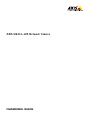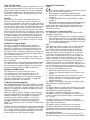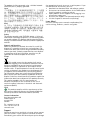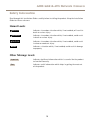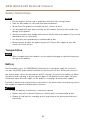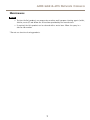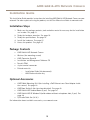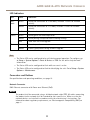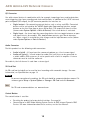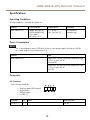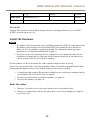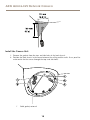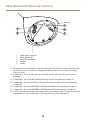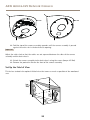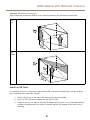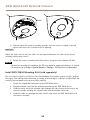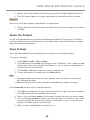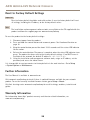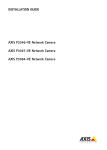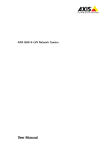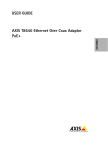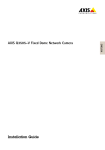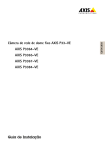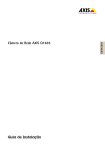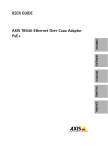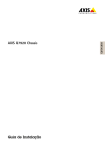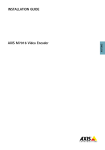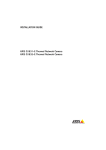Download Axis Q8414-LVS Installation guide
Transcript
AXIS Q8414–LVS Network Camera Installation Guide Legal Considerations Regulatory Information Video and audio surveillance can be regulated by laws that vary from country to country. Check the laws in your local region before using this product for surveillance purposes. This product includes one (1) H.264 decoder license and one (1) AAC decoder license. To purchase further licenses, contact your reseller. Europe Liability Every care has been taken in the preparation of this document. Please inform your local Axis office of any inaccuracies or omissions. Axis Communications AB cannot be held responsible for any technical or typographical errors and reserves the right to make changes to the product and manuals without prior notice. Axis Communications AB makes no warranty of any kind with regard to the material contained within this document, including, but not limited to, the implied warranties of merchantability and fitness for a particular purpose. Axis Communications AB shall not be liable nor responsible for incidental or consequential damages in connection with the furnishing, performance or use of this material. This product is only to be used for its intended purpose. Intellectual Property Rights Axis AB has intellectual property rights relating to technology embodied in the product described in this document. In particular, and without limitation, these intellectual property rights may include one or more of the patents listed at www.axis.com/patent.htm and one or more additional patents or pending patent applications in the US and other countries. This product contains licensed third-party software. See the menu item “About” in the product’s user interface for more information. This product contains source code copyright Apple Computer, Inc., under the terms of Apple Public Source License 2.0 (see www.opensource.apple.com/apsl). The source code is available from https://developer.apple.com/bonjour/ Equipment Modifications This equipment must be installed and used in strict accordance with the instructions given in the user documentation. This equipment contains no user-serviceable components. Unauthorized equipment changes or modifications will invalidate all applicable regulatory certifications and approvals. Trademark Acknowledgments AXIS COMMUNICATIONS, AXIS, ETRAX, ARTPEC and VAPIX are registered trademarks or trademark applications of Axis AB in various jurisdictions. All other company names and products are trademarks or registered trademarks of their respective companies. Apple, Boa, Apache, Bonjour, Ethernet, Internet Explorer, Linux, Microsoft, Mozilla, Real, SMPTE, QuickTime, UNIX, Windows, Windows Vista and WWW are registered trademarks of the respective holders. Java and all Java-based trademarks and logos are trademarks or registered trademarks of Oracle and/or its affiliates. UPnPTM is a certification mark of the UPnPTM Implementers Corporation. SD, SDHC and SDXC are trademarks or registered trademarks of SD-3C, LLC in the United States, other countries or both. Also, miniSD, microSD, miniSDHC, microSDHC, microSDXC are all trademarks or registered trademarks of SD-3C, LLC in the United States, other countries or both. This product complies with the applicable CE marking directives and harmonized standards: • Electromagnetic Compatibility (EMC) Directive 2004/108/EC. See Electromagnetic Compatibility (EMC) on page 2 . • Low Voltage (LVD) Directive 2006/95/EC. See Safety on page 3 . • Restrictions of Hazardous Substances (RoHS) Directive 2011/65/EU. See Disposal and Recycling on page 3 . A copy of the original declaration of conformity may be obtained from Axis Communications AB. See Contact Information on page 3 . Electromagnetic Compatibility (EMC) This equipment has been designed and tested to fulfill applicable standards for: • Radio frequency emission when installed according to the instructions and used in its intended environment. • Immunity to electrical and electromagnetic phenomena when installed according to the instructions and used in its intended environment. USA This equipment has been tested using a shielded network cable (STP) and found to comply with the limits for a Class B digital device, pursuant to part 15 of the FCC Rules. These limits are designed to provide reasonable protection against harmful interference in a residential installation. This equipment generates, uses and can radiate radio frequency energy and, if not installed and used in accordance with the instructions, may cause harmful interference to radio communications. However, there is no guarantee that interference will not occur in a particular installation. If this equipment does cause harmful interference to radio or television reception, which can be determined by turning the equipment off and on, the user is encouraged to try to correct the interference by one or more of the following measures: • Reorient or relocate the receiving antenna. • Increase the separation between the equipment and receiver. • Connect the equipment into an outlet on a circuit different from that to which the receiver is connected. • Consult the dealer or an experienced radio/TV technician for help. The product shall be connected using a shielded network cable (STP) that is properly grounded. Canada This digital apparatus complies with CAN ICES-3 (Class B). The product shall be connected using a shielded network cable (STP) that is properly grounded. Cet appareil numérique est conforme à la norme CAN NMB-3 (classe B). Le produit doit être connecté à l'aide d'un câble réseau blindé (STP) qui est correctement mis à la terre. This product fulfills the requirements for immunity according to EN 61000-6-1 residential, commercial and light-industrial environments. This product fulfills the requirements for immunity according to EN 61000-6-2 industrial environments. This product fulfills the requirements for immunity according to EN 55024 office and commercial environments Australia/New Zealand This digital equipment fulfills the requirements for RF emission according to the Class B limit of AS/NZS CISPR 22. The product shall be connected using a shielded network cable (STP) that is properly grounded. Japan この装置は、クラスB 情報技術装置です。この装置 は、家庭環境で使用することを目 的としています が、この装置がラジオやテレビジョン受信機に近 接して使用されると、 受信障害を引き起こすこと があります。 取扱説明書に従って正しい取り扱い をして下さい。 本製品は、シールドネットワーク ケーブル(STP)を使用して接続してください。また 適切に接地してください。 Korea 이 기기는 가정용(B급) 전자파적합기기로서 주로 가정에서 사용하는 것을 목적으로 하며, 모든 지 역에서 사용할 수 있습니다. 적절히 접지된 STP (shielded twisted pair) 케이블을 사용하여 제품 을 연결 하십시오. Safety This product complies with IEC/EN/UL 60950-1, Safety of Information Technology Equipment. If its connecting cables are routed outdoors, the product shall be grounded either through a shielded network cable (STP) or other appropriate method. Disposal and Recycling When this product has reached the end of its useful life, dispose of it according to local laws and regulations. For information about your nearest designated collection point, contact your local authority responsible for waste disposal. In accordance with local legislation, penalties may be applicable for incorrect disposal of this waste. Europe This symbol means that the product shall not be disposed of together with household or commercial waste. Directive 2012/19/EU on waste electrical and electronic equipment (WEEE) is applicable in the European Union member states. To prevent potential harm to human health and the environment, the product must be disposed of in an approved and environmentally safe recycling process. For information about your nearest designated collection point, contact your local authority responsible for waste disposal. Businesses should contact the product supplier for information about how to dispose of this product correctly. This product complies with the requirements of Directive 2011/65/EU on the restriction of the use of certain hazardous substances in electrical and electronic equipment (RoHS). China This product complies with the requirements of the legislative act Administration on the Control of Pollution Caused by Electronic Information Products (ACPEIP). Contact Information Axis Communications AB Emdalavägen 14 223 69 Lund Sweden Tel: +46 46 272 18 00 Fax: +46 46 13 61 30 www.axis.com Support Should you require any technical assistance, please contact your Axis reseller. If your questions cannot be answered immediately, your reseller will forward your queries through the appropriate channels to ensure a rapid response. If you are connected to the Internet, you can: • download user documentation and software updates • find answers to resolved problems in the FAQ database. Search by product, category, or phrase • report problems to Axis support staff by logging in to your private support area • chat with Axis support staff (selected countries only) • visit Axis Support at www.axis.com/techsup/ Learn More! Visit Axis learning center www.axis.com/academy/ for useful trainings, webinars, tutorials and guides. AXIS Q8414–LVS Network Camera Safety Information Read through this Installation Guide carefully before installing the product. Keep the Installation Guide for future reference. Hazard Levels DANGER Indicates a hazardous situation which, if not avoided, will result in death or serious injury. WARNING Indicates a hazardous situation which, if not avoided, could result in death or serious injury. CAUTION Indicates a hazardous situation which, if not avoided, could result in minor or moderate injury. NOTICE TICE NO Indicates a situation which, if not avoided, could result in damage to property. Other Message Levels Important Indicates significant information which is essential for the product to function correctly. Note Indicates useful information which helps in getting the most out of the product. 5 AXIS Q8414–LVS Network Camera Safety Instructions NOTICE TICE NO • The Axis product shall be used in compliance with local laws and regulations. • Store the Axis product in a dry and ventilated environment. • Do not install the product on unstable brackets, surfaces or walls. • Use only applicable tools when installing the Axis product. Excessive force could cause damage to the product. • Use only accessories that comply with technical specification of the product. These can be provided by Axis or a third party. • Use only spare parts provided by or recommended by Axis. • Do not attempt to repair the product by yourself. Contact Axis support or your Axis reseller for service matters. Transportation NOTICE TICE NO • When transporting the Axis product, use the original packaging or equivalent to prevent damage to the product. Battery The Axis product uses a 3.0 V BR/CR2032 lithium battery as the power supply for its internal real-time clock (RTC). Under normal conditions this battery will last for a minimum of five years. Low battery power affects the operation of the RTC, causing it to reset at every power-up. When the battery needs replacing, a log message will appear in the product’s server report. For more information about the server report, see the product´s setup pages or contact Axis support. The battery should not be replaced unless required, but if the battery does need replacing, contact Axis support at www.axis.com/techsup for assistance. WARNING • Risk of explosion if the battery is incorrectly replaced. • Replace only with an identical battery or a battery which is recommended by Axis. • Dispose of used batteries according to local regulations or the battery manufacturer's instructions. 6 AXIS Q8414–LVS Network Camera Maintenance NOTICE TICE NO • To clean the Axis product, use soapy water or other multi-purpose cleaning agents (acidic, alkaline, neutral)* and follow the instructions provided by the manufacturer. • If required, the Axis product can be cleaned with a water hose. Move the spray in a side-to-side motion. * Do not use abrasive cleaning products. 7 8 AXIS Q8414–LVS Network Camera Installation Guide This Installation Guide provides instructions for installing AXIS Q8414–LVS Network Camera on your network. For other aspects of using the product, see the User Manual available at www.axis.com Installation Steps 1. Make sure the package contents, tools and other materials necessary for the installation are in order. See page 9 . 2. Study the hardware overview. See page 10. 3. Study the specifications. See page 13. 4. Install the hardware. See page 15. 5. Access the product. See page 25. Package Contents • • • • • • • AXIS Q8414–LVS Network Camera Washers (for mounting screws) AXIS Connector Guard A Installation and Management Software CD Torx bit TR20 4–pin terminal connector Printed materials Installation Guide (this document) AVHS Authentication key Optional Accessories • AXIS T8642 Mounting Kit A (for installing a PoE Ethernet over Coax Adaptor inside the camera). See page 22. • AXIS Door Switch A (for intrusion detection). See page 23. • AXIS Q8414-LVS Smoked Dome (5 pcs). See page 24. • AXIS Q8414-LVS IR Window B (solid window without microphone hole; 5 pcs). See page 24. • I/O Audio Cable 5m (16 ft.) For information about available accessories, see www.axis.com 9 AXIS Q8414–LVS Network Camera Hardware Overview 1 2 3 4 5 6 7 8 9 10 12 1 2 3 4 5 6 7 8 9 10 11 12 13 11 13 Cable gasket (network cable) Cable gasket (I/O or audio cable) PoE Class selector * Network connector Audio out connector LED indicators Audio in connector I/O connector Control button IR window Microphone Not used SD card slot * Used for switching between PoE Class 2 (limited IR) and PoE Class 3 (full IR). See page 13. 10 AXIS Q8414–LVS Network Camera LED Indicators LED Color Indication Network Green Steady for connection to a 100 Mbit/s network. Flashes for network activity. Amber Steady for connection to a 10 Mbit/s network. Flashes for network activity. Unlit No network connection. Green Steady green for normal operation. Amber Steady during startup and when restoring settings. Red Slow flash for failed upgrade. Green Normal operation. Amber Flashes green/amber during firmware upgrade. Status Power Note • The Status LED can be configured to be unlit during normal operation. To configure, go to Setup > System Options > Ports & Devices > LED. See the online help for more information. • The Status LED can be configured to flash while an event is active. • The Status LED can be configured to flash for identifying the unit. Go to Setup > System Options > Maintenance . Connectors and Buttons For specifications and operating conditions, see page 13. Network Connector RJ45 Ethernet connector with Power over Ethernet (PoE). NOTICE TICE NO The product shall be connected using a shielded network cable (STP). All cables connecting the product to the network shall be intended for their specific use. Make sure that the network devices are installed in accordance with the manufacturer’s instructions. For information about regulatory requirements, see Electromagnetic Compatibility (EMC) on page 2 . 11 AXIS Q8414–LVS Network Camera I/O Connector Use with external devices in combination with, for example, tampering alarms, motion detection, event triggering, time lapse recording and alarm notifications. In addition to the 0 V DC reference point and power (DC output), the I/O connector provides the interface to: • • Digital output – For connecting external devices such as relays and LEDs. Connected devices can be activated by the VAPIX® Application Programming Interface, output buttons on the Live View page or by an Action Rule. The output will show as active (shown under System Options > Ports & Devices) if the alarm device is activated. Digital input – An alarm input for connecting devices that can toggle between an open and closed circuit, for example: PIRs, door/window contacts, glass break detectors, etc. When a signal is received the state changes and the input becomes active (shown under System Options > Ports & Devices). Audio Connector The Axis product has the following audio connectors: • • Audio in (pink) – 3.5 mm input for a mono microphone, or a line-in mono signal. Audio out (green) – 3.5 mm output for audio (line level) that can be connected to a public address (PA) system or an active speaker with a built-in amplifier. A stereo connector must be used for audio out. For audio in, the left channel is used from a stereo signal. SD Card Slot An SD card (not included) can be used for local recording with removable storage. For more information, see Specifications on page 13. NOTICE TICE NO To prevent corruption of recordings, the SD card should be unmounted before removal. To unmount, go to Setup > System Options > Storage > SD Card and click Unmount. Note For SD card recommendations see www.axis.com Control Button The control button is used for: • • Resetting the product to factory default settings. See page 26. Connecting to an AXIS Video Hosting System service or AXIS Internet Dynamic DNS Service. For more information about these services, see the User Manual. 12 AXIS Q8414–LVS Network Camera Specifications Operating Conditions The Axis product is intended for indoor use. Product Classification Temperature Humidity AXIS Q8414–LVS NEMA 250 Type 4X, IEC/EN 60529 IP66, Class 4M4 IEC 60721-3-4 0 °C to 50 °C (32 °F to 122 °F) 10-100% RH (condensing) Power Consumption NOTICE TICE NO Use a limited power source (LPS) with either a rated output power limited to ≤100 W or a rated output current limited to ≤5 A. Product PoE AXIS Q8414–LVS Power over Ethernet IEEE 802.3af/802.3at Type 1 Class 2, max. 6.2 W (limited IR) Power over Ethernet IEEE 802.3af/802.3at Type 1 Class 3, max. 8.7 W (full IR) Connectors I/O Connector 4-pin terminal block for: • • • • 4 3 2 1 Auxiliary power (DC output) Digital Input Digital Output 0 V DC (-) Function Pin 0 V DC (-) 1 Notes Specifications 0 V DC 13 AXIS Q8414–LVS Network Camera DC output 2 Can be used to power auxiliary equipment. Note: This pin can only be used as power out. 3.3 V DC Max load = 50 mA Digital Input 3 Connect to pin 1 to activate, or leave floating (unconnected) to deactivate 0 to max 40 V DC Digital Output 4 Connected to pin 1 when activated, floating (unconnected) when deactivated. If used with an inductive load, e.g. a relay, a diode must be connected in parallel with the load, for protection against voltage transients. 0 to max 40 V DC, open drain, 100 mA 1 3.3 V max 50 mA 2 3 4 Audio Connector 3.5 mm audio connectors (stereo) 3 14 2 1 AXIS Q8414–LVS Network Camera 1 Tip 2 Ring 3 Sleeve Audio Input Microphone/Line in Ground Audio Output Line out (mono) Ground SD Card Slot Supports SD cards with up to 64 GB of storage. For best recording performance, use an SDHC or SDXC card with speed class 10. Install the Hardware NOTICE TICE NO • The product shall be connected using a shielded network cable (STP). All cables connecting the product to the midspan shall be shielded (STP) and intended for their specific use. Make sure that the midspan is properly grounded. For information about regulatory requirements, see Regulatory Information on page 2 . • Be careful not to scratch, damage or leave fingerprints on the dome cover because this could decrease image quality. If possible, keep the protective plastic on the front of the camera assembly until the installation is complete. The Axis product can be installed with the cables routed through the wall or ceiling. Read all the instructions before installing the product. Some installation steps would benefit from being completed together because they require removal of the camera assembly. • • • A standard or high capacity SD card (not included) can be used to store recordings locally in the product. To install an SD card, see page 21. To route the cables before installing the product, see page 15. To install the product, see page 16. Route the cables 1. Measure a triangular area in the corner between the ceiling and the walls. 2. Route the network cable (and the I/O, audio cable if neccessary) through the triangular area of the wall. 15 AXIS Q8414–LVS Network Camera 70 mm (2.8 in) 100 mm (4 in) Install the Camera Unit 1. Remove the gaskets from the top- and side holes in the back chassis. 2. Position the back chassis in the corner between the ceiling and the walls. Use a pencil to make marks for the screws through the top- and side holes. 3 1 4 2 5 1 Cable gasket, network 16 AXIS Q8414–LVS Network Camera 2 3 4 5 Cable gasket, I/O Screw (not included) Washer Gasket 3. Drill holes for the screws in the ceiling and in the walls. 4. Plug the gaskets back it into their holes. The gaskets should fit snugly with no folds or bends. 5. Remove the network cable gasket from the back hole and route the network cable through this back hole. 6. If applicable: Remove the I/O cable gasket from the back hole and route the I/O cable through this back hole. 7. Pull the tab on the cable gasket to open it. 8. Attach the AXIS Connector Guard A on top of the RJ45 network connector. Drag the network cable gasket along the cable and plug the network cable gasket into its hole. The gasket should fit snugly with no folds or bends. 9. Remove the AXIS Connector Guard A from the top of the RJ45 network connector. 10. If applicable: Pull the I/O cable through the I/O cable gasket before attaching the I/O connector to the cable. Plug the I/O cable gasket into its hole. The gasket should fit snugly with no folds or bends. 11. Attach the back chassis to the corner in the wall using screws appropriate for the wall and ceiling material. The screws should go through the washers and the gaskets to secure the IP66 sealing. 17 AXIS Q8414–LVS Network Camera 3 1 4 2 5 1 2 3 4 5 Cable gasket, network Cable gasket, I/O Screw (not included) Washer Gasket 12. For optimized sealing: Apply a strip of flexible gap filler / mastic sealant along the sides of the back chassis. Ensure that any gaps between the back chassis and the ceiling / walls are filled. 13. If applicable: Insert an SD card (not included) into the SD card slot on the camera assembly. 14. If applicable: See Install AXIS T8642 Mounting Kit A (sold separately) on page 22. 15. If applicable: See Install AXIS Door Switch A for intrusion detection (sold separately) on page 23 16. If applicable: See Install AXIS Q8414-LVS Smoked Dome (sold separately) on page 24. 17. If applicable: See Install AXIS Q8414-LVS IR Window B (sold separately) on page 24. 18. If necessary: Manually adjust the angle of the lens to adapt to the size and shape of the monitored area. For tilt positions, see Set Up the Field of View on page 20 18 AXIS Q8414–LVS Network Camera ±5° 19. Guide the network cable through the cable tunnel to the back of the camera assembly and plug the network cable into the network connector. 20. If applicable: Guide the I/O cable through the cable tunnel to the back of the camera assembly and plug the I/O cable into the I/O connector. 21. Hold the camera assembly so that the IR window on the front is in a six o’clock position, and place the bottom of the camera assembly against the bottom of the back chassis opening. 19 AXIS Q8414–LVS Network Camera 22. Fold the top of the camera assembly upwards until the camera assembly is pressed against the entire rim in the back chassis opening. Important Adjust the cable slack so that the cables are not squeezed between the sides of the camera assembly and the back chassis. 23. Attach the camera assembly to the back chassis using the screws (torque 2.5 Nm). 24. Remove the protective film on the front of the camera assembly. Set Up the Field of View Tilt the lens to obtain the optimal field of view that covers as much as possible of the monitored area. 45° 2.45 m (8 ft ) 1.8 m (6 ft ) 4m (13 ft ) 20 AXIS Q8414–LVS Network Camera Maximum Tilt Positions for the Lens Your tilt position for optimal field of view is found in between the maximum tilt positions. Tilt up 45° 2.45 m (8 ft ) 0.7 m (2 ft 4 in ) Tilt down 45° 2.45 m (8 ft ) 1.8 m (6 ft ) 2.3 m (7 ft 4 in ) Install an SD Card It is optional to install a standard or high capacity SD card (not included), which can be used for local recording with removable storage. 1. Loosen the screws in the front and remove the camera assembly. 2. Insert an SD card (not included) into the SD card slot. 3. Hold the camera assembly so that the IR window on the front is in a six o’clock position, and place the bottom of the camera assembly against the bottom of the back chassis opening. 21 AXIS Q8414–LVS Network Camera 4. Fold the top of the camera assembly upwards until the camera assembly is pressed against the entire rim in the back chassis opening. Important Adjust the cable slack so that the cables are not squeezed between the sides of the camera assembly and the back chassis. 5. Attach the camera assembly to the back chassis using the screws (torque 2.5 Nm). NOTICE TICE NO To prevent corruption of recordings, the SD card should be unmounted before it is ejected. To unmount, go to Setup > System Options > Storage > SD Card and click Unmount. Install AXIS T8642 Mounting Kit A (sold separately) This accessory kit contains an Ethernet Over Coax Adaptor that enables camera installers to keep the legacy coax cabling when converting an analog system to digital. It delivers standard PoE and centrally-sourced power with no new cables required. 1. Attach the angled BNC connector to the AXIS T8642 device. 2. Plug the network cable into the network connector on the AXIS T8642 device. 3. Guide the other end of the network cable through the cable tunnel to the back of the camera assembly and plug the network cable into the network connector. 4. Guide the cable ties through the cable tunnels and attach the AXIS T8642 device to the camera assembly. 22 AXIS Q8414–LVS Network Camera Install AXIS Door Switch A for intrusion detection (sold separately) 1. On the back of the camera assembly: place the switch in the empty compartment next to the cable tunnel. 23 AXIS Q8414–LVS Network Camera 2. Attach the switch to the compartment using the screws. 3. Guide the I/O cable through the cable tunnel to the back of the camera assembly. 4. Snip off any excessive length from the I/O cable and fit the I/O connector block to the I/O cable. 5. Plug the I/O connector block into the I/O connector. Install AXIS Q8414-LVS Smoked Dome (sold separately) 1. Place the camera assembly with its front down on a raised surface, and ensure that the dome glass does not touch any objects from this position. 2. Loosen the black screws (T20) that attach the camera holder to the back of the camera assembly. 3. Unplug the microphone cable from the camera, pull the other end of the microphone cable through the camera holder and remove the microphone cable from the camera assembly. 4. Remove the camera holder from the back of the camera assembly. 5. Replace the clear glass dome in the front opening with a smoked glass dome. 6. Plug the microphone cable into the IR light window and drag the other end of the microphone cable through the camera holder. 7. Place the camera holder in its original position on the back of the camera assembly. Important Ensure that the IR light window is positioned in its compartment and that the microphone cable remains plugged into the IR light window. 8. Drag the microphone cable through the cable tunnel and connect the microphone cable to the camera. 9. Tighten the black screws (T20, torque 2.5 Nm) to attach the camera holder to the camera assembly. Install AXIS Q8414-LVS IR Window B (sold separately) This accessory kit is suitable for installations that do not require audio. The IR light windows are not equipped with microphone holes. 1. Place the camera assembly with its front down on a raised surface, and ensure that the dome glass does not touch any objects from this position. 2. Loosen the black screws (T20) that attach the camera holder to the back of the camera assembly. 3. Unplug the microphone cable from the camera, pull the other end of the microphone cable through the camera holder and remove the microphone cable from the camera assembly. 4. Remove the camera holder from the back of the camera assembly. 24 AXIS Q8414–LVS Network Camera 5. Replace the IR light window in the front opening with an IR light window from the kit. 6. Place the camera holder in its original position on the back of the camera assembly. Important Ensure that the IR light window is positioned in its compartment. 7. Tighten the black screws (T20, torque 2.5 Nm) to attach the camera holder to the camera assembly. Access the Product Use the tools provided on the Installation and Management Software CD to assign an IP address, set the password and access the video stream. This information is also available from the support pages on www.axis.com/techsup/ Focus & Zoom Focus and zoom should only be configured when installing or reinstalling the product. To set focus and zoom: 1. Go to Video & Audio > Focus & Zoom. 2. On the Basic tab, set the zoom level using the slider. The buttons < and > move the zoom position one step in either direction. The buttons << and >> move the zoom position in multiple steps in either direction. 3. Click Perform auto focus to focus the camera automatically. 4. If more adjustments are needed, go to the Advanced tab. Note • Changing the zoom level moves the focus position. Focus should always be adjusted after changing the zoom. • Movements in front of the camera should be avoided during automatic focusing. On the Advanced tab, focus can be adjusted manually: 1. Click Open iris to open the iris to its maximum position. This gives the smallest depth of field and provides the best conditions for focusing. 2. Focus is set in the Focus window. Use the mouse to move and resize the focus window. 3. Click in the Focus position bar to focus on a desired location. The buttons < and > move the focus position one step in either direction. The buttons << and >> move the focus position in multiple steps in either direction. 4. When satisfied, click Enable iris to enable the iris. 25 AXIS Q8414–LVS Network Camera Reset to Factory Default Settings Important Reset to factory default should be used with caution. A reset to factory default will reset all settings, including the IP address, to the factory default values. Note The installation and management software tools are available on the CD supplied with the product and from the support pages on www.axis.com/techsup To reset the product to the factory default settings: 1. Disconnect power from the product. 2. Press and hold the control button and reconnect power. See Hardware Overview on page 10. 3. Keep the control button pressed for about 15–30 seconds until the status LED indicator flashes amber. 4. Release the control button. The process is complete when the status LED indicator turns green. The product has been reset to the factory default settings. If no DHCP server is available on the network, the default IP address is 192.168.0.90 5. Using the installation and management software tools, assign an IP address, set the password, and access the video stream. It is also possible to reset parameters to factory default via the web interface. Go to Setup > System Options > Maintenance. Further Information The User Manual is available at www.axis.com Visit www.axis.com/techsup to check if there is updated firmware available for your network product. To see the currently installed firmware version, go to Setup > About. Visit Axis learning center www.axis.com/academy for useful trainings, webinars, tutorials and guides. Warranty Information For information about Axis’ product warranty and thereto related information, see www.axis.com/warranty/ 26 27 Installation Guide AXIS Q8414–LVS Network Camera © Axis Communications AB, 2014 Ver. M1.12 Date: October 2014 Part No. 58121