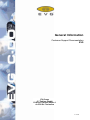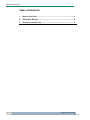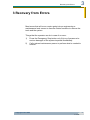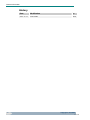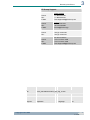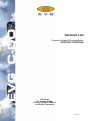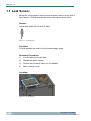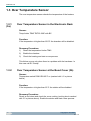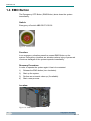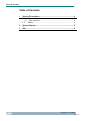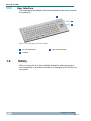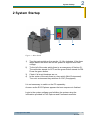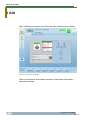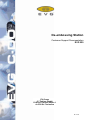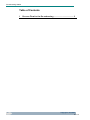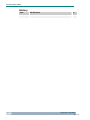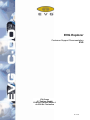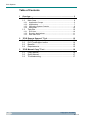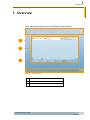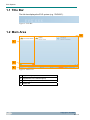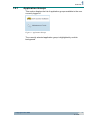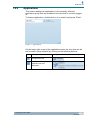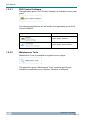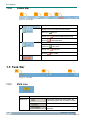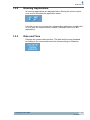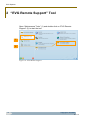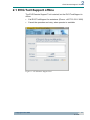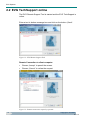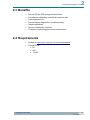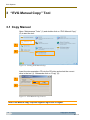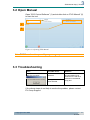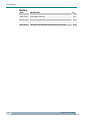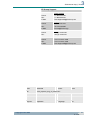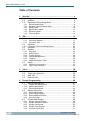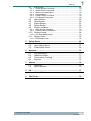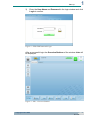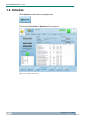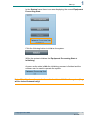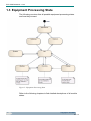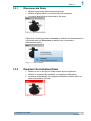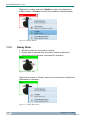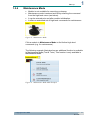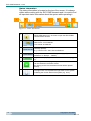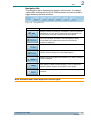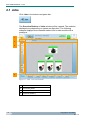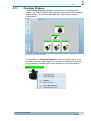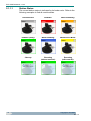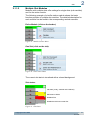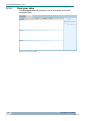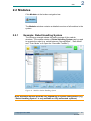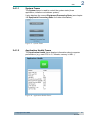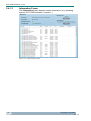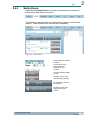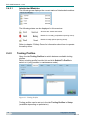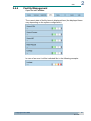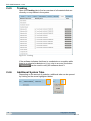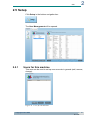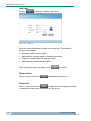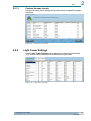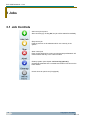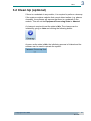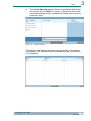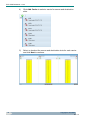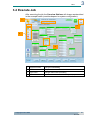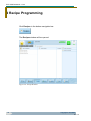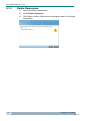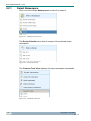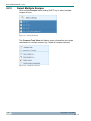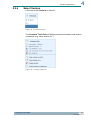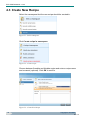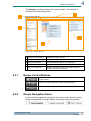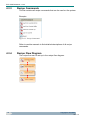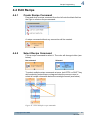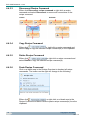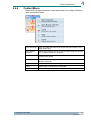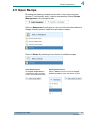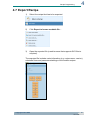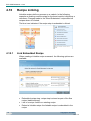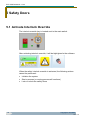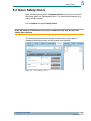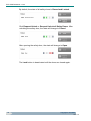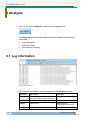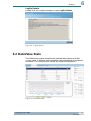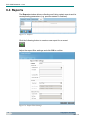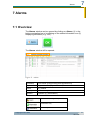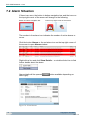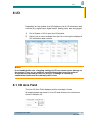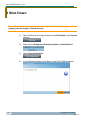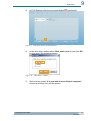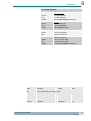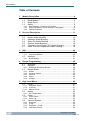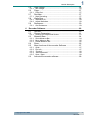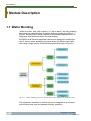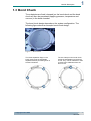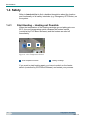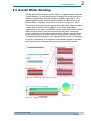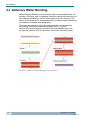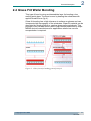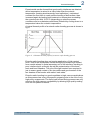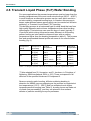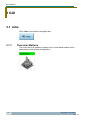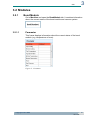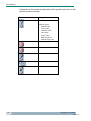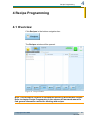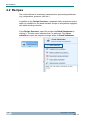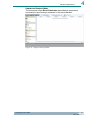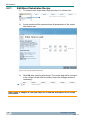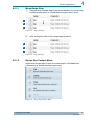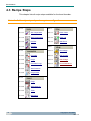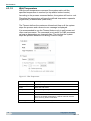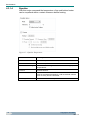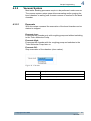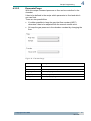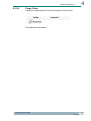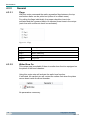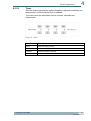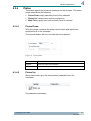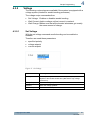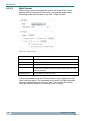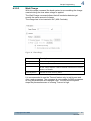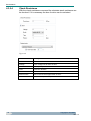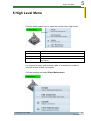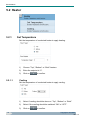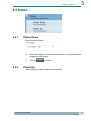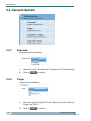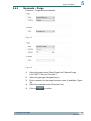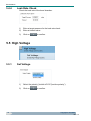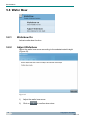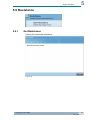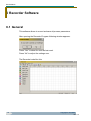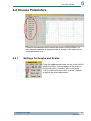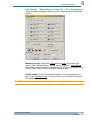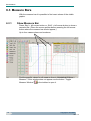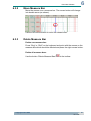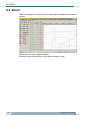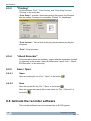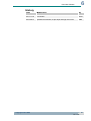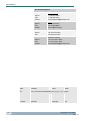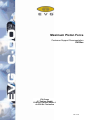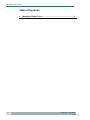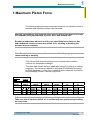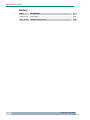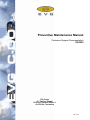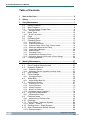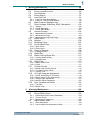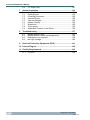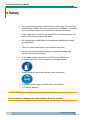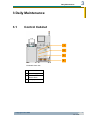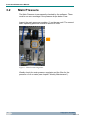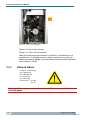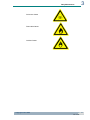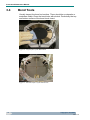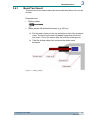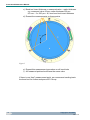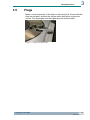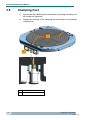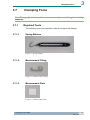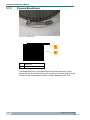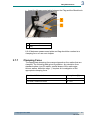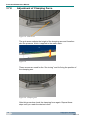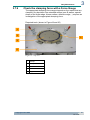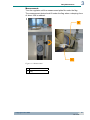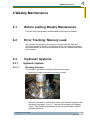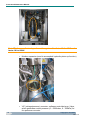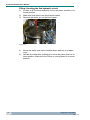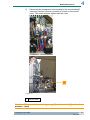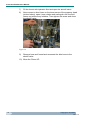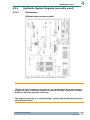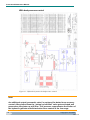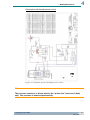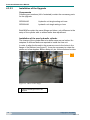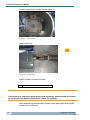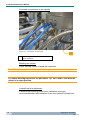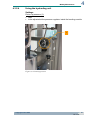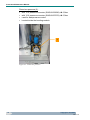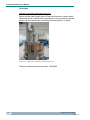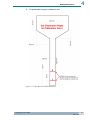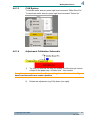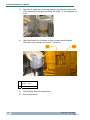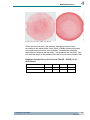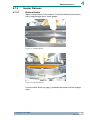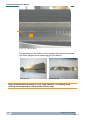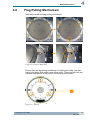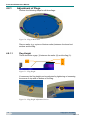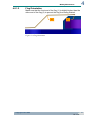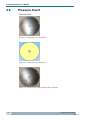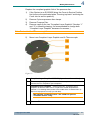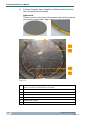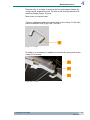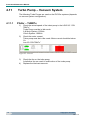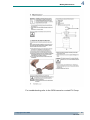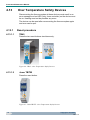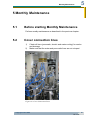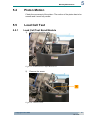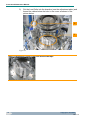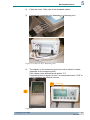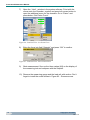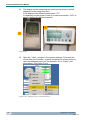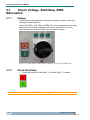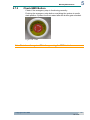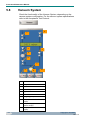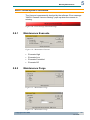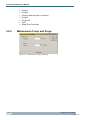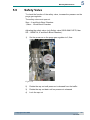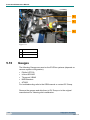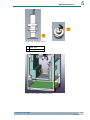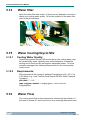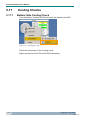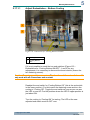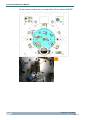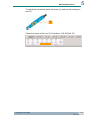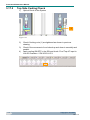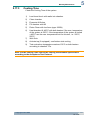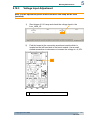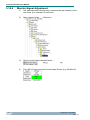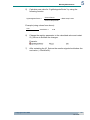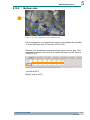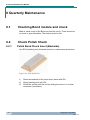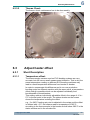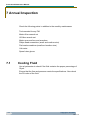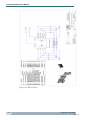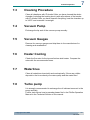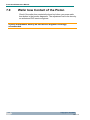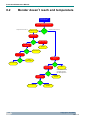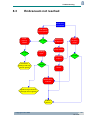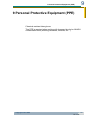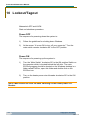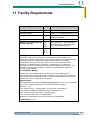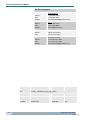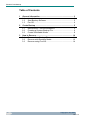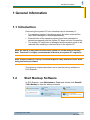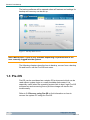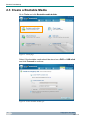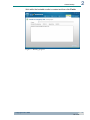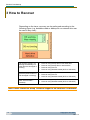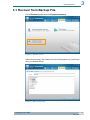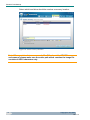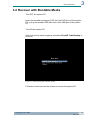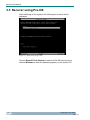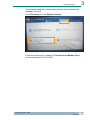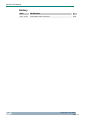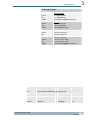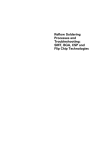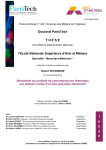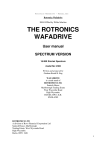Download CDA EVG Series Operating instructions
Transcript
EVG®520HE Users Manual Operator Manuals General Information Interlock List Start Up & GUI De-embossing Station EVG Explorer EVG CIMFramework EVG500 - Wafer Bonding Module Bond Module Maximum Piston Force Preventive Maintenance EaseUS Todo Backup 1 of 370 General Information Customer Support Documentation EVG EV Group E. Thallner GmbH DI-Erich-Thallner-Straße 1 A-4782 St. Florian/Inn 2 of 370 General Information Table of Contents 2 1 Note to the User......................................................................... 3 2 About this Manual ..................................................................... 4 3 Recovery from Errors ............................................................... 5 Copyright © 2012 EVG 3 of 370 1 Note to the User 1 Note to the User Installation, adjustment, programming and maintenance (except periodical maintenance described in the manual) may only be done by qualified EVG service engineers. For further deliveries please check immediately after unpacking that the consignment confirms to the information given on the packing list. Read and understand the operating and safety instructions before you operate the unit and follow them in all respects. The equipment may only be operated by personal trained from EVG service engineers. No liability will be accepted for personal injury or material damage in the event that damage or breakdowns occur as a result of failure to comply with these operating instructions; neither will any guarantees relating to repairs to or replacements of our products apply. End-of-Life Recycling The equipment is designed for an easy end-of-life recycling. Please contact EV Group under [email protected] to obtain further information regarding proper recycling. Copyright © 2012 EV Group Any part of this print is not allowed to be reproduced in any form without permission of EVG. This print is a subject to change without notice. Copyright © 2012 EVG 3 4 of 370 General Information 2 About this Manual The following manual is written for documentation purposes. It describes the system and its modules, the GUI of the software (EVG Explorer and EVG Framework) and steps that have to be performed for preventive maintenance. It is written for operator and engineer level (see table below). 4 General Information basic information about the system and its documentation Safety Interlock List location and descriptions of safety interlocks Start Up Manual system description and start up information EVG Explorer GUI which provides quick access to applications depending on the login level Framework – Basic general information about the software for operator level (e.g. starting a process) Framework – Advanced general information about the software for engineer level (e.g. recipe programming) Module(s) – Basic module-specific information for operator level Module(s) – Advanced module-specific information for engineer level Preventive Maintenance steps recommended for preventive maintenance EaseUS Todo Backup backup and restore the system using the installed software Copyright © 2012 EVG 5 of 370 3 Recovery from Errors 3 Recovery from Errors Most errors that will occur require going into an engineering or maintenance level screen to execute certain functions to recover the tools and the system. Things that the operator can do in case of an error: 1) Press the Emergency Stop button only if injury of personnel or serious damages of the system impends immediately. 2) Call a trained maintenance person to perform what is needed to recover. Copyright © 2012 EVG 5 6 of 370 General Information History 6 Date Modification by 2011-11-17 First written WAA Copyright © 2012 EVG 7 of 370 3 Recovery from Errors EV Group Support: Phone: Fax: E-Mail: North America +1 480 305 2400 +1 480 305 2401 [email protected] Phone: Fax: E-Mail: Japan +81 45 348 1237 +81 45 348 0666 [email protected] Phone: Fax: Korea +82 (2) 3218 4400 +82 (2) 3218 4401 Phone: Fax: E-Mail: All other locations +43 7712 5311 3000 +43 7712 5311 3500 [email protected] State: Released Author: WAA File: EVG_GeneralInformation_GN_eng_01.doc Created on: 2010-03-18 Printed on: 2012-01-16 Version: 1.0 Last revision 2011-11-17 Purpose: Operation Language: EN Copyright © 2012 EVG 7 8 of 370 Interlock List Customer Support Documentation EVG520IS / EVG520HE EV Group E. Thallner GmbH DI-Erich-Thallner-Straße 1 A-4782 St. Florian/Inn 9 of 370 Interlock List Table of Contents 1 Interlock List .............................................................................. 3 1.1 1.2 1.3 Leak Sensor...................................................................... 4 Water Flow Sensor ........................................................... 5 Over Temperature Sensor ................................................ 6 1.4 EMO Button ...................................................................... 8 1.3.1 1.3.2 2 2 Over Temperature Sensor in the Electronic Rack (3a)............6 Over Temperature Sensor at the Bond Cover (3b) .................6 Circuit Diagrams ........................................................................ 9 Copyright © 2013 EVG 10 of 370 Interlock List 1 1 Interlock List 1 4 1 Figure 1 - Top View 2 3 Figure 2 - Isometric View 1 Leakage Sensor 2 EMO Button 3 Water Flow Sensor 4 Over Temperature Sensors Copyright © 2013 EVG 3 11 of 370 Interlock List 1.1 Leak Sensor Below the cooling station and the bond chamber there is a tray with a liquid sensor. If liquid reaches the sensor the system shuts down. Sensor: Liquid level switch SK1-8-M12-P-nb-Ö Figure 3 - Leak Sensor Function: If liquid reaches the sensor only the water supply stops. Recovery Procedure: 1) It is necessary to fix the leak. 2) Restart the whole system. 3) Perform an automatic clean up (if available). 4) Start a new process. Location: Figure 4 - Leak Sensor 4 Copyright © 2013 EVG 12 of 370 Interlock List 1 1.2 Water Flow Sensor The water flow sensor checks the general water flow. Sensor: Flow meter RFO-165071 Figure 5 Function: If the water flow is to low the top and bottom heaters shut down after 120 sec. Recovery Procedure: 1) Check the water flow. 2) Start a new process. Location: Figure 6 - Water Flow Sensor Copyright © 2013 EVG 5 13 of 370 Interlock List 1.3 Over Temperature Sensor The over temperature sensor checks the temperature of the heaters. 1.3.1 (3a) Over Temperature Sensor in the Electronic Rack Sensor: Temp.limiter TB45 TB/TW-2INP with BC Function: If the temperature is higher than 650°C the chamber will be disabled. Recovery Procedure: 1) Reset the temperature limiter TB45. 2) Enable the chamber. 3) Check the heating and start a new process. This failure occurs only when there is a problem with the hardware. In this case call EV Group! 1.3.2 Over Temperature Sensor at the Bond Cover (3b) Sensor: Temperature switch R2811EN 65°C nc (marked with “a” in picture below) Function: If the temperature is higher than 63°C the station will be disabled. Recovery Procedure Permit a cool down and check the cover cooling (cooling chuck marked with “b” in picture above). Enable the station and start a new process. 6 Copyright © 2013 EVG 14 of 370 Interlock List 1 Location: b a Figure 7 –Bond cover There is another over-temperature sensor (“Temperature switch B12E 100°C”; marked with “c” in the picture below) on the bottom side of the bond cover. c Figure 8 - Bottom side of the bond cover Copyright © 2013 EVG 7 15 of 370 Interlock List 1.4 EMO Button The Emergency OFF Button (EMO Button) shuts down the system immediately. Switch: Emergency off switch ABB CE4T-10R-02 Figure 9 - EMO Button Function: In an emergency situation press the nearest EMO Button on the system. Emergency situations are situations where injury of personnel or serious damages of the system impends immediately. Recovery Procedure: In order to operate the system again it has to be restarted: 1) Release the EMO button (turn clockwise). 2) Start up the system. 3) Perform an automatic clean up (if available). 4) Start a new process. Location: Figure 10 - EMO Button 8 Copyright © 2013 EVG 16 of 370 Circuit Diagrams 2 2 Circuit Diagrams The following figure shows an example electronic drawing of an interlock connection: Figure 11 - Electronic Drawing (EMO Robot, Safety Door Interlock) Note: This is an example circuit diagram. Refer to “Technical Documentation” / “Electronic Drawings” to find all circuit diagrams of the system. Copyright © 2013 EVG 9 17 of 370 Interlock List History 10 Date Modification by 2007-10-02 First written with GCA HMA 2010-04-06 Formatted and updated WAA 2013-03-18 Formatted and updated HBA 2013-10-09 Formatted and updated HBA Copyright © 2013 EVG 18 of 370 Circuit Diagrams 2 EV Group Support: Phone: Fax: E-Mail: North America +1 480 305 2400 +1 480 305 2401 [email protected] Phone: Fax: E-Mail: Japan +81 45 348 1237 +81 45 348 0666 [email protected] Phone: Fax: Korea +82 (2) 3218 4400 +82 (2) 3218 4401 Phone: Fax: E-Mail: All other locations +43 7712 5311 3000 +43 7712 5311 3500 [email protected] State: Released Author: WAA File: EVG520IS+EVG520HE_InterlockList_OO_eng_04.doc Created on: 2013-10-09 Printed on: 2013-10-10 Version: 2.0 Last revision 2010-04-06 Purpose: Operation Language: EN Copyright © 2013 EVG 11 19 of 370 Start Up and GUI Customer Support Documentation EVG520 & EVG520IS EV Group E. Thallner GmbH DI-Erich-Thallner-Straße 1 A-4782 St. Florian/Inn 20 of 370 Start Up and GUI Table of Contents 1 System Description ................................................................... 3 1.1 System Layout .................................................................. 3 1.2 Safety................................................................................ 4 1.1.1 2 User Interface.........................................................................4 2 System Startup .......................................................................... 5 3 GUI .............................................................................................. 6 Copyright © 2012 EVG 21 of 370 1 System Description 1 System Description 1.1 System Layout 2 1 3 4 5 6 7 Figure 1 - System Layout 1 Bond Module 2 Signal Lights 3 PC Monitor 4 Chill Module 5 Handling Tool 6 User Interface 7 Cover open/close button (if equipped) Copyright © 2012 EVG 3 22 of 370 Start Up and GUI 1.1.1 User Interface The keyboard and trackball on the user interface can be used to control the system PC. 1 2 3 Figure 2 - Keyboard Layout with Trackball 1.2 1 Left Trackball Button 3 Trackball 2 Right Trackball Button Safety Refer to Interlock List to find a detailed description about the location and functionality of all safety interlocks (e.g. Emergency OFF Button) on the system. 4 Copyright © 2012 EVG 23 of 370 System Startup 2 2 System Startup 2 1 Figure 3 - Main Switch 1) Turn the main switch on the monitor (1) fully clockwise. If the three lamps above the switch are on the system is supplied with main voltage. 2) To the left of the main switch there is an emergency off button (2). The red button stands for OFF and the green button stands for ON. Press the green button. 3) Check if all circuit breakers are on. 4) In the center of the rack there is a key switch (Mini Environment). Turn mini environment key switches to “ON” (if equipped). It is not necessary to switch on the PC separately. As soon as the EVG Explorer appears the boot sequence is finished. Login to the system software and initialize the system using the information provided in EVG Explorer and Framework manuals. Copyright © 2012 EVG 5 24 of 370 Start Up and GUI 3 GUI After initializing the system, the Overview Jobs should look like below. Figure 4 - Overview Stations Refer to Framework and module manuals to find further information about the software. 6 Copyright © 2012 EVG 25 of 370 3 GUI History Date Modification by 2012-02-29 First written HBA 2012-06-05 Updated GUI HBA 2013-10-10 Formatted HBA Copyright © 2012 EVG 7 26 of 370 Start Up and GUI EV Group Support: 8 Phone: Fax: E-Mail: North America +1 480 305 2400 +1 480 305 2401 [email protected] Phone: Fax: E-Mail: Japan +81 45 348 1237 +81 45 348 0666 [email protected] Phone: Fax: Korea +82 (2) 3218 4400 +82 (2) 3218 4401 Phone: Fax: E-Mail: All other locations +43 7712 5311 3000 +43 7712 5311 3500 [email protected] State: Released Author: HBA File: EVG520IS+EVG520_StartUp_GN_eng_01.doc Created on: 2012-02-29 Printed on: 2013-10-10 Version: 12.0 Last revision 2010-11-22 Purpose: Operation Language: EN Copyright © 2012 EVG 27 of 370 De-embossing Station Customer Support Documentation EVG 520 EV Group E. Thallner GmbH DI-Erich-Thallner-Straße 1 A-4782 St. Florian/Inn 28 of 370 De-embossing Station Table of Contents 1 2 Process Flow for the De-embossing ....................................... 3 Copyright © 2012 EVG 29 of 370 Process Flow for the De-embossing 1 1 Process Flow for the De-embossing 1) Load substrate to Bond Chuck. 2) Insert separation flags (if equipped). 3) Load stamp to Bond Chuck. 4) Load stamp holder and clamp substrate and stamp if optically alignment is required step 1 to 3 will be done in the EVG6xx aligner. 5) Load bond chuck into bond chamber and start process. De-embossing process flow: 1) Unload bond chuck and load onto cooling station (let the bond chuck cool down). 2) Connect vacuum tubes and turn on vacuum to fix substrate on bond chuck and stamp on stamp holder. 3) Unclamp stamp holder and use the 3 screws to de-emboss (separate) stamp from substrate. 4) Use handling tool for stamp holder to unload the stamp holder. 5) Turn off substrate vacuum and unload substrate. 6) Load next substrate for the next process or turn off stamp vacuum and unload stamp. Copyright © 2012 EVG 3 30 of 370 De-embossing Station History 4 Date Modification by 2012-10-09 First written STM Copyright © 2012 EVG 31 of 370 Process Flow for the De-embossing 1 EV Group Support: Phone: Fax: E-Mail: North America +1 480 305 2400 +1 480 305 2401 [email protected] Phone: Fax: E-Mail: Japan +81 45 348 1237 +81 45 348 0666 [email protected] Phone: Fax: Korea +82 (2) 3218 4400 +82 (2) 3218 4401 Phone: Fax: E-Mail: All other locations +43 7712 5311 3000 +43 7712 5311 3500 [email protected] State: Released Author: STM File: EVG520_Deembossing Station_eng_01.doc Created on: 2012-10-09 Printed on: 2012-10-17 Version: 2.0 Last revision 2011-11-18 Purpose: Operation Language: EN Copyright © 2012 EVG 5 32 of 370 EVG Explorer Customer Support Documentation EVG EV Group E. Thallner GmbH DI-Erich-Thallner-Straße 1 A-4782 St. Florian/Inn 33 of 370 EVG Explorer Table of Contents 1 Overview .................................................................................... 3 1.1 Title Bar ............................................................................ 4 1.2 Main Area ......................................................................... 4 1.2.1 1.2.2 1.2.3 1.2.4 1.3 1.3.1 1.3.2 1.3.3 2 Application Groups ..................................................................5 Applications .............................................................................7 Operating System Controls .....................................................9 Status Bar..............................................................................10 Task Bar ......................................................................... 10 EVG Icon ...............................................................................10 Running Applications.............................................................11 Date and Time .......................................................................11 2 “EVG Remote Support” Tool.................................................. 12 2.1 EVG TechSupport offline ................................................ 13 2.2 EVG TechSupport online ................................................ 14 2.3 Benefits........................................................................... 15 2.4 Requirements ................................................................. 15 3 “EVG Manual Copy” Tool ....................................................... 16 3.1 Copy Manual................................................................... 16 3.2 Open Manual .................................................................. 17 3.3 Troubleshooting .............................................................. 17 Copyright © 2010 EVG 34 of 370 1 Overview 1 Overview After starting the system the EVG Explorer will be started: 1 2 3 Figure 1 - EVG Explorer 1 Title Bar 2 Main Area 3 Task Bar Copyright © 2010 EVG 3 35 of 370 EVG Explorer 1.1 Title Bar The title bar displays the EVG system (e.g. “EVG620”): Figure 2 - Title Bar 1.2 Main Area 2 1 3 4 Figure 3 - Main Area 4 1 Application groups 2 Applications in the selected group 3 Operating system controls 4 Status bar Copyright © 2010 EVG 36 of 370 1 Overview 1.2.1 Application Groups This section displays the list of application groups available to the user currently logged in. Figure 4 - Application Groups The currently selected application group is highlighted by a white background. Copyright © 2010 EVG 5 37 of 370 EVG Explorer 1.2.1.1 Maintenance Tools Only maintenance and service engineers have access to the maintenance tools. The Maintenance Tools: click here to open special Tools needed for Maintenance like Explorer, Services or Notepad. 1 2 1 Maintenance Tools 2 User name as “Engineer” Use the following information to log in as an Engineer: User name: Engineer Password: engineer 6 Copyright © 2010 EVG 38 of 370 1 Overview 1.2.2 Applications This section displays all applications in the currently selected application group that are available to the user that is currently logged in. To start an application, double-click on it or select it and press “Enter”. Figure 5 - Applications On the lower right corner of the applications area, the icon size can be set to small or large (default) by clicking on the following buttons: Icon: Description: Example: Small icons: will only display the application title Large icons: will display application title and description Copyright © 2010 EVG 7 39 of 370 EVG Explorer 1.2.2.1 EVG Control Software The application group “EVG Control Software” is available to every user group. The following applications can be found in the application group “EVG Control Software”: Application: Description: opens system software opens system documentation 1.2.2.2 Maintenance Tools Maintenance Tools is available to engineer level or higher. The application group “Maintenance Tools” contains special tools needed for maintenance (e.g. Explorer, Services or Notepad). 8 Copyright © 2010 EVG 40 of 370 1 Overview 1.2.3 Operating System Controls Depending on user level the following controls are available: Change EVG Explorer user Log off EVG Explorer user Shut down 1.2.3.1 Login / Change User Click the “Change user” button to login or change user. In the dialog window enter the user name and password and click on “OK” to confirm. Figure 6 - Change User 1.2.3.2 Log Off Click on 1.2.3.3 to log off. Shut Down Click on the “Shut down” button . In the dialog window select the action that should be performed and click on “OK” to confirm. Figure 7 - Shut Down Copyright © 2010 EVG 9 41 of 370 EVG Explorer 1.2.4 Status Bar 1 2 3 4 Figure 8 - Status Bar 1 Information about the computer 2 Displays the current RAID Controller State: green icon: orange icon: red icon: 3 Normal Rebuilding/Migrating/Verifying Failed/Degraded Displays the current EVG Backup Tool State: green icon: orange icon: red icon: 4 Up to date Unknown Out of date Currently used disk space. 1.3 Task Bar 1 2 3 Figure 9 - Task Bar 1.3.1 EVG Icon Left-click Right-click Show EVG Explorer and minimize all open windows. Information about the EVG Explorer, the Operating System and the version number. Save a Screenshot to the computer Show EVG Explorer and minimize all open windows. 10 Copyright © 2010 EVG 42 of 370 1 Overview 1.3.2 Running Applications All running applications are displayed here. Moving the mouse cursor over an icon will show the application name. Left-click on an icon to open the corresponding application or right-click on it to open the context menu (to show, minimize, close or kill the application). 1.3.3 Date and Time Displays the current date and time. The date and time are formatted according to the current date and time format settings in Windows. Copyright © 2010 EVG 11 43 of 370 EVG Explorer 2 “EVG Remote Support” Tool Open “Maintenance Tools” (1) and double-click on “EVG Remote Support” (2) to start the tool: 1 2 Figure 10 - EVG Remote Support 12 Copyright © 2010 EVG 44 of 370 2 “EVG Remote Support” Tool 2.1 EVG TechSupport offline The EVG Remote Support Tool is started, but the EVG TechSupport is offline. • Call EVG TechSupport for assistance (Phone: +43 7712 5311 3000) • Cancel the operation and retry, when operator is available Figure 11 - EVG Remote Support Tool Copyright © 2010 EVG 13 45 of 370 EVG Explorer 2.2 EVG TechSupport online The EVG Remote Support Tool is started and the EVG TechSupport is online. Enter a text in bottom message box and click on the button „Send“. Figure 12 - EVG Remote Support Tool Remote Connection to client computer • Choose „Accept“ to permit the access • Choose „Cancel“ to refuse the request Figure 13 - Remote connection request by operator 14 Copyright © 2010 EVG 46 of 370 2 “EVG Remote Support” Tool 2.3 Benefits • • • • • • • Secure 256 bit AES encrypted connection No software installation needed (at customer site) Fast response time Remote failure diagnostics / troubleshooting Simple application Session initiated by customer Customer needs to approve every data transfer 2.4 Requirements • • Access to http://www.evgroup.com/en/onlinesupport Firewall Ports 80 443 11438 Copyright © 2010 EVG 15 47 of 370 EVG Explorer 3 “EVG Manual Copy” Tool 3.1 Copy Manual Open “Maintenance Tools” (1) and double-click on “EVG Manual Copy” (2) to start the tool: 1 2 Figure 14 - Starting EVG Manual Copy Insert the documentation CD into the CD drive and select the correct drive in the tool (1). Afterwards click on “Copy” (2): 1 2 Figure 15 - EVG Manual Copy Process Note: EVG Manual Copy requires engineer login level or higher. 16 Copyright © 2010 EVG 48 of 370 3 “EVG Manual Copy” Tool 3.2 Open Manual Open “EVG Control Software” (1) and double-click on “EVG Manual” (2) to start the tool: 1 2 Figure 16 - Opening EVG Manual Note: EVG Manual can be opened by any user group. 3.3 Troubleshooting Error: Possible cause: Solution: “Copy Process failed: The device is not ready.” No CD in the CD drive selected. Make sure that the documentation CD is inserted in the CD drive selected in the Manual Copy tool. Wrong CD in the CD drive selected. If the above steps do not help to resolve the problem, please contact EV Group Support. Copyright © 2010 EVG 17 49 of 370 EVG Explorer History 18 Date Modification by 2009-04-22 First written with EDC STZ 2009-07-22 Added and updated screenshots STZ 2009-08-25 Updated screenshots STZ 2010-09-29 Reworked and added Remote Support, Manual Copy WAA Copyright © 2010 EVG 50 of 370 3 “EVG Manual Copy” Tool EV Group Support: Phone: Fax: E-Mail: North America +1 480 305 2400 +1 480 305 2401 [email protected] Phone: Fax: E-Mail: Japan +81 45 348 1237 +81 45 348 0666 [email protected] Phone: Fax: Korea +82 (2) 3218 4400 +82 (2) 3218 4401 Phone: Fax: E-Mail: All other locations +43 7712 5311 3000 +43 7712 5311 3500 [email protected] State: Released Author: WAA File: EVG_Explorer_eng_04_extern.doc Created on: 2009-07-22 Printed on: 2011-04-21 Version: 4.0 Last revision 2009 Purpose: Operation Language: EN Copyright © 2010 EVG 19 51 of 370 EVG CIMFramework - Core Customer Support Documentation EVG EV Group E. Thallner GmbH DI-Erich-Thallner-Straße 1 A-4782 St. Florian/Inn 52 of 370 EVG CIMFramework - Core Table of Contents 1 Start Up ...................................................................................... 4 1.1 1.2 1.3 1.3.1 1.3.2 1.3.3 1.3.4 1.3.5 1.3.6 2 Disconnected State ................................................................ 9 Disabled / Not-Initialized State................................................9 Ready State .........................................................................10 Maintenance Mode ............................................................... 11 Executing State ....................................................................12 Cleanup State ......................................................................12 GUI ............................................................................................ 13 2.1 Jobs ................................................................................ 16 2.1.1 2.1.2 Overview Stations ................................................................ 17 Overview Jobs......................................................................20 2.2 Modules .......................................................................... 21 2.3 2.4 Recipes ........................................................................... 22 System ............................................................................ 23 2.5 Setup .............................................................................. 31 2.2.1 2.4.1 2.4.2 2.4.3 2.4.4 2.4.5 2.4.6 2.5.1 2.5.2 Example: Robot Handling System ........................................21 Overview ..............................................................................24 Safety Doors ........................................................................27 Tooling Profiles ....................................................................28 Facility Management ............................................................ 29 Tracking ...............................................................................30 Additional System Tabs ........................................................30 Users for this machine ..........................................................31 Light Tower Settings............................................................. 33 3 Jobs .......................................................................................... 34 3.1 Job Controls.................................................................... 34 3.2 Clean Up (optional) ......................................................... 35 3.3 Add Job........................................................................... 36 3.4 Execute Job .................................................................... 39 4 Recipe Programming .............................................................. 40 4.1 Recipe Namespace......................................................... 41 4.1.1 4.1.2 4.1.3 Create new Namespace .......................................................41 Modify Namespace............................................................... 41 Delete Namespace ............................................................... 42 4.2 Recipe Overview............................................................. 43 4.3 Create New Recipe ......................................................... 48 4.2.1 4.2.2 4.2.3 4.2.4 4.3.1 4.3.2 4.3.3 4.3.4 4.3.5 2 Login ................................................................................. 4 Initialize ............................................................................. 6 Equipment Processing State............................................. 8 Select Namespace ............................................................... 44 Select Single Recipe ............................................................ 45 Select Multiple Recipes ........................................................46 Select Version ......................................................................47 Recipe Control Buttons.........................................................49 Recipe Navigation Panel ......................................................49 Recipe Commands ............................................................... 50 Recipe Flow Diagram ...........................................................50 Common Task View ............................................................. 51 Copyright © 2013 EVG 53 of 370 Start Up 1 4.4 Edit Recipe ...................................................................... 53 4.5 4.6 4.7 4.8 4.9 Open Recipe ................................................................... 59 Save Recipe .................................................................... 60 Export Recipe.................................................................. 61 Delete Recipe.................................................................. 62 Recipe Validation ............................................................ 63 4.10 Recipe Linking................................................................. 64 4.11 Recipe Code ................................................................... 65 4.4.1 4.4.2 4.4.3 4.4.4 4.4.5 4.4.6 4.9.1 4.9.2 Create Recipe Command .................................................... 53 Select Recipe Command ..................................................... 53 Recipe Command Menu ...................................................... 54 Context Menu ...................................................................... 57 Delete Recipe Command ..................................................... 58 Link Recipe Commands ....................................................... 58 Static Recipe Validation ....................................................... 63 Dynamic Recipe Validation .................................................. 63 4.10.1 Link Embedded Recipe ........................................................ 64 4.11.1 Edit Recipe Code ................................................................. 65 5 Safety Doors............................................................................. 66 5.1 Activate Interlock Override .............................................. 66 5.2 Open Safety Doors.......................................................... 67 5.3 Close Safety Doors ......................................................... 69 6 Analysis .................................................................................... 70 6.1 Log Information ............................................................... 70 6.2 DataValue State .............................................................. 71 6.3 Performance Tracking ..................................................... 72 6.4 Reports............................................................................ 74 7 Alarms ...................................................................................... 75 7.1 Overview ......................................................................... 75 7.2 Alarm Situation ................................................................ 76 8 I/O .............................................................................................. 77 8.1 I/O Axis Field ................................................................... 77 9 Shut Down ................................................................................ 78 Copyright © 2013 EVG 3 54 of 370 EVG CIMFramework - Core 1 Start Up 1.1 Login 1) After starting the system the EVG Explorer is opened. Double-click EVG CIMFramework. Figure 1 - EVG Explorer 2) 4 Wait while EVG CIMFramework is loading. Copyright © 2013 EVG 55 of 370 Start Up 3) 1 Enter the User Name and Password in the login window and click Login to confirm. Figure 2 - EVG CIMFramework Login After a successful login the Overview Stations of the window Jobs will be displayed. Figure 3 - Jobs – Overview Stations Copyright © 2013 EVG 5 56 of 370 EVG CIMFramework - Core 1.2 Initialize Click System in the bottom navigation bar. The window Overview in System will be opened. Figure 4 - System - Overview 6 Copyright © 2013 EVG 57 of 370 Start Up 1 In the System frame there is an area displaying the current Equipment Processing State. Click the following button to initialize the system. While the system initializes the Equipment Processing State is Initializing. As soon as the state is Idle the initializing process is finished and the software can be used to operate the system. Note: All safety doors have to be closed to be able to initialize the system (they will be locked automatically)! Copyright © 2013 EVG 7 58 of 370 EVG CIMFramework - Core 1.3 Equipment Processing State The following overview lists all possible equipment processing states and how they interact. Figure 5 - Equipment Processing State Refer to the following chapters to find detailed descriptions of all module states. 8 Copyright © 2013 EVG 59 of 370 Start Up 1.3.1 1 Disconnected State Module is physically disconnected (optional). Module is ignored and not controlled by the equipment. Is entered and left when instructed by the user. Figure 6 - Disconnected State Right-click a module and select Connect to switch from disconnected to connected state (or Disconnect to switch from connected to disconnected state). Figure 7 - Connect Module 1.3.2 Disabled / Not-Initialized State Module is out of service but under control by the equipment. Module is automatically initialized on equipment initialization. Is entered automatically on equipment shutdown, module failure or when instructed by the user. Figure 8 - Disabled State Copyright © 2013 EVG 9 60 of 370 EVG CIMFramework - Core Right-click a module and select Enable to switch from disabled to enabled state (or Disable to switch from enabled to disabled state). Figure 9 - Enable Module 1.3.3 Ready State Module is ready for executing or cleanup. Ready state is entered after successful module initialization. Minimized set of high-level commands for operation. Figure 10 - Ready State Right-click a module in “Ready” state to find a limited set of high-level commands for operation. Figure 11 - Ready State Menu 10 Copyright © 2013 EVG 61 of 370 Start Up 1.3.4 1 Maintenance Mode Module is not available for executing or cleanup. Maintenance mode is entered and left by selecting the command from the high-level menu (see below). It can be entered prior and after module initialization. It offers a maximized set of high-level commands for maintenance. Figure 12 - Maintenance Mode Click a module in Maintenance Mode to find further high-level commands (e.g. for maintenance). The following example illustrates how an additional function is available in Maintenance Mode (Test & Train). This function is only available in Maintenance Mode. Figure 13 - Maintenance Mode Menu Example Copyright © 2013 EVG 11 62 of 370 EVG CIMFramework - Core 1.3.5 Executing State While in Executing state, the module is in use by the equipment to finish the current job or to perform a cleanup. It is entered automatically on demand. It is left automatically if the module is no longer required. Executing, waiting for material: 1.3.6 Cleanup State 12 Executing and processing a material: A cleanup is required if there is a material on any module without it being dedicated to any specific job. It is entered automatically on an equipment cleanup cycle usually triggered by the user. It is left automatically after the material is removed. Copyright © 2013 EVG 63 of 370 GUI 2 2 GUI The basic layout of every window in EVG CIMFramework is divided into the following three parts: 1 2 3 Figure 14 - Basic Layout 1 Status information 2 Content of the current window (e.g. “Jobs”) 3 Navigation bar Copyright © 2013 EVG 13 64 of 370 EVG CIMFramework - Core Status Information The status information is located on the top of the screen. It is always visible while working with the EVG CIMFramework and it is used to find all important status information about the system while operating it. 1 2 3 4 5 6 7 Figure 15 - Status Information 1 2 Current system date and time. Date format: YYYY-MM-DD Time format: HH:MM:SS 3 Displays the “current view” (which window and submenu is currently opened). E.g. “Current View: Jobs: Overview Stations” 4 Displays the current status of the system (e.g. “System Initialized.” or “Recipe … loaded”). 5 Log out button (displays the name of the user currently logged in). 6 Current system status (e.g. “OK”). If the status is not “OK” it can be checked in the alarm window. By clicking on this icon the alarms window will be opened directly. 7 14 SECS-GEM status icon: click here to open the SECS-GEM communication window. The light tower icon represents the light tower on the system indicating the current status of the system (e.g. error). Copyright © 2013 EVG 65 of 370 GUI 2 Navigation Bar The navigation bar is located at the bottom of the screen. It is always visible while working with the EVG CIMFramework and can be used to toggle between the main windows. Figure 16 - Navigation Bar Menu item: Description: Displays overview and settings of all stations, jobs and materials. Depending on the user group certain high-level commands can be executed by using the context menu of the modules. A detailed overview of all modules in the system can be found here. In the Modules information view the Equipment State, Process State and measurement results for the different modules are displayed. Allows the user to create and edit existing recipes. Displays detailed overview and settings of hardware via low level and also contains settings for “Recipe Namespace”. Displays a list of the system log information (e.g. debug, warning or error messages). Every module in the system can be configured here (e.g. Light Tower Settings, Robot Handling System). It can be seen as an interface between software and hardware of the system Can be used to find a list of all events, alarm conditions and error conditions. Note: Available menu items depend on access rights. Copyright © 2013 EVG 15 66 of 370 EVG CIMFramework - Core 2.1 Jobs Click Jobs in the bottom navigation bar: The Overview Stations of Jobs window will be opened. The modules displayed vary depending on system configuration. The following example displays three cassette stations and a robot module with a prealigner. 1 2 3 4 Figure 17 - Jobs - Overview Stations 16 1 Submenu items 2 Processing State 3 Process Functions 4 Overview Stations Copyright © 2013 EVG 67 of 370 GUI 2.1.1 2 Overview Stations The Overview Stations displays an overview of all modules in the system (e.g. Robot Module). The following overview shows an example module setup. The modules displayed vary depending on system configuration. Figure 18 - Overview Stations Click a module in Overview Stations to open its context menu. It can be used to access certain high level functions and settings depending on the module (available options also depend on user permissions): Copyright © 2013 EVG 17 68 of 370 EVG CIMFramework - Core 2.1.1.1 Station Status The current station status is indicated by its border color. Refer to the following examples to find all module states. 18 Disconnected: Disabled: While Initializing: Enabled (ready): While Disabling: Maintenance Mode: Cleanup: Executing (without material): Executing (with material): Copyright © 2013 EVG 69 of 370 GUI 2.1.1.2 2 Multiple Slot Modules Modules with multiple slots offer settings for single slots (sub modules) and for the entire module. The following example of a buffer station module shows the basic function principle of multiple slot modules. The detailed description for each module can be found in the corresponding module manuals. Entire Module (click on the border): Figure 19 - Module Context Menu One Slot (click on the slot): Figure 20 - Slot Context Menu The current slot state is visualized with a colored background. Slot states: Idle state (ready, enabled and initialized) Maintenance Mode Disabled Slot Disabled and disconnected Slot Figure 21 - Slot States Copyright © 2013 EVG 19 70 of 370 EVG CIMFramework - Core 2.1.2 Overview Jobs The Overview Jobs tab contains a list of all queued, active and completed jobs. Figure 22 - Overview Jobs 20 Copyright © 2013 EVG 71 of 370 GUI 2 2.2 Modules Click Modules in the bottom navigation bar: The Modules window contains a detailed overview of all modules in the system. 2.2.1 Example: Robot Handling System The following example shows the basic purpose of the module windows. The module window of Robot Handling System can be used to operate the robot (e.g. switch between “Normal Mode”, “Safe Mode” and “Train Mode” or to open the “GencoBot ToolBox”). Figure 23 - Modules: Robot Handling System Note: Available module windows vary depending on system configuration (e.g. “Robot Handling System” is only available on fully automated systems). Copyright © 2013 EVG 21 72 of 370 EVG CIMFramework - Core 2.3 Recipes Click Recipes in the bottom navigation bar: The Recipes window will be opened: Figure 24 - Recipe Window In the screenshot above the Recipes window is empty because no recipe is opened. Refer to chapter 4 Recipe Programming to find further information about how to work with recipes and refer to module-specific Recipe Programming manual (if available) to find out how to work with recipes. 22 Copyright © 2013 EVG 73 of 370 GUI 2 2.4 System Click System in the bottom navigation bar: The System window will be opened: Figure 25 - System Window The System window contains different sub windows that display basic system information and settings (e.g. Low I/O, Recipe Namespace Management…). Note: Available system windows vary depending on access rights and system configuration. Copyright © 2013 EVG 23 74 of 370 EVG CIMFramework - Core 2.4.1 Overview The Overview tab displays basic system information: 3 3a 1 3b 2 Figure 26 - System - Overview 24 1 System Frame 2 Application Health 3 Information Frame 3a Registration Status 3b Client Applications Copyright © 2013 EVG 75 of 370 GUI 2.4.1.1 2 System Frame The System frame is used to control the system state (close application, initialize or shutdown system). It also displays the current Equipment Processing State (see chapter 1.3 Equipment Processing State for further information). Figure 27 - System Frame 2.4.1.2 Application Health Frame The Application Health frame displays information about computer performance (e.g. used CPU in %, threads, memory in MB…). Figure 28 - Application Health Frame Copyright © 2013 EVG 25 76 of 370 EVG CIMFramework - Core 2.4.1.3 Information Frame The Information frame displays version information (e.g. operating system, EVG CIMFramework, modules…). Figure 29 - Information Frame 26 Copyright © 2013 EVG 77 of 370 GUI 2.4.2 2 Safety Doors Open the tab Safety Doors to find the current state and controls of safety doors and system interlocks. The following example shows a system with an aligner and a bonder module. These modules can be controlled separately. Figure 30 - Safety Doors Current state of interlock override Current state of the safety doors and interlocks of one module. Lock the selected safety door(s). Request unlock of the selected safety door(s). Lock all safety doors of the system. Request unlock of all safety doors of the system. Copyright © 2013 EVG 27 78 of 370 EVG CIMFramework - Core 2.4.2.1 Interlocked Modules The following area displays the current status of interlocked modules. The following states can be displayed in this overview. All doors are closed and locked. Module is not ready yet (disallows opening doors). Module is ready (allows opening doors). Refer to chapter 5 Safety Doors for information about how to operate the safety doors. 2.4.3 Tooling Profiles Open the tab Tooling Profiles to switch between available tooling profiles. Select a tooling profile from the list and click Switch To Profile to switch to it (only possible in maintenance mode). Figure 31 - Tooling Profiles Tooling profiles can be set up in the tab Tooling Profiles in Setup (available depending on permission). 28 Copyright © 2013 EVG 79 of 370 GUI 2.4.4 2 Facility Management Open the tab Facilities. The current state of facility items is displayed here (the displayed items vary depending on the system configuration). In case of an error it will be indicated like in the following example: Copyright © 2013 EVG 29 80 of 370 EVG CIMFramework - Core 2.4.5 Tracking Open the Tracking tab to find an overview of all materials that are currently on any station in the system. Figure 32 - Tracking If the software indicates that there is a substrate on a module while there is no physical substrate on it (e.g. due to an error) the button can be used to notify the software about it. 2.4.6 Additional System Tabs Depending on the amount of modules, additional tabs can be opened by clicking on the arrow highlighted below: 30 Copyright © 2013 EVG 81 of 370 GUI 2 2.5 Setup Click Setup in the bottom navigation bar: The User Management will be opened. 2.5.1 Users for this machine This area can be used to set up user accounts in general (add, remove, change). Figure 33 - Users for this machine Copyright © 2013 EVG 31 82 of 370 EVG CIMFramework - Core Add User Click on to open the window “Add User”: Figure 34 - Add User Enter the user information and select a user group. The following groups are available: Operator: lowest access rights Maintenance: access rights for maintenance tasks Engineer: access rights for engineer tasks Administrator: highest access rights After entering all user information, click to confirm. Remove User Select a user and click on to permanently remove it. Properties Select a user and click on to open the user properties in order to change the user name, password or user group. 32 Copyright © 2013 EVG 83 of 370 GUI 2.5.1.1 2 Custom Access Levels Use the following list to change the access levels for specific program functions: Figure 35 - Custom Access Levels 2.5.2 Light Tower Settings Open Light Tower Settings tab to adjust how certain system states (e.g. error or alarm) should be indicated by the light tower: Figure 36 - Light Tower Settings Copyright © 2013 EVG 33 84 of 370 EVG CIMFramework - Core 3 Jobs 3.1 Job Controls Add a new job to queue. After confirming by clicking OK, the job will be started immediately. Stop current job. Finishes process on all substrates which are currently in the system. Abort current job. Each module finishes its current process and stops afterwards. All used materials will stay in the current module. Cleanup system (see chapter 3.2 Clean Up (optional)) Unloads all substrates into a cassette and all bond chucks onto the buffer station. Unlock doors to open them (if equipped). 34 Copyright © 2013 EVG 85 of 370 Jobs 3 3.2 Clean Up (optional) If there is a substrate in any module, it is required to perform a cleanup. If the system contains modules that cannot detect wafers (e.g. plasma chamber), the software will assume that there is a substrate in the module. This will set the Equipment Processing State to Aborted. A cleanup is required to set the state to Idle. The cleanup can be initiated by going to Jobs and clicking the following button: As soon as the state is Idle, the initializing process is finished and the software can be used to operate the system: Copyright © 2013 EVG 35 86 of 370 EVG CIMFramework - Core 3.3 Add Job 1) Click the following button in the bottom navigation bar to open the Jobs window: 2) Click Add Job to add a new job to the job queue: Figure 37 - Add Job 36 Copyright © 2013 EVG 87 of 370 Jobs 3) 3 The window Add Job appears. Select a namespace and recipe from the list and click Next to continue. If there is a recipe code associated with the recipe, a handheld ID reader can be used to select the recipe. Figure 38 - Add Job Window The options in the following windows vary depending on the system configuration. The material source and destination has to be defined (e.g. loadports). Copyright © 2013 EVG 37 88 of 370 EVG CIMFramework - Core 38 4) Click Add Carrier to select a carrier for source and destination slots. 5) Select or deselect the source and destination slots for each carrier and click Next to continue. Copyright © 2013 EVG 89 of 370 3 Jobs 3.4 Execute Job After executing the job the Overview Stations will change as described in the example below (modules depend on system configuration): 1 4 2 5 1 Equipment State changed to Executing 2 Job Controls Stop and Abort controls are available now 3 Light Tower changes status while processing 4 Overview Stations current location of substrate is always displayed here Copyright © 2013 EVG 39 90 of 370 EVG CIMFramework - Core 4 Recipe Programming Click Recipes in the bottom navigation bar. The Recipes window will be opened. Figure 39 - Recipe Window 40 Copyright © 2013 EVG 91 of 370 Recipe Programming 4 4.1 Recipe Namespace Note: Every recipe has to be assigned to a “Recipe Namespace” (RNS). If none exists yet it has to be created first! 4.1.1 4.1.2 Create new Namespace 1) Click Create new namespace. 2) Enter all parameters and click OK to confirm. Modify Namespace 1) Select an existing namespace. 2) Click Modify namespace. 3) Enter all parameters and click OK to confirm. Copyright © 2013 EVG 41 92 of 370 EVG CIMFramework - Core 4.1.3 42 Delete Namespace 1) Select an existing namespace. 2) Click Delete namespace. 3) Click Yes to confirm. Note that the namespace and all its recipes are deleted. Copyright © 2013 EVG 93 of 370 Recipe Programming 4 4.2 Recipe Overview The Recipe Overview defines the flow of the substrate. It also describes on which stations and in which order the substrates are processed (see example below). 2 1 3 4 5 6 Figure 40 – Substrate Flow Editor 1 Recipe Control Buttons Validate and Save buttons 2 Recipe Navigation Panel navigate through the recipe structure 3 Select Namespace select a namespace to find a list of its recipes 4 Select Recipe select a recipe to find a list of its versions 5 Select Version select a version of the recipe 6 Common Task View displays further information and controls of the item selected (e.g. recipe namespace controls) Copyright © 2013 EVG 43 94 of 370 EVG CIMFramework - Core 4.2.1 Select Namespace Click one of the recipe Namespaces on the left to select it. Figure 41 - Namespace Selection The Recipe Selection area lists all recipes of the selected recipe namespace. Figure 42 - Recipe Selection The Common Task View displays all recipe namespace commands. Figure 43 - Common Task View 44 Copyright © 2013 EVG 95 of 370 Recipe Programming 4.2.2 4 Select Single Recipe Click one of the Recipes on the left to select it. Figure 44 - Recipe Selection The Version Selection area will list all versions of the selected recipes. Figure 45 - Version Selection The Common Task View will display recipe information and recipe commands (e.g. delete recipe). Figure 46 - Common Task View Copyright © 2013 EVG 45 96 of 370 EVG CIMFramework - Core 4.2.3 Select Multiple Recipes Click multiple Recipes while holding SHIFT key to select multiple recipes at once. Figure 47 - Recipe Selection The Common Task View will display recipe information and recipe commands for multiple recipes (e.g. delete all recipes selected). Figure 48 - Common Task View 46 Copyright © 2013 EVG 97 of 370 Recipe Programming 4.2.4 4 Select Version Click one of the Versions to select it. Figure 49 - Version Selection The Common Task View will display version information and version commands (e.g. save version as…). Figure 50 - Common Task View Copyright © 2013 EVG 47 98 of 370 EVG CIMFramework - Core 4.3 Create New Recipe Select the namespace that the new recipe should be created in. Figure 51 - Select namespace Click Create recipe in namespace. Figure 52 - Create recipe Choose between flowable and linkable recipe and enter a recipe name and comment (optional). Click OK to confirm. Figure 53 - Create New Recipe 48 Copyright © 2013 EVG 99 of 370 4 Recipe Programming The Recipes window will open the recipe created. The window is divided into the following areas: 2 1 3 5 4 Figure 54 - Sample Recipe 4.3.1 1 Recipe Control Buttons Validate and Save buttons 2 Recipe Navigation Panel navigate through the recipe structure 3 Recipe Commands lists all available steps for the recipe flow 4 Recipe Flow Diagram displays flow of the recipe 5 Common Task View displays further information about the recipe or a single recipe step (if selected) Recipe Control Buttons Validate the recipe. Errors will be displayed on the bottom of the recipe window. Save the current recipe (new version of the same file). Save the current recipe as a new file. 4.3.2 Recipe Navigation Panel Use the following panel to navigate in the entire recipe structure (from recipe management to single recipes and single recipe commands). Copyright © 2013 EVG 49 100 of 370 EVG CIMFramework - Core 4.3.3 Recipe Commands This list contains all recipe commands that can be used on the system. Example: Figure 55 - Recipe Commands Refer to module manuals to find detailed descriptions of all recipe commands. 4.3.4 Recipe Flow Diagram The recipe flow can be set up in the recipe flow diagram. 50 Copyright © 2013 EVG 101 of 370 Recipe Programming 4.3.5 4 Common Task View The Common Task View changes depending on the active selection in Recipe Overview. It displays information and/or actions for the selected item(s). 4.3.5.1 No Selection If no recipe command is selected, the following information is displayed: Figure 56 - Common Task View - No Selection Copyright © 2013 EVG 51 102 of 370 EVG CIMFramework - Core 4.3.5.2 Recipe Command(s) Selected If one or more recipe step is selected, certain menu items are displayed in the Common Task View. The available items depend on the recipe command(s) selected. Example: Figure 57 - Common Task View - Recipe Command(s) Selected 4.3.5.3 Recipe Flow Step Selected If a recipe flow step is selected, a description is displayed in the Common Task View. Example: BondSubstrates: Figure 58 - Common Task View - Recipe Flow Step 52 Copyright © 2013 EVG 103 of 370 4 Recipe Programming 4.4 Edit Recipe 4.4.1 Create Recipe Command Drag and drop a recipe command from the left onto the blank field on the right to create a recipe command: A recipe command without any connection will be created: 4.4.2 Select Recipe Command Click a recipe command to select it. The color will change to blue (see below). Not selected: Selected: To select multiple recipe commands at once, hold CTRL or SHIFT key while selecting recipe steps or drag-and-drop the mouse cursor to select all recipe commands below the rectangle formed (see below). Figure 59 - Select multiple recipe commands Copyright © 2013 EVG 53 104 of 370 EVG CIMFramework - Core 4.4.3 Recipe Command Menu After selecting a recipe command, settings will appear to the right (available options vary depending on recipe step). Refer to the following chapters for further information. 4.4.3.1 Open Subrecipe or right-click the recipe step and select Open Click Subrecipe to open settings of the recipe command (if available). Example: Figure 60 - Single Prealignment Recipe 54 Copyright © 2013 EVG 105 of 370 Recipe Programming 4.4.3.2 4 Select Modules for Process Click or right-click the recipe step and select Open Module Selection to open settings for the links of the recipe command. Figure 61 - Select Modules for Process Select the modules that should be used for processing the recipe command and select a handling type for each material location. The layers of each recipe command indicate the number of available modules (up to four are displayed): 2 bond modules: 4 cooling chucks: 10 buffer station slots: Copyright © 2013 EVG 55 106 of 370 EVG CIMFramework - Core 4.4.3.3 Disconnect Recipe Command Either click Disconnect recipe command or right-click a recipe command and select Disconnect to remove all connections to the recipe command. Linked: 4.4.3.4 Unlinked: Copy Recipe Command Either click or right-click a recipe command and select Copy to copy the selected recipe command(s) to the clipboard. 4.4.3.5 Delete Recipe Command Either click or right-click a recipe command and select Delete to copy the selected recipe command(s). 4.4.3.6 Paste Recipe Command Click on a blank area in the Recipe Overview to deselect all recipe commands. The toolbox on the right will change to the following: Either click or right-click on a blank area in the Recipe Overview and select Paste to paste recipe command(s) from the clipboard. 56 Copyright © 2013 EVG 107 of 370 Recipe Programming 4.4.4 4 Context Menu Right-click a recipe command or any blank area in the recipe window to open the context menu. Open Subrecipe Open the subrecipe editor of the recipe step (see chapter 4.4.3.1 Open Subrecipe). Open Module Selection Select which modules should be used for processing (see chapter 4.4.3.2 Select Modules for Process). Unlink Remove all links of the recipe command (see chapter 4.4.6.1 Unlink Recipe Steps). Delete Delete the selected recipe step(s) (see chapter 4.4.3.5 Delete Recipe Command). Copy Copy selected recipe command(s) to clipboard. Paste Paste recipe command(s) from clipboard. Select all Select all recipe commands in recipe overview. Copyright © 2013 EVG 57 108 of 370 EVG CIMFramework - Core 4.4.5 Delete Recipe Command Select a recipe step or multiple recipe steps (using CTRL or SHIFT key), press Delete key on keyboard or right-click and select Delete from the context menu. 4.4.6 Link Recipe Commands Drag and drop from a connecting point of one recipe command to the connecting point of another recipe command to create a link. 4.4.6.1 Unlink Recipe Steps Right-click a connecting point of a linked recipe command and click Unlink to remove the link or right-click a recipe command to remove all links from and to the recipe command. 58 Copyright © 2013 EVG 109 of 370 Recipe Programming 4 4.5 Open Recipe Browsing and opening recipes can be done in the recipe overview window. If not currently open, it can be accessed by clicking Recipe Management in the navigation bar. Select a Namespace from the list or use one of the functions above to display recently opened, modified or processes recipes. Select a Recipe by selecting it from the list of available recipes. Open latest version: Open specific version: Click Open recipe editor to automatically open the latest version of the selected recipe. Select a Version from the list and click Open version in editor to open that specific version. Copyright © 2013 EVG 59 110 of 370 EVG CIMFramework - Core 4.6 Save Recipe The button can be used to save changes made to a recipe. A new version will be added to the current recipe file and all previous versions can still be accessed afterwards if needed. To save the current recipe as a new recipe file, click . In the following window select a Recipe Namespace and enter a Recipe Name and Comment (optional). Click OK to confirm. Figure 62 - Save Recipe as... 60 Copyright © 2013 EVG 111 of 370 Recipe Programming 4 4.7 Export Recipe 1) Select the recipe that has to be exported. 2) Click Export to human readable file… 3) Open the exported file (a web browser that supports SVG files is required). The exported file includes meta information (e.g. recipe name, version), substrate flows and parameters/settings of the module recipes. Copyright © 2013 EVG 61 112 of 370 EVG CIMFramework - Core 4.8 Delete Recipe In the recipe overview window, select the Namespace that contains the recipe that should be deleted. Select the Recipe that should be deleted. Click Delete recipe or select a version and click Delete version to delete the recipe or only the selected version of the recipe. The following dialog box will appear prompting to confirm deleting the recipe or specific version of the recipe. Figure 63 - Delete Recipe 62 Copyright © 2013 EVG 113 of 370 Recipe Programming 4 4.9 Recipe Validation 4.9.1 Static Recipe Validation A recipe can be validated for issues on opening and saving. It has to be validated when adding a job (a job cannot be started if there is an issue with the recipe). The last known validation result is shown in the details section of the common task view. The recipe can also be validated by clicking the Validate button in the recipe controls at any time. A list of information, warnings or errors (if any) will be listed at the bottom of the recipe window. Example: Figure 64 - Recipe Validation Error The recipe command where issues were detected will be marked with the corresponding icon in the recipe flow diagram. Example: Figure 65 - Error Icon 4.9.2 Dynamic Recipe Validation In addition to the static recipe validation, the dynamic recipe validation checks the recipe for additional issues when a job is started. If there is an error, the job is canceled. If there is a warning, the user has to decide if the job should be canceled. Copyright © 2013 EVG 63 114 of 370 EVG CIMFramework - Core 4.10 Recipe Linking Linkable recipes define a process on a module. In the following example an existing module recipe for the bond module is linked as a reference. Changes made to the “Bond Substrates” recipe affect all recipes where it is linked. The blue icon indicates if the recipe step is embedded or linked. 4.10.1 Link Embedded Recipe When creating a linkable recipe command, the following options are available. 64 Embedded recipe step: recipe step is stored as part of the flow recipe (traditional way) Link to a recipe: links to an existing recipe Embed a linkable recipe: the linkable recipe is embedded in the recipe Copyright © 2013 EVG 115 of 370 Recipe Programming 4.11 4 Recipe Code A recipe code identifies a recipe with a specific ID. The recipe code is associated with the recipe. 4.11.1 Edit Recipe Code 1) Open the recipe that should be edited. 2) Click on a blank space of the recipe editor to display the common task view of the entire recipe (recipe parameters and commands). Click Set recipe code… 3) Enter a recipe code and click OK to confirm. Copyright © 2013 EVG 65 116 of 370 EVG CIMFramework - Core 5 Safety Doors 5.1 Activate Interlock Override The interlock override key is located next to the main switch. After activating interlock override, it will be highlighted in the software. When the safety interlock override is activated, the following actions cannot be performed: 66 Initialize the system Start a process (a running process will continue) Lock or unlock the safety doors Copyright © 2013 EVG 117 of 370 Safety Doors 5 5.2 Open Safety Doors After initializing the system, a Request Unlock can be sent to unlock the safety doors for maintenance work. The interlocked modules (e.g. robot) will be paused. Go to System and open Safety Doors. Note: By default, maintenance user level is required to be able to open the safety door window. The following window will be displayed where the current state is displayed and safety doors can be locked and unlocked. Figure 66 - Safety Doors Closed Copyright © 2013 EVG 67 118 of 370 EVG CIMFramework - Core By default, the state of all safety doors is Closed and Locked. Click Request Unlock or Request Unlock all Safety Doors. After unlocking the safety door, the state will change to Closed. After opening the safety door, the state will change to Open. The Lock button is deactivated until the doors are closed again. 68 Copyright © 2013 EVG 119 of 370 Safety Doors 5 5.3 Close Safety Doors In the following example all safety doors are opened. Figure 67 - Safety Doors Opened After closing the safety doors, the state changes to Closed and the Lock button is activated again. Click Lock or Lock all Safety Doors to lock the safety doors. The state changes to Closed and Locked. As soon as all safety doors are closed and locked again, all modules will continue processing. Copyright © 2013 EVG 69 120 of 370 EVG CIMFramework - Core 6 Analysis Click on the button Analysis in the bottom navigation bar: The Analysis window will be opened which is divided in the following three tabs: Log Information DataValue State Performance Tracking 6.1 Log Information Figure 68 - Analysis The following information will be displayed in the Analysis window: 70 Column: Description: Examples: Timestamp Time format: [hour]:[minute]:[second].[millisecond] 10:42:19.836 LogLevel Type of logfile message (see below) “Info”, “Error” or “Warning” Module Module name “CIMFramework. EquipmentControlService” Message Logfile message “Could not set process state.” Copyright © 2013 EVG 121 of 370 Analysis 6 Logfile Details Double-click on a logfile message to open Logfile Details: Figure 69 - Logfile Details 6.2 DataValue State The DataValue window visualizes all available data values and their current value. It includes status variables, data variables and equipment constants. The 1000 previous values are stored and displayed. Figure 70 - DataValue State Copyright © 2013 EVG 71 122 of 370 EVG CIMFramework - Core 6.3 Performance Tracking This window allows analyzing performance statistics for the entire system and each module (e.g. idle time). The data collected can be used for: Statistics Error analysis Analysis of module process and handling times Uptime calculations Throughput calculations The performance is tracked by monitoring the time spent in each state (e.g. Idle, Busy and Blocked). Figure 71 - Performance Tracking 72 Copyright © 2013 EVG 123 of 370 Analysis 6 If more than one module is selected for performance tracking, a graph for each module will be displayed in a row. The values of all selected modules can be compared (see below). Figure 72 - Comparing Performance The current module performance state is also indicated by an icon on the header of each module (see example below). Idle Busy/Process Busy/Waiting Busy/Cleanup Blocked Copyright © 2013 EVG 73 124 of 370 EVG CIMFramework - Core 6.4 Reports The Reports window allows collecting and listing certain events and its corresponding parameters (e.g. process started or finished). Figure 73 - Reports Click the following button to create a new report for an event. Adjust the report filter settings and click OK to confirm. Figure 74 - Report Filter Settings 74 Copyright © 2013 EVG 125 of 370 Alarms 7 7 Alarms 7.1 Overview The Alarms window can be opened by clicking on Alarms (1) in the bottom navigation bar or by clicking on the status information icon (2) displaying the status (e.g. “OK”): The Alarms window will be opened: Figure 75 - Alarms Timestamp Time format: [hour]:[minute]:[second].[millisecond] Type Type of the event (e.g. “Information”). Source e.g. Module Message Alarm message Operator Operator (e.g. Administrator) Recoverable, dialog with options. Information only Necessary actions Copyright © 2013 EVG 75 126 of 370 EVG CIMFramework - Core 7.2 Alarm Situation If there is an error, the button in bottom navigation bar and the icons on the top right corner of the screen will change to the following: Button in bottom navigation bar: Icons on top right corner of the screen: The number in the alarm icon indicates the number of active alarms or errors. Click the button Alarms or the red alarm icon on the top right corner of the screen to open Alarms window. Right-click a line and click Show Details… or double-click a line to find further details about the alarm: Alarm details will be opened ( alarm type): button available depending on Figure 76 - Event Browser 76 Copyright © 2013 EVG 127 of 370 I/O 8 8 I/O Depending on the module, the I/O displays a list of I/O information and controls (e.g. digital input, digital output, analog input, axis and gauge). 1) Go to System > I/O to open the I/O window. 2) Select one or more modules from the list on the right to display its I/O information and controls. Notice: If not handled with care, changing settings in I/O can cause severe damage to the system. There are no software security blocks that guard the system. Only authorized personnel may use the I/O. If damage is caused by unauthorized personnel the warranty will be lost. 8.1 I/O Axis Field The Low I/O Axis Field displays position and state of axes. All mapped axes are shown in Low I/O and all axes of a module are shown in Module I/O. Copyright © 2013 EVG 77 128 of 370 EVG CIMFramework - Core 9 Shut Down Note: All safety doors have to be closed and locked before shutting down the system (refer to chapter 5 Safety Doors)! 78 1) After finishing all running processes click Shutdown in the System window: 2) Wait until the Equipment Processing State is NotInitialized: 3) Click Close Application: 4) In the following window click Yes to close EVG CIMFramework: Copyright © 2013 EVG 129 of 370 Shut Down 5) In EVG Explorer click the shut down button 9 (see below): Figure 77 - Shut down button in EVG Explorer 6) In the shut down window select Shut down (default) and click OK to shut down the operating system: Figure 78 - “Shut down”-window 7) Wait until the screen “It is now safe to turn off your computer” shows up and then turn off the system. Copyright © 2013 EVG 79 130 of 370 EVG CIMFramework - Core History 80 Date Modification by 2010-10-20 First written with SPU, OC, ACS WAA 2011-05-18 Updated to core manual with SSN WAA 2011-11-17 Updated to version 2.0 WAA 2012-05-10 Updated to version 2.1 WAA 2012-12-06 Updated to version 2.2 WAA 2013-05-07 Updated to version 2.3 and combined Basic and Advanced WAA Copyright © 2013 EVG 131 of 370 Shut Down 9 EV Group Support: Phone: Fax: E-Mail: North America +1 480 305 2400 +1 480 305 2401 [email protected] Phone: Fax: E-Mail: Japan +81 45 348 1237 +81 45 348 0666 [email protected] Phone: Fax: Korea +82 (2) 3218 4400 +82 (2) 3218 4401 Phone: Fax: E-Mail: All other locations +43 7712 5311 3000 +43 7712 5311 3500 [email protected] State: Released Author: WAA File: EVG_Framework_EO_eng_2.3.doc Created on: 2012-12-06 Printed on: 2013-05-07 Version: 2.3 Last revision 2013-03-26 Purpose: Operation Language: EN Copyright © 2013 EVG 81 132 of 370 Bond Module Customer Support Documentation EVG CIMFramework EV Group E. Thallner GmbH DI-Erich-Thallner-Straße 1 A-4782 St. Florian/Inn 133 of 370 Bond Module Table of Contents 1 Module Description ................................................................... 4 1.1 1.2 1.3 1.4 1.4.1 1.4.2 1.4.3 Start Heating – Heating not Possible ......................................8 Safety Switches in Cover Clamps (if equipped) ......................9 Facility Problems ..................................................................10 2 Process Description ................................................................ 11 2.1 Direct Wafer Bonding ...................................................... 11 2.2 Anodic Wafer Bonding .................................................... 13 2.3 Adhesive Wafer Bonding ................................................ 14 2.4 Glass Frit Wafer Bonding ................................................ 15 2.5 Eutectic Wafer Bonding .................................................. 16 2.6 Transient Liquid Phase (TLP) Wafer Bonding................. 18 2.7 Metal Thermo-compression Wafer bonding .................... 19 3 GUI ............................................................................................ 20 3.1 Jobs ................................................................................ 20 3.1.1 3.2 3.2.1 4 4.2.1 4.3.1 4.3.2 4.3.3 4.3.4 4.3.5 5 Overview Stations ................................................................ 20 Modules .......................................................................... 21 Bond Module ........................................................................21 Recipe Programming .............................................................. 25 4.1 Overview ......................................................................... 25 4.2 Recipes ........................................................................... 26 4.3 Edit Bond Substrates Recipe ................................................28 Recipe Steps .................................................................. 30 Heater ..................................................................................31 Vacuum System ...................................................................35 General ................................................................................40 Piston ...................................................................................43 Voltage .................................................................................45 High Level Menu ...................................................................... 49 5.1 Cover .............................................................................. 51 5.1.1 5.1.2 5.1.3 Automatic Cover ...................................................................51 IS Cover ...............................................................................51 Manual Cover .......................................................................51 5.2 Heater ............................................................................. 52 5.3 Piston .............................................................................. 53 5.4 Vacuum System .............................................................. 54 5.2.1 5.3.1 5.3.2 5.4.1 5.4.2 5.4.3 5.4.4 2 Wafer Bonding .................................................................. 4 Bond Module..................................................................... 5 Bond Chuck ...................................................................... 7 Safety................................................................................ 8 Set Temperature ..................................................................52 Piston Down .........................................................................53 Piston Up .............................................................................53 Evacuate ..............................................................................54 Purge ...................................................................................54 Evacuate – Purge .................................................................55 Leak Rate Check ..................................................................56 Copyright © 2013 EVG 134 of 370 Module Description 5.5 High Voltage.................................................................... 56 5.6 Flags ............................................................................... 57 5.7 Recorder ......................................................................... 57 5.8 Wafer Bow....................................................................... 58 5.9 Resistance ...................................................................... 59 5.5.1 5.6.1 5.7.1 5.8.1 5.8.2 5.9.1 6 1 Set Voltage .......................................................................... 56 Flags Out ............................................................................. 57 Start Recording .................................................................... 57 Waferbow On....................................................................... 58 Adjust Waferbow.................................................................. 58 Get Resistance .................................................................... 59 Recorder Software ................................................................... 60 6.1 General ........................................................................... 60 6.2 Choose Parameters ........................................................ 61 6.2.1 Settings for Graphs and Scales ........................................... 61 6.3 Measure Bars .................................................................. 64 6.4 6.5 Zoom ............................................................................... 66 More functions of the recorder Software ......................... 67 6.6 Activate the recorder software......................................... 68 6.3.1 6.3.2 6.3.3 6.5.1 6.5.2 6.5.3 6.5.4 6.5.5 Show Measure Bar .............................................................. 64 Move Measure Bar .............................................................. 65 Delete Measure Bar ............................................................. 65 Grids .................................................................................... 67 File Info................................................................................ 67 “Printing” .............................................................................. 68 “About Recorder” ................................................................. 68 Save / Open......................................................................... 68 Copyright © 2013 EVG 3 135 of 370 Bond Module 1 Module Description 1.1 Wafer Bonding „Wafer-to-wafer“ and „chip-to-wafer“ (or “die to wafer”) are key enabling processes for manufacturing of various devices ranging from MicroElectro- Mechanical Systems (MEMS) to advanced chips based on 3D integration and advanced wafer-level packaging. EVG®500 and Gemini® equipment series are designed to enable the use of various wafer bonding processes based on different principles and using a large variety of substrates and bonding layers (Figure 1). Figure 1 - Wafer bonding processes classification with examples of substrates types The equipment described in this document is designed as a universal tool allowing easy use and operator-friendly operation. 4 Copyright © 2013 EVG 136 of 370 Module Description 1 1.2 Bond Module The bond module is used to perform wafer bonding processes (as described in the previous chapter). Figure 2 - Bond Module The number of bond modules in the system can vary depending on the system configuration. Figure 3 - Bond Chamber on Bond Module Copyright © 2013 EVG 5 137 of 370 Bond Module Main components of the bond chamber 1 2 3 8 4 7 5 6 Figure 4 - Overview main components 6 1 Wafer bow actuator 2 Piston 3 Top side cooling chuck 4 Thermo chuck 5 Bottom side cooling chuck 6 Flag pulling mechanism 7 Bottom side heater 8 Top side heater Copyright © 2013 EVG 138 of 370 Module Description 1 1.3 Bond Chuck The substrates are fixed (clamped) on the bond chuck and the bond chuck will then be processed (applying pressure, temperature and vacuum) in the bond chamber. The bond chuck design depends on the system configuration. The following figure shows an example bond chuck design: Figure 5 - Bond Chuck The three separation flags on the bond chuck keep the substrates separated before processing them in the bond chamber. The two clamps on the bond chuck clamp the substrates onto the bond chuck. They can be released in order to remove the substrates from the bond chuck. Copyright © 2013 EVG 7 139 of 370 Bond Module 1.4 Safety Refer to Interlock List to find a detailed description about the location and functionality of all safety interlocks (e.g. Emergency OFF Button) on the system. 1.4.1 Start Heating – Heating not Possible When the temperature of the heating cartridge ground plate gets over 80°C, the over temperature switch releases the heaters switch (controlled by EVG Bond Software) and the heaters are shut off immediately. 1 2 Figure 6 - Over Temperature Switch 1 Over temperature Switch 2 Heating Cartridge If you want to start heating again, you have to switch on the heater switch (controlled by EVG Bond Software) and restart your process. 8 Copyright © 2013 EVG 140 of 370 Module Description 1.4.2 1 Safety Switches in Cover Clamps (if equipped) Figure 7 - Cover Clamp If the four cover clamps on each bond module are not closed properly when trying to start a process, an error message will occur (“Cover not locked. Not possible to start process!”). Open the cover again and check the stack height (16mm). Close the cover and try to restart the process. Copyright © 2013 EVG 9 141 of 370 Bond Module 1.4.3 1.4.3.1 Facility Problems Missing Water Flow If the water flow is missing a timer will be started (standard: 2 minutes) and a message box will appear on the screen. Click on “OK” to confirm the message box. In the meantime the chamber will continue processing but the handling will be paused. Water flow resumes in time: Water flow does not resume in time: If the water flow resumes within the time set, the message box has to be confirmed by the user. If the water flow does not resume within the time set, all heaters will be shut down and the process will be aborted. Note: The message box has to be confirmed even if the water flow resumes in time! Otherwise the process could be paused at some point until the message box is confirmed. 1.4.3.2 Missing CDA If the CDA pressure is missing a timer will be started (default: 2 minutes, maximum: 5 minutes) and a message box will appear on the screen. Click on “OK” to confirm the message box. In the meantime the chamber will continue processing but the handling will be paused. CDA pressure resumes in time: CDA pressure does not resume in time: If the CDA pressure resumes within the time set, the message box has to be confirmed by the user. The handling will resume. If the CDA pressure does not resume within the time set, the process will be aborted. Note: The message box has to be confirmed even if the CDA pressure resumes in time! Otherwise the process could be paused at some point until the message box is confirmed. 10 Copyright © 2013 EVG 142 of 370 Process Description 2 2 Process Description The following chapters describe processes that can be performed on EV Group wafer bonding equipment. 2.1 Direct Wafer Bonding This is a wafer bonding method in which the adhesion between two surfaces occurs as a result of chemical bonds established between molecules from the two surfaces. Typically the adhesion is weak at room temperature (mediated by Van der Waals forces) and maximum bond strength is reached by transforming the weak bonds into covalent bonds through a high temperature thermal annealing (process flow shown in fig. 1). Figure 8 - Direct wafer bonding process flow For Si-Si direct bonding the annealing temperature is >600°C for hydrophobic bonding (SiO2 removed from Si prior bonding by 1-2% HF) or >900°C for hydrophilic bonding (with native, thermally grown or deposited oxides). After correct thermal annealing the bond strength reaches same range as Si bulk fracture strength. Copyright © 2013 EVG 11 143 of 370 Bond Module Surface activated wafer bonding is also a direct bonding method which uses a special surface preparation process (surface activation) in order to change and control the bonding mechanism by controlling the surface chemistry. After surface activation, higher energy bonds are formed at room temperature (even covalent) compared to the nonactivated surfaces and thus the energy required to reach the maximum bond strength by forming covalent bonds across the entire bonded interface is lower. As a result, the annealing temperature and annealing time in this case are much lower than in a standard direct bonding process. The annealing temperature for this type of process ranges from room temperature to 400°C, depending on materials to be bonded. The typical surface activation used for this process is a plasma activation using an EVG®800 series plasma chamber for accurate process control. Typical materials used for direct wafer bonding under various process conditions are: - Si, silica, quartz, quartz glass (), other glasses (e.g. borofloat, BK7, special properties glasses) - Compound semiconductors (GaAs, InP, GaP, etc.) - Oxide materials (LiNbO3, LiTaO3, etc.) The general requirement of direct bonding is that surfaces have a microroughness <0.5 nm (in some situations even higher values may be acceptable, depending on process conditions boundaries). Microroughness is typically defined as surface Rms measured by Atomic Force Microscope (AFM) on 2 x 2 µm² areas across the substrate. 12 Copyright © 2013 EVG 144 of 370 Process Description 2 2.2 Anodic Wafer Bonding Initially reported for joining a metal surface to a glass surface, the term “anodic bonding” is used today mainly to identify the bonding of silicon wafers to glass wafers with high content of alkali oxides (fig. 2). The glass materials mostly used for anodic bonding are Borofloat from Schott Glass - Germany, and Pyrex7740 from Corning Inc., USA. The bond occurs when the two wafers are heated after being brought in contact and an electric field is applied. At a certain temperature (depending on the glass composition) oxides dissociate and the mobile alkali ions are driven by the electric field into the glass, creating an oxygen rich layer at the silicon-glass interface. Oxygen ions are driven by the electric field to the silicon surface and produce oxidation of Si. The resulting bond strength is very high and the process is irreversible. In terms of equipment, it is important for the bond chamber to provide good temperature uniformity and ensure good electrical contacts. Figure 9a - Anodic wafer bonding process flow Figure 2b - Bonding mechanism Copyright © 2013 EVG 13 145 of 370 Bond Module 2.3 Adhesive Wafer Bonding Adhesive wafer bonding is a technique using an intermediate layer for bonding. Polymers, spin-on glasses, resists and polyimides are some of the materials suitable for use as intermediate layers for bonding. The choice of the material for intermediate layer is always made considering the substrate materials and topography. The main advantages of using this approach are: low temperature processing (maximum temperatures below 400°C), surface planarization and tolerance to particles (the intermediate layer can incorporate particles with the diameter in the layer thickness range). Figure 10 - Adhesive wafer bonding general process flow 14 Copyright © 2013 EVG 146 of 370 Process Description 2 2.4 Glass Frit Wafer Bonding This type of bond is using as intermediate layer for bonding a low melting point glass. The bond occurs by heating the substrates with applied contact force (fig. 4). Glass frit bonding has a high tolerance to surface roughness and can incorporate high topography of the substrates. Glass frit material can be deposited by screen printing or used as glass preformed sheets. This process is very reliable and is used in high volume production by major MEMS devices manufacturers for applications where low vacuum encapsulation is required. Figure 11 - Glass frit wafer bonding general principle Copyright © 2013 EVG 15 147 of 370 Bond Module 2.5 Eutectic Wafer Bonding This is a wafer bonding process which uses as bonding layer an eutectic alloy formed during bond process. Eutectic alloy is formed at the bonding interface in a process which goes through a liquid phase: for this reason, eutectic bonding is less sensitive to surface flatness irregularities, scratches, as well as to particles compared to the direct wafer bonding methods (metal layer can incorporate particles with diameter lower than the eutectic layer thickness). Figure 12 - Eutectic wafer bonding process flow Some of the main eutectic alloys used for wafer bonding applications are listed in table 1. Eutectic System Eutectic Temperature Bonding Temperature (recommended) Au:Sn (80:20) Au:Sn- 300°C 290°C Au:Si 363°C 375°C Au:Ge 380°C 390°C Al:Ge 423°C 435°C Au:In 510°C 520°C Table 1 - Main eutectic combinations used for wafer bonding For a successful eutectic bonding process it is very important that bonder assures a good temperature uniformity across the entire wafer surface and also to control very well the temperature value (avoid overshooting the setpoint) in order to have a reliable process. 16 Copyright © 2013 EVG 148 of 370 Process Description 2 Experimental results showed that good quality interfaces are obtained when temperature is raised to a value lower than the eutectic temperature (heating simultaneously from top/bottom), maintained constant for short time to reach uniform heating of both wafers, than increased again by heating both heaters to a temperature exceeding the eutectic point with 10-20°C (depending on specific process conditions and on substrates restrictions) followed by cooling down to a temperature below the eutectic temperature. A typical thermal profile of a eutectic wafer bonding process is shown in fig. 6. Figure 13 - Schematic thermal profile of a eutectic wafer bonding process Eutectic wafer bonding does not require application of high contact force. Due to the liquid phase formed during the process, high contact force results always in metal squeezing out of the interface, resulting in poor interface layer uniformity as well as contamination of the bond tools and bond chamber. The role of the light contact force required is just to ensure good contact of the two wafers and good contact of the two heaters of the bonder with wafers’ back sides. Eutectic wafer bonding is a good candidate to high-vacuum applications as this process has a very low specific outgasing due to the use of only high purity components. The liquid melt formed during process can only enhance the high vacuum compatibility by allowing high quality sealing even on non-perfect surfaces. Copyright © 2013 EVG 17 149 of 370 Bond Module 2.6 Transient Liquid Phase (TLP) Wafer Bonding For some applications the process temperatures must be lower than the bonding temperatures of the most usual eutectic alloys (300°C - 400°C). In such situations an alternative process can be used, which results in an inter-metallic compound bonding layer. In literature this process is known under different names among which can be mentioned “diffusion soldering” or Transient Liquid Phase (TLP) bonding. This bonding process is an advanced type of solder bond that can form high-quality hermetic seals at lower temperatures than other bonding technologies. This technique uses one thin layer of metal (typically 110µm thick) which during a thermal process diffuses into its bonding partner forming an inter-metallic compound layer with re-melting temperature higher than the bonding temperature (table 2). The process flow and recommended thermal profile are same as for eutectic wafer bonding (fig. 6). Component 1 (thick) Component 2 (thickness) Bonding temperature Diffusion time Remelting temperature Cu Sn (1µm) Sn (5µm) 280°C 300°C 4 min. 20 min. >415°C >676°C Au In (2µm) In (5µm) In (2µm) 260°C 200°C 160°C - 240°C 15 min. 30 sec. 10 min. >278°C >495°C >495°C Ag Sn (2µm) Sn (5µm) 250°C - 350°C 250°C 10 min. 60 min. >600°C >600°C Table 2 - Examples of metals which can be used for Transient Liquid Phase (TLP) * Table adapted from [G. Humpston, and D. Jacobson, in Principles of Soldering, ASM International 2004, p. 231]. Times correspond to full diffusion of the specified thickness of Component 2. Same as eutectic wafer bonding, diffusion soldering bonding is attractive for MEMS vacuum packaging as the process is completed at low temperatures (150°C - 300°C) and can withstand much higher temperatures after bonding (see Table 2), bonding layers are made out of metals (low permeability), and they can planarize over surface defects or particles resulting from prior processes. 18 Copyright © 2013 EVG 150 of 370 Process Description 2 2.7 Metal Thermo-compression Wafer bonding Quite often people are wrongly considering that thermo-compression and eutectic bonding are one single process. In thermo-compression bonding process the two surfaces adhere to each other due to a metal bond established between two metal surfaces pressed together under heating. The bonding mechanism is enhanced by the deformation of the two surfaces in contact in order to disrupt any intervening surface films and enable metal-to-metal contact (fig. 7). By heating the two metal surfaces the contact force applied for the bond process can be minimized. High force uniformity across the bonding area results in high yield. Figure 14 - Metal thermo-compression wafer bonding process flow There are several metals used for metal thermo-compression bonding, as Au, Cu or Al. These are considered interesting for wafer bonded MEMS applications mainly due to their availability in main microelectronics applications. Their use for one or another type of applications is conditioned by the type of substrates used (e.g. no Aucontaining substrates can be further processed in CMOS lines). Typically the metals used for this process are evaporated, sputtered or electroplated on the surface. In such process it is extremely important to assure a proper diffusion barrier or adhesion layer between the metal bonding layer and its substrate. The surface microroughness of the metal bonding layers ranges from <1nm and up to few tens of nm, depending on the metal used, on deposition technique and on the wafer bonding process conditions. Important: The aim of this section of the operator manual is to offer a short overview of the available wafer bonding processes which can be performed in EVG permanent bonding equipment. For detailed discussion regarding substrates or bonding layers specifications, general process conditions or specific applications-related topics EVG customers are advised to contact a qualified EVG process engineer. Copyright © 2013 EVG 19 151 of 370 Bond Module 3 GUI 3.1 Jobs Click Jobs in the bottom navigation bar: 3.1.1 Overview Stations The overview of all stations contains one or more bond module icons depending on the system configuration. 20 Copyright © 2013 EVG 152 of 370 GUI 3 3.2 Modules 3.2.1 Bond Module Go to Modules and open the BondModule tab. It contains information about the current status of the bond module and vacuum system. 3.2.1.1 Parameter This frame displays information about the current status of the bond module (e.g. temperature or force). Figure 15 - Parameter Copyright © 2013 EVG 21 153 of 370 Bond Module The Parameter frame can contain the following information (depending on system configuration): 22 CoverState state of the cover (opened, closed) Top Temperature temperature of top heater Top Cooling temperature of top cooling chuck Top Observation observation temperature of top heater Bottom Temperature temperature of bottom heater Bottom Cooling temperature of bottom cooling chuck Bottom Observation observation temperature of bottom heater Force force that is applied Gas Pressure it is the pressure reading in the chamber Flow shows the flow rate of the purge gas through the mass flow controller Vacuum vacuum in the bond chamber Voltage voltage applied to the substrate Current current applied to the substrate Charge charge applied to the substrate Flags status of flags (if they are moved in or out) Waferbow waferbow setting (on or off) Copyright © 2013 EVG 154 of 370 GUI 3.2.1.2 3 Process Information This frame displays information about the current process. This frame is only active when a process is running. Figure 16 - Process Information 3.2.1.3 Vacuumsystem Refer to “Technical Documentation” => “Vacuum Equipment” for detailed information about the vacuum system. Open the Jobs window and go to Overview Stations to find the vacuum system overview: Figure 17 - Vacuum System Copyright © 2013 EVG 23 155 of 370 Bond Module It depends on the system configuration which symbols you have in the vacuum system overview: Symbol Designation Valve/Flow control valve Different Types: Bypass valve Turbo valve Chamber valve Vent valve Purge valve Base Purge Line Manual Purge Line Roughingpump Turbopump MFC – Mass Flow Control Gases Vacuum Controller 24 Copyright © 2013 EVG 156 of 370 Recipe Programming 4 4 Recipe Programming 4.1 Overview Click Recipes in the bottom navigation bar: The Recipes window will be opened: Figure 18 - Recipe Window Note: This document contains all information relevant to bond module recipes. Refer to chapter Recipe Programming in the advanced Framework manual to find general information needed for working with recipes. Copyright © 2013 EVG 25 157 of 370 Bond Module 4.2 Recipes The recipe defines all necessary parameters for processing substrates (e.g. temperature, pressure, time etc.) In addition to the Recipe Overview, a separate editor (sequence recipe editor) is available for the bond chamber recipe on all systems equipped with wafer bonding modules. In the Recipe Overview, select the recipe step Bond Substrates by clicking it. The blue color indicates that it is selected. Click Open subrecipe to open the sequence recipe editor for Bond Substrates. 26 Copyright © 2013 EVG 158 of 370 Recipe Programming 4 Sequence Recipe Editor The sequence recipe Bond Substrates describes all parameters necessary for processing a substrate in the bond chamber. Figure 19 - Sequence Recipe Editor Copyright © 2013 EVG 27 159 of 370 Bond Module 4.2.1 Edit Bond Substrates Recipe 1) To create a new recipe step, drag and drop it to a blank line: 2) A new window will be opened where all parameters of the recipe step can be set: Figure 20 - Recipe Step Parameters 3) Click OK after entering all settings. The recipe step will be inserted in the recipe (double-click the step to open the settings window if necessary): Note: Refer to chapter 4.3 Recipe Steps for a detailed description of all recipe parameters. 28 Copyright © 2013 EVG 160 of 370 Recipe Programming 4.2.1.1 4 Move Recipe Step 1) Drag and drop a recipe step to the desired position. In the following example recipe step 1 is moved between recipe step 2 and 3: A B C Figure 21 – Drag and Drop 2) After moving the order of the recipe steps would be: B A C Figure 22 - Drag and Drop 4.2.1.2 Recipe Step Context Menu Right-click a recipe step to open its context menu to find additional commands (e.g. delete selected recipe step): Figure 23 – Recipe Step Context Menu Copyright © 2013 EVG 29 161 of 370 Bond Module 4.3 Recipe Steps This chapter lists all recipe steps available for the bond chamber. Note: Available recipe steps depend on system configuration. 4.3.1 4.3.4 4.3.1.1 Set Temperature 4.3.4.1 Piston Down 4.3.1.2 Wait Temperature 4.3.4.2 Piston Up 4.3.1.3 Preheat 4.3.4.3 Wait Force 4.3.1.4 Equalize 4.3.5 4.3.2 4.3.5.1 Set Voltage 4.3.2.1 Evacuate 4.3.5.2 Wait Current 4.3.2.2 Purge 4.3.5.3 Wait Charge 4.3.2.3 Evacuate-Purge 4.3.5.4 Check Resistance 4.3.2.4 Wait Pressure 4.3.2.5 Purge Clean 4.3.3 30 4.3.3.1 Flags 4.3.3.2 Wafer Bow On 4.3.3.3 Timer 4.3.3.4 Monitoring Copyright © 2013 EVG 162 of 370 Recipe Programming 4.3.1 4 Heater Top and bottom heaters are used to reach a certain temperature in the bond chamber necessary for wafer bonding. Therefore the heater will heat or cool the bond chuck carrying the substrates. Important: Heater commands are also used for cooling (by setting it to lower temperatures)! 4.3.1.1 Set Temperature The set temperature command is used to reach a certain temperature by heating or cooling the top heater and / or the bottom heater. The ramp rate defines how fast the heaters should ramp up to the target temperature. To define different heat up (or cooling) procedures for top and bottom heater, the “Set Temperature” command has to be inserted two times (one for top and one for bottom heater). Figure 24 - Set Temperatures Value Description Heater Target Select the target heater. Setpoint Enter the temperature setpoint. Gradient Specify a heat up ramp. Active Cooling Select if active cooling should be activated when the specified target temperature is lower than the current temperature. maximum Ramp Use maximum ramp when cooling. Copyright © 2013 EVG 31 163 of 370 Bond Module 4.3.1.2 Wait Temperature With the wait temperature command, the system waits until the specified temperature is reached (on top and/or bottom heater). According to the process command before, the system will heat or cool. Therefore the temperature will pass the defined temperature upwards (higher than) or downwards (lower than). The Timeout defines the maximum allowed wait time until the system stops the process and a timeout error message is displayed. It is recommended to use the Timeout feature only in well-known and often used processes. The command is not useful for R&D processes as long as parameters are changed often. The risk that the system stops the process because of a wrong Timeout is high. Figure 25 - Wait Temperature 32 Value Description Heater Target Select the target heater. Mode Enter the wait mode. Temperature Enter the target temperature. Timeout Activate timeout. Deadline Enter a timeout value. It defines the maximum allowed wait time for the heater temperature. It will be reached until the error recovery action is activated. RecoveryAction Choose the error recovery action. Copyright © 2013 EVG 164 of 370 Recipe Programming 4.3.1.3 4 Preheat The preheat command is used to set the pre conditioned temperature and tolerance range. The temperature of a heater which is exceeding the preheating temperature can be reduced if the cooling function is activated. Note: “Preheat” command has to be used as first recipe step. Figure 26 - Preheat Value Description Preheat Temperature Top Enter the top heater target temperature. Tolerance Top Enter the top heater temperature tolerance. Preheat Temperature Bottom Enter the bottom heater target temperature. Tolerance Bottom Enter the bottom heater temperature tolerance. Allow Active Cooling Active cooling can be activated. Only in case of the specified target temperature is lower than the actual temperature. Copyright © 2013 EVG 33 165 of 370 Bond Module 4.3.1.4 Equalize With this recipe command the temperature of top and bottom heater can be equalized within a certain tolerance before heating. Figure 27 – Equalize Temperature 34 Value Description Mode Enter the equalize mode. Tolerance Enter the equalize tolerance. Allow Active Cooling Select if active cooling should be activated during equalize temperatures. Timeout Activate timeout. Deadline Enter a timeout value. It defines the maximum allowed wait time for the heater temperature. It will be reached until the error recovery action is activated. RecoveryAction Choose the error recovery action. Copyright © 2013 EVG 166 of 370 Recipe Programming 4.3.2 4 Vacuum System Most wafer bonding processes require to be performed under vacuum. The vacuum system recipe steps allow evacuating and/or purging the bond chamber or waiting until a certain vacuum is reached in the bond chamber. 4.3.2.1 Evacuate With this recipe command the evacuation of the bond chamber can be started or stopped. Evacuate Low: Evacuates the chamber only with roughing pump and without switching to the Turbo Molecular Pump. Evacuate High: Evacuates the chamber with the roughing pump and switches to the Turbo Molecular Pump later on. Evacuate Off: Stop evacuation of the chamber (close valves). Figure 28 - Evacuate Value Description Mode Select the evacuate mode. Setpoint Enter a setpoint for the pressure in the chamber. Copyright © 2013 EVG 35 167 of 370 Bond Module 4.3.2.2 Purge With the purge command the chamber will be filled with different types of gases after evacuation. Purge Off: Closes all purge valves and traps the current atmosphere in the chamber. Vent: Fills the chamber with air (from clean room environment). This function will be activated automatically before the chamber lid opens. It ensures that the pressure inside and outside the bond chamber is equal. Base Purge Line: Flow can be controlled manually (manual valve). Massflow controlled Purge Line: Flow is controlled with the mass flow controller. Figure 29 - Purge 36 Value Description Mode Select the purge mode. Purge Type Select a purge type. Setpoint Enter a purge setpoint. GasType Select a purge gas type. Copyright © 2013 EVG 168 of 370 Recipe Programming 4.3.2.3 4 Evacuate-Purge With this recipe command pressure or flow can be controlled in the chamber. It has to be defined in the recipe which parameter is fixed and which one can float. There are two possibilities: It’s either possible to keep the gas inlet flow constant (MFC) otherwise it has to be adjusted with the manual needle valve. Or keep the gas pressure in the chamber constant by changing the flow. Figure 30 - Evacuate-Purge Value Description Evacuate Mode Select the evacuate mode. Evacuate Setpoint Enter a setpoint for the pressure in the chamber. Purge Type Select a purge type. Purge Setpoint Enter a purge setpoint. GasType Select a purge gas type. Copyright © 2013 EVG 37 169 of 370 Bond Module 4.3.2.4 Wait Pressure With the wait pressure command, the system waits until the specified vacuum in the chamber is reached. Depending on the process command before, the system will check evacuation (lower than) or purging (higher than). Figure 31 - Wait Pressure Value Description Mode Enter a wait mode. Pressure Enter a pressure target. Timeout Activate timeout Deadline Enter a timeout value. It defines the maximum allowed wait time for the pressure setpoint. It will be reached until the error recovery action will be activated. RecoveryAction Choose the error recovery action It is recommended to use the Timeout feature only in well-known and often used processes. The command is not useable for R&D processes as long as parameters are changed often. The risk that the system stops the process because of a wrong Timeout is high otherwise. 38 Copyright © 2013 EVG 170 of 370 Recipe Programming 4.3.2.5 4 Purge Clean Using this recipe step will activate the purge clean function. No parameters necessary. Copyright © 2013 EVG 39 171 of 370 Bond Module 4.3.3 General 4.3.3.1 Flags With this recipe command the wafer separation flags between the top and bottom wafer can be pulled out (either all or certain ones). For pulling the flags individually, the proper check box has to be activated and the command has to be inserted three times in the recipe (each time with a different check box activated). Figure 32 - Flags 4.3.3.2 Value Description Flag 1 Select left flag. Flag 2 Select middle flag. Flag 3 Select right flag. Flags In Flag move. Wafer Bow On This recipe step is available if there is a wafer bow function equipped on the piston of the bond chamber. Using this recipe step will activate the wafer bow function. If activated, the ceramic pin will contact the wafers first when the piston moves down inside the bond chamber. No parameters necessary. 40 Copyright © 2013 EVG 172 of 370 Recipe Programming 4.3.3.3 4 Timer With the timer command the system keeps the adjusted conditions (e.g. temperature) until the defined time is elapsed. The timer has to be specified in hours, minutes, seconds and milliseconds. Figure 33 - Timer Value Description Hours Enter the delay in hours. Minutes Enter the delay in minutes. Seconds Enter the delay in seconds. Milliseconds Enter the delay in milliseconds. Copyright © 2013 EVG 41 173 of 370 Bond Module 4.3.3.4 Monitoring With this recipe command the module parameters can be observed. It also can be checked if all values were inside specified limits. Figure 34 - Monitoring Parameters 42 Value Description Parameters Select monitoring parameters. Recovery Choose the recovery action. Mode Select monitoring mode. Copyright © 2013 EVG 174 of 370 Recipe Programming 4.3.4 4 Piston The piston applies the pressure necessary for the process. The piston recipe steps allow the following: 4.3.4.1 Piston Down: apply specified force to the substrate Piston Up: release force and move piston up Wait Force: apply force until a certain force is reached Piston Down With this recipe command the piston moves down and applies the specified force to the substrate. The top side heater will be in contact with the substrate. Figure 35 - Piston Down 4.3.4.2 Value Description Setpoint Enter the piston force setpoint Gradient Enter the force gradient Piston Up Move piston back up to the start position (separated from the substrate). No parameters necessary. Copyright © 2013 EVG 43 175 of 370 Bond Module 4.3.4.3 Wait Force With the wait force command, the system waits until the specified force is reached. Figure 36 - Wait Force 44 Value Description Mode Enter the wait mode Force Enter the target force. Timeout Activate timeout. Deadline Enter a timeout value. It defines the maximum allowed wait time for the piston force. It will be reached until the error recovery action is activated. RecoveryAction Choose the error recovery action. Copyright © 2013 EVG 176 of 370 Recipe Programming 4.3.5 4 Voltage The following recipe steps are available if the system is equipped with a voltage system (needed for anodic bonding processes). The voltage recipe commands allow: 4.3.5.1 Set Voltage: Enables or disables anodic bonding. Wait Current: Applies voltage until set current is reached. Wait Charge: Makes sure that all the bonded substrates got exactly the same amount of charge. Set Voltage With the set voltage command anodic bonding can be enabled or disabled. Therefore are used these parameters: specified polarity voltage setpoint current setpoint Figure 37 - Set Voltage Value Description Polarity Select a polarity mode. It defines which polarity the part on the topside of the bonder should have (attached to high voltage connection). Voltage Setpoint Enter the voltage setpoint. Gradient Enter the voltage gradient. Current Setpoint Enter the current setpoint. Copyright © 2013 EVG 45 177 of 370 Bond Module 4.3.5.2 Wait Current With the wait current command the system will check if the current passes the limit downwards (lower than) or upwards (higher than), according to the defined value in the field “Target Current”. Figure 38 - Wait Current Value Description Mode Enter the wait mode. Current Enter the target current. Timeout Activate timeout. Deadline Enter a timeout value. It defines the maximum allowed wait time for the current setpoint. It will be reached until the error recovery action is activated. RecoveryAction Choose the error recovery action. It is recommended to use the Timeout feature only in well-known and often used processes. The command is not useful for R&D processes as long as parameters are changed often. The risk that the system stops the process because of a wrong Timeout is high. 46 Copyright © 2013 EVG 178 of 370 Recipe Programming 4.3.5.3 4 Wait Charge With this recipe command the bond system is accumulating the charge created during the time when voltage is applied. The Wait Charge command allows that all bonded substrates got exactly the same amount of charge. The charge has to be inserted in mC (Milli Coulomb). Figure 39 - Wait Charge Value Description Charge Enter the target charge. Timeout Activate timeout. Deadline Enter a timeout value. It defines the maximum allowed wait time for the charge setpoint. It will be reached until the error recovery action is activated. RecoveryAction Choose the error recovery action. It is recommended to use the Timeout feature only in well-known and often used processes. The command is not useable for R&D processes as long as parameters are changed often. The risk that the system stops the process because of a wrong Timeout is high. Copyright © 2013 EVG 47 179 of 370 Bond Module 4.3.5.4 Check Resistance With the check resistance command the substrate-stack resistance can be checked. If it is necessary the burn function can be activated. Figure 40 48 Value Description Resistance Enter the resistance limit. Voltage Enter voltage limit for burn function. Mode Select polarity for burn function. Time Enter burn duration. Retries Enter number of burn retries. Failure Action Define what should happen after an error. Auto Abort after Wait time for operator request. Copyright © 2013 EVG 180 of 370 High Level Menu 5 5 High Level Menu Click the bond module icon to open the context menu (high level): Details Go to module details window (Modules – Bond Chamber) Add Comment Add or modify the text comment of the module. Disable Disable the module. Enter Maintenance Enter maintenance mode to find further high level commands (see below). It is required to enter maintenance mode of a module to be able to execute certain module commands. Click the module and select Enter Maintenance. Copyright © 2013 EVG 49 181 of 370 Bond Module The module mode is indicated by its border color. Click the module to find maintenance mode high level commands. Note: Available context menu items may vary depending on system configuration! 50 Copyright © 2013 EVG 182 of 370 High Level Menu 5 5.1 Cover 5.1.1 5.1.2 Automatic Cover Open Cover Open the bond module cover. Close Cover Close the bond module cover. IS Cover Release Brake Manually 5.1.3 Disable the cover service brake. Manual Cover There is no high level function available. Copyright © 2013 EVG 51 183 of 370 Bond Module 5.2 Heater 5.2.1 Set Temperature Set the temperature of a selected heater to apply heating. 5.2.1.1 1) Choose “Top”, “Bottom” or “Both” heaters. 2) Enter the setpoint in °C. 3) Click on to confirm. Cooling Set the temperature of a selected heater to apply cooling. 52 1) Select if cooling should be done on “Top”, “Bottom” or “Both”. 2) Select if the cooling should be switched “ON” or “OFF”. 3) Click on to confirm. Copyright © 2013 EVG 184 of 370 High Level Menu 5 5.3 Piston 5.3.1 Piston Down Move the piston down. 5.3.2 1) Enter the setpoint for the piston down force in N (see restrictions displayed in the tooltip). 2) Click on to confirm. Piston Up Move the piston up (no settings are required). Copyright © 2013 EVG 53 185 of 370 Bond Module 5.4 Vacuum System 5.4.1 Evacuate Evacuate the bond chamber. 5.4.2 1) Select the mode (“Evacuate off”/“Evacuate low”/”Evacuate high”). 2) Click on to confirm. Purge Purge the bond chamber. 54 1) Select the mode (“Purge Off”/“Vent”/”Base Purge Line”/”Manual Purge Line”/”MFC”). 2) Click on to confirm. Copyright © 2013 EVG 186 of 370 High Level Menu 5.4.3 5 Evacuate – Purge Evacuate – Purge the bond chamber. Figure 41 Figure 42 1) Select the purge mode (“Base Purge Line”/“Manual Purge Line”/”MFC”/”Vacuum Controller”). 2) Select the gas type (Nitrogen/Xenon). 3) Enter a setpoint for the purge function in mbar (if available, Figure 39). 4) Select the evacuate mode (Evacuate Low) 5) Click on to confirm. Copyright © 2013 EVG 55 187 of 370 Bond Module 5.4.4 Leak Rate Check Check the leak rate of the bond chamber. 1) Enter a target pressure for the leak rate check. 2) Enter a timeout value. 3) Click on to confirm. 5.5 High Voltage 5.5.1 56 Set Voltage 1) Select the polarity (“switch off HV”/”positive polarity”). 2) Click on to confirm. Copyright © 2013 EVG 188 of 370 High Level Menu 5 5.6 Flags 5.6.1 Flags Out Move the flags out (or in). 1) Select the flags that should be moved. 2) Select if the flags should be moved “OUT” or “IN”. 3) Click on to confirm. 5.7 Recorder 5.7.1 Start Recording Start (or stop) recording (recorder software). Copyright © 2013 EVG 57 189 of 370 Bond Module 5.8 Wafer Bow 5.8.1 Waferbow On Activate wafer bow function. 5.8.2 Adjust Waferbow Adjust the wafer bow screw according to the substrate stack height (Figure 43). Figure 43 58 1) Adjust the wafer bow screw. 2) Click on to confirm when done. Copyright © 2013 EVG 190 of 370 High Level Menu 5 5.9 Resistance 5.9.1 Get Resistance Display the measured resistance. Figure 44 Copyright © 2013 EVG 59 191 of 370 Bond Module 6 Recorder Software 6.1 General This software allows to record and save all process parameters. After opening the Recorder-Program following window appears: Press “Yes” to show the view as last used. Press “No” to adjust the settings new. The Recorder looks like this: 60 Copyright © 2013 EVG 192 of 370 Recorder Software 6 6.2 Choose Parameters Choose the parameters which should be shown in the left scale. For each chosen parameter a separate scale is shown (in the same colour as the parameter line). 6.2.1 Settings for Graphs and Scales Press the right mouse button on the colour field to adjust the colour for the graphs and the scale of the chosen value. Choose a colour and press “OK” to confirm the new colour or press “Cancel” to cancel the colour adjustment. Copyright © 2013 EVG 61 193 of 370 Bond Module Press the left mouse button on the colour field for more “Graph Settigs” of the chosen value. Following window will be shown: Find general information of the chosen graph in the field “Graph Description”. Field “Y-Scale”: “Auto Range”: the software searches automatically the best view by using the available values for the chosen graph. Use “User defined Values” and enter values for “Max. Value” and “Min Value” in the defined fields. Choose “Invert Curve” to invert the chosen graph. In the field “Curve Settings” it is possible to choose the style and the width of the chosen graph. 62 Copyright © 2013 EVG 194 of 370 Recorder Software 6 Use “Settings” – “Basic Settings” or press “Ctrl” + “S” on the keyboard to adjust the basic settings for graphs, scales, measuring lines and graph update. Measuring Lines: Adjust the colors and the width of the lines (find more in item “Measure Bars”) as they should be shown. Catch Range: the mouse pointer catches the measuring line x Pixel early as the line is shown. Enter a value (for x) in the field “Catch Range”. Graph Update: this is an automatic update of the measuring point of the curves. Update Interval: a value for the time in seconds for interval of updating the graph. Note: This has no importance to updating the measuring points! Copyright © 2013 EVG 63 195 of 370 Bond Module 6.3 Measure Bars With the measure bar it is possible to find exact values of the visible graphs. 6.3.1 Show Measure Bar Press „Strg“ + left mouse button or „Shift“ + left mouse button to show a measure bar. (Place the mouse pointer before pressing the left mouse button where the measure bar should appear.) Up to four measure bars can be shown. Find the specific values for all measure lines in the window “Values Measure”. If this window does not appear use the button “Toggle Measure Window” 64 in the toolbar to open it. Copyright © 2013 EVG 196 of 370 Recorder Software 6.3.2 6 Move Measure Bar Move the mouse over a measure bar. The mouse button will change into double arrow (as shown). Use the left mouse button to move the measure bar. 6.3.3 Delete Measure Bar Delete one measure bar: Press “Strg” or “Shift” on the keyboard and point with the mouse on the measure bar which should be deleted and press the right mouse button. Delete all measure bars: Use the button “Delete Measure Bars” in the toolbar. Copyright © 2013 EVG 65 197 of 370 Bond Module 6.4 Zoom Draw a rectangle over the part which should be zoomed with the mouse pointer: There are four zoom- steps available. Press the right mouse button to go back one zoom- step. 66 Copyright © 2013 EVG 198 of 370 Recorder Software 6 6.5 More functions of the recorder Software 6.5.1 Grids Choose the view of the grids. Choose “Linear Grid” Grid” according to the shown graphs. 6.5.2 or “Logarithmic File Info Press “File” / “File Info” or use button to open the window “File Info”. Find all corresponding information of the current file in this window. Add an additional comment if necessary. This comment will only be saved if save button will be pressed afterwards. Copyright © 2013 EVG 67 199 of 370 Bond Module 6.5.3 “Printing” Find the buttons “Print”, “Print Preview” and “Print Setup” at menu “Printing” in the menu bar. “Print Setup”: activate / deactivate printing the legend, the filename and the scales. Choose print orientation “Portrait” or “Landscape”. “Print Preview”: Take a look at the print preview before printing the document. “Print”: Print document. 6.5.4 “About Recorder” Find information about the software- version and the registration (limited or unlimited) in the window “About EVGRecorder” (press “Info” / “About EVGRecorder” in the menu bar). 6.5.5 6.5.5.1 Save / Open Open Open an existing file via „File“ / “Open” or the button 6.5.5.2 Save Save the current file via „File“ / “Save” or the button . Save the current document with a new name via “File” / “Save As” or the button . 6.6 Activate the recorder software The recorder software has to be activated by an EVG Engineer. 68 Copyright © 2013 EVG 200 of 370 6 Recorder Software History Date Modification by 2011-11-18 First written WAA 2013-08-14 Updated screenshots, recipe steps and high level menu HBA Copyright © 2013 EVG 69 201 of 370 Bond Module EV Group Support: 70 Phone: Fax: E-Mail: North America +1 480 305 2400 +1 480 305 2401 [email protected] Phone: Fax: E-Mail: Japan +81 45 348 1237 +81 45 348 0666 [email protected] Phone: Fax: Korea +82 (2) 3218 4400 +82 (2) 3218 4401 Phone: Fax: E-Mail: All other locations +43 7712 5311 3000 +43 7712 5311 3500 [email protected] State: Released Author: WAA File: EVG_Framework-BondModule_EO_eng_2.3_rev_02.doc Created on: 2011-08-08 Printed on: 2013-10-24 Version: 2.0 Last revision 2011-11-18 Purpose: Operation Language: EN Copyright © 2013 EVG 202 of 370 Maximum Piston Force Customer Support Documentation EVG5xx EV Group E. Thallner GmbH DI-Erich-Thallner-Straße 1 A-4782 St. Florian/Inn 203 of 370 Maximum Piston Force Table of Contents 1 2 Maximum Piston Force ............................................................. 3 Copyright © 2010 EVG 204 of 370 1 Maximum Piston Force 1 Maximum Piston Force The following table provides benchmark numbers for orientation what is possible with different pressure disc materials. Warning: Bondchucks and pressure discs have to match each other. EV Group recommends using appropriated pressure discs and bondchucks. Bonding of substrates which do not fit to the specified size of pressure disc and bondchuck results in lower max piston force, bending or breaking the pressure disc or substrate. Note: Bond chucks and pressure discs have to be flat. Warpaged parts can cause breaking or warping. The colored field shows the piston force in steady state condition (without any temperature change). The white field shows the force applicable during the heating or cooling sequence. The values are based on standard Si-substrates according to SEMI standards. If more force is applied either substrate or pressure disc breakage (Quartz, Ceramic) may occur. Bonder Size 150mm Pressure Disc for 200mm Stainl. St. /Ti Quartz* SiN 150mm 100kN 8kN 10kN 5kN 100kN 20kN 125mm 60kN 8kN 60kN 5kN 4kN 10kN 100mm 30kN 5kN 25kN 4kN 2kN 8kN 3in 15kN 3kN 8kN 1,5kN 1kN 6kN 2in 6kN 2kN 3kN 1kN 0,5kN 1kN *) Quartz material is extremely sensitive to particles on the substrate surface. Take care that all surfaces which are in contact with the quartz during bonding are very clean. Copyright © 2011 EVG 3 205 of 370 Maximum Piston Force History 4 Date Modification by 2010-03-18 First written WAA 2011-10-05 Updated values with HP WAA Copyright © 2010 EVG 206 of 370 Maximum Piston Force 1 EV Group Support: Phone: Fax: E-Mail: North America +1 480 305 2400 +1 480 305 2401 [email protected] Phone: Fax: E-Mail: Japan +81 45 348 1237 +81 45 348 0666 [email protected] Phone: Fax: Korea +82 (2) 3218 4400 +82 (2) 3218 4401 Phone: Fax: E-Mail: All other locations +43 7712 5311 3000 +43 7712 5311 3500 [email protected] State: Released Author: WAA File: EVG5xx_MaxPistonForce_DO_eng_02_150mm.doc Created on: 2005-07-18 Printed on: 2011-10-05 Version: 2.0 Last revision 2011-10-05 Purpose: Operation Language: EN Copyright © 2011 EVG 5 207 of 370 Preventive Maintenance Manual Customer Support Documentation EVG520 EV Group E. Thallner GmbH DI-Erich-Thallner-Straße 1 A-4782 St. Florian/Inn 208 of 370 Preventive Maintenance Manual Table of Contents 1 Note to the User......................................................................... 5 2 Safety ......................................................................................... 6 3 Daily Maintenance ..................................................................... 7 3.1 Control Cabinet................................................................. 7 3.2 Main Pressure................................................................... 8 3.3 Process Gases (Purge Gas) ............................................. 9 3.3.1 3.4 3.4.1 3.5 3.6 3.7 3.7.1 3.7.2 3.7.3 3.7.4 3.7.5 3.7.6 3.7.7 3.7.8 3.7.9 3.8 4 Allowed Gases.......................................................................10 Bond Tools...................................................................... 12 Bond Tool Insert ....................................................................13 Flags ............................................................................... 15 Clamping Feet ................................................................ 16 Clamping Force .............................................................. 17 Required Tools ......................................................................17 Prepare Bondchuck ...............................................................18 Prepare Clamp: Move Flag / Clamp Inside............................19 Mount the Measurement Fitting.............................................19 Install Spring Balance............................................................20 Measurement.........................................................................20 Clamping Force .....................................................................21 Adjustment of Clamping Force ..............................................22 Check the clamping force with a Force Gauge......................23 Clamping glasses ........................................................... 26 Weekly Maintenance ............................................................... 27 4.1 Before starting Weekly Maintenance .............................. 27 4.2 Error Tracking: Memory Leak ......................................... 27 4.3 Hydraulic Systems .......................................................... 27 4.3.1 4.3.2 4.4 4.5 4.5.1 4.6 4.6.1 4.7 4.7.1 4.7.2 4.7.3 4.7.4 4.7.5 4.8 4.8.1 4.9 4.9.1 4.10 4.11 Hydraulic System...................................................................27 Hydraulic System Upgrade (currently used)..........................37 High Voltage ................................................................... 56 Cover Clamps ................................................................. 57 Working principle ...................................................................59 Wafer Bow ...................................................................... 60 Adjust Wafer Bow Pin............................................................60 Uniformity Check ............................................................ 67 Pressure Film Test ................................................................67 Check Flatness......................................................................70 Heater Flatness .....................................................................71 Bond Tool Flatness................................................................73 Compliant Layer Graphite 6” .................................................74 Flag Pulling Mechanism.................................................. 75 Adjustment of Flags...............................................................76 Pressure Insert ............................................................... 78 Adjustment of Pressure Disc .................................................82 Cleaning.......................................................................... 83 Turbo Pump – Vacuum System ...................................... 84 4.11.1 Pfeifer – THM07x...................................................................84 4.12 4.13 Cooling Lines – Water System........................................ 86 Over Temperature Safety Devices.................................. 88 4.13.1 Reset procedure ....................................................................88 2 Copyright © 2012 EVG 209 of 370 Note to the User 5 1 Monthly Maintenance ..............................................................89 5.1 Before starting Monthly Maintenance..............................89 5.2 Cover connection lines ....................................................89 5.3 Tool Detection .................................................................90 5.4 Piston Motion ..................................................................91 5.5 Load Cell Test .................................................................91 5.5.1 5.5.2 5.6 5.7 Load Cell Test Bond Module .................................................91 Load Cell Test UV Bond Module ...........................................95 Main Pressure Regulator Unit .........................................99 Check Voltage, Start/Stop, EMO, Mainswitch ............... 100 5.7.1 5.7.2 5.7.3 5.8 Voltage ................................................................................100 Check Start/Stop .................................................................100 Check EMO Button..............................................................101 Vacuum System ............................................................ 102 5.8.1 5.8.2 5.8.3 5.9 5.10 5.11 5.12 Maintenance Evacuate ........................................................103 Maintenance Purge .............................................................103 Maintenance Pump and Purge ............................................104 Safety Valve ..................................................................105 Gauges .........................................................................106 Roughing Pump ............................................................107 Cover Open/Close.........................................................107 5.12.1 Open Cover .........................................................................107 5.12.2 Close Cover.........................................................................108 5.13 Check of Sensors..........................................................108 5.13.1 Leakage Sensor ..................................................................108 5.14 5.15 Water filter.....................................................................110 Water Cooling/Glycol Mix ..............................................110 5.15.1 Cooling Water Quality:.........................................................110 5.15.2 Requirements: .....................................................................110 5.16 Water Flow ....................................................................110 5.16.1 Adjust Water Flow ...............................................................111 5.16.2 Chiller ..................................................................................111 5.17 Cooling Chucks .............................................................112 5.17.1 Bottom Side Cooling Chuck.................................................112 5.17.2 Top Side Cooling Chuck......................................................116 5.17.3 Cooling Time .......................................................................117 5.18 UV-Light Integrator Adjustment ..................................... 118 5.18.1 5.18.2 5.18.3 5.18.4 5.19 Check Assembling of UV Sensor ........................................118 Mount Sensor to the Light House ........................................120 Voltage Input Adjustment ....................................................121 Monitor Signal Adjustment...................................................122 Over Temperature Switch ............................................. 124 5.19.1 Top Side ..............................................................................124 5.19.2 Bottom side..........................................................................125 6 Quarterly Maintenance ..........................................................126 6.1 Checking Bond module and chuck................................ 126 6.2 Chuck Polish Check ......................................................126 6.2.1 6.2.2 6.2.3 6.3 6.3.1 6.3.2 Polish Bond Chuck Insert (Backside) ..................................126 Thermo Chuck .....................................................................127 Maintenance Frequency ......................................................128 Adjust heater offset .......................................................129 Short Description .................................................................129 How to adjust the temperature offset...................................130 Copyright © 2012 EVG 3 210 of 370 Preventive Maintenance Manual 6.4 TC Wafer Test .............................................................. 131 7 Annual Inspection ................................................................. 132 7.1 Cooling Fluid................................................................. 132 7.2 Cooling Lines ................................................................ 133 7.3 Cleaning Procedure ...................................................... 135 7.4 Vacuum Pump .............................................................. 135 7.5 Vacuum Gauges ........................................................... 135 7.6 Heater Cooling.............................................................. 135 7.7 Waterlines..................................................................... 135 7.8 Turbo pump .................................................................. 135 7.9 Wafer bow Contact of the Piston .................................. 136 8 Troubleshooting .................................................................... 137 8.1 Bonder doesn’t heat...................................................... 137 8.2 Bonder doesn’t reach end temperature......................... 138 8.3 Endvacuum not reached ............................................... 139 8.4 No High Voltage............................................................ 140 9 Personal Protective Equipment (PPE) ................................. 141 10 Lockout/Tagout ..................................................................... 142 11 Facility Requirements ........................................................... 143 11.1 EVG520 ........................................................................ 144 4 Copyright © 2012 EVG 211 of 370 Note to the User 1 1 Note to the User ! ! CAUTION HAZARDOUS AREA To be opened by trained and authorized personnel only 10023467 Installation, adjustment, programming and maintenance (except periodical maintenance described in the manual) may only be done by qualified EVG service engineers. For further deliveries please check immediately after unpacking that the consignment confirms to the information given on the packing list. Read and understand the operating and safety instructions before you operate the unit and follow them in all respects. The equipment may only be operated by personal trained from EVG service engineers. No liability will be accepted for personal injury no material damages in the event that damage or breakdowns occur as a result of failure to comply with these operating instructions; neither will any guarantees relating to repairs to or replacements of our products apply. Any part of this print is not allowed to be reproduced in any form without permission of EVG This print is a subject to change without notice. COPYRIGHT © 2012 EVG Copyright © 2012 EVG 5 212 of 370 Preventive Maintenance Manual 2 Safety • The equipment represents state-of-the-art technology and optimum operationally reliable. The user may however be exposed to hazards if it is used improperly or for other than its intended purpose! • If the equipment is used for any other than its intended purpose, all liability and warranty claims will lapse! • All unauthorized modifications and alterations affecting the safety are prohibited! • The use of self-made tools is not allowed in any case. • Any use by unauthorized personnel or careless handling may increase the potential danger. • If the media support specified from EVG is not fulfilled, the operational function of the equipment is not guaranteed. • Always wear gloves during operating with the system. • • Avoid any contact with any liquid used in the system UV- Safety glasses. !! ATTENTION !! Do not remove or change any safety facilities from the system. 6 Copyright © 2012 EVG 213 of 370 Daily Maintenance 3 3 Daily Maintenance 3.1 Control Cabinet 1 2 3 4 EVG520IS front view 1 Mainswitch Rack 2 Power Supply Rack 3 Electronic Bond Module Rack 4 PC Equipment Copyright © 2012 EVG 7 214 of 370 Preventive Maintenance Manual 3.2 Main Pressure The Main Pressure is permanently checked by the software. There must be an error message if the pressure drops below 5 bar. Inspect the main pressure regulator (1) on the rear wall. The normal static operating pressure should be around 6-8 bar. 1 Figure 1 - Main Pressure Regulator Weekly check the main pressure regulator and the filter for the presence of oil or water (see chapter “Weekly Maintenance”). 8 Copyright © 2012 EVG 215 of 370 Daily Maintenance 3.3 3 Process Gases (Purge Gas) The purge gas is not permanently checked by the software! Check the purge gas pressure regulator(s) (1) and make sure that the adjusted value is correct. Location of the purge gas pressure regulator: Open the door to get access to the purge gas pressure regulator. Figure 2 - Purge Gas Regulator (EVG520IS) Copyright © 2012 EVG 9 216 of 370 Preventive Maintenance Manual 1 Figure 3 - Purge Gas Regulator Range: 0-2 bar (8 inch system) Range: 0-1,3 bar (12 inch system) Make sure that purge gas pressure is sufficient, if adjustment is not possible and / or purging sequence takes longer than normally. An additional pressure gauge on the backside is recommended. Maximum input pressure: 10 bar 3.3.1 Allowed Gases Inert gas – Precious gas He – Helium gas N2 – Nitrogen gas Ar – Argon gas Ne – Neon gas Forming gas: 95% N2 5% H2 Warning: All other gases are not allowed to use! Do not use one of the following gases: 10 Copyright © 2012 EVG 217 of 370 Daily Maintenance 3 Poisonous Gases Flammable Gases Oxidizer Gases Copyright © 2012 EVG 11 218 of 370 Preventive Maintenance Manual 3.4 Bond Tools Visually inspect the bond tool surface. There should be no deposits or scratches visible. Clean the bond tools with alcohol. Particularly the top and bottom surface of the bond chuck insert. Figure 4 - Top Surface of the Bond Tool Figure 5 - Bottom Surface of the Bond Tool 12 Copyright © 2012 EVG 219 of 370 Daily Maintenance 3.4.1 3 Bond Tool Insert The bond tool insert should have the same thickness (8mm) all over the surface. Required tools: • Sliding caliper • Wafer pieces with defined thickness (e.g. 500 μm) a) Put the wafer pieces on the top and bottom side of the pressure insert. The bond tool frame is probably higher than the bond tool insert. This is the reason why we need the wafer pieces. b) Take the sliding caliper and measure the whole stack thickness. Figure 6 - Sliding Caliper Copyright © 2012 EVG 13 220 of 370 Preventive Maintenance Manual c) Bond tool insert thickness = measured value – wafer thickness e.g. measured value 9,2mm; wafer thickness 500 μm 9,2 mm – 2 x 500 μm = 8,2 mm bond tool insert thickness d) Repeat the measurements on these points 120° Figure 7 e) Repeat this measurement procedure on all bond tools f) All measured points should have the same value If there is one “bad” measurement point, we recommend sending back the bond tool for further analyses at EV Group. 14 Copyright © 2012 EVG 221 of 370 Daily Maintenance 3.5 3 Flags Make a visual inspection of the flags on the bond tools. Ensure that the flags are not bent, and that the screws which hold them in place are secure. The flag height must be higher than the bottom wafer. Figure 8 - Flag on the Bond Tool Copyright © 2012 EVG 15 222 of 370 Preventive Maintenance Manual 3.6 Clamping Feet 1) Ensure that the clamping feet mechanism is working smoothly and all screws are tightened. 2) Replace the springs of the clamping feet mechanism for preventive maintenance. 1 2 16 1 Clamping Feet 2 Spring Copyright © 2012 EVG 223 of 370 Daily Maintenance 3.7 3 Clamping Force Note: Wrong adjusted clamp force can cause misalignment during the bonding sequence. 3.7.1 Required Tools The following tools are required in order to measure the clamps: 3.7.1.1 Spring Balance Figure 9 - Spring Balance 3.7.1.2 Measurement Fitting Figure 10 - Measurement Fitting 3.7.1.3 Measurement Plate Figure 11 - Measurement Plate Copyright © 2012 EVG 17 224 of 370 Preventive Maintenance Manual 3.7.2 Prepare Bondchuck Figure 12 - Bondchuck 1 2 1 Bondchuck 2 Desk The Bondchuck has to be positioned on the desk as shown in the picture above. It should be around 5 cm above the desk edge in order to perform the measurement with the Clamp Measurement Tool. 18 Copyright © 2012 EVG 225 of 370 Daily Maintenance 3.7.3 3 Prepare Clamp: Move Flag / Clamp Inside Move the Clamp towards the center of the Bondchuck. 3.7.4 Mount the Measurement Fitting Figure 13 - Measurement Fitting Insert the measurement fitting and turn it clockwise: Figure 14 - Mounting the Measurement Fitting Copyright © 2012 EVG 19 226 of 370 Preventive Maintenance Manual 3.7.5 Install Spring Balance Figure 15 - Installing Spring Balance 3.7.6 Measurement • Lift the Spring Balance: Figure 16 - Lift Spring Balance 20 Copyright © 2012 EVG 227 of 370 Daily Maintenance • 3 Insert the Measurement plate between the Flag and the Bondchuck: 2 1 Figure 17 - Insert Measurement Plate 1 Measurement plate 2 Flag Lift off between measurement plate and flag should be reached at a clamping force of: see next chapter 3.7.7 Clamping Force The appropriate clamping force range depends on the wafers that are clamped. The following table gives a guideline. Any deviation from standard wafers (non-Si wafers, special shape of the wafer edge, thinner wafers, defective edge…) requires an investigation of the appropriate clamping force. Bondchuck/Wafer inch Clamp force [N] 6” Si wafer; standard thickness 8 - 12 N 8” Si wafer; standard thickness 8 - 12 N Copyright © 2012 EVG 21 228 of 370 Preventive Maintenance Manual 3.7.8 Adjustment of Clamping Force Figure 18 - Grub screw The grub screw adjusts the height of the clamping arm and therefore also the pressure, which is applied to the wafer stack. Figure 19 These screws are used for the “fine tuning” and for fixing the position of the clamping arm. Figure 20 - Clamping arm After this procedure check the clamping force again. Repeat these steps until you reach the desired result. 22 Copyright © 2012 EVG 229 of 370 Daily Maintenance 3.7.9 3 Check the clamping force with a Force Gauge The appropriate clamping force range depends on the wafers that are clamped. Any deviation from standard wafers (non-Si wafers, special shape of the wafer edge, thinner wafers, defective edge,..) requires an investigation of the appropriate clamping force. Required tools: (shown in Figure19 and 20) 1 2 5 3 4 Figure 21 - Top view 1 Clamps 2 Clamp arm 3 Bond chuck 4 Table 5 Flag Copyright © 2012 EVG 23 230 of 370 Preventive Maintenance Manual 1 2 3 Figure 22 - Front view 1 Table 2 Force Gauge 3 Regulator The appropriate clamping force is measured by using the Force Gauge, which is situated under the table. Figure 18- Force Gauge 24 Copyright © 2012 EVG 231 of 370 3 Daily Maintenance Measurement: Turn the regulator until the measurement plate fits under the flag. The measurement plate should fit under the flag when a clamping force of about 10N is reached. 2 1 Figure 19 - Measurement 1 Measurement Plate 2 Flag Copyright © 2012 EVG 25 232 of 370 Preventive Maintenance Manual Figure 20 – Clamping force of 8 N 3.8 Clamping glasses Make a visual inspection of the clamping glasses. Insure that there are no scratches or cracks. 26 Copyright © 2012 EVG 233 of 370 Weekly Maintenance 4 4 Weekly Maintenance 4.1 Before starting Weekly Maintenance Perform daily maintenance as described in the previous chapter. 4.2 Error Tracking: Memory Leak We recommend restarting the system computer and the Microsoft Windows operating system in a regular interval, like during the weekly pre-maintenance, to avoid problems and to ensure a stable production environment. 4.3 4.3.1 4.3.1.1 Hydraulic Systems Hydraulic System Working Principle The hydraulic equipment consists of these major parts: • Hydraulic cylinder (mounted on pressure head) • Pressure converter (converts pneumatic into hydraulic pressure and increases it by factor 10 or 16 – find more information in following “Note”). 5bar (500kPa) pneumatic pressure equals 50bar (5MPa) hydraulic pressure. Copyright © 2012 EVG 27 234 of 370 Preventive Maintenance Manual Note: The increase factor depends on the system. Use factor 10 for 40kN and factor 16 for 60kN! 28 • Medium separator (used to accomplish hydraulic piston up function) • V/P (voltage/pressure) converter; software-controlled prop. Valve, which generates control pressure (0 – 5500mbar, 0 – 550kPa) for the pressure-converter. Copyright © 2012 EVG 235 of 370 Weekly Maintenance 4 MAC valve (old systems) SMC valve (new systems) In order to apply piston pressure (=apply force onto the wafer stack), please see following section. For better understanding, please see schematic drawing on next page. Copyright © 2012 EVG 29 236 of 370 Preventive Maintenance Manual 4.3.1.2 Applying Piston Pressure in Manual Mode • The pressure cover has to be closed and locked. Software interlock will prevent the system from applying piston-pressure with pressure-head open. • A bond tool has to be in the chamber in order to avoid destruction of the pressure-disc caused by the bottom-heater chuck-centering pin. After starting up the EVG Bonder software, please open up the “Manual Setup” (6” systems) or the “Bonder diagnostic” (8” systems & EVG560). (Move with cursor over bond module icon and press right trackball button) Choose Piston Set Piston Force Figure 23 - Enter Piston Force Parameters A properly working hydraulic system should achieve following parameters: Set force [N] Pneum. Press [mbar] Pneum. Press [kPa] Hydr. Press [bar] Hydr. Press [kPa] 10870 1500 150 15.5 1550 26980 3500 350 37.8 3780 39100 5000 500 54.4 5440 Due to machining tolerances, there can be a slight difference between identical systems (multiple chamber systems). This can be compensated with offset values; therefore table above may slightly vary from system to system. For testing purposes, we recommend to use a metal-disc (wafer size, Al) instead of a wafer in order to avoid destruction of wafer, bond tool or pressure-disc. 30 Copyright © 2012 EVG 237 of 370 Weekly Maintenance 4.3.1.3 4 Troubleshooting Max. Pressure cannot be achieved or hydraulic pressure is OFF • • • • Inlet air-pressure too low: Check inlet pressure to be at 6bar (600kPa) /87psi Adjustment of V/P converter is off or the V/P-converter is bad: Check pneumatic pressure with a gauge (see values in above table) and call EVG Service Stack height too low: Increase stack height and try again Hydraulic system contains air: Fill/bleed the system (Filing / Bleeding the hydraulic system) Max. Pressure cannot be kept • • • • When the hydraulic pressure get lost after ~8min: increase stack height and try again The maximal hydraulic pressure can be achieved but not kept: increase stack height and try again. Bleed the hydraulic system and try again. If this does not solve the problem call EVG-service. “Hydraulic Fail” Error message in the software • • Check filling-level in the hydraulic-fluid reservoir. Check “sensitivity” pot on the filling level sensor amplifier (call EVG service) Copyright © 2012 EVG 31 238 of 370 Preventive Maintenance Manual 4.3.1.4 Hydraulic System Maintenance Figure 24 - Hydraulic System Note: Red circle: Pressure converter 1:10 or 1:16 (depends on system!) 32 Copyright © 2012 EVG 239 of 370 Weekly Maintenance 4.3.1.5 4 Filling / Bleeding the hydraulic system Figure 25 Filling bleeding of the upper hydraulic circuit 1) Press Piston up button 2) Open the pressure cover. Again make sure the piston is in its upper position and the piston up pressure-regulator is set to 2 bar (200kPa). 3) Close cover. 4) Make sure, enough hydraulic fluid is in the header-tank. (Filling level should be above the filling-level sensor) 5) Connect short hose to the upper screw on the pressure-head (see drawing above or picture below) and open the screw 1 rotation counterclockwise. Wait till the hydraulic fluid comes out without any air-bubbles. Figure 26 6) Tighten the screw again and remove the hose. 7) Refill hydraulic fluid in the header-tank if necessary. Copyright © 2012 EVG 33 240 of 370 Preventive Maintenance Manual Filling / bleeding the 2nd hydraulic circuit 1) In order to fill the lower hydraulic circuit, the piston must be in its lowest position. 2) Make sure that there is no bond chuck loaded. 3) Remove the center pin on the bond chuck. Figure 27 34 4) Screw the wafer bow scale complete down and turn it up again 1mm. 5) Activate the wafer bow (software) to move the piston down in its lower position. Make sure the Piston is moving down to its lower position. Copyright © 2012 EVG 241 of 370 Weekly Maintenance 6) 4 Disconnect the transparent hose leading to the manual shutoffvalve and connect a funnel mounted on a hose on the shutoff valve. The funnel must be higher than the cover. 1 Figure 28 1 Connect here! Attention: Make sure the hose is long enough (funnel must be higher than the pressure - head) Copyright © 2012 EVG 35 242 of 370 Preventive Maintenance Manual 7) Fill the funnel with hydraulic fluid and open the shutoff-valve. 8) Now connect a short hose on the lower screw of the pressure head (picture below), open it one rotation and wait again until the fluid comes out without any bubbles. Then tighten the screw and close the shutoff valve. Figure 29 9) Remove hose and funnel and reconnect the blue hose to the shutoff valve. 10) Move the Piston UP. 36 Copyright © 2012 EVG 243 of 370 Weekly Maintenance 4.3.2 4.3.2.1 4 Hydraulic System Upgrade (currently used) Schematics Without back pressure control Figure 30 - Hydraulic System without backpressure control Note: “Piston up” and “pressure-converter up” are connected and use a pneumatic pressure of 2bar. A medium separator is used to build up a hydraulic pressure of 2bar to drive the hydraulic piston up. The hydraulic-cylinder is a “double-acting” cylinder with hydraulic-function for up and down motion. Copyright © 2012 EVG 37 244 of 370 Preventive Maintenance Manual With backpressure control Figure 31 - Hydraulic System with backpressure control Note: An additional output (pneumatic valve) is equipped for better force accuracy control. After piston down the “piston up low/vent” valve gets activated and pressurizes the piston up at 0,2bar. This pressure compensates the friction of the hydraulic gaskets and allows better force-control in the low range. 38 Copyright © 2012 EVG 245 of 370 Weekly Maintenance 4.3.2.2 4 New Hydraulic System Function description Other than on the old hydraulic system, the new hydraulic-cylinder is only a single-acting cylinder anymore. This means, only the “piston down” function is a hydraulic; the “piston up” function is now executed by a pneumatic-cylinder on top of the Hydraulic-cylinder. This makes the medium-separator and other components in the hydraulic-system obsolete, they can be removed. Mounting threads and other dimensions are the same on old and new system so the new-cylinder can be installed without adapters or any major changes to any EVG equipments. Further modifications: • • • • Permanent magnet in the upper piston-rod to avoid any movement (caused by the chamber-vacuum) while the top-heater is in wafer bow-position. possibility to install a loadcell no more retract-spring, the contact-force is not stroke-depending anymore ”leak line” equipped. In case of a leak, hydraulic fluid is led through this line into the separation bottle located next to the pressureconverter. Note: The sliding gasket cannot provide 100% tightness, a leak rate of up to 15ml per 500 strokes is considered acceptable. In 24/7 operation, the separation tank should not have to be emptied more than once in 6months. Copyright © 2012 EVG 39 246 of 370 Preventive Maintenance Manual Schematics without backpressure control Figure 32 - Hydraulic System without backpressure control Note: Pneumatic cylinder inside the hydraulic cylinder assembly uses a “piston up” pressure of 6bar. The pressure-converter uses a pressure of 2bar only. The separation-tank is connected to the hydraulic-cylinder and the pressure converter through 2 independent leak lines. 40 Copyright © 2012 EVG 247 of 370 Weekly Maintenance 4 Schematics with backpressure control Figure 33 - Hydraulic System with backpressure control Note: The pressure-converter is driven back by the “piston low” pressure (0,2bar) only. This pressure is attached permanently. Copyright © 2012 EVG 41 248 of 370 Preventive Maintenance Manual 4.3.2.3 Installation of the Upgrade Components Following part numbers (bill of materials) contain the necessary parts for the upgrade: SP5000495 Hydraulic unit single acting w/o bow SP5000496 hydraulic unit single acting w. bow Both BOM’s contain the same fittings and tubes, only difference is the setup of the cylinder with or without wafer bow adjustment. Installation of the new hydraulic cylinder The change of the cylinder has to be done same way as before. No adapters or different bolts are required to install the new unit. In order to align the threads in the pressure cover to the holes in the flange of the bellows (see figure 5), it may be necessary to rotate the piston rod a few degrees. Before doing so, pls. follow enclosed routine: 1 Figure 34 - Holes in the Flanges 1 42 Holes in the flanges have to be aligned Copyright © 2012 EVG 249 of 370 Weekly Maintenance 4 Remove Top Cap Figure 35 - Top Cap Align hole in the piston rod to the hole in the cap and lock them by sticking an allen key through. Then loosen screw on top. After that remove screws on the side (for units with wafer bow: twist ring up and take it off) Note: You’ll have to overcome the force of the integrated magnet) Remove pneumatic cylinder Figure 36 - Pneumatic Cylinder Copyright © 2012 EVG 43 250 of 370 Preventive Maintenance Manual Loosen center bolt and take square plate off Figure 37 - Square Plate Install piston rod 1 Figure 38 - Piston Rod Install cylinder on pressure head 1 Use spanner 16mm to hold the piston rod. Note: If necessary to rotate the whole piston-rod assembly, always rotate clockwise to not loosen any bolted connections inside the cylinder. After assembling install square cylinder base-plate again and tighten center bolt (use Loctite). 44 Copyright © 2012 EVG 251 of 370 Weekly Maintenance 4 Note: Make sure to hold the piston rod in position to not tear the vacuum bellows). Then align the square base-plate inside the square cutout again. Assemble pressure-head in reverse order. Copyright © 2012 EVG 45 252 of 370 Preventive Maintenance Manual Removing of obsolete parts Some components are not necessary with the new hydraulic-system anymore and can be removed Medium separator unit Figure 39 - Medium separator unit Valves for piston up low/vent and medium separator venting valve 1 Figure 40 - Valves 1 46 Disconnect connection cable on the XCO board in the electronics section Copyright © 2012 EVG 253 of 370 4 Weekly Maintenance Changes on the pneumatic system Please refer to schematics section 2.1.1 and 2.1.2 and this page for details. Leak-line 1 Figure 41 - Leak Line 1 Leak-line Separation tank 1 Figure 42 - Separation Tank 1 Separate leak-line for cylinder an pressure converter Copyright © 2012 EVG 47 254 of 370 Preventive Maintenance Manual Pneumatic connections on the cylinder Figure 43 - Pneumatic Connections 1 1 Connect the “down” line at the wafer bow quick connector. Bleeding the system Follow existing routine to bleed the hydraulics. Note: The “piston up” circuit does not exist anymore. For easier bleeding disconnect the pneumatic “up” and “down” line while the piston is in upper position. Loadcell test and adjustment A loadcell-test including piston-force calibration is strongly recommended after the installation of the new hydraulic-cylinder unit. 48 Copyright © 2012 EVG 255 of 370 Weekly Maintenance 4.3.2.4 4 Using the hydrauling unit Settings Piston up pressure (1): • • 6bar to be adjusted at the pressure regulator inside the bonding module 1 Figure 44 - Piston up pressure Copyright © 2012 EVG 49 256 of 370 Preventive Maintenance Manual Piston low pressure (2): • • • • with 1/10 pressure-converter (SAP#10022086): 0,2bar with 1/16 pressure-converter (SAP#10027676): 0,3bar used for backpressure control located inside the bonding-module 2 Figure 45 - Piston low pressure 50 Copyright © 2012 EVG 257 of 370 Weekly Maintenance 4 Maximum stack height measurement: 1) • • 20/40kN systems (cylinder diam. 100mm) SAP# 10032562 (with wafer bow unit) SAP# 10032368 (without wafer bow unit) With wafer bow unit: Set stack thickness to 20mm and apply “wafer bow” using the Low Level functions (clear “piston up” before). Then apply caliper as shown in the figure below, set to “0” and execute “piston down” (empty bondchuck loaded in the chamber) and check stroke. Typically, the stroke will be in the 18 +/- 1mm range. Figure 46 - Apply Caliper Copyright © 2012 EVG 51 258 of 370 Preventive Maintenance Manual Without wafer bow unit: Set the ring to its very high position and proceed like listed above. Figure 47 - Setting the ring 2) • • 60/100kN systems (cylinder diam. 140mm) SAP#10032856 (with wafer bow unit) SAP#10033010 (without wafer bow unit) With wafer bow unit equipped: Set stack height to 0 and proceed with measurement. 52 Copyright © 2012 EVG 259 of 370 Weekly Maintenance 4 Without wafer bow equipped: Set ring to its very lower position and proceed with measurement. With piston in upper position, remove center aluminum plate (see this manual page 9) and apply caliper as shown in the figure below. Set caliper to 0 before measurement. Figure 48 - Apply Caliper Execute piston down (empty bond tool loaded) and check stroke. Note: This different routine is necessary due to the higher hydraulic fluid volume of the larger cylinder. The volume in the pressure converter limits the hydraulic stroke of the cylinder to 10mm. Therefore, the pneumatic “wafer bow/ hydraulic down” function has to be used to bring the top-heater down to a maximum separation of 10mm, from there the hydraulic can go ahead and apply force. In fact this means that the stack height should never be set higher than stackthickness +10mm Check schematics 2.1.2 for details. Copyright © 2012 EVG 53 260 of 370 Preventive Maintenance Manual Tech tips hydraulic-cylinders with wafer bow unit: Never set the stack-height above 20mm and execute a piston down. Otherwise there could be force transferred on the pneumatic-cylinder piston rod and causing the “predetermined break point” to break. Figure 49 - Hydraulic cylinders with wafer bow unit Part# for predetermined break point: 10032896 54 Copyright © 2012 EVG 261 of 370 Weekly Maintenance 4 load-cell (if equipped): Figure 50 - Load Cell Check through the plexi-glass window and make sure the cable can move free during any piston-motion. loadcell test: Prior to doing the loadcell test, make sure the wafer bow is adjusted so that it doesn’t touch the loadcells after executing the “wafer bow” command. There should be no force reading on the loadcells after “wafer bow”. If there is force, adjust the wafer bow-ring up higher or (on systems without wafer bow) Set the top ring higher (loose the 3 screws on the outer perimeter and shift the ring higher) The normal gap is 1-2mm (between loadcells and pressure disc) after “wafer bow” was set. Copyright © 2012 EVG 55 262 of 370 Preventive Maintenance Manual 4.4 High Voltage Any use by unauthorized personnel or careless handling may increase the potential danger. www.EVGroup.com ! CAUTION HAZARDOUS VOLTAGE Risk of electric shock Trained and authorized personnel only SAP# 10023459 Figure 51 - Caution! Hazardous Voltage To check the function of the high voltage power supply the cover must be closed! 1) Enter a Voltage setpoint and Current limit in the Voltage window and press OK. 2) Compare the setpoint value with the displayed value in the Voltage window. Figure 52 - Voltage For the high voltage specification refer to the Acceptance Test Protocol. 56 Copyright © 2012 EVG 263 of 370 Weekly Maintenance 4.5 4 Cover Clamps Check the pneumatic connection of the cover clamps for cracks and leakages. Check that the sensors on the clamps are tightened. Figure 53 - Clamps Check that the four clamps on each chamber are closed and locked well and if they open smooth again. Check the inputs in the Low IO, Chamber x „GW XCO #1-C3“: Status will become green when the input is present. Endswitches are in series for: • • • • Cover unlocked Cover locked Cover unclamped Cover clamped Copyright © 2012 EVG 57 264 of 370 Preventive Maintenance Manual Status of the cover clamps: clamped and locked unclamped and locked unclamped and unlocked Cover locked, Cover unlocked end switch Cover unclamped, Cover clamped end switch 58 Copyright © 2012 EVG 265 of 370 Weekly Maintenance 4 The end switches are wired in series (from cover clamp 1 -> 4). If one end switch is not adjusted the input is missing in the software. 4.5.1 2 3 1 4 Working principle Cover locking mechanism consists of locking clamp (c-hook), which is pivoted on an eccentric shaft. Attached to this eccentric shaft there are two locking levers. Once locking clamp is in lock position, eccentric shaft is twisted by applying force to the locking levers. This moves the pivot point further more down and pulls the claps respectively the cover down by a certain stroke. Locking levers are pushed over the dead center this prevents clamp to pulled open under load. Stroke can be adjusted by tilt of locking levers. Setscrews can adjust tilt of the locking levers. Ball thrust screws on top of the c-hook adjust pre-load. Pneumatic cylinders initiate movements. We are talking about locking cylinder - moves locking clamp (c-hook) from or towards the cover. The clamping cylinders apply the torque via the locking levers to the eccentric shaft. Proximity switches indicating covers locked/unlocked and cover clamped/unclamped monitor each movement Copyright © 2012 EVG 59 266 of 370 Preventive Maintenance Manual 4.6 4.6.1 Wafer Bow Adjust Wafer Bow Pin 2 3 4 1 Figure 54 - Overview Wafer Bow Scale 60 1 Locking Hub 2 Adjustment wheel with scale 3 Scale for find adjustment 4 Scale for coarse adjustment Copyright © 2012 EVG 267 of 370 Weekly Maintenance 1) 4 Prepare wafer bow pin calibration tool Figure 55 - Wafer Bow Pin Calibration Tool Copyright © 2012 EVG 61 268 of 370 Preventive Maintenance Manual 62 2) Prepare bond chamber 3) Load bond chuck 4) Remove blanking flange on bond cover. Copyright © 2012 EVG 269 of 370 Weekly Maintenance 4.6.1.1 5) Open Cover and insert Calibration Tool in opening. (Second person shout hold the Calibration Tool/sheet with soft tension. Otherwise Calibration tool/sheet could be crumpled) 6) Close bond cover. 7) Adjust calibration sheet to marking 1. 4 Check correct adjustment • • • Set the stack height to 500µm. Activate wafer bow and pull out the paper strip. It should be possible to pull it out slightly. When setting stack height to 450µm, the paper should be clamped, at 550µm it should be loosen. Copyright © 2012 EVG 63 270 of 370 Preventive Maintenance Manual Wafer bow overlap: 3mm (use a depth gauge to check!) Figure 56 - Check Wafer Bow overlap 4.6.1.2 64 Adjust wafer bow pin 1) Rotate adjustment ring for stack height quite to the bottom 2) Activate wafer bow and pull at the paper strip. If it is clamped, deactivate wafer bow, rotate the adjustment ring a bit up and activate wafer bow again. Copyright © 2012 EVG 271 of 370 Weekly Maintenance 4.6.1.3 4 CAN System To activate wafer bow pin press high level command “Wafer Bow Pin”. To deactivate wafer bow pin press high level command “Piston Up”. 4.6.1.4 Adjustment Calibration Schematic 1) Try until you can pull the strip out slightly (until the bow-pin looses contact to the paper strip Wafer bow – zero contact. It may be necessary to rotate the adjustment ring for- and backwards until you have found the exact zero-contact position. 2) Rotate the adjustment ring 500µ down (turn right). Copyright © 2012 EVG 65 272 of 370 Preventive Maintenance Manual 3) Open the 3 setscrews on the adjustment ring hold the bottom-part of the adjustment ring and just rotate the scale. “0” must appear on front. 4) After that loosen the 2 screws in front (screws which hold the millimeter ruler) and set the ruler to “0” position. 1 66 1 Coarse zero (edge – zero) 2 Fine zero 5) Check Wafer Bow Pin adjustment: 6) End of instruction 2 Copyright © 2012 EVG 273 of 370 Weekly Maintenance 4.7 4.7.1 4 Uniformity Check Pressure Film Test Needed equipment: • • • 2 SI Wafer with blank surface Pressure film Ultra Low 13,1' 28-85PSI Bondchuck Figure 57 - Needed Equipment For the pressure film test two different pressure films are necessary, one more clear and one white film. Cut out one peace of each pressure film that has the same size than the wafer. Now place first a wafer and than the white pressure film (blue bag) on the bond chuck. The harsh side of the pressure film up. Next place the more clear pressure film (black bag) with the harsh side down on the chuck, so that the harsh sides of the pressure films are in contact. Copyright © 2012 EVG 67 274 of 370 Preventive Maintenance Manual Figure 58 - SI Wafer - Pressure Films – Chuck Finally place the second SI Wafer on the chuck and clamp the wafer stack with the pressure film in between. Figure 59 - SI Wafer 68 Copyright © 2012 EVG 275 of 370 Weekly Maintenance 4 Figure 60 - Pressure Film Test Result Place the bond chuck in the chamber and apply a piston force according to the table below. After 30sec of delay release the piston force and remove the tool from chamber. Unclamp the substrate manually and remove the top wafer + top pressure film carefully. You can see the result of the pressure film test on the bottom pressure film. Required Contact Force for Pressure Film 28 – 85PSI (19,31 – 58,61N/cm²) Wafersize 100mm 150mm 200mm 300mm min. Contact Force 1525N 3400 6060 13650 max. Contact Force 4600N 10400 18500 41600 Copyright © 2012 EVG 69 276 of 370 Preventive Maintenance Manual 4.7.2 Check Flatness Check the flatness of the Pressure Insert and the Bond Chuck with a straight edge. Make sure that the surface is absolutely even and no spots are visible. Figure 61 - Flat Bond Tool In order to check the flatness of a bond chuck accurately, check the flatness two times in a 90° angle. When checking the flatness make sure to check it on the whole surface by moving the straight edge over the surface like shown below: Note: If the flatness is only checked once the result could be inaccurate. 70 Copyright © 2012 EVG 277 of 370 Weekly Maintenance 4.7.3 Heater Flatness 4.7.3.1 Bottom Heater 4 Make a visual check of the Heaters. Check the flatness of the heater with a straight edge and a feeler gauge. Figure 62 - Bottom Heater Figure 63 - Bottom Heater As seen below there is a gap (1) between the heater and the straight edge. Copyright © 2012 EVG 71 278 of 370 Preventive Maintenance Manual 1 Figure 64 - Bottom Heater The gap between the heater and the straight edge can be measured with feeler gauges and a measuring gap (see below). feeler gauges measuring gap Note: Standard factory setting is 10 to 15µm concave. The setting of the heating chuck depends on the process and can vary! 72 Copyright © 2012 EVG 279 of 370 Weekly Maintenance 4.7.3.2 4 Top Heater Make a visual check of the top heater. Check the flatness of the heater with a straight edge. Make sure that there is no gap between the top heater and the straight edge. Figure 65 - Top Heater 4.7.4 Bond Tool Flatness Check the flatness of the bond chuck insert with a straight edge. Make sure that the surface is absolutely even and no spots are visible. Figure 66 - Bond Chuck Copyright © 2012 EVG 73 280 of 370 Preventive Maintenance Manual 4.7.5 Compliant Layer Graphite 6” Make a visual check of the compliant layer graphite. Make sure that the surface is absolutely even and no spots are visible. Figure 67 - Compliant Layer Graphite 6" Note: The compliant layer graphite should be exchanged annually! 74 Copyright © 2012 EVG 281 of 370 Weekly Maintenance 4.8 4 Flag Pulling Mechanism Manually activate the flag pulling mechanism: Figure 68 - Flags on Bond Tool Ensure that the flag pulling mechanism is working smoothly, and that there is no debris that might cause a flag to fail. There shouldn’t be any cracked waferpieces in the bellow of the pulling mechanism. 1 Figure 69 – Bellows Copyright © 2012 EVG 75 282 of 370 Preventive Maintenance Manual 4.8.1 Adjustment of Flags Perform the following steps for all three flags: Figure 70 - Flag on Bond Tool Place a wafer (e.g. a piece of broken wafer) between the bond tool surface and the flag. 4.8.1.1 Flag Height There should be a gap (1) between the wafer (2) and the flag (3): 3 1 2 Figure 71 - Flag Height If necessary the flag height can be adjusted by tightening or loosening the screw on top and on bottom of the flag: Figure 72 - Flag Height Adjustment Screws 76 Copyright © 2012 EVG 283 of 370 Weekly Maintenance 4.8.1.2 4 Flag Orientation Make sure that the front end of the flag (1) is slightly higher than the other end of the flag (2) to prevent the flag from being twisted. 2 1 Figure 73 - Flag Orientation Copyright © 2012 EVG 77 284 of 370 Preventive Maintenance Manual 4.9 Pressure Insert Required tools: Figure 74 - Compliant Layer Graphite 6” Figure 75 - Compliant Layer Graphite 4” Figure 76 - Pressure Disc with Compliant Layer Graphite 78 Copyright © 2012 EVG 285 of 370 Weekly Maintenance 4 Replace the compliant graphite foils of the pressure disc: 1) If the System is an EVG520IS bring the Cover to Service Position first (remove the perforated plate “Covering top back” and bring the Cover into its service position). 2) Remove 5 pieces pressure disc clamps 3) Remove Pressure Disc 4) Remove carefully the two “Compliant Layer Graphite” (Number “1” and “3” in following drawing. It’s recommended to change both “Compliant Layer Graphite” because of evenness.) Note: Contamination! Thermocouple! 5) Mount new Compliant Layer Graphite and fix Thermocouple. Figure 77 1 Compliant Layer Graphite 6”/8”/12” (depends on the machine) 2 Thermocouples (2 pieces) – The two Thermocouples must be placed between the two “Compliant Layers Graphite”! 3 Compliant Layer Graphite – Most time the two “Compliant Layers Graphite” do have the same size. If not place the smaller Graphite-Disc (Number “3” in drawing above) exact in the middle of the “Pressure Disc” (A little bit of Isopropanol can help you with that). The smaller “Graphite Discs” are used for special “Pressure Discs” only. 4 Pressure Disc Copyright © 2012 EVG 79 286 of 370 Preventive Maintenance Manual 6) Fix New Compliant Layer Graphite and Quartz Glass Pressure Disc with pressure disc clamps Adjustment: There is a notch on the side of the pressure disc (pictures below) and a notch on the heater. Align these to notches together! 1 2 2 3 Figure 78 1 If there is no notch on the side of the disc the notch above the disc must be exact in one line to the screw above / beneath. 2 80 3 Notch for electrode. If there is no notch remove the electrode. 4 Flattened side 5 Thermocouple 6 Pressure disc clamps 7 Flattened side Copyright © 2012 EVG 287 of 370 Weekly Maintenance 4 Remove disc: It is easier to remove the four red marked clamps by using a small screwdriver first. The disc is still fixed by the two blue marked clamps (Figure 78) now. Mount disc in reverse order. There is a flattened side and a spring side on the clamp. Fix the disc with the flattened side (Figure 80 - Fix disc). 4 Figure 79 - Clamp Probably it is necessary to readjust the tension the spring side of the clamp if it is loosely. 5 6 7 Figure 80 - Fix disc Copyright © 2012 EVG 81 288 of 370 Preventive Maintenance Manual 4.9.1 Adjustment of Pressure Disc Adjust the pressure disc as shown in Figure 81 and Figure 82. Figure 81 Concentric Figure 82 Make a visual check of the top side pressure glass. There should be no crack or spot detectable. 82 Copyright © 2012 EVG 289 of 370 Weekly Maintenance 4.10 4 Cleaning For all cleaning processes the entire EVG5xx system must be switched off, and the heater temperature has to be below 50°C. Alcohol and a wipe suitable for clean rooms can be used for all cleaning actions. Clean all bottom heating chucks of bond chamber with alcohol. Clean the pressure disk of the top heater of pressure lids. (Example 6”) Copyright © 2012 EVG 83 290 of 370 Preventive Maintenance Manual 4.11 Turbo Pump – Vacuum System The following Turbo Pumps are used on the EVG5xx systems (depends on vacuum system configuration). 4.11.1 Pfeifer – THM07x 1) Check the actual speed of the turbot pump in the LOW I/O: “GW TMH7x”. Turbo Pump must be in idle mode. 6 & 8inch System: 1500Hz 12inch System: 1000Hz 2) Check the motor current Turbo pump must be in idle mode. Motor current should be below 1A. Low I/O “GW TMH7x” Figure 83 - Low I/O 84 3) Check the fan on the turbo pump. A defective fan can result in malfunction of the turbo pump. 4) Replace the lubricant reservoir. Copyright © 2012 EVG 291 of 370 Weekly Maintenance 4 For troubleshooting refer to the OEM manual or contact EV Group. Copyright © 2012 EVG 85 292 of 370 Preventive Maintenance Manual 4.12 Cooling Lines – Water System Check the cooling lines for any damage or leakage: Figure 84 - Water System 86 Copyright © 2012 EVG 293 of 370 Weekly Maintenance 4 Figure 85 - Water System Copyright © 2012 EVG 87 294 of 370 Preventive Maintenance Manual 4.13 Over Temperature Safety Devices Disconnecting the thermocouples at these devices must result in an error message and red LED (only Jumo controller) on the device must be on. Heating must not be possible any more. The device can be reset after reconnecting the thermocouples again and error can be quit. 4.13.1 4.13.1.1 Reset procedure TB45 Press the two reset buttons simultaneously. Figure 86 - TB45 - Over Temperature Safety Devices 4.13.1.2 Jumo TB/TW Press the reset button. Figure 87 - Jumo TB/TW - Over Temperature Safety Devices 88 Copyright © 2012 EVG 295 of 370 Monthly Maintenance 5 5 Monthly Maintenance 5.1 Before starting Monthly Maintenance Perform weekly maintenance as described in the previous chapter. 5.2 Cover connection lines 1) Check all lines (pneumatic, electric and water-cooling) for cracks and damage. 2) Make sure that the water and pneumatic lines are not crimped. Figure 88 - Cover Connection Lines Copyright © 2012 EVG 89 296 of 370 Preventive Maintenance Manual 5.3 Tool Detection Visually check the tool detection. Position of Tool Detection Sensors (1): The sensors must not be bent or loosen! 1 Figure 89 - Tool Detection Sensors Load a bond-chuck into the chamber and check “Tool not loaded” input in Low IO Chamber x “GW XCO #1-C3. Figure 90 - Tool Detection input 90 Copyright © 2012 EVG 297 of 370 5 Monthly Maintenance 5.4 Piston Motion Check the movement of the piston. The motion of the piston has to be smooth and it must fully retract. 5.5 5.5.1 Load Cell Test Load Cell Test Bond Module 1) Open bond module cover. Figure 91 - Load Cell Test - Open Bond Cover 2) Remove the screw. 1 Figure 92 - Remove screw Copyright © 2012 EVG 91 298 of 370 Preventive Maintenance Manual 3) Put the Load Cells into the chamber (use the adjustment plate) and thread the cables below the hole in the cover as shown in the picture below. 2 1 Figure 93 Note: If necessary fix the Load Cells with some tape. 92 Copyright © 2012 EVG 299 of 370 Monthly Maintenance 4) Close the cover. Take care at the threaded cables! 5) Connect the measuring tool (depends on measuring tool). 5 Figure 94 - Load Cell Test - Measuring Tool 6) The display on the measuring tool must look as shown in below (depends on the measuring tool): If the display looks different press button “P1”. If measuring tool as shown in item 2 is used press button “CLR” to switch between the different sensors. 2 1 Figure 95 Copyright © 2012 EVG 93 300 of 370 Preventive Maintenance Manual 7) Open the “Jobs” –window in the system software. Point with the mouse onto the Chamber –symbol and press left mouse button to open the additional menu for the chamber. Go to “Piston” and press button “Set Piston Force”. Figure 96 - Load Cell Test - Set Piston Force 8) Enter the force into field “Setpoint” and press “OK” to confirm. Figure 97 - Load Cell Test - Enter Piston Force 9) Start measurement. Sum up the three values [kN] on the display of the measuring tool and compare with the Setpoint. 10) Remove the measuring gauge and the load cell with caution. Don’t forget to install the screw shown in Figure 93 – Remove screw. 94 Copyright © 2012 EVG 301 of 370 5 Monthly Maintenance 5.5.2 Load Cell Test UV Bond Module 1) Open bond module cover. Figure 98 - Load Cell Test - Open Bond Cover 2) Remove the screw. 1 Figure 99 - Remove screw Copyright © 2012 EVG 95 302 of 370 Preventive Maintenance Manual 3) Put the Load Cells into the chamber (use the adjustment plate) and thread the cables below the hole in the cover as shown in the picture below. 2 1 Figure 100 Note: If necessary fix the Load Cells with some tape. 4) Insert the transport safety device (or if not available a proper aluminum disk) onto the load cells and put possibly a graphite disk on top of it! Figure 101 96 Copyright © 2012 EVG 303 of 370 Monthly Maintenance 5) 5 Remove the glass-plate (if installed) Figure 102 - Remove glass plate 6) Close the cover. Take care at the threaded cables! 7) Connect the measuring tool (depends on measuring tool). Figure 103 - Load Cell Test - Measuring Tool Copyright © 2012 EVG 97 304 of 370 Preventive Maintenance Manual 8) The display on the measuring tool must look as shown in below (depends on the measuring tool): If the display looks different press button “P1”. If measuring tool as shown in item 2 is used press button “CLR” to switch between the different sensors. 2 1 Figure 104 9) Open the “Jobs” –window in the system software. Point with the mouse onto the Chamber –symbol and press left mouse button to open the additional menu for the chamber. Go to “Piston” and press button “Set Piston Force”. Figure 105 - Load Cell Test - Set Piston Force 98 Copyright © 2012 EVG 305 of 370 Monthly Maintenance 5 10) Enter the force into field “Setpoint” and press “OK” to confirm. Figure 106 - Load Cell Test - Enter Piston Force 11) Start measurement. Sum up the three values [kN] on the display of the measuring tool and compare with the Setpoint. 12) Remove the measuring gauge and the load cell with caution. Don’t forget to install the glass plate (if equipped) and the screw shown in Figure 100 – Remove screw. 5.6 Main Pressure Regulator Unit Check the main pressure regulator (1) and the filter for the presence of oil or water. 1 Copyright © 2012 EVG 99 306 of 370 Preventive Maintenance Manual 5.7 Check Voltage, Start/Stop, EMO, Mainswitch 5.7.1 Voltage Check that the three phases of the power supply are good, every time turning the main switch on. Only for EVG501, 510, 520 and 520IS: The three lamps above the main switch stand for the three phases. All of them must be on! If one or more phases are off, the bonder does not work correctly! Figure 107 - Main Switch - Three Phases (EGV501, EVG520, and EVG520IS) 5.7.2 Check Start/Stop • Check the function of the Start (“I”) and the Stop (“0”) button: Note: Shut down the system PC before pressing the Stop button! 100 Copyright © 2012 EVG 307 of 370 Monthly Maintenance 5.7.3 5 Check EMO Button Check if the emergency stop is functioning correctly: Pushing the emergency stop button must bring the system in a safe state position. System must not restart after the button gets unlocked. Figure 108 - EMO Note: Shut down the system PC before pressing the EMO button! Copyright © 2012 EVG 101 308 of 370 Preventive Maintenance Manual 5.8 Vacuum System Check the functionality of the Vacuum System, depending on the vacuum system configuration. For the vacuum system specifications refer to the Acceptance Test Protocol. 2 1 3 5 4 6 7 8 102 9 10 1 Vent Valve 2 Purge 1 Valve 3 Chamber Valve 4 Turbo Pump 5 Bypass Valve 6 Turbo Valve 7 Roughing pump 8 Pump (more details refer to recipe) 9 Pump & Purge (more details refer to recipe) 10 Purge (more details refer to recipe) Copyright © 2012 EVG 309 of 370 Monthly Maintenance 5 Notice: Vacuum System is customized. The Vacuum is permanently checked by the software. Error message “MACH: General Vacuum missing!” pops up when the vacuum is missing. Figure 109 - Error message (Vacuum missing) 5.8.1 Maintenance Evacuate Figure 110 - Maintenance Evacuate • • • • 5.8.2 Evacuate High Evacuate Low Evacuate Controlled Evacuate Off Maintenance Purge Figure 111 - Maintenance Purge Figure 112 - Maintenance Purge Copyright © 2012 EVG 103 310 of 370 Preventive Maintenance Manual • • • • • • • 5.8.3 Purge 1 Purge 2 Purge 2 with set point in ccm/min Purge 3 Purge Off Vent Mass Flow Controller Maintenance Pump and Purge Figure 113 - Maintenance Pump and Purge 104 Copyright © 2012 EVG 311 of 370 5 Monthly Maintenance 5.9 Safety Valve To check the function of the safety valve, increase the pressure on the purge gas regulator. The safety valve must open at: 2bar – 6 and 8inch Bond Chamber 1,3bar – 12inch Bond Chamber Adjusting the safety valve (only Safety valve SS-RL3M4F4-RT2,1bar SS – 10008714; 6 and 8inch Bond Chamber): 1) Set the pressure on the purge gas regulator to 2,1bar Figure 114 2) Rotate the cap nut until pressure is released from the baffle 3) Rotate the cap nut back until no pressure is released 4) Lock the cap nut Copyright © 2012 EVG 105 312 of 370 Preventive Maintenance Manual 2 1 3 Figure 115 5.10 1 Cap nut 2 Baffle 3 Counter nut Gauges The following Gauges are used on the EVG5xx systems (depends on vacuum system configuration). • Pfeifer HPT100 • Inficon BCG450 • Thyracont VSK42 • MKS Baratron • ATM23 For troubleshooting refer to the OEM manual or contact EV Group. Remove the gauges and ship them to EV Group or to the original manufacturer for cleaning and recalibration. 106 Copyright © 2012 EVG 313 of 370 Monthly Maintenance 5.11 5 Roughing Pump Following Roughing Pumps are used on the EVG5xx systems (depends on vacuum system configuration). • • • • • Pfeiffer MVP 055-3 - min. Pressure: 2mbar Varian SH100 - min. Pressure: 6,6 x 10-2mbar Varian SH110 - min. Pressure: 6,6 x 10-2mbar BOC Edwards XDS5 - min. Pressure: 7,0 x 10-2mbar BOC Edwards XDS10 - min. Pressure: 7,0 x 10-2mbar The Endvacuum of the Roughing Pump can be checked by connecting an external gauge to the Roughing Pump. For troubleshooting refer to the OEM manual or contact EV Group. 5.12 Cover Open/Close Check if all covers open and close smoothly. 5.12.1 Open Cover Check if the status of “Cover” (1) changes from “closed” to “open” when the cover is opened. 1 Figure 116 - Status "Cover Open" Copyright © 2012 EVG 107 314 of 370 Preventive Maintenance Manual 5.12.2 Close Cover Check if the status of “Cover” (1) changes from “open” to “closed” when the cover is closed. 1 Figure 117 - Status "Cover Closed" 5.13 5.13.1 Check of Sensors Leakage Sensor Put a paper strip underneath the leakage sensor to check the functionality. The sensor must release LED on the sensor will be off, error message “MACH: Leakage detected” will appear in the SW and the water flow will be stopped. If the sensor doesn’t release adjust the sensitivity with the potentiometer. 108 Copyright © 2012 EVG 315 of 370 Monthly Maintenance 5 2 1 Figure 118 - Leakage Sensors 1 Paper Strip 2 Potentiometer Figure 119 - Position of Leakage Sensor Copyright © 2012 EVG 109 316 of 370 Preventive Maintenance Manual 5.14 Water filter Open the water filter and clean it. If there are any deposits in the sieve check your cooling water quality. To find the location of the water filter refer to the picture below. 5.15 5.15.1 Water Cooling/Glycol Mix Cooling Water Quality: Closed loop system filtered (100 micron filters); the cooling water must be mechanically clean, optically clear, without deposits, to keep the cooling circuit free from dirt and organic suspended matter. To avoid corrosion damages, the following requirements for the cooling water must be met: 5.15.2 Requirements: Recommended is the mixing of inhibited Propylenglycol 30 - 50 % Vol. in DI-Water (e.g.: Heat Transfer Fluid Dowcal 20 from DOW Chemical Company) pH value: 7 – 8.2 max. oxygen content: < 4mg/kg (ppm) - due to level of Propylenglycol 5.16 Water Flow The cooling water flow is also permanently checked by the software. If the water is turned off, there must be an error message after some time. 110 Copyright © 2012 EVG 317 of 370 5 Monthly Maintenance 5.16.1 Adjust Water Flow Figure 120 - Flow Meter 1) Close and open each flow meter to make sure that it does not stick and that the cooling line is not clogged. 2) Set the flow rates according to the table below (or according to specifications from the system installation): System Diameter (in mm) Passive cooling Active top-side cooling Active bottomside cooling EVG501 150 / 200 1l/min N/A N/A EVG510 150 / 200 1l/min N/A 1l/min All others 150 / 200 1l/min 1l/min 1l/min All others 300 1l/min 2l/min 2l/min External cooling station (150, 200 and 300mm): 1l/min. Notice: Do not adjust the flow rate to a different value! An inappropriate flow rate may cause substantial damage to certain components of the system! 5.16.2 Chiller The following Chillers are used on the EVG5xx systems. • • • Neslab System II Liquid to Liquid Heat Exchanger Neslab Merlin M75D Thermoflex 2500 Check the temperature setting of the chiller. The recommended temperature is 18°-20°C. Copyright © 2012 EVG 111 318 of 370 Preventive Maintenance Manual 5.17 5.17.1 Cooling Chucks Bottom Side Cooling Chuck Turn the Bottom Cooling On/Off and check the status in the SW. Figure 121 - Cooling On / Off Check the movement of the Cooling chuck. Adjust sensors for Cool Chuck On/Off if necessary. 112 Copyright © 2012 EVG 319 of 370 Monthly Maintenance 5.17.1.1 5 Adjust Endswitches – Bottom Cooling 1 2 Figure 122 - Endswitches for "Cooling Bottom ON/OFF" 1 Cooling Bottom ON 2 Cooling Bottom OFF If it is not possible to reach the two end switches (Figure 123 – Endswitches for “Cooling Bottom ON/OFF”; 1 and 2) for any adjustments, it is necessary to dismount the bond module (loosen the two fastening screws). Caution: Do not peg out the connectors. The functions of the end switches will only work with all connections and on-state! Readjust the end switch for “Cooling Bottom Off” (this is the end switch in the lower position). For this loosen the fastening screw and turn the cooling to “Cooling Off”. Toggle the end switch as long as you can see the LED on and off. Find the position where the LED in upper position is just about ON. Turn the cooling to “Cooling ON” for testing. The LED at the new adjusted end switch must be OFF now. Copyright © 2012 EVG 113 320 of 370 Preventive Maintenance Manual On the newer systems only one end switch (3) is used for ON/OFF. 3 114 Copyright © 2012 EVG 321 of 370 5 Monthly Maintenance To adjust the end switch press the button (4) and turn the cooling on and off. 4 Check the inputs in the Low IO, Chamber x „GW XCO #1-C3“: Copyright © 2012 EVG 115 322 of 370 Preventive Maintenance Manual 5.17.2 Top Side Cooling Chuck 1) Optical Check of the System 1 L Figure 123 116 2) Check if locking nuts (1) are tightened as shown in previous drawing. 3) Check if the movement of cool chuck up and down is smoothly and parallel. 4) Apply cooling ON/OFF in the SW and check “Cool Top off” input in Low IO Chamber x “GW XCO #1-C3. Copyright © 2012 EVG 323 of 370 Monthly Maintenance 5.17.3 5 Cooling Time Check the Cooling Time of the system. 1) Load bond chuck with wafer into chamber 2) Close chamber 3) Evacuate till 5mbar 4) Fill chamber with N2 5) Piston Down with low force (appr.1000N) 6) Heat chamber till 400°C with both heaters if the max. temperature of the system is 550°C. If the temperature of the system is limited <400°C use the max. temperature limit for this test, i.e.: 200°C, 250°C. 7) Wait 5min 8) Activate top (if equipped) - and bottom side cooling 9) Test ends when temperature reaches 100°C on both heaters according to chamber TCs. Note: For the Cooling Time refer to the Cooling Performance Specification according to the Acceptance Test Protocol. Copyright © 2012 EVG 117 324 of 370 Preventive Maintenance Manual 5.18 5.18.1 UV-Light Integrator Adjustment Check Assembling of UV Sensor 1) Disassemble Sensor: 1 2 3 1 Filter 2 Hole in the plate 3 Photodiode Attention: The Photodiode must be exactly at the position of the hole in the plate. 118 Copyright © 2012 EVG 325 of 370 Monthly Maintenance 2) Put the filter into the device. It does not matter which side up. 3) Mount the plate with the hole at the position of the photodiode. Copyright © 2012 EVG 5 119 326 of 370 Preventive Maintenance Manual 5.18.2 Mount Sensor to the Light House 1) Mount the Sensor to the Light House like shown below: Note: Make sure the hole of the plate fits exactly to the hole of the lamp house. 2) 120 Connect the cable (Sub-D-9 pins) to the sensor. Copyright © 2012 EVG 327 of 370 Monthly Maintenance 5.18.3 5 Voltage Input Adjustment Note: For the adjustment please make sure that a new lamp will be used (installed). 1) Start trigger of UV-Lamp and check the voltage Input in the Low_Level_IO. 2) Find the board at the connection area bond module which is located on the left hand side of the bond module. Use a small slotted screwdriver to decrease or increase the voltage to ~4,25V. 1 1 Adjust the input voltage with this potentiometer Copyright © 2012 EVG 121 328 of 370 Preventive Maintenance Manual 5.18.4 Monitor Signal Adjustment 1) Use external measurement tool to measure the real intensity of the new lamp. (For example 90 mW/cm2). 2) Open registry folder ……\Exposure 3) Check current Light integrator factor: (In this case 0.04) 4) 122 Turn ON UV-lamp and read current Lamp Power (e.g. 60mW/cm²) Copyright © 2012 EVG 329 of 370 Monthly Maintenance 5) 5 Calculate new value for “LightIntegratorFactor” by using the following formula: LightIntegratorFactor = Current Factor Current Lamp Power x Real Lamp Power Example (using values from above): 0.04 60mW/cm² 6) * 90mW/cm² = 0.06 Change the registry parameter to the calculated value and restart IO_Serivce to activate the changes. Example: 7) After restarting the IO_Serivce the monitor signal should show the real value. (~90mW/cm2). Copyright © 2012 EVG 123 330 of 370 Preventive Maintenance Manual 5.19 Over Temperature Switch Check the function of the over temperature sensors. 5.19.1 Top Side Top side (Remove the shield to get access to the switch) 1 1 Figure 124 - Over Temperature Switch Top Side 124 Copyright © 2012 EVG 331 of 370 5 Monthly Maintenance 5.19.2 Bottom side 1 Figure 125 - Over Temperature Switch Bottom Side Disconnecting the over temperature sensor must disable the chamber check SW input Low IO General “XCO161 #11” Remove over temperature sensor and heat it with a hot air gun. Over temperature sensor must shut off check SW input Low IO General “XCO161 #11” Top side at 63°C Bottom side at 125°C Copyright © 2012 EVG 125 332 of 370 Preventive Maintenance Manual 6 Quarterly Maintenance 6.1 Checking Bond module and chuck Make a visual check of the Bond tool and the chuck. There should be no crack or spot detectable. The surface must be flat. 6.2 6.2.1 Chuck Polish Check Polish Bond Chuck Insert (Backside) Use EVG polishing tool (Arkansas stone) for maintenance procedure: Figure 126 - EVG Polish Tool 126 1) Clean the backside of the bond chuck insert with IPA. 2) Clean polishing tool with IPA. 3) Polish the surface with the tool by sliding the stone in a circular movement (see below). Copyright © 2012 EVG 333 of 370 6 Quarterly Maintenance Figure 127 - EVG Polish Procedure 4) After 20 circles clean up chuck insert and stone again with IPA. Repeat the steps above 10 times. 6.2.2 Thermo Chuck Use EVG tool (Arkansas) to polish: Figure 128 - EVG Polish Tool 1) Clean the surface of the thermo chuck with IPA. 2) Clean the polishing tool with IPA. 3) Polish the surface with the tool by sliding the stone in a circular movement (see below). Copyright © 2012 EVG 127 334 of 370 Preventive Maintenance Manual Figure 129 - EVG Polish Procedure 4) After 20 circles clean up chuck insert and stone again with IPA. Repeat the steps above 10 times. 6.2.3 6.2.3.1 Maintenance Frequency Bond Chuck The bond chuck maintenance has to be done once every 50 bonds: Figure 130 - Bond Chuck 128 Copyright © 2012 EVG 335 of 370 Quarterly Maintenance 6.2.3.2 6 Thermo Chuck The thermo chuck maintenance has to be done weekly. Figure 131 - Thermo Chuck 6.3 6.3.1 6.3.1.1 Adjust heater offset Short Description Temperature offset: The thermocouple sensors used on EVG bonding systems are very accurate, but still have a small measurement tolerance. That is why the same temperature reading on different EVG bonding machines may lead to a small temperature difference from bonder to bonder. In order to compensate this difference and to run one production bonding recipe on different machine with the same result, a temperature offset setting is possible which can be adjusted individually from bondchamber to bondchamber. This setting adds an individually adjustable offset in the range of +5 to 5°C to the set point in the recipe. The status window on the screen shows the temperature including the offset. e.g.: If a 380°C heating set point is adjusted in the recipe and the offset is defined with +3°C, the heaters reach a temperature of 383°C according to the thermocouple in the bonder and will show 383°C in the status window and in the recorder file. Copyright © 2012 EVG 129 336 of 370 Preventive Maintenance Manual 6.3.2 How to adjust the temperature offset To adjust the heater offset click on: Options\General Settings\Heater Configuration (as shown in the window below): Here a temperature offset of +/- 5° C for every heater can be set. 130 Copyright © 2012 EVG 337 of 370 Quarterly Maintenance 6 Afterwards the apply button has to be clicked for saving the new adjustment. This will not work if a process is running. In this case there will be a message that the IO service has to be restarted to apply the adjustment. These adjustments can only be done by administrators. 6.4 TC Wafer Test 1) Clean bond chuck, pressure disc and TC wafer with IPA 2) Remove the wafer bow pin (if equipped) 3) Load a bond chuck with TC wafer into the chamber 4) Connect TC Wafer with data logger. 5) Close chamber 6) Piston Down with low force (1000N) 7) Heat chamber to 100°C, 200°C, 300°C, 400°C, 500°C with both heaters. Wait 180sec until the setpoint is reached and calculate the temperature uniformity with the formula: (max-min) / (2 x average) Figure 132 - TC Wafer Test Note: For the temperature uniformity specification refer to the Acceptance Test Protocol. Copyright © 2012 EVG 131 338 of 370 Preventive Maintenance Manual 7 Annual Inspection Check the following points in addition to the monthly maintenance Tools needed for any PM. Metric Allen wrench set US Allen wrench set Metric open-end box end wrenches Philips head screwdriver (small and medium size) Flat head screwdriver (small and medium size) Volt meter Spare Latex gloves 7.1 Cooling Fluid Use a hydrometer to check if the fluid contains the proper percentage of Glycol. Ensure that the flow and pressure meets the specifications. Also check the PH value of the fluid. 132 Copyright © 2012 EVG 339 of 370 Annual Inspection 7.2 7 Cooling Lines Check the cooling lines for any damage or leakage: Figure 133 - Water System Copyright © 2012 EVG 133 340 of 370 Preventive Maintenance Manual Figure 134 - Water System 134 Copyright © 2012 EVG 341 of 370 7 Annual Inspection 7.3 Cleaning Procedure Clean all chambers with IP alcohol. After you have cleaned the whole chamber (including the heating chuck) wipe all surfaces of the bonder with IP alcohol. After you have cleaned everything, heat the chamber up to 300°C and evacuate it overnight. 7.4 Vacuum Pump Exchange the tip seal of the vacuum pump annually. 7.5 Vacuum Gauges Remove the vacuum gauges and ship them to the manufacturer for cleaning and recalibration. 7.6 Heater Cooling Check the flow rate for the top and bottom side heater. Compare the rates with the recommended ones. 7.7 Waterlines Clean all waterlines chemically and mechanically. If there are visible deposits in the lines check your water quality and the water filter! 7.8 Turbo pump It is strongly recommended to exchange the oil lubricant reservoir in the pump annually. Further instructions how to precede please find in the Pfeiffer Operation Manual in the Technical Section of this manual. Copyright © 2012 EVG 135 342 of 370 Preventive Maintenance Manual 7.9 Wafer bow Contact of the Piston Check if the wafer bow contacts the bond tool when you press wafer bow button in the bonder diagnostic. The adjustment has to be done by an authorized EVG service engineer. A yearly maintenance done by an EVG Service Engineer is strongly recommended. 136 Copyright © 2012 EVG 343 of 370 8 Troubleshooting 8 Troubleshooting 8.1 Bonder doesn’t heat Bonder doesn’t heat Bonder doesn´t heat Check heater switch Heating Circuit Control Which LED´s are not ON ? ON OFF Turn on Check display OMRON Which LED ? Few ALL Transfer of desired temp. value TOP A TOP B TOP C BOT A BOT B BOT C OK Check Remote LED OMRON NOK Heating circuit XXX is defect ON Load process parameter again Call EV Service to change the heating circuit Check OUT LED OMRON ON Ref. to OMRON operation manual Transfer of desired temp. value OFF OK NOK Check heat enable plug-in Check LED´s on heater plug-in Heating circuit control ON OFF Call EV Service OFF ON OFF Call EV Service Observation temp. is too high Wait until temp. decreases Check fuses on card OK NOK Change defect fuse and try again Copyright © 2012 EVG 137 344 of 370 Preventive Maintenance Manual 8.2 Bonder doesn’t reach end temperature Bonder doesn´t reach end temperature Check observation temperature in the window "extended bond monitor" temperature above 350 °C temperature below 350 °C t > 350°C > t Insufficient cooling Check cooling pressure 6 bar OK NOK Adjust correct value Check fan´s on underside Try again OK NOK Call EV Service Check lamp cooling OK NOK Atmosphere or vacuum Repair and try again Call EV Service ATM VAC Correct placement of bond tool ? OK NOK Check position of thermocouple OK Call EV Service 138 Ventilate Under vacuum it takes a long time to reach the end temperature ! Load bond tool new NOK Move in correct position Copyright © 2012 EVG 345 of 370 Troubleshooting 8.3 8 Endvacuum not reached Endvacuum not reached Turbo Pump on full speed? Cover properly sealed OK NOK Which error is displayed Check roughing pump Refer to Turbo pump manual OK NOK All fittings tight? OK NOK Run up time expired Grease the sealrings with high vacuum grease OK NOK Others Make helium leak test Tighten and grease them with high vacuum grease Call EV Service Copyright © 2012 EVG 139 346 of 370 Preventive Maintenance Manual 8.4 No High Voltage No High Voltage Check Ext. Bond Monitor if Voltage is displayed Measure High Voltage on the connector plate of the bondoven (disconnect the cable to the cover) OK NOK OK NOK Call EV Service Measure if the cable has a connection with the electrode Check if the electrode spring and the graphite electrode are inserted OK NOK OK NOK Repair or exchange the cable Insert both Check your wafers Attention High Voltage: Take care when you measure on the high voltage connectors. Measure only with specified tools and take care about the safety requirements. 140 Copyright © 2012 EVG 347 of 370 9 Personal Protective Equipment (PPE) 9 Personal Protective Equipment (PPE) Chemical resistant latex gloves This PPE is required when working with Isopropyl alcohol or NH4OH contaminated units (cleaning chambers, brushes, etc…). Copyright © 2012 EVG 141 348 of 370 Preventive Maintenance Manual 10 Lockout/Tagout Mainswitch OFF and LOCK: Start und shutdown procedure Power OFF The sequence for powering down the system is: 1) Follow the guidelines for shutting down Windows 2) At the screen “It is now OK to turn off your computer”, Turn the main switch counter clockwise 90* to the OFF position Power ON The sequence for powering up the system is: 1) Turn the “Main Switch” clockwise 90* to the ON position Switch on the computer which is located behind the left door. The main EVG5xx program should be located on the Windows desktop in a folder called EVG5xx, open this folder and double click on the EVG5xx icon 2) Turn on the heater power circuit breaker clockwise 90* to the ON position. NOTE: Main switch has to be on when switching on the heater-power circ. Breaker. 142 Copyright © 2012 EVG 349 of 370 Facility Requirements 11 11 Facility Requirements Purpose / Type Volume / Specification Voltage: European System: 230V, +/- 5 %, 50/60Hz 3-phase, 5wire US System: 120V/208V, 5 wire system, +/-5%, 50/60 Hz (3-phase) Japan System: 200V, 4 wire system, 3-phase Nitrogen or compressed air (dried, cleaned): OD: 8 mm (3/8”) 6 bar (Minimum) – 8 bar (Maximum) 8bar (Minimum) – 10bar (Maximum) for 10kN and 60kN Bonders Purge gas: OD: 8mm (3/8”) 10 bar (Maximum) Cooling Water EVGroup’s cooling chucks are based on small precise channels machined in aluminum. Because of the small size of the cooling channels it is imperative that the cooling water be free of particulate contamination as well as any biological contaminates. The water must also be free on any chemicals that react with aluminum, to prevent damage to the aluminum. Adherence to the following specifications will ensure that there are no problems with the cooling chucks. Any consequences resulting from failing to adhere to the specifications will be the customer’s responsibility. Cooling Water Quality: Closed loop system filtered (100 micron filters); the cooling water must be mechanically clean, optically clear, without deposits, to keep the cooling circuit free from dirt and organic suspended matter. To avoid corrosion damages, the following requirements for the cooling water must be met: Requirements: Recommended is the mixing of inhibited Propylenglycol 30 - 50 % Vol. in DI-Water (e.g.: Heat Transfer Fluid Dowcal 20 from DOW Chemical Company) pH value: 7 – 8.2 max. oxygen content: < 4mg/kg (ppm) - due to level of Propylenglycol If mixing with tap water the following requirements must be met: max. chloride content of tap water: < 25mg/kg (ppm) max. hardness of tap water: < 100mg/kg (ppm) Aggressive carbon dioxide and ammonia should not be detectable! Temperature: 16-18°C Copyright © 2012 EVG 143 350 of 370 Preventive Maintenance Manual 11.1 EVG520 Purpose / Type Dia./ Size Volume / Specification OD: 8 mm (3/8”) 8 bar (Minimum) – 10 bar (Maximum) Nitrogen or compressed air (dried, cleaned): Flow rate: Cooling water: 30 Liter/min (63,5 ft³/h) ID: 13mm Pressure: 3 - 5 bar (44 - 73 psi) Flow rate: > 9 Liter/min Power requirements: Maximum power input: 9.1kW (150mm heater configuration) 13.9kW (200mm heater configuration) Fuse rating: European system: 35 Ampere (Fuse Type: slow) US/Japan system: 63 Ampere (Fuse Type: slow) Heat load for EVG520: 150mm heater with active topside cooling 6.5 kW 150mm heater without active topside cooling 4.5 KW 200mm heater with active topside cooling 8.5 KW 200mm heater without active topside cooling 5.5 KW Weight (machine): 144 665 kg Copyright © 2012 EVG 351 of 370 Facility Requirements 11 History Date Modification by 2008-12-12 Formatted WAA 2009-03-06 Added “Adjust heater offset” SEB 2011-07-11 Updated topics with EVG501 manual WAA 2012-01-03 Reworked HBA 2012-11-15 Updated topic “Water Flow” HBA Copyright © 2012 EVG 145 352 of 370 Preventive Maintenance Manual EV Group Support: 146 Phone: Fax: E-Mail: North America +1 480 305 2400 +1 480 305 2401 [email protected] Phone: Fax: E-Mail: Japan +81 45 348 1237 +81 45 348 0666 [email protected] Phone: Fax: Korea +82 (2) 3218 4400 +82 (2) 3218 4401 Phone: Fax: E-Mail: All other locations +43 7712 5311 3000 +43 7712 5311 3500 [email protected] State: Released Author: WAA File: EVG520_PM-Manual_PM_eng_10.doc Created on: 2012-01-03 Printed on: 2012-11-15 Version: 1.0 Last revision 2010-07-23 Purpose: Maintenance Language: EN Copyright © 2012 EVG 353 of 370 EaseUS Todo Backup Customer Support Documentation EVG EV Group E. Thallner GmbH DI-Erich-Thallner-Straße 1 A-4782 St. Florian/Inn 354 of 370 EaseUS Todo Backup Table of Contents 2 1 General Information .................................................................. 3 1.1 Introduction ....................................................................... 3 1.2 Start Backup Software ...................................................... 3 1.3 Pre-OS.............................................................................. 4 2 Create Backup ........................................................................... 5 2.1 Maintenance / Recommendations .................................... 5 2.2 Creating a System Backup File......................................... 6 2.3 Create a Bootable Media .................................................. 8 3 How to Recover ....................................................................... 10 3.1 Recover from Backup File............................................... 11 3.2 Recover with Bootable Media ......................................... 13 3.3 Recover using Pre-OS .................................................... 14 Copyright © 2011 EVG 355 of 370 General Information 1 1 General Information 1.1 Introduction Recovering the system PC from a backup may be necessary if: • • • The operating system is working properly but other essential files have been damaged or deleted permanently. Essential files of the operating system have been damaged or deleted permanently and the system PC does not boot successfully. The system PC hard drive is damaged and the system needs to be restored after installing a new hard drive in the system PC. Note: EV Group is only able to restore the system PC to the state of delivery date. Therefore it is highly recommended to backup the system PC regularly! Note: Please contact EV Group Technical Support if any problem occurs while using the backup software. The following chapter describes how to start the backup software in EVG Explorer. 1.2 Start Backup Software In EVG Explorer, open Maintenance Tools and double-click EaseUS ToDo Backup to start the backup software. Copyright © 2011 EVG 3 356 of 370 EaseUS Todo Backup The backup software will be opened where all features and settings for backup and recovery can be set up. Figure 1 - Backup Home Screen Note: Maintenance Tools is only available depending on permissions of the user currently logged into the system. The following chapters describe how to backup, recover from a backup file and how to use the Pre-OS boot menu. 1.3 Pre-OS Pre-OS can be considered as a simple OS environment which can be used without system login or a ready bootable disk created. It is especially useful when the operating system fails to boot, login Pre-OS environment and recovering from a previous image will resolve the trouble easily. Refer to 3.3 Recover using Pre-OS to find information on how to recover the system PC using the Pre-OS. 4 Copyright © 2011 EVG 357 of 370 Create Backup 2 2 Create Backup Backup or the operation of backing up always means creating copies of important data, with these additional copies, you can get your data back to previous health status after suffering an unexpected computer disaster. So the main purpose of backup operation can be considered as that to recover data as a reaction to system failure or data loss. Note: In order to ensure a rapid and successful backup process, please try to close other applications as possible as you can before starting the operation, and never try to save the image file to the partition/disk which you are intending to image. There are three different approaches to backing up and recovering the system PC: • • • Backup and Recover to/from a file on the backup hard drive Backup and Recover to/from an bootable media (DVD or USB stick) Backup and Recover using the Pre-OS boot menu 2.1 Maintenance / Recommendations It is highly recommended to: • • • Create a bootable media (DVD or USB stick)! Create a backup file and store it to an external drive (e.g. network drive) rather than to the local hard drive! Create a backup at least once every month! The following chapters describe how to create a backup of the system PC. Copyright © 2011 EVG 5 358 of 370 EaseUS Todo Backup 2.2 Creating a System Backup File Before creating a backup, make sure that there is a folder named with the current date in the format “YYYY-MM-DD” (“year-month-day”). This will ensure that different backup files can be easily found in the folder structure. Example: Select System backup from the Home or Backup page. Figure 2 - System Backup 6 Copyright © 2011 EVG 359 of 370 Create Backup 2 Select the destination folder (e.g. on a backup hard drive or network drive) and click Proceed to continue. Figure 3 - Select backup location Note: It is recommended to store the backup file on a network drive! Wait until the system backup process is finished and click Finish. Figure 4 - Backup progress Copyright © 2011 EVG 7 360 of 370 EaseUS Todo Backup 2.3 Create a Bootable Media Go to Tools and click Bootable media builder. Figure 5 - Tools page Select if the bootable media should be stored on a DVD or USB stick and click Proceed to continue. Figure 6 - Select bootable media type 8 Copyright © 2011 EVG 361 of 370 Create Backup 2 Wait while the bootable media is created and then click Finish. Figure 7 - Building progress Copyright © 2011 EVG 9 362 of 370 EaseUS Todo Backup 3 How to Recover Depending on the issue, recovery can be performed according to the following figure (e.g. bootable media or backup file on network drive can be used in any case): OS working properly, PC booting successfully, but other files are damaged or missing • Recover using backup file on local hard drive • Recover using backup file on network drive • Recover using Pre-OS • Recover using Bootable media (DVD or USB stick) Booting system not possible (essential files of OS damaged or missing) • Recover using backup file on network drive • Recover using Pre-OS • Recover using Bootable media (DVD or USB stick) Hard drive damaged (new hard drive has been installed) • Recover using backup file on network drive • Recover using Bootable media (DVD or USB stick) Note: Please contact EV Group Technical Support if the hard drive is defective! 10 Copyright © 2011 EVG 363 of 370 How to Recover 3 3.1 Recover from Backup File Go to Recovery page and click System recovery. Figure 8 - System recovery Select the recovery file location from the file browser (on local hard drive or network drive). Figure 9 - Select recovery file Copyright © 2011 EVG 11 364 of 370 EaseUS Todo Backup Select which hard drive should be used as a recovery location. Figure 10 - Select recovery location Note: When you intend to recover under Pre-OS or bootable CD/USB environment, please make sure the entire path which contains the image file consists of ASCII characters only. 12 Copyright © 2011 EVG 365 of 370 How to Recover 3 3.2 Recover with Bootable Media Turn OFF the system PC. Insert the bootable emergency DVD into the DVD drive of the system PC or plug the portable USB stick into a free USB port of the system PC. Turn ON the system PC. Wait for the boot menu to appear and select EaseUS Todo Backup to continue. Figure 11 - Boot menu from bootable media Follow the instructions on the screen to recover the system PC. Copyright © 2011 EVG 13 366 of 370 EaseUS Todo Backup 3.3 Recover using Pre-OS After switching on the system, the following boot menu will be displayed. Figure 12 - Boot menu for Pre-OS Choose EaseUS Todo Backup to start the Pre-OS backup tool or choose Windows to start the operating system on the system PC. 14 Copyright © 2011 EVG 367 of 370 How to Recover 3 The software looks like in Windows except that some functions are disabled in Pre-OS. Go to Recovery and click System recovery. Follow the instructions in chapter 3.1 Recover from Backup File to recover the system PC in Pre-OS. Copyright © 2011 EVG 15 368 of 370 EaseUS Todo Backup History 16 Date Modification by 2011-10-24 First written with LES and KT WAA Copyright © 2011 EVG 369 of 370 How to Recover 3 EV Group Support: Phone: Fax: E-Mail: North America +1 480 305 2400 +1 480 305 2401 [email protected] Phone: Fax: E-Mail: Japan +81 45 348 1237 +81 45 348 0666 [email protected] Phone: Fax: Korea +82 (2) 3218 4400 +82 (2) 3218 4401 Phone: Fax: E-Mail: All other locations +43 7712 5311 3000 +43 7712 5311 3500 [email protected] State: Released Author: WAA File: EVG_EaseUSTodoBackup_OO_eng_01.doc Created on: 2011-08-08 Printed on: 2011-10-24 Version: 1.0 Last revision 2011-10-24 Purpose: Operation Language: EN Copyright © 2011 EVG 17 370 of 370