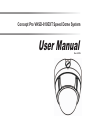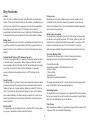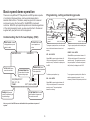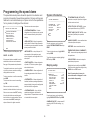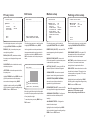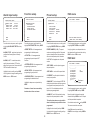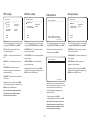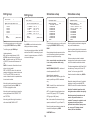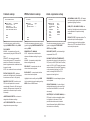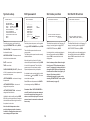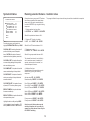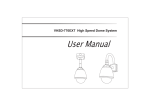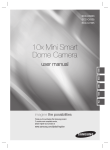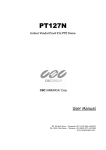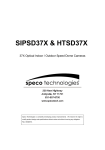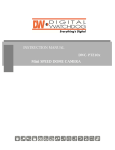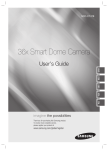Download Videcon Concept Pro VHSD-810EXT User manual
Transcript
Concept Pro VHSD-810EXT Speed Dome System User Manual Rev 2.030V Contents Before installing 1 Key features 2 Configure, fix and wire 3 Basic speed dome operation 5 Programming the speed dome 6 Running selected features 12 Specifications 13 Installer notes 14 Before installing ! - Installation should be carried out only by qualified personnel and in accordance with any wiring regulations in force at the time. - The speed dome is heavy and could cause injury if not correctly mounted in accordance with these instructions. Use only the fittings supplied with the speed dome and ensure that all lanyard safety cables are connected correctly during installation. - Adequate protection against lightning strikes and power surges must be installed to prevent damage to the speed dome. - Any safety warnings on the product and in these instructions must be adhered to. - If cleaning is necessary, disconnect power to the speed dome first. Do not use abrasive cleaners, as these will cause damage to the cover and cause poor image quality. Use a damp cloth to gently clean the dome cover and dry off with a soft clean cloth. - Do not use any brackets, mounts or other accessories not specifically designed for use with this speed dome. - Do not attempt to service or repair the speed dome as opening or removing covers may expose dangerous voltages or other hazards. Refer all servicing to qualified service personnel. 1 Key features Presets Up to 127 sets of positional and zoom level information can be stored as presets. These can be called manually by the operator, automatically by an alarm input, or grouped to form a sequence of actions to run automatically. Each preset supports titles of up to 10 characters and can also be programmed to activate the alarm output. Additionally, White Balance and Auto Exposure settings can be defined for each preset position if desired. Privacy zones By defining a privacy zone, sensitive scenes such as windows can be masked off so they cannot be viewed by the operator. Up to 4 privacy zones can be defined. Privacy zone size adjusts automatically depending on the speed dome zoom level. Alarm inputs and outputs This speed dome has 2 alarm inputs and 1 alarm output. Any alarm input can be set to call a predefined preset, VST function, pattern or group. Any preset can be configured to activate the relay output. For example, a PIR detector connected to alarm input 1 could call preset 7 to view that particular scene whilst activating an external lamp connected to the relay. Pattern tours Any dome movement can be recorded - and subsequently played back - as a pattern tour which can be played back individually or grouped to form a sequence of tours. Up to 4 pattern tours of around 5 minutes each can be defined. On Screen Display (OSD) The operator can choose if any or all of the following information is displayed on screen during normal speed dome operation. Variable Speed Tracking (VST) between 2 presets A VST is a useful feature when, for example, the operator wishes to ‘patrol’ a perimeter fence. If one preset is defined at one end of the fence and a second preset is defined at the other, the VST will smoothly and accurately move from one end to the other and then back again in a repeating sequence. Speed can be adjusted and up to 8 VST functions can be defined. - Preset status and title - Speed dome position coordinates and zoom level - Alarm I/O status - Time and Date - Speed dome ID - Speed dome operating temperature Group function The group function is a powerful feature which allows the operator to define a sequence of speed dome actions to form an automatic patrol sequence. Actions can be a mix of preset positions, pattern tours and VST functions. Up to 8 groups can be defined and each group can have up to 20 actions which repeat indefinitely until interrupted by the operator or an alarm input. Specific parameters such as preset speed, dwell time and action loop can also be specified. The speed dome also has a full on screen setup menu allowing quick and easy configuration of all the speed dome features. Scheduling function The speed dome can be configured to run a specified VST function, pattern tour, group or preset at a certain time either on a weekend, a specific day or daily. Up to 8 scheduled actions can be defined. Preset freeze With preset freeze enabled, the speed dome image will freeze during a call to preset in order to conserve DVR disk usage. Park function The speed dome can be configured to run a specified VST function, pattern tour, group or preset after a defined period of inactivity. 2 Configure, fix and wire Protocol & Baud rate DIP switch table 1. Change protocol, baud rate and ID if required The factory default setting is Pelco D, 2400, ID 1. Skip to section 2 if these settings match your control equipment. 1 2 Protocol/Rate OFF ON OFF ON OFF OFF ON ON Pelco D, 2400 bps Pelco D, 9600 bps Pelco P, 4800 bps Pelco P, 9600 bps ON 1 2 3 4 Factory default switch positions Note: Dip switches 3 & 4 are reserved and must not be changed. Speed dome ID DIP switch table 1 DIP Switches 1. Locate the dip switches on the underside of the speed dome and set protocol and ID according to the table opposite. 2 3 4 1 2 4 8 ON OFF ON OFF ON OFF ON OFF --ON OFF ON ON OFF OFF ON ON OFF --ON OFF OFF OFF ON ON ON ON OFF --ON OFF OFF OFF OFF OFF OFF OFF ON --ON 5 6 7 8 OFF OFF OFF OFF OFF OFF OFF OFF --ON OFF OFF OFF OFF OFF OFF OFF OFF --ON OFF OFF OFF OFF OFF OFF OFF OFF --ON OFF OFF OFF OFF OFF OFF OFF OFF --ON DIP 1 6 3 2 6 4 1 2 8 Val I D 1 2 3 4 5 6 7 8 - ON 1 2 3 4 5 6 8 Factory default switch positions Speed dome ID is set using standard binary notation 255 Note: ID 0 should not be used. Where multiple speed domes are connected, a unique ID must be assigned to each one. 3 7 3. Verify basic operation 2. Fix the ceiling mount base CONCEPT PRO SPEED DOME -----------------------FIRMWARE VER : 2.030V COLOUR SYSTEM : PAL PROTOCOL : PELCO-D BAUD RATE : 2400 ADDRESS : 1 DATA MEMORY : OK ZOOM MODULE : OK HOME TEACHING.. OK 1. Drill a hole in the ceiling to pass the cables through, and then fix the ceiling mount base using suitable fixings. 2. Make cable connections to the speed dome base for 12V DC power, video and RS-485 telemetry. 1. After carefully checking the installation and all cable connections, apply power to the speed dome and check that the startup and self test screen is displayed. 07/JAN/2007 14:46:46 CAM 1 C 40 325/37/x1/NW 2. After the self test is complete, the speed dome starts normal operation. Verify that there is basic PTZ control from your control equipment. GND 12V If there’s a problem at this stage... External detector volt free contacts …work through the logical steps below to determine and rectify the problem External power source OUT 2 1 COM Relay output max 125V AC @ 0.5A or 30V DC @ 1A No picture - Check that the PSU is correctly connected and has power. If you have a test meter, verify that the output of the PSU is 12V DC. 3. If required, connect alarm inputs and the relay according to the above diagram. GND and 12V can be taken from the speed dome power supply. If the PSU is OK, check the BNC crimp connection is correctly made at both the speed dome end and the DVR / monitor / matrix end. A portable test monitor connected directly to the video output of the speed dome is also a useful test - if a picture is displayed, double check the BNC connections and the signal cable used. 4. Fix the main speed dome module to the base using the four security screws. No PTZ control - check that the control equipment you are using is compatible with the speed dome and is configured to match the speed dome settings correctly. If dip switches were changed on the speed dome, check the power on self test screen to ensure that protocol, ID and baud rate are as expected. If the settings match, you should check the polarity of the connections, both on the control equipment and the speed dome. If you suspect there is a polarity issue, swap the A & B wires at the speed dome to see if this resolves the problem. Check also that there are no other telemetry devices on the system with the same ID as the speed dome. If in doubt, connect the speed dome directly to the PTZ controller and isolate all other equipment. 5. If using any optional brackets (wall mount, flush mount or pendant mount), the ceiling mount base supplied with the speed dome is not required and should not be used. 4 Basic speed dome operation Programming, calling and deleting presets There are many different PTZ keyboards and DVR systems capable of controlling this speed dome, and it would be impossible to describe them all here. Therefore, examples given in this manual are based on using the Concept Pro VA-KBDPRO+ keyboard controller. Whilst the principles of operation are the same regardless of the control equipment used, you may need to refer to the manual supplied with your particular control equipment. PARKING BAY 1 Understanding the On Screen Display (OSD) PRESET LABEL: If defined, is displayed when a preset position is called 25/FEB/2007 14:46:46 CAM 1 ACTION TITLE: Shows current speed dome action RECEPTION C 40 325/37/x1/NW To program a preset position, move the speed dome to the desired scene and zoom level and key: PRESET3 SET - XXX - ENTER Where XXX is a preset number between 1 & 128 (but note that preset 95 is reserved and cannot be used). Confirmation is displayed on the OSD. DATE/CLOCK: Shows current time and date ALARM INFORMATION: Shows status of the alarm inputs and relay output 25/FEB/2007 09:37:15 CAM 1 CAMERA ID: Shows the current ID as defined by the dip switch settings 25/FEB/2007 14:46:53 CAM 1 PRESET3 C 40 325/37/x3/NW To go to a preset position that’s already been programmed, key: PRESET - XXX - ENTER Where XXX is a preset number between 1 & 128 (but note that preset 95 is reserved and cannot be used). The speed dome moves to the preset position. Confirmation and preset title (if defined) is displayed on the OSD. TEMPERATURE: Shows current operating temperature of the speed dome To delete a preset position, key: ESC - XXX - ENTER C 40 I:-- O:307/46/x3/NW Where XXX is a preset number between 1 & 128 (but note that preset 95 is reserved and cannot be used). The preset position is cleared from memory. PTZ INFORMATION: The current pan/tilt position in degrees and the current zoom level Note - any or all of the OSD items can be disabled in the speed dome setup menu if required. 5 To re-programme a preset position, follow the steps for programming a preset - it is not necessary to delete the old preset position first. Programming the speed dome System information The speed dome setup menu allows the operator to customise and program all aspects of speed dome operation. All menu settings are retained in non-volatile memory so if power is lost to the speed dome for any reason, all settings will be retained. The main menu has seven options: CONCEPT PRO SPEED DOME ----------------------------<SYSTEM INFORMATION> <DISPLAY SETUP> <MOTION SETUP> <FUNCTION SETUP> <CAMERA SETUP> <SYSTEM SETUP> <SYSTEM INITIALISE> EXIT To access the speed dome setup menu, key: PRESET - 95 - ENTER If the password has been enabled, it must be entered before the menu can be accessed. See page 12 for password setup information. To navigate the main menu, move the joystick up / down to choose a menu item or change settings within a menu item. To enter a menu item or confirm a new setting, key: NEAR To exit a menu item or cancel a new setting, key: FAR Where a menu item is surrounded by brackets, it indicates that there is a sub menu. Where a menu screen shows EXIT, selecting this option will exit the menu and the speed dome will return to normal operation. Where a menu screen shows BACK, selecting this option will return to the higher menu level. <SYSTEM INFORMATION> - Provides information such as firmware version, protocol and ID values as defined by the dip switch settings. S Y S T E M IN F O R M A T I O N ----------------------------- PTZ INFORMATION (ON / OFF / AUTO) shows the current pan / tilt position in degrees and the current zoom level. FIRMWARE VER C O L O U R SY S T E M PROTOCOL BAUD RATE ADDRESS ACTION TITLE (ON / OFF / AUTO) - shows current speed dome action, eg PRESET3. : : : : : 2.030V PAL PELCO-D 2400 1 BACK EXIT <DISPLAY SETUP> - Allows the operator to specify which On Screen Display information is shown during normal operation. Also allows privacy zones to be defined. From the main menu, use the joystick to highlight SYSTEM INFORMATION and key: NEAR To return to the main menu, highlight BACK and key: NEAR <MOTION SETUP> - setup of the pan / tilt / zoom operation of the speed dome, park action configuration, and configuration of the alarm inputs. To exit the setup menu completely, highlight EXIT and key: NEAR <FUNCTION SETUP> - Allows configuration of presets, VST functions, patterns, groups and scheduled events. Display setup <CAMERA SETUP> - Allows configuration of the operating parameters of the 10x zoom module. D I S P L A Y SE T U P ----------------------------CAMERA ID ON PTZ INFORMATION AUTO ACTION TITLE AUTO PRESET LABEL AUTO A L A R M I/ O AUTO DATE/TIME ON TEMPERATURE CELSIUS <PRIVACY ZONE> BACK EXIT <SYSTEM SETUP> - Allows configuration of time/date, fan/heater operating temperatures, password setting, Home position configuration and North direction configuration. <SYSTEM INITIALISE> - Any or all of the speed dome settings can be restored to factory defaults. The speed dome can also be re-booted with this menu option. From the main menu, use the joystick to highlight DISPLAY SETUP and key: NEAR CAMERA ID (ON / OFF) - shows camera ID according to the DIP switch settings, eg CAM 1. 6 PRESET LABEL (ON / OFF / AUTO) - shows preset label (if defined) when a preset is called. ALARM I/O (ON/OFF) - shows real time status of the alarm inputs and outputs. DATE/TIME - shows current date and time. TEMPERATURE (CELSIUS / FAHRENHEIT / OFF) - shows current operating temperature of the speed dome. <PRIVACY ZONE> - sub menu to setup the speed dome privacy zones. Highlight the item to modify and key: NEAR Use the joystick to change the setting and key: NEAR to save or: FAR to cancel. Note: If the auto option is chosen, the relevant information is displayed for a few seconds before disappearing. Edit zone Privacy zone PRIVACY ZONE ----------------------------ZONE NO. 1 DISPLAY C L E A R ZO N E < E D I T ZO N E > Motion setup EDIT ZONE 1 ----------------------------- M O T I O N SE T U P ----------------------------OFF PRESET LOCK ON PWR UP ACTION ON AUTO FLIP 140/SEC JOG MAX SPEED INVERSE JOG DIRECTION OFF FRZ IN PRESET ( P A R K I N G A C T I O N SE T U P ) (ALARM INPUT SETUP) BACK EXIT OFF CANCEL BACK EXIT M O V E T O T A R G E T PO S I T I O N [NEAR:SELECT/FAR:CANCEL] From the display setup menu, use the joystick to highlight PRIVACY ZONE and key: NEAR From the privacy zone menu, use the joystick to highlight EDIT ZONE and key: NEAR From the main menu, use the joystick to highlight MOTION SETUP and key: NEAR ZONE NO. (1-4) - shows the privacy zone currently being modified. Use the joystick to move the speed dome to the approximate position and zoom level for the privacy zone and key: NEAR to select or FAR to cancel and return to the privacy zone menu. PRESET LOCK (ON / OFF) - when set to ON, preset programming from the keyboard is disabled. DISPLAY (ON / OFF) - determines whether the privacy zone is displayed during normal operation. CLEAR ZONE - option to delete the currently selected privacy zone. PWR UP ACTION (ON/OFF) - when set to ON, the last operation is resumed when power is restored after a power failure. AUTO FLIP (ON / OFF) - when set to ON, the dome will flip when tilt reaches 90 degrees. EDIT ZONE 1 ----------------------------- <EDIT ZONE> - allows the operator to define the privacy zone. Highlight ZONE NO and key: NEAR. Move the joystick up and down to select the privacy zone number to change and key: NEAR Highlight the item to modify and key: NEAR Use the joystick to change the setting and key: NEAR to save or: FAR to cancel. [ [ : A D J U S T ZO N E W I D T H ] : A D J U S T ZO N E H E I G H T ] [NEAR:SAVE /FAR:CANCEL] Move the joystick left and right to finely adjust the width of the privacy zone and up and down to finely adjust the height. BACK EXIT From the motion setup menu, use the joystick to highlight PARKING ACTION SETUP and key: NEAR PARK ENABLE (ON/OFF) - when set to ON, the speed dome will run the specified park action after the wait time has elapsed. WAIT TIME - can be set between one second and 4 hours. If no manual control occurs during this time, the park action will run. PARK ACTION - choose the action to run after the wait time has elapsed. This can be return to home position or any preset, VST function, group or pattern tour. JOG DIRECTION (INVERSE / NORMAL) when set to normal, the pan direction is opposite to the joystick movement. Highlight the item to modify and key: NEAR Use the joystick to change the setting and key: NEAR to save or: FAR to cancel. FRZ IN PRESET (ON / OFF) - when set to ON the image is frozen during preset movements. Note: if the speed dome is running a pattern tour, VST function or group function, the parking action will not run. <ALARM INPUT SETUP> - Configure the action of the alarm inputs. Highlight the item to modify and key: NEAR Use the joystick to change the setting and key: NEAR to save or: FAR to cancel. 7 PARKING ACTION SETUP ----------------------------OFF PARK ENABLE 00:10:00 WAIT TIME HOME PARK ACTION JOG MAX SPEED - the maximum speed in degrees / second during manual operation. <PARKING ACTION SETUP> - Configure an action that runs after a defined period of inactivity. To save the privacy zone, key: NEAR or key: FAR to cancel. Parking action setup Alarm input setup ALARM INPUT SETUP ----------------------------N.OPEN ALARM 1 TYPE N.OPEN ALARM 2 TYPE NOT USED ALARM 1 ACT NOT USED ALARM 1 ACT BACK EXIT From the motion setup menu, use the joystick to highlight ALARM INPUT SETUP and key: NEAR ALARM 1,2 TYPE - each alarm input can be configured as Normally Open or Normally Closed. ALARM 1,2 ACT - for each alarm action, specify the preset number, VST function, pattern tour or group to call. Leave set to NOT USED to disable the alarm input. Highlight the item to modify and key: NEAR Use the joystick to change the setting and key: NEAR to save or: FAR to cancel. Function setup Preset setup FUNCTION SETUP ----------------------------<PRESET SETUP> <VST SETUP> <PATTERN SETUP> <GROUP SETUP> <SCHEDULE SETUP> PRESET SETUP ----------------------------PRESET NO. 1 Edit scene EDIT SCENE - PRESET 1 ----------------------------- < E D I T SC E N E > < E D I T LA B E L > CLR PRESET CANCEL CAM ADJUST GENERAL A L A R M OU T OFF BACK EXIT BACK EXIT M O V E T O T A R G E T PO S I T I O N [NEAR:SAVE /FAR:CANCEL] From the main menu, use the joystick to highlight FUNCTION SETUP and key: NEAR From the function setup menu, use the joystick to highlight PRESET SETUP and key: NEAR From the preset setup menu, use the joystick to highlight EDIT SCENE and key: NEAR <PRESET SETUP> - full management and programming of individual presets. PRESET NUMBER (1 - 128) - The preset number currently being modified. If the preset number is already defined, the speed dome will move to that preset position, otherwise UNDEFINED is displayed under the preset number. Using the joystick, move the speed dome to the desired position and zoom level and key: NEAR to save or: FAR to cancel. <VST SETUP> - full management and programming of preset to preset VST functions. <PATTERN SETUP> - full management and programming of pattern tours. <EDIT SCENE> - use this option to program the preset position. <GROUP SETUP> - full management and programming of group functions. <EDIT LABEL> - use to edit the preset label. CLR PRESET - use this option to delete the current preset position. <SCHEDULE SETUP> - full management and programming of scheduled actions. CAM ADJUST - Can be changed to SPECIAL which allows white balance and auto exposure to configured for each preset position. See page 11 & 12 for white balance and auto exposure programming details. Highlight the setup menu required and key: NEAR Remember: A menu item surrounded by brackets shows it has a sub menu. ALARM OUT - set to ON to activate the relay output when this preset position is called. 8 Edit label EDIT LABEL - PRESET 1 ----------------------------[ ] ---------1234567890 OK ABCDEFGHIJ CANCEL KLMNOPQRST UVWXYZabcd efghijklmn opqrstuvwx yz<>-/:. Backspace Space From the preset setup menu, use the joystick to highlight EDIT LABEL and key: NEAR Move the joystick to choose the required character and key: NEAR to insert it. Repeat until the preset label is complete. The last 4 options above are only available when the selected preset position has been programmed. If a mistake is made, select and key: NEAR. The cursor moves back one square. Highlight the item to modify and key: NEAR Use the joystick to change the setting and key: NEAR to save or: FAR to cancel. Select OK to save the preset label or CANCEL to lose changes, and key: NEAR to exit. VST setup Pattern setup VST SETUP ----------------------------1 VST NO. NOT USED 1ST POS. NOT USED 2ND POS. VST SPEED C L E A R VS T Group setup Edit pattern P A T T E R N SE T U P ----------------------------PATTERN NO. 1 UNDEFINED CLR PATTERN CANCEL < E D I T PA T T E R N > EDIT PATTERN 1 ----------------------------- GROUP SETUP ----------------------------1 G R O U P NO . UNDEFINED CANCEL C L E A R GR O U P < E D I T GR O U P > 30/SEC CANCEL BACK EXIT BACK EXIT MOVE TO START POSITION [NEAR:START /FAR:CANCEL BACK EXIT 0/0/x1/N From the function setup menu, use the joystick to highlight VST SETUP and key: NEAR From the function setup menu, use the joystick to highlight PATTERN SETUP and key: NEAR From the pattern setup menu, use the joystick to highlight EDIT PATTERN and key: NEAR From the function setup menu, use the joystick to highlight GROUP SETUP and key: NEAR VST NO. (1-8) - shows the VST number currently being modified. PATTERN NO. (1 - 4) - The pattern number currently being modified. Position the speed dome to the desired starting point and key: NEAR GROUP NO. (1-8) - shows the group number currently being modified. 1ST POS. - any defined preset between 1 & 128. CLR PATTERN - the currently selected pattern can be deleted. CLEAR GROUP - the currently selected group can be deleted. EDIT PATTERN 1 2ND POS. - any defined preset between 1 & 128. <EDIT PATTERN> - allows the operator to program a pattern tour <EDIT GROUP> - allows the operator to program the group functions. VST SPEED - determines the speed of movement in degrees per second between each preset position. Highlight the item to modify and key: NEAR Use the joystick to change the setting and key: NEAR to save or: FAR to cancel. Highlight the item to modify and key: NEAR Use the joystick to change the setting and key: NEAR to save or: FAR to cancel. CLEAR VST - deletes the currently selected VST function. 0/0/x1/N Highlight the item to modify and key: NEAR Use the joystick to change the setting and key: NEAR to save or: FAR to cancel. Move the dome to the various positions and zoom levels required for the pattern. The white squares at the top of the display show remaining storage and disappear as the pattern is recorded. Note: A VST function always moves anticlockwise to the 1st position and then clockwise to the 2nd position. To save the pattern, key: NEAR To abandon pattern programming, key: FAR Note: Pattern tour memory is only used when movements are recorded. Pauses between movements, regardless of time, do not use pattern tour memory. 9 Edit group EDIT GROUP 1 ----------------------------N O A C T I O N ## # D W E L L O P T ----------------------------1 NONE 2 NONE 3 NONE 4 NONE 5 NONE ----------------------------SAVE CANCEL [NEAR:EDIT] Schedule setup Edit group EDIT GROUP 1 ----------------------------N O A C T I O N ## # D W E L L O P T ----------------------------1 PATTERN 1 00:03 1 2 PRESET 5 00:08 360 3 VST 3 00:03 8 4 PRESET 10 00:15 110 5 PRESET 4 01:30 55 ----------------------------SAVE CANCEL [NEAR:EDIT] SCHEDULE SETUP ----------------------------OFF MASTER ENABLE DAY TIME ACT No 1 UNDEFINED 2 UNDEFINED 3 UNDEFINED 4 UNDEFINED 5 UNDEFINED 6 UNDEFINED 7 UNDEFINED 8 UNDEFINED BACK From the group setup menu, use the joystick to highlight EDIT GROUP and key: NEAR Key NEAR to save this item and continue adding more items as necessary. To edit the group, key: NEAR again From the function setup menu, use the joystick to highlight SCHEDULE SETUP and key: NEAR Once all group actions are defined, key: FAR and then select SAVE to save the group and return to the group setup menu, or CANCEL to discard all changes. Schedule setup allows the operator to define up to 8 schedules to perform a speed dome operation at a specific time and day. Header explanation: NO - the item number (between 1 & 20). ACTION - the specific action for this item ### - the action number (eg if ACTION is set to PRESET, this value can be between 1 & 128. DWELL - the amount of time before the next action in the list is called. OPT - for PRESET actions, this value is the speed at which the dome moves to the preset. For VST and PATTERN, this value is the number of times the action is repeated before the next action is called. Note - ensure that the correct time and date is set on the speed dome before using schedules. MASTER ENABLE (ON/OFF) - switches all schedule operations ON or OFF. Schedule header explanation: DAY - Can be set to ALL for every day of the week, a specific day or WKD for weekends only. Move the joystick up and down to choose the group item to modify and key: NEAR. The ACTION is highlighted in white. TIME - Uses the 24 hour clock format to set the desired operation time. Move the joystick up and down to change the action type between NONE, PRESET, VST and PATTERN. ACT - is the action to be performed and can be set to PRS (preset), VST, PTN (pattern), GRP (group) or HOM (home). Move the joystick left and right to select and edit values for ###, DWELL & OPT. No - is the number of the chosen action (eg operator could select 67 to go to Preset 67). Move the joystick up and down to choose the schedule to modify and key: NEAR. UNDEFINED flashes 10 Schedule setup SCHEDULE SETUP ----------------------------ON MASTER ENABLE DAY TIME ACT No 1 TUE 14:25 PRS 18 ON 2 ALL 09:00 VST 7 ON 3 UNDEFINED 4 UNDEFINED 5 UNDEFINED 6 UNDEFINED 7 UNDEFINED 8 UNDEFINED BACK Move the joystick up and down to change the day for the scheduled action. Move the joystick right so that the hours value flashes, and move the joystick up and down to change. Continue as above to select the desired minutes, action & action number and ensure that ON is selected to enable the schedule. The above example shows that Preset 18 will be called every Tuesday at 14:25 and VST function 7 will run every day at 09:00. Once the schedule is defined, key: NEAR to save. Repeat the above to define up to 8 schedule operations in total. Ensure that MASTER ENABLE is set to ON to enable all schedules. Note that if scheduled operations clash, the higher number schedule takes priority. Note that preset action numbers can be used to call special functions in a schedule. For example, a schedule can be programmed to call preset 194 at a particular time to switch all privacy zones on - see page 13, Running selected features, for more information. Camera setup Z O O M C A M E R A SE T U P ----------------------------F O C U S MO D E SEMIAUTO DIGITAL ZOOM ON I M A G E FL I P ON < W H I T E B A L A N C E SE T U P > < A U T O EX P O S U R E SE T U P > BACK EXIT From the main menu, use the joystick to highlight CAMERA SETUP and key: NEAR FOCUS MODE MANUAL - the operator must focus the camera manually using the NEAR and FAR keys. SEMIAUTO - the camera automatically focuses during normal PTZ movement but preset focus information is stored when a preset is programmed and recalled each time the preset is called. AUTO - the module auto focuses continually. DIGITAL ZOOM (ON / OFF) - disables or enables the 10x digital zoom. When disabled, the maximum zoom level is 10x (optical). IMAGE FLIP (ON / OFF) - should be set to OFF when the speed dome is mounted conventionally. When set to ON, the image is rotated by 180 degrees and is required if the speed dome is mounted on top of a vehicle, for example. White balance setup Auto exposure setup WB SETUP ----------------------------WB MODE AUTO RED ADJUST --B L U E AD J U S T --- AE SETUP ----------------------------BACKLIGHT OFF DAY/NIGHT AUTO1 BRIGHTNESS 25 IRIS AUTO SHUTTER ESC AGC NORMAL SSNR MIDDLE DSS <AUTO> BACK EXIT BACK EXIT From the zoom camera setup menu, use the joystick to highlight WHITE BALANCE SETUP and key: NEAR From the zoom camera setup menu, use the joystick to highlight AUTO EXPOSURE SETUP and key: NEAR WB MODE (AUTO / MANUAL) AUTO - the speed dome determines the optimum white balance settings for a given scene. MANUAL - the operator can adjust white balance settings manually. BACKLIGHT (ON/OFF) - switches backlight compensation ON or OFF. DAY/NIGHT (AUTO1/AUTO2/DAY/NIGHT) the operator can choose to fix the camera in to DAY (colour) or NIGHT (B&W with IR cut filter) mode. In AUTO1 & AUTO2 mode, the camera switches between DAY and NIGHT depending on the surrounding light level. In AUTO2 mode, the change from NIGHT to DAY happens at a lower light level. RED ADJUST - in manual mode, the red colour content can be adjusted. BLUE ADJUST - in manual mode, the blue colour content can be adjusted. BRIGHTNESS - the overall image brightness can be adjusted. Highlight the item to modify and key: NEAR Use the joystick to change the setting and key: NEAR to save or: FAR to cancel. IRIS (AUTO / MANUAL) - the iris will adjust automatically depending on the scene’s light level. When set to MANUAL, the iris can be set manually. SHUTTER (ESC / A.FLICKER / MANUAL)- in ESC mode, the shutter automatically adjusts to a light levels in the scene. A.Flicker provides better shutter control to handle internal fluorescent lighting. MANUAL allows the shutter to be set manually. <WHITE BALANCE SETUP> - sub menu to change the white balance settings. <AUTO EXPOSURE SETUP> - sub menu to change the auto exposure settings. 11 AGC(NORMAL / HIGH / OFF) - AGC adjusts the camera output signal so that it is constant regardless of lighting conditions. SSNR (OFF / LOW / MIDDLE / HIGH) - the sensitivity of the digital noise reduction system can be adjusted to suit particular viewing conditions. DSS (AUTO / OFF) - digital slow shutter. The camera will stop the shutter digitally to enhance images in poor lighting conditions. When set to AUTO, the maximum DSS limit can be set by the operator. System setup SYSTEM SETUP ----------------------------C40 FAN RUN TEMP C5 HEATER RUN TEMP DATE 25/FEB/2008(MON) TIME 14:37:15(H/M/S) OFF C H E C K PA S S W O R D < E D I T PA S S W O R D > <SET HOME POSITION> <SET NORTH DIRECTION> BACK EXIT EDIT PASSWORD ----------------------------[ ] ---------1234567890 OK ABCDEFGHIJ CANCEL KLMNOPQRST UVWXYZabcd efghijklmn opqrstuvwx yz<>-/:. Backspace Space From the main menu, use the joystick to highlight SYSTEM SETUP and key: NEAR From the system setup menu, use the joystick to highlight EDIT PASSWORD and key: NEAR FAN RUN TEMP - The temperature at which the internal fan starts. The solid white square shows the current cursor position. This flashing white square shows the currently selected character. HEATER RUN TEMP - The temperature at which the internal heater starts. DATE - current date. TIME - current time. CHECK PASSWORD (ON / OFF) - When set to ON, the operator must enter a password to access the setup menu. <EDIT PASSWORD> - sub menu to change the password. <SET HOME POSITION> - sub menu to change the home position. <SET NORTH DIRECTION> - sub menu to change the North direction. Highlight the item to modify and key: NEAR Move the joystick up and down to change an individual value and left and right to move to the previous / next value. Set home position Edit password Move the joystick up / down / left / right to choose the required character and key: NEAR to insert it in the password. The solid white square moves to the next cursor position. Repeat until password entry is complete. SET HOME POSITIION ----------------------------- SET NORTH DIRECTION ----------------------------- M O V E T O T A R G E T PO S I T I O N [NEAR:SELECT/FAR:CANCEL] 0/0/x1/N M O V E T O T A R G E T PO S I T I O N [NEAR:SELECT/FAR:CANCEL] The default home position is at 0 degrees. To change it, use the joystick to highlight SET HOME POSITION and key: NEAR The default North direction is at 0 degrees. To change it, use the joystick to highlight SET NORTH DIRECTION and key: NEAR Use the joystick to move the speed dome to the new home position and key: NEAR to select or FAR to cancel and return to the display menu. Use the joystick to move the speed dome to the new North direction and key: NEAR to select or FAR to cancel and return to the display menu. Note: the home position defines the origin for all presets, VTS functions and pattern tours. If, for example, the home position is changed to 30/0/x1/N, then all speed dome functions will be shifted to the right by 30 degrees. If the home position is accidentally changed, it can be reset by selecting CLR MOTION SET in the system initialise menu (see page 13). If a mistake is made, use the joystick to select the backspace ( ) and key: NEAR. The cursor moves back one square. Select OK to save the password or CANCEL to lose changes and key: NEAR to exit. Remember: When CHECK PASSWORD is set to ON, each time the operator attempts to enter the speed dome setup menu, the above screen will be displayed. The correct password must be entered to continue with menu setup. Note: the default temperature values provide optimum protection in extreme conditions. Changing these values could cause damage to the speed dome. 12 Set North Direction System initialise S Y S T E M IN I T I A L I S E ----------------------------C L E A R AL L D A T A NO CLR DISPLAY SET NO C L R C A M E R A SE T NO C L R M O T I O N SE T NO CLR FUNCTION SET NO REBOOT CAMERA NO REBOOT SYSTEM NO BACK EXIT Running selected features Installer notes Once pattern tours, groups and VST functions have been programmed in the speed dome setup menu, they can be accessed directly from the VA-KBDPRO+ by using the following sequences. 1. To start a pattern tour, key either: X - PATTERN *or* PRESET - 13X - ENTER Where X is a pattern tour between 1 & 4. 2. To start a VST function, key either: X - VST *or* PRESET - 14X - ENTER From the main menu, use the joystick to highlight SYSTEM INITIALISE and key: NEAR CLEAR ALL DATA - selecting this option will perform a full factory reset on the speed dome. CAUTION: this option will erase all speed dome functions (patterns, presets etc.) CLR DISPLAY SET - this option will reset the on screen display settings to factory default and erase all privacy zones. CLR CAMERA SET - this option will reset the camera module settings to factory default. CLR MOTION SET - this option will reset the motion menu settings to factory default and erase all schedules. CLR FUNCTION SET - this option will erase all presets, VST functions, patterns, groups. REBOOT CAMERA - this option will reboot the camera module only. REBOOT SYSTEM - this option will reboot the entire speed dome system. Highlight the item to modify and key: NEAR Use the joystick to change the setting to YES and key: NEAR to confirm or: FAR to cancel. Where X is a VST number between 1 & 8. 3. To start a group, key: X - GROUP *or* PRESET - 15X - ENTER Where X is a group number between 1 & 8. The selected functions will run indefinitely until a manual movement is made by the operator, an alarm input is received, or a scheduled operation occurs. 4. Additional functions Special features of the speed dome can be called directly by using the following sequences Activate relay: SET - 161 - ENTER Deactivate relay: PRESET - 161 - ENTER Force DAY mode: PRESET - 179 - ENTER Force NIGHT mode: PRESET - 178 - ENTER Force AUTO mode: PRESET - 177 - ENTER Switch OSD to auto: PRESET - 190 - ENTER Switch OSD off: PRESET - 191 - ENTER Switch OSD on: PRESET - 192 - ENTER Privacy zones on: PRESET - 194 - ENTER Privacy zones off: PRESET - 193 - ENTER Note: the special features above can be called by schedules so it is possible, for example, to define the exact time of day for DAY / NIGHT switching. 13 This page is left blank for any notes which may be useful once installation is complete. Specifications Camera Pan / Tilt CCD ¼” Day / Night Resolution 500TVL (colour), 570TVL (B&W) Minimum Illumination 0.7 Lux (colour), 0.02 Lux (B&W) Optical Zoom 10x f=3.8 ~ 38mm (F1.8) Digital Zoom 10x (total zoom 100x with optical zoom) S/N Ratio 50db (AGC Off) Focus Auto / Semiauto / Manual White Balance Auto, Manual (Red and Blue adjust) Back Light Compensation On / Off General Pan: 360 degrees continuous rotation Speeds Manual / pattern tour: 0.1 - 180 degrees / second Tilt: 180 degrees with auto picture flip function Preset to preset: 360 degrees / second Scan: 1 - 180 degrees / second adjustable in 1 degree steps Preset positions Communication Mechanical Up to 127, 10 character title per preset Pattern tours Up to 4 VST function Up to 8, speed adjustable Groups Up to 8, each with up to 20 actions (preset, pattern tour or VST function) Privacy zones Up to 4, user definable Schedules Up to 8, user definable Park function Park to specified preset, pattern or scan after a defined period of inactivity (1 min ~ 4 hours) Data type RS-485 Protocols Pelco-D or Pelco-P Baud rates 2400, 4800, 9600 Camera ID 1-255 Alarm I/O 2 inputs, 1 relay output (max 125V AC 0.5A, 30V DC 1A) On Screen Display OSD menu, camera position, dome ID, alarm status, preset / scan / pattern tour status, temp Fan / Heater Built in, programmable operating thresholds Operating temperature range 0 deg C to 40 deg C Humidity <95% Power supply 12V DC, 800ma Dimensions 147.5mm (dia) x 141mm (H) Weight 1.2Kg 14