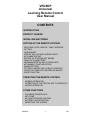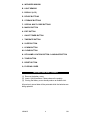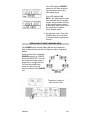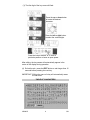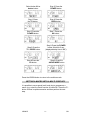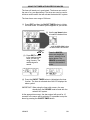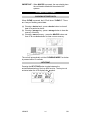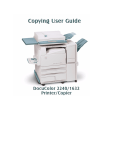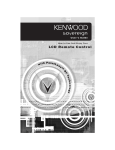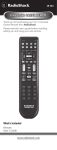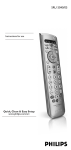Download Velleman VRC8DP User manual
Transcript
VRC8DP Universal Learning Remote Control User Manual CONTENTS INTRODUCTION PRODUCT LEGEND INSTALLING BATTERIES SETTING UP THE REMOTE CONTROL - REALTIME / DATE / MONTH / YEAR / WEEKDAY SETTING - LEARN MODE - SPECIAL MULTI-CODE LEARNING KEYS - KEY-NAME EDITING - EDITING OF STORAGE KEY NAMES - TABLE OF CHARACTERS - RENAMING SPECIAL MULTI-CODE KEYS - KEY NAMES : PAGE SELECTION - MACRO SETTING - SETTING A MACRO WITH A MULTI-CODE KEY - USING THE TIMER WITH BUZZER OR MACRO - SLEEP FUNCTION OPERATING THE REMOTE CONTROL - NORMAL OPERATION OPERATION OF THE SPECIAL MULTI-CODE KEYS MACRO OPERATION OTHER FUNCTIONS - CLEARING STORED DATA KEY-TONE KEY AND LCD BACK LIGHTING BATTERY-LOW DETECTION RESETTING THE VRC8DP VRC8DP 1 GB INTRODUCTION Thank you for buying the VRC8DP Universal Learning Remote Control. We are convinced that this powerful & flexible unit is able to incorporate the functions of all your infrared remote controls. The unit is very user-friendly thanks to its unique design. The main function keys are located on the upper portion and a sliding cover hides the sub-function keys. The VRC8DP provides memory banks for 10 devices, each device disposing of a max. of 47 storage keys (including 6 special multi-code keys). It also allows users to store the codes for more than 1 original remote under the same unit. Pressing a device or storage key will display that key’s default name (page 1 or 2). This feature enables the user to change the name of the key at will, using a max. of 8 characters. The VRC8DP is equipped with 20 macro memories. The unit automatically transmits a series of commands by pressing only two buttons : MACRO & button 0 - 9 or a device button. Each macro memory supports a max. of 20 programmed steps. The user can insert a delay time of 1 to 99 seconds between the various steps (default 0.5 sec.). Some devices will not respond to a code if the unit is warming up. The VRC8DP is equipped with a timer and a sleep function. The user can set the timer to activate the buzzer or a macro at a chosen moment in order to remind him of e.g. the start of a TV show. The sleep function can deactivate the selected device automatically (range 60 minutes). Please read this user manual carefully and enjoy the programming procedures. We think you will find this unit to be quite sophisticated… VRC8DP 2 GB PRODUCT LEGEND /,*+7 %87721 &29(583)25 79&799&5 781(5$8; &29(5'2:1 )25&'/'9'3 $9$8; VRC8DP 3 GB A. INFRARED WINDOW B. LIGHT SENSOR C. DISPLAY (LCD) D. DEVICE BUTTONS E. STORAGE BUTTONS F. SPECIAL MULTI-CODE BUTTONS G. MACRO BUTTON H. EDIT BUTTON I. ON/OFF TIMER BUTTON J. TIME/DATE BUTTON K. SLEEP BUTTON L. LEARN BUTTON M. CLEAR BUTTON N. KEY NAME LOCATION BUTTON / LANGUAGE BUTTON O. TONE BUTTON P. RESET BUTTON Q. FLIPPING COVER INSTALLING BATTERIES (1) Remove the battery cover. (2) Insert 4 (AAA) batteries. Please observe the polarity. (3) Closing the battery cover should produce an audible click. All previously stored data will be protected while the batteries are being replaced. VRC8DP 4 GB SETTING UP THE REMOTE CONTROL REALTIME / DATE / MONTH / YEAR / WEEKDAY SETTING (1) Press the EDIT key (key "H") and then the TIME / DATE key (key "J") to enter the current time. (2) Use the following procedure to set the time : Press and hold the up or down button to choose either the 12- or 24- hour display. Press the up or down button to reach the desired value. Press the left button to return to the previous step. Press the right button to proceed to the next step. Press and hold the up or down button to make the numbers scroll up/down quickly. (3) Press the EDIT button to return to realtime mode. The device will do so automatically if no key is used for 15 seconds. VRC8DP 5 GB LEARN MODE The VRC8DP is equipped with memory banks for 10 devices. Each device can hold a max. of 41 single data (code) keys and 6 special multi-code keys. It also enables the user to store the codes for multiple original remotes under 1 single device. When a storage key is pressed, the display will show EMPTY if it does not contain any data. The introduction of a new code will erase the current code for that particular storage key. Place an original remote "headto-head" with the VRC8DP’s IR sensor window at a distance of approx. 5–8cm (2-3 inches). ORIGINAL 1. Press the LEARN button to initiate the learn mode and the LCD's "LEARN” mark will flash. 2. Press a device button (e.g. TV) to select the memory bank of a particular device. 3. Press the desired storage button (e.g. button 1). The LCD's LEARN mark will stay lit. (The unit will return to the learn mode if no data are received within 30 seconds). 4. Press and hold a corresponding button from the original remote (e.g. button 1) until the LCD displays “OK!” The LCD's LEARN mark will flash again when the sequence has been learnt. Repeat step (3) for the next storage key. VRC8DP 6 GB If the LCD displays "ERROR" : make sure you have executed the procedure correctly and then repeat step 3. If the LCD displays "NO DATA", this means that no data were received from the original remote. Verify whether the keys of the original remote function properly and make sure that the two remotes are "head-tohead". Repeat step 3. 5. Exit the learn mode : Press the LEARN button or wait at least 15 seconds before pressing the next key. SPECIAL MULTI-CODE LEARNING KEYS The POWER button & buttons S1 to S5 are multi-code keys. Each of these buttons can store 5 different codes in sequential fashion. Some remotes have 2 separate POWER buttons (e.g. POWER ON and POWER OFF). We can store these two codes under a single key as a toggle function. The user should store the power-off code in the 2nd memory location of the POWER key. The device is ready to learn the first code. VRC8DP 7 GB LEARNING STEPS : (1) Follow the previous learning steps. (2) When the learning sequence is completed, press the same multi-code key again and repeat step 3 to install the second function to be memorised (max.5). The device is ready to learn the second code. REMARK : If more than one code in a multi-code sequence needs to be changed, the user will have to programme all 5 codes again. KEY NAME EDITING The LCD will display the default name of any device or storage key that is pressed. This feature enables the user to change the names of these keys at will, using a max. of 8 characters. Refer to the table of characters on page 9. A thin cover attached to a hinge and printed on both sides lists the names of the various keys it covers : When the cover is up, it indicates the buttons for the following devices : TV, CTV, VCR, TUNER, AUX1. When the cover is down, it indicates the buttons for the following devices : CD, LD, VDP, AV, AUX2 EDITING OF STORAGE KEY NAMES (1) Press the EDIT button to initiate the edit mode. (2) Press the desired device or storage button e.g. when you want to change the name of the AUX1 key to DVD. VRC8DP 8 GB (3) The first digit of the key name will flash. Press the up or down button to locate the desired character. Press the left or right button to select the various digits. Press the button marked "C" to clear a particular position or leave an open space. After editing, the key names will automatically appear in the centre of the display during operation. (4) Exit edit mode : press the EDIT button or wait longer than 15 seconds before pressing the next key. IMPORTANT :Editing the name of a key will automatically erase the old name. TABLE OF CHARACTERS VRC8DP 9 GB RENAMING SPECIAL MULTI-CODE KEYS (1) Press the EDIT button and subsequently press the desired special multi-code button once (e.g. S1). (2) Use STEP 3 of "Editing of Storage Key Names" in order to select the character or number in question. (3) When the last character has been entered : press the same special multi-code button again to edit the key name in memory location n°2, etc. (max. 5 memory locations). (4) Press the EDIT button to return to the realtime mode when you are done. KEY NAMES : PAGE SELECTION Press the language button (button N) to select the name on page 1 or 2 for a particular key (the default language is ENGLISH). We recommend that the user store his personal names for the keys on page 2 : editing the default names on page 1 will erase them permanently. MACRO SETTING The VRC8DP is equipped with 20 macro memories and automatically transmits a series of commands by pressing just two buttons : either MACRO & button 0 - 9 or MACRO & a device button. Each macro memory supports a max. of 20 programmed steps. The user can insert a delay time of 1 to 99 seconds in between steps (accuracy : 0.5 seconds). Some devices will not respond to certain commands when warming up. Here is an example of how to programme a macro : (1) (2) (3) (4) (5) (6) Turn on the TV. Select the video input at the back of your TV. Switch on the LD. Open the device drawer of the LD… etc. Switch on the AV processor's amplifier (delay 5 seconds). Select the AV's input or output source. Press the LEARN and then the MACRO button to engage the MACRO LEARNING MODE. The LCD will display "MACRO ?" and the user should enter 0-9 or press a device button. VRC8DP 10 GB Select button 0-9 or device button. Step 5:Press the POWER button. Step 1:Press the TV button. Step 6:Press the OPEN button. Step 2:Press the POWER button. Step 7:Press the AV button. Step 3:Press the TV / VIDEO button. Step 8:Press the POWER button & hold for 5 sec. (displayed delay time is "05"). Step 4:Press the LD button. Step 9:Press the AUDIO MODE button Press the LEARN button to return to the realtime mode. SETTING A MACRO WITH A MULTI-CODE KEY It is possible to use a special multi-code key to programme a macro (e.g. select the fourth function of button S1 : Press the ’S’button 4 times in rapid succession and then perform the next step. VRC8DP 11 GB USING THE TIMER WITH BUZZER OR MACRO The timer will stand you in good stead. The buzzer can remind the user of e.g. an appointment. The timer can even be used to initiate a certain macro that will activate the desired A/V system. The timer has a max. range of 24 hours. (1) Press EDIT and then the ON/OFF TIMER button to initiate the timer mode. The alarm symbol appears on your screen. (2) Use the up/ down button to install the desired time …and the left/ right button to select hours or minutes. OR Press the MACRO button and install the macro : select 0-9 or a device button. The VRC8DP automatically returns to the realtime mode. (3) Press EDIT to return to the realtime mode when you are not using a macro. The audible signal is armed. (4) Press the ON/OFF TIMER button to (de)activate the timer function. The timer is activated when the LCD displays the alarm symbol. IMPORTANT: When using the timer with a macro, the user should place the VRC8DP head-to-head with the selected A/V system. At the appropriate moment, the alarm signal will sound for 15 seconds or the macro will be activated. It is possible to stop the alarm by pressing the ON/OFF TIMER button. VRC8DP 12 GB SLEEP FUNCTION The SLEEP function can only switch the device off (POWER off) after 15, 30, 45 or 60 minutes. When the sleep time has elapsed, the unit will automatically transmit the power-off code of the device mentioned on the lower half of the LCD. SETTING THE SLEEP TIMER The TV will be deactivated in 15 minutes. Press the SLEEP button once to activate the sleep timer for 15 minutes. Each additional press will add 15 min. to the timer. Press the SLEEP button five times to deactivate the sleep timer and exit the sleep timer mode. While the time is running : press the SLEEP button once to check the remaining sleep time. Some units have separate power on & off buttons. In this case, the user should store the power-off code on the second page of the power key. The unit automatically transmits the code on page n°2 if the power key contains more than one code. REMARK : Make sure the selected device is activated and verify whether the VRC8DP is head-to-head with the device in question. OPERATING THE REMOTE CONTROL NORMAL OPERATION (1) Select a device button. (2) Press the appropriate storage button. The LCD will display "EMPTY" if the storage key does not contain any data. OPERATION OF THE SPECIAL MULTI-CODE KEYS (1) Select a device button. (2) Press the special multi-code button once to activate the function in the 1st memory location. (3) Press again to activate the function in the 2nd location. Press three times to transmit the data in the 3rd, etc. (max 5 memorised functions). MACRO OPERATION (1) Press the MACRO button. The LCD will show "MACRO ?" and the user has to wait 2 seconds before entering the desired macro number (0 - 9) or pressing the device button in question. VRC8DP 13 GB IMPORTANT : When MACRO is pressed, the user should place the unit head-to-head with the selected A/V systems. OTHER FUNCTIONS CLEARING STORED DATA When CLEAR is pressed, the LCD will show "CLEAR ?". There are 3 ways of clearing stored data. (a) Clearing a device bank - press a device button to clear all data for a particular device. (b) Clearing a storage key - press a storage button to clear the memory of that key. (c) Clearing a macro memory – press the MACRO button and then 0 - 9 or a device button to clear a macro memory. The unit will automatically exit the CLEARING MODE if no button is pressed within 15 seconds. KEY-TONE Pressing the KEY-TONE button toggles between the activation/deactivation of the key-tone function. The key-tone is activated when the LCD displays the V\PERO VRC8DP 14 GB KEY AND LCD BACK LIGHTING The VRC8DP is equipped with an automatic light sensing function. When it is (getting) dark, the back light of the keys and the LCD will come on for 6 seconds whenever the pad is used. BATTERY-LOW DETECTION Replace the batteries when the battery-low symbol is displayed. Battery-low symbol stays lit --- tells the user that the batteries are low and need to be replaced. If the batteries are low, the unit will still operate but the KEY BACK LIGHTING function will be disabled in order to save power. Battery low symbol flashes --- the unit will lock all functions until the batteries have been replaced. RESETTING THE VRC8DP Press the RESET button to reset the unit. The RESET button does not erase previously stored data, but the clock and the calendar will have to be set again. VRC8DP 15 GB