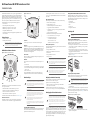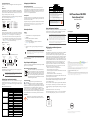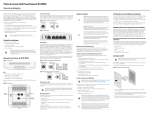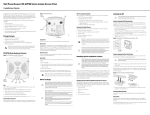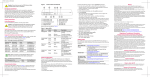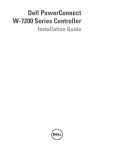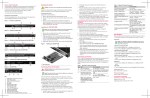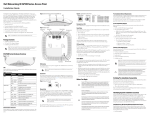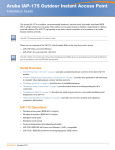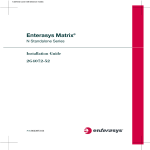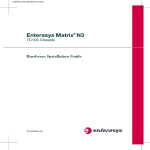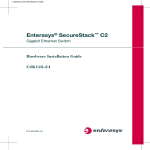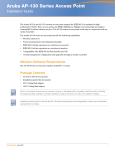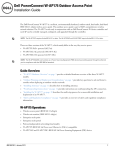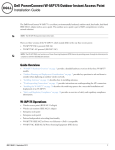Download Dell PowerConnect W-AP105 Installation guide
Transcript
Dell PowerConnect W-AP100 Series Access Point Installation Guide Figure 2 W-AP100 Series Rear Power Connector ENET AP Pre-Installation Checklist Protocol-independent networking functionality ENET CONSOLE Wireless transceiver Before installing your W-AP100 Series AP, ensure that you have the following: 12V The Dell W-AP100 Series access points provide the following capabilities: For initial setup of the controller, see the Dell PowerConnect W-Series ArubaOS Quick Start Guide at support.dell.com/manuals for the software version installed on your controller. 1.25A The Dell W-AP104 and W-AP105 wireless access points support the IEEE 802.11n standard for high-performance WLAN. This access point uses MIMO (Multiple-in, Multiple-out) technology and other high-throughput mode techniques to deliver high-performance, 802.11n 2.4 GHz and 5 GHz functionality while simultaneously supporting existing 802.11a/b/g wireless services. The W-AP100 Series access point works only in conjunction with a Dell PowerConnect W-Series Controller. CAT5 UTP cable of required length One of the following power sources: IEEE 802.3af-compliant Power over Ethernet (PoE) source IEEE 802.11a/b/g/n operation as a wireless access point Supports full functionality for W-AP100 Series IEEE 802.11a/b/g/n operation as a wireless air monitor Compatibility with IEEE 802.3af PoE The POE source can be any power source equipment (PSE) controller or midspan PSE device Central management configuration and upgrades through a Dell PowerConnect W-Series Controller Dell power adapter kit (sold separately) CONSOLE AP105_002 Package Contents W-AP104 or W-AP105 access point Installation guide (this document) Reset Button Note: Inform your supplier if there are incorrect, missing, or damaged parts. If possible, retain the carton, including the original packing materials. Use these materials to repack and return the unit to the supplier if needed. W-AP100 Series Hardware Overview Figure 1 W-AP100 Series Front (W-AP104 shown) Dell PowerConnect W Controller provisioned on the network: Layer 2/3 network connectivity to your access point One of the following network services: Aruba Discovery Protocol (ADP) Console Port DNS server with an “A” record Use the console port to connect to a terminal for direct local management. DHCP Server with vendor-specific options Ethernet Port Summary of the Setup Process W-AP100 Series is equipped with a single 10/100/1000Base-T (RJ-45) auto-sensing, MDI/MDX wired-network connectivity port. Supporting IEEE 802.3af Power over Ethernet (PoE). This port accepts 48VDC as a standard defined Powered Device (PD) from Power Sourcing Equipment (PSE) such as a PoE midspan injector, or network infrastructure that supports PoE. Successful setup of an W-AP100 Series access point consists of five tasks, which must be performed in this order: DC Power Socket 4. Verify post-installation connectivity. If PoE is not available, an optional Dell power adapter kit (sold separately) can be used to power the W-AP100 Series. 5. Configure each AP. 1. Verify pre-installation connectivity. 2. Identify the specific installation location for each AP. 3. Install each AP. Identifying Known RF Absorbers/Reflectors/Interference Sources Identifying known RF absorbers, reflectors, and interference sources while in the field during the installation phase is critical. Make sure that these sources are taken into consideration when you attach an AP to its fixed location. Examples of sources that degrade RF performance include: Cement and brick Objects that contain water Metal Microwave ovens Wireless phones and headsets Installing the AP Note: Service to all Dell products should be performed by trained service personnel only. Using the Integrated Wall-Mounting Slots The keyhole-shaped slots on the back of the AP can be used to attach the device upright to an indoor wall or shelf. When you choose the mounting location, allow additional space at the right of the unit for cables. 1. Since the ports are on the back of the device, make sure that you mount the AP in such a way that there is a clear path to the Ethernet port, such as a pre-drilled hole in the mounting surface. 2. At the mounting location, install two screws on the wall or shelf, 1 7/8 inches (4.7 cm) apart. If you are attaching the device to drywall, it is recommended that using appropriate wall anchors (not included). 3. Align the mounting slots on the rear of the AP over the screws and slide the unit into place (see Figure 3). Figure 3 Installing the W-AP100 Series Access Point on a Wall Note: Dell, in compliance with governmental requirements, has designed the WAP100 Series access points so that only authorized network administrators can change the settings. For more information about AP configuration, refer to the Dell PowerConnect W-Series ArubaOS Quick Start Guide and the Dell PowerConnect W-Series ArubaOS User Guide. Reset Button The reset button can be used to return the AP to factory default settings. To reset the AP: 1. Power off the AP. Caution: Access points are radio transmission devices and as such are subject to governmental regulation. Network administrators responsible for the configuration and operation of access points must comply with local broadcast regulations. Specifically, access points must use channel assignments appropriate to the location in which the access point will be used. 3. Power-on the AP without releasing the reset button. The power LED will flash within 5 seconds. 4. Release the reset button. PWR 11B/G/N ENET 11A/N LEDs The W-AP100 Series is equipped with four LEDs that indicate the status of the various components of the AP. PWR: Indicates whether or not the W-AP100 Series is powered-on ENET: Indicates the status of the W-AP100 Series’s Ethernet port 11A/N: Indicates the status of the 802.11a/n radio 11B/G/N: Indicates the status of the 802.11b/g/n radio For information about the W-AP100 Series’s LED behavior, see Table 1 on page 2. External Antenna Connectors The W-AP104 is designed for use with external antennas and equipped with four external antenna connectors. The W-AP105 is equipped with internal antennas. Before You Begin Caution: FCC Statement: Improper termination of access points installed in the United States configured to non-US model controllers will be in violation of the FCC grant of equipment authorization. Any such willful or intentional violation may result in a requirement by the FCC for immediate termination of operation and may be subject to forfeiture (47 CFR 1.80). Caution: EU Statement: Lower power radio LAN product operating in 2.4 GHz and 5 GHz bands. Please refer to the Dell PowerConnect W-Series ArubaOS User Guide for details on restrictions. Produit réseau local radio basse puissance operant dans la bande fréquence 2.4 GHz et 5 GHz. Merci de vous referrer au Dell PowerConnect W-Series ArubaOS User Guide pour les details des restrictions.. Low Power FunkLAN Produkt, das im 2.4 GHz und im 5 GHz Band arbeitet. Weitere Informationen bezlüglich Einschränkungen finden Sie im Dell PowerConnect W-Series ArubaOS User Guide. Apparati Radio LAN a bassa Potenza, operanti a 2.4 GHz e 5 GHz. Fare riferimento alla Dell PowerConnect W-Series ArubaOS User Guide per avere informazioni detagliate sulle restrizioni. Pre-Installation Network Requirements After WLAN planning is complete and the appropriate products and their placement have been determined, the Dell controller(s) must be installed and initial setup performed before the Dell APs are deployed. Verifying Pre-Installation Connectivity Before you install APs in a network environment, make sure that the APs are able to locate and connect to the controller after power on. Specifically, you must verify the following conditions: When connected to the network, each AP is assigned a valid IP address APs are able to locate the controller For instructions on locating and connecting to the controller, see the Dell PowerConnect W-Series ArubaOS Quick Start Guide at support.dell.com/manuals. Identifying Specific Installation Locations Using the Integrated Ceiling Tile Rail Slots The snap-in tile rail slots on the rear of the AP can be used to securely attach the device directly to a 15/16" wide, standard ceiling tile rail. Caution: Make sure the AP fits securely on the ceiling tile rail when hanging the device from the ceiling; poor installation could cause it to fall onto people or equipment. 1. Pull the necessary cables through a prepared hole in the ceiling tile near where the AP will be placed. 2. If necessary, connect the console cable to the console port on the back of the AP. Hold the AP next to the ceiling tile rail with the ceiling tile rail mounting slots at approximately a 30-degree angle to the ceiling tile rail (see Figure 4). Make sure that any cable slack is above the ceiling tile. Figure 4 Orienting the Ceiling Tile Rail Mounting Slots Caution: RF Radiation Exposure Statement: This equipment complies with FCC RF radiation exposure limits. This equipment should be installed and operated with a minimum distance of 13.78 inches (35 cm) between the radiator and your body for 2.4 GHz and 5 GHz operations. This transmitter must not be co-located or operating in conjunction with any other antenna or transmitter. When operated in the 5.15 to 5.25 GHz frequency range, this device is restricted to indoor use to reduce the potential for harmful interference with co-channel Mobile Satellite Systems. You can mount the W-AP100 Series access point on a wall or on the ceiling. Use the AP placement map generated by Dell’s RF Plan software application to determine the proper installation location(s). Each location should be as close as possible to the center of the intended coverage area and should be free from obstructions or obvious sources of interference. These RF absorbers/reflectors/interference sources will impact RF propagation and should have been accounted for during the planning phase and adjusted for in RF plan. AP105_004 External Antenna Connector AP104_001 The power LED will flash again within 15 seconds indicating that the reset is completed. The AP will now continue to boot with the factory default settings. AP105_003 2. Press and hold the reset button using a small, narrow object, such as a paperclip. 3. Pushing toward the ceiling tile, rotate the AP clockwise until the device clicks into place on the ceiling tile rail. Connecting Required Cables Configuring the W-AP100 Series Install cables in accordance with all applicable local and national regulations and practices. AP Provisioning/Reprovisioning Ethernet Ports The RJ45 Ethernet port (ENET) supports 10/100/1000Base-T auto-sensing MDI/ MDX connections. Use these ports to connect the AP to a twisted pair Ethernet LAN segment or directly to a Dell PowerConnect W Controller. Use a 4- or 8-conductor, Category 5 UTP cable up to 100 m (325 feet) long. The 10/100/1000 Mbps Ethernet port is on the back of the AP. The port has an RJ-45 female connector with the pin-outs shown in Figure 5. Figure 5 Gigabit Ethernet Port Pin-Out 1000Base-T Gigabit Ethernet Port RJ-45 Female Pin-Out 1 2 3 4 5 6 7 8 Signal Name Function BI_DA+ BI_DABI_DB+ BI_DC+ BI_DCBI_DBBI_DD+ BI_DD- Bi-directional pair +A Bi-directional pair -A Bi-directional pair +B Bi-directional pair +C Bi-directional pair -C Bi-directional pair -B Bi-directional pair +D Bi-directional pair -D Serial Console Port The serial console port (Console) allows you to connect the AP to a serial terminal or a laptop for direct local management. This port is an RJ-45 female connector with the pinouts described in Figure 6. Connect this port in one of the following ways: Connect it directly to a terminal or terminal server using an Ethernet cable. Use a modular adapter to convert the RJ-45 (female) connector on the AP to a DB-9 (male) connector, and connect the adapter to a laptop using an RS-232 cable. See Figure 7 for connector details of the adapter. RJ-45 Female Pin-Out 1 2 3 4 5 6 7 8 Direction Input Output Product Specifications Electrical 1 x 10/100/1000Base-T auto-sensing Ethernet RJ-45 Interfaces MDI/MDX IEEE 802.3 (10Base-T), IEEE 802.3u (100Base-T), IEEE 802.3ab (1000Base-T) Power over Ethernet (IEEE 802.3af compliant), 48V DC/350mA (see Figure 5 for pin configuration) DB-9 Male Pin-Out 5 3 9 8 7 6 5 4 3 2 1 Ground Power Connection The W-AP100 Series has a single 12V DC power jack socket to support powering through an AC-to-DC power adapter. 12 VDC power interface, supports powering through an AC-to-DC power adapter Note: If a power adapter other than the one provided by Dell is used in the US or Canada, it should be cULus (NRTL) Listed, with an output rated 12 VDC, minimum 1.25A, marked “LPS” or “Class 2,” and suitable for plugging into a standard power receptacle in the US and Canada. For additional specifications on this product, please refer to the data sheet. The data sheet can be found at dell.com. Proper Disposal of Dell Equipment For the most current information about Global Environmental Compliance and Dell products, see our website at dell.com. Waste of Electrical and Electronic Equipment Dell products at end of life are subject to separate collection and treatment in the EU Member States, Norway, and Switzerland and therefore are marked with the symbol shown at the left (crossed-out wheelie bin). The treatment applied at end of life of these products in these countries shall comply with the applicable national laws of countries implementing Directive 2002/96EC on Waste of Electrical and Electronic Equipment (WEEE). Note: If both POE and DC power are available, the AP uses POE even when there is not enough POE voltage available to power the AP. Verifying Post-Installation Connectivity The integrated LEDs on the AP can be used to verify that the AP is receiving power and initializing successfully (see Table 1). Refer to the Dell PowerConnect W-Series ArubaOS Quick Start Guide for further details on verifying post-installation network connectivity. Table 1 W-AP100 Series LED Meanings LED Color/State Meaning PWR Off No power to AP Green flashing System initializing Red steady System failed to initialize, contact TAC Green steady Power on, device ready Off No link Green on 1000 Mbps link Amber on 10/100 Mbps link Green flashing Ethernet link activity Off 5 GHz radio is disabled Amber 5 GHz radio enabled in WLAN mode Green 5 GHz radio enabled in 11n mode Green flashing 5 GHz Air Monitor or RF Protect mode Off 2.4 GHz radio disabled Amber 2.4 GHz radio enabled in WLAN mode Green 2.4 GHz radio enabled in 11n mode Green flashing 2.4 GHz Air Monitor or RF Protect mode ENET (10/100/1000 Mbps) 11A/N 11B/G/N h ƻ ƻ ƻ ƻ ƻ h ƻ ƻ ƻ ƻ ƻ ⒈Ѡ㣃䝮 3%'( 㸼⼎䆹᳝↦᳝ᆇ⠽䋼䆹䚼ӊ᠔᳝ഛ䋼ᴤ᭭Ёⱘ䞣ഛ SJ/T11363-2006 ᷛޚ㾘ᅮⱘ䰤䞣㽕∖ҹϟDŽ Indicates that the concentration of the hazardous substance of at least one of all homogeneous materials in the parts is above the relevant threshold of the SJ/T11363-2006 standard. ᇍ䫔ଂП᮹ⱘ᠔ଂѻકᴀ㸼ᰒ⼎կᑨ䫒ⱘ⬉ᄤֵᙃѻકৃ㛑ࣙ䖭ѯ⠽䋼DŽ This table shows where these substances may be found in the supply chain of electronic information products, as of the date of sale of the enclosed product. Dell PowerConnect W-AP100 Series Access Point Installation Guide ℸᷛᖫЎ䩜ᇍ᠔⍝ঞѻકⱘ⦃ֱՓ⫼ᳳᷛᖫᶤѯ䳊䚼ӊӮ᳝ϔϾϡৠⱘ⦃ֱՓ⫼ᳳ ՟བ⬉∴ऩܗഫ䌈݊ѻકϞ ℸ⦃ֱՓ⫼ᳳ䰤া䗖⫼ѢѻકᰃѻકݠЁ᠔㾘ᅮⱘᴵӊϟᎹ The Environment- Friendly Use Period (EFUP) for all enclosed products and their parts are per the symbol shown here. The Environment- Friendly Use Period is valid only when the product is operated under the conditions defined in the product manual. Safety and Regulatory Compliance Dell provides a multi-language document that contains country-specific restrictions and additional safety and regulatory information for all Dell access points. This document can be viewed or downloaded from support.dell.com Caution: RF Radiation Exposure Statement: This equipment complies with FCC RF radiation exposure limits. This equipment should be installed and operated with a minimum distance of 13.78 inches (35 cm) between the radiator and your body for 2.4 GHz and 5 GHz operations. This transmitter must not be co-located or operating in conjunction with any other antenna or transmitter. When operated in the 5.15 to 5.25 GHz frequency range, this device is restricted to indoor use to reduce the potential for harmful interference with co-channel Mobile Satellite Systems. Contacting Support Web Site Support Main Site dell.com Support Site support.dell.com Dell Documentation support.dell.com/manuals Power: RxD TxD Direction Input Output ∲ +J Indicates that the concentration of the hazardous substance in all homogeneous materials in the parts is Ethernet: ᳝↦᳝ᆇ⠽䋼ܗ㋴(Hazardous Substance) 䬝 ݁Ӌ䫀 ⒈㘨㣃 &G &U 3%% 䪙 3E below the relevant threshold of the SJ/T11363-2006 standard. h˖ 㸼⼎䆹᳝↦᳝ᆇ⠽䋼㟇ᇥ䆹䚼ӊⱘᶤϔഛ䋼ᴤ᭭Ёⱘ䞣䍙ߎ6-7ᷛޚ㾘ᅮⱘ䰤䞣㽕∖DŽ EMC Compliance and Warning Statement Internal Connections DB-9 2 (Mechanical Sub-Assemblies) ƻ˖ Configuration settings can be configured via the ArubaOS Web UI or ArubaOS CLI. For more information, see the Dell PowerConnect W-Series ArubaOS User Guide or Dell PowerConnect W-Series ArubaOS Command Line Reference Guide at support.dell.com/manuals. RJ-45 TxD 3 4 5 GND RxD 6 ᴎẄ㒘ӊ Configuration parameters are network or controller specific and are configured and stored on the controller. Network configuration settings are pushed out to the AP(s) but remain stored on the controller. Figure 7 RJ-45 (Female) to DB-9 (Male) Modular Adapter Conversion RJ-45 Female Pin-Out 1 2 3 TxD 4 5 GND 6 RxD 7 8 Direction Input Output ⬉䏃ᵓ (PCA Boards) AP Configuration TxD GND GND RxD 䚼ӊৡ⿄ (Parts) Provisioning parameters are unique to each AP. These local AP parameters are initially configured on the controller which are then pushed out to the AP and stored on the AP itself. It is recommended that provisioning settings be configured via the ArubaOS Web UI only. For more information, see the Dell PowerConnect W-Series ArubaOS User Guide at support.dell.com/manuals. Figure 6 Serial Port Pin-Out Serial Console Port ᳝↦᳝ᆇ⠽䋼ໄᯢ Hazardous Materials Declaration European Union RoHS Dell products also comply with the EU Restriction of Hazardous Substances Directive 2002/95/EC (RoHS). EU RoHS restricts the use of specific hazardous materials in the manufacture of electrical and electronic equipment. Specifically, restricted materials under the RoHS Directive are Lead (including Solder used in printed circuit assemblies), Cadmium, Mercury, Hexavalent Chromium, and Bromine. Some Dell products are subject to the exemptions listed in RoHS Directive Annex 7 (Lead in solder used in printed circuit assemblies). Products and packaging will be marked with the “RoHS” label shown at the left indicating conformance to this Directive. IEC 60601-1-2: 2007 EN 60601-1-2: 2007 The W-AP105 has been tested and found to comply with the limits of the standard for medical devices, IEC 60601-1-2:2007. The unit also complies with the requirements of EN 60601-1-2:2007, providing the presumption of compliance to the European Union’s Medical Device Directive 2007/47/EC. The limits are designed to provide reasonable protection against harmful interference in a typical medical installation. This equipment generates, uses and can radiate radio frequency energy, and, if not installed and used in accordance with the manufacturer’s instructions may cause harmful interference to other devices in the vicinity. However, there is no guarantee that interference will not occur in a particular installation. If this equipment causes interference with other devices, which may be determined by turning the equipment off and on, the user is encouraged to try and correct the interference by one or more of the following measures: Reorient or relocate the device receiving the interference. Increase the separation between the equipment. Connect the equipment into an outlet on a circuit different from that to which the other device(s) are connected. Consult the manufacturer or field service technician for help. Copyright © 2012 Aruba Networks, Inc. Aruba Networks trademarks include , Aruba Networks®, Aruba Wireless Networks®, the registered Aruba the Mobile Edge Company logo, and Aruba Mobility ® Management System . Dell™, the DELL™ logo, and PowerConnect™ are trademarks of Dell Inc. All rights reserved. Specifications in this manual are subject to change without notice. Originated in the USA. All other trademarks are the property of their respective owners. Open Source Code Certain Aruba products include Open Source software code developed by third parties, including software code subject to the GNU General Public License (GPL), GNU Lesser General Public License (LGPL), or other Open Source Licenses. The Open Source code used can be found at this site: http://www.arubanetworks.com/open_source Legal Notice The use of Aruba Networks, Inc. switching platforms and software, by all individuals or corporations, to terminate other vendors’ VPN client devices constitutes complete acceptance of liability by that individual or corporation for this action and indemnifies, in full, Aruba Networks, Inc. from any and all legal actions that might be taken against it with respect to infringement of copyright on behalf of those vendors. The Model W-AP105 do not have an Applied Part as defined in IEC 60601-1. The protection against electric shock is Class ll. Device is not protected against ingress of liquids and has a protection class of IPX0 as defined by IEC 60601-1 and IEC 60529. Equipment not suitable for use in the presence of flammable mixtures. The unit is considered “Continuous Operation” equipment as defined by IEC 60601-1. Power Consumption – 48 VDC 802.3af power over Ethernet or 12VDC, 1.25A for external AC supplied power (adapter sold separately); Maximum power consumption – 12.5W. Mechanical Dimensions: 132mm x 135mm x 45mm; 300g. Environmental: Operating Temp: 0° C to +50° C (+32° F to +122° F); Humidity: 5 to 95% non-condensing. Storage Temp: -40° CS to +70° C (-40°F to +158°F). China RoHS 10 Dell products also comply with China environmental declaration requirements and are labeled with the “EFUP 10” label shown at the left. 200202320G TRA REGISTERED No: 0019614/09 DEALER No: DA0039425/10 www.Dell.com Dell PowerConnect W-AP100 Series Access Point | Installation Guide Part Number 0511056-01 | February 2012