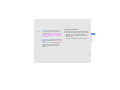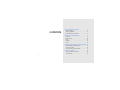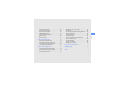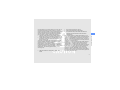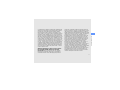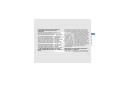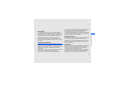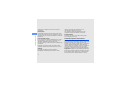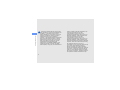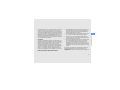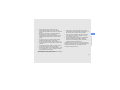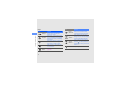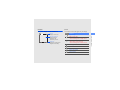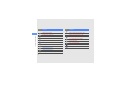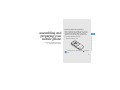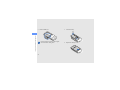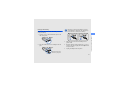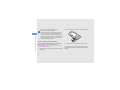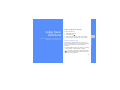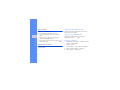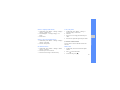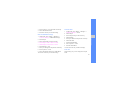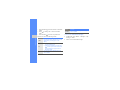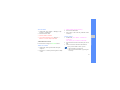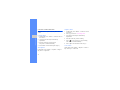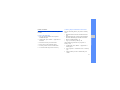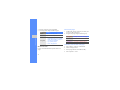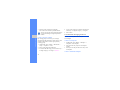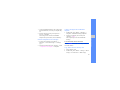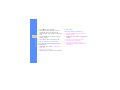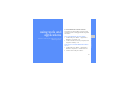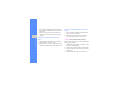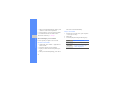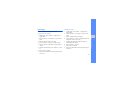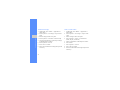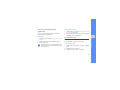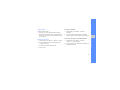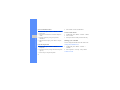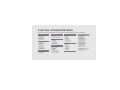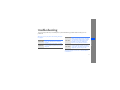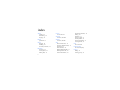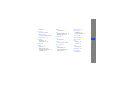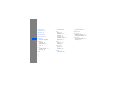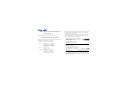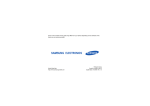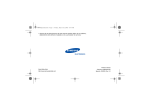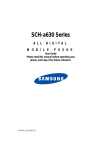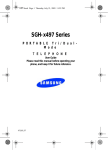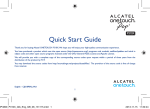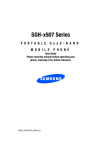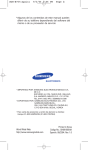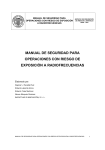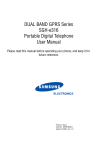Download Samsung SGH-J700I User manual
Transcript
Some of the contents in this manual may differ from your phone depending on the software of the phone or your service provider. World Wide Web http://www.samsungmobile.com Printed in Korea Code No.:GH68-XXXXXA English (EU). 12/2007. Rev. 1.0 SGH-J700 user manual using this manual Instructional icons Before you start, familiarise yourself with the icons you will see in this manual: Warning—situations that could cause injury to yourself or others This user manual has been specially designed to guide you through the functions and features of your mobile phone. To get started quickly, refer to “introducing your mobile phone,” “assembling and preparing your mobile phone,” and “using basic functions.” Caution—situations that could cause damage to your phone or other equipment Note—notes, usage tips, or additional information X ii Refer to—pages with related information; for example: X p.12 (represents “see page 12”) h [ ] Square brackets—phone keys; for example: [ ] (represents the Power/ Menu exit key). < > Angled brackets—softkeys that control different functions at each screen; for example: <OK> (represents the OK softkey). Copyright information Rights to all technologies and products that comprise this device are the property of their respective owners: • Bluetooth® is a registered trademark of the Bluetooth SIG, Inc. worldwide—Bluetooth QD ID: B0XXXXX. • Java™ is a trademark of Sun Microsystems, Inc. using this manual Followed by—the order of options or menus you must select to perform a step; for example: Press <Menu> → Messages → Create new message (represents Menu, followed by Messages, followed by Create new message). iii contents safety and usage information 1 Safety warnings ................................................ 1 Safety precautions ............................................. 3 Important usage information ............................. 6 introducing your mobile phone 9 Unpack .............................................................. 9 Phone layout ................................................... 10 Keys ................................................................ 11 Display ............................................................ 12 Icons ................................................................ 12 assembling and preparing your mobile phone 14 Install the SIM card and battery ...................... 14 Charge the battery ........................................... 16 Insert a memory card (optional) ..................... 17 using basic functions 18 Turn your phone on and off ............................ 18 Access menus .................................................. 19 iv using advanced functions 28 Use advanced call functions ............................28 Use advanced Phonebook functions ................30 Use advanced messaging functions .................31 Use advanced music functions ........................32 using tools and applications 34 Use the Bluetooth wireless feature ..................34 Activate and send an SOS message .................35 Activate Mobile Tracker .................................36 Record and play voice memos ........................ 37 Edit images ..................................................... 38 Use Java-powered games and applications .... 40 View world clocks .......................................... 40 Set and use alarms .......................................... 41 Use the calculator ........................................... 42 Convert currencies or measurements .............. 42 Set a countdown timer .................................... 43 Use the stopwatch ........................................... 43 Create a text memo ......................................... 43 Manage your calendar .................................... 43 overview of menu functions a troubleshooting b index e contents Customise your phone .....................................19 Use basic call functions ...................................20 Send and view messages .................................21 Add and find contacts ......................................24 Use basic camera functions .............................25 Listen to music ................................................26 Browse the web ...............................................27 v safety and usage information Comply with the following precautions to avoid dangerous or illegal situations and ensure peak performance of your mobile phone. Safety warnings Exposure to Radio Frequency (RF) Signals Certification Information (SAR)Your wireless phone is a radio transmitter and receiver. It is designed and manufactured not to exceed the exposure limits for radio frequency (RF) energy set by the Federal Communications Commission (FCC) of the U.S. government. These FCC exposure limits are derived from the recommendations of two expert organizations, the National Counsel on Radiation Protection and Measurement (NCRP) and the Institute of Electrical and Electronics Engineers (IEEE). In both cases, the recommendations were developed by scientific and engineering experts drawn from industry, government, and academia after extensive reviews of the scientific literature related to the biological effects of RF energy. The exposure limit set by the FCC for wireless mobile phones employs a unit of measurement known as the Specific Absorption Rate (SAR). The SAR is a measure of 1 Before a new model phone is available for sale to the public, it must be tested and certified to the FCC that it does not exceed the exposure limit established by the FCC. Tests for each model phone are performed in positions and locations (e.g. at the ear and worn on the body) as required by the FCC. The highest SAR values for this model phone as reported to the FCC are: GSM1900 Head: 0.387 W/Kg, Body-worn: 0.895 W/ Kg.For body worn operation, this model phone has been tested and meets the FCC RF exposure guidelines whenused with a Samsung accessory designated for this product or when used with an accessory that contains no metal and that positions the handset a minimum of 1.5 cm from the body. Non-compliance with the above restrictions may result in violation of FCC RF exposure guidelines.SAR information on this and other model phones can be viewed on-line at www.fcc.gov/oet/fccid. This site uses the phone FCC ID number, A3LSGHJ700. Sometimes it may be necessary to remove the battery pack to find the number. Once you have the FCC ID number for a particular phone, follow the instructions on the website and it should provide values for typical or maximum SAR for a particular phone. Additional product specific SAR information can also be obtained at www.fcc.gov/cgb/sar. Consumer Information on Wireless Phones 2 safety and usage information the rate of absorption of RF energy by the human body expressed in units of watts per kilogram (W/kg). The FCC requires wireless phones to comply with a safety limit of 1.6 watts per kilogram (1.6 W/kg). The FCC exposure limit incorporates a substantial margin of safety to give additional protection to the public and to account for any variations in measurements.SAR tests are conducted using standard operating positions accepted by the FCC with the phone transmitting at its highest certified power level in all tested frequency bands. Although the SAR is determined at the highest certified power level, the actual SAR level of the phone while operating can be well below the maximum value. This is because the phone is designed to operate at multiple power levels so as to use only the power required to reach the network. In general, the closer you are to a wireless base station antenna, the lower the power output. The U.S. Food and Drug Administration (FDA) has published a series of Questions and Answers for consumers relating to radio frequency (RF) exposure from wireless phones. The FDA publication includes the following information: safety and usage information What kinds of phones are the subject of this update? The term wireless phone refers here to hand-held wireless phones with built-in antennas, often called “cell”,”mobile” or ”PCS” phones. These types of wireless phones can expose the user to measurable radio frequency energy (RF) because of the short distance between the phone and the user's head. These RF exposures are limited by Federal Communications Commission safety guidelines that were developed with the advice of FDA and other federal health and safety agencies. When the phone is located at greater distances from the user, the exposure to RF is drastically lower because a person's RF exposure decreases rapidly with increasing distance from the source. The so-called °×cordless phones,°± which have a base unit connected to the telephone wiring in a house, typically operate at far lower power levels, and thus produce RF exposures well within the FCC's compliance limits. Do wireless phones pose a health hazard? The available scientific evidence does not show that any health problems are associated with using wireless 3 phones. There is no proof, however, that wireless phones are absolutely safe. Wireless phones emit low levels of radio frequency energy (RF) in the microwave range while being used. They also emit very low levels of RF when in the stand-by mode. Whereas high levels of RF can produce health effects (by heating tissue), exposure to low level RF that does not produce heating effects causes no known adverse health effects. Many studies of low level RF exposures have not found any biological effects. Some studies have suggested that some biological effects may occur, but such findings have not been confirmed by additional research. In some cases, other researchers have had difficulty in reproducing those studies, or in determining the reasons for inconsistent results. What is FDA's role concerning the safety of wireless phones? Under the law, FDA does not review the safety of radiation-emitting consumer products such as wireless phones before they can be sold, as it does with new drugs or medical devices. However, the agency has authority to take action if wireless phones are shown to emit radio frequency energy (RF) at a level that is hazardous to the user. In such a case, FDA could require • “Design wireless phones in a way that minimizes any RF exposure to the user that is not necessary for device function; and “Cooperate in providing users of wireless phones with the best possible information on possible effects of wireless phone use on human health. FDA belongs to an interagency working group of the federal agencies that have responsibility for different aspects of RF safety to ensure coordinated efforts at the federal level. The following agencies belong to this working group: • “National Institute for Occupational Safety and Health • “Environmental Protection Agency • “Federal Communications Commission • “Occupational Safety and Health Administration • “National Telecommunications and Information Administration The National Institutes of Health participates in some interagency working group activities, as well.FDA shares regulatory responsibilities for wireless phones with the Federal Communications Commission (FCC). All phones that are sold in the United States must comply with FCC safety guidelines that limit RF exposure. FCC relies on FDA and other health agencies for safety questions about wireless phones.FCC also regulates the base stations that the wireless phone networks rely upon. While these base stations operate at higher power than do the wireless phones themselves, the RF exposures that people get from these base stations are typically thousands of times lower than those they can get from wireless phones. Base stations are thus not the primary subject of the safety questions discussed in this document. 4 safety and usage information the manufacturers of wireless phones to notify users of the health hazard and to repair, replace or recall the phones so that the hazard no longer exists.Although the existing scientific data do not justify FDA regulatory actions, FDA has urged the wireless phone industry to take a number of steps, including the following: • “Support needed research into possible biological effects of RF of the type emitted by wireless phones; What are the results of the research done already? safety and usage information The research done thus far has produced conflicting results, and many studies have suffered from flaws in their research methods. Animal experiments investigating the effects of radio frequency energy (RF) exposures characteristic of wireless phones have yielded conflicting results that often cannot be repeated in other laboratories. A few animal studies, however, have suggested that low levels of RF could accelerate the development of cancer in laboratory animals. However, many of the studies that showed increased tumor development used animals that had been genetically engineered or treated with cancer-causing chemicals so as to be pre-disposed to develop cancer in absence of RF exposure. Other studies exposed the animals to RF for up to 22 hours per day. These conditions are not similar to the conditions under which people use wireless 5 phones, so we don't know with certainty what the results of such studies mean for human health.Three large epidemiology studies have been published since December 2000. Between them, the studies investigated any possible association between the use of wireless phones and primary brain cancer, glioma, meningioma, or acoustic neuroma, tumors of the brain or salivary gland, leukemia, or other cancers. None of the studies demonstrated the existence of any harmful health effects from wireless phones RF exposures. However, none of the studies can answer questions about longterm exposures, since the average period of phone use in these studies was around three years. What research is needed to decide whether RF exposure from wireless phones poses a health risk? What is FDA doing to find out more about the possible health effects of wireless phone RF? FDA is working with the U.S. National studies are conducted to address important questions about the effects of exposure to radio frequency energy (RF).FDA has been a leading participant in the World Health Organization international Electromagnetic Fields (EMF) Project since its inception in 1996. An influential result of this work has been the development of a detailed agenda of research needs that has driven the establishment of new research programs around the world. The Project has also helped develop a series of public information documents on EMF issues.FDA and Cellular Telecommunications & Internet Association (CTIA) have a formal Cooperative Research and Development Agreement (CRADA) to do research on wireless phone safety. FDA provides the scientific oversight, obtaining input from experts in government, industry, and academic organizations. CTIA-funded research is conducted through contracts to independent investigators. The initial research will include both laboratory studies and studies of wireless phone users. The CRADA will also include a broad assessment of additional research needs in the context of the latest research developments around the world. Toxicology Program and with groups of investigators around the world to ensure that high priority animal 6 safety and usage information A combination of laboratory studies and epidemiological studies of people actually using wireless phones would provide some of the data that are needed. Lifetime animal exposure studies could be completed in a few years. However, very large numbers of animals would be needed to provide reliable proof of a cancer promoting effect if one exists. Epidemiological studies can provide data that is directly applicable to human populations, but ten or more years' follow-up may be needed to provide answers about some health effects, such as cancer. This is because the interval between the time of exposure to a cancer-causing agent and the time tumors develop - if they do - may be many, many years. The interpretation of epidemiological studies is hampered by difficulties in measuring actual RF exposure during day-to-day use of wireless phones. Many factors affect this measurement, such as the angle at which the phone is held, or which model of phone is used. What steps can I take to reduce my exposure to radio frequency energy from my wireless phone? safety and usage information If there is a risk from these products - and at this point we do not know that there is - it is probably very small. But if you are concerned about avoiding even potential risks, you can take a few simple steps to minimize your exposure to radio frequency energy (RF). Since time is a key factor in how much exposure a person receives, reducing the amount of time spent using a wireless phone will reduce RF exposure. “If you must conduct extended conversations by wireless phone every day, you could place more distance between your body and the source of the RF, since the exposure level drops off dramatically with distance. For example, you could use a headset and carry the wireless phone away from your body or use a wireless phone connected to a remote antenna. Again, the scientific data do not demonstrate that wireless phones are harmful. But if you are concerned about the RF exposure from these products, you can use measures like those described above to reduce your RF exposure from wireless phone use. 7 What about children using wireless phones? The scientific evidence does not show a danger to users of wireless phones, including children and teenagers. If you want to take steps to lower exposure to radio frequency energy (RF), the measures described above would apply to children and teenagers using wireless phones. Reducing the time of wireless phone use and increasing the distance between the user and the RF source will reduce RF exposure.Some groups sponsored by other national governments have advised that children be discouraged from using wireless phones at all. For example, the government in the United Kingdom distributed leaflets containing such a recommendation in December 2000. They noted that no evidence exists that using a wireless phone causes brain tumors or other ill effects. Their recommendation to limit wireless phone use by children was strictly precautionary; it was not based on scientific evidence that any health hazard exists. Do hands-free kits for wireless phones reduce risks from exposure to RF emissions? claim to shield the head from RF radiation work? What about wireless phone interference with medical equipment? Radio frequency energy (RF) from wireless phones can interact with some electronic devices. For this reason, 8 safety and usage information Since there are no known risks from exposure to RF emissions from wireless phones, there is no reason to believe that hands-free kits reduce risks. Hands-free kits can be used with wireless phones for convenience and comfort. These systems reduce the absorption of RF energy in the head because the phone, which is the source of the RF emissions, will not be placed against the head. On the other hand, if the phone is mounted against the waist or other part of the body during use, then that part of the body will absorb more RF energy. Wireless phones marketed in the U.S. are required to meet safety requirements regardless of whether they are used against the head or against the body. Either configuration should result in compliance with the safety limit.Do wireless phone accessories that Since there are no known risks from exposure to RF emissions from wireless phones, there is no reason to believe that accessories that claim to shield the head from those emissions reduce risks. Some products that claim to shield the user from RF absorption use special phone cases, while others involve nothing more than a metallic accessory attached to the phone. Studies have shown that these products generally do not work as advertised. Unlike °×hand-free°± kits, these so-called °×shields°± may interfere with proper operation of the phone. The phone may be forced to boost its power to compensate, leading to an increase in RF absorption. In February 2002, the Federal trade Commission (FTC) charged two companies that sold devices that claimed to protect wireless phone users from radiation with making false and unsubstantiated claims. According to FTC, these defendants lacked a reasonable basis to substantiate their claim. safety and usage information FDA helped develop a detailed test method to measure electromagnetic interference (EMI) of implanted cardiac pacemakers and defibrillators from wireless telephones. This test method is now part of a standard sponsored by the Association for the Advancement of Medical instrumentation (AAMI). The final draft, a joint effort by FDA, medical device manufacturers, and many other groups, was completed in late 2000. This standard will allow manufacturers to ensure that cardiac pacemakers and defibrillators are safe from wireless phone EMI. FDA has tested wireless phones and helped develop a voluntary standard sponsored by the Institute of Electrical and Electronic Engineers (IEEE). This standard specifies test methods and performance requirements for hearing aids and wireless phones so that no interference occurs when a person uses a compatible phone and a compatible hearing aid at the same time. This standard was approved by the IEEE in 2000.FDA continues to monitor the use of wireless phones for possible interactions with other medical devices. Should harmful interference be found to occur, FDA will conduct testing to assess the interference and work to resolve the problem.Additional information on the safety of RF 9 exposures from various sources can be obtained from the following organizations: • FCC RF Safety Program:http://www.fcc.gov/oet/ rfsafety/ • .Environmental Protection Agency (EPA):http:// www.epa.gov/radiation/. • Occupational Safety and Health Administration's (OSHA): http://www.osha.gov/SLTC/ radiofrequencyradiation/index.html • National institute for Occupational Safety and Health (NIOSH):http://www.cdc.gov/niosh/emfpg.html . • World health Organization (WHO):http:// www.who.int/peh-emf/. • International Commission on Non-Ionizing Radiation Protection:http://www.icnirp.de. • National Radiation Protection Board (UK):http:// www.nrpb.org.uk. Updated 4/3/2002: US food and Drug Administrationhttp://www.fda.gov/cellphones Road safety When you are driving a car, driving is your first responsibility. When using your wireless phone while driving, follow local regulations in the country or region you are in. Operating environment Remember to follow any special regulations in force in the area you are in, and always switch off your phone whenever it is forbidden to use it, or when it may cause interference or danger.°×Federal Communications Commission When connecting the phone or any accessory to another device, read its user’s guide for detailed safety instructions. Do not connect incompatible products. Electronic devices Most modern electronic equipment is shielded from radio frequency (RF) signals. However, certain electronic equipment may not be shielded against the RF signals from your wireless phone. Consult the manufacturer to discuss alternatives. Pacemakers Pacemaker manufacturers recommend that a minimum distance of 15 cm (6 inches) be maintained between a wireless phone and a pacemaker to avoid potential interference with the pacemaker. These recommendations are consistent with the independent research and recommendations of Wireless Technology Research. If you have any reason to suspect that 10 safety and usage information Your wireless phone gives you the powerful ability to communicate by voice, almost anywhere, anytime. But an important responsibility accompanies the benefits of wireless phones, one that every user must uphold. As with other mobile radio transmitting equipment, users are advised that for the satisfactory operation of the equipment and for the safety of personnel, it is recommended that the equipment should only be used in the normal operating position (held to your ear with the antenna pointing over your shoulder). interference is taking place, switch off your phone immediately. vehicles. Check with the manufacturer or its representative regarding your vehicle. Hearing aids You should also consult the manufacturer of any equipment that has been added to your vehicle. safety and usage information Some digital wireless phones may interfere with some hearing aids. In the event of such interference, you may wish to consult your hearing aid manufacturer to discuss alternatives. Other medical devices If you use any other personal medical devices, consult the manufacturer of your device to determine if it is adequately shielded from external RF energy. Your physician may be able to assist you in obtaining this information. Switch off your phone in health care facilities when regulations posted in these areas instruct you to do so. Vehicles RF signals may affect improperly installed or inadequately shielded electronic systems in motor 11 Posted facilities Switch off your phone in any facility where posted notices require you to do so. Potentially explosive environments Switch off your phone when in any area with a potentially explosive atmosphere, and obey all signs and instructions. Sparks in such areas could cause an explosion or fire resulting in bodily injury or even death. Users are advised to switch off the phone while at a refuelling point (service station). Users are reminded of the need to observe restrictions on the use of radio equipment in fuel depots (fuel storage and distribution areas), chemical plants, or where blasting operations are in progress. Areas with a potentially explosive atmosphere are often but not always clearly marked. They include the areas below decks on boats, chemical transfer or storage facilities, vehicles using liquefied petroleum gas, such as propane or butane, areas where the air contains chemicals or particles, such as grain, dust or metal powders, and any other area where you would normally be advised to turn off your vehicle engine. This phone, like any wireless phone, operates using radio signals, wireless, and landline networks as well as userprogrammed functions, which cannot guarantee connection in all conditions. Therefore, you should never rely solely on any wireless phone for essential communications like medical emergencies. safety and usage information Emergency calls 2. Key in the emergency number for your present location. Emergency numbers vary by location. 3. Press []. Certain features like Call Barring may need to be deactivated before you can make an emergency call. Consult this document and your local cellular service provider. FCC Notice and Cautions FCC Notice To make or receive calls, the phone must be switched on and in a service area with adequate signal strength. Emergency calls may not be possible on all wireless phone networks or when certain network services and/or phone features are in use. Check with local service providers. To make an emergency call: 1. Switch on the phone. 12 safety and usage information . This device complies with Part 15 of the FCC Rules. Operation is subject to the following two conditions: (1) this device may not cause harmful interference, and (2) this device must accept any interference received, including interference that may cause undesired operation.. This equipment has been tested and found to comply with the limits for a Class B digital device, pursuant to part 15 of the FCC Rules. These limits are designed to provide reasonable protection against harmful interference in a residential installation. This equipment generates, uses and can radiate radio frequency energy and, if not installed and 13 used in accordance with the instructions, may cause harmful interference to radio communications. However, there is no guarantee that interference will not occur in a particular installation. If this equipment does cause harmful interference to radio communications. However, there is no guarantee that interference will not occur in a particular installation. If this equipment does cause harmful interference to radio or television reception, which can be determined by turning the equipment off and on, the user is encouraged to try to correct the interference by one or more of the following measures:Reorient or relocate the receiving antenna. Increase the separation between the equipment and receiver. -Connect the equipment into an outlet on a circuit different from that to which the receiver is connected. -Consult the dealer or an experienced radio/TV technician for help. Cautions Changes or modifications made in the radio phone, not expressly approved by Samsung, will void the user°Øs authority to operate the equipment.Only use approved batteries, antennas and chargers. The use of any unauthorized accessories may be dangerous and void the phone warranty if said accessories cause damage or a defect to the phone.Although your phone is quite sturdy, it is a complex piece of equipment and can be broken. Avoid dropping, hitting, bending or sitting on it. Other important safety information • Only qualified personnel should service the phone or install the phone in a vehicle. Faulty installation or service may be dangerous and may invalidate any warranty applicable to the device. • Check regularly that all wireless phone equipment in your vehicle is mounted and operating properly. • Do not store or carry flammable liquids, gases, or explosive materials in the same compartment as the phone, its parts, or accessories. • For vehicles equipped with an air bag, remember that an air bag inflates with great force. Do not place objects, including installed or portable wireless equipment, in the area over the air bag or in the air bag deployment area. Improperly installed wireless equipment could result in serious injury if the air bag inflates. Switch off your phone before boarding an aircraft. It is dangerous and illegal to use wireless phones in an aircraft because they can interfere with the operation of the aircraft. 14 safety and usage information The phone may cause TV or radio interference if used in close proximity to receiving equipment. The FCC can require you to stop using the phone if such interference cannot be eliminated.Vehicles using liquefied petroleum gas (such as propane or butane) must comply with the National Fire Protection Standard (NFPA-58). For a copy of this standard, contact the National Fire Protection Association, One Battery march Park, Quincy, MA 02269, Attn: Publication Sales Division. Failure to observe these instructions may lead to the suspension or denial of telephone services to the offender, or legal action, or both. Care and maintenance Your phone is a product of superior design and craftsmanship and should be treated with care. The suggestions below will help you fulfill any warranty obligations and allow you to enjoy this product for many years. safety and usage information • Keep your phone and all its parts and accessories out of the reach of small children and pets. They may accidentally damage these things or choke on small parts. • Keep the phone dry. Precipitation, humidity, and liquids contain minerals that corrode electronic circuits. • Do not use the phone with a wet hand. Doing so may cause an electric shock to you or damage to the phone. Do not use or store the phone in dusty, dirty areas, as its moving parts may be damaged. 15 • Do not store the phone in hot areas. High temperatures can shorten the life of electronic devices, damage batteries, and warp or melt certain plastics. Do not store the phone in cold areas. When the phone warms up to its normal operating temperature, moisture can form inside the phone, which may damage the phone’s electronic circuit boards. • Do not drop, knock, or shake the phone. Rough handling can break internal circuit boards. • Do not use harsh chemicals, cleaning solvents, or strong detergents to clean the phone. Wipe it with a soft cloth. • Do not paint the phone. Paint can clog the device’s moving parts and prevent proper operation. • Do not put the phone in or on heating devices, such as a microwave oven, stove, or radiator. The phone may explode when overheated. colour. In this case, phone repairs are no longer guaranteed by the manufacturer's warranty, even if the warranty for your phone has not expired. • If your phone has a flash or light, do not use it too close to the eyes of people or animals. This may cause damage to their eyes. • Use only the supplied or an approved replacement antenna. Unauthorised antennas or modified accessories may damage the phone and violate regulations governing radio devices. If the phone, battery, charger, or any accessory is not working properly, take it to your nearest qualified service facility. The personnel there will assist you, and if necessary, arrange for service. When the phone or battery gets wet, the label indicating water damage inside the phone changes 16 safety and usage information • • introducing your mobile phone In this section, learn about your mobile phone’s layout, keys, display, and icons. 17 Unpack Check your product box for the following items: • • • • Mobile phone Battery Travel adapter (charger) User manual The items supplied with your phone may vary depending on the software and accessories available in your country or offered by your service provider. You can obtain additional accessories from your local Samsung dealer. Phone layout The front of your phone includes the following keys and features: Camera lens Mirro introducing your mobile phone Earpiece The rear of your phone includes the following keys and features: Display 4-way navigation key Volume key Left softkey Dial Delete key Memory card slot Special function keys Battery cover Centre key Right softkey Power/Menu exit key Alphanumeric keys Mouthpiece Multifunction jack Closing the phone automatically locks the exposed keys to prevent you from accidentally pressing them. To unlock these keys, press <Unlock> → <OK>. 18 Keys Key Function Perform actions indicated at the bottom of the display Navigation In Idle mode, access My Menu mode (up) or user-defined menus (left/right/ down); In Menu mode, scroll through menu options Alphanumeric Enter numbers, letters and special characters; In Idle mode, press and hold [1] to access voice mails and [0] to enter an international call prefix Centre In Idle mode, launch the web browser; In Menu mode, select the highlighted menu option or confirm an input Special function Dial Make or answer a call; In Idle mode, retrieve recently dialled, missed, or received numbers Enter special characters or perform special functions; In Idle mode, press and hold [ ] for Silent profile; Press and hold [ ] to enter a pause between numbers Volume Adjust the phone’s volume Delete Delete characters or items in an application Key Softkeys introducing your mobile phone 19 Function Switch the phone on and off (press and Power/ hold); End a call; In Menu mode, Menu exit cancel input and return to Idle mode Display Icons Your phone’s display consists of three areas: Learn about the icons that appear on your display. Text and graphic area Displays messages, instructions, and information you enter Softkey line Displays the current actions assigned to each softkey Icon Definition Signal strength introducing your mobile phone Icon line Displays various icons GPRS network status • Blue: GPRS network connected • Red: Transferring data via GPRS network EDGE network status • Blue: EDGE network connected • Red: Transferring data via EDGE network Call in progress No service available SOS message feature activated Memory card inserted Alarm activated 20 Icon Definition Definition introducing your mobile phone User created profile activated Call diverting activated Whisper mode activated (during a call) In Home Zone service area Mute mode activated (during a call) In Office Zone service area New text message (SMS) Bluetooth activated New multimedia message (MMS) Bluetooth hands-free car kit or headset connected New email message Normal profile activated New voice mail message Silent profile activated FM radio on Driving profile activated Battery power level Meeting profile activated Outdoor profile activated Offline profile activated 21 Icon Roaming (outside of normal service area) Install the SIM card and battery To install the SIM card and battery, 1. Remove the battery cover. Get started by assembling and setting up your mobile phone for its first use. If the phone is on, press and hold [ off ] to turn it 22 assembling and preparing your mobile phone assembling and preparing your mobile phone When you subscribe to a cellular service, you will receive a Subscriber Identity Module, or SIM card, with subscription details, such as your personal identification number (PIN) and optional services. 2. Insert the SIM card. assembling and preparing your mobile phone Place the card in the phone with the goldcoloured contacts facing down. 23 3. Insert the battery. 4. Replace the battery cover. Charge the battery Before using the phone for the first time, you must charge the battery. Improperly connecting the adapter can cause serious damage to the phone. Any damages by misuse are not covered by the warranty. 3. Plug the large end of the travel adapter into a power outlet. 2. Plug the small end of the travel adapter into the jack. 4. When the battery is fully charged (the icon is no longer moving), unplug the travel adapter from the power outlet. 5. Unplug the adapter from the phone. With the triangle facing the front of your phone 24 assembling and preparing your mobile phone 1. Open the cover to the multifunction jack on the side of the phone. 6. Close the cover to the multifunction jack. 2. Insert a memory card with the label side facing up. assembling and preparing your mobile phone About the low battery indicator When your battery is low, the phone will emit a warning tone and a low battery message. The battery icon will also be empty and blinking. If the battery level becomes too low, the phone will automatically power off. Recharge your battery to continue using your phone. Insert a memory card (optional) To store additional multimedia files, you must insert a memory card. Your phone accepts microSDTM memory cards of up to 2 GB (depending on memory card manufacturer and type). 1. Open the cover to the memory card slot on the side of the phone. 25 3. Push the card in the slot until it locks in place. To remove the memory card, push it gently until it disengages from the phone, then pull the card out of the slot. using basic functions To turn your phone on, 1. Slide open the phone. 2. Press and hold [ ]. 3. Enter your PIN and press <OK> (if necessary). To turn your phone off, repeat steps 1 and 2 above. Switch to Offline profile By switching to Offline profile, you can use your phone’s non-network services in areas where wireless devices are prohibited, such as aeroplanes and hospitals. To switch to Offline profile, press <Menu> → Settings → Phone settings → Phone profiles → Offline. Follow all posted warnings and directions from official personnel when in areas where wireless devices are prohibited. 26 using basic functions Learn how to perform basic operations and use the main features of your mobile phone. Turn your phone on and off Access menus Adjust the volume of the key tones To access your phone’s menus, In Idle mode, press the Volume key up or down to adjust the key tone volume. 1. Press a softkey for the menu you want. Switch to or from Silent profile 2. Use the navigation key to scroll to a menu or option. using basic functions In Idle mode, press and hold [ ] to silence or unsilence your phone. 3. Press <Select>, <OK>, or the Centre key to confirm the highlighted option. 4. Press <Back> to move up one level; Press [ return to Idle mode. ] to Customise your phone Get more from your phone by customising it to match your preferences. Change your ringtone 1. In Idle mode, press <Menu> → Settings → Phone settings → Phone profiles. 2. Scroll to a profile. 3. Press <Options> → Edit → Voice call ringtone. 4. Select a ringtone category → a ringtone. 5. Press <Options> → Save profile. 27 Select a wallpaper (Idle mode) Lock your phone 1. In Idle mode, press <Menu> → Settings → Display settings → Home screen. 1. In Idle mode, press <Menu> → Settings → Security settings → Phone lock. 2. Select Wallpaper → an image category → an image. 2. Select On. 3. Press <Save>. 1. In Idle mode, press <Menu> → Settings → Display settings → My theme. 2. Select a colour pattern. Set menu shortcuts 1. In Idle mode, press <Menu> → Settings → Phone settings → Shortcuts. 2. Select a key to use as a shortcut. 3. Select a menu to assign to the shortcut key. using basic functions Select a skin colour (Menu mode) 3. Enter a new 4- to 8-digit password and press <OK>. 4. Enter the new password again and press <OK>. Use basic call functions Learn to make or answer calls and use basic call functions. Make a call 1. In Idle mode, enter an area code and a phone number. 2. Press [ ] to dial the number. 3. To end the call, press [ ]. 28 Answer a call Use the headset 1. When a call comes in, press [ 2. To end the call, press [ ]. ]. Adjust the volume To adjust the volume during a call, press [ / ]. using basic functions Use the speakerphone feature 1. During a call, press the Centre key → <Yes> to activate the speaker. 2. To switch back to the earpiece, press the Centre key again. By connecting the supplied headset to the multifunction jack, you can make and answer calls: • To redial the last call, press the headset button, and then press again and hold. • To answer a call, press and hold the headset button. • To end a call, press and hold the headset button. Send and view messages Learn to send and view text (SMS), multimedia (MMS), and email messages. Send a text message 1. In Idle mode, press <Menu> → Messages → Create new message → Text message. 2. Enter your message text. X p. 30 29 3. Press <Options> → Save and send or Send only. Send an email 4. Enter a destination number. 1. In Idle mode, press <Menu> → Messages → Create new message → Email. 5. Press the Centre key to send the message. Send a multimedia message 2. Select Subject. 3. Enter a subject and press the Centre key. 4. Select Image or video or Music or sound. 5. Add an image, a video, music, or sound. 6. Select Message → Text. 7. Enter your message text and press the Centre key. 3. Enter a subject and press the Centre key. 4. Select Message. 5. Enter your email text and press the Centre key. 6. Select File attach. 7. Attach multimedia files. 8. Press <Options> → Send. 9. Enter an email address. 10. Press the Centre key to send the message. 8. Press <Options> → Send. Enter text 9. Enter a destination number or an email address. When entering text, you can change the text input mode: 10. Press the Centre key to send the message. using basic functions 1. In Idle mode, press <Menu> → Messages → Create new message → Multimedia message. 2. Select Subject. 30 • Press and hold [ ] to switch between T9 and ABC modes. • Press [ ] to change case or switch to Number mode. • Press and hold [ ] to switch to Symbol mode. Enter text in one of the following modes: using basic functions Mode ABC Function Press the appropriate alphanumeric key until the character you want appears on the display. T9 1. Press the appropriate alphanumeric keys to enter an entire word. 2. When the word displays correctly, press [ ] to insert a space. If the correct word does not display, press [0] to select an alternative word. Number Press the appropriate alphanumeric key to enter a number. 31 Mode Symbol Function Press the appropriate alphanumeric key to select a symbol. View text or multimedia messages 1. In Idle mode, press <Menu> → Messages → My messages → Inbox. 2. Select a text or multimedia message. View an email 3. Select a number type (if necessary). 1. In Idle mode, press <Menu> → Messages → My messages → Email inbox. 4. Enter contact information. 2. Select Check new mail. 3. Select an email or a header. Add and find contacts Learn the basics of using the Phonebook feature. Add a new contact 1. In Idle mode, enter a phone number and press <Options>. 2. Select Save → a memory location (phone or SIM) → New. Find a contact 1. In Idle mode, press <Menu> → Phonebook → Contact list. You can also press <Contacts> in Idle mode. 2. Enter the first few letters of the name you want to find. 3. Select the contact’s name from the search list. Once you have found a contact, you can: • call the contact by pressing [ ] • edit the contact’s information by pressing the Centre key 32 using basic functions 4. If you selected a header, press <Options> → Retrieve to view the body of the email. 5. Press <Save> or the Centre key to add the contact to memory. Use basic camera functions Capture videos Learn the basics to capture and view photos and videos. 1. In Idle mode, press <Menu> → Camera to turn on the camera. Capture photos using basic functions 1. In Idle mode, press <Menu> → Camera to turn on the camera. 2. Aim the lens at the subject and make any adjustments. 3. Press the Centre key to take a photo. The photo is saved automatically. 2. Press [1] to switch to → Recording mode. 3. Aim the lens at the subject and make any adjustments. 4. Press the Centre key to start recording. 5. Press < > or the Centre key to stop recording. The video is saved automatically. 6. Press < > to record another video (step 3). 4. Press <Back> to take another photo (step 2). View videos View photos In Idle mode, press <Menu> → My files → Videos → My video clips → a video file. In Idle mode, press <Menu> → My files → Images → My photos → a photo file. 33 Listen to music Create a playlist and listen to music files Learn how to listen to music via the music player or FM radio. Start by transferring files to your phone or memory card: Listen to the FM radio 2. In Idle mode, press <Menu> → Applications → FM radio. 3. Press the Centre key to start the radio. 4. Press <Yes> to start automatic tuning. 5. Scroll up or down to select a radio station. 6. To turn the radio off, press the Centre key. using basic functions 1. Plug the supplied headset into the phone’s multifunction jack. • Download from the wireless web. X Browse the web • Download from a PC with the optional Samsung PC Studio. X Samsung PC Studio user manual • Receive via Bluetooth. X p. 43 • Copy to your memory card. X p. 40 After transferring music files to your phone or memory card, 1. In Idle mode, press <Menu> → Applications → Music player. 2. Press <Options> → Add music from → a memory type. 3. Select the files you want to include and press <Add>. 34 4. Press the Centre key to begin playback. Browse web pages 5. Control playback using the following keys: 1. In Idle mode, press the Centre key to launch your service provider’s homepage. Key using basic functions Centre Function Pause or resume playback Volume Adjust the volume up or down Key • Navigation Function Scroll up or down on a web page Centre Select an item <Back> Return to previous page <Options> Access a list of browser options Navigation • • • Left: Skip backward; Scan backward in a file (press and hold) Right: Skip forward; Scan forward in a file (press and hold) Up: Open the playlist Down: Stop playback 2. Navigate web pages using the following keys: Bookmark your favourite web pages Browse the web 1. Press <Menu> → Browser → Bookmarks. Learn to access and bookmark your favourite web pages. 2. Select an empty location. 3. Enter a page title and a web address (URL). 4. Press <Options> → Save. 35 using advanced functions Learn about your phone’s additional calling capabilities. View and dial missed calls Your phone will display calls you have missed on the display. To dial the number of a missed call, 1. Press <View>. 2. Scroll to the missed call you want to dial. 3. Press [ ] to dial. Call a recently dialled number 1. In Idle mode, press [ numbers. ] to display a list of recent 2. Scroll to the number you want and press [ dial. ] to 36 using advanced functions Learn how to perform advanced operations and use additional features of your mobile phone. Use advanced call functions Hold a call or retrieve a held call Answer a second call Press <Hold> to place a call on hold or press <Retrieve> to retrieve a held call. If your network supports this function, you can answer a second incoming call: Dial a second call 1. Press [ ] to answer the second call. The first call is automatically placed on hold. using advanced functions If your network supports this function, you can dial another number during a call: Make a multiparty call (conference call) 1. Press <Hold> to put the first call on hold. 2. Enter the second number to dial and press [ ]. 3. Press <Swap> to switch between the two calls. 4. To end the call on hold, press <Options> → End held call. 5. To end the current call, press [ 37 ]. 2. Press <Swap> to switch between the calls. 1. Call the first party you want to add to the multiparty call. 2. While connected to the first party, call the second party. The first party is automatically placed on hold. 3. When connected to the second party, press <Options> → Join. 4. Repeat steps 1 and 2, if desired, to add more parties. 5. To end the multiparty call, press [ ]. Call an international number 2. Enter the complete number you want to dial (country code, area code, and phone number), then press [ ] to dial. Call a contact from the Phonebook You can call numbers directly from the Phonebook using stored contacts. X p. 32 1. In Idle mode, press <Menu> → Phonebook → Contact list. You can also press <Contacts> in Idle mode. 2. Scroll to the number you want to dial and press [ ] to dial. Learn to create namecards, set speed dial numbers and create groups of contacts. Create a namecard 1. In Idle mode, press <Menu> → Phonebook → My namecard. 2. Enter your personal details and press the Centre key. You can send your namecard by attaching it to a message or email or transferring it via the Bluetooth wireless feature. Set speed dial numbers 1. In Idle mode, press <Menu> → Phonebook → Speed dial. 2. Scroll to a number you want to set (2-9) and press the Centre key. 38 using advanced functions 1. In Idle mode, press and hold [0] to insert the + character. Use advanced Phonebook functions 3. Select a contact to assign to the number. The contact is saved to the speed dial number. You can now call this contact from Idle mode by pressing and holding the assigned speed dial number. using advanced functions Create a group of contacts By creating groups of contacts, you can assign ringtones and caller ID photos to each group or send messages and emails to an entire group. Start by creating a group: 1. In Idle mode, press <Menu> → Phonebook → Group → <Options> → Add. 2. Enter a group name and scroll down. 3. To set the caller ID image, press the Centre key → an image category → an image → <Select>. 4. To set a group ringtone, scroll down and press the Centre key → a ringtone category → a ringtone. 5. Press <Save>. Use advanced messaging functions Learn to create templates and use templates to create new messages. Create a text template 1. In Idle mode, press <Menu> → Messages → Templates → Text template. 2. Press the Centre key to open a new template window. 3. Enter your text and press the Centre key to save the template. Create a multimedia template 39 1. Create a multimedia message, with a subject and desired attachments, to use as your template. X p. 30 2. From the message screen, press <Options> → Save in → Templates. The message is now saved as a multimedia template with a preset name, such as ‘Birthday.’ 1. To start a new message, press <Menu> → Messages → Create new message → a message type. 2. Select the text field, and press <Options> → Insert → Template or Text template → a template. 1. In Idle mode, press <Menu> → Messages → Templates → Multimedia message templates. 2. Scroll to the template you want and press <Options> → Edit. Your template opens as a new multimedia message. using advanced functions Insert text templates in new messages Create a message from a multimedia template Use advanced music functions Learn to prepare music files to a memory card and store radio stations. Copy music files to a memory card 1. Insert a memory card. 2. In Idle mode, press <Menu> → Settings → Phone settings → PC connections → Mass storage. 40 3. Press [ ] to return to Idle mode. 4. Using an optional PC data cable, connect the multifunction jack on your phone to a PC. When connected, a pop-up window will appear on the PC. 4. Press <Save>. Store radio stations automatically 1. Plug the supplied headset into the phone’s multifunction jack. using advanced functions 5. Select Open folder to view files in the pop-up window on the PC. 2. In Idle mode, press <Menu> → Applications → FM radio. 6. Copy files from the PC to the memory card. 3. Press the Centre key to start the radio. Customise your music player settings Learn to adjust the playback and sound settings for your music player. 1. In Idle mode, press <Menu> → Applications → Music player. 2. Press <Options> → Settings. 3. Adjust the settings to customise your music player. 41 4. Press <Options> → Self-tuning. 5. Press <Yes> to confirm (if necessary). The radio scans and saves available stations automatically. using tools and applications Learn about your phone’s ability to connect to other wireless devices for exchanging data and using handsfree features. Turn on the Bluetooth wireless feature 1. In Idle mode, press <Menu> → Applications → Bluetooth → Activation → On. 2. To allow other devices to locate your phone, select My phone’s visibility → On. Find and pair with other Bluetooth-enabled devices 1. In Idle mode, press <Menu> → Applications → Bluetooth → My devices → Search new device. 2. Scroll to a device and press <Select>. 42 using tools and applications Learn how to work with your mobile phone’s tools and additional applications. Use the Bluetooth wireless feature 3. Enter a PIN for the Bluetooth wireless feature or the other device’s Bluetooth PIN, if it has one, and press <OK>. When the owner of the other device enters the same code or accepts the connection, pairing is complete. using tools and applications Send data using the Bluetooth wireless feature Receive data using the Bluetooth wireless feature 1. Enter the PIN for the Bluetooth wireless feature and press <OK> (if necessary). 2. Press <Yes> to confirm that you are willing to receive data from the device (if necessary). Activate and send an SOS message 1. Select the file or item from one of your phone’s applications that you want to send. When you have an emergency, you can send an SOS message asking for help. 2. Press <Options> → Send via → Bluetooth (when sending contact data, specify which data to send). 1. In Idle mode, press <Menu> → Messages → SOS messages → Sending options. 2. Scroll right to turn on the SOS messaging feature. 3. Scroll down and press the Centre key to open the recipients list. 4. Press the Centre key to open your contact list. 43 5. Scroll to a contact and press the Centre key. Activate Mobile Tracker 6. When you are finished selecting contacts, press <Select> to return to the recipients list. When someone inserts a new SIM card in your phone, the mobile tracker feature will automatically send the contact number to two recipients to help you locate and recover your phone. To activate mobile tracker, 7. Press <Options> → Save to save the recipients. 8. Scroll down and set the number of times to repeat the SOS message. 10. Press <Yes> to confirm. To send an SOS message, the phone must be closed and the keys locked. With the phone closed, press [ / ] four times. Once you send an SOS message, all phone functions will be suspended until you press [ ]. 1. In Idle mode, press <Menu> → Settings → Security settings → Mobile tracker. 2. Enter your password and press <OK>. The first time you access mobile tracker, you will be prompted to create and confirm a password. 3. Scroll right to turn on the mobile tracker. 4. Scroll down and press the Centre key to open the recipients list. 5. Press the Centre key to open your contact list. 6. Scroll to a contact and press the Centre key. 44 using tools and applications 9. Press <Save>. 7. When you are finished selecting contacts, press <Select> to return to the recipients list. Your memo is saved automatically. 8. Press <Options> → Save to save the recipients. Play a voice memo 9. Scroll down and enter the sender’s name. 1. From the voice recorder screen, press <Options> → Go to My voice clips. 10. Press the Centre key → <Accept>. using tools and applications Record and play voice memos 2. Select a file. 3. Control the playback using the following keys: Centre Function Pause or resume playback Record a voice memo Volume Adjust the volume up or down 1. In Idle mode, press <Menu> → Applications → Voice recorder. Navigation • • • Learn to operate your phone’s voice recorder. 2. Press the Centre key to start recording. 3. Speak your memo into the microphone (up to 1 hour). 4. When you are finished speaking, press <Save>. 45 Key Left: Scan backward in a file Right: Scan forward in a file Down: Stop playback Edit images Adjust an image Learn to edit images and apply fun effects. 1. In Idle mode, press <Menu> → Applications → Image editor. Apply effects to images 2. Press <Options> → New image → Open or Take photo. 1. In Idle mode, press <Menu> → Applications → Image editor. 3. Select an image or take a new photo. 4. Press <Options> → Adjust → an adjustment option (brightness, contrast, or colour). 3. Select an image or take a new photo. 5. Using the navigation key, adjust the image as desired and press <Done>. 4. Press <Options> → Effects → an effect option. 5. Select a variation of the effect to apply and press <Done>. 6. Press <Options> → Save as. 6. When done with effects, press <Options> → Save as. 8. Enter a new file name for the image and press the Centre key. 7. Press <Yes> to confirm. 7. Press <Yes> to confirm. 8. Enter a new file name for the image and press the Centre key. 46 using tools and applications 2. Press <Options> → New image → Open or Take photo. using tools and applications Transform an image Insert a visual feature 1. In Idle mode, press <Menu> → Applications → Image editor. 1. In Idle mode, press <Menu> → Applications → Image editor. 2. Press <Options> → New image → Open or Take photo. 2. Press <Options> → New image → Open or Take photo. 3. Select an image or take a new photo. 3. Select an image or take a new photo. 4. Press <Options> → Transform → Rotate or Flip. 4. Press <Options> → Insert → a visual feature (frame, clip art, or emoticon). 5. Using the navigation key, rotate or flip the image as desired and press <Done>. 5. Select a visual feature to add and press <Select>. 6. Press <Options> → Save as. 6. Press <Done>. 7. Press <Yes> to confirm. 7. Press <Options> → Save as. 8. Enter a new file name for the image and press the Centre key. 8. Press <Yes> to confirm. 47 9. Enter a new file name for the image and press the Centre key. Use Java-powered games and applications Learn to use games and applications powered by award-winning Java technology. Play games 2. Select a game from the list and follow the onscreen instructions. Available games may vary, depending on your service provider or country. Game controls and options may vary. 1. In Idle mode, press <Menu> → My files → Games & more → an application. 2. Press <Options> to access a list of various options and settings for your application. View world clocks Learn to view the time in another country or city and set world clocks to appear on your display. View a world clock 1. In Idle mode, press <Menu> → Planner → World clock. 2. Scroll down to the first clock. 3. Scroll left or right to select a time zone. 48 using tools and applications 1. In Idle mode, press <Menu> → My files → Games & more. Launch applications 4. To set daylight saving time, press <Options> → Apply daylight saving time → a time zone. 4. Scroll left or right to select Dual digital. 5. Press <Save>. 5. Scroll down to the second clock. 6. Scroll left or right to select a time zone. Set and use alarms 7. Press <Options> → Save to create your world clock. Learn to set and control alarms for important events. using tools and applications Add a world clock to your display In Dual Clock Display mode, you can view clocks with two different time zones on your display. After you have created a world clock, 1. In Idle mode, press <Menu> → Planner → World clock. 2. Scroll to a world clock and press <Options> → Mark as second clock. 3. Press <Options> → Display settings. 49 Set a new alarm 1. In Idle mode, press <Menu> → Planner → Alarms. 2. Scroll to an empty alarm slot and press the Centre key. 3. Set alarm details. 4. Press <Save>. The auto power-up feature sets the phone to automatically turn on and sound the alarm at the designated time if the phone is switched off. Stop an alarm Use the calculator When the alarm sounds, 1. In Idle mode, press <Menu> → Planner → Calculator. • Press any key to stop an alarm without snooze. • Press <OK> or the Centre key to stop an alarm with snooze or press any key to silence the alarm for the snooze period. 1. In Idle mode, press <Menu> → Planner → Alarms. 2. Scroll to the alarm you want to deactivate and press the Centre key. 3. Scroll down to Alarm and select Off. Convert currencies or measurements 1. In Idle mode, press <Menu> → Planner → Converter → a conversion type. 2. Enter the currencies or measurements and units in the appropriate fields. 4. Press <Save>. 50 using tools and applications Deactivate an alarm 2. Use the keys that correspond to the calculator display to perform basic mathematical operations. Set a countdown timer 4. Press <Reset> to clear recorded times. 1. In Idle mode, press <Menu> → Planner → Timer. Create a text memo 2. Press <Set>. 3. Enter hours or minutes to count down and press <OK>. using tools and applications 4. Press the Centre key to begin or pause the countdown. 1. In Idle mode, press <Menu> → Planner → Memo. 2. Press <Create>. 3. Enter your memo text and press the Centre key. 5. When the timer expires, press <OK> to stop the alert. Manage your calendar Use the stopwatch Change the calendar view 1. In Idle mode, press <Menu> → Planner → Stopwatch. 1. In Idle mode, press <Menu> → Planner → Calendar. 2. Press the Centre key to begin and record lap times (up to 4). 2. Press <Options> → View by → Day or Week. 3. Press <Stop> to stop the stopwatch. 51 Learn to change the calendar view and create events. Create an event 1. In Idle mode, press <Menu> → Planner → Calendar. 2. Press <Options> → Create → an event type. 3. Enter the details of the event as required. 4. Press <Save>. using tools and applications 52 overview of menu functions This section describes your mobile phone’s menu structure. To access Menu mode, press <Menu> in Idle mode. 1 1 2 3 4 5 6 2 1 2 3 4 5 6 7 8 9 3 1 2 3 a Call log Recent contacts Missed calls Dialled calls Received calls Delete all Call manager Phonebook Contact list FDN contacts Create contact Group Speed dial My namecard Own number Management Service number1 Applications Music player Voice recorder FM radio 3 4 5 6 4 1 2 3 4 5 6 5 1 2 3 4 5 6 7 8 Applications Image editor Bluetooth SIM application toolkit1 Browser Home Bookmarks Enter URL Clear cache Phone settings Current profile Messages Create new message My messages Templates Delete all Settings SOS messages Broadcast messages Memory status 6 1 2 3 4 5 6 7 8 7 1 2 3 4 5 6 7 8 8 My files Images Videos Music Sounds Games & more Other files Memory card2 Memory status Planner Alarms Calendar Memo World clock Calculator Converter Timer Stopwatch Camera 9 Settings 1 Phone settings 2 Light settings 3 Display settings 4 Memory settings 5 Call settings 6 Phonebook settings 7 Calendar settings 8 Browser settings 9 Music player settings 10 Network settings 11 Security settings 12 Setup wizard 13 Memory settings 14 Reset settings 1. Available only if supported by your SIM card. 2. Available only if a memory card is inserted. troubleshooting If you are having trouble with your mobile phone, try these troubleshooting procedures before contacting a service professional. When you turn on your phone, the following messages may appear: Phone lock Try this to solve the problem: Ensure that the SIM card is installed correctly. When the phone lock feature is enabled, you must enter the password you set for the phone. Enter PIN Enter PUK Try this to solve the problem: When using the phone for the first time or when the PIN requirement is enabled, you must enter the PIN supplied with the SIM card. You can disable this feature by using the PIN lock menu. Your SIM card is blocked, usually as a result of entering your PIN incorrectly several times. You must enter the PUK supplied by your service provider. Your phone displays “No service,” “Network failure,” or “Not done.” b troubleshooting Message Insert SIM Message • When you are in areas with weak signals or poor reception, you may lose reception. Move to another area and try again. • You cannot access some options without a subscription. Contact your service provider for more details. You enter a number, but the call is not dialled. troubleshooting • Ensure that you have pressed the Dial key: [ ]. • Ensure that you have accessed the right cellular network. • Ensure that you have not set call barring for the phone number. • Ensure that you have not set call barring for the phone number. Another caller cannot hear you speaking. • Ensure that you are not covering the built-in microphone. • Ensure that the microphone is close to your mouth. • If using a headset, ensure that it is properly connected. The phone beeps and the battery icon flashes. Your battery is low. Recharge or replace the battery to continue using the phone. Another caller cannot reach you. The audio quality of the call is poor. • Ensure that your phone is turned on. • Ensure that you have accessed the right cellular network. • Ensure that you are not blocking the phone’s internal antenna. • When you are in areas with weak signals or poor reception, you may lose reception. Move to another area and try again. c You select a contact to call, but the call is not dialled. • Ensure that the correct number is stored in the contact list. • Re-enter and save the number, if necessary. The battery does not charge properly or sometimes the phone turns itself off. troubleshooting • The battery terminals may be dirty. Wipe both goldcoloured contacts with a clean, soft cloth and try charging the battery again. • If the battery will no longer charge completely, dispose of the old battery properly and replace it with a new battery. d index alarms creating, 49 deactivating, 50 stopping, 50 browser see web browser Battery precautions • 2 calendar see tools, calendar battery charging, 24 installing, 22 low battery indicator, 25 calls advanced functions, 36 answering additional calls, 37 answering, 29 basic functions, 28 dialling additional calls, 37 dialling missed calls, 36 from the Phonebook, 38 Bluetooth activating, 42 receiving data, 43 sending data, 43 e calculator see tools, calculator international numbers, 38 making, 28 multiparty, 37 placing on hold, 37 recently dialled, 36 retrieving held calls, 37 viewing missed, 36 clock see world clock conference calls see calls, multiparty contacts adding, 32 creating groups, 39 finding, 32 converter see tools, converter countdown timer see tools, countdown timer Emergency calls • 12 headset 29 images adjusting, 46 applying effects, 46 inserting visual features, 47 transforming, 47 Java accessing applications, 48 launching games, 48 mobile tracker 44 music player customising, 41 listening to music, 34 namecards 38 key tones 27 offline profile 26 lock see phone lock phone lock 28 memo see text or voice memos memory card 25 messages viewing email, 32 viewing multimedia, 31 viewing text, 31 index FM radio listening to, 34 storing stations, 41 internet see web browser photos capturing, 33 viewing, 33 radio see FM radio Road safety • 10 shortcut keys see shortcuts f shortcuts 28 silent profile 27 SIM card 22 skin colour 28 SOS message 43 stopwatch see tools, stopwatch index templates inserting, 40 multimedia, 39 text, 39 text creating memos, 51 entering, 30 timer g see tools, timer tools alarm, 49 calculator, 50 calendar, 51 converter, 50 countdown timer, 51 stopwatch, 51 videos capturing, 33 viewing, 33 voice memos playing, 45 recording, 45 volume call volume, 29 key tone volume, 27 wallpaper 28 web browser adding bookmarks, 35 launching homepage, 35 world clock setting dual display, 49 viewing, 48 Declaration of Conformity (R&TTE) Samsung Electronics We, declare under our sole responsibility that the product GSM Mobile Phone : SGH-J700 to which this declaration relates, is in conformity with the following standards and/or other normative documents. SAFETY EN 609501 : 2001+A11:2004 EMC EN 301 48901 V1.5.1 (112004) EN 301 48907 V1.2.1 (082002) EN 301 48917 V1.2.1 (082002) EN 301 48924 V1.2.1 (112002) SAR EN 50360 : 2001 EN 622091 : 2006 RADIO EN 301 511 V9.0.2 (032003) EN 300 328 V1.6.1 (112004) EN 301 9081 V2.2.1 (102003) EN 301 9082 V3.2.1 (062006) We hereby declare that [all essential radio test suites have been carried out and that] the above named product is in conformity to all the essential requirements of Directive 1999/5/EC. The conformity assessment procedure referred to in Article 10 and detailed in Annex[] of Directive 1999/5/EC has been followed with the involvement of the following Notified Body(ies): BABT, Balfour House, Churchfield Road, Walton-on-Thames, Surrey, KT12 2TD, UK* Identification mark: 0168 The technical documentation kept at : Samsung Electronics QA Lab. which will be made available upon request. (Representative in the EU) Samsung Electronics Euro QA Lab. Blackbushe Business Park, Saxony Way, Yateley, Hampshire, GU46 6GG, UK* 2007.08.14 Yong-Sang Park / S. Manager (place and date of issue) (name and signature of authorised person) * It is not the address of Samsung Service Centre. For the address or the phone number of Samsung Service Centre, see the warranty card or contact the retailer where you purchased your phone.