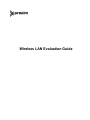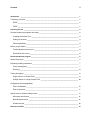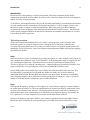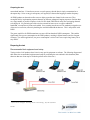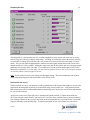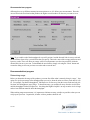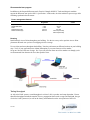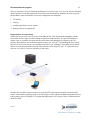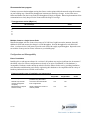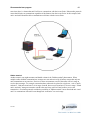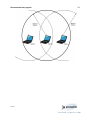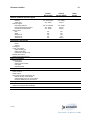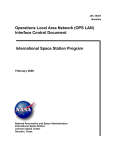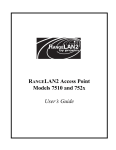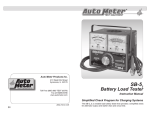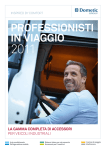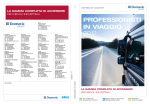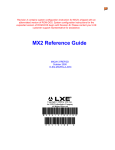Download Proxim RANGELAN2 752x Hardware manual
Transcript
Wireless LAN Evaluation Guide Contents ii Introduction ________________________________________________________________________ 1 Technology overview _______________________________________________________________ 1 DSSS ___________________________________________________________________________ 1 FHSS ___________________________________________________________________________ 1 Preparing the test ____________________________________________________________________ 2 Recommended test equipment and setup _______________________________________________ 2 Installing the Access Point __________________________________________________________ 3 Setting up the client ________________________________________________________________ 3 General guidelines _________________________________________________________________ 3 Before you get started ______________________________________________________________ 4 The broadcast site survey tool _______________________________________________________ 4 Directed link site survey ____________________________________________________________ 5 Recommended test program ___________________________________________________________ 6 Determining range _________________________________________________________________ 6 Evaluating mobility parameters _______________________________________________________ 7 Power management_____________________________________________________________ 7 Roaming _________________________________________________________________________ 8 Testing throughput _________________________________________________________________ 8 Single client to an Access Point ______________________________________________________ 9 Multiple clients to a single Access Point ______________________________________________ 10 Configuration and manageability Ease of installation _____________________________________________________________ 10 Ease of operation ______________________________________________________________ 11 Special tests for wireless LAN products _______________________________________________ 11 Microwave interference ____________________________________________________________ 11 Near/far phenomenon _____________________________________________________________ 11 Hidden terminal __________________________________________________________________ 12 Reviewer checklist __________________________________________________________________ 14 Introduction 1 Introduction Because wireless LAN technology is still new and dynamic, Proxim has created this guide to outline considerations for both the writer to address in wireless review "write-ups" and the reviewer or IT manager to address in wireless comparison testing. To an end user, well designed wireless LANs provide equivalent functionality to wired networks and seamless access to network resources without the need to be physically tethered. To an IT manager, wireless LANs should be as simple, or simpler, to install and administrate. While ideal goals, the technical challenges associated with wireless technology make attainment more difficult than it might first seem. This document will discuss the background and describe tests that will determine the robustness and suitability of a wireless LAN product for mobile applications. Technology overview The de-facto communication standard for wireless LANs is spread spectrum, a radio technique which broadcasts signals over a range of frequencies, thus avoiding the lack of interference immunity often associated with a narrowband system. Users today can choose from two very different spread spectrum RF technologies for 2.4 GHz wireless LANs, Direct Sequence Spread Spectrum (DSSS) and Frequency Hopping Spread Spectrum (FHSS). DSSS DSSS avoids excessive power concentration by spreading the signal over a wider frequency band. Each bit of data is mapped into a pattern of "chips" by the transmitter. At the destination the chips are mapped back into a bit, recreating the original data. Transmitter and receiver must be synchronized to operate properly. The ratio of chips per bit is called the "spreading ratio". A high spreading ratio increases the resistance of the signal to interference. A low spreading ratio increases the net bandwidth available to a user. Several DSSS products in the market allow users to deploy more than one channel in the same area. They accomplish this by separating the 2.4 GHz band into multiple sub-bands, each of which contains an independent DSSS network. Because DSSS truly spreads across the spectrum, the number of independent, non-overlapping channels in the 2.4 GHz band is small, typically there are only three. Only a very limited number of co-located networks can therefore operate without interference. FHSS FHSS spreads the signal by operating on one frequency for a short duration, "hopping" to another frequency for another short burst and so on. The source and destination of a transmission must be synchronized so they are on the same frequency at the same time. The hopping pattern (frequencies and order in which they are used) and dwell time (time at each frequency) are restricted by most regulatory agencies. For example, the FCC requires that 75 or more frequencies be used and a maximum dwell time of 400 ms. Because of its frequency-agile nature, FHSS is more immune to outside interference than DSSS. Unlike a DSSS radio which is stationary at a preselected frequency, an FHSS radio cannot be blocked by a single Nov 98 Preparing the test 2 narrowband interferer. If interference occurs on one frequency, then the data is simply retransmitted on a subsequent hop. Noise on any given frequency will typically be absent after hopping to another frequency. All FHSS products on the market allow users to deploy more than one channel in the same area. They accomplish this by implementing separate channels on different, orthogonal, hopping sequences. Because there are a large number of possible sequences in the 2.4 GHz band, FHSS allows many non-overlapping channels to be deployed. If a particular part of the wireless network has more users or requires additional bandwidth, a second Access Point can be added. Users roaming into the area will be randomly assigned to one of the two Access Points, effectively doubling the available bandwidth in that area. This is not possible with DSSS. The power amplifiers for FHSS transmitters are more efficient than their DSSS counterparts. This enables significantly lower power consumption in the FHSS products, resulting in lighter batteries and less frequent recharges. For mobile applications, low power consumption is critical since users require long battery life to stay mobile1. Preparing the test Recommended test equipment and setup Testing wireless LAN products doesn’t involve any special equipment or software. The following diagram and table shows the recommended equipment and setup for performing the tests outlined in this document (Note that more than one client may be needed to perform some of the tests.) 1 Refer to Proxim’s whitepaper “Selecting a Wireless LAN Technology” for further information Nov 98 Preparing the test Required equipment 1 Access Point 1 Client (laptop with wireless PC Card) 1 Server (desktop PC with Ethernet adapter) 10Base-T Ethernet Hub 3 Recommended software tools § Integrated web based management tool § Windows 95 or other peer-to-peer NOS § TCP/IP protocol stack with support for § § § § ping , telnet and FTP Site survey tool Windows 95 or Windows NT NOS TCP/IP protocol stack with support for ping , telnet and FTP None Comment Simplifies advanced configuration Site survey tool should be used to determine best relative physical locations for measuring performance Possibly with removable hard drives UTP Cat 5 or STP Type 1 cables Installing the Access Point To connect the Access Point, simply attach the Twisted Pair cable from the Ethernet hub to its 10Base-T port. The Access Point uses the same cable that would otherwise be plugged into a 10Base-T workstation on this segment. Proxim’s RangeLAN2 and RangeLAN802 families feature a serial port on the back of the Access Point to locally configure the unit. You will need a null modem RS-232 cable with a nine pin female connector (DB-9) on the Access Point side and a terminal or PC with an available serial port running a terminal emulation package. To install the antenna, follow the mounting instructions in the manual. Setting up the wireless client The wireless PC Card should be installed by following the instructions in the hardware manual provided with the client computer for general installation of PCMCIA Type II cards. Proxim provides two antenna choices for the RangeLAN2 and RangeLAN802 PC Cards. The snap-on antenna plugs directly into the PC Card and must be installed with the Proxim logo facing up. The dipole antenna is supplied with a mounting clip that should be attached to the back of the client computer. After the hardware installation is complete, the Windows 95 and Windows NT drivers for the client can be loaded just as any other network card driver. The operating system will prompt you for a driver diskette, then follow the on-screen instructions. General guidelines When testing wireless LANs, following these guidelines will provide the best measure of product performance: § Set up an isolated Ethernet network for the most accurate performance measurements. Measurements performed using a server on a wired LAN with other traffic will vary test to test depending on the other traffic on the network at that time. § Power up only one vendor’s products at a time. Other operating wireless LAN products in the vicinity will cause variable performance results. § Repeat throughput tests multiple times at each location to ensure consistent results. Wireless system performance can vary due to changes in the environment. Collecting multiple data points helps eliminate the possibility of a wild card result. § Use the same platform each time for comparative product testing. Using different laptops can influence performance results. Nov 98 Preparing the test § 4 Make throughput measurements in the exact same location each time. This includes the relative height of the laptop. Antenna position and height can have a significant impact on results. A suggestion to ensure consistency is to set the laptop down in a specific spot on a table for each throughput measurement. Before you get started The range (and throughput) of any wireless LAN solution is affected by the composition of material in the floors, walls and ceilings of any building. It is best to draw a simple map of your testing environment to select various areas of the building to test the throughput and performance of the wireless LAN system. When reviewing products, it is best to complete a site survey of your entire building environment before selecting the locations to measure performance. This ensures that the reported performance is representative for the product, and not dramatically distorted by the interference of metal objects such as elevators. Proxim includes a site survey tool with each wireless LAN adapter. The site survey tool runs from the client (typically used on a laptop), and includes a simple Graphical User Interface (GUI) for ease of operation. This tool is used during installation for determining the best possible placement of antennas and Access Points to provide the best coverage for a wireless network. Using it to set up your test environment will ensure throughput measurements in your facility are made from locations that can deliver the best performance. The broadcast site survey tool Proxim’s broadcast site survey tool measures both the link quality and received signal strength of all radios within the same domain. This tool allows a quick read of the wireless LAN condition readiness state. It is particularly helpful in diagnosing user performance problems. In Windows 95, the site survey tool requires that the driver and the RL2API (for RangeLAN2) or RL802API protocol (for RangeLAN802) already be installed before it will function. Nov 98 Preparing the test 5 The link quality is a measurement from 0-5 recording roughly how many packets sent out by the site survey tool are being received by the adapters within range. A reading of 5 means that most of the packets are being received while a reading of 0 means that only a few packets are received (or that the remote node is in Doze mode.) The received signal strength parameter measures the radio signal strength between the various LAN adapters and the site survey machine. Although it might seem odd, the link quality and received signal strength parameters do not always track each other. For example, the received signal strength might be 50% but the link quality could still be 5. The link quality is the more important parameter to watch, since the received signal strength is not necessarily indicative of the throughput on the link. Note: Do not run the site survey tool during your throughput testing. The tool communicates with all units within range decreasing the overall performance of the wireless LAN. Directed link site survey The directed link site survey tool allows the client to communicate with one particular adapter or Access Point and measure the throughput in packets per second (PPS) using various packet sizes. Using the directed link PPS measurements is the recommended method for determining where to place the Access Points and antennas for your wireless network. Apply power to the Access Point, but leave it disconnected from the network. Load the directed link site survey tool using the actual client PC and wireless PC Card. Then move with the client to various locations in your building to determine the coverage area based on the minimum PPS rate of your application. Record the respective boundary on the building map. To optimize placement of your Access Point, move the unit to Nov 98 Recommended test program 6 different places or try different antenna placement options to see if it affects your measurements. Place the Access Point in the best location that produces the highest overall numbers for the area you want to cover. Note: To get a stable read of the throughput for a specific position, load the directed link site survey tool and let the wireless client sit for a period of time that you specify. Then take a note of the average packets/sec and bytes/sec results. These will show an average value for each parameter over the time period for which the directed link site survey was run. To benchmark the next location, simply exit using the “Done” button and reenter the dialog to clear out previous test results and to reset the tool. Recommended test program Determining range Before you determine the range of the products, you must first define what is meant by being in “range.” One option is to pick a percentage of the throughput that you receive when the units are close to each other (10-20 ft). For example, say that the throughput is 100 kBytes/sec 20 feet away from the Access Point and you pick less than 30% throughput as out of range. To determine range, you would walk away from the Access Point until the throughput reached 30 kBytes/sec. One thing that might be helpful is to map an entire circle of range and see how different materials affect the throughput. When making range measurements, it is important to eliminate as many variables as possible so that you can easily repeat your tests. In particular, all other wireless products should be off. Nov 98 Recommended test program 7 Evaluating mobility parameters Wireless LANs are targeted towards mobile computing platforms such as laptops, Windows CE handheld PCs, barcode scanners, pen tablets and more. Since these devices are battery powered, a wireless LAN adapter that uses as little power as possible is critical to maximize operating time without battery change or recharge. Products with excessive power drain are problematic, as they consume battery power at a rate which doesn’t allow for a full work day, a minimum requirement for many mobile applications. Power management In order to compare various wireless LAN options, it is important to measure the power consumption through various typical uses. For example, most users do not require constant access to the network so the test should run some kind of typical tasks such as printing every 15 minutes and sitting idle for the rest. Here are some example tests: 1. Create a batch file that prints a file on a network printer every 15 minutes. For the rest of the time, the unit sits idle. Record the amount of time before the unit runs out of power. 2. Logon to the network and let the unit go into suspend/resume mode. Monitor how long the unit still has power. Compare this test both with and without the wireless LAN adapter. Also confirm that the unit resumes operation properly. 3. Run a file transfer between the mobile computer and a network drive continually and record the amount of time before the unit runs out of power. This test will drain the battery quicker than any other test. For comparative tests, it is crucial to use handheld PCs or laptops with exactly matching hardware configuration and battery capacities. Deviations as for instance the presence of a CD-ROM drive can make a big difference in the battery life. Also, many users are completely unaware of the impact of a screen saver on battery drain. During times of idle, the screen saver can force the computer system to operate at full speed, even when no productive work is performed; consequently, these software tools should be turned off for the test. Proxim’s RangeLAN2 PC Cards and design-in modules support three different advanced power management features. All of these are important to conserving the battery life of the mobile computer. 1. Doze mode -- In this mode, the adapter powers down to a low level and will wake periodically to see if there are messages from the network. The performance of the adapter is roughly the same as a fully “awake” adapter but the power savings is substantial. 2. Sleep mode -- This state is entered when communication is lost with either the Master or the host and a configurable time period expires. An adapter in sleep mode can neither send nor transmit frames, but is woken up if an interrupt is sent to the card. 3. Suspend & Resume mode -- In this mode, the mobile computer shuts power off to the PC Card port. When the unit wakes, the adapter maintains the network connection as long as the server has not logged the node off the network. Nov 98 Recommended test program 8 In addition to the Suspend & Resume mode, Proxim’s RangeLAN802 PC Cards and design-in modules support the Hibernate state per the 802.11 specification. In this mode, the client minimizes power usage while remaining synchronized to the master. Power management features Condition Suspend & Resume Sleep/Hibernation Doze Radio Receive (RX) Radio Transmit (TX) Proxim RangeLAN2 Proxim RangeLAN802 0 mA 2 mA 5 mA 150 mA 300 mA 0 mA 55 mA N/A 275 mA 490 mA (100 mW) 680 mA (400 mW) Other Vendor Roaming Install multiple Access Points throughout your building. Use the site survey tool to optimize Access Point placement and make sure you have overlapping wireless coverage. Use one client and move throughout the building. Note the performance at different locations on your building map. Verify if your application runs without interruption as you roam from one cell to another. Set up two Access Points out of range. See if you can still roam from one cell to another even though you're are disconnected from the network for a short period of time. Testing throughput As with wired LAN systems, actual throughput in wireless LANs is product- and setup-dependent. Factors that affect throughput include the number of users, propagation factors such as range and multipath, the type of wireless LAN system used, as well as the latency and bottlenecks on the wired portions of the LAN. Nov 98 Recommended test program 9 There are a number of ways to benchmark performance of a wireless LAN. Here are a few that are commonly used for product reviews and comparisons. Proxim does not recommend one method or the other except for the fact that the same test should be used in each configuration for comparison. 1. File transfer 2. Printing 3. Loading applications over the network 4. Running client/server applications Single client to an Access Point Connect the Access Point to an FTP server via the Ethernet hub. Then determine the throughput with the client station at close range of 10-20ft with line of sight between the antennas. A simple test method is to transfer a text or executable file and record the transfer time or the throughput as reported by the FTP program. Note that there are two different transfer modes, “get” and “put”. Downloading the test file from the server to the wireless station is accomplished using FTP’s “get” command. The transfer process should then be reversed (upload) and the file being sent back to the server using FTP “put”. It is advisable to run each test 3 to 5 times to verify the consistency of the results. No other users should be connected to the server, and the FTP client program should be executed in DOS mode to ensure that the operating system is not falsifying the results with uncontrollable background activities. If the operating system is Windows NT, background applications as CPU meters, clocks or multimedia tools should be closed. Nov 98 Recommended test program 10 Continue to measure the throughput moving the client to various points within the network using the locations on your building map. Measure the throughput at locations near the fringe of range. As the client moves farther and farther from the Access Point, the throughput will begin to degrade. Robust implementations allow communication to slowly drop off as the client reaches the fringe of coverage. Throughput test results (kByte/sec) Location Distance between AP and client (ft) Baseline A B C D 10-20 Proxim Upload Other Vendor Download Upload Download Multiple clients to a single Access Point Measure throughput with one client at close range of 10-20ft line of sight between the antennas; then add additional clients and measure the change in overall throughput. Note the throughput for each individual client. A robust wireless LAN protocol provides each client with roughly equal throughput. Repeat the same test with the clients spaced at various locations on your building map. Configuration and Manageability Ease of installation Installing drivers and support software for a wireless LAN product may require significant time investment if the default values for resource configuration are already in use prior to installation or if the hardware is incompatible. Hardware vendors attempt to make this task less tedious for the user by providing installation tools that make troubleshooting easier and by engineering their hardware to be compatible with the variety of hardware platforms that are available on the market. Factors promoting ease of installation and management Factor Value User friendly GUI Network map overview reduces management complexity Management tool reports status accurately Nov 98 Proxim RangeLAN2 Proxim RangeLAN802 Navigation through the installation process is easy and intuitive Can monitor the entire WLAN from a single station Yes Yes Yes Yes Allows to identify the cause of a network problem Yes Yes Other Vendor Recommended test program 11 Factors promoting ease of installation and management (continued) Factor Value Easy firmware downloads from any AP across the network to all other APs The network manager needs to physically upgrade only one device and thus saves time Product operates equally on all hardware platforms Software tools support all major operating systems; user does not have to purchase additional hardware Already tested on hundreds of Product will work regardless of hardware platforms the hardware it is used in Proxim RangeLAN2 Proxim RangeLAN802 Yes Yes Yes Yes Yes Not yet Other Vendor Ease of operation Decent management tools are easy to install, don't require additional information technology resources, but offer most functions of larger packages. Web based management applications are very popular since they allow to centrally manage wireless devices from any location and on practically every hardware platform. Common interfaces also allow easy integration into the existing hardware and software environment, and the ability to freely exchange data. Special tests for wireless LAN products Although you can measure the performance of wireless network in the same manner as a wired network, there a number of considerations that are specific to wireless. These include the following: 1. Microwave interference 2. Near/far phenomenon 3. Hidden terminal Microwave interference Many microwave ovens operate in the 2.4 GHz frequency range. The ovens operate at 600-1000W of power. Even though the units are shielded, a good amount of energy still can block the transmission of wireless LAN products. With robust protocols, wireless LAN products can still communicate even in the presence of microwave oven interference. Near/far phenomenon A phenomenon we refer to as "near/far" might be encountered during the review process. Each vendor tested should be evaluated in this scenario. Assume that two units are attempting to communicate with one wireless Access Point. Both units are within range of the Access Point but unit A is closer than unit B. The radio signal received from unit A will be stronger than the signal from unit B. If both attempt to transmit at the Nov 98 Recommended test program 12 same time, there is a chance that unit B will never communicate with the Access Point. Robust radio protocols ensure that all units can communicate regardless of the distance from the Access Point. In this example, both unit A and unit B should be able to communicate at all times with the Access Point. Hidden terminal Another scenario you might encounter and should evaluate is the "hidden terminal" phenomenon. When multiple radios establish communications, messages are sent and received by all units to ensure that only two units communicate at any one time. However in some environments, not all of the radios will be in range to receive these messages. For example, assume that three radio units are placed in a single row - unit A, unit B and unit C. Both unit A and unit C are in range of unit B, however unit A and unit C are not in range. If both unit A and unit C attempt to transmit to unit B at the same time, unit B will not be able to receive the transmission. Good radio protocols consider the possibility of "hidden terminal" issues allow both unit A and unit C to communicate with unit B even through unit A and unit C are not in range. Nov 98 Recommended test program Nov 98 13 Reviewer checklist 14 Proxim RangeLAN2 Proxim RangeLAN802 Yes - #7510/752x Yes - #753x Yes - #852x Not yet Yes - #7100/740x Yes - #791x Yes - #792x Yes - #840x Not yet Not yet Yes Yes Yes Yes Yes Yes Yes Yes Yes Not yet Network, platform and O/S support LAN connectivity Ethernet Token Ring Platform support Intel-based platforms Devices with Ethernet interface Devices with serial interface Driver support ODI NDIS Windows 95 Windows NT Windows CE Performance test results Range Indoor Outdoor Throughput Power consumption Radio transmit (TX) Radio receive (RX) Doze/Power savings mode Near/far phenomenon Hidden terminal phenomenon Ease of installation Site survey tool Client-based Graphical user interface Link quality Directed link test Management functionality Local terminal port (out-of-band) Telnet (in-band) SNMP support Web-based network management tool Discover all APs on the network Update/configure any AP on the network Firmware distribution over the network Security features Security code Ability to block specific MAC addresses Cost Nov 98 Other Vendor