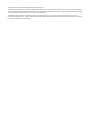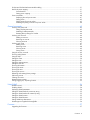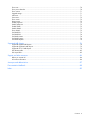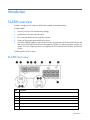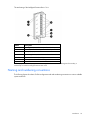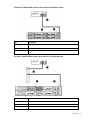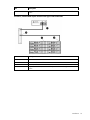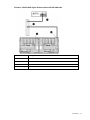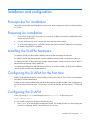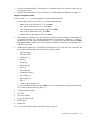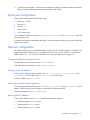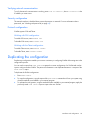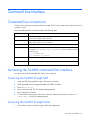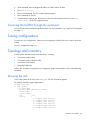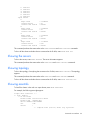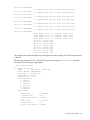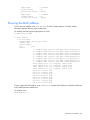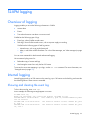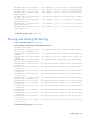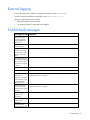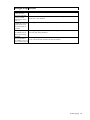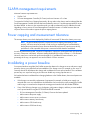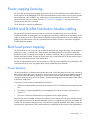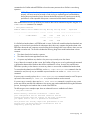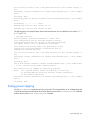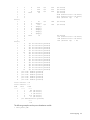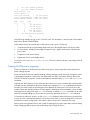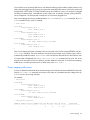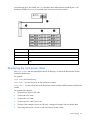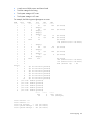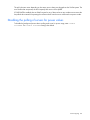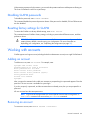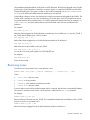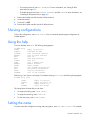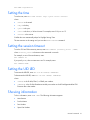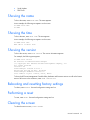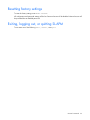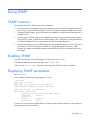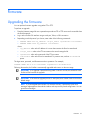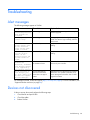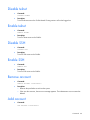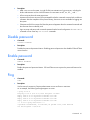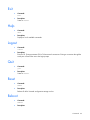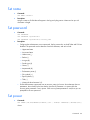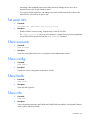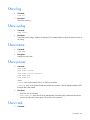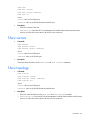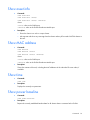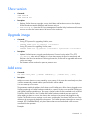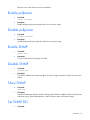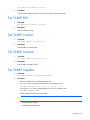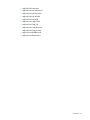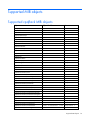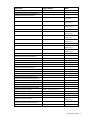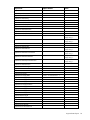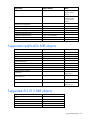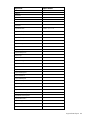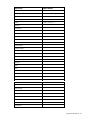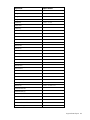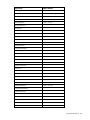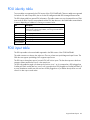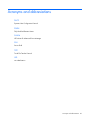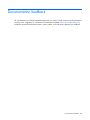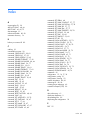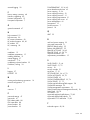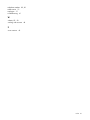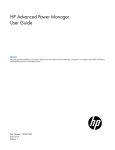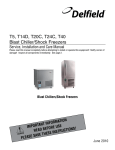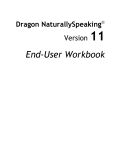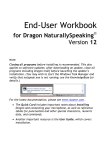Download Compaq ProLiant s6500 User guide
Transcript
HP ProLiant SL Advanced Power Manager
User Guide
Abstract
This guide provides installation and operation guidance for the HP ProLiant SL Advanced Power Manager. This guide is for the person who installs,
administers, and troubleshoots servers and storage systems.
Part Number: 574949-008
March 2012
Edition: 8
© Copyright 2009, 2012 Hewlett-Packard Development Company, L.P.
The information contained herein is subject to change without notice. The only warranties for HP products and services are set forth in the express
warranty statements accompanying such products and services. Nothing herein should be construed as constituting an additional warranty. HP shall
not be liable for technical or editorial errors or omissions contained herein.
Confidential computer software. Valid license from HP required for possession, use or copying. Consistent with FAR 12.211 and 12.212,
Commercial Computer Software, Computer Software Documentation, and Technical Data for Commercial Items are licensed to the U.S. Government
under vendor’s standard commercial license.
Contents
Introduction .................................................................................................................................. 7
SL-APM overview....................................................................................................................................... 7
SL-APM front view ............................................................................................................................ 7
SL-APM rear view ............................................................................................................................ 8
HP ProLiant SL Advanced Power Manager Distribution Module .............................................................. 9
HP Intelligent Modular PDU Managed Extension Bar ............................................................................ 9
Naming and numbering conventions ................................................................................................ 10
Automatic discovery....................................................................................................................... 14
Installation and configuration ....................................................................................................... 15
Prerequisites for installation ...................................................................................................................... 15
Preparing for installation .......................................................................................................................... 15
Installing the SL-APM hardware ................................................................................................................. 15
Configuring the SL-APM for the first time ..................................................................................................... 15
Configuring the SL-APM ........................................................................................................................... 15
Serial port configuration ................................................................................................................. 17
Network configuration ................................................................................................................... 17
Duplicating the configuration .................................................................................................................... 18
Command Line Interface .............................................................................................................. 19
Command line conventions ....................................................................................................................... 19
Accessing the SL-APM command line interface ............................................................................................ 19
Accessing the SL-APM through SSH .................................................................................................. 19
Accessing the SL-APM through Telnet ............................................................................................... 19
Accessing the SL-APM through the serial port .................................................................................... 20
Saving configurations .............................................................................................................................. 20
Topology and inventory ........................................................................................................................... 20
Showing the rack .......................................................................................................................... 20
Showing the servers ....................................................................................................................... 22
Showing topology ......................................................................................................................... 22
Showing assetinfo ......................................................................................................................... 22
Showing the MAC address ............................................................................................................. 24
SL-APM logging .......................................................................................................................... 25
Overview of logging ................................................................................................................................ 25
Internal logging....................................................................................................................................... 25
Showing and clearing the event log ................................................................................................. 25
Showing and clearing the fault log .................................................................................................. 26
External logging ...................................................................................................................................... 27
SL-APM fault messages ............................................................................................................................. 27
Power capping ........................................................................................................................... 29
Power capping overview .......................................................................................................................... 29
Power capping requirements..................................................................................................................... 29
SL-APM management requirements ............................................................................................................ 30
Power capping and measurement tolerance ................................................................................................ 30
Invalidating a power baseline ................................................................................................................... 30
Power capping licensing .......................................................................................................................... 31
Contents
3
SL-APM and SL-APM Distribution Module cabling ........................................................................................ 31
Rack level power capping ........................................................................................................................ 31
Power baseline ............................................................................................................................. 31
Setting power capping ................................................................................................................... 33
Power commands .................................................................................................................................... 40
Displaying the rack power status ..................................................................................................... 41
Setting power ............................................................................................................................... 43
Polling servers for power values....................................................................................................... 43
Disabling the polling of servers for power values ............................................................................... 44
General commands ..................................................................................................................... 45
Working with passwords .......................................................................................................................... 45
Setting SL-APM passwords .............................................................................................................. 45
Disabling SL-APM passwords .......................................................................................................... 46
Resetting factory settings for SL-APM ................................................................................................ 46
Working with accounts ............................................................................................................................ 46
Adding an account ........................................................................................................................ 46
Removing an account ..................................................................................................................... 46
Showing accounts ......................................................................................................................... 47
Working with zones ................................................................................................................................ 47
Adding zones ............................................................................................................................... 47
Removing zones ............................................................................................................................ 48
Showing zones ............................................................................................................................. 49
Saving zones ................................................................................................................................ 49
Using the security override ....................................................................................................................... 49
Showing configurations ............................................................................................................................ 50
Using the help......................................................................................................................................... 50
Setting the name ..................................................................................................................................... 50
Setting the time ....................................................................................................................................... 51
Setting the session timeout ........................................................................................................................ 51
Setting the UID LED .................................................................................................................................. 51
Showing information................................................................................................................................ 51
Showing the name................................................................................................................................... 52
Showing the time .................................................................................................................................... 52
Showing the version ................................................................................................................................ 52
Rebooting and resetting factory settings...................................................................................................... 52
Performing a reset ................................................................................................................................... 52
Clearing the screen ................................................................................................................................. 52
Resetting factory settings .......................................................................................................................... 53
Exiting, logging out, or quitting SL-APM...................................................................................................... 53
Using SNMP .............................................................................................................................. 54
SNMP overview ...................................................................................................................................... 54
Enabling SNMP ...................................................................................................................................... 54
Displaying SNMP parameters ................................................................................................................... 54
Setting the SNMP read-only community string ............................................................................................. 55
Setting the SNMP read-write community string ............................................................................................ 55
Setting the SNMP contact ......................................................................................................................... 55
Setting the SNMP location ........................................................................................................................ 55
Setting SNMP trap destinations ................................................................................................................. 55
SNMP support of cpqHoSwRunningTable ................................................................................................... 56
Firmware ................................................................................................................................... 57
Upgrading the firmware ........................................................................................................................... 57
Contents
4
Troubleshooting .......................................................................................................................... 58
Alert messages ........................................................................................................................................ 58
Devices not discovered ............................................................................................................................ 58
Commands ................................................................................................................................ 59
Clear faults ............................................................................................................................................. 59
Clear log ............................................................................................................................................... 59
Clear screen ........................................................................................................................................... 59
Disable Ethernet ...................................................................................................................................... 59
Enable Ethernet ....................................................................................................................................... 59
Disable telnet .......................................................................................................................................... 60
Enable telnet ........................................................................................................................................... 60
Disable SSH ........................................................................................................................................... 60
Enable SSH ............................................................................................................................................ 60
Remove account ...................................................................................................................................... 60
Add account ........................................................................................................................................... 60
Disable password .................................................................................................................................... 61
Enable password..................................................................................................................................... 61
Ping....................................................................................................................................................... 61
Exit ........................................................................................................................................................ 62
Help ...................................................................................................................................................... 62
Logout ................................................................................................................................................... 62
Quit....................................................................................................................................................... 62
Reset ..................................................................................................................................................... 62
Reboot ................................................................................................................................................... 62
Reset factory ........................................................................................................................................... 63
Save ...................................................................................................................................................... 63
Save config ............................................................................................................................................ 63
Set IP ..................................................................................................................................................... 63
Set gateway ........................................................................................................................................... 63
Set name ................................................................................................................................................ 64
Set password .......................................................................................................................................... 64
Set power .............................................................................................................................................. 64
Set serial ................................................................................................................................................ 65
Set syslog ............................................................................................................................................... 65
Set time.................................................................................................................................................. 65
Set timeout ............................................................................................................................................. 66
Set power baseline .................................................................................................................................. 66
Set power cap ........................................................................................................................................ 66
Set asset info .......................................................................................................................................... 67
Show accounts ........................................................................................................................................ 67
Show config ........................................................................................................................................... 67
Show faults ............................................................................................................................................. 67
Show info............................................................................................................................................... 67
Show log ............................................................................................................................................... 68
Show syslog ........................................................................................................................................... 68
Show name ............................................................................................................................................ 68
Show power ........................................................................................................................................... 68
Show rack .............................................................................................................................................. 68
Show servers .......................................................................................................................................... 69
Show topology........................................................................................................................................ 69
Show asset info ....................................................................................................................................... 70
Show MAC address ................................................................................................................................ 70
Contents
5
Show time .............................................................................................................................................. 70
Show power baseline .............................................................................................................................. 70
Show version .......................................................................................................................................... 71
Upgrade image ...................................................................................................................................... 71
Add zone ............................................................................................................................................... 71
Save zones ............................................................................................................................................. 72
Show zones ............................................................................................................................................ 72
Remove zone .......................................................................................................................................... 72
Enable pullpower .................................................................................................................................... 73
Disable pullpower ................................................................................................................................... 73
Enable SNMP ......................................................................................................................................... 73
Disable SNMP ........................................................................................................................................ 73
Show SNMP ........................................................................................................................................... 73
Set SNMP RO ......................................................................................................................................... 73
Set SNMP RW ........................................................................................................................................ 74
Set SNMP contact ................................................................................................................................... 74
Set SNMP location .................................................................................................................................. 74
Set SNMP trapdest .................................................................................................................................. 74
Supported MIB objects ................................................................................................................ 76
Supported cpqRack MIB objects ................................................................................................................ 76
Supported cpqHostOs MIB objects ............................................................................................................ 79
Supported rfc1213 MIB objects ................................................................................................................ 79
PDU identity table.................................................................................................................................... 85
PDU input table ....................................................................................................................................... 85
Support and other resources ........................................................................................................ 86
Before you contact HP.............................................................................................................................. 86
HP contact information ............................................................................................................................. 86
Acronyms and abbreviations ........................................................................................................ 87
Documentation feedback ............................................................................................................. 88
Index ......................................................................................................................................... 89
Contents
6
Introduction
SL-APM overview
SL-APM is a single point of contact for HP ProLiant Scalable System administration.
SL-APM enables:
•
Discovery of server rack components by topology
•
Node-level power monitoring and control
•
Easy node and identification through UID indicators
•
Support of logging through standard syslog servers
•
The Power Capping Feature for chassis and rack levels—Supported for HP ProLiant s6500 Chassis and
later versions only with BIOS and Power Management Controller (SL Chassis) enclosure firmware 4.3
or later. The Power Capping Feature is not supported for HP ProLiant DL1000, DL2000, and SL6000
Chassis
SL-APM supports all HP SL chassis.
SL-APM front view
Item
Description
1
SL-APM controller slot 1
2
SL-APM controller slot 2
3
10/100 network interface
4
Serial console
5
Power (green) LED
6
Fault (red) LED
Introduction
7
Item
Description
7
PDM1 for HP Intelligent Modular PDU Extension Bar
8
PDM2 for HP Intelligent Modular PDU Extension Bar
9
SL-APM Distribution Module ports (see Caution below)
10
Network interface 100mb activity (amber) LED, indicates that the link is in 100Base-T mode and blinks
when transmitting or receiving data. When the link is 10mb, the LED does not illuminate.
11
Network interface connection (green) LED, indicates that the Ethernet link is established
12
Distribution Module port connection (green) LED, indicates that SL-APM Distribution Module is connected
to the port
13
Distribution Module port activity (green) LED, indicates that there is activity between the SL-APM and the
SL-APM Distribution Module
CAUTION: Do not connect the SL-APM Distribution Module port (item 9) to an Ethernet hub or
switch.
NOTE: HP recommends configuring the SL-APM so that it controls only one rack.
SL-APM has eight distribution module ports on the front of the unit. Each distribution module port, in turn,
connects to a port on a SL-APM Distribution Module, which has up to 10 connections to SL Scalable System
enclosures.
You can insert a SL-APM controller into either available slot.
SL-APM rear view
Item
Description
1
AC power input 1
2
AC power input 2
Introduction
8
HP ProLiant SL Advanced Power Manager Distribution Module
The distribution module includes a connector bay for the SL-APM and cables for SL Scalable Series servers.
Item
Description
1
SL-APM connector port
2
SL Scalable Series server connectors
3
Power (green) LED, which indicates connection to port
4
Activity (amber) LED, which indicates activity to SL-APM Distribution Module
HP Intelligent Modular PDU Managed Extension Bar
The extension bar provides power management for non-SL enclosures (switches, routers, and so on). The
extension bar, when used with the HP cable part number SF672A and SL-APM, is not intended for power
management of SL enclosures.
Introduction
9
The total rating of the Intelligent Extension Bar is 16 A.
Callout
Description
1
Row of green power indicators (one for each outlet)
2
Row of blue UID indicators (one for each outlet)
3
2.4-m (8-ft) input power cord
4
Five managed 10 A, IEC-320 C13 outlets
5
Blue UID indicator for the Intelligent Extension Bar
6
Green power indicator for the Intelligent Extension Bar
Reset button*
7
*When you press the Reset button, power to the managed outlets is maintained. Management functionality is
momentarily lost while the Intelligent Extension Bar resets.
Naming and numbering conventions
The following figures show basic SL-APM configuration and node numbering conventions on various scalable
system enclosures.
Introduction
10
2U-chassis, DL2000 Scalable System Enclosure with four half-width 1U nodes
Item
Description
1
SL-APM
2
DL series enclosure
3
Bay 4 of a 2U-chassis, DL2000 Scalable System Enclosure with four half-width 1U
nodes
2U-chassis, SL6000 Scalable System Enclosure with four 1U half-width nodes
Item
Description
1
SL-APM
2
SL-APM Distribution Module
3
SL series enclosure
Introduction
11
Item
Description
4
Bay 3 of a 2U-chassis, SL6000 Scalable System Enclosure with four 1U half-width
nodes
4U-chassis, s6500 Scalable System Enclosure with eight 1U half-width nodes
Item
Description
1
SL-APM
2
SL-APM Distribution Module
3
SL series enclosure
4
Bay 4 of a 4U-chassis, s6500 Scalable System Enclosure with eight 1U half-width
nodes
Introduction
12
4U-chassis, s6500 Scalable System Enclosure with two 4U half-width nodes
Item
Description
1
SL-APM
2
SL-APM Distribution Module
3
SL series enclosure
4
Bay 1 of a 4U-chassis, s6500 Scalable System Enclosure with two 4U half-width nodes
Introduction
13
4U-chassis, s6500 Scalable System Enclosure with four 2U half-width nodes
Item
Description
1
SL-APM
2
SL-APM Distribution Module
3
SL series enclosure
4
Bay 3 of a 4U-chassis, s6500 Scalable System Enclosure with four 2U half-width nodes
When entering commands that require specific port and node numbers, use the SL-APM port number, SL-APM
Distribution Module port number, and the SL server node number.
For example, to turn on the power for SL server node 3 that is connected to SL-APM Distribution Module port
4, which, in turn, is connected to SL-APM port 2, enter the following:
SET POWER ON 2 4 3
where:
2 is the SL-APM port.
4 is the SL-APM Distribution Module port.
3 is the SL server node.
Parameters must have spaces between them.
Automatic discovery
SL-APM employs an automatic discovery process that identifies all SL series servers in the attached
enclosures.
The discovery process also has a simple fault detection mechanism. If any node has faults detected (for
example, power supply failure), the discovery response data reports the fault. For a list of alert messages, see
"Alert messages (on page 58)".
Introduction
14
Installation and configuration
Prerequisites for installation
The SL-APM can be administered through the serial console. Initial configuration requires a serial terminal set
to 115200.
Preparing for installation
1.
If you are not using a DHCP server, have your necessary IP address information available that will be
used to access the SL-APM.
2.
Secure a serial terminal, which is required for the initial setup of the SL-APM.
3.
To use a remote logging server, verify that a remote syslog server and the IP address for connecting to
the remote syslog server are available.
Installing the SL-APM hardware
To install the SL-APM, see the SL-APM installation instructions that accompany the option kit.
To install the SL-APM Distribution Module, see the installation instructions that accompany the option kit.
To install the HP RJ45 SL Advanced Power Manager Option Module, see the instructions in the HP RJ45 SL
Advanced Power Manager Option Module Kit.
To install the HP Intelligent Modular PDU Extension Bar for use with the SL-APM, see the SL-APM installation
instructions that accompany the SL-APM option kit.
Configuring the SL-APM for the first time
Both the serial and Ethernet devices on the SL-APM provide access to the CLI. The CLI is the only mechanism
provided for SL-APM administration.
SL-APM must be configured before SSH and Telnet administration is made available. Initial configuration of
the SL-APM requires a terminal set to 115200 bits/s, no parity, 8 data bits, and one stop bit (“115200 N 8
1”).
Configuring the SL-APM
When you boot up, a LOGIN prompt appears. Enter Administrator as the user account:
Login: Administrator
You can initially configure the SL-APM in the following ways:
•
Enter CONFIG to use the simplified configuration wizard. The wizard provides you with a step-by-step
process for configuring SL-APM. This procedure is for new users.
Installation and configuration
15
•
Enter the commands manually. This procedure is for advanced users who want more control over the
configuration process.
•
Duplicate the configuration. For more information, see "Duplicating the configuration (on page 18)."
Using the configuration wizard
When you enter CONFIG, you are prompted to complete the following tasks.
1.
Set the onboard clockIf you select Y, you will be prompted to enter:
o
MonthEnter a value between 1 to 12. Press Enter.
o
DayEnter a value between 1 to 31. Press Enter.
o
YearEnter the year (value must be four digits). Press Enter.
o
HourEnter a value between 0-23. Press Enter.
o
MinutesEnter a value between 0-59. Press Enter.
2.
Name the power managerIf you select Y, enter a name for the power manager. System names can
be up to 80 characters. It can include uppercase letters, lowercase letters, underscores (_), dashes (-),
the dollar sign ($), and numerical values between 0-9. To save the power manager name, press Enter.
Naming the SL-APM is optional. This is the name that will appear in log entries on the syslog server as
well as the CLI prompt.
3.
Enable password protectionSL-APM has no default password. If you select Y, enter a password. The
password must be between 8 and 40 characters, and can include:
o
uppercase letters
o
lowercase letters
o
underscores (_)
o
dashes (-)
o
at signs (@)
o
pound signs (#)
o
carets (^)
o
ampersands (&)
o
exclamation points (!)
o
plus symbols (+)
o
equal symbols (=)
o
tilde (~)
o
numerical values between 0–9
To save and enable the password, press Enter. For more information about working with passwords,
see "Working with passwords (on page 45)."
4.
Configure the Ethernet port.
5.
Use DHCP.
6.
Enter an IP address.
7.
Enter an IP address mask.
8.
Enable Telnet.
9.
Enable SSH.
10.
To review the enabled configuration before saving it, select Y.
Installation and configuration
16
11.
Save the new configuration. To save the new configuration, select Y. All settings relating to the SL-APM
Ethernet and serial interfaces are persistent and stored in the SL-APM.
Serial port configuration
Verify that the client matches the following settings:
•
Baud rate115200
•
Data bits8
•
Stop bits1
•
ParityNone
•
Flow controlNone
To set a different serial baud rate, enter SET SERIAL <BAUD_RATE>, where <BAUD_RATE> is the baud
rate setting to be used.
A change in the baud rate immediately takes effect. You must change the settings on your client to match the
settings on the SL-APM.
Network configuration
The SL-APM enclosure has two MAC address labels, one for each slot. The MAC address is slot-specific. You
might need the MAC address when you configure the DHCP server to access SL-APM. To view the MAC
address, enter SHOW INFO. For more information, see "Showing configurations (on page 50)."
Configuring Ethernet network access
To enable Ethernet network access, enter ENABLE ETHERNET.
To disable Ethernet network access, enter DISABLE ETHERNET.
Setting a static IP address
To set a static IP address and subnet mask, enter SET IP <ip_address> <subnet_mask>, where
<ip_address> is the IP address and <subnet_mask> is the subnet mask.
To return to DHCP, enter SET IP DHCP.
Setting the network default gateway
To set the network default gateway enter SET GATEWAY <ip_address>, where <ip_address> is the IP
address. SL-APM always uses the IP address, subnet mask, and default gateway.
To clear the gateway, enter SET GATEWAY NONE.
Showing the IP address
To show the IP address, enter SHOW IP. The following information appears:
•
IP Address appears in x.x.x.x format
•
IP Mask appears in x.x.x.x format
•
Gateway appears in x.x.x.x format
Installation and configuration
17
Verifying network communication
To verify the network communication is working, enter PING <IP address>, where <IP address> is the
IP address you want to test.
Security configuration
The network interface is disabled when password protection is removed. For more information about
passwords, see "Working with passwords (on page 45)".
Protocol configuration
SL-APM supports SSH and Telnet.
Working with SSH configuration
To enable SSH access, enter ENABLE SSH.
To disable SSH access, enter DISABLE SSH.
Working with the Telnet configuration
To enable Telnet access, enter ENABLE TELNET.
To disable Telnet, enter DISABLE TELNET.
Duplicating the configuration
Duplicating a configuration enables you to ensure consistency in configuring SL-APM while saving time in the
configuration process.
You can use the output from SHOW CONFIG to capture the current configuration of a SL-APM and used as
input to configure another SL-APM. The password information is not duplicated because it is not part of the
SHOW CONFIG output.
To duplicate the SL-APM configuration:
1.
Enter SHOW CONFIG.
2.
To copy the configuration, copy the output of the SHOW CONFIG command to a file on your system using
whatever methods are available in your terminal program.
3.
To replicate the configuration, using the methods that are available in your terminal program, apply the
previously saved SHOW CONFIG output as input to the new SL-APM.
Installation and configuration
18
Command Line Interface
Command line conventions
CLI input is case insensitive except when otherwise noted. The CLI uses a simple, case insensitive verb noun
"<target>" syntax.
Each command follows the conventions listed in the following table.
Symbol
Description
<lower case>
Denotes the variable within the symbols that must be substituted with a value, such as
a user name. Symbols must be removed.
UPPER CASE
Denotes input to be entered as shown.
Unless noted, symbol is not case-sensitive.
|
Used to separate input options.
{ }
Denotes a list of mandatory choices that you must make.
For example, SET GATEWAY {NONE | <ip_address>} must be in the form of either
of the following:
•
•
SET GATEWAY NONE
SET GATEWAY <ip_address>
[ ]
Denotes an optional argument or set of characters.
" "
Encloses command arguments that contain spaces.
Accessing the SL-APM command line interface
You can access the SL-APM through SSH, Telnet, or the serial port.
Accessing the SL-APM through SSH
1.
Using any SSH client application, start a SSH session to SL-APM.
2.
When prompted, enter the assigned IP address or FQDN of SL-APM.
3.
Enter Administrator.
4.
Enter a valid password. The CLI command prompt appears.
5.
Enter commands for SL-APM.
6.
To terminate the remote access SSH session, close the communication software or enter EXIT,
LOGOUT, or QUIT at the CLI command prompt.
Accessing the SL-APM through Telnet
1.
Start a Telnet session to SL-APM using any Telnet client application.
Command Line Interface
19
2.
When prompted, enter the assigned IP address or FQDN name of SL-APM.
3.
Enter Administrator.
4.
Enter a valid password. The CLI command prompt appears.
5.
Enter commands for SL-APM.
6.
To terminate the remote access Telnet session, close the communication software or enter EXIT,
LOGOUT, or QUIT at the CLI command prompt.
Accessing the SL-APM through the serial port
You can also access the SL-APM through the serial port. For more information, see "Serial Port Configuration
(on page 17)."
Saving configurations
You must save your configurations. Otherwise, the configuration will be lost when you reset or reboot the
SL-APM.
To save a configuration, enter SAVE.
Topology and inventory
SL-APM collects information from connected servers, including:
•
SL enclosure product names
•
SL enclosure product identifiers (SKU)
•
SL enclosure serial numbers
•
Node MAC addresses
To show this information using the previous configuration image as an example, use any of the following
commands.
Showing the rack
To show the contents of the rack, enter SHOW RACK. The rack information appears.
For example, the following text might appear:
SL-APM> show rack
1: Dist. Module
1: SL enclosure
Product Name :HP ProLiant s6500
Product SKU :
Serial Number:
UID
:off
Status
:
1 : Compute node
2 : Compute node
3 : Compute node
4 : Compute node
5 : Compute node
6 : Compute node
(active)
(active)
(active)
(active)
(active)
(active)
Command Line Interface
20
7 : Compute node (active)
8 : Compute node (active)
Power supply slot 1 is occupied, status good
Power supply slot 2 is occupied, status good
Power supply slot 3 is occupied, status good
Power supply slot 4 is empty
Fan slot 1 status good
Fan slot 2 status good
Fan slot 3 status good
Fan slot 4 status good
Fan slot 5 status good
Fan slot 6 status good
Fan slot 7 status good
Fan slot 8 status good
To show a particular rack, enter SHOW RACK, followed by either the SL-APM port or both the SL-APM and
SL-APM Distribution Module ports.
For example, enter:
SHOW RACK 2 4
The following example uses the power distribution module:
> show rack pdm
9: [PDM1] PDM Extension
UID
: off
Model
: Monitored PDU Ext. Bar
Serial Number: 2CJ9410002
Part Number : AF529A
Firmware Rev : 0.35
Hardware Rev : HW_PV2
Switched Outlets:
1:
UID
: off
Enabled: yes
Wattage: 092
2:
UID
: off
Enabled: yes
Wattage: 139
3:
UID
: off
Enabled: yes
Wattage: 011
4:
UID
: off
Enabled: yes
Wattage: 219
5:
UID
: off
Enabled: yes
Wattage: 050
10: [PDM2] HP 60A PDU
Model
: STI Serial TrueRMS PDU
Serial Number: ADFV0000083
Asset Tag
: SCI Lab PDU
Part Number : QL192A
Firmware Rev : 1.0a
Switched Outlets:
Command Line Interface
21
1: enabled
2: enabled
3: enabled
4: enabled
5: enabled
6: enabled
Input Feeds:
1:
Amps Drawn
Infeed Status
Infeed Load Status
2:
Amps Drawn
Infeed Status
Infeed Load Status
3:
Amps Drawn
Infeed Status
Infeed Load Status
4:
Amps Drawn
Infeed Status
Infeed Load Status
: 0.840000
: On
: Normal
: 0.860000
: On
: Normal
: 0.800000
: On
: Normal
: 2.530000
: N/A
: Normal
This command produces the same results as the SHOW SERVERS and SHOW TOPOLOGY commands.
To show all the chassis and other devices connected to the SL-APM, enter SHOW RACK ALL.
Showing the servers
To show the servers, enter SHOW SERVERS. The server information appears.
This command produces the same results as the SHOW RACK and SHOW TOPOLOGY commands.
Showing topology
To show the topology of everything that connects to the SL-APM, enter SHOW TOPOLOGY. The topology
appears.
This command produces the same results as the SHOW RACK and SHOW SERVERS commands.
To show all the chassis and other devices connected to the SL-APM, enter SHOW TOPOLOGY ALL.
Showing assetinfo
To list all the chassis in the rack in a report format, enter SHOW ASSETINFO.
For example, the following text might appear:
slapm> show assetinfo 1 7
1: Dist. Module
7: SL enclosure
Product Name :HP ProLiant s6500
Product SKU :629235-B21
Serial Number:USE119A2MM
UID
:off
Status
:
1 : Compute node (active) Asset tag: myserver1
Command Line Interface
22
Serial #: USE119A2YW
Serial #: USE119A2YT
Serial #: USE119A319
Serial #: USE119A31C
Serial #: USE119A2N8
Serial #: USE119A2N3
Serial #: USE119A2N4
Serial #: USE121AJYH
2 : Compute node (active) Asset tag: myserver2
3 : Compute node (active) Asset tag: myserver3
4 : Compute node (active) Asset tag: myserver4
5 : Compute node (active) Asset tag: myserver5
6 : Compute node (active) Asset tag: myserver6
7 : Compute node (active) Asset tag: myserver7
8 : Compute node (active) Asset tag: myserver8
Power supply slot
Power supply slot
Power supply slot
Power supply slot
Fan slot 1 status
Fan slot 2 status
Fan slot 3 status
Fan slot 4 status
Fan slot 5 status
Fan slot 6 status
Fan slot 7 status
Fan slot 8 status
1 is
2 is
3 is
4 is
good
good
good
good
good
good
good
good
occupied,
occupied,
occupied,
occupied,
status
status
status
status
good
good
good
good
This command also requests and shows any asset tags from the chassis and any 30- or 60-amp PDUs that are
in the rack.
The asset tag information for 30- or 60-amp PDUs can be set through the SET ASSETINFO command.
For example, the following text might appear:
> show assetinfo pdm2
10: [PDM2] HP 60A PDU
Model
: STI Serial TrueRMS PDU
Serial Number: ADFV0000083
Asset Tag
: SCI Lab PDU
Part Number : QL192A
Firmware Rev : 1.0a
Switched Outlets:
1: enabled
2: enabled
3: enabled
4: enabled
5: enabled
6: enabled
Input Feeds:
1:
Amps Drawn
: 0.860000
Infeed Status
: On
Infeed Load Status : Normal
2:
Amps Drawn
: 0.870000
Infeed Status
: On
Infeed Load Status : Normal
3:
Command Line Interface
23
Amps Drawn
Infeed Status
Infeed Load Status
4:
Amps Drawn
Infeed Status
Infeed Load Status
: 0.830000
: On
: Normal
: 2.590000
: On
: Normal
Showing the MAC address
To show the MAC address, enter SHOW MACADDR. The MAC address appears. The MAC address
information appears following each module listing.
For example, the following text might appear on screen.
SL-APM> show macaddr
1: Dist. Module
1: SL enclosure
Product Name :HP ProLiant s6500
Product SKU :
Serial Number:
UID
:off
Status
:
1 : Compute node (active) Host MAC: D8:D3:85:AE:E7:03
2 : Compute node (active) Host MAC: 78:E7:D1:E4:6E:1F
3 : Compute node (active) Host MAC: 78:E7:D1:E4:6E:B9
4 : Compute node (active) Host MAC: 78:E7:D1:E4:6E:BD
5 : Compute node (active) Host MAC: D4:85:64:6A:52:2D
6 : Compute node (active) Host MAC: 1C:C1:DE:18:AC:F7
7 : Compute node (active) Host MAC: D4:85:64:6A:51:C3
8 : Compute node (active) Host MAC: D4:85:64:6A:52:6D
Power supply slot 1 is occupied, status good
Power supply slot 2 is occupied, status good
Power supply slot 3 is occupied, status good
Power supply slot 4 is occupied, status good
Fan slot 1 status good
Fan slot 2 status good
Fan slot 3 status good
Fan slot 4 status good
Fan slot 5 status good
Fan slot 6 status good
Fan slot 7 status good
Fan slot 8 status good
To show a particular MAC address, enter SHOW MACADDR and then the SL-APM port or both the SL-APM port
and SL-APM Distribution Module port.
For example, enter:
SHOW MACADDR 2 4
Command Line Interface
24
SL-APM logging
Overview of logging
Logging enables you to see the following information in SL-APM
•
Actions taken
•
Events
•
Time when the action was taken or event occurred
SL-APM has the following types of logs:
•
Event logs, where SL-APM records events
•
Fault logs, where SL-APM records errors, such as a power supply not working
SL-APM has the following types of fault log entries:
o
Normal errors, such as an invalid password
o
Alerts, in which the red LED illuminates. For a list of alert messages, see "Alert messages (on page
58)"
You can issue commands for both internal and external logging.
Use an external syslog server for:
•
Redundant copy of events and logs
•
Not limiting the events list to only the last 100 events
To ensure the correct time stamping in your logs, use the SET TIME command. For more information, see
"Setting the time (on page 51)".
Internal logging
Internal logging tracks up to 500 entries on the event log, up to 100 entries on the fault log, and overrides
the oldest log entries if those sizes are exceeded.
Showing and clearing the event log
To show the event log, enter SHOW LOG..
As an example, the following text might appear on screen:
SL-APM> show log
NOTE: Log truncated, only latest 100 entries included in list
000:WED JAN 13 10:59:35 2010:
Dist. Module 2, port 10, issued command to power
off all servers
001:WED JAN 13 10:59:53 2010:
Fan found in chassis at Dist. Module #2, port
9, slot 1
002:WED JAN 13 10:59:54 2010:
Fan found in chassis at Dist. Module #2, port
10, slot 1
SL-APM logging
25
003:WED JAN 13 11:03:20
004:WED JAN 13 11:03:29
005:WED JAN 13 11:03:33
006:WED JAN 13 11:04:19
were powered on
007:WED JAN 13 11:04:36
#1, port 5, slot 4
008:WED JAN 13 11:04:40
were powered off
009:WED JAN 13 11:05:18
were powered off
010:WED JAN 13 11:05:38
were powered on
2010:
2010:
2010:
2010:
Dist. Module 1, port 5, server 1 was powered off
Dist. Module 1, port 5, server 2 was powered off
Dist. Module 1, port 5, server 3 was powered off
Dist. Module 1, port 5 - all units in enclosure
2010:
A server was powered on in chassis Dist. Module
2010:
Dist. Module 1, port 5 - all units in enclosure
2010:
Dist. Module 1, port 1 - all units in enclosure
2010:
Dist. Module 1, port 1 - all units in enclosure
...
To clear the event log, enter CLEAR LOG.
Showing and clearing the fault log
To show the fault log, enter SHOW FAULTS.
As an example, the following text might appear on screen:
SL-APM> show faults
000:TUE DEC 15 07:45:22 2009:
port 2, Dist. Module port 6
001:WED JAN 13 10:58:15 2010:
command
002:WED JAN 13 10:59:29 2010:
command
003:WED JAN 13 11:08:42 2010:
port 3, Dist. Module port 6
004:WED JAN 13 11:09:37 2010:
3 on port 7
005:WED JAN 13 11:09:42 2010:
3 on port 8
006:WED JAN 13 11:09:47 2010:
3 on port 9
007:WED JAN 13 11:09:52 2010:
3 on port 10
008:WED JAN 13 11:10:14 2010:
port 2, Dist. Module port 6
009:WED JAN 13 11:11:41 2010:
010:WED JAN 13 11:11:46 2010:
2 on port 3
011:WED JAN 13 11:11:51 2010:
2 on port 4
012:WED JAN 13 11:11:56 2010:
2 on port 7
013:WED JAN 13 11:12:01 2010:
2 on port 8
014:WED JAN 13 11:12:06 2010:
2 on port 9
015:WED JAN 13 11:12:11 2010:
2 on port 10
No response from SL enclosure on Power Manager
No response from Dist. Module #2 for power on
No response from Dist. Module #2 for power off
No response from SL enclosure on Power Manager
No response from Dist. Module to set SL enclosure
No response from Dist. Module to set SL enclosure
No response from Dist. Module to set SL enclosure
No response from Dist. Module to set SL enclosure
No response from SL enclosure on Power Manager
No response from Dist. Module 2 to close all ports
No response from Dist. Module to set SL enclosure
No response from Dist. Module to set SL enclosure
No response from Dist. Module to set SL enclosure
No response from Dist. Module to set SL enclosure
No response from Dist. Module to set SL enclosure
No response from Dist. Module to set SL enclosure
To clear the fault log, enter CLEAR FAULTS.
SL-APM logging
26
External logging
To show the syslog server address configuration information, enter SHOW SYSLOG.
To set the syslog server address configuration, enter SET SYSLOG x.x.x.x.
Using an existing syslog server provides:
•
Redundant copy of events and logs
•
No limits to number of events that can be logged
SL-APM fault messages
Fault logged message Description
There was an error
transferring the file,
image upgrade not
performed
Error occurred during firmware upgrade.
Error upgrading
firmware image
Firmware image not upgraded due to an error.
Dist. Module on Power
Manager port X has
excessive errors and
has been marked as
failed
RS-485 port is having excessive errors and has failed.
Dist. Module port X on
Power Manager port Y
has excessive errors
and has been marked
as failed
RS-485 port is having excessive errors and has failed.
Transmit failed to write
Hardware error transmitting a packet.
Read error on UART
Hardware error receiving a packet.
Power Manager
rendered non
functional, redundant
Power Manager is not
supported by this
firmware version
A redundant SL-APM board was plugged into the chassis. Both boards will be rendered
inoperable until one is removed.
A redundant SL-APM board was plugged into the chassis. Both boards will be rendered
Please remove one of
inoperable until one is removed.
the Power Manager
boards from the chassis
and reset
Power Manager Power Power supply in slot 1 is not supplying power to the SL-APM chassis.
supply 1 is non
operational
Power Manager Power
supply 2 is non
operational
Power supply in slot 2 is not supplying power to the SL-APM chassis.
Checksum failure administrator account
Checksum failure while reading account credentials.
SL-APM logging
27
Fault logged message Description
credentials
Checksum failure password credentials
Checksum failure while reading account credentials.
Could not enable
credentials at startup,
code = X
Credentials could not be verified and are disabled. If configured, the network
connection is also disabled.
WARNING: Password
bypass DIP #1 is set,
password security is
bypassed
Security bypass is enabled. No passwords are required to access the SL-APM.
Firmware update to
Dist. Module, port X
failed, retry Y being
attempted
While upgrading the firmware on a Power Manager Distribution Module, an error
occurred. Retry being attempted.
While upgrading the firmware on a Power Manager Distribution Module, too many
Firmware update to
Dist. Module, port X - all errors occurred and the operation has been terminated.
retries, failed, giving up
SL-APM logging
28
Power capping
Power capping overview
The HP ProLiant SL family of products provides a power capping feature that operates at the server enclosure
level. The capping feature can be activated using a stand-alone utility called PPIC.EXE that runs in the
environment of one of the resident servers in the chassis to be power capped. After a power cap is set for the
enclosure, all the resident servers in the enclosure will have the same uniform power cap applied to them until
the cap is either modified or canceled.
With SL-APM, the enclosure-level power capping feature can be expanded without the need to use the
PPIC.EXE utility. A global power cap can be applied to all enclosures with one SL-APM command, or different
caps can be applied to user-defined groups by using flexible zones within the same rack.
NOTE: HP recommends configuring the SL-APM so that it controls only one rack.
Power capping requirements
The following SL server products support power capping:
•
HP ProLiant SL160s G6 Server (with BIOS of O33-05192011 or later)
•
HP ProLiant SL165s G7 Server (with BIOS of O37-08102011 or later)
•
HP ProLiant SL170s G6 Server (with BIOS of O40-05112011 or later)
•
HP ProLiant SL230s Gen8 Server
•
HP ProLiant SL250s Gen8 Server
•
HP ProLiant SL335s G7 Server (with BIOS of A24-later than 02042011)
•
HP ProLiant SE2170s and SE1170s Servers (if in ProLiant s6500 chassis and have BIOS of
O40-05112011 or later)
•
HP ProLiant SL390s G7 Server (with BIOS of P69-050511 or later)
Power capping has the following minimum firmware requirements:
•
SL-APM 1.30 or later
•
SL Power Management Controller (SL Chassis) enclosure firmware 4.3 or later
To support the SL-APM Power Capping functionality, all tray nodes in the chassis must be rebooted after the
Power Management Controller firmware has been updated to version 4.3 and the appropriate BIOS version
has been flashed. A reboot is also required anytime you add an advanced license to the node. Upgrading
to future versions of Power Management Controller firmware or SL-APM firmware does not require a reboot
of the node to support the power capping feature.
Power capping
29
SL-APM management requirements
Minimum firmware requirements are:
•
SL-APM 1.40
•
SL Power Management Controller (SL Chassis) enclosure firmware 4.5 or later
To support the SL-APM Power Capping functionality, all tray nodes in the chassis must be rebooted after the
Power Management Controller firmware has been updated to version 4.5 and the appropriate BIOS version
has been flashed. A reboot is also required anytime you add an advanced license is added to the node.
Upgrading to future versions of Power Management Controller firmware or SL-APM firmware does not
require a reboot of the node to support the power capping feature.
Power capping and measurement tolerance
The average chassis power level displayed by SL-APM will not exceed 5% above the chassis power cap.
NOTE: The power baseline process is required for power capping functionality to work
properly. All servers must be powered on and running an expected typical workload before
starting the power baseline process. Because the baseline process will cap the servers briefly,
performance will be impacted while power is measured and the baseline established.
As with any measurement system, variations in temperature, input power, and system loads will impact the
accuracy of the power calculations. All power reading displayed by this utility will have a -/+ 5% tolerance.
However, meter errors can be both positive and negative, so guardband for meter tolerance, as a
percentage of the cap, can approach zero as the number of servers increases.
Invalidating a power baseline
Since power baselines are global, the SL-APM monitors the domains for changes in server and power supply
presence when a power baseline has been established. If a change occurs (for example, a new server is
inserted), then the SL-APM detects this change and invalidates the current power baseline. This invalidation
prevents any new caps from being set, but does not disable any existing caps that are set.
If a baseline has been invalidated due to changing hardware in the SL-APM domain, then several options are
available.
•
If the change was caused by replacement of equipment (for example, a failed power supply was
removed and a new one inserted) then the old baseline can be restore by simply resetting the SL-APM
and forcing it to re-read and re-compare the existing power baseline from the resident EEPROM.
•
If any of the following changes occur, the domain configuration changes, and then you must establish
a new power baseline using the SET POWER BASELINE command.
o
SL Power Management Controller (SL Chassis) Firmware has been updated.
o
Add or remove the power supply.
o
Add or remove a new server or enclosure.
o
Add or remove memory from the tray.
o
Add or remove CPU from the tray.
o
Add or remove GPU from the tray.
Power capping
30
Power capping licensing
All servers that are being power capped must have the iLO\LO100 advanced license installed. Before a
power baseline can be established, the SL-APM verifies that all the servers housed in an SL enclosure have the
advanced license pack installed. If any resident servers in the enclosure do not have the iLO\LO100
advanced license, the power baseline process ("Power baseline" on page 31), a prerequisite for power
capping for the enclosure, is skipped.
The SL-APM has no licensing considerations.
SL-APM and SL-APM Distribution Module cabling
All supported SL enclosures and servers that are wired to the SL-APM through one or more SL-APM
Distribution Modules can participate in power capping and monitoring. Separate power cap settings can be
made for as many or as few of the enclosures as desired, but the power baseline process must operate as a
global process that interacts with every supported enclosure that the SL-APM is connected to through the
SL-APM distribution modules.
Rack level power capping
The rack level power cap is a power cap set at the SL-APM level and, despite the name, can encompass a
partial rack, a rack, or multiple racks. These domains are established by the reach of the SL-APM and
distribution module connections to the support SL enclosures combined with any optional zone definitions
that may have been created. The term rack level power cap is used generically in this document to refer to
any power cap that has been set at the SL-APM level.
The power capping feature has two main processes to it. The first process establishes a power baseline. The
second process sets a power cap against the previously established power baseline.
Power baseline
The power baseline is a calibration that indicates the range of how little power the chassis can consume at
their maximum allowable power cap and how much power they can consume when completely uncapped.
The minimum value is derived by capping the servers at their maximum internally allowable cap setting,
running the enclosure fans up to 90% of capacity, and then measuring the power consumption of the chassis
at the power supply level.
SL enclosures cannot be power calibrated by the SL-APM if:
•
All the servers that populate the chassis do not carry the iLO/LO100 advanced license (empty slots are
OK).
•
The chassis is using incompatible SL Power Management (SL Chassis) enclosure firmware prior to
version 4.3.
•
The server or enclosure hardware does not support the power capping feature.
If these checks are met (SL-APM verifies these conditions for each chassis), then the power baseline process
will proceed for that chassis. The baseline calibration process is run against every enclosure connected to the
SL-APM with the exceptions listed previously. Some enclosures might be baselined while others are not due
to the previously listed reasons. After a power baseline is established for all enclosures, then the baseline is
Power capping
31
committed to the SL-APM onboard EEPROM so that it becomes persistent when SL-APM is reset during
operation.
NOTE: The power baseline process is required for power capping functionality to work
properly. All servers must be powered on and running an expected typical workload before
starting the power baseline process. Because the baseline process will cap the servers briefly,
performance will be impacted while power is measured and the baseline established.
After established and saved in the EEPROM, the baseline data can be examined at any time using the SHOW
POWER BASELINE command. For example:
> show power baseline
APMPort DMPort Serial Number Min Cap Max Cap Set Cap Slots
Populated
------- ------ ------------- ------- ------- ------- ----- ---------------1
2 CNK71600K4
585
2372
1500
(8)
2 3 5 7
------- ------- ------585
2372
1500
If a SL-APM has baseline data in its EEPROM and it is reset, SL-APM will re-read that baseline data back into
memory as it boots back up and after the subsequent device discovery compares the baseline data in the
EEPROM to the actual rack contents to ensure that they did not change while it was offline or that it was not
relocated to another rack. The SL-APM validates the following things from saved baseline data in these
instances:
•
The chassis listed in the baseline is present
•
The chassis has the same populated server slots
•
If a power cap had been set, that this is the power cap currently set on the chassis
If any of these do not match up after a reset, the SL-APM will log an error to its log indicating the mismatch
in the baseline data and the baseline data will be invalidated. It will not, however, be erased from its
EEPROM to provide you the chance to re-insert any chassis or servers that invalidated the baseline data.
To remove baseline data from the EEPROM, use the SET POWER BASELINE NONE command. After this
command is used, the only way to re-establish a power baseline is to use the SET POWER BASELINE
command.
If a power cap is currently in place, the SET POWER BASELINE NONE command cannot be used. The power
cap must first be removed (SET POWER CAP NONE) then the baseline can be removed.
If a power cap is currently in place and a SET POWER BASELINE command is issued, then any current
power caps will be removed in the calibration. New power caps can be established following the calibration
process, assuming the new baseline data is saved to the EEPROM.
The following text is an example output when an advanced license is installed on all chassis.
> set power baseline
Before running a baseline calibration - ensure that
your configuration has all machines turned on and are
running processes that are typical of the type of workload
you expect them to run in a production environment.
This process will briefly impact the performance of the
servers that are being baseline calibrated as well as
temporarily speed up the fans.
Power capping
32
Are you sure you wish to set a new power baseline for this system? (Y/N/Q) ->
Yes
Retrieving license information for chassis Power Manager port 1, Dist. Module
port 1
Verifying..done
Baselining power for servers located in chassis Power Manager port 1, Dist. Module
port 1
Calibrating.................done.
Minimum cap value for this chassis is 777
Maximum cap value for this chassis is 3558
The following text is an example output when an advanced license was not installed on four chassis (1 1, 1
6, 1 7, and 1 10).
> set power baseline
Before running a baseline calibration - ensure that
your configuration has all machines turned on and are
running processes that are typical of the type of workload
you expect them to run in a production environment.
This process will briefly impact the performance of the
servers that are being baseline calibrated as well as
temporarily speed up the fans.
Are you sure you wish to set a new power baseline for this system? (Y/N/Q) ->
Yes
Retrieving license information for chassis Power Manager port 1, Dist. Module
port 1
Verifying..done
One or more servers located in chassis at Power Manager port 1, Dist. Module port
1 is not licensed for the power capping feature.
This chassis will be skipped for baselining purposes.
Note:
All licensed servers should be booted up at least once
so the BIOS/ROM can write the relevant license information
to the chassis controller.
Retrieving license information for chassis Power Manager port 1, Dist. Module
port 2
Verifying..done
Setting power capping
Use the SET POWER CAP command to specify a power cap. The command takes an AC wattage range that
must be between the minimum and maximum values that were set with the SET POWER BASELINE command
and are shown with the SHOW POWER BASELINE command.
Power capping
33
In this example, APM Port (item 1) and DM Port (item 2) are illustrated.
> show power baseline
APMPort DMPort Serial Number Min Cap Max Cap Set Cap Slots
Populated
------- ------ ------------- ------- ------- ------- ----- ---------------1
2 CNK71600K4
585
2372
1500 (8) 2 3 5 7
------- ------- ------585
2372
1500
A power cap can be set between the minimum cap value of 585 and the maximum cap value of 2372. In this
example, the cap applies only to the chassis located at APM Port 1, DM Port 2 because that is the only
chassis that met the necessary prerequisites for power capping. Under circumstances with many chassis, the
allowable cap range would fall between the total minimum and total maximum values.
Under normal circumstances, the average chassis power level might be up to 5% above the chassis power
cap. However, the cap value might vary under extreme power usage situations.
When running the baseline calibration, the target system (all nodes in chassis) has to be running at the
production level load.
The following is an example with mixed Power Management Controller (SL Chassis) Firmware version 4.3
and lower:
> show power
MDM
---1
78
1
1
1
1
1
1
1
1
1
1
1
1
1
Port
---1
n/a
1
1
1
1
1
1
1
2
3
3
3
3
3
Node
Avg
Min
Max
---------------1
206
(DC watts)
2
80
n/a
203
3
77
n/a
208
4
77
n/a
206
5
81
n/a
207
6
76
n/a
210
7
82
n/a
225
8
81
n/a
225
(no SL enclosure present)
1
255
n/a
337
2
257
n/a
340
3
242
n/a
324
4
232
n/a
315
5
265
n/a
351
(DC
(DC
(DC
(DC
(DC
(DC
(DC
watts)
watts)
watts)
watts)
watts)
watts)
watts)
(DC
(DC
(DC
(DC
(DC
watts)
watts)
watts)
watts)
watts)
Power capping
34
1
1
1
1
1
1
1
watts)
1
1
1
1
1
1
1
1
1
1
1
1
watts)
1
1
1
1
1
1
2
2
2
2
2
2
2
2
2
2
3
4
5
6
7
8
3
3
3
3
3
3
3
6
7
8
Fans
259
240
258
20
n/a
n/a
n/a
344
325
346
(DC watts)
(DC watts)
(DC watts)
(DC watts)
2036 (Chassis total - DC watts)
2151 (Chassis total - AC watts)
2247 (Chassis cap
- AC
4
4
4
4
4
4
4
4
4
4
4
4
1
2
3
4
5
6
7
8
Fans
91
(empty)
115
(empty)
(empty)
(empty)
(empty)
(empty)
14
n/a
188
(DC watts)
n/a
186
(DC watts)
(DC watts)
221 (Chassis total - DC watts)
266 (Chassis total - AC watts)
852 (Chassis cap
- AC
5
(no SL enclosure present)
6
(no SL enclosure present)
7
(no SL enclosure present)
8
(no SL enclosure present)
9
(no SL enclosure present)
10
(no SL enclosure present)
1
(no SL enclosure present)
2
(no SL enclosure present)
3
(no SL enclosure present)
4
(no SL enclosure present)
5
(no SL enclosure present)
6
(no SL enclosure present)
7
(no SL enclosure present)
8
(no SL enclosure present)
9
(no SL enclosure present)
10
(no SL enclosure present)
(no Dist. Module present)
(no Dist. Module present)
(no Dist. Module present)
(no Dist. Module present)
(no Dist. Module present)
(no Dist. Module present)
Total servers = 18
Total chassis = 3
PDM
---1
1
1
1
1
2
Port
Load
------1
86 (AC watts)
2
151 (AC watts)
3
0 (AC watts)
4
470 (AC watts)
5
11 (AC watts)
(no PDM Extension present)
---718
The following example uses the power distribution module.
> show power pdm
Power capping
35
PDM port 1
PDM
---1
1
1
1
1
Port
---1
2
3
4
5
Load
---93
140
11
228
50
---522
(AC
(AC
(AC
(AC
(AC
watts)
watts)
watts)
watts)
watts)
PDM port 2
PDU:
STI Serial TrueRMS PDU
Part Number:
QL192A
Serial Number:
ADFV0000083
Asset tag:
SCI Lab PDU
Firmware rev:
1.0a
Infeed Amps:
60
Number of Infeeds: 4
Switched Outlets: 6
Infeeds:
01: Amps drawn: 0.850000 Status: On Load: Normal
02: Amps drawn: 0.880000 Status: On Load: Normal
03: Amps drawn: 0.820000 Status: On Load: Normal
04: Amps drawn: 2.560000 Status: N/A Load: Normal
Switched ports:
01: Enabled
02: Enabled
03: Enabled
04: Enabled
05: Enabled
06: Enabled
This example is with the Power Management Controller (SL Chassis) Firmware version 4.3 only.
> show power 1 3
MDM
Port
------1
3
1
3
1
3
1
3
1
3
1
3
1
3
1
3
1
3
1
3
1
3
1
3
watts)
Total
Total
Total
Total
Total
Node
---1
2
3
4
5
6
7
8
Fans
Avg
----254
255
244
233
265
258
238
259
20
Min
----n/a
n/a
n/a
n/a
n/a
n/a
n/a
n/a
Max
----337
340
324
315
351
344
325
346
(DC watts)
(DC watts)
(DC watts)
(DC watts)
(DC watts)
(DC watts)
(DC watts)
(DC watts)
(DC watts)
2033 (Chassis total - DC watts)
2148 (Chassis total - AC watts)
2247 (Chassis cap
- AC
servers = 8
chassis = 1
fan wattage
=
20 (DC watts)
system wattage = 2033 (DC watts)
system wattage = 2148 (AC watts)
> show power baseline
Power capping
36
All values listed are in AC watts
APMPort DMPort Serial Number Min Cap Max Cap Set Cap Slots
Populated
------- ------ ------------- ------- ------- ------- ----- ---------------1
3 0000000000
2242
4744
0 (8) 1 2 3 4 5 6 7 8
1
4
845
4744
0 (8) 1 3
------- ------- ------3087
9488
0
> show power
MDM
Port
Node
Avg
Min
Max
---------------------1
1
(no SL enclosure present)
1
2
(no SL enclosure present)
1
3
1
255
n/a
337
1
3
2
256
n/a
340
1
3
3
245
n/a
324
1
3
4
235
n/a
315
1
3
5
267
n/a
351
1
3
6
263
n/a
344
1
3
7
237
n/a
325
1
3
8
256
n/a
346
1
3
Fans
21
1
3
1
3
1
3
watts)
1
4
1
92
n/a
188
1
4
2
(empty)
1
4
3
115
n/a
186
1
4
4
(empty)
1
4
5
(empty)
1
4
6
(empty)
1
4
7
(empty)
1
4
8
(empty)
1
4
Fans
14
1
4
1
4
1
4
watts)
1
5
(no SL enclosure present)
1
6
(no SL enclosure present)
1
7
(no SL enclosure present)
1
8
(no SL enclosure present)
1
9
(no SL enclosure present)
1
10
(no SL enclosure present)
2
1
(no SL enclosure present)
2
2
(no SL enclosure present)
2
3
(no SL enclosure present)
2
4
(no SL enclosure present)
2
5
(no SL enclosure present)
2
6
(no SL enclosure present)
2
7
(no SL enclosure present)
2
8
(no SL enclosure present)
2
9
(no SL enclosure present)
2
10
(no SL enclosure present)
3
(no Dist. Module present)
4
(no Dist. Module present)
5
(no Dist. Module present)
6
(no Dist. Module present)
(DC watts)
(DC watts)
(DC watts)
(DC watts)
(DC watts)
(DC watts)
(DC watts)
(DC watts)
(DC watts)
2042 (Chassis total - DC watts)
2157 (Chassis total - AC watts)
2247 (Chassis cap
- AC
(DC watts)
(DC watts)
(DC watts)
223 (Chassis total - DC watts)
268 (Chassis total - AC watts)
852 (Chassis cap
- AC
Power capping
37
7
8
Total
Total
Total
Total
Total
PDM
---1
1
1
1
1
2
(no Dist. Module present)
(no Dist. Module present)
servers = 10
chassis = 2
fan wattage
=
35 (DC watts)
system wattage = 2265 (DC watts)
system wattage = 2425 (AC watts)
Port
Load
------1
87 (AC watts)
2
150 (AC watts)
3
0 (AC watts)
4
464 (AC watts)
5
11 (AC watts)
(no PDM Extension present)
---712
In the following example, the cap is set to 1500 AC watts. This information is saved as part of the baseline
data to the onboard SL-APM EEPROM.
When multiple chassis are present and a valid rack level cap is given, SL-APM will:
1.
Compute the total cap as a percentage against the sum of the eligible chassis’ max power values.
2.
For each chassis, multiply the percentage computed in step 1 against each chassis individual max
power value.
3.
Program the result into the chassis.
4.
Repeat steps 2-3 for each eligible chassis.
To remove a power cap, use SET POWER CAP NONE. This action removes all power cap settings from all
the servers.
Creating SL-APM power mappings
Zones are collections of SL-APM enclosures that can be given a unique name that can be referred to for
power capping purposes.
Zones provide the SL-APM user with the capability of distinguishing groups of enclosures as targets for power
or management operations. When zones are defined they are strictly a boundary definition that is kept
within the SL-APM for its purposes. Zones can be added or removed with the ADD ZONE and REMOVE ZONE
commands.
When the first ADD references a zone name that does not exist, the zone is automatically created and the
indicated ports are populated into the newly created zone. Subsequent ADD ZONE commands that reference
the same zone name causes the specified ports to be added to the existing zone. No limit exists for the
number of ports other than the maximum SL-APM supports in hardware that can be added to a zone. Multiple
port listings can be used with a single ADD ZONE command, or multiple ADD ZONE commands can be used
with each command adding new ports to the zone previously defined by the first ADD ZONE command.
To remove zone references to ports, use the REMOVE ZONE command. When the last port is removed from
a zone, the zone is automatically deleted. A zone cannot exist where no ports are assigned to it and zone
port definitions cannot overlap (that is, the same SL chassis cannot exist in more than one zone).
Defining zones is an optional function, and is useful for applying power caps to some chassis while excluding
others or applying different power caps to different groups or single SL chassis.
Power capping
38
Since SL-APM zones are merely definitions of user defined SL-APM group boundaries (and by extension any
chassis that are plugged into those ports), they ignore the actual physical presence of enclosures as they are
being defined in the SL-APM CLI. Empty SL-APM ports can be included in a zone. If an enclosure is plugged
into that port sometime later, it automatically is part of that zone. A reminder message will be printed if a
zone is mapped to a SL-APM port that currently has no SL enclosure plugged into it.
After zone mappings have been completed with the ADD ZONE and REMOVE ZONE commands, the SHOW
ZONES command can be used, for example:
> show zones
Zone RED:
Power Manager port 1:
Dist. Module port 1
Zone BLUE:
Power Manager port 1:
Dist. Module port 2
Dist. Module port 3
Zone GREEN:
Power Manager port 2:
all Dist. Module ports included
Zone YELLOW:
Power Manager port 3:
Dist. Module port 1
>
After a zone mapping has been completed, they can be saved to the SL-APM onboard EEPROM with the
SAVE ZONES command. This action makes the zone definitions persistent across SL-APM resets. It will be
automatically reloaded on reboot. If SAVE ZONES is not used, the zone data will be lost if the SL-APM is reset.
If a zone needs to be deleted, the REMOVE ZONE <zone name> ALL command can be used. This causes
all ports to be removed from the zone definition and then delete the zone itself. As with all zone mapping
modifications, to make it persistent across SL-APM resets, enter SAVE ZONES.
Power capping with zones
If zones are defined as described above (and assuming a power baseline has been established for the rack),
then the SET POWER CAP command can accept a zone name as a parameter after the wattage value (or
NONE if a power cap is being removed).
For example:
> show zones
Zone BLUE:
Power Manager port 1:
Dist. Module port 2
Dist. Module port 3
Zone GREEN:
Power Manager port 2:
all Dist. Module ports included
Zone YELLOW:
Power Manager port 3:
Dist. Module port 1
> show power baseline
APMPort DMPort Serial Number Min Cap Max Cap Set Cap Slots
Populated
------- ------ ------------- ------- ------- ------- ----- ---------------1
1
0
0
0 (8)
Power capping
39
1
2 CNK71600K4
585
2372
1500
------- ------- ------585
2372
1500
(8)
2 3 5 7
> set power cap 2000 blue
New cap represents 84 percent of the max cap of eligible entities.
Apply cap (Y/N) ->
The above output sets a power cap only to those chassis that are in the zone defined as BLUE. If all the caps
must be removed from a zone, then SET POWER CAP NONE can be used.
> set power cap none blue
Remove power cap(s)? (Y/N) ->
The above command removes all power cap settings from the SL-APM chassis that is resident in on the
SL-APM port 1 and distribution module ports 2 and 3, or zone blue. Since there is only a single chassis that
matches that description, the operation only affects that one chassis.
If a cap is set using a zone, then the zone is removed, the cap is unaffected. A new zone may be created that
includes some or all of the ports of the former zone and caps set against the new zone as well. Zones are
strictly a defined set of SL enclosures that can be used to specify which machines are being considered for a
cap. They are a vehicle for enabling multiple caps and/or “exclusion” areas to be created within a single
SL-APM domain of enclosures with respect to power capping.
Power baselines and zones
The power baseline cannot be created with respect to a zone. The baseline is a singular separate entity that
is saved into the SL-APM EEPROM. Zones can use portions of the established baseline when considering
power caps, but the baseline is established globally.
Power commands
NOTE: For the power capping feature, you must have SL-APM 1.30 or later. You must also have
an HP ProLiant s6500 Chassis or later with BIOS support required. SL-APM 1.30 does not support
the HP ProLiant DL1000, DL2000, or SL6000 Chassis.
The power commands use the SL-APM port number, the distribution module port number, and server node
port number as input parameters.
Power capping
40
In the following figure, the SL-APM port 2 is connected to the SL-APM Distribution Module port 4. The
distribution module port, in turn, is connected to the SL enclosure and server node 8.
Item
Description
1
SL-APM
2
SL-APM Distribution Module
3
SL series enclosure
4
Bay 4 of a 4U chassis SL6500 Scalable System enclosure with eight 1U half-width
nodes
Displaying the rack power status
Enter SHOW POWER, and then optionally the specific SL-APM port, or both the SL-APM and the SL-APM
Distribution Module ports.
For example:
SHOW POWER (to show all power)
SHOW POWER 2 (to show the power for the SL-APM port number)
SHOW POWER 2 4 (to show the power for the SL-APM port number and the SL-APM Distribution Module port
number
This command also displays:
•
Fan power per chassis in DC watts
•
Chassis total in DC watts
•
Chassis total in AC watts
•
Chassis cap in AC watts (if one is set)
•
The total of the averages is shown as well as the "average of averages" that was already there
•
The average max power is shown as well as the total of the max column
Power capping
41
•
A total count of all the servers and chassis listed
•
Total fan wattage for the listing
•
Total system wattage in DC watts
•
Total system wattage in AC watts
For example, the following text might appear on screen:
MDM
Port
Node
Avg
Min
Max
---------------------1
1
1
67
n/a
165
(DC watts)
1
1
2
(empty)
1
1
3
64
n/a
242
(DC watts)
1
1
4
(empty)
1
1
5
(empty)
1
1
6
(empty)
1
1
7
0
n/a
72
(DC watts)
1
1
8
37
n/a
86
(DC watts)
1
1
Fans
35
(DC watts)
1
1
203 (Chassis total
1
1
236 (Chassis total
1
2
1
(empty)
1
2
2
94
n/a
94
(DC watts)
1
2
3
64
n/a
179
(DC watts)
1
2
4
(empty)
1
2
5
74
n/a
169
(DC watts)
1
2
6
(empty)
1
2
7
0
n/a
0
(DC watts)
1
2
8
(empty)
1
2
Fans
235
(DC watts)
1
2
467 (Chassis total
1
2
507 (Chassis total
1
2
1500 (Chassis cap
watts)
1
3
(no SL enclosure present)
1
4
(no SL enclosure present)
1
5
(no SL enclosure present)
1
6
(no SL enclosure present)
1
7
(no SL enclosure present)
1
8
(no SL enclosure present)
1
9
(no SL enclosure present)
1
10
(no SL enclosure present)
2
(no Dist. Module present)
3
(no Dist. Module present)
4
(no Dist. Module present)
5
(no Dist. Module present)
6
(no Dist. Module present)
7
(no Dist. Module present)
8
(no Dist. Module present)
------------400
0
1007 (Totals)
50
0
125 (Averages)
Total
Total
Total
Total
Total
servers = 8
chassis = 2
fan wattage
=
system wattage =
system wattage =
- DC watts)
- AC watts)
- DC watts)
- AC watts)
- AC
270 (DC watts)
670 (DC watts)
743 (AC watts)
Power capping
42
PDM
---1
2
Port
---(no PDM
(no PDM
Load
---Extension present)
Extension present)
---0
Setting power
Power management enables you to turn on and off single or multiple nodes within the rack.
To turn an SL server node on or off, use the SET POWER command. Enter the following:
SET POWER {ON|OFF|ENABLE|DISABLE} {ALL | <PORT#> <DMPORT#> {<NODE#>|ALL}}
where:
ALL is used when the command applies to all nodes. You can also use ALL when the command applies to
all the server nodes in a particular SL server enclosure.
<PORT#> refers to the SL-APM, PDM1, or PDM2 port numbers.
<DMPORT#> refers to the SL-APM Distribution Module port number or the HP Intelligent Modular PDU
Extension Bar outlet number.
<NODE#> refers to the SL server node.
For example, to power on SL server node 3, enter:
SET POWER ON 2 4 3
To power off SL server node 3, enter:
SET POWER DISABLE 2 4 3
When you set power on for a particular SL server enclosure, you must include either the node number or ALL
in the command.
To set power on for the SL server nodes in the enclosure, enter:
SET POWER ON 2 4 ALL
To power on all nodes connecting to the chassis on all SL-APM Distribution Module ports, enter:
SET POWER ON ALL
NOTE: SNMP traps denoted by an asterisk (*) are not supported on the HP ProLiant s6500
Chassis.
To power on the PDU ports, enter:
SET POWER ON PDM
To power off PDU ports, enter:
SET POWER OFF PDM
Polling servers for power values
To enable a background process that polls each server for its average, minimum, and maximum power
values, enter ENABLE POLLPOWER.
Polling these values increases the performance of SNMP queries of these power values.
Power capping
43
The poll cycle time varies depending on how many server chassis are plugged into the SL-APM system. The
more chassis that are present, the less frequently each server will be polled.
If POLLPOWER is enabled, then an SNMP request for any of these values on any resident server returns the
last polled value instead of requesting the real time values from the server at the time the request is made.
Disabling the polling of servers for power values
To disable the background process that is polling each server for power usage, enter DISABLE
POLLPOWER. The DISABLE POLLPOWER setting is the default.
Power capping
44
General commands
Working with passwords
SL-APM has no factory-assigned password. You can set a password and enable or disable a password (if
you have set a password). SL-APM has an override switch if you forget your password. For more information,
see "Using the security override (on page 49)".
SL-APM has only one login account. This account is the “Administrator” account. If a password is assigned
to the administrator account, the password is stored on the SL-APM controller. If you move the controller to
another SL-APM enclosure, the password moves with the controller.
Configuring Ethernet requires a password.
Setting SL-APM passwords
To set the password, enter SET PASSWORD.
You are prompted for a password when you access SSH, Telnet, or serial port access to the SL-APM. You can
have only one password for SL-APM.
The password must be between 8 and 40 characters, and can include:
•
Uppercase letters
•
Lowercase letters
•
Underscores (_)
•
Dashes (-)
•
At signs (@)
•
Pound signs (#)
•
Carets (^)
•
Ampersands (&)
•
Exclamation points (!)
•
Plus symbols (+)
•
Equal symbols (=)
•
Tilde (~)
•
Numerical values between 0–9
To save and enable the password, press Enter.
Alternatively, you can set the password by entering SET PASSWORD <”password”>. For example, enter
the following:
SET PASSWORD "alphabravo"
General commands
45
When entering a password in this manner, you must include quotation marks around the password being set.
This form of command is useful for scripted setup.
Disabling SL-APM passwords
To disable the password, enter DISABLE PASSWORD.
This command disables the password protection feature. If the password is disabled, SSH and Telnet access
are also disabled.
Resetting factory settings for SL-APM
To restore the SL-APM to its factory default settings, enter RESET FACTORY.
This command restores SL-APM to factory settings, including no password and Ethernet access, and then
performs a reboot.
WARNING: When you enter RESET FACTORY, SL-APM erases your entire configuration. Before
resetting factory defaults, consider saving your configuration. For more information on
duplicating your configuration, see "Duplicating the configuration (on page 18)".
Working with accounts
SL-APM supports two login accounts (including the built-in Administrator account) on a single SL-APM board.
Adding an account
To add an account, enter ADD ACCOUNT. For example, enter
myslapm> add account "root"
Password must be at least 8 characters
Note: password will not show.
Enter account "root" password:
Enter account "root" password (again):
Saving password..done.
Account root enabled
myslapm>
After you enter this command with a valid new username, a prompt asking for a password appears. Enter the
password. The new account is available for system login.
If you do not specify a password, and the username does not already exist, then you are prompted for a
password.
All user accounts have the same permissions.
NOTE: Login accounts and passwords are stored separate from the board configuration. A
SHOW CONFIG command will not reveal any ADD ACCOUNT commands.
Removing an account
To remove an account, enter REMOVE ACCOUNT “<username>”
General commands
46
where:
"<username>" is the account username.
This command removes the specified account from the system. If the user does not exist, then an error
message appears.
The Administrator account cannot be deleted.
Showing accounts
To show the existing defined accounts, including the reserved Administrator account, enter SHOW
ACCOUNTS.
For example:
myslapm> show accounts
Administrator
root
myslapm>
Working with zones
SL-APM enables the addition, removal, and showing of chassis to a zone, and the saving of zones.
Adding zones
To add one or more chassis to a zone, enter
ADD ZONE <zone_name> [[<PORT#> <DMPORT#>]] | [<PORT#> ALL] | [ALL]
where:
•
<zone_name> is the zone name.
•
<PORT#> is the port number.
•
<DMPORT#> is the distribution module port number.
•
<PORT# ALL> is the port number.
For example:
myslapm> add zone red 1 2
Zone RED does not exist, would you like to create it? (Y/N) -> Yes
Note: there currently is no physical chassis plugged into Power Manager port 1,
Dist. Module port 2
RED zone added
Zone definition changed, do you want to save this data to the EEPROM? (Y/N) ->
No
Note: You can also save zone data to the EEPROM at any time with the SAVE ZONES
command
myslapm>
If the zone does not already exist, then it will be automatically created and the specified chassis will be
added.
You can create up to four zones.
General commands
47
The parameters enable the addition of all chassis on all SL-APM ports, all the chassis plugged into an SL-APM
port through a SL-APM Distribution Module) or a specific chassis on a specified SL-APM port and SL-APM
Distribution Module port. The syntax is similar to other SL-APM commands such as SHOW POWER or SHOW
RACK in how SL-APM and SL-APM Distribution Module ports are specified.
When adding a chassis to a zone, the chassis does not have to be present and plugged into the SL-APM. The
SL-APM issues a message in such cases, and therefore, the chassis does not exist. Zone definitions do not
require the hardware to be actually present . For SL-APM operations that might use zones (for example, SET
POWER BASELINE), only those chassis that exist and are defined in the zone are considered for the
operation.
For example:
ADD ZONE my_zone 1 5
Adds the chassis plugged into SL-APM Distribution Module port 5 on SL-APM port 1 to zone MY_ZONE. If
MY_ZONE did not already exist, it will be created.
ADD ZONE my_zone 1 all
Adds all the chassis plugged into an SL-APM Distribution Module on SL-APM port 1.
ADD ZONE my_zone all
Adds all chassis on the SL-APM to zone MY_ZONE.
ADD ZONE BLUE 1 ALL 2 ALL 3 1
You can also use ALL by itself instead of a PORT DMPORT pair.
For example:
ADD ZONE BLUE ALL
Zones cannot overlap.
Removing zones
To remove one or more chassis from a zone definition, enter
REMOVE ZONE <zone_name> [[<PORT#> <DMPORT#>]] | [<PORT#> ALL] | [ALL]
where:
•
<zone_name> is the zone name.
•
<PORT#> is the port number.
•
<DMPORT#> is the distribution module port number.
•
<PORT# ALL> is the port number.
If no more chassis exist in the zone after the target chassis is removed, then the zone is automatically deleted.
The syntax for indication which chassis is to be removed is identical to the ADD ZONE command.
For example:
REMOVE ZONE my_zone ALL
Removes all chassis from the zone MY_ZONE. This command also deletes the zone definition of MY_ZONE
because no chassis is associated with it.
REMOVE ZONE my_zone 1 ALL
Removes all chassis plugged into the SL-APM Distribution Module on APM port 1.
General commands
48
Showing zones
To display all the currently defined zones and their respective member chassis, enter SHOW ZONES.
For example:
myslapm> show zones
Zone BLUE:
Power Manager port 1:
all Dist. Module ports included
Zone RED:
Power Manager port 1:
Dist. Module port 2
myslapm>
Saving zones
To commit the defined zones and their member chassis to the on-board EEPROM, enter SAVE ZONES.
You can define and save up to four zones. These zones are automatically loaded from the EEPROM when the
board is reset.
Using the security override
If you forget your password, the SL-APM has an override switch to use. To activate this switch:
1.
Remove the SL-APM controller from the SL-APM enclosure.
2.
Locate the switches.
3.
Set switch 1 to ON.
4.
Reinsert the SL-APM controller into the SL-APM enclosure.
5.
Log into the SL-APM using the serial port because SSH and Telnet are disabled due to the password
override.
6.
You can either reset or disable the password.
General commands
49
o
To reset the password, enter SET PASSWORD. For more information, see "Setting SL-APM
passwords (on page 45)".
o
To disable the password, enter DISABLE PASSWORD, and then SAVE. For more information, see
"Disabling SL-APM passwords (on page 46)".
7.
Remove the SL-APM controller from the SL-APM enclosure.
8.
Locate the switches.
9.
Set switch 1 to OFF.
10.
Reinsert the SL-APM controller into the SL-APM enclosure.
Showing configurations
To show the configuration, enter SHOW CONFIG. A list of commands representing the configuration of
SL-APM appears.
Using the help
To access the help, enter HELP. The following listing appears:
SL-APM> help
CLEAR
CONFIG
DISABLE
ENABLE
EXIT
HELP
LOGOUT
PING
REBOOT
RESET
SAVE
SET
SHOW
UPGRADE
Empty log entries
Configure SL-APM
Turn off board features
Turn on board features
Exit CLI
Show help messages
Exit CLI
Ping a remote host
Reboot firmware
Reset SL-APM
Save SL-APM configuration
Set board configuration
Display information
Pull in new firmware
Each listing, in turn, has its own listings. For example, entering HELP CLEAR, the following listing appears:
SL-APM> help clear
CLEAR
FAULTS
LOG
SCREEN
Empty
Empty
Empty
Clear
log entries
the fault log
system log
the screen
This listing shows the items that you can clear:
•
To empty the fault log, enter CLEAR FAULTS.
•
To empty the system log, enter CLEAR LOG.
•
To clear the screen, enter CLEAR SCREEN.
Setting the name
To set the name that will appear in the log and syslog entries, enter SET NAME "<name>". For example:
General commands
50
SET NAME "alphabravo"
Setting the time
To set the time, enter SET TIME <month> <day> <year> <hour> <minute>
where:
•
<month> is the month.
•
<day> is the day.
•
<year> is the year.
•
<hour> is the hour, in 24-hour format. For example, enter 3:00 p.m. as 15.
•
<minute> is the minute.
SL-APM does not automatically adjust for Daylight Savings Time.
The time remains on this setting until you issue the RESET FACTORY command.
Setting the session timeout
To set the SSH and Telnet inactivity timeout, enter SET TIMEOUT {<timeout_value> | NONE}
where <timeout_value> is the timeout value measured in seconds.
For example, to set a 30-second timeout, enter:
SET TIMEOUT 30
If you specify NONE, then no timeouts are set. For example, enter:
SET TIMEOUT NONE
Setting the UID LED
To activate the UID LED, enter SET UID ON <PORT#> <DMPORT#>.
To deactivate the UID LED, enter SET UID OFF <PORT#> <DMPORT#>.
where:
•
<PORT#> is the SL-APM, PDM1, or PDM2 port numbers.
•
<DMPORT#> is the SL-APM Distribution Module port number or the HP Intelligent Modular PDU
Extension Bar outlet number.
Showing information
To show information, enter SHOW INFO. The following information appears:
•
Manufacturer
•
Product Name
•
Part Number
•
Spare Part Number
General commands
51
•
Serial Number
•
FRU File ID
Showing the name
To show the name, enter SHOW NAME. The name appears.
As an example, the following text appears on the screen:
SL-APM> show name
SL-APM
Showing the time
To show the time, enter SHOW TIME. The time appears.
As an example, the following text appears on the screen:
SL-APM> show time
WED JAN 13 12:56:21 2010
Showing the version
To show the version, enter SHOW VERSION. The version information appears.
For example, the following text appears:
SL-APM> show version
HP ProLiant SL Advanced Power Manager
(c) Copyright 2011 Hewlett-Packard Development Company, L.P.
All rights reserved
Version 1.40
Power Manager located in slot 1
Build time was Sep 20 2011, 00:00:00
Power Manager Hardware revision 1h
Dist. Module at port 1 FW:1h, BL:1h, HW:2h
To show the HP Power Management Controller Utility hardware and firmware versions as well as the license
status of all servers in the enclosures, enter SHOW VERSION ALL.
Rebooting and resetting factory settings
To reboot, enter REBOOT. Unsaved configuration settings are lost.
Performing a reset
To reset, enter RESET. Unsaved configuration settings are lost.
Clearing the screen
To clear the session screen, CLEAR SCREEN.
General commands
52
Resetting factory settings
To reset the factory settings, enter RESET FACTORY.
All configuration and password settings will be lost. Password access will be disabled. Network access will
be prevented due to disabled password.
Exiting, logging out, or quitting SL-APM
To exit enter one of the following: EXIT, LOGOUT, enter QUIT.
General commands
53
Using SNMP
SNMP overview
The architectural model for SNMP contains these components:
•
At least one network management station with manager software. A network management station is a
host running an application that manages the network. The network management applications request
information from the agents, put the information into a database, and then translate messages into a
readable format.
•
Network Agents. Network agents are managed devices containing agent software. Agents might be
hosts, gateway systems, or media devices such as bridges, hubs, or multiplexors. These agents perform
the network management functions requested by the network management stations.
•
Network management protocol. SNMP enables network management stations to monitor and control
network devices. Stations and agents use SNMP to exchange management information. SNMP
describes how agents and managers communicate and defines the types of information that can be
exchanged.
Enabling SNMP
To enable the SNMP protocol stack and agent in SL-APM, enter ENABLE SNMP.
To disable the SNMP protocol stack and agent, enter DISABLE SNMP.
When you enter DISABLE SNMP, SL-APM no longer responds to SNMP. This state is the default.
Displaying SNMP parameters
Enter SHOW SNMP.
As an example, the following text might appear on screen:
> show snmp
SNMP agent is enabled
SNMP Read-only community string is "public"
SNMP Read-write community string is "private"
SNMP traps are sent to 16.83.185.73
SNMP system group values:
SysDescription: HP SL Advanced Power Manager
sysUptime:
33658723
sysContact:
sysName:
alphabravo
sysLocation:
Chicago
If you do not have a particular variable entered, the space for that variable is left blank. In this example, no
contact information has been entered.
Using SNMP
54
Setting the SNMP read-only community string
To set the SNMP read-only community string, enter SET SNMP RO "<community_string>". For example,
enter:
SET SNMP RO "alphabravo"
Setting the SNMP read-write community string
To set the SNMP read-write community string, enter SET SNMP RW "<community_string>". For
example, enter:
SET SNMP RW "alphabravo"
Setting the SNMP contact
To set the sysContact field, enter SET SNMP CONTACT "<sysContact>". For example, enter:
SET SNMP CONTACT "alphabravo"
Setting the SNMP location
To set the sysLocation field, enter SET SNMP LOCATION "<sysLocation>". For example, enter:
SET SNMP LOCATION "alphabravo"
Setting SNMP trap destinations
To set the IP address for SNMP traps, enter SET SNMP TRAPDEST <<ip_addresses>|NONE>. For
example, enter:
SET SNMP TRAPDEST x.x.x.x
You can set up to four SNMP traps at once. For example, enter:
SET SNMP TRAPDEST x.x.x.x y.y.y.y z.z.z.z a.a.a.a
If you specify NONE, then no traps are set. For example, enter:
SET SNMP TRAPDEST NONE
SL-APM supports the following SNMP traps:
•
cpqRackNameChanged
•
cpqRackEnclosureRemoved
•
cpqRackEnclosureInserted
•
cpqRackEnclosureFanRemoved *
•
cpqRackEnclosureFanInserted *
•
cpqRackEnclosureFanFailed
•
cpqRackEnclosureFanOK
•
cpqRackPowerSupplyFailed
Using SNMP
55
•
cpqRackPowerSupplyOK
•
cpqRackPowerSupplyRemoved
•
cpqRackPowerSupplyInserted
•
cpqRackServerBladeRemoved
•
cpqRackServerBladeInserted
* Not supported on HP ProLiant s6500 Chassis
SNMP support of cpqHoSwRunningTable
The first element of this SNMP table lists the SL-APM base firmware itself under cpqHoSwRunningName and
cpqHoSwRunningDesc with cpqHoSwRunningVersion listing the correct version of the SL-APM firmware.
Components that are listed in the cpqHoSwRunningTable are:
•
SNMP
•
SSH
•
syslogd
•
Telnet
The table entry cpqHoSWRunningState is set to either Running (2) or Stopped (3) to reflect whether that
service is enabled or not. The SNMP service is listed as "Running" when accessed through this MIB item.
All other items in this table are unsupported and will return their respective static return value for “unknown.”
The rows appear in this order:
•
SL-APM base firmware
•
Telnet
•
SSH
•
SNMP
•
syslogd
The following figure shows a sample table view of cpqHoSwRunningTable.
Using SNMP
56
Firmware
Upgrading the firmware
You can perform firmware upgrades using either FTP or TFTP.
To perform an upgrade:
1.
Place the firmware image file onto a system that provides an FTP or TFTP server and is accessible from
the SL-APM network.
2.
Log in to the SL-APM CLI interface using a serial port, Telnet, or SSH connection.
3.
Depending on which protocol you choose, enter either of the following commands:.
o
o
UPGRADE IMAGE FTP <ip_address> <"login_name"> <"password"> <"filename">
UPGRADE IMAGE TFTP <ip_address> <"filename">
where:
o
<ip_address> refers to the IP address of a server that contains the file to be transferred.
o
<"login_name"> refers to the FTP user name on the server hosting the file.
o
<"password"> refers to the password of the FTP user name.
o
<"filename"> refers to the file to be transferred. To preserve case, enclose <filename> in
quotes.
The login name, password, and filename must be in quotations. For example,
UPGRADE IMAGE FTP x.x.x.x "username" "alphabravo" "filename.bin"
Following the transfer, the SL-APM is automatically upgraded and reset to run the new image.
IMPORTANT: If an upgrade is performed using either a Telnet or a SSH, the connection to the
SL-APM will be lost after the upgrade.
IMPORTANT: If the firmware upgrade process is interrupted, then SL-APM reverts to the factory
default image.
NOTE: If you downgrade the firmware or a firmware recovery is performed, syntax error
messages might appear as the module initializes with its previously-saved configuration. You can
ignore these messages.
Firmware
57
Troubleshooting
Alert messages
The following messages appear in SL-APM.
Message
Where this issue occurs
Required action
Firmware upgrade
Verify network connectivity, and then retry the
firmware upgrade.
There was an error
transferring the file,
image upgrade not
performed.
Firmware upgrade
Error upgrading
firmware image.
Dist. Module on Power
Manager Chassis port
<#> has excessive
errors and has been
marked as failed.
Power Manager Chassis
port <#> on Dist.
Module <#> has
excessive errors and
has been marked as
failed.
Power Manager Chassis
rendered non
functional, redundant
Power Manager Chassis
is not supported by
this firmware version.
The SL enclosure on
Power Manager port
<#>, Dist. Module port
<#> does not support
the Power Manager.
Message appears with other logs describing the
actual issue. Review logs to identify, and then
resolve issue.
All modes of operation
Verify SL-APM and SL-APM Distribution Module
cabling.
All modes of operation
Verify SL-APM and SL-APM Distribution Module
cabling.
Redundant SL-APM inserted
into SL-APM enclosure
Remove both SL-APM controllers, and then
reinsert only one controller.
SL Power Management
Controller at the named
location does not support
SL-APM.
Update the SL Power Management Controller in
that chassis. If no update is available, the SL
Power Management Controller does not offer
support for SL-APM.
For messages not listed, contact HP Support (http://www.hp.com/support). For more information, see
"Support and other resources (on page 86)."
Devices not discovered
If devices are not discovered, perform the following steps:
1.
Check the link and power LEDs.
2.
Check the cables.
3.
Reboot SL-APM.
Troubleshooting
58
Commands
Clear faults
•
•
Command:
CLEAR FAULTS
Description:
Clears the fault log to have 0 entries.
Clear log
•
•
Command:
CLEAR LOG
Description:
Clears the event log to have 0 entries.
Clear screen
•
•
Command:
CLEAR SCREEN
Description:
Clears a VT100/ANSI compatible terminal of all characters. Places cursor at position 1,1.
Disable Ethernet
•
•
Command:
DISABLE ETHERNET
Description:
Disables network access, including SSH and Telnet access and remote syslog support..
Enable Ethernet
•
•
Command:
ENABLE ETHERNET
Description:
Enables network access. Requires a password to be set and enabled. SSH and Telnet access must be
enabled or disabled separately. Also enables remote syslog support.
Commands
59
Disable telnet
•
•
Command:
DISABLE TELNET
Description:
Turns off telnet access to the SL-APM board. Existing sessions will not be logged out.
Enable telnet
•
•
Command:
ENABLE TELNET
Description:
Turns on Telnet access to the SL-APM.
Disable SSH
•
•
Command:
DISABLE SSH
Description:
Turns off SSH access to the SL-APM.
Enable SSH
•
•
Command:
ENABLE SSH
Description:
Turns on SSH access to the SL-APM.
Remove account
•
•
Command:
REMOVE ACCOUNT "<username>"
Description:
o
Removes the specified account from the system.
o
If the user does not exist, then an error message appears. The Administrator account cannot be
deleted.
Add account
•
Command:
ADD ACCOUNT "<username>"
Commands
60
•
Description:
o
Adds a new user to the system. A single SL-APM can maintain two login accounts, including the
built-in Administrator account. Valid characters for usernames are A-Z, a-z, 0-9, _, and ‘-’.
o
All user accounts have the same permissions.
o
A password for the new account will be prompted for after the command is entered with a valid new
username. After the completion of the password entry, the new account is available for logging into
the system.
o
If the password field is not specified, then the password appears after this command is entered and
the username does not already exist.
o
Login accounts and passwords are stored separate from the board configuration. A SHOW CONFIG
command will not reveal any ADD ACCOUNT commands.
Disable password
•
•
Command:
DISABLE PASSWORD
Description:
Disables the password protection feature. Disabling password protection also disables SSH and Telnet
network access.
Enable password
•
•
Command:
ENABLE PASSWORD
Description:
Enables the password protection feature. SSH and Telnet access requires the password feature to be
enabled.
Ping
•
•
Command:
PING
Description:
Verifies network connectivity. Requires administrator access and has no restrictions.
As an example, the following text might appear on screen:
> ping x.x.x.x
Pinging x.x.x.x (x.x.x.x) with 64 bytes of data:
Reply from x.x.x.x bytes=64 time=0ms ttl=128
Reply from x.x.x.x bytes=64 time=0ms ttl=128
Reply from x.x.x.x bytes=64 time=0ms ttl=128
Reply from x.x.x.x bytes=64 time=0ms ttl=128
--- x.x.x.x ping statistics ---
4 packets transmitted, 4 received, 0% packet loss, time 4000 ms
rtt min/avg/max = 0/0/0 ms
Commands
61
Exit
•
•
Command:
EXIT
Description:
Same as LOGOUT.
Help
•
•
Command:
HELP
Description:
Displays a list of available commands.
Logout
•
•
Command:
LOGOUT
Description:
Exits the CLI. Exiting terminates SSH or Telnet network connections. Exiting a connection through the
serial port will return the user to the Login prompt.
Quit
•
•
Command:
QUIT
Description:
Same as LOGOUT.
Reset
•
•
Command:
RESET
Description:
Reboots SL-APM. Unsaved configuration settings are lost.
Reboot
•
•
Command:
REBOOT
Description:
Commands
62
Same as RESET.
Reset factory
WARNING: When you enter RESET FACTORY, SL-APM erases your entire configuration. Before
resetting factory defaults, consider saving your configuration. For more information on
duplicating your configuration, see "Duplicating the configuration (on page 18)".
•
•
Command:
RESET FACTORY
Description:
Restores SL-APM to factory settings (including no password and Ethernet disabled) and then reboots
SL-APM.
Save
•
•
Command:
SAVE
Description:
Saves the current configuration to non-volatile memory.
Save config
•
•
Command:
SAVE CONFIG
Description:
Functionality identical to the SAVE command.
Set IP
•
•
Command:
SET IP {DHCP | <IP_ADDRESS> <IP_MASK>}
Description:
Assigns static IP address and subnet mask or can be used to configure DHCP. If setting IP address and
subnet mask, both must be specified.
Set gateway
•
•
Command:
SET GATEWAY {NONE | <IP_ADDRESS>}
Description:
Assigns or removes gateway IP address.
Commands
63
Set name
•
•
Command:
SET NAME "<name>"
Description:
Assigns a name to SL-APM that will appear in the log and syslog entries. Name can be up to 40
characters in length.
Set password
•
Command:
SET PASSWORD
SET PASSWORD "<password>"
•
SET PASSWORD "<password>"|account_name
Description:
o
Configures the Administrator account password. Until a password is set, both Telnet and SSH are
disabled. The password must be between 8 and 40 characters, and can include:
— Uppercase letters
— Lowercase letters
— Underscores (_)
— Dashes (-)
— At signs (@)
— Pound signs (#)
— Carets (^)
— Ampersands (&)
— Exclamation points (!)
— Plus symbols (+)
— Equal symbols (=)
— Tilde (~)
— Numerical values between 0–9
o
SL-APM differentiates a password from an account_name (you have a choice between the two
parameters, but not both) by the fact that the “password” parameter is in quotes while the
account_name parameter is not in quotes. If the account_name parameter is used, then you are
prompted for the new password.
Set power
•
Command:
SET POWER {ON|OFF|ENABLE|DISABLE} {ALL | <PORT#> <DMPORT#> {<NODE#>|ALL}}
where:
Commands
64
ALL is used when the command applies to all nodes. You can also use it when the command applies to
all the server nodes in a particular SL server enclosure.
<PORT#> refers to the SL-APM, PDM1, or PDM2 port numbers.
<DMPORT#> refers to the SL-APM Distribution Module port number or HP Intelligent Modular PDU
Extension Bar outlet number.
•
<NODE#> refers to the SL server node.
Description:
o
Turns power on and off to SL enclosures.
o
SET POWER ALL shows the HP Power Management Controller Utility hardware and firmware
versions as well as the license status of all servers in the enclosures.
Set serial
•
•
Command:
SET SERIAL <baud rate>
Description:
o
Configure the serial console baud rate.
o
Serial access to the CLI will be by default 115200 bits/s, no parity, 8 data bits, and one stop bit
(“115200 N 8 1”). You can configure these parameters through the CLI.
o
Valid baud rates are 300, 1200, 2400, 4800, 9600, 14400, 19200, and 115200.
Set syslog
•
•
Command:
SET SYSLOG {<ip_address>|NONE}
Description:
Sets or clears the sending of SL-APM log messages to a remote syslog server. Local logging is
unaffected.
Set time
•
Command:
SET TIME <month> <day> <year> <hour> <minute>
where:
<month> is the month.
<day> is the day.
<year> is the year.
<hour> is the hour, in 24-hour format. For example, enter 3:00 p.m. as 15.
<minute> is the minute.
SL-APM does not automatically adjust for Daylight Savings Time.
The time remains on this setting until you issue the RESET FACTORY command.
Commands
65
•
Description:
o
Sets the system time on the battery-backed clock.
o
All five parameters must be present. The hour parameter must be in 24-hour format.
Set timeout
•
Command:
SET TIMEOUT {<timeout_value> | NONE}
where:
<timeout_value> is the session timeout value measured in seconds. For example, to set a 30-second
session timeout, enter:
SET TIMEOUT 30
If you specify NONE, then no session timeouts are set. For example, enter:
•
SET TIMEOUT NONE
Description:
Sets the SSH and Telnet inactivity timeout.
Set power baseline
•
•
Command:
SET POWER BASELINE
Description:
Baseline or calibrate all servers that are connected to the SL-APM. After you have established a baseline
for the configuration, it is saved into the EEPROM on the SL-APM and the configuration monitored for
changes from the baseline configuration. Examples of changes to the configuration would include the
removal or insertion of servers or chassis. If SL-APM is reset, the baseline is re-read from the EEPROM
and compared to the discovered configuration after reset.
The baseline is computed for the entire configuration and is not applicable to zones. When a power
cap is set, the baseline data establishes the minimum and maximum power values that can be used for
the cap. If you set a cap with a defined zone specified, then only that baseline data that was established
for the enclosures and are within that zone are used to establish the minimum and maximum for the cap
to that zone.
Set power cap
•
•
Command:
SET POWER CAP <wattage>|NONE [zone_name]
Description:
o
Establishes a power cap for all the eligible chassis that are connected to the SL-APM.
The wattage value, if provided, represents the total wattage to be allocated among all the chassis
that are part of the baseline or partial baseline if a zone, if specified. This value is divided by the
total maximum wattage established by the baseline to come up with a percentage cap value. This
Commands
66
percentage is then multiplied against each chassis maximum wattage value to arrive at an
appropriate cap value for that individual chassis.
o
If you specify NONE instead of a cap wattage value, then SL-APM removes all (or those in the
specified zone, if desired) of the power caps.
Set asset info
•
•
Command:
SET ASSETINFO [PDM1|PDM2] "<asset_tag_string>"
Description:
o
Enables SL-APM to set an asset tag. Supported only on the HP 60A PDU.
o
The <asset_tag_string> can be up to 32 characters in length. The string will be programmed
into the PDU and can be retrieved with the SHOW ASSETINFO command.
Show accounts
•
•
Command:
SHOW ACCOUNTS
Description:
Shows the existing defined accounts, including the reserved Administrator account.
Show config
•
•
Command:
SHOW CONFIG
Description:
Displays the current configuration commands for SL-APM.
Show faults
•
•
Command:
SHOW FAULTS
Description:
Shows the fault log entries.
Show info
•
•
Command:
SHOW INFO
Description:
Shows information pertaining to the SL-APM and SL-APM Distribution Module, including MAC address,
model number, and serial number.
Commands
67
Show log
•
•
Command:
SHOW LOG
Description:
Shows the event log.
Show syslog
•
•
Command:
SHOW SYSLOG
Description:
Shows the current syslog IP address configuration. This command does not show the actual contents of
the syslog.
Show name
•
•
Command:
SHOW NAME
Description:
Displays the rack name.
Show power
•
Command:
SHOW POWER
SHOW POWER <PORT#>
SHOW POWER <PORT#> <DMPORT#>
SHOW POWER PDM
SHOW POWER ALL
where:
<PORT#> refers to the SL-APM, PDM1, or PDM2 port numbers.
<DMPORT#> refers to the SL-APM Distribution Module port number or the HP Intelligent Modular PDU
Extension Bar outlet number.
•
Description:
o
Shows the rack power status.
o
SHOW POWER ALL shows the HP Power Management Controller Utility hardware and firmware
versions as well as the license status of all servers in the enclosures.
Show rack
•
Command:
Commands
68
SHOW RACK
SHOW RACK <PORT#>
SHOW RACK <PORT#> <DMPORT#>
SHOW RACK ALL
where:
<PORT#> refers to the SL-APM port.
•
<DMPORT#> refers to the SL-APM Distribution Module port.
Description:
o
Shows the contents of the rack.
o
SHOW RACK ALL shows the HP Power Management Controller Utility hardware and firmware
versions as well as the license status of all servers in the enclosures.
Show servers
•
Command:
SHOW SERVERS
SHOW SERVERS <PORT#>
SHOW SERVERS <PORT#> <DMPORT#>
where:
<PORT#> refers to the SL-APM port.
•
<DMPORT#> refers to the SL-APM port.
Description:
Shows the same information as the SHOW RACK and SHOW TOPOLOGY commands.
Show topology
•
Command:
SHOW TOPOLOGY
SHOW TOPOLOGY <PORT#>
SHOW TOPOLOGY <PORT#> <DMPORT#>
SHOW TOPOLOGY ALL
where:
<PORT#> refers to the SL-APM port.
•
<DMPORT#> refers to the SL-APM Distribution Module port.
Description:
o
Shows the same information as the SHOW RACK and SHOW SERVERS commands.
o
SHOW TOPOLOGY ALL shows the HP Power Management Controller Utility hardware and firmware
versions as well as the license status of all servers in the enclosures.
Commands
69
Show asset info
•
Command:
SHOW ASSETINFO
SHOW ASSETINFO <PORT#>
SHOW ASSETINFO <PORT#> <DMPORT#>
where:
<PORT#> refers to the SL-APM port.
•
<DMPORT#> refers to the SL-APM Distribution Module port.
Description:
o
Shows the chassis in a rack in a report format.
o
Also requests and shows any asset tags from the chassis and any HP-sourced 60A PDUs that are in
the rack.
Show MAC address
•
Command:
SHOW MACADDR
SHOW MACADDR <PORT#>
SHOW MACADDR <PORT#> <DMPORT#>
where:
<PORT#> refers to the SL-APM port.
•
<DMPORT#> refers to the SL-APM Distribution Module port.
Description:
Shows the contents of the rack, including the MAC addresses of the individual SL server nodes, if
available.
Show time
•
•
Command:
SHOW TIME
Description:
Displays the currently set system time.
Show power baseline
•
•
Command:
SHOW POWER BASELINE
Description:
Reports the currently established baseline data for all chassis that are connected to the SL-APM.
Commands
70
Show version
•
Command:
SHOW VERSION
•
SHOW VERSION ALL
Description:
o
Displays SL-APM firmware copyright, version, build date, and hardware version. Also displays
SL-APM Distribution Module hardware and firmware versions.
o
SHOW VERSION ALL shows the HP Power Management Controller Utility hardware and firmware
versions as well as the license status of all servers in the enclosures.
Upgrade image
•
Command:
o
If using TFTP protocol for upgrading SL-APM, enter:
UPGRADE IMAGE TFTP <ip_address> "<filename>"
o
•
If using FTP protocol for upgrading SL-APM, enter:
UPGRADE IMAGE FTP <ip_address> "<username>" "<password>" "<filename>"
Description:
o
Updates SL-APM firmware using the specified protocol. Protocol can be either FTP or TFTP.
<ip_address> refers to the IP address of a server that contains the file to be transferred, and
filename is the file to be transferred. Following the transfer, SL-APM will be upgraded and reset to
run the new image.
o
The filename must be enclosed in quotes to preserve case.
Add zone
•
•
Command:
ADD ZONE <zone_name> [[<PORT#> <DMPORT#>]] | [<PORT#> ALL] | [ALL]
Description:
Adds one or more chassis to a zone named by <zone_name>. If the zone does not already exist, then
it will be automatically created and the specified chassis will be added.
You can create up to four zones.
The parameters enable the addition of all chassis on all SL-APM ports, all the chassis plugged into an
SL-APM port through a SL-APM Distribution Module) or a specific chassis on a specified SL-APM port
and SL-APM Distribution Module port. The syntax is similar to other SL-APM commands such as SHOW
POWER or SHOW RACK in how SL-APM and SL-APM Distribution Module ports are specified.
When adding a chassis to a zone, the chassis does not have to be present and plugged into the
SL-APM. The SL-APM issues a message in such cases, and therefore, the chassis does not exist. Zone
definitions do not require the hardware to be present . For SL-APM operations that might use zones (for
example, SET POWER BASELINE), only those chassis that exist and are defined in the zone are
considered for the operation.
Examples:
Commands
71
ADD ZONE my_zone 1 5
Adds the chassis plugged into SL-APM Distribution Module port 5 on SL-APM port 1 to zone MY_ZONE.
If MY_ZONE did not already exist, it will be created.
ADD ZONE my_zone 1 all
Adds all the chassis plugged into an SL-APM Distribution Module on SL-APM port 1.
ADD ZONE my_zone all
Adds all chassis on the SL-APM to zone MY_ZONE.
ADD ZONE BLUE 1 ALL 2 ALL 3 1
You can also use ALL by itself instead of a PORT DMPORT pair.
For example:
ADD ZONE BLUE ALL
Zones cannot overlap.
Save zones
•
•
Command:
SAVE ZONES
Description:
o
Commits the defined zones and their member chassis to the on-board EEPROM.
o
You can define and save up to four zones. These zones are automatically loaded from the EEPROM
when the board is reset.
Show zones
•
•
Command:
SHOW ZONES
Description:
Displays all the currently defined zones and their respective member chassis.
Remove zone
•
Command:
REMOVE ZONE <zone_name> [[<PORT#> <DMPORT#>]] | [<PORT#> ALL] | [ALL]
where:
<zone_name> is the zone name.
<PORT#> is the port number.
<DMPORT#> is the distribution module port number.
<PORT# ALL> is the port number.
If no more chassis exist in the zone after the target chassis is removed, then the zone is automatically
deleted. The syntax for indication which chassis is to be removed is identical to the ADD ZONE
command.
•
Description:
Commands
72
Removes one or more chassis from a zone definition.
Enable pullpower
•
•
Command
ENABLE POLLPOWER
Description
Enables background process that polls each server for power usage.
Disable pullpower
•
•
Command
DISABLE POLLPOWER
Description
Disables background process that polls each server for power usage.
Enable SNMP
•
•
Command:
ENABLE SNMP
Description:
Turns on SNMP protocol and agent in SL-APM.
Disable SNMP
•
•
Command:
DISABLE SNMP
Description:
Turns off the SNMP protocol stack and agent. SL-APM no longer responds to SNMP. This state is the
default.
Show SNMP
•
•
Command:
SHOW SNMP
Description:
Displays all parameters related to SNMP including whether SNMP is enabled, read-only and read-write
community strings, SNMP trap destinations, and the contact, name, and location settings.
Set SNMP RO
•
Command:
Commands
73
•
SET SNMP RO "<community_string>"
Description:
Sets the SNMP read-only public string to the string specified as a parameter.
Set SNMP RW
•
•
Command:
SET SNMP RW "<community_string>"
Description:
Sets the read-write string.
Set SNMP contact
•
•
Command:
SET SNMP CONTACT "<sysContact>"
Description:
Sets the MIB II sysContact field.
Set SNMP location
•
•
Command:
SET SNMP LOCATION "<sysLocation>"
Description:
Sets the MIB II sysLocation field.
Set SNMP trapdest
•
•
Command:
SET SNMP TRAPDEST <<ip_addresses>|NONE>
Description:
o
Sets the IP addresses where SNMP traps are sent.
You can set up to four SNMP trap destinations. For example, enter:
SET SNMP TRAPDEST x.x.x.x y.y.y.y z.z.z.z a.a.a.a
If you specify NONE, then no trap destinations are set. For example, enter:
SET SNMP TRAPDEST NONE
o
SL-APM supports the following SNMP traps:
NOTE: SNMP traps denoted by an * are not supported on the HP ProLiant s6500 Chassis.
— cpqRackNameChanged
— cpqRackEnclosureRemoved
Commands
74
— cpqRackEnclosureInserted
— cpqRackEnclosureFanRemoved *
— cpqRackEnclosureFanInserted *
— cpqRackEnclosureFanFailed
— cpqRackEnclosureFanOK
— cpqRackPowerSupplyFailed
— cpqRackPowerSupplyOK
— cpqRackPowerSupplyRemoved
— cpqRackPowerSupplyInserted
— cpqRackServerBladeRemoved
— cpqRackServerBladeInserted
Commands
75
Supported MIB objects
Supported cpqRack MIB objects
Object name
Object identifier
Notes
Compaq
1.3.6.1.4.1.232
—
cpqRackInfo
1.3.6.1.4.1.232.22
—
cpqRackMibRev
1.3.6.1.4.1.232.22.1
—
cpqRackMibRevMajor
1.3.6.1.4.1.232.22.1.1
—
cpqRackMibRevMinor
1.3.6.1.4.1.232.22.1.2
—
cpqRackMibCondition
1.3.6.1.4.1.232.22.1.3
—
cpqRackComponent
1.3.6.1.4.1.232.22.2
—
cpqRackAsset
1.3.6.1.4.1.232.22.2.2
—
cpqRackAssetTable
1.3.6.1.4.1.232.22.2.2.1
—
cpqRackAssetEntry
1.3.6.1.4.1.232.22.2.2.1.1
—
cpqRackAssetIndex
1.3.6.1.4.1.232.22.2.2.1.1.1
—
cpqRackName
1.3.6.1.4.1.232.22.2.2.1.1.2
—
cpqRackUid
1.3.6.1.4.1.232.22.2.2.1.1.3
Always returns -1.
cpqRackSerialNum
1.3.6.1.4.1.232.22.2.2.1.1.4
—
cpqRackTrapSequenceNum
1.3.6.1.4.1.232.22.2.2.1.1.5
Always returns -1.
cpqRackHeight
1.3.6.1.4.1.232.22.2.2.1.1.6
Always returns -1.
cpqRackWidth
1.3.6.1.4.1.232.22.2.2.1.1.7
Always returns -1.
cpqRackDepth
1.3.6.1.4.1.232.22.2.2.1.1.8
—
cpqRackEnclosure
1.3.6.1.4.1.232.22.2.3
—
cpqRackCommonEnclosure
1.3.6.1.4.1.232.22.2.3.1
—
cpqRackCommonEnclosureTable
1.3.6.1.4.1.232.22.2.3.1.1
—
cpqRackCommonEnclosureEntry
1.3.6.1.4.1.232.22.2.3.1.1.1
—
cpqRackCommonEnclosureRack
1.3.6.1.4.1.232.22.2.3.1.1.1.1
—
cpqRackCommonEnclosureHeight
1.3.6.1.4.1.232.22.2.3.1.1.1.12
Always returns -1.
cpqRackCommonEnclosureWidth
1.3.6.1.4.1.232.22.2.3.1.1.1.13
Always returns -1.
cpqRackCommonEnclosureDepth
1.3.6.1.4.1.232.22.2.3.1.1.1.14
Always returns -1.
cpqRackCommonEnclosureTrapSequenceNum
1.3.6.1.4.1.232.22.2.3.1.1.1.15
Always returns -1.
cpqRackCommonEnclosureCondition
1.3.6.1.4.1.232.22.2.3.1.1.1.16
Always returns -1.
cpqRackCommonEnclosureHasServerBlades
1.3.6.1.4.1.232.22.2.3.1.1.1.17
—
cpqRackCommonEnclosureHasPowerSupplies
1.3.6.1.4.1.232.22.2.3.1.1.1.18
—
cpqRackCommonEnclosureHasNetConnectors
1.3.6.1.4.1.232.22.2.3.1.1.1.19
Always returns -1.
cpqRackCommonEnclosureIndex
1.3.6.1.4.1.232.22.2.3.1.1.1.2
—
cpqRackCommonEnclosureHasTempSensors
1.3.6.1.4.1.232.22.2.3.1.1.1.20
Always returns -1.
cpqRackCommonEnclosureHasFans
1.3.6.1.4.1.232.22.2.3.1.1.1.21
—
cpqRackCommonEnclosureHasFuses
1.3.6.1.4.1.232.22.2.3.1.1.1.22
Always returns -1.
cpqRackCommonEnclosureMgmtUID
1.3.6.1.4.1.232.22.2.3.1.1.1.23
—
Supported MIB objects
76
Object name
Object identifier
Notes
cpqRackCommonEnclosureSerialNumPrev
1.3.6.1.4.1.232.22.2.3.1.1.1.24
—
cpqRackCommonEnclosureSerialNumNext
1.3.6.1.4.1.232.22.2.3.1.1.1.25
—
cpqRackCommonEnclosureAddress
1.3.6.1.4.1.232.22.2.3.1.1.1.26
Always returns -1.
cpqRackCommonEnclosureProductId
1.3.6.1.4.1.232.22.2.3.1.1.1.27
Always returns an
empty string "".
cpqRackCommonEnclosureProductIdPrev
1.3.6.1.4.1.232.22.2.3.1.1.1.28
Always returns an
empty string "".
cpqRackCommonEnclosureProductIdNext
1.3.6.1.4.1.232.22.2.3.1.1.1.29
Always returns an
empty string "".
cpqRackCommonEnclosureModel
1.3.6.1.4.1.232.22.2.3.1.1.1.3
—
cpqRackCommonEnclosureUUID
1.3.6.1.4.1.232.22.2.3.1.1.1.30
Always returns an
empty string "".
cpqRackCommonEnclosureUUIDPrev
1.3.6.1.4.1.232.22.2.3.1.1.1.31
Always returns an
empty string "".
cpqRackCommonEnclosureUUIDNext
1.3.6.1.4.1.232.22.2.3.1.1.1.32
Always returns an
empty string "".
cpqRackCommonEnclosureFanWattage
1.3.6.1.4.1.232.22.2.3.1.1.1.34
—
cpqRackCommonEnclosureAssetTag
1.3.6.1.4.1.232.22.2.3.1.1.1.4
Always returns an
empty string "".
cpqRackCommonEnclosurePartNumber
1.3.6.1.4.1.232.22.2.3.1.1.1.5
Always returns an
empty string "".
cpqRackCommonEnclosureSparePartNumber
1.3.6.1.4.1.232.22.2.3.1.1.1.6
—
cpqRackCommonEnclosureSerialNum
1.3.6.1.4.1.232.22.2.3.1.1.1.7
—
cpqRackCommonEnclosureFWRev
1.3.6.1.4.1.232.22.2.3.1.1.1.8
—
cpqRackCommonEnclosureName
1.3.6.1.4.1.232.22.2.3.1.1.1.9
—
cpqRackCommonEnclosureFanTable
1.3.6.1.4.1.232.22.2.3.1.3
—
cpqRackCommonEnclosureFanEntry
1.3.6.1.4.1.232.22.2.3.1.3.1
—
cpqRackCommonEnclosureFanRack
1.3.6.1.4.1.232.22.2.3.1.3.1.1
—
cpqRackCommonEnclosureFanCondition
1.3.6.1.4.1.232.22.2.3.1.3.1.11
—
cpqRackCommonEnclosureFanChassis
1.3.6.1.4.1.232.22.2.3.1.3.1.2
—
cpqRackCommonEnclosureFanIndex
1.3.6.1.4.1.232.22.2.3.1.3.1.3
—
cpqRackCommonEnclosureFanLocation
1.3.6.1.4.1.232.22.2.3.1.3.1.5
—
cpqRackCommonEnclosureManagerTable
1.3.6.1.4.1.232.22.2.3.1.6
—
cpqRackCommonEnclosureManagerEntry
1.3.6.1.4.1.232.22.2.3.1.6.1
—
cpqRackCommonEnclosureManagerRack
1.3.6.1.4.1.232.22.2.3.1.6.1.1
—
cpqRackCommonEnclosureManagerPresent
1.3.6.1.4.1.232.22.2.3.1.6.1.10
—
cpqRackCommonEnclosureManagerFWRev
1.3.6.1.4.1.232.22.2.3.1.6.1.15
—
cpqRackServerEnclosureTable
1.3.6.1.4.1.232.22.2.3.2.1
—
cpqRackServerEnclosureEntry
1.3.6.1.4.1.232.22.2.3.2.1.1
—
cpqRackServerEnclosureRack
1.3.6.1.4.1.232.22.2.3.2.1.1.1
—
cpqRackServerEnclosureIndex
1.3.6.1.4.1.232.22.2.3.2.1.1.2
—
cpqRackServerEnclosureName
1.3.6.1.4.1.232.22.2.3.2.1.1.3
Always returns an
empty string "".
cpqRackServerEnclosureMaxNumBlades
1.3.6.1.4.1.232.22.2.3.2.1.1.4
—
cpqRackServer
1.3.6.1.4.1.232.22.2.4
—
Supported MIB objects
77
Object name
Object identifier
Notes
cpqRackServerBlade
1.3.6.1.4.1.232.22.2.4.1
—
cpqRackSystemTime
1.3.6.1.4.1.232.22.2.4.1.0
—
cpqRackServerBladeTable
1.3.6.1.4.1.232.22.2.4.1.1
—
cpqRackServerBladeEntry
1.3.6.1.4.1.232.22.2.4.1.1.1
—
cpqRackServerBladeRack
1.3.6.1.4.1.232.22.2.4.1.1.1.1
—
cpqRackServerBladeWidth
1.3.6.1.4.1.232.22.2.4.1.1.1.10
—
cpqRackServerBladeDepth
1.3.6.1.4.1.232.22.2.4.1.1.1.11
Always returns -1.
cpqRackServerBladePresent
1.3.6.1.4.1.232.22.2.4.1.1.1.12
—
cpqRackServerBladeHasFuses
1.3.6.1.4.1.232.22.2.4.1.1.1.13
—
cpqRackServerBladeEnclosureSerialNum
1.3.6.1.4.1.232.22.2.4.1.1.1.14
—
cpqRackServerBladeSlotsUsed
1.3.6.1.4.1.232.22.2.4.1.1.1.15
—
cpqRackServerBladeSerialNum
1.3.6.1.4.1.232.22.2.4.1.1.1.16
Always returns an
empty string "".
cpqRackServerBladeProductId
1.3.6.1.4.1.232.22.2.4.1.1.1.17
Always returns an
empty string "".
cpqRackServerBladeChassis
1.3.6.1.4.1.232.22.2.4.1.1.1.2
—
cpqRackServerBladeIndex
1.3.6.1.4.1.232.22.2.4.1.1.1.3
—
cpqRackServerBladeName
1.3.6.1.4.1.232.22.2.4.1.1.1.4
Always returns an
empty string "".
cpqRackServerBladeEnclosureName
1.3.6.1.4.1.232.22.2.4.1.1.1.5
Always returns an
empty string "".
cpqRackServerBladePartNumber
1.3.6.1.4.1.232.22.2.4.1.1.1.6
Always returns an
empty string "".
cpqRackServerBladeSparePartNumber
1.3.6.1.4.1.232.22.2.4.1.1.1.7
Always returns an
empty string "".
cpqRackServerBladePosition
1.3.6.1.4.1.232.22.2.4.1.1.1.8
—
cpqRackServerBladeHeight
1.3.6.1.4.1.232.22.2.4.1.1.1.9
—
cpqRackPollPower
1.3.6.1.4.1.232.22.2.4.2.0
—
cpqRackPower
1.3.6.1.4.1.232.22.2.5
—
cpqRackPowerSupply
1.3.6.1.4.1.232.22.2.5.1
—
cpqRackPowerSupplyTable
1.3.6.1.4.1.232.22.2.5.1.1
—
cpqRackPowerSupplyEntry
1.3.6.1.4.1.232.22.2.5.1.1.1
—
cpqRackPowerSupplyRack
1.3.6.1.4.1.232.22.2.5.1.1.1.1
—
cpqRackPowerSupplyPresent
1.3.6.1.4.1.232.22.2.5.1.1.1.16
—
cpqRackPowerSupplyCondition
1.3.6.1.4.1.232.22.2.5.1.1.1.17
—
cpqRackPowerSupplyEnclosureSerialNum
1.3.6.1.4.1.232.22.2.5.1.1.1.18
—
cpqRackPowerSupplyChassis
1.3.6.1.4.1.232.22.2.5.1.1.1.2
—
cpqRackPowerSupplyIndex
1.3.6.1.4.1.232.22.2.5.1.1.1.3
—
cpqRackPowerSupplyEnclosureName
1.3.6.1.4.1.232.22.2.5.1.1.1.4
—
cpqRackNameChanged
1.3.6.1.4.1.232.22001
—
cpqRackEnclosureRemoved
1.3.6.1.4.1.232.22003
—
cpqRackEnclosureInserted
1.3.6.1.4.1.232.22004
—
cpqRackEnclosureFanFailed
1.3.6.1.4.1.232.22008
—
cpqRackEnclosureFanOk
1.3.6.1.4.1.232.22010
—
cpqRackEnclosureFanRemoved
1.3.6.1.4.1.232.22011
Supported with
Supported MIB objects
78
Object name
Object identifier
Notes
exception of HP
ProLiant s6500
Chassis
cpqRackEnclosureFanInserted
1.3.6.1.4.1.232.22012
Supported with
exception of HP
ProLiant s6500
Chassis
cpqRackPowerSupplyFailed
1.3.6.1.4.1.232.22013
—
cpqRackPowerSupplyOk
1.3.6.1.4.1.232.22015
—
cpqRackPowerSupplyRemoved
1.3.6.1.4.1.232.22016
—
cpqRackPowerSupplyInserted
1.3.6.1.4.1.232.22017
—
cpqRackServerBladeRemoved
1.3.6.1.4.1.232.22028
—
cpqRackServerBladeInserted
1.3.6.1.4.1.232.22029
—
cpqRackServerBladePoweredOn
1.3.6.1.4.1.232.22069
—
cpqRackServerBladePoweredOff
1.3.6.1.4.1.232.22070
—
Supported cpqHostOs MIB objects
Object name
Object identifier
compaq
1.3.6.1.4.1.232
cpqHostOs
1.3.6.1.4.1.232.11
cpqHoMibRev
1.3.6.1.4.1.232.11.1
cpqRackMibRevMajor
1.3.6.1.4.1.232.22.1.1
cpqRackMibRevMinor
1.3.6.1.4.1.232.22.1.2
cpqRackMibCondition
1.3.6.1.4.1.232.22.1.3
cpqHoSystemStatus
1.3.6.1.4.1.232.11.2.10
Notes
cpqHoMibStatusArray
1.3.6.1.4.1.232.11.2.10.1
cpqHoConfigChangedDate
1.3.6.1.4.1.232.11.2.10.2
cpqHoGUID
1.3.6.1.4.1.232.11.2.10.3
Always returns an
empty string "".
cpqHoCodeServer
1.3.6.1.4.1.232.11.2.10.4
Always returns -1.
cpqHoWebMgmtPort
1.3.6.1.4.1.232.11.2.10.5
Always returns -1.
cpqHoGUIDCanonical
1.3.6.1.4.1.232.11.2.10.6
Always returns an
empty string "".
Supported rfc1213 MIB objects
Object name
Object identifier
mib-2
1.3.6.1.2.1
system
1.3.6.1.2.1.1
sysDescr
1.3.6.1.2.1.1.1
sysObjectID
1.3.6.1.2.1.1.2
sysUpTime
1.3.6.1.2.1.1.3
Supported MIB objects
79
Object name
Object identifier
sysContact
1.3.6.1.2.1.1.4
sysName
1.3.6.1.2.1.1.5
sysLocation
1.3.6.1.2.1.1.6
sysServices
1.3.6.1.2.1.1.7
transmission
1.3.6.1.2.1.10
snmp
1.3.6.1.2.1.11
snmpInPkts
1.3.6.1.2.1.11.1
snmpInBadValues
1.3.6.1.2.1.11.10
snmpInReadOnlys
1.3.6.1.2.1.11.11
snmpInGenErrs
1.3.6.1.2.1.11.12
snmpInTotalReqVars
1.3.6.1.2.1.11.13
snmpInTotalSetVars
1.3.6.1.2.1.11.14
snmpInGetRequests
1.3.6.1.2.1.11.15
snmpInGetNexts
1.3.6.1.2.1.11.16
snmpInSetRequests
1.3.6.1.2.1.11.17
snmpInGetResponses
1.3.6.1.2.1.11.18
snmpInTraps
1.3.6.1.2.1.11.19
snmpOutPkts
1.3.6.1.2.1.11.2
snmpOutTooBigs
1.3.6.1.2.1.11.20
snmpOutNoSuchNames
1.3.6.1.2.1.11.21
snmpOutBadValues
1.3.6.1.2.1.11.22
snmpOutGenErrs 1.3.6.1.2.1.11.24
1.3.6.1.2.1.11.24
snmpOutGetRequests
1.3.6.1.2.1.11.25
snmpOutGetNexts
1.3.6.1.2.1.11.26
snmpOutSetRequests
1.3.6.1.2.1.11.27
snmpOutGetResponses
1.3.6.1.2.1.11.28
snmpOutTraps
1.3.6.1.2.1.11.29
snmpInBadVersions
1.3.6.1.2.1.11.3
snmpEnableAuthenTraps
1.3.6.1.2.1.11.30
snmpInBadCommunityNames
1.3.6.1.2.1.11.4
snmpInBadCommunityUses
1.3.6.1.2.1.11.5
snmpInASNParseErrs
1.3.6.1.2.1.11.6
snmpInTooBigs
1.3.6.1.2.1.11.8
snmpInNoSuchNames
1.3.6.1.2.1.11.9
interfaces
1.3.6.1.2.1.2
Supported MIB objects
80
Object name
Object identifier
ifNumber
1.3.6.1.2.1.2.1
ifNumber
1.3.6.1.2.1.2.1
ifTable
1.3.6.1.2.1.2.2
ifEntry
1.3.6.1.2.1.2.2.1
ifIndex
1.3.6.1.2.1.2.2.1.1
ifInOctets
1.3.6.1.2.1.2.2.1.10
ifInUcastPkts
1.3.6.1.2.1.2.2.1.11
ifInNUcastPkts
1.3.6.1.2.1.2.2.1.12
ifInDiscards
1.3.6.1.2.1.2.2.1.13
ifInErrors
1.3.6.1.2.1.2.2.1.14
ifInUnknownProtos
1.3.6.1.2.1.2.2.1.15
ifOutOctets
1.3.6.1.2.1.2.2.1.16
ifOutUcastPkts
1.3.6.1.2.1.2.2.1.17
ifOutNUcastPkts
1.3.6.1.2.1.2.2.1.18
ifOutDiscards
1.3.6.1.2.1.2.2.1.19
ifDescr
1.3.6.1.2.1.2.2.1.2
ifOutErrors
1.3.6.1.2.1.2.2.1.20
ifOutQLen
1.3.6.1.2.1.2.2.1.21
ifSpecific
1.3.6.1.2.1.2.2.1.22
ifType
1.3.6.1.2.1.2.2.1.3
ifMtu
1.3.6.1.2.1.2.2.1.4
ifSpeed
1.3.6.1.2.1.2.2.1.5
ifPhysAddress
1.3.6.1.2.1.2.2.1.6
ifAdminStatus
1.3.6.1.2.1.2.2.1.7
ifOperStatus
1.3.6.1.2.1.2.2.1.8
ifLastChange
1.3.6.1.2.1.2.2.1.9
ip
1.3.6.1.2.1.4
ipForwarding
1.3.6.1.2.1.4.1
ipOutRequests
1.3.6.1.2.1.4.10
ipOutDiscards
1.3.6.1.2.1.4.11
ipOutNoRoutes
1.3.6.1.2.1.4.12
ipReasmTimeout
1.3.6.1.2.1.4.13
ipReasmReqds
1.3.6.1.2.1.4.14
ipReasmOKs
1.3.6.1.2.1.4.15
Supported MIB objects
81
Object name
Object identifier
ipReasmFails
1.3.6.1.2.1.4.16
ipFragOKs
1.3.6.1.2.1.4.17
ipFragFails
1.3.6.1.2.1.4.18
ipFragCreates
1.3.6.1.2.1.4.19
ipDefaultTTL
1.3.6.1.2.1.4.2
ipAddrTable
1.3.6.1.2.1.4.20
ipAddrEntry
1.3.6.1.2.1.4.20.1
ipAdEntAddr
1.3.6.1.2.1.4.20.1.1
ipAdEntIfIndex
1.3.6.1.2.1.4.20.1.2
ipAdEntNetMask
1.3.6.1.2.1.4.20.1.3
ipAdEntBcastAddr
1.3.6.1.2.1.4.20.1.4
ipAdEntReasmMaxSize
1.3.6.1.2.1.4.20.1.5
ipRouteTable
1.3.6.1.2.1.4.21
ipRouteEntry
1.3.6.1.2.1.4.21.1
ipRouteDest
1.3.6.1.2.1.4.21.1.1
ipRouteAge
1.3.6.1.2.1.4.21.1.10
ipRouteMask
1.3.6.1.2.1.4.21.1.11
ipRouteMetric5
1.3.6.1.2.1.4.21.1.12
ipRouteInfo
1.3.6.1.2.1.4.21.1.13
ipRouteIfIndex
1.3.6.1.2.1.4.21.1.2
ipRouteMetric1
1.3.6.1.2.1.4.21.1.3
ipRouteMetric2
1.3.6.1.2.1.4.21.1.4
ipRouteMetric3
1.3.6.1.2.1.4.21.1.5
ipRouteMetric4
1.3.6.1.2.1.4.21.1.6
ipRouteNextHop
1.3.6.1.2.1.4.21.1.7
ipRouteType
1.3.6.1.2.1.4.21.1.8
ipRouteProto
1.3.6.1.2.1.4.21.1.9
ipNetToMediaTable
1.3.6.1.2.1.4.22
ipNetToMediaEntry
1.3.6.1.2.1.4.22.1
ipNetToMediaIfIndex
1.3.6.1.2.1.4.22.1.1
ipNetToMediaPhysAddress
1.3.6.1.2.1.4.22.1.2
ipNetToMediaNetAddress
1.3.6.1.2.1.4.22.1.3
ipNetToMediaNetAddress
1.3.6.1.2.1.4.22.1.3
ipNetToMediaType
1.3.6.1.2.1.4.22.1.4
Supported MIB objects
82
Object name
Object identifier
ipRoutingDiscards
1.3.6.1.2.1.4.23
ipInReceives
1.3.6.1.2.1.4.3
ipInHdrErrors
1.3.6.1.2.1.4.4
ipInAddrErrors
1.3.6.1.2.1.4.5
ipForwDatagrams
1.3.6.1.2.1.4.6
ipInUnknownProtos
1.3.6.1.2.1.4.7
ipInDiscards
1.3.6.1.2.1.4.8
ipInDelivers
1.3.6.1.2.1.4.9
icmp
1.3.6.1.2.1.5
icmpInMsgs
1.3.6.1.2.1.5.1
icmpInTimestamps
1.3.6.1.2.1.5.10
icmpInTimestampReps
1.3.6.1.2.1.5.11
icmpInAddrMasks
1.3.6.1.2.1.5.12
icmpInAddrMaskReps
1.3.6.1.2.1.5.13
icmpOutMsgs
1.3.6.1.2.1.5.14
icmpOutErrors
1.3.6.1.2.1.5.15
icmpOutDestUnreachs
1.3.6.1.2.1.5.16
icmpOutTimeExcds
1.3.6.1.2.1.5.17
icmpOutParmProbs
1.3.6.1.2.1.5.18
icmpOutSrcQuenchs
1.3.6.1.2.1.5.19
icmpInErrors
1.3.6.1.2.1.5.2
icmpOutRedirects
1.3.6.1.2.1.5.20
icmpOutEchos
1.3.6.1.2.1.5.21
icmpOutEchoReps
1.3.6.1.2.1.5.22
icmpOutTimestamps
1.3.6.1.2.1.5.23
icmpOutTimestampReps
1.3.6.1.2.1.5.24
icmpOutAddrMasks
1.3.6.1.2.1.5.25
icmpOutAddrMaskReps
1.3.6.1.2.1.5.26
icmpInDestUnreachs
1.3.6.1.2.1.5.3
icmpInTimeExcds
1.3.6.1.2.1.5.4
icmpInParmProbs
1.3.6.1.2.1.5.5
icmpInSrcQuenchs
1.3.6.1.2.1.5.6
icmpInRedirects
1.3.6.1.2.1.5.7
icmpInEchos
1.3.6.1.2.1.5.8
Supported MIB objects
83
Object name
Object identifier
icmpInEchoReps
1.3.6.1.2.1.5.9
tcp
1.3.6.1.2.1.6
tcpRtoAlgorithm
1.3.6.1.2.1.6.1
tcpInSegs
1.3.6.1.2.1.6.10
tcpOutSegs
1.3.6.1.2.1.6.11
tcpRetransSegs
1.3.6.1.2.1.6.12
tcpConnTable
1.3.6.1.2.1.6.13
tcpConnEntry
1.3.6.1.2.1.6.13.1
tcpConnState
1.3.6.1.2.1.6.13.1.1
tcpConnLocalAddress
1.3.6.1.2.1.6.13.1.2
tcpConnLocalPort
1.3.6.1.2.1.6.13.1.3
tcpConnRemAddress
1.3.6.1.2.1.6.13.1.4
tcpConnRemPort
1.3.6.1.2.1.6.13.1.5
tcpInErrs
1.3.6.1.2.1.6.14
tcpOutRsts
1.3.6.1.2.1.6.15
tcpRtoMin
1.3.6.1.2.1.6.2
tcpRtoMax
1.3.6.1.2.1.6.3
tcpMaxConn
1.3.6.1.2.1.6.4
tcpActiveOpens
1.3.6.1.2.1.6.5
tcpPassiveOpens
1.3.6.1.2.1.6.6
tcpAttemptFails
1.3.6.1.2.1.6.7
tcpEstabResets
1.3.6.1.2.1.6.8
tcpCurrEstab
1.3.6.1.2.1.6.9
udp
1.3.6.1.2.1.7
udpInDatagrams
1.3.6.1.2.1.7.1
udpNoPorts
1.3.6.1.2.1.7.2
udpInErrors
1.3.6.1.2.1.7.3
udpOutDatagrams
1.3.6.1.2.1.7.4
udpTable
1.3.6.1.2.1.7.5
udpEntry
1.3.6.1.2.1.7.5.1
udpLocalAddress
1.3.6.1.2.1.7.5.1.1
udpLocalPort
1.3.6.1.2.1.7.5.1.2
Supported MIB objects
84
PDU identity table
Two new tables are supported in the PDU section of the CPQ POWER MIB. These two tables are supported
for both the 30- and 60-amp PDUs, but not for the HP Intelligent Modular PDU Managed Extension Bar.
The PDU identity table has general PDU information. The table contains two rows that match the two PDM
ports on the SL-APM. If a port is not populated with the PDU, then that row in the SNMP table contains blanks
or zeros, depending on whether it is a string or a numeric value.
Item
Description
pduName
PDU asset tag. You can set this value through the CLI. However, you
cannot set this value through SNMP, even though the MIB defines
this value as read/writer.
pduModel
Factory programmed
pduManufacturer
HP
pduPartNumber
Factory programmed
pduSerialNumber Factory programmed
1.3.6.1.2.1.1.4
pduControllable
PDU input table
The PDU input table is the second table supported in the PDU section of the CPQPOWER MIB.
This table contains two columns, but eight rows. The two columns are inputVoltage and inputCurrent. The
PDU does not support inputVoltage, but it supports inputCurrent.
The PDU input is three-phase power, but each PDU will list four inputs. The first three inputs are the three
respective phases and the last “input” is the neutral wire.
The PDU input table has eight rows because the first four (rows 1 to 4) correspond to a PDU plugged into
SL-APM port PDM1 and the last four (rows 5 to 8) correspond to a PDU plugged into SL-APM port PDM2. If
a power distribution module port does not have a PDU plugged into it (or another device) those rows will
return 0 for their input current values.
Supported MIB objects
85
Support and other resources
Before you contact HP
Be sure to have the following information available before you call HP:
•
Active Health System log
Download and have available an Active Health System log for 3 days before the failure was detected.
For more information, see the HP iLO 4 User Guide or HP Intelligent Provisioning User Guide on the HP
website (http://www.hp.com/go/ilo/docs).
•
Onboard Administrator SHOW ALL report (for HP BladeSystem products only)
For more information on obtaining the Onboard Administrator SHOW ALL report, see the HP website
(http://h20000.www2.hp.com/bizsupport/TechSupport/Document.jsp?lang=en&cc=us&objectID=c
02843807).
•
Technical support registration number (if applicable)
•
Product serial number
•
Product model name and number
•
Product identification number
•
Applicable error messages
•
Add-on boards or hardware
•
Third-party hardware or software
•
Operating system type and revision level
HP contact information
For United States and worldwide contact information, see the Contact HP website
(http://www.hp.com/go/assistance).
In the United States:
•
To contact HP by phone, call 1-800-334-5144. For continuous quality improvement, calls may be
recorded or monitored.
•
If you have purchased a Care Pack (service upgrade), see the Support & Drivers website
(http://www8.hp.com/us/en/support-drivers.html). If the problem cannot be resolved at the website,
call 1-800-633-3600. For more information about Care Packs, see the HP website
(http://pro-aq-sama.houston.hp.com/services/cache/10950-0-0-225-121.html).
Support and other resources
86
Acronyms and abbreviations
DHCP
Dynamic Host Configuration Protocol
FQDN
Fully Qualified Domain Name
SL-APM
HP ProLiant SL Advanced Power Manager
SSH
Secure Shell
TFTP
Trivial File Transfer Protocol
UID
unit identification
Acronyms and abbreviations 87
Documentation feedback
HP is committed to providing documentation that meets your needs. To help us improve the documentation,
send any errors, suggestions, or comments to Documentation Feedback (mailto:[email protected]).
Include the document title and part number, version number, or the URL when submitting your feedback.
Documentation feedback
88
Index
A
accessing the CLI 20
ADD ACCOUNT 48, 64
ADD ZONE 40, 49, 75
alert messages 61
authorized reseller 89, 90
automatic discovery 14
B
before you contact HP 89
C
cabling 33
command line syntax 20
command, CLEAR FAULTS 28, 62
command, CLEAR LOG 27, 62
command, CLEAR SCREEN 55, 62
command, DISABLE ETHERNET 17, 62
command, DISABLE PASSWORD 48, 64
command, DISABLE SNMP 56, 77
command, DISABLE SSH 18, 63
command, DISABLE TELNET 18, 63
command, ENABLE ETHERNET 17, 62
command, ENABLE PASSWORD 64
command, ENABLE SNMP 56, 76
command, ENABLE SSH 18, 63
command, ENABLE TELNET 18, 63
command, EXIT 55, 65
command, HELP 52, 65
command, LOGOUT 55, 65
command, PING 18, 64
command, QUIT 55, 65
command, REBOOT 55, 66
command, RESET 55, 65
command, RESET FACTORY 48, 66
command, SAVE 66
command, SET ASSETINFO 23, 70
command, SET GATEWAY 18, 67
command, SET IP 17, 66
command, SET NAME 53, 67
command, SET PASSWORD 47, 67
command, SET POWER 45, 68
command, SET SERIAL 68
command, SET SNMP CONTACT 57, 77
command, SET SNMP LOCATION 57, 78
command, SET SNMP RO 57, 77
command, SET SNMP RW 57, 77
command, SET SNMP TRAPDEST 58, 78
command, SET SYSLOG 29, 68
command, SET TIME 53, 68
command, SET TIMEOUT 53, 69
command, SET UID 53
command, SHOW ASSETINFO 23, 73
command, SHOW CONFIG 52, 70
command, SHOW FAULTS 27, 28, 70
command, SHOW INFO 54, 71
command, SHOW LOG 27, 71
command, SHOW MACADDR 25, 73
command, SHOW NAME 54, 71
command, SHOW POWER 43, 71
command, SHOW RACK 21, 72
command, SHOW SERVERS 23, 72
command, SHOW SNMP 56, 77
command, SHOW SYSLOG 29, 71
command, SHOW TIME 54, 74
command, SHOW TOPOLOGY 23, 72
command, SHOW VERSION 54, 74
command, UPGRADE IMAGE 60, 74
commands 62
configuration 15, 16, 17, 18
configuration, saving 21
configuration, showing 52
contact information 89, 90
contacting HP 89, 90
creating power mappings 40
customer self repair (CSR) 90
D
device discovery 61
distribution hardware 9
downloading files 90
duplicating the configuration 18
E
EXIT 55
Index
89
general commands 47
POWER BASELINE 32, 36, 69
power baselines and zones 42
power capping 31, 36
power capping licensing 33
power capping overview 31
power capping requirements 31
power capping with zones 41
power management 42
prerequisites 15
product overview 7
protocol 18
H
Q
help command 52
help resources 90
HP contact information 90
HP technical support 89, 90
HP website 90
HP, contacting 90
QUIT 55
external logging 29
F
factory settings, restoring 48
firmware, upgrading 60
first-time configuration 15
front panel components 7
G
I
installation 15
installation preparation 15
installing hardware 15
internal logging 27
introduction 7, 10
invalidating a power baseline 32
IP address, viewing 18
L
logging 27
LOGOUT 55
N
naming and numbering conventions 10
network configuration 17
O
overview 7
P
password settings 47
passwords 47
PDU identity table 88
PDU input table 88
phone numbers 89
power baseline 33
R
rack level power capping 33
rear panel components 8
REBOOT (Reboot utility) 55
Reboot utility (REBOOT) 55
REMOVE ACCOUNT 49, 63
REMOVE ZONE 40, 50, 76
required information 89
requirements, preinstallation 15
S
SAVE CONFIG 21, 66
SAVE ZONES 51, 75
security 18
security override 51
serial port 17, 21
SET POWER CAP 36, 41, 70
SHOW ACCOUNTS 49, 70
SHOW POWER 43
SHOW POWER BASELINE 33, 74
SHOW ZONES 51, 75
SL-APM cpqHoSwRunningTable support 58
SL-APM fault messages 29
SL-APM management requirements 32
SNMP (Simple Network Management Protocol) 56
SNMP traps 58, 78
SSH session 20
supported cpqHostOs MIB objects 79, 82
supported cpqRack MIB objects 79
supported rfc1213 MIB items 79, 83
T
technical support 89, 90
Index
90
telephone numbers 89, 90
telnet session 21
topologies 21
troubleshooting 61
W
website, HP 90
working with accounts 48
Z
zone overview 49
Index
91