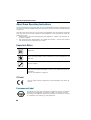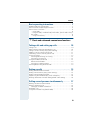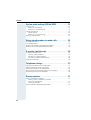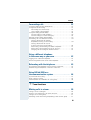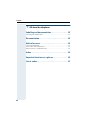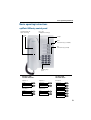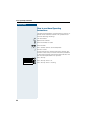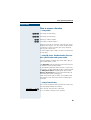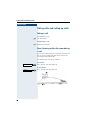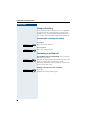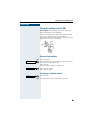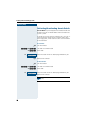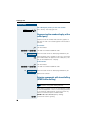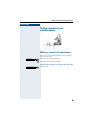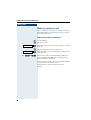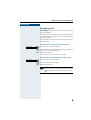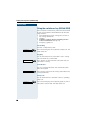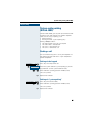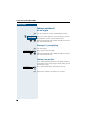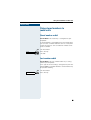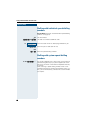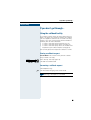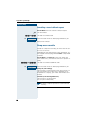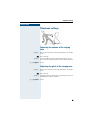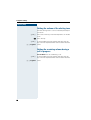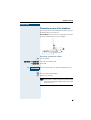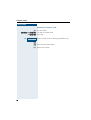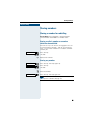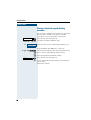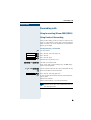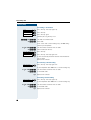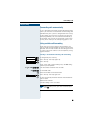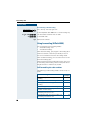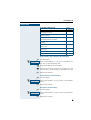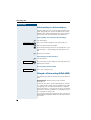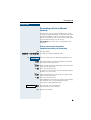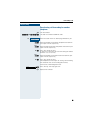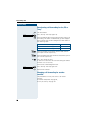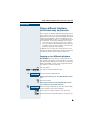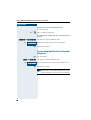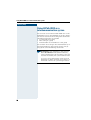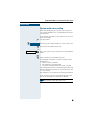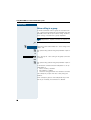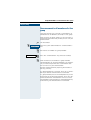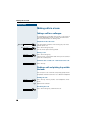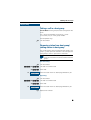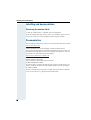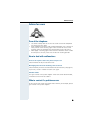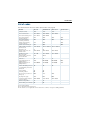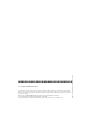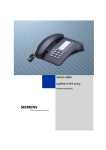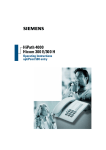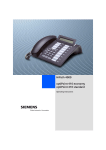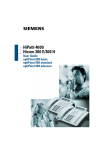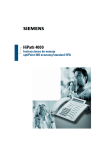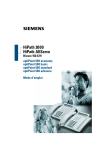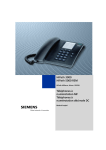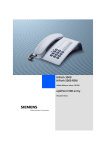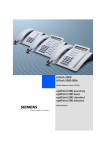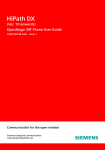Download Siemens Hicom 300 E Operating instructions
Transcript
s
HiPath 4000
Hicom 300 E/300 H
Operating Instructions
optiPoint 500 entry
About these Operating Instructions
About these Operating Instructions
These Operating Instructions describe the use of the optiPoint 500 entry telephone in conjunction with the HiPath 4000 Communication Server, Version 1.0 and Hicom 300 E/300 H,
all Versions.
They describe all functions you can use from your telephone. You may find that some functions you wish to use are not available on your telephone. This may be due to one of the
following reasons:
• The function has not been configured for your telephone – address any questions to
Customer Support.
• Your communications platform does not support this function – contact your Siemens
sales representative to upgrade your system.
Important Notes
Never operate the telephone in an environment where there is a risk of
explosion.
Only use Siemens accessories. The use of other manufacturers’ accessories may be dangerous and will render the warranty and approval null
and void.
Never open the telephone set. If any problems arise, get in touch with
System Support.
The telephone must not come into contact with abrasive liquids or liquids which are liable to discolour it, such as tea, coffee, fruit juices or
soft drinks.
Care of the telephone ! page 53.
CE label
The CE symbol certifies compliance of this equipment with the EU directives.
Environmental label
This device has been manufactured in accordance with our certified environmental management system (ISO 14001). This process ensures
that energy consumption and the use of primary raw materials are kept
to a minimum, thus reducing waste production.
2
Contents
Basic operating instructions . . . . . . . . . . . . . . . . . . . 7
optiPoint 500 entry control panel. . . . . . . . . . . . . . . . . . . . . . . . . . . . . . . 7
How to use these Operating Instructions . . . . . . . . . . . . . . . . . . . . . . . . 8
How to access a function . . . . . . . . . . . . . . . . . . . . . . . . . . . . . . . . . . . . 9
... using codes . . . . . . . . . . . . . . . . . . . . . . . . . . . . . . . . . . . . . . . . . . 9
... using UK codes, Standard codes, Euro codes, special codes and system codes . . . . . . . . . . . . . . . . . . . . . . . . . . . . . . . . . . . . . . . . . . . . . 9
... using a function key . . . . . . . . . . . . . . . . . . . . . . . . . . . . . . . . . . . . 9
" Basic and enhanced-convenience functions
Taking calls and setting up calls . . . . . . . . . . . . . . 10
Taking a call . . . . . . . . . . . . . . . . . . . . . . . . . . . . . . . . . . . . . . . . . . . . . .
Open listening within the room during a call . . . . . . . . . . . . . . . . . . . . .
Taking a call on a line key (keysystem working) . . . . . . . . . . . . . . . . . .
Holding a call on a line key (not for UK) . . . . . . . . . . . . . . . . . . . . . . . . .
Continuing a call on a line key (not for UK) . . . . . . . . . . . . . . . . . . . . . .
Using call waiting. . . . . . . . . . . . . . . . . . . . . . . . . . . . . . . . . . . . . . . . . .
Activating/de-activating call waiting . . . . . . . . . . . . . . . . . . . . . . . . .
Answering a waiting call . . . . . . . . . . . . . . . . . . . . . . . . . . . . . . . . .
Using the mailbox (not for UK) . . . . . . . . . . . . . . . . . . . . . . . . . . . . . . .
Retrieval from mailbox . . . . . . . . . . . . . . . . . . . . . . . . . . . . . . . . . . .
Answering a callback request . . . . . . . . . . . . . . . . . . . . . . . . . . . . .
Activating/deactivating do not disturb . . . . . . . . . . . . . . . . . . . . . . . . . .
10
10
11
11
11
12
12
12
13
13
13
14
Setting up calls . . . . . . . . . . . . . . . . . . . . . . . . . . . . . 15
Dialling with the handset off-hook . . . . . . . . . . . . . . . . . . . . . . . . . . . . .
Dialling with the line key (keysystem working) . . . . . . . . . . . . . . . . . . .
Dialling with the handset on-hook . . . . . . . . . . . . . . . . . . . . . . . . . . . . .
Suppressing the number display at the called party . . . . . . . . . . . . . . .
Entering commands with tone dialling (DTMF suffix dialling) . . . . . . . .
15
15
15
16
16
Calling several persons simultaneously . . . . . . . . 17
Making a second call (consultation) . . . . . . . . . . . . . . . . . . . . . . . . . . . .
Making a conference call . . . . . . . . . . . . . . . . . . . . . . . . . . . . . . . . . . . .
Setting up an add-on conference . . . . . . . . . . . . . . . . . . . . . . . . . . .
Extending a call . . . . . . . . . . . . . . . . . . . . . . . . . . . . . . . . . . . . . . . . . . .
Using the switchover key (HiPath 4000) . . . . . . . . . . . . . . . . . . . . . . . .
17
18
18
19
20
3
Contents
System-wide parking (HiPath 4000) . . . . . . . . . . . . 21
Parking a call . . . . . . . . . . . . . . . . . . . . . . . . . . . . . . . . . . . . . . . . . . . . .
Parking via the keypad . . . . . . . . . . . . . . . . . . . . . . . . . . . . . . . . . . .
Parking via “system parking” . . . . . . . . . . . . . . . . . . . . . . . . . . . . .
Taking a parked call . . . . . . . . . . . . . . . . . . . . . . . . . . . . . . . . . . . . . . . .
Via the keypad . . . . . . . . . . . . . . . . . . . . . . . . . . . . . . . . . . . . . . . . .
Parking via “system parking” . . . . . . . . . . . . . . . . . . . . . . . . . . . . .
Parking is not possible. . . . . . . . . . . . . . . . . . . . . . . . . . . . . . . . . . . . . .
21
21
21
22
22
22
22
Using stored numbers to make calls . . . . . . . . . . . 23
Saved number redial . . . . . . . . . . . . . . . . . . . . . . . . . . . . . . . . . . . . . . .
Last number redial. . . . . . . . . . . . . . . . . . . . . . . . . . . . . . . . . . . . . . . . .
Dialling with individual speed dialling numbers . . . . . . . . . . . . . . . . . . .
Dialling with system speed dialling numbers . . . . . . . . . . . . . . . . . . . .
23
23
24
24
If you don’t get through... . . . . . . . . . . . . . . . . . . . . . 25
Using the callback facility . . . . . . . . . . . . . . . . . . . . . . . . . . . . . . . . . . .
Storing a callback request . . . . . . . . . . . . . . . . . . . . . . . . . . . . . . . .
Answering a callback request . . . . . . . . . . . . . . . . . . . . . . . . . . . . .
Cancelling a stored callback request . . . . . . . . . . . . . . . . . . . . . . . .
Camp-on or override . . . . . . . . . . . . . . . . . . . . . . . . . . . . . . . . . . . . . . .
25
25
25
26
26
Telephone settings . . . . . . . . . . . . . . . . . . . . . . . . . . 27
Adjusting the volume of the ringing tone . . . . . . . . . . . . . . . . . . . . . . .
Adjusting the pitch of the ringing tone . . . . . . . . . . . . . . . . . . . . . . . . .
Setting the volume of the alerting tone. . . . . . . . . . . . . . . . . . . . . . . . .
Setting the receiving volume during a call in progress . . . . . . . . . . . . .
Preventing misuse of the telephone . . . . . . . . . . . . . . . . . . . . . . . . . . .
27
27
28
28
29
Storing numbers. . . . . . . . . . . . . . . . . . . . . . . . . . . . . 31
Storing a number for redialling . . . . . . . . . . . . . . . . . . . . . . . . . . . . . . .
Storing a caller’s number or a number
which has been dialled . . . . . . . . . . . . . . . . . . . . . . . . . . . . . . . . . .
Storing any number . . . . . . . . . . . . . . . . . . . . . . . . . . . . . . . . . . . . .
Storing individual speed dialling numbers . . . . . . . . . . . . . . . . . . . . . . .
4
31
31
31
32
Contents
Forwarding calls . . . . . . . . . . . . . . . . . . . . . . . . . . . . 33
Using forwarding (Hicom 300 E/300 H) . . . . . . . . . . . . . . . . . . . . . . . . .
Using fixed call forwarding . . . . . . . . . . . . . . . . . . . . . . . . . . . . . . . . . .
Forwarding calls automatically . . . . . . . . . . . . . . . . . . . . . . . . . . . . .
Using variable call forwarding . . . . . . . . . . . . . . . . . . . . . . . . . . . . .
Using forwarding (HiPath 4000). . . . . . . . . . . . . . . . . . . . . . . . . . . . . . .
Call forwarding via code numbers . . . . . . . . . . . . . . . . . . . . . . . . . .
Call-forwarding via call-forwarding key. . . . . . . . . . . . . . . . . . . . . . .
Delayed call-forwarding (HiPath 4000). . . . . . . . . . . . . . . . . . . . . . . . . .
Forwarding calls for a different terminal . . . . . . . . . . . . . . . . . . . . . . . .
Storing a destination for another
telephone/activating call forwarding . . . . . . . . . . . . . . . . . . . . . . . .
Storing a destination for fax, PC
or "busy"/activating call forwarding. . . . . . . . . . . . . . . . . . . . . . . . . .
Deactivating call forwarding for another telephone . . . . . . . . . . . . .
Deactivating call forwarding for fax, PC or "busy" . . . . . . . . . . . . . .
Changing call forwarding for another terminal . . . . . . . . . . . . . . . . .
33
33
35
35
36
36
38
38
39
39
40
41
42
42
Using a different telephone
in the same way as your own . . . . . . . . . . . . . . . . . 43
Logging on to a different telephone . . . . . . . . . . . . . . . . . . . . . . . . . . . 43
Deactivating identification at the other telephone . . . . . . . . . . . . . . . . . 44
Relocating with the telephone . . . . . . . . . . . . . . . . 45
Disconnecting the telephone from its present station line . . . . . . . . . . 45
Reconnecting the telephone at the new station line . . . . . . . . . . . . . . . 45
Using HiPath 4000 as a
intercommunication system . . . . . . . . . . . . . . . . . . 46
System-wide voice-calling . . . . . . . . . . . . . . . . . . . . . . . . . . . . . . . . . . . 47
Voice calling in a group . . . . . . . . . . . . . . . . . . . . . . . . . . . . . . . . . . . . . 48
Announcement to all members of a line group . . . . . . . . . . . . . . . . . . . 49
" Team functions
Making calls in a team . . . . . . . . . . . . . . . . . . . . . . . 50
Taking a call for a colleague . . . . . . . . . . . . . . . . . . . . . . . . . . . . . . . . . .
Parking a call and picking it up within the team. . . . . . . . . . . . . . . . . . .
Taking a call in a hunt group . . . . . . . . . . . . . . . . . . . . . . . . . . . . . . . . .
Removing station from hunt group/adding station to hunt group . . . . .
50
50
51
51
5
Contents
" All about the telephone
Labelling and documentation . . . . . . . . . . . . . . . . . 52
Attaching the number label . . . . . . . . . . . . . . . . . . . . . . . . . . . . . . . . . . 52
Documentation . . . . . . . . . . . . . . . . . . . . . . . . . . . . . . 52
Advice for users . . . . . . . . . . . . . . . . . . . . . . . . . . . . . 53
Care of the telephone . . . . . . . . . . . . . . . . . . . . . . . . . . . . . . . . . . . . . . 53
How to deal with malfunctions . . . . . . . . . . . . . . . . . . . . . . . . . . . . . . . 53
Who to contact if a problem occurs . . . . . . . . . . . . . . . . . . . . . . . . . . . 53
Index. . . . . . . . . . . . . . . . . . . . . . . . . . . . . . . . . . . . . . . 54
Important functions at a glance . . . . . . . . . . . . . . . 55
List of codes . . . . . . . . . . . . . . . . . . . . . . . . . . . . . . . . 57
6
Basic operating instructions
Basic operating instructions
optiPoint 500 entry control panel
Loudspeaker for
open listening
Keys for
telephone settings
Handset
Lamp
Two
function keys (variable)
Six
function keys (fixed)
Dialling keypad
Two keys with
variable functions:
Six keys with
fixed functions:
Option 1:
Option 3:
Example:
Redial
Call pickup
Conference
Callback
Call park
Call forwarding
Variante 2:
Variante 4:
Mailbox
Line
Output
Hold
Store
Disconnect/Clear
Consultation
Speaker
7
Basic operating instructions
Step by Step
How to use these Operating
Instructions
The operating procedures are presented in a logical sequence in the "coloured" column. The symbols used
have the following meanings:
n
t
o
dd
Lift the handset.
Replace the handset.
Enter the number or code.
Enter the PIN.
u or v Press volume controls on the telephone.
w You hear a tone.
A long tone (positive confirmation tone) confirms that
you have successfully activated a function or procedure.
A short tone (negative confirmation tone) indicates that
the function or procedure was rejected.
Press the key.
Press the key which is lit.
Press the key which is flashing.
8
Basic operating instructions
Step by Step
How to access a function
... using codes
qhh Activating call forwarding
rhh Activating call forwarding
qm Entering a callback request
rm Cancelling a callback request
When you activate or switch on a function, you always
begin by pressing the "star" key; when you deactivate,
switch off or cancel a function, you always begin by
pressing the "square" key.
As the examples show, codes can consist of either one
or two digits.
... using UK codes, Standard codes, Euro codes, special codes and system codes
System Support will inform you which codes apply to
your Hicom 300 H system.
The Appendix to these Operating Instructions contains
an overview of the possible codes.
If your optiPoint 500 entry does not have a "store" key,
storage of a call forwarding destination can be initiated
by lifting the handset and dialling the special code.
Replace the handset once you have entered the call
forwarding destination (! page 33).
Note that all these types of codes are included in the
descriptions in the central part of these Operating Instructions.
... using a function key
You can activate directly those functions for which a key
has been programmed, for example:
Consultation
Press the key. The function is executed
(if it is available in the particular situation).
Basic and enhanced-convenience functions
9
Taking calls and setting up calls
Step by Step
Taking calls and setting up calls
Taking a call
The telephone rings.
n Lift the handset.
Terminating a call:
t Replace the handset.
Open listening within the room during
a call
You can allow other persons in the room to listen in on
the call. Always inform the other party that you are
switching on the loudspeaker.
You conduct the call with the handset.
To activate:
Speaker
Press the key. The lamp lights up.
To deactivate:
Speaker
10
Press the key. The lamp goes out.
Taking calls and setting up calls
Step by Step
Taking a call on a line key
(keysystem working)
Precondition: There is a line key with its own number
on your telephone.
The telephone rings. The line key lamp flashes
rapidly.
n Lift the handset.
Line
Press the key. The lamp lights up.
Holding a call on a line key (not for UK)
Precondition: Your telephone has a "Hold" key.
Hold
Press the key. The line key lamp flashes slowly.
Your HiPath 4000 system can also be configured
in such a way that the call is held when the line
key is pressed. Try this for yourself or enquire
with System Support.
Continuing a call on a line key
(not for UK)
Line
Press the key. The lamp lights up.
11
Taking calls and setting up calls
Step by Step
Using call waiting
If you are expecting an important call, it is a good idea
to activate the call waiting function. If you are in the
middle of a call, you will then be made aware there is a
call. waiting. You can accept or ignore the waiting call.
Activating/de-activating call waiting
Activation
Press key. Lamp comes on.
Waiting call
De-activation
Press key. Lamp goes out.
Waiting call
Answering a waiting call
Precondition: You are telephoning. The call-waiting
function is activated.
You hear the alerting tone. The lamp flashes. The caller
hears the ringing tone as if you were “free”
.
Press key. You are now connected to the waiting caller.
The first party then waits.
Call pickup
Waiting call over, first call is continued:
Press key.
Disconnect
Or
12
t n Replace the handset and lift again.
Taking calls and setting up calls
Step by Step
Using the mailbox (not for UK)
Precondition: The "mailbox" and "output" keys have
been configured on your telephone.
Callers who dialled your number during your absence
can leave a callback request in your mailbox.
You will also find mail server voice/fax messages in your
mailbox (if this facility is available).
Retrieval from mailbox
n Lift the handset.
Mailbox
The lamp lights up if the mailbox contains new entries
which have still to be retrieved.
Press the key.
The first callback request is announced.
Mailbox
Next callback request:
Press the key again.
Answering a callback request
Output
Press the key.
t Lift the handset when the other party answers.
13
Taking calls and setting up calls
Step by Step
Activating/deactivating do not disturb
Precondition: System Support has enabled the do not
disturb facility for all HiPath 4000- and Hicom 300 users
in your system.
If you do not wish to receive incoming calls, you can activate the do not disturb facility. Internal callers then
hear ringing tone, while external callers are forwarded
to the attendant.
To activate:
n Lift the handset.
qie or qhd UK code or Standard code
or qmg Euro code.
or
Enter the code which has been programmed for you.
Enter the code!
t Replace the handset.
To deactivate:
n Lift the handset.
rie or rhd UK code or Standard code
or rmg Euro code.
or
Enter the code which has been programmed for you.
Enter the code!
t Replace the handset.
The attendant can override the do not disturb facility.
14
Setting up calls
Step by Step
Setting up calls
Dialling with the handset off-hook
n Lift the handset.
p Internal: Enter the number.
External: Enter the external code and the number.
The called party is busy or does not answer:
t Replace the handset.
Dialling with the line key
(keysystem working)
Precondition: There is a line key with its own number
on your telephone.
n Lift the handset.
Line
Press the line key. The lamp lights up. The line has been
seized automatically.
p Internal: Enter the number.
External: Enter the external code and the number.
Dialling with the handset on-hook
p Internal: Enter the number.
External: Enter the external code and the number.
The called party answers via the speaker:
n Lift the handset.
15
Setting up calls
Step by Step
The called party is busy or does not answer:
Press the key. The lamp goes out.
Speaker
Suppressing the number display at the
called party
Suppression of the number indication only applies to
the next call and is not stored together with the redial
function.
To activate:
n Lift the handset.
qfh or qid UK code or Standard code/Euro code.
or
Enter the code which has been programmed for you.
Enter the code!
Enter the other party’s number. If the call is answered,
p your number does not appear on the called party’s display (if the telephone has a display).
To deactivate:
n Lift the handset.
rfh or rid UK code or Standard code/Euro code.
or
Enter the code which has been programmed for you.
Enter the code!
t Replace the handset.
Entering commands with tone dialling
(DTMF suffix dialling)
This feature is not applicable for UK and other
countries using tone dialling (default).
After dialling a number, you can set tone dialling in order
to activate equipment - such as an answering machine
or an automatic information or switching system - by
means of command inputs in DTMF mode
(DTMF = dual-tone multifrequency dialling).
qr Switch over to tone signaling.
16
Calling several persons simultaneously
Step by Step
Calling several persons
simultaneously
Making a second call (consultation)
You can set up a second call during a call in progress.
The first party waits.
Consultation
Press the key. The lamp lights up.
p Make your call to the second party.
Terminate the second call – return to the first party:
Disconnect/Clear
Press the key.
17
Calling several persons simultaneously
Step by Step
Making a conference call
With a conference circuit, you can converse with up to
seven other persons simultaneously. These can be internal or external users.
Setting up an add-on conference
n Lift the handset.
p Call the first user.
Consultation
After speaking to the first user: press the key. The lamp
lights up.
p Call the second user. The first party waits.
Conference
or
After speaking to the second user: press the key. The
lamp lights up.
qm or qg Enter the UK code or Standard code for conference.
If your telephone does not have a "conference" key:
Enter the code for conference.
A tone indicates that all three users have been interconnected to form a conference circuit.
All three parties can now converse with one
another.
18
Calling several persons simultaneously
Step by Step
Extending a call
Precondition: The consultation key has been installed
on your telephone.
If the person you are conversing with wishes to be forwarded to another user, you can pass on the connection
to this third person.
The connection can be passed on with or without prior
announcement.
Extending the call with prior announcement:
Consultation
Press the key. The lamp lights up.
p Call the other party and inform him that the waiting user
wishes to be put through to him.
t Replace the handset.
The two users are connected to each other.
Extending the call without prior announcement:
Consultation
Press the key. The lamp lights up.
p Enter the other party’s number.
t Replace the handset.
If a connection is not set up between the
other two parties within 40 seconds, you are recalled. You are then connected to the first party
again.
19
Calling several persons simultaneously
Step by Step
Using the switchover key (HiPath 4000)
You can use the switchover key, which must be installed
by the system administrator beforehand, for the following functions:
• Consultation (back to the waiting party or back to
the waiting conference)
• Toggling
• Accepting a waiting call (the call-waiting function
must be activated see ! page 12)
• Accepting a group call
Call waiting
You hear a camp-on busy tone.
Switchover
Press the flashing key. You accept the camp-on call. The
lamp comes on.
Toggling
You are connected to two subscribers: one is waiting.
The switchover key is illuminated.
Switchover
Press the key to select the other subscriber. The first
subscriber is waiting.
Consultation
You call a second subscriber. The second subscriber
does not respond.
Switchover
Press the key to return to the waiting subscriber or the
waiting conference.
Group calls
You are connected to a subscriber. There is a pending
group call.
Switchover
20
Press the flashing key. You accept the group call; the 1st
subscriber is put on hold. The lamp comes on.
System-wide parking (HiPath 4000)
Step by Step
System-wide parking
(HiPath 4000)
On the HiPath 4000, you can park up to 10 internal and/
or external calls and take them at another telephone.
There are two ways of parking a call:
• Manual parking
• Parking with the “system parking key”
Parking is not possible if:
• The park position you want is occupied
• The subscriber is the operator
• The call is a consultation call
• The call is a conference call
Parking a call
You can automatically park a call to your telephone in a
free parking position and take it at your telephone or
another telephone.
Parking via the keypad
Press key. The lamp comes on.
Consultation
p
Enter the code!
Enter the system code for system parking (if you have
any problems ask the system administrator).
e ... m Enter and note a parking position number (0 to 9).
The call is parked.
t Replace the handset.
Parking via “system parking”
System parking
Press key (must be installed).
e ... m Enter and note a parking position number (0 to 9).
The call is parked.
t Replace the handset.
21
System-wide parking (HiPath 4000)
Step by Step
Taking a parked call
Via the keypad
n Lift the handset or use the speakerphone function.
p
Enter the system code for system parking (if you have
any problems ask the system administrator).
Enter the code!
e ... m Enter the parking position number (0 to 9) you have noted and continue the call.
Parking via “system parking”
n Lift the handset.
Press key (must be installed).
System parking
e ... m Enter the parking position number (0 to 9) you have noted and continue the call.
Parking is not possible
If the selected parking position is occupied, or there is
some other reason why parking is not possible, you will
hear the busy tone.
Press the illuminated key and continue the call.
Consultation
or
t Replace the handset. The held call is recalled.
22
Using stored numbers to make calls
Step by Step
Using stored numbers to
make calls
Saved number redial
Precondition: The "redial" key is configured on your
telephone.
If your telephone is configured for this type of redialling,
you can store a number and then dial it at a later point
in time (! page 31). You can redial the number at the
push of a button.
n Lift the handset.
Redial
Press the key.
or qk UK code.
Last number redial
Precondition: The "last number redial" key is configured on your telephone.
If this type of call forwarding is configured on your telephone, each (last) number dialled is saved automatically
for possible redialling.
n Lift the handset.
Last no. redial
Press the key.
23
Using stored numbers to make calls
Step by Step
Dialling with individual speed dialling
numbers
Precondition: You have stored individual speed dialling
numbers (! page 32).
n Lift the handset.
qjg or ql UK code or Standard code/Euro code
or
Enter the code which has been programmed for you
Enter the code!
or qfl Enter the special code (not for UK).
and
d.m Enter the speed dialling number.
Dialling with system speed dialling
numbers
for UK: qje
24
..
You will be supplied with a copy of the system (central)
speed dialling directory by System Support (for example) or you will find it in the inhouse telephone directory
or your PC.
After selecting a speed dialling number which is the
stored destination for another telecommunications system, you can immediately suffix-dial the station number
you require.
If you don’t get through...
Step by Step
If you don’t get through...
Using the callback facility
If an internal station which you have called is busy or
there is no reply, you can place a request for callback.
This also applies to external calls via ISDN switching
centres. This saves you having to dial the number repeatedly. You are then called back
• as soon as the other party terminates his call
• as soon as the other party makes a further call
• as soon as the other party checks his mailbox and
responds to your callback request (! page 13).
You can only place one request for callback at a time.
Storing a callback request
Precondition: The station which you have called is
busy or there is no reply.
Callback
Press the key. The lamp lights up.
or qd or qm UK code or Standard code
Answering a callback request
The telephone rings.
n Lift the handset. Ringing tone can be heard.
If you do not answer a callback request within
four rings, the request is cancelled.
25
If you don’t get through...
Step by Step
Cancelling a stored callback request
Precondition: You have stored a callback request.
n Lift the handset.
rd or rm UK code or Standard code
or
Enter the code which has been programmed for you.
Enter the code!
t Replace the handset.
Camp-on or override
In order to camp-on or override, you must have the correct class of service.
Depending on the configuration of your telephone, System Support will have programmed either "camp-on" or
"override".
Precondition: The internal station user whom you
have called is busy. You need to contact this person urgently.
qjd or qem UK code or Standard code/Euro code
or
Enter the code which has been programmed for you.
Enter the code!
Camp-on (call waiting):
The user hears an alerting tone in the course of the call.
The "Call pickup" key flashes on his telephone. If his
telephone has a display, your name and number are indicated.
Override (call entering/intrusion):
The user hears an alerting tone.
You can speak immediately.
Camp-on is not possible if the called party is protected by camp-on rejection or station override
security.
26
Telephone settings
Step by Step
Telephone settings
Adjusting the volume of the ringing
tone
u or v Press one of the keys when the telephone is in the idle
state.
e Press the key.
u or v To increase/decrease the volume: keep pressing the
keys until the required volume level has been reached.
u v together Store.
Adjusting the pitch of the ringing tone
u or v Press one of the keys when the telephone is in the idle
state.
f Press the key.
u or v Changing the pitch: keep pressing the keys until the required pitch has been reached.
u v together Store.
27
Telephone settings
Step by Step
Setting the volume of the alerting tone
You hear alerting tone if a call has not been picked up in
your team.
u or v Press one of the keys when the telephone is in the idle
state.
h Press the key.
u or v To increase/decrease the volume: keep pressing the
keys until the required volume level has been reached.
u v together Store.
Setting the receiving volume during a
call in progress
Precondition: You are conducting a call.
u or v To increase/decrease the volume: keep pressing the
keys until the required volume level has been reached.
u v together Store.
28
Telephone settings
Step by Step
Preventing misuse of the telephone
You can prevent unauthorised persons from using your
telephone during your absence.
Precondition: You have been assigned a personal identification number (PIN) by System Support.
Preventing unauthorised dialling:
n Lift the handset.
qhm or qel UK code or Standard code
or qmf Euro code
or
Enter the code which has been programmed for you.
Enter the code!
and
p Enter the PIN (code number).
t Replace the handset.
When the telephone is disabled in this way, a special dial tone is audible when the handset is lifted.
Internally (within HiPath 4000), dialling is possible
in the usual way.
29
Telephone settings
Step by Step
Enabling the telephone again:
n Lift the handset.
rhm or rel UK code or Standard code
or rmf Euro code
or
Enter the code which has been programmed for you.
Enter the code!
and
p Enter the PIN (code number).
t Replace the handset.
30
Storing numbers
Step by Step
Storing numbers
Storing a number for redialling
Precondition: Your telephone is programmed for
"Saved number redial" not "Last number redial".
Storing a caller’s number or a number
which has been dialled
You have set up a call and are still engaged in this call.
Or you have been called by – and are still conversing
with – a user whose number has also been communicated to you.
Redial
Press the key.
or qk UK code.
t Replace the handset.
Storing any number
Store
Press the key. The lamp lights up.
Redial
Press the key.
or qk UK code.
p Enter the number.
Store
Press the key. The lamp goes out.
You can dial the stored telephone number at the
push of a button (! page 23).
31
Storing numbers
Step by Step
Storing individual speed dialling
numbers
You can store a number on each of digit keys 0 to 9 and
then dial these numbers at the push of a button
(! page 24). An existing number is overwritten.
Press the key. The lamp lights up.
Store
qjh or rl UK code or Standard code/Euro code
or
Enter the code which has been programmed for you.
Enter the code!
If your telephone does not have a "store" key:
or n and rfl Lift the handset and enter the special code (not for UK).
p Enter a specific speed dialling number (0 to 9).
p Enter the appropriate telephone number.
Store
Press the key. The lamp goes out.
t If you have already lifted the handset and entered the
special code:
Replace the handset.
32
Forwarding calls
Step by Step
Forwarding calls
Using forwarding (Hicom 300 E/300 H)
Using fixed call forwarding
Fixed call forwarding can be activated in a matter of seconds. It is advisable to use this type of call forwarding in
order to reroute calls to the mailbox or to a permanent
deputy, for example.
Storing/changing a destination
n Lift the handset.
Store
Press the key. The lamp lights up.
Call forwarding
Press the key.
Call forwarding
Press the key again.
Without pressing the keys first:
qfe or qhm UK code or Standard code.
If the "store" and "call forwarding" keys are not configured on your telephone:
or n and qij Lift the handset and enter the special code (not for UK).
p Enter the number of the destination.
Store
Press the key. The lamp goes out.
t If you have already lifted the handset and entered the
special code:
Replace the handset.
Fixed call forwarding is activated immediately.
If your line is also accessible at other telephones,
the relevant line keys are all affected by the call
forwarding function.
33
Forwarding calls
Step by Step
Cancelling a destination
Store
Press the key. The lamp lights up.
Call forwarding
Press the key.
Call forwarding
Press the key again.
Without pressing the keys first:
rfe or rhm UK code or Standard code.
or rmj Euro code.
If the "store" and "call forwarding" keys are not configured on your telephone:
or n and rfe Lift the handset and enter the UK code.
or rij Special code (not for UK).
Disconnect/Clear
Press the key.
Store
Press the key. The lamp goes out.
t If you have already lifted the handset and entered the
special code:
Replace the handset.
Deactivating call forwarding
Call forwarding
Press the key. The lamp goes out.
If your telephone does not have a "call forwarding" key:
or n and ree Lift the handset and enter the UK code
or rhh or Standard code.
t Replace the handset.
Activating call forwarding
Call forwarding
Press the key. The lamp lights up.
If your telephone does not have a "call forwarding" key:
or n and qee Lift the handset and enter the UK code
or qhh or Standard code.
t Replace the handset.
34
Forwarding calls
Step by Step
Forwarding calls automatically
A call is diverted to the fixed call forwarding destination
even if you have not activated fixed call forwarding (and
provided that your system is configured for this facility).
If "forwarding ring no answer" (transfer of ringing) has
been programmed, calls are rerouted automatically if,
for example, they are not answered after several rings
or they arrive when you are already engaged in a call.
Using variable call forwarding
Each time you activate variable call forwarding, you
specify the destination number to which calls are to be
diverted. You will find variable call forwarding particularly useful if you have to divert calls to frequently changing destinations.
Storing a destination/activating call forwarding
Line
If configured: press the key.
Store
Press the key. The lamp lights up.
Call forwarding
Press the key.
If the "store" and "call forwarding" keys are not configured on your telephone:
or n and qee Lift the handset and enter the UK code
or qhh or Standard code
p Enter the number of the destination.
Store
Press the key. The lamp goes out.
t If you have already lifted the handset and entered the
special code:
Replace the handset.
Call forwarding is thus activated.
If you enter a number belonging to a networked
HiPath 4000 system, you must conclude input
with r.
35
Forwarding calls
Step by Step
Deactivating call forwarding
Call forwarding
Press the key. The lamp goes out.
If your telephone does not have a "call forwarding" key:
or n and ree Lift the handset and enter the UK code
or rhh or Standard code
t Replace the handset.
Using forwarding (HiPath 4000)
You can program two forwarding modes:
• “Fixed forwarding” and
• “Variable forwarding”
With fixed forwarding, you program a forwarding destination that remains valid until you modify or clear it.
You can activate/de-activate this forwarding mode.
With variable forwarding, you can select one of six different forwarding types.
When you program a forwarding destination, you activate forwarding. If forwarding is de-activated, the forwarding destination is automatically cleared.
Call forwarding via code numbers
The following call-forwarding modes can be set up via
codes:
Call-forwarding mode
Programming and activating fixed call-forwarding
36
Code
(example)
*51
Activating fixed call-forwarding
*41
Clearing (and de-activating) fixed call-forwarding
#51
De-activating fixed call-forwarding
#41
Programming and activating unconditional,
variable call-forwarding
*42
Programming and activating variable callforwarding for internal calls
*44
Programming and activating variable callforwarding for external calls
*43
Forwarding calls
Step by Step
Call-forwarding mode
Code
(example)
Programming and activating variable callforwarding on busy
*45
Programming and activating timed, variable
call-forwarding
*46
Programming and activating variable callforwarding (on busy/timed)
*47
De-activating variable and fixed call-forwarding
#41
De-activating variable call-forwarding for internal calls
#44
De-activating variable call-forwarding for external calls
#43
Activating system call-forwarding
*90
De-activating system call-forwarding
#90
Programming and activating call-forwarding
p
n Lift the handset.
Enter the code!
Enter a code number, say *51, (ask system administrator). You will hear the dialing tone.
p Enter the number of the destination.
r Enter the terminating character. You should hear a con-
firmation tone, call forwarding has then been activated.
t Replace the handset.
Activating fixed call-forwarding
n Lift the handset.
p
Enter the code!
Enter a code number, say *41, (ask the system administrator).
t Replace the handset.
Deactivate call-forwarding
n Lift the handset.
p
Enter the code!
Enter a code number, say #41, (ask the system administrator).
t Replace the handset.
37
Forwarding calls
Step by Step
Call-forwarding via call-forwarding key
Call-forwarding keys for all call-forwarding modes (see
Table ! page 36) can also be installed by the system
administrator. When programming the call-forwarding
destination, enter the destination call number too.
Programming and activating call-forwarding
n Lift the handset.
Call forwarding
Press the call-forwarding key. The lamp comes on.
p Enter the destination call number.
r Enter the terminating character. You should hear a confirmation tone – call-forwarding has then been activated.
t Replace the handset.
Activating fixed call-forwarding
n Lift the handset.
Call forwarding
Press the fixed call-forwarding key. The lamp comes on.
t Replace the handset.
De-activating call-forwarding
Call forwarding
Press key. Lamp goes out.
Delayed call-forwarding (HiPath 4000)
Installed for the whole system by the system administrator.
Requirements: Waiting call must be installed
(! page 12).
If you have activated “call-forwarding on busy / timed “
or “timed call-forwarding” on your telephone (see Table
! page 36), you will automatically obtain a camp-on
busy tone if there is a waiting call. This gives you the opportunity to take the call before it is forwarded (say you
are waiting for an urgent call).
A calling party hears the ringing tone and is only forwarded to another telephone when the time that has been
set elapses.
38
Forwarding calls
Step by Step
Forwarding calls for a different
terminal
You can store, activate, check and deactivate call forwarding for another telephone, fax machine or PC from
your own telephone. To do so, you need to know the
PIN for this terminal or you must have the "Call forwarding for remote terminal" class of service.
Precondition: The "store" key is configured on your
telephone.
Storing a destination for another
telephone/activating call forwarding
n Lift the handset.
qeh or qhee UK code or Standard code/Euro code.
or
Enter the code which has been programmed for you.
Enter the code!
pr Enter the number of the other telephone and confirm
your input with the square key.
pr Enter the PIN of the other telephone and confirm your
input with the square key.
or r Press the square key only
(if your own station has the "Call forwarding for remote
terminal" class of service).
pr Enter the number of the destination and confirm your
input with the square key.
or r Press the square key only
(the telephone on which you are storing call forwarding
thus becomes the call forwarding destination).
Wait for the acknowledgment tone.
Store
Press the key. The lamp goes out.
Call forwarding is thus activated.
t Replace the handset.
39
Forwarding calls
Step by Step
Storing a destination for fax, PC
or "busy"/activating call forwarding
n Lift the handset.
Store
Press the key. The lamp lights up.
p Enter the code for the type of call forwarding required.
The codes are defined by System Support. You can enter your call forwarding codes in the following table:
"Call forwarding for fax":
*43
"Call forwarding for PC":
*42
"Call forwarding for busy":
*49
pr Enter the number of the other terminal and confirm
your input with the square key.
pr Enter the PIN of the other terminal and confirm your input with the square key.
or r Press the square key only
(if your own station has the "Call forwarding for remote
terminal" class of service).
pr Enter the number of the destination and confirm your
input with the square key.
or r Press the square key only
(the terminal at which you are storing call forwarding
thus becomes the call forwarding destination).
Store
Press the key. The lamp goes out.
Call forwarding is thus activated.
t Replace the handset.
40
Forwarding calls
Step by Step
Deactivating call forwarding for another
telephone
n Lift the handset.
reh or rhee UK code or Standard code/Euro code.
or
Enter the code which has been programmed for you.
Enter the code!
pr Enter the number of the other telephone and confirm
your input with the square key.
pr Enter the PIN of the other telephone and confirm your
input with the square key.
or r Press the square key only
(if your own station has the "Call forwarding for remote
terminal" class of service).
pr Enter the number of the destination and confirm your
input with the square key.
or r Press the square key only
(the telephone on which you are storing call forwarding
thus becomes the call forwarding destination).
Wait for the acknowledgment tone.
Store
Press the key. The lamp goes out.
t Replace the handset.
41
Forwarding calls
Step by Step
Deactivating call forwarding for fax, PC or
"busy"
n Lift the handset.
Store
Press the key. The lamp lights up.
p Enter the code for deactivating the particular type of call
forwarding. The codes are defined by System Support.
You can enter your call forwarding deactivation codes in
the following table:
"Deactivate call forwarding for fax":
#43
"Deactivate call forwarding for PC":
#42
"Deactivate call forwarding for busy":
#49
pr Enter the number of the other terminal and confirm
your input with the square key.
pr Enter the PIN of the other terminal and confirm your input with the square key.
or r Press the square key only
(if your own station has the "Call forwarding for remote
terminal" class of service).
Wait for the acknowledgment tone.
Store
Press the key. The lamp goes out.
t Replace the handset.
Changing call forwarding for another
terminal
The procedure is exactly the same as for Store/
Activate:
for another telephone ! page 39,
for fax, PC or busy ! page 40.
42
Using a different telephone in the same way as your own
Step by Step
Using a different telephone
in the same way as your own
You can log on to another telephone belonging to the Hicom system by means of a personal identification number (PIN) (as of software status HiPath 4000, Version 1.0
und Hicom 300 E/300 H, and also telephones of networked HiPath 4000 systems, e.g. at other branches of
your company). At the other telephone you can then:
• make calls and assign the charges to cost centres
• use your individual speed dialling numbers and also
a number which has been stored at your own telephone for the purpose of redialling.
In addition, you can have your calls diverted to a telephone in the office or department where you will be for
a temporary period ("call forwarding - follow me").
Logging on to a different telephone
Precondition: You have been assigned a PIN by System Support. You require an internal PIN for calls within
your own HiPath 4000 system, while for calls involving
other HiPath 4000 systems in the integrated network
you require a "network-wide" PIN.
n Lift the handset.
ql or qie UK code or Standard code (for PIN 1).
or
Enter the code for additional PIN.
Enter the code!
Entering the PIN for your own HiPath 4000 system
area:
p Enter internal PIN.
or Entering the PIN for another HiPath 4000 system
area within the integrated network:
p
Enter the code!
Enter the 2-digit node code for your own HiPath 4000
system (enquire with System Support).
pr Enter your own number and press the square key.
pr Enter the network-wide PIN and press the square key.
43
Using a different telephone in the same way as your own
Step by Step
Dialling after (successful) identification:
You hear dial tone.
or
p Enter a number immediately.
Call forwarding – follow me after successful identification
qeh or qhee UK code or Standard code/Euro code.
or
die bei Ihnen eingerichtete Kennzahl eingeben.
Enter the code!
t Replace the handset.
Deactivating identification at the other
telephone
n Lift the handset.
rl or rih UK code or Standard code/Euro code
or
Enter the code which has been programmed for you.
Enter the code!
t Replace the handset.
Depending on the configuration of the system,
identification is deactivated automatically if the
far-end telephone is not used for several minutes.
44
Relocating with the telephone
Step by Step
Relocating with the telephone
Enquire with System Support whether this is
possible with your telephone system.
After consulting with System Support, you can deregister your telephone from its present station line and
then re-register it at the new station line. Note that the
settings on your telephone (programmed keys) are not
affected by the move.
Disconnecting the telephone from its
present station line
n Lift the handset.
p
Enter the code!
Enter the code for de-registration. If you are not sure of
the code, enquire with System Support.
p Enter the PIN.
t Replace the handset.
Remove the telephone plug from the socket.
Reconnecting the telephone at the
new station line
Insert the the telephone plug in the socket.
n Lift the handset.
p
Enter the code!
Enter the code for registration. If you are not sure of the
code, enquire with System Support.
p Enter the PIN.
t Replace the handset.
45
Using HiPath 4000 as a intercommunication system
Step by Step
Using HiPath 4000 as a
intercommunication system
You can voice call an internal HiPath 4000 user via the
loudspeaker in his or her telephone to set up a connection. You can also initiate voice calling from consultation.
The following functions are available:
• System-wide voice calling
• Voice calling in a group
• Announcement to all members of a line group
You can abort voice calling or the announcement by replacing the handset or pressing the line key or by picking up the call on hold during consultation.
For all functions ensure that the voice calling
protection for the telephones in question has
been de-activated. With optiPoint 500 entry,
voice-call protection is de-activated via a key that
has been installed by the system administration.
If a user is voice called and his or her voice-call
protection has been activated, voice calling is ignored and a normal call is put through instead.
46
Using HiPath 4000 as a intercommunication system
Step by Step
System-wide voice-calling
From your telephone, you can voice call any internal
user whose telephone has a speakerphone function or
a loudspeaker.
A destination subscriber is voice called via his or her internal call number.
n Lift the handset.
p
Enter the system code number for “voice calling” and
Enter the code!
p the internal call number of the user.
or
Press the “voice calling” key (must be installed beforehand)
and
p enter the internal call number of the user.
An immediate connection is made to the destination
loudspeaker if
• there is no busy condition
• the handset has not been lifted
• and voice-calling protection has not be activated
The calling party will hear a confirmation tone indicating
that the connection has been set up and that he or she
can start talking.
The called party can accept the call by lifting the handset.
If the called party presses the loudspeaker key or the
line key (if installed), the connection is aborted.
The number of possible voice calls is the same as
the number of possible normal calls.
47
Using HiPath 4000 as a intercommunication system
Step by Step
Voice calling in a group
A normal connection within a group or team (for team
call = speed-calling number for team members 0 to 9 or
00 to 99) can also be set up via Voice calling. To do this,
voice calling is initiated from a group telephone.
The “voice calling in the group” function is lineindependent – anyone can voice call anyone else.
n Lift the handset.
p
Enter the system code-number for “voice calling in the
group” and
Enter the code!
p the speed calling code for the group member in question.
or
Press the key for “voice calling in the group” (must be
installed)
and
p the speed calling code for the group member in question.
A connection to the destination loudspeaker is set up
immediately, if
• there is no busy condition
• the handset is cradled
• and voice-calling protection has not been activated.
The called party accepts the voice call by lifting the
handset.
If the called party presses the loudspeaker key or the
line key (if installed), the connection is aborted.
48
Using HiPath 4000 as a intercommunication system
Step by Step
Announcement to all members of a line
group
Using this function, you can make a simultaneous announcement to all members (10 to 40) of a line group.
After you have set up the group call, you will receive a
confirmation tone which tells you that you can start your
announcement.
n Lift the handset.
p
Enter the system code-number for “announcements”
and
Enter the code!
p the internal call number of a group member.
or
Press the “announcement” key (must be installed)
and
p enter the internal call number of a group member.
The loudspeakers of all group telephones are automatically activated and you will hear a confirmation tone.
You can now start your announcement..
End your announcement by replacing the handset or
pressing a line key.
If a group member lifts a handset, he or she is connected to you and the announcement is terminated.
If a group member presses the loudspeaker key or the
relevant line key for the announcement, he or she is disconnected from the announcement. If the last remaining member of the group presses the loudspeaker key
or the line key, the announcement is terminated.
Team functions
49
Making calls in a team
Step by Step
Making calls in a team
Taking a call for a colleague
If a member of a team does not answer a call within 15
seconds (depending on the system), the other members of the team hear an alerting tone.
Telephone in the idle state:
n and
Call pickup
Lift the handset and press the flashing key. You have
picked up the call.
or
Call pickup
Press the flashing key only.
You are in the open listening mode.
During a call:
Call pickup
Press the flashing key.
The first party is placed on hold while you are connected to the second party.
Terminate the second call – return to the first call:
Disconnect/Clear
Press the key.
Parking a call and picking it up within
the team
You can park a call within the call pickup group on one
telephone and then continue it at a different telephone.
Parking the call:
Call park
Press the key. The key flashes at all telephones in the
team.
t Replace the handset.
Resuming the call:
Call park
50
Press the flashing key. Continue the call.
Making calls in a team
Step by Step
Taking a call in a hunt group
Precondition: A hunt group has been configured in the
team.
You - and all the members of the team - can be
accessed by way of a hunt group number.
Your telephone rings.
n Lift the handset.
Removing station from hunt group/
adding station to hunt group
You can disconnect yourself from the hunt group at any
time, e.g. when you leave the office. You can rejoin the
hunt group as soon as you return to the office.
You can still be contacted via your own number
when you have been disconnected from the hunt
group.
Disconnecting:
n Lift the handset.
rif or qeg UK code or Standard code
or qmi Euro code
or
Enter the code which has been programmed for you.
Enter the code!
Rejoining:
n Lift the handset.
qif or reg UK code or Standard code
or rmi Euro code
or
Enter the code which has been programmed for you.
Enter the code!
t Replace the handset.
All about the telephone
51
Labelling and documentation
Labelling and documentation
Attaching the number label
A sheet of number labels is supplied with each telephone.
Fill in the number label (fire service, police, own number), peel it off and
attach it to the recess on the telephone (after lifting the handset).
Documentation
You can find these operating instructions in the Internet in PDF format under
http://www.hipath.com
and on CD-ROM (ask System Support) in HTML and PDF format.
The CD-Rom (7 languages) or a printout of these operating instructions can
be ordered from the details of the article number from Siemens' Sales Organisation of via the following Internet address.
http://www.click4business-supplies.de
CD-ROM article number:
P31003-H1012-C130-*-6Z19
Article number of these operating instructions:
A31003-H8400-B305-2-7619
In order to look at and print the operating instructions in PDF format, you
need a computer on which the free Acrobat Reader software package is
installed by Adobe.
To look at the operating instructions in HTML format you need a computer
with a www browser, e.g. Microsoft Internet Explorer.
52
Advice for users
Advice for users
Care of the telephone
•
•
•
Use either a damp cloth or an antistatic cloth to clean the telephone
set. Never use a dry cloth!
If the telephone set needs to be cleaned thoroughly, use a neutral, diluted, surface-active cleaning agent. Take care that all traces of the
cleaning agent are removed with a damp cloth (using water only!).
Never apply a cleaning agent which contains alcohol or which is liable
to harm plastic surfaces; never use an abrasive cleaning powder.
How to deal with malfunctions
There is no response after a key has been pressed:
Check whether the key has become stuck.
No ringing tone when an incoming call is received:
Check whether you have activated the do not disturb facility (! page 14).
If you have, cancel it in order to receive calls again.
All other faults:
First get in touch with System Support. If the fault cannot be eliminated,
Customer Service must be called in.
Who to contact if a problem occurs
In the case of faults which last longer than 5 minutes, for example, please
get in touch with System Support.
53
Index
Index
L
A
M
Add-on conference .................................... 18
Automatic call forwarding ......................... 35
C
Call pickup (team) ...................................... 50
Call waiting .................................................. 12
Call, parking a ............................................. 21
Callback ....................................................... 25
answering ................................................ 25
storing ...................................................... 25
Callback request ......................................... 13
cancelling ................................................. 14
Camp-on ...................................................... 26
CE label .......................................................... 2
Conference ................................................. 18
Consultation ................................................ 17
D
Deactivating ................................................ 44
Do not disturb facility ................................ 14
E
Lamp .............................................................. 7
Mailbox ........................................................ 13
callback request ...................................... 13
retrieving .................................................. 13
Malfunctions ............................................... 53
N
Number label .............................................. 52
Number suppression ................................. 16
O
Open listening ............................................ 10
P
Parking ......................................................... 21
Parking a call ............................................... 50
R
Relocation .................................................... 45
Ringing tone pitch ...................................... 27
Ringing tone volume ................................. 27
Euro code .................................................... 57
Extending a call .......................................... 19
S
F
Saved number redial .................................. 23
Special codes ................................................ 9
Standard code ............................................. 57
Switchover key ........................................... 20
Fixed call forwarding ................................. 33
Forwarding calls ......................................... 33
H
Hold .............................................................. 11
Hunt group .................................................. 51
I
Identification at another telephone
deactivating ............................................. 44
Individual speed dialling numbers
dialling ...................................................... 24
storing ...................................................... 32
54
T
Taking a call ................................................. 10
on a line key ............................................ 11
V
Variable call forwarding ............................. 35
Important functions at a glance
Important functions at a glance
Making a call:
Either: n+ p
Or: p + when the other party answers n.
Making a call with a line key:
n + Line
+ p.
Redial (saved number):
Store:
Either: The connection has been set up:
Or: Any number: Store
+
.
Redial
+p
+ Redial
.
Store
Repeat: n + Redial
.
Redial (last number dialed):
n + Last no. redial
.
Taking a call with a line key:
n + Line
.
Enabling others in the room to listen in:
.
Speaker
Information during a call in progress (consultation):
+ second party p.
Consultation
To terminate:
.
Disconnect/Clear
Extending a call:
With prior announcement:
Consultation
#
Without prior announcement:
Consultation
+ p + announce call, + t.
+ p + t.
Important functions at a glance
Setting up a conference call:
First call
+ p + Conference
Consultation
.
In the case of a telephone with no "conference" key:
First call
+ p + qm for UK or *3.
Consultation
Expanding conference (to include up to 8 users):
Add-on conference
+ p + qm for UK or *3 etc.
Consultation
Storing/activating variable call forwarding:
+ p(destination) + Store
+ Call forwarding
Store
In the case of a telephone with no "store" and "call forwarding" keys:
n + qee for UK or *44 + p(destination) +t.
Activating/deactivating fixed call forwarding:
Deactivating:
Activating:
or ree for UK or #44.
Call forwarding
Call forwarding
or qee for UK or *44.
Cancelling destination for fixed call forwarding:
Store
+
Disconnect/Clear
+ Call forwarding
+ Store
+ Call forwarding
.
In the case of a telephone with no "store" and "call forwarding" keys:
n + e.g. rfe for UK + t.
Storing individual speed dialling numbers:
Store
+
Store
+ qjh for UK or #8 + p (0..9) + p (destination)
.
In the case of a telephone with no "store" key:
n + rfl (not for UK) + p (0..9) + p (destination) + t.
Dialling with individual speed dialling numbers:
n + qjg for UK or *8 or qfl (not for UK) + p (0..9).
.
List of codes
List of codes
For information on the use of codes please refer to ! page 9.
Function
UK code
Standard code
Euro code $
Special code %
Camp-on/override
*60
*19
*19
Do not disturb on/off
*51/ #51
*40 / #40
*93 / #93
Fixed call forwarding on/off
*11 / #11
*44 / #44
Fixed call forwarding –
storing destination
*21
*49
*96
*56
Fixed call forwarding –
cancelling destination
#21
#49
#96
#56
Variable call forwarding –
storing destination
*11
*44
Variable call forwarding off
#11
#44
Call forwarding for another
terminal on/off
*14 / #14
*411 / #411
Pick up the call
**
*7
Display suppression own
number on/off
*24/ #24
*50/ #50
*50/ #50
Identification on/off
(then enter PIN)
*8 / #8
*51 / #54
*51 / #54
Call forwarding - follow me
after identification
*14
*411
Conference
*9
*3
*3
Storing individual speed
dialling numbers
*64
# 8 and 0-9
# 8 and 0-9
#28
Dialling individual speed
dialling numbers
* 6 3 and 0-9
* 8 and 0-9
* 8 and 0-9
*28
DTMF suffix-dialling (after suc- * #
cessfully dialling an external
number) &
*#
*#
Storing callback
*0
*9
Cancelling callback
#0
#9
Disconnecting oneself from
hunt group
#52
*13
*95
Rejoining hunt group
*52
#13
#95
Locking/unlocking telephone
to prevent misuse
*49 / #49
*18 / #18
*92 / #92
Redial: storing number
*7
*6
Redial: dialling stored number
#7
#6
*44
#44
*411 / #411
$ Recommendation
% for optiset E without store key
& This feature is not applicable for UK and other countries using tone dialling (default)
1P A31003-H8400-B305-2-7619
The information provided in this document contains merely general descriptions or characteristics of performance
which in case of actual use do not always apply as described or which may change as a result of further development of the products. An obligation to provide the respective characteristics shall only exist if expressly agreed in
the terms of contract.
Reference No.: A31003-H8400-B305-2-7619 • Printed in the Federal Republic of Germany
© Siemens Enterprise Communications GmbH & Co. KG 2002
Siemens Enterprise Communications GmbH & Co. KG is a Trademark Licensee of Siemens AG
Subject to availability. Right of modification reserved.
*1PA31003-H8400-B305-2-7619*