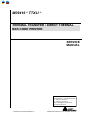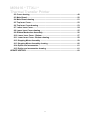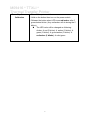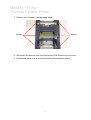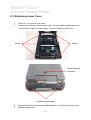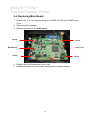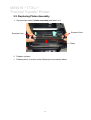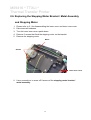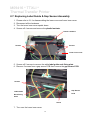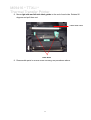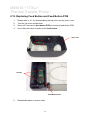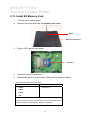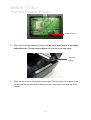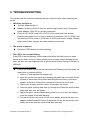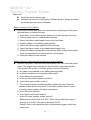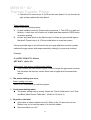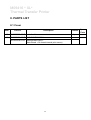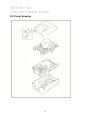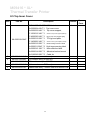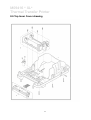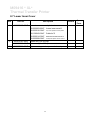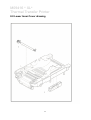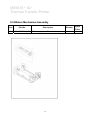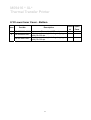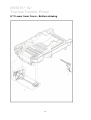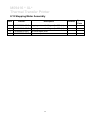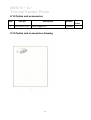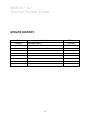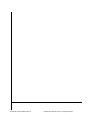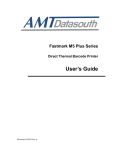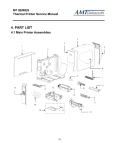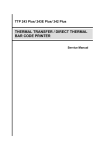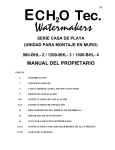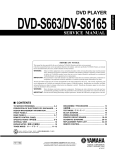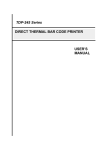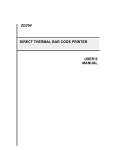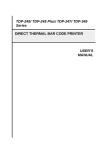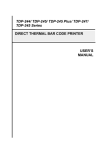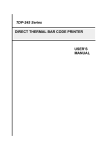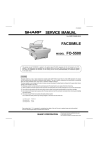Download Avery 9416 Service manual
Transcript
M09416 ® TTXLI ® THERMAL TRANSFER / DIRECT THERMAL BAR CODE PRINTER SERVICE MANUAL Drucksysteme Janz & Raschke GmbH Osterbrooksweg 71, D-22869 Schenefeld Tel.: +49(0)40 - 840 509 0 Fax: +49(0)40 - 840 509 29 Email: [email protected] www.jrdrucksysteme.de 9416TTXLI Service Manual Rev. A ©2008 Avery Dennison Corp. All rights reserved. M09416 ® TTXLI ® Thermal Transfer Printer 1. FUNDAMENTAL OF THE SYSTEM ........................................................................ 1 1.1. Overview ....................................................................................................... 1 1.1.1. Front View.......................................................................................................... 1 1.1.2. Rear View ........................................................................................................... 2 1.2. LED ................................................................................................................ 3 1. 3. Button........................................................................................................... 3 2. REPLACE IMPORTANT PARTS ............................................................................. 6 2.1. Replacing Top Cover.................................................................................... 6 2.2. Replacing Top Inner Cover .......................................................................... 8 2.3. Replacing Lower Cover ............................................................................. 10 2.4. Replacing Main Board................................................................................ 12 2.5. Replacing Platen Assembly....................................................................... 13 2.6. Replacing the Stepping Motor Bracket / Metal Assembly and Stepping Motor .................................................................................................................. 14 2.7. Replacing Label Guide & Gap Sensor Assembly .................................... 16 2.8. Replacing Black Mark Sensor Assembly ................................................. 18 2.9. Replacing Print Head Assembly................................................................ 19 2.10. Replacing Head Open Micro Switch ....................................................... 20 2.11. Replacing Ribbon Motor and Ribbon Sensor ........................................ 22 2.12. Replacing Feed Button and Feed Button PCB....................................... 24 2.13. Install SD Memory Card ........................................................................... 25 2.14. Install Peel Off Module (Option) .............................................................. 26 2.15. Loading the Label in Peel-off Mode ........................................................ 28 2.16. Install Cutter Module (Option) ................................................................. 30 2.17. Loading Label in Cutter Mode ................................................................. 34 3. Power on Utilities ................................................................................................. 35 3.1 Ribbon and Gap/Black Mark Sensor Calibration ...................................... 35 3.2 Gap/Black Mark Calibration Self-test ...................................................... 37 3.3 Printer Initialization ..................................................................................... 38 3.4 Black Mark Sensor Calibration................................................................... 39 3.5 Gap Sensor Calibration .............................................................................. 39 4. GAP AND BLACK MARK SENSOR SELECTION ................................................ 40 5. BIOS Update.......................................................................................................... 40 6. TROUBLESHOOTING ........................................................................................... 41 7. MAINTENANCE ..................................................................................................... 46 8. PARTS LIST........................................................................................................... 48 8.1 Cover ............................................................................................................ 48 i M09416 ® TTXLI ® Thermal Transfer Printer 8.2 Cover drawing ............................................................................................. 49 8.3 Main Board................................................................................................... 50 8.4 Main Board drawing .................................................................................... 51 8.5 Top Inner Cover ........................................................................................... 52 8.6 Top Inner Cover drawing ............................................................................ 53 8.7 Lower Inner Cover....................................................................................... 54 8.8 Lower Inner Cover drawing ........................................................................ 55 8.9 Ribbon Mechanism Assembly.................................................................... 56 8.10 Lower Inner Cover - Bottom ..................................................................... 57 8.11 Lower Inner Cover - Bottom drawing....................................................... 58 8.12 Stepping Motor Assembly ........................................................................ 59 8.13 Stepping Motor Assembly drawing.......................................................... 60 8.14 Option and accessories ............................................................................ 61 8.15 Option and accessories drawing ............................................................. 61 UPDATE HISTORY .................................................................................................... 62 ii M09416 ® TTXLI ® Thermal Transfer Printer 1. FUNDAMENTAL OF THE SYSTEM 1.1. Overview 1.1.1. Front View Label Roll Capacity View Window Ribbon Access Window LED Indicator Feed Button Top Cover Open Lever Fig. 1.1.1 Front View 1 M09416 ® TTXLI ® Thermal Transfer Printer 1.1.2. Rear View 1. USB Interface 2. Centronics Interface 3. RS-232 Interface 4. Power Jack 5. Power Switch 6. Rear Paper Guide 6 1 2 3 4 5 Fig. 1.1.2 Rear View 2 M09416 ® TTXLI ® Thermal Transfer Printer 1.2. LED LED Color Description Green/ Solid This illuminates that the power is on and the device is ready to use. Green/ Flash This illuminates that the system is downloading data from PC to memory and the printer is paused. Amber This illuminates that the system is clearing data from printer. Red / Solid This illuminates printer head open, cutter error. Red / Flash This illuminates a printing error, such as paper empty, paper jam, ribbon empty, or memory error etc. 1. 3. Button Feed Pause Press the button when the LED is green. It feeds the label to the beginning of the next label. Press the feed button during printing The printing job is suspended. Ribbon Sensor and 1. Turn off the power switch. 2. Hold on the button then turn on the power switch. Gap/Black Mark Sensor Calibration 3 Release the button when LED becomes red and blinking. (Any red will do during the 5 blinks). It will calibrate the ribbon sensor and gap/black mark sensor sensitivity. The LED color will be changed as following order Amber red (5 blinks) amber (5 blinks) green (5 blinks) green/amber (5 blinks) red/amber (5 blinks) solid green 3 M09416 ® TTXLI ® Thermal Transfer Printer 1.Turn off the power switch. Gap/Black Mark Sensor Calibration, 2. Hold on the button then turn on the power switch. 3. Release the button when LED becomes amber and Label Length blinking. (Any amber will do during the 5 blinks). Measurement, SelfThe LED color will be changed as following order. Test Amber red (5 blinks) amber (5 blinks) green (5 blinks) green/amber (5 blinks) red/amber (5 blinks) solid green It calibrates the sensor and measures the label length and prints internal settings. Printer Initialization 1. Turn off the power switch. 2. Hold on the button then turn on the power switch. 3. Release the button when LED turns green after 5 amber blinks. (Any green will do during the 5 blinks). The LED color will be changed as following: Amber red (5 blinks) amber (5 blinks) green (5 blinks) green/amber (5 blinks) red/amber (5 blinks) solid green Note: Always do gap/black mark sensor calibration after printer initialization. Force Black Mark 1. Turn off the power switch. Sensor Calibration 2. Hold on the button then turn on the power switch. 3. Release the button when LED turns green/amber after 5 green blinks. (Any green/amber will do during the 5 blinks). The LED color will be changed as following: Amber red (5 blinks) amber (5 blinks) green (5 blinks) green/amber (5 blinks) red/amber (5 blinks) solid green 4 M09416 ® TTXLI ® Thermal Transfer Printer Force Gap Sensor Calibration 1. Turn off the power switch. 2. Hold on the button then turn on the power switch. 3. Release the button when LED turns red/amber after 5 green/amber blinks. (Any red/amber will do during the 5 blinks). The LED color will be changed as following: Amber red (5 blinks) amber (5 blinks) green (5 blinks) green/amber (5 blinks) red/amber (5 blinks) 5 solid green M09416 ® TTXLI ® Thermal Transfer Printer 2. REPLACE IMPORTANT PARTS Please turn off the power switch and unplug the power adapter before replacing parts. 2.1. Replacing Top Cover 1. Open the printer top cover by pushing the top cover open levers to the paper outlet direction. The top cover support will hold the printer top cover. Top cover support Top cover open lever 2. Open the top cover to the ultimate open angle. Push the top cover support to the communication port direction to disconnect the separate the lower inner cover and top cover support. 6 M09416 ® TTXLI ® Thermal Transfer Printer 3. Remove the 6 screws in the top inner cover. Screws Screws 4. Disconnect the harness from the Feed button PCB. Replace the top cover. 5. Reassemble parts in reverse order following the procedures above 7 M09416 ® TTXLI ® Thermal Transfer Printer 2.2. Replacing Top Inner Cover 1. 2. Refer 3.1 to remove the top cover. Remove the 6 screws of lower inner cover. Turn the printer upside down, and remove the 2 screws of hinge holder, 1 screw of memory card cover. Screws Screws Screw of memory card cover 2 screws of hinge holder 3. Disconnect all the harnesses from Main Board. Lift up the lower inner cover. 8 M09416 ® TTXLI ® Thermal Transfer Printer Turn the lower inner cover upside down, and remove the 6 screws of lower inner cover and hinge holders. 4. 5. Replace the top inner cover. Reassemble in reverse order following the procedures above 9 M09416 ® TTXLI ® Thermal Transfer Printer 2.3. Replacing Lower Cover 1. 2. Refer to 3.1 to open the top cover. Remove the 6 screws of lower inner cover. Turn the printer upside down, and remove the 2 screws of hinge holder, 1 screw of memory card cover. Screws Screws Screw of memory card cover 2 screws of hinge holder 3. 4. Disconnect all the harnesses from Main Board. Lift up the lower inner cover. Replace lower cover. 10 M09416 ® TTXLI ® Thermal Transfer Printer 5. Reassemble in reverse order following the procedures above 11 M09416 ® TTXLI ® Thermal Transfer Printer 2.4. Replacing Main Board 1. Please refer to 3.3 for disassembling the LOWER COVER and LOWER inner cover. 2. Disconnect all harnesses. 3. Remove 4 screws on the main board. Screw Screw Main Board Lower Cover Screw Screw 4. Replace the main board/lower inner cover. 5. Reassemble parts in reverse order following the procedures above 12 M09416 ® TTXLI ® Thermal Transfer Printer 2.5. Replacing Platen Assembly 1. Squeeze two sides of platen assembly and take it out. Squeeze Here Squeeze Here Platen 2. Replace a platen. 3. Reassemble it in reverse order following the procedures above 13 M09416 ® TTXLI ® Thermal Transfer Printer 2.6. Replacing the Stepping Motor Bracket / Metal Assembly and Stepping Motor 1. 2. 3. 4. 5. Please refer to 3.1 for disassembling the lower cover and lower inner cover. Disconnect all hardness. Turn the lower inner cover upside down. Remove 2 screws that fixed the stepping motor on the bracket Remove the stepping motor. Motor Screws Lower inner cover 6. Use a screwdriver to screw off 8 screws of the stepping motor bracket / metal assembly. 14 M09416 ® TTXLI ® Thermal Transfer Printer Screws Screws 7. Remove the stepping motor bracket / metal assembly. 8. Reassemble parts in reverse order following the procedures above 15 M09416 ® TTXLI ® Thermal Transfer Printer 2.7. Replacing Label Guide & Gap Sensor Assembly 1. Please refer to 3.1 for disassembling the lower cover and lower inner cover. 2. Disconnect all the hardness. 3. Turn the lower inner cover upside down. 4. Screws off 4 screws and remove the plastic laminate. Plastic Laminate Screws Screws Lower inner cover 5. Screws off 2 screws to remove the white label guide rack fixing plate 6. Remove 2 screws from a gap sensor PCB then remove the gap sensor PCB. Screws Gap Sensor Label Guide PCB Rack Fixing Plate Screw 7. Turn over the lower inner cover. 16 M09416 ® TTXLI ® Thermal Transfer Printer 8. Move right side and left side label guides to the end of each side. Rotates 90 degrees and pull them out. Lower inner cover Label Guide 9. Reassemble parts in reverse order following the procedures above. 17 M09416 ® TTXLI ® Thermal Transfer Printer 2.8. Replacing Black Mark Sensor Assembly 1. Please refer to 3.1 for disassembling the lower cover and lower inner cover. 2. Disconnect all hardness. 3. Upside down the lower inner cover. Remove 4 screws and remove the plastic laminate. 4. Remove 1 screw from the black mark sensor. Screw Black Mark Sensor Black Mark Sensor Fixing Plate Lower inner cover 5. Upside down the lower inner cover. 6. Replace the black mark sensor assembly. Lower inner cover Black Mark Sensor 18 M09416 ® TTXLI ® Thermal Transfer Printer 7. Reassemble parts in reverse order 2.9. Replacing Print Head Assembly 1. Press right concave of the print head bracket and use a flat screwdriver to stick left side of the printer head bracket then pick up the print head assembly. 2. Disconnect print head harnesses. 3. Reassemble parts in reverse order following the procedures above Bracket Concave Print Head Stick Flat Screwdriver Here 19 M09416 ® TTXLI ® Thermal Transfer Printer 2.10. Replacing Head Open Micro Switch 1. Please refer to 3.1 for disassembling the top cover and top inner cover. 2. Disconnect ribbon mechanism by removing 4 screws at top inner cover. Screws Screws Top inner cover Mechanism 3. Remove 2 screws and remove the head open micro switch. 20 M09416 ® TTXLI ® Thermal Transfer Printer Screws Head Open Micro Switch 4. Reassemble parts in reverse order 21 M09416 ® TTXLI ® Thermal Transfer Printer 2.11. Replacing Ribbon Motor and Ribbon Sensor 1. Please refer to 3.1 for disassembling the top cover and top inner cover. 2. Disconnect ribbon mechanism by removing 4 screws from the top inner cover. 3. Remove 2 screws on the ribbon motor PCB. 4. Replace the ribbon motor sensor. Screws Ribbon Mechanism Screws Screws Ribbon Motor Sensor 5. Screw off 2 screws from the top inner cover. 22 M09416 ® TTXLI ® Thermal Transfer Printer 6. Replace the ribbon sensor. 7. Reassemble parts in reverse order Top inner cover Ribbon Sensor Screws 23 M09416 ® TTXLI ® Thermal Transfer Printer 2.12. Replacing Feed Button and Feed Button PCB 1. 2. Please refer to 3.1 for disassembling the top cover and top inner cover. Turn the top cover upside down. 3. 4. Screw off 2 screws on feed button PCB and remove feed button PCB. Use a flat head driver to poke up the feed button. Top Cover Screws Feed Button PCB 5. Reassemble parts in reverse order 24 M09416 ® TTXLI ® Thermal Transfer Printer 2.13. Install SD Memory Card 1. Turn the printer upside down. 2. Remove the screw that fixes the memory card cover. Screw Memory Card Cover 3. Plug in a SD card on main board. SD Card 4. 5. Revert the memory card cover. Reassemble parts in reverse order following the procedures above * Recommended SD card specification. SD V 1.0, V 1.1 128MB SD V 2.0 (SDHC) 4GB class 6 256MB 512MB 1GB -Supported DOS FAT file system. -Folders stored on the SD card should be in the 8.3 filename format. -Approved SD card manufacturer: SanDisk, Transcend. 25 M09416 ® TTXLI ® Thermal Transfer Printer 2.14. Install Peel Off Module (Option) 1. 2. 3. 4. 5. Open the top cover. Remove two screws for hinge support and one screw for memory card cover in lower cover. Remove 6 screws on the lower inner cover. Hold the lower cover and lift up the top cover open levers to separate the lower inner cover and the lower cover. (Please refer to section 3.1 ) Connect the harness of peel-off module through the slot of lower inner cover. Slot 6. Lift up the lower inner cover to gently push peel off panel into the two concaves of lower cover front side. Note: Must lift up the lower inner cover first, then, the peel-off module could be installed into the concave of lower inner cover. Concave 26 M09416 ® TTXLI ® Thermal Transfer Printer 7. 8. Connect the harness of peel-off module at JP19 on the main board. Put down the lower inner cover onto lower cover. 9. Push peel off module to lock to the lower inner cover. 10. Reassemble parts in reverse order following the procedures above 27 M09416 ® TTXLI ® Thermal Transfer Printer 2.15. Loading the Label in Peel-off Mode Note: Both thermal paper and plain paper apply for peel-off function but neither PVC nor Vinyl work at peel-off function. 1. Insert a 1” label spindle into a paper roll. 2. Open the printer top cover by pushing forward the top cover open levers. The top cover support will hold the printer top cover. Peel-off panel Top Cover Open Lever Backing paper Opening 3. Install the paper roll on the paper roll mount. 4. Open the peel-off panel by pulling it out. Peel-off panel 28 M09416 ® TTXLI ® Thermal Transfer Printer 5. Feed the paper, printing side facing up, through the paper guide and pass over the platen. 6. Lead the paper through the backing paper opening, beneath the roller, and tear off one piece of the label. 7. Adjust the paper guide by removing left or right to fit the paper width. Top Cover Top Cover Support Roller Peel-off panel Lead the paper through the backing paper opening, beneath the roller 8. Push the peel-off panel back to the printer. 9. Close the top cover by lifting up the top cover support and close the top cover slowly. Note: Pull the label outward tightly after closing the top cover. 29 M09416 ® TTXLI ® Thermal Transfer Printer 2.16. Install Cutter Module (Option) 1. Upside down the printer to remove two screws of hinge holder in the lower cover. Screw of hinge holder Screw of hinge holder 2. Remove the screw that fixes the memory card cover. Memory card cover 3. Plug in the Cutter Driver IC at U30 socket on the main board. 30 M09416 ® TTXLI ® Thermal Transfer Printer Cutter Driver IC 4. Open the printer top cover by pushing the top cover open levers to the paper outlet direction. The top cover support will hold the printer top cover. Top cover support 5. Open the top cover to the ultimate open angle. Push the top cover support to the communication port direction to disconnect the lower inner cover and top cover support. 31 M09416 ® TTXLI ® Thermal Transfer Printer 6. Pull up the front panel from the lower cover. 7. Remove the 6 screws in lower inner cover. Screws 8. 9. Screws Lift up the lower inner cover from the Lower Cover. Install the 4-pin connector of the cutter onto JP38 on the main board. Pull the wire of the 4-pin connector through the slot of lower inner cover front side. Then, put 32 M09416 ® TTXLI ® Thermal Transfer Printer back the lower inner cover. Wire of the 4-pin connector Location JP38 Slot Cutter wire 10. Gently push cutter module into the two slots of lower inner cover front side, then push cutter to lock into the lower inner cover. Lower inner cover 33 M09416 ® TTXLI ® Thermal Transfer Printer 11. Assemble the memory card cover. 12. Reassemble parts in reverse order following the procedures above 2.17. Loading Label in Cutter Mode 1. 2. 3. 4. Insert a 1” label spindle into a paper roll. Open the printer top. Install a paper roll on the paper roll mount. Feed the paper, printing side face up, through the paper guide and pass over the platen. 5. Lead the paper through the cutter paper opening. 6. Adjust the paper guide by removing left or right to fit the paper width. Top Cover Top Cover Support Paper Guide Platen Cutter Label installation in cutter mode 34 M09416 ® TTXLI ® Thermal Transfer Printer 7. Close the top cover by lifting up the top cover support and close the top cover slowly. Complete label installation in cutter mode 3. Power on Utilities There are six power-on utilities to set up and test printer hardware. These utilities are activated by pressing FEED button and by turning on the printer power simultaneously. The utilities are listed as below: 1. Ribbon sensor calibration Gap/black mark sensor calibration 2. Gap/black mark sensor calibration Self-test and dump mode 3. 4. 5. Printer initialization Black mark sensor calibration Gap sensor calibration 3.1 Ribbon and Gap/Black Mark Sensor Calibration Gap/black mark sensor sensitivity should be calibrated at the following conditions: 1. A brand new printer 2. Change label stock. 3. Printer initialization. Please follow the steps below to calibrate the ribbon and gap/black sensor. 35 M09416 ® TTXLI ® Thermal Transfer Printer 1. Turn off the power switch. 2. Hold on the button then turn on the power switch. 3 Release the button when LED becomes red and blinking. (Any red will do during the 5 blinks). It will calibrate the ribbon sensor and gap/black mark sensor sensitivity. The LED color will be changed as following order Amber red (5 blinks) amber (5 blinks) green (5 blinks) green/amber (5 blinks) red/amber (5 blinks) solid green 36 M09416 ® TTXLI ® Thermal Transfer Printer 3.2 Gap/Black Mark Calibration Self-test While calibrate the gap/black mark sensor, printer will measure the label length, print the internal configuration (self-test). To calibrate gap or black mark sensor, depends on the sensor setting in the last print job. Please follow the steps below to calibrate the sensor. 1.Turn off the power switch. 2. Hold on the button then turn on the power switch. 3. Release the button when LED becomes amber and blinking. (Any amber will do during the 5 blinks). The LED color will be changed as following order. Amber red (5 blinks) amber (5 blinks) green (5 blinks) green/amber (5 blinks) red/amber (5 blinks) solid green 4. It calibrates the sensor and measures the label length and prints internal settings. 37 M09416 ® TTXLI ® Thermal Transfer Printer 3.3 Printer Initialization Printer initialization is used to clear DRAM and restore printer settings to defaults. The only one exception is ribbon sensitivity, which will note be restored to default. Printer initialization is activated by the following procedures. 1. Turn off the power switch. 2. Hold on the button then turn on the power switch. 3. Release the button when LED turns green after 5 amber blinks. (Any green will do during the 5 blinks). The LED color will be changed as following: Amber red (5 blinks) green/amber (5 blinks) amber (5 blinks) green (5 blinks) red/amber (5 blinks) solid green Printer configuration will be restore to defaults as below after initialization. Parameter Default setting Speed 203 dpi: 127 mm/sec (5 ips) 300 dpi: 76 mm/sec (3 ips) Density 8 Label Width 4” (101.6 mm) Label Height 4” (101.6 mm) Sensor Type Gap sensor Gap Setting 0.12” (3.0 mm) Print Direction 0 Reference Point 0,0 (upper left corner) Offset 0 Tear Mode On Peel off Mode Off Cutter Mode Off Serial Port Settings 9600 bps, none parity, 8 data bits, 1 stop bit Code Page 850 Country Code 001 Clear Flash Memory No IP Address DHCP 38 M09416 ® TTXLI ® Thermal Transfer Printer Note Always do gap/black mark sensor calibration after printer initialization. 3.4 Black Mark Sensor Calibration Set black mark sensor as media sensor and calibrate the black mark sensor. Please follow the steps as below. 1. Turn off the power switch. 2. Hold on the button then turn on the power switch. 3. Release the button when LED turns green/amber after 5 green blinks. (Any green/amber will do during the 5 blinks). The LED color will be changed as following: Amber red (5 blinks) amber (5 blinks) green/amber (5 blinks) green (5 blinks) red/amber (5 blinks) solid green 3.5 Gap Sensor Calibration Set gap sensor as media sensor and calibrate the gap sensor. Please follow the steps as below. 1. Turn off the power switch. 2. Hold on the button then turn on the power switch. 3. Release the button when LED turns red/amber after 5 green/amber blinks. (Any red/amber will do during the 5 blinks). The LED color will be changed as following: Amber red (5 blinks) amber (5 blinks) green (5 blinks) green/amber (5 blinks) red/amber (5 blinks) 39 solid green M09416 ® TTXLI ® Thermal Transfer Printer 4. GAP AND BLACK MARK SENSOR SELECTION Gap Sensor selection Default setting. No extra action necessary. If you want to change sensor type from black mark sensor to gap sensor, please do printer initialization (refer to Initialization section). Black Mark Sensor Start Nice Label SE software. Set label side in the software and select black mark sensor as sensor type. Install label media with black mark or hole for registration. Print one label to switch sensor from gap to black mark sensor. Remember; always do sensor calibration after sensor selection (refer to Gap and Black Mark Sensor Calibration section). 5. BIOS Update If printer BIOS update is required, please do the following steps. Update the BIOS file and reset the printer. Update File 1. Make sure the printer is at ready status and the LED is solid green. 2. Copy the BIOS file to printer parallel port by the following command at MS-DOS prompt mode. C:\>COPY M09416TTXL.NEW /B LPT1 <Enter> 3. During BIOS updating process, the LED will blink red and orange alternately. When BIOS update is completed, printer will reset automatically and LED will become solid green. 40 6. TROUBLESHOOTING This section lists the common problems that you may encounter when operating the printer. 1. LED does not light on Turn the power switch on. Measure if there is 24V DC from the power supply output plug. Change the power adaptor if 24V DC is not been measured. Check if U32 (5VDC) and U22 (3.3VDC) of the main board are broken. Change main board if one of them is broken; Or measure if JP 22 (5VDC) and the terminal of R316 close to C139 side (3.3VDC) are correct voltage. Change main board if their voltages are been measured incorrectly. 2. The printer is paused Press the FEED button to resume printing. 3. The LED is on red and blinking If the LED is red and blinking, which means that either the label runs out, paper sensor error, ribbon runs out, ribbon sensor error or ribbon rewind encode sensor error. We also can use diagnostic tool to get the printer status through COM port or USB port. Label runs out (Out of paper): Load a roll of label and follow the instructions as following and then press the feed button to resume printing. 1. Insert a 1” label spindle into a paper roll 2. Open the printer’s top cover by releasing the green top cover open levers located on each side of the printer and lifting the top cover. A top cover support at the rear of the printer will hold the printer top cover open. 3. Place a roll of paper onto the center of the paper roll mount. 4. Feed the paper, printing side face up, through the Teflon bar and the label guide and pass over the platen. 5. Adjust the green center-biased label guides in or out so they are slightly touch the edges of the label backing. 6. To close the printer top cover, lift the cover slightly and pull the top cover support forward toward the front of the printer. Close the printer top cover slowly and make sure the cover locks latch securely. 9416TTXLI Service Manual Rev. A ©2008 Avery Dennison Corp. All rights reserved. M09416 ® XL® Thermal Transfer Printer Paper Jam Select the correct sensor type. Calibrate the sensor by clicking the “Calibrate Sensor” button and select the sensor type for sensor calibration. Ribbon runs out (out of ribbon): Load a roll of ribbon and follow the instructions as following and then press the feed button to resume printing. 1. Push down on the ribbon access window to unlock and open the cover 2. Place a paper core on a ribbon rewind spindle. 3. Mount the ribbon rewind paper core on the front hubs. 4. Install a ribbon on the ribbon supply spindle. 5. Mount the ribbon supply spindle on the rear hubs. 6. Attach the ribbon leader to the ribbon rewind paper core. 7. Rotate the ribbon rewind paper core until the ribbon leader is thoroughly, firmly encompassed by the black section of the ribbon. 8. Close the ribbon access window. Ribbon sensor or ribbon rewind encoder error (out of ribbon): Remove the ribbon, close the ribbon mechanism then turn off/on the printer power. The printer will be switched to thermal direct mode automatically. If the printer LED is still on red blink, please check the following: A. Is a paper core installed on the ribbon rewind spindle? B. Is ribbon installed correct along the ribbon path? C. Is the ribbon too transparent? D. Is the rib of the ribbon spindle is broken? E. Is the ribbon gear broken or worn? F. Turn off printer power. Rewind the ribbon spindle by hand. Does the spindle rewind smoothly by hand? If the ribbon spindle doesn’t rewind smoothly, please replace the ribbon mechanism. G. Is the DC motor broken? H. Is the ribbon end sensor broken? I. Is the DC motor encoder sensor broken? Measure the current of pin2 of JP37. When sensor detects the gap of encoder, it is 5V DC; otherwise it should be 0V DC. Check if there is any black lubricant oil filled between gaps, which may cause error. 42 M09416 ® XL® Thermal Transfer Printer J. Check the DC motor driver IC (U29) on the main board. If it can function all right, please replace the main board. Paper sensor error Please check the following items: A. Is label installed correctly? Please refer to previous 3. The LED is on with red blinking – Label runs out to load a roll of label and then press the FEED button to resume printing. B. Is there any label stuck on the label sensor? Is there any pre-printed logo on the label? Please refer to 4.3 Printer Initialization to reset the system. If the pre-printed logo or text influences the auto gap calibration function, please calibrate the gap sensor with proper sensitivity setting by try and error method. Example: C:\>COPY CON LPT1 <Enter> SET GAP 1 <Ctrl> <Z> Main board, gap sensor or black sensor failure. If you confirm the main board is good, Please change the gap sensor receiver first, because the receiver sensor failure rate is higher then the transmitter sensor. 4. The printer setting runs error. Printer setting runs error: Refer to 4.3 Initialization to reset the system. 5. Continuous feeding labels The printer setting may go wrong. Please do “Printer Initialization” and “Gap and Black Mark Sensor Calibration”. (Refer to 4.2 and 4.3). 6. No print on the label Is the label or ribbon loaded correctly? Refer to No, 3 Label runs out and Ribbon runs out to load the paper or to load the ribbon. Does the ribbon run out? 43 M09416 ® XL® Thermal Transfer Printer Is the thermal head connector connected? Is the thermal head broken? Check it by printer self-test printout. Is main PCB U14, U15, Q1 or Q2 broken? 7. Printer does not print. Printed by enclosed Nicelabel This may be driver conflict problem. Please remove all the drivers in the printer folder and then re-install the driver for your printer. Printed by printer command (other error). This problem is caused by incorrect syntax commands. This printer will ignore incorrect syntax commands. Please set the printer to the dump mode and make sure the printed command is identical to the commands sent from the application software. The printer serial port setting is not correspondent to the PC’s setting Please do the configuration by the following commands. C:\>COPY CON LPT1 <Enter> SET COM1 96,N,8,1 <Enter> <Ctrl>Z<Enter> C:\> 8. Poor print quality The dust or glue from label may stick onto the print head. Wipe the thermal print head by the soft cloth soaked with Ethanol. Adjust the print density setting. Ribbon and paper media are not compatible. If this problem happens after changing a new print head module, adjust the print head’s heater line position by re-assembling print head module. 9. Stepping motor does not feed label Is stepping motor function abnormal?. Check if U18, and U19 (3717 driver IC) of main board are broken? 44 M09416 ® XL® Thermal Transfer Printer 10. LED keeps at solid amber. Is switching power broken? Is main board broken? Please replace a new main board. Try to update the firmware on line. Press the FEED and power on the printer at same time. Press the FEED again while the first green LED is on. Finally, transmit the firmware program to the printer from PC. 11. Cutter functions abnormally. Cutter is not activated (other error) At first, check if cutter is broken or the main PCB is damaged. If it still has problem after changing a new cutter, perhaps the U30 (driver IC), U28 IC or U34 on the main board was broken. Otherwise, check if the pin 28 of U2 (CPU) is good. 12. Black mark can’t be detected properly (out of paper or paper jam) Please check if the position of the black mark on label is correspondent with black mark sensor. Is the width of black mark on label too thin to be detected? The recommended black mark width is wider than 12 mm. 45 M09416 ® XL® Thermal Transfer Printer 7. MAINTENANCE This session presents the clean tools and methods to maintain your printer. 1. 2. Please use one of following material to clean the printer. Cotton swab (Head cleaner pen) Lint-free cloth Vacuum / Blower brush 100% ethanol The cleaning process is described as following Printer Part Method Interval 1. Always turn off the printer Clean the print head when before cleaning the print head. changing a new label roll 2. Allow the print head to cool for a minimum of one minute. 3. Use a cotton swab (Head cleaner pen) and 100% ethanol to clean the print head surface. Print Head 1. Turn the power off. 2. Rotate the platen roller and wipe it thoroughly with 100% Platen Roller ethanol and a cotton swab, or lint-free cloth. Clean the platen roller when changing a new label roll Tear Bar/Peel Use the lint-free cloth with 100% As needed ethanol to wipe it. Bar Sensor Compressed air or vacuum 46 Monthly M09416 ® XL® Thermal Transfer Printer Exterior Wipe it with water-dampened cloth As needed Interior Brush or vacuum As needed Note: Do not touch printer head by hand. If you touch it careless, please use ethanol to clean it. Please use 100% Ethanol. DO NOT use medical alcohol, which may damage the printer head. Regularly clean the print head and supply sensors once change a new ribbon to keep printer performance and extend printer life. 47 M09416 ® XL® Thermal Transfer Printer 8. PARTS LIST 8.1 Cover Item Part No. Description 10 36-0250003-00LF Latch for ribbon access window 13 98-0250154-00LF MAIN BOARD ASS’Y 98-0250154-01LF MAIN BOARD ASS’Y (Main Board + On board internal print server) 48 Remark 2 pcs Spare Parts M09416 ® XL® Thermal Transfer Printer 8.2 Cover drawing 49 M09416 ® XL® Thermal Transfer Printer 8.3 Main Board Item 1 Part No. Description Remark 98-0250154-00LF MAIN BOARD ASS’Y 98-0250154-01LF MAIN BOARD ASS’Y (Main Board + On board internal print server) 2 80-PBL3717-00LF Driver IC (for stepping motor) 3 80-PBL3717-00LF Driver IC (for DC motor) 4 80-A3953SB-00LF Cutter driver IC A3953SB (RoHS) 5 63-04PSS01-00LF Power switch 50 U18,U19, U29 U30 Option Spare Parts M09416 ® XL® Thermal Transfer Printer 8.4 Main Board drawing 51 M09416 ® XL® Thermal Transfer Printer 8.5 Top Inner Cover Item Part No. 1 98-0250119-00LF Description TOP INNER COVER ASS’Y Includes 30-0250004-A2LF*1 Top inner cover 30-0250023-94LF *1 Top cover support, 37-1503012-34LF *1 Screw for top cover support (M3x12), 37-4000030-04LF *1 Nut for top cover support (M3), 32-0250013-00LF *1 TPH ground plate, 37-1403006-34LF *1 Screw for TPH ground plate (TP3x6) 36-0250012-00LF *1 Media loading instruction label 36-0500011-00LF *2 High temp.warning label 36-0250010-10LF *1 Non-reflective label 36-0500014-00LF *3 Adhesive backed mount 36-0130043-00LF *2 Cable tie 2 98-0250019-10LF Head open micro switch ass'y 3 98-0250133-00LF TPH module ass’y for 203 DPI 98-0270033-00LF TPH module ass’y for 300 DPI 4 98-0250020-10LF Ribbon end sensor PCB ass’y 5 98-0250004-10LF Ribbon Base ass’y / Ribbon near end sensor PCB 52 Remark 1set Spare Parts M09416 ® XL® Thermal Transfer Printer 8.6 Top Inner Cover drawing 53 M09416 ® XL® Thermal Transfer Printer 8.7 Lower Inner Cover Item Part No. Description 1 98-0250163-00LF Lower inner cover ass'y Includes 30-0250003-82LF Lower inner cover*1 36-0250016-00LF Top cover operation name plate*1 36-0130043-00LF Cable tie*2 36-0500014-00LF Adhesive backed mount*2 36-0250008-00LF Transparent plastic sensor cover*1 2 98-0250115-00LF Platen ass’y for 203 dpi 98-0500009-00LF Platen ass’y for 300 dpi 3 98-0250066-00LF Top cover support damper module ass'y 54 Remark Spare Parts M09416 ® XL® Thermal Transfer Printer 8.8 Lower Inner Cover drawing 55 M09416 ® XL® Thermal Transfer Printer 8.9 Ribbon Mechanism Assembly Item Part No. 1 98-0130019-10LF Description Ribbon supply spindle ass’y 56 Remark Spare Parts M09416 ® XL® Thermal Transfer Printer 8.10 Lower Inner Cover - Bottom Item 1 2 Part No. Description 98-0250023-10LF Gap sensor (Transmitter) PCB ass’y 98-0250022-00LF Stepping motor ass’y (Including stepping motor) for 203 dpi 98-0270001-00LF Stepping motor ass’y (Including stepping motor) for 300 dpi 57 Rema rk Spare Parts M09416 ® XL® Thermal Transfer Printer 8.11 Lower Inner Cover - Bottom drawing 58 M09416 ® XL® Thermal Transfer Printer 8.12 Stepping Motor Assembly Item Part No. Description 1 65-0030006-00LF Stepping motor with 15 gear (for 203 dpi) 2 65-0010010-00LF Stepping motor with 15 gear (for 300 dpi) 3 30-0250030-32LF Top cover open lever 4 30-0250029-32LF Top cover open lever 59 Remark Spare Parts M09416 ® XL® Thermal Transfer Printer 8.13 Stepping Motor Assembly drawing 60 M09416 ® XL® Thermal Transfer Printer 8.14 Option and accessories Item 1 Part No. Description 62-0010017-03LF Power supply/CEC 8.15 Option and accessories drawing 61 Remark Standard Spare Parts M09416 ® XL® Thermal Transfer Printer UPDATE HISTORY Date 6/06/08 Content First Draft Version Editor T.Holland 21/06/08 First Production Version T.Holland 62 9416TTXLI Service Manual Rev. A ©2008 Avery Dennison Corp. All rights reserved.