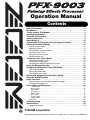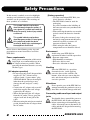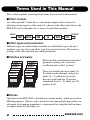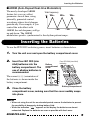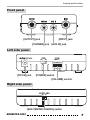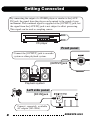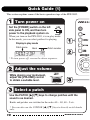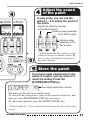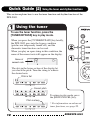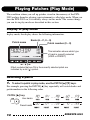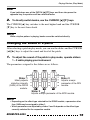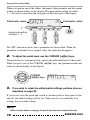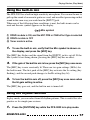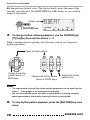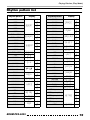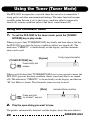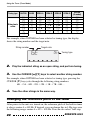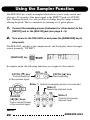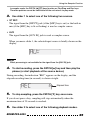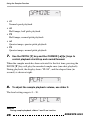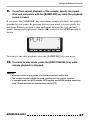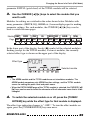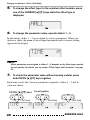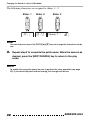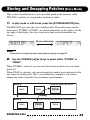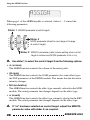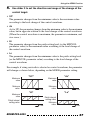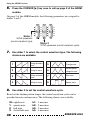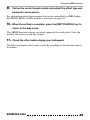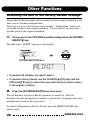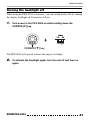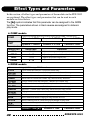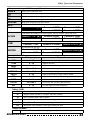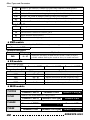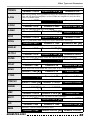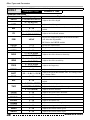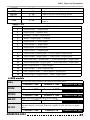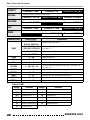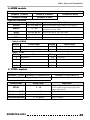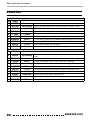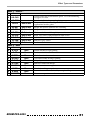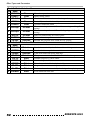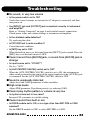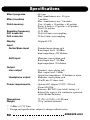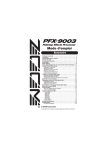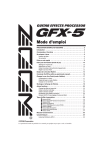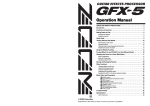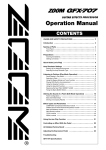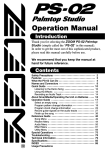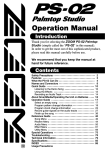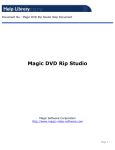Download Zoom PFX-9003 Specifications
Transcript
Operation Manual
Contents
Safety Precautions . . . . . . . . . . . . . . . . . . . . . . . . . . . . . . . . . . . . . . . . . . 2
Introduction . . . . . . . . . . . . . . . . . . . . . . . . . . . . . . . . . . . . . . . . . . . . . . . . 3
Terms Used in This Manual . . . . . . . . . . . . . . . . . . . . . . . . . . . . . . . . . . . 4
Inserting the Batteries . . . . . . . . . . . . . . . . . . . . . . . . . . . . . . . . . . . . . . . 5
Controls and Functions . . . . . . . . . . . . . . . . . . . . . . . . . . . . . . . . . . . . . . 6
Getting Connected . . . . . . . . . . . . . . . . . . . . . . . . . . . . . . . . . . . . . . . . . . 8
Quick Guide (1) . . . . . . . . . . . . . . . . . . . . . . . . . . . . . . . . . . . . . . . . . . . . 10
Quick Guide (2) Using the tuner and rhythm functions . . . . . . . . . . . 12
Playing Patches (Play Mode) . . . . . . . . . . . . . . . . . . . . . . . . . . . . . . . . . 14
Display in play mode . . . . . . . . . . . . . . . . . . . . . . . . . . . . . . . . . . . . . . . . . 14
Selecting a patch . . . . . . . . . . . . . . . . . . . . . . . . . . . . . . . . . . . . . . . . . . . 14
Changing the sound of a patch . . . . . . . . . . . . . . . . . . . . . . . . . . . . . . . . . 15
Using the built-in mic . . . . . . . . . . . . . . . . . . . . . . . . . . . . . . . . . . . . . . . . 17
Using the rhythm function . . . . . . . . . . . . . . . . . . . . . . . . . . . . . . . . . . . . . 17
Rhythm pattern list . . . . . . . . . . . . . . . . . . . . . . . . . . . . . . . . . . . . . . . . . . 19
Using the Tuner (Tuner Mode) . . . . . . . . . . . . . . . . . . . . . . . . . . . . . . . 20
Using the chromatic tuner . . . . . . . . . . . . . . . . . . . . . . . . . . . . . . . . . . . . . 20
Using other tuning types . . . . . . . . . . . . . . . . . . . . . . . . . . . . . . . . . . . . . . 21
Changing the reference pitch of the tuner . . . . . . . . . . . . . . . . . . . . . . . . 22
Using the Sampler Function . . . . . . . . . . . . . . . . . . . . . . . . . . . . . . . . . . 24
Changing the Sound of a Patch (Edit Mode) . . . . . . . . . . . . . . . . . . . . 28
Patch configuration . . . . . . . . . . . . . . . . . . . . . . . . . . . . . . . . . . . . . . . . . . 28
Basic edit mode steps . . . . . . . . . . . . . . . . . . . . . . . . . . . . . . . . . . . . . . . 28
Changing a patch name . . . . . . . . . . . . . . . . . . . . . . . . . . . . . . . . . . . . . . 31
Storing and Swapping Patches (Store Mode) . . . . . . . . . . . . . . . . . . . 33
Using the ARRM Function . . . . . . . . . . . . . . . . . . . . . . . . . . . . . . . . . . . 35
Other Functions . . . . . . . . . . . . . . . . . . . . . . . . . . . . . . . . . . . . . . . . . . . . 40
Returning the unit to the factory default settings . . . . . . . . . . . . . . . . . . . 40
Turning the backlight off . . . . . . . . . . . . . . . . . . . . . . . . . . . . . . . . . . . . . . 41
Effect Types and Parameters . . . . . . . . . . . . . . . . . . . . . . . . . . . . . . . . 42
COMP module . . . . . . . . . . . . . . . . . . . . . . . . . . . . . . . . . . . . . . . . . . . . . . . . . . . . . . . .
DRIVE module . . . . . . . . . . . . . . . . . . . . . . . . . . . . . . . . . . . . . . . . . . . . . . . . . . . . . . . . .
ZNR module . . . . . . . . . . . . . . . . . . . . . . . . . . . . . . . . . . . . . . . . . . . . . . . . . . . . . . . . . .
EQ module . . . . . . . . . . . . . . . . . . . . . . . . . . . . . . . . . . . . . . . . . . . . . . . . . . . . . . . . . . .
MOD module . . . . . . . . . . . . . . . . . . . . . . . . . . . . . . . . . . . . . . . . . . . . . . . . . . . . . . . . .
REV module . . . . . . . . . . . . . . . . . . . . . . . . . . . . . . . . . . . . . . . . . . . . . . . . . . . . . . . . . .
TOTAL module . . . . . . . . . . . . . . . . . . . . . . . . . . . . . . . . . . . . . . . . . . . . . . . . . . . . . . . .
ARRM module . . . . . . . . . . . . . . . . . . . . . . . . . . . . . . . . . . . . . . . . . . . . . . . . . . . . . . . .
42
42
44
44
44
47
49
49
Patch list . . . . . . . . . . . . . . . . . . . . . . . . . . . . . . . . . . . . . . . . . . . . . . . . . . 50
Troubleshooting . . . . . . . . . . . . . . . . . . . . . . . . . . . . . . . . . . . . . . . . . . . 53
Specifications . . . . . . . . . . . . . . . . . . . . . . . . . . . . . . . . . . . . . . . . . . . . . 54
Usage Precautions . . . . . . . . . . . . . . . . . . . . . . . . . . . . . . . . . . . . . . . . . . 55
© ZOOM Corporation
Reproduction of this manual, in whole or in part, by an y means, is prohibited.
Safety Precautions
In this manual, symbols are used to highlight
warnings and cautions for you to read so that
accidents can be prevented. The meanings of
these symbols are as follows:
This symbol indicates explanations
about extremely dangerous matters. If
users ignore this symbol and handle the
device incorrectly, serious injury or death
could result.
This symbol indicates explanations
about dangerous matters. If users ignore
this symbol and handle the device
incorrectly, bodily injury and damage to
the equipment could result.
Please observe the following safety tips and
precautions to ensure hazard-free use of the
PFX-9003.
Power requirements
Since power consumption of this unit is
fairly high, we recommend the use of an
AC adapter whenever possible. When
powering the unit from batteries, use only
alkaline types.
[AC adapter operation]
• Be sure to use only an AC adapter which
supplies 9 V DC, 300 mA and is
equipped with a "center minus" plug
(Zoom AD-0006). The use of an adapter
other than the specified type may
damage the unit and pose a safety
hazard.
• Connect the AC adapter only to an AC
outlet that supplies the rated voltage
required by the adapter.
• When disconnecting the AC adapter
from the AC outlet, always grasp the
adapter itself and do not pull at the
cable.
• When not using the unit for an extended
period, disconnect the AC adapter from
the AC outlet.
2
[Battery operation]
• Use four conventional IEC R03 (size
AAA) batteries (alkaline).
• The PFX-9003 cannot be used for
recharging.
Pay close attention to the labelling of
the battery to make sure you choose the
correct type.
• When not using the unit for an extended
period, remove the batteries from the
unit.
• If battery leakage has occurred, wipe
the battery compartment and the battery
terminals carefully to remove all
remnants of battery fluid.
• While using the unit, the battery
compartment cover should be closed.
Environment
Avoid using your PFX-9003 in
environments where it will be exposed to:
• Extreme temperature
• High humidity or moisture
• Excessive dust or sand
• Excessive vibration or shock
Handling
Since the PFX-9003 is a precision
electronic device, avoid applying
excessive force to the switches and
buttons. Also take care not to drop the
unit, and do not subject it to shock or
excessive pressure.
Alterations
Never open the case of the PFX-9003 or
attempt to modify the product in any way
since this can result in damage to the unit.
Connecting cables and input and output
jacks
You should always turn off the power to
the PFX-9003 and all other equipment
before connecting or disconnecting any
cables. Also make sure to disconnect all
cables and the AC adapter before moving
the PFX-9003.
ZOOM PFX-9003
Introduction
Thank you for selecting the ZOOM PFX-9003 Palmtop Effects Processor
(simply called the "PFX-9003" in this manual).
This product is a sophisticated device with the following features:
• Multiple effects in a palm-sized unit
Although the PFX-9003 is extremely compact and weighs a mere 130 grams
(without batteries), it offers a host of sophisticated functions. It is a multieffect processor, with 60 types of effects available of which up to 10 can be
used simultaneously. It also features a tuner, rhythm machine, sampler and
even has a built-in condenser microphone.
• VAMS lets you enjoy the sound of vintage amps
The Variable Architecture Modeling System (VAMS) developed by ZOOM
provides incredibly accurate vintage amp, cabinet and effect pedal
simulations. It also provides mic preamps and a realistic acoustic guitar
simulation.
• 30-second sampling feature
A guitar phrase or the signal from an input source such as a CD player can be
sampled for up to 30 seconds and stored in the internal memory. The recorded
sample can also be played back at a slower speed without altering the pitch.
• Integrated rhythm source
60 built-in rhythm patterns using natural-sounding PCM sources are available.
This is great for practice or a quick jam session.
• Newly developed ARRM feature produces unique effects
ARRM (Auto-Repeat Real-time Modulation) allows you to adjust modulation
effect waveforms (Wah, for example) in real-time and link these waveforms to
the tempo of your rhythm tracks.
• Center canceling capability
Create a simple karaoke system with the flick of a switch. A stereo signal
supplied via the AUX IN jack can be processed so that the signal positioned in
the center (like a vocal or lead guitar track) is attenuated.
• Versatile tuner
The built-in tuner can be used not only for standard chromatic tuning but also
for 7-string guitar and other unconventional tuning applications.
ZOOM PFX-9003
3
Terms Used in This Manual
This section explains some important terms that are used in this manual.
■ Effect module
An "effect module" works like a stand-alone compact effect device for
tailoring certain aspects of the sound. As shown in the illustration below, the
PFX-9003 can be thought of as a series of such effect modules.
INPUT
OUTPUT
COMP
DRIVE
ZNR
EQ
MOD
REV
■ Effect types and parameters
Different types of sound within a module are called effect types. In most
modules, you can select one effect type from several choices. The various
settings of the effect module are called parameters.
■ Patches and banks
BANK F
BANK E
BANK d
BANK C
BANK b
BANK A
BANK 5
BANK 4
BANK 3
BANK 2
BANK 1
BANK 0
PATCH 0
PATCH 1
PATCH 0
PATCH 1
PATCH 8
PATCH 9
PATCH 8
PATCH 9
USER BANK
Effect module combinations and effect
parameter settings are stored and
recalled in units called "patches".
These are divided into user banks (A –
F) which can be changed, and preset
banks (0 – 5) which are read-only.
Because each bank has 10 patches
(numbered from 0 – 9), there are 120
patches in all.
PRESET BANK
■ Modes
Operation of the PFX-9003 is divided into various modes, which are used for
different purposes. There is a play mode for selecting and playing patches, an
edit mode for changing parameters, a tuner mode for using the built-in tuner,
a sampler mode for recording, etc.
4
ZOOM PFX-9003
Inserting the Batteries
■ ARRM (Auto-Repeat Real-time Modulation)
The newly developed ARRM
Wah frequency
feature lets you vary effect
Wa..
Wa..
Wa..
parameters in real time, using
internally generated control
waveforms whose level changes
periodically. For example, if you
control the wah effect with
..ah
..ah
ARRM, the wah frequency will go
Time
up and down. The ARRM
modulation speed is synchronized to the rhythm pattern tempo.
Inserting the Batteries
To use the PFX-9003 on battery power, insert batteries as shown below.
1.
Turn the unit over and open the battery compartment cover.
2.
Insert four IEC R03 (size
AAA) batteries into the
battery compartment. The
use of alkaline batteries is
recommended.
Battery
compartment
cover
Four IEC R03 (size AAA)
batteries
The correct (+) (-) orientation of
the batteries is shown inside the
battery compartment.
RFX-9003 Rear
3.
Battery compartment
Close the battery
compartment cover, making sure that the cover audibly snaps
into place.
NOTE
• When not using the unit for an extended period, remove the batteries to prevent
the possibility of damage by leaking battery fluid.
• When the indication "
" appears on the display, the batteries are almost
exhausted. Replace the batteries as soon as possible with fresh ones.
ZOOM PFX-9003
5
Controls and Functions
Top panel
Sliders 1 - 3
Display
Built-in mic
[MIC] key
[RHYTHM] key
[SAMPLER] key
[TUNER/
BYPASS] key
[STORE/
EXECUTE] key
CURSOR [Q]/[W]/
[E]/[R] keys
PATCH [Q]/[W] keys
[EDIT/CANCEL] key
6
ZOOM PFX-9003
Controls and Functions
Front panel
[OUTPUT] jack
[INPUT] jack
[PHONES] jack [AUX IN] jack
Left side panel
[DC 9V] jack
[POWER] switch
[VOLUME] control
Right side panel
[AUX CENTER CANCEL] switch
ZOOM PFX-9003
7
Getting Connected
By connecting the output of a CD/MD player or similar to the [AUX
IN] jack, the signal from the player can be mixed to the sound of your
instrument. The combined signal is supplied at the [OUTPUT] jack, but
the signal from the [AUX IN] jack is not subject to effect processing.
This signal can be used as sampling source.
CD player
Front panel
Connect the [OUTPUT] jack to an audio
system or other playback system.
[OUTPUT] jack
Playback system
Left side panel
[DC 9V] jack
Connect separately available
AC adapter (AD-0006).
8
ZOOM PFX-9003
Getting Connected
By setting the [AUX CENTER CANCEL] switch to
ON, the stereo signal from the AUX IN jack is
processed so that the sound positioned in the center
(such as a vocal, lead guitar, bass, or kick drum track
or similar) is attenuated.
Right side panel
[AUX IN] jack
[INPUT] jack
[PHONES] jack
Guitar
Bass guitar
Headphones
Connect the output of
the guitar or bass guitar
to the [INPUT] jack.
ZOOM PFX-9003
9
Quick Guide (1)
This section explains some of the basic operation steps of the PFX-9003.
Turn power on
Set the [POWER] switch on the left
side panel to ON, and then turn
power to the playback system on.
When you turn on the PFX-9003, it is in play mode.
In this mode, you can select patches for playing.
Display in play mode
Patch name
Bank
9003DR
Patch number
A0
* To turn power off, reverse the above sequence.
Adjust the volume
While playing your instrument,
adjust the [VOLUME] control
to obtain a suitable level.
Select a patch
Use the PATCH [Q]/[W] keys to change patches until the
sound is as desired.
Banks and patches are switched in the order A0 – A9, b0 – 9 etc.
* You can also use the CURSOR [Q]/[W] keys to directly switch banks
only.
10
ZOOM PFX-9003
Quick Guide (1)
Adjust the sound
of the patch
In play mode, you can use the
sliders 1 - 3 to adjust the sound of
the patch.
Adjusts the distortion intensity
of the DRIVE module.
Adjusts a major parameter
of the MOD module.
Adjusts a major
parameter of the
REV module.
* Adjustments you have made are lost
when you switch to another patch. Be
sure to store the patch if you want to
keep the changes.
Store the patch
If you have made adjustments to the
sound of a patch, you can store it to
retain the setting. Press the
[STORE/EXECUTE] key.
STORE?
A0
Store target bank/patch number
The unit goes into the store standby mode.
To carry out the store process, select a user patch as necessary, and
then press the [STORE/EXECUTE] key once more.
To cancel the operation, press the [EDIT/CANCEL] key.
* Preset banks (0 – 5) are read-only and cannot be selected as store
target.
ZOOM PFX-9003
11
Quick Guide (2)
Using the tuner and rhythm functions
This section explains how to use the tuner function and rhythm function of the
PFX-9003.
Using the tuner
To use the tuner function, press the
[TUNER/BYPASS] key in play mode.
When you press the [TUNER/BYPASS] key briefly,
the PFX-9003 goes into the bypass condition
(patches are temporarily turned off), and the
chromatic tuner function can be used.
When you play an open string in this condition, the
name of the nearest note will appear on the display.
A
Name of
nearest note
CR
The dots in the lower section of the display let
you check the pitch. Tune the string to achieve
the desired note.
Pitch is flat
Correct pitch
To return to play mode, press
the [EDIT/CANCEL] key.
Pitch is sharp
* For information on advanced
tuner functions, see page 20.
12
ZOOM PFX-9003
Quick Guide (2) Using the tuner and rhythm functions
Using the rhythm
function
To play a rhythm pattern, press
the [RHYTHM] key.
Rhythm playback starts. In play mode, the
following information appears on the display.
Pattern name
8BEAT
3
While playing a rhythm pattern in play
mode, the following controls can be used to
select the rhythm pattern type and to adjust
volume and tempo.
Switches rhythm patterns.
Adjusts the rhythm
tempo (BPM).
Adjusts the rhythm level.
To stop rhythm pattern playback, press the
[RHYTHM] key once more.
* For a list of rhythm patterns, see page 19.
* For details on the rhythm function, see
page 17.
ZOOM PFX-9003
13
Playing Patches (Play Mode)
The condition where you call up patches stored in the memory of the PFX9003 and use them for playing your instrument is called play mode. When you
turn the PFX-9003 on, it is initially always in this mode. The various things
you can do in play mode are described in this section.
Display in play mode
In play mode, the display shows the following information.
Bank (A – F, 0 – 5)
Patch name
9003DR
Patch number (0 – 9)
A0
This indication shows which type
of bank is currently selected
(USER or PRESET).
Effect modules that are ON in the currently selected patch are
indicated by a dot ( ) symbol.
Selecting a patch
1.
To select a patch in play mode, use the PATCH [Q]/[W] keys.
For example, pressing the PATCH [Q] key repeatedly will switch banks and
patch numbers in the following order.
PATCH [Q] key
User banks
Preset banks
14
A0
A1
A9
B0
F9
00
01
09
10
59
ZOOM PFX-9003
Playing Patches (Play Mode)
HINT
If you hold down one of the PATCH [Q]/[W] keys and then also press the
opposite key, the patches will be switched faster.
2.
To directly switch banks, use the CURSOR [Q]/[W] keys.
The CURSOR [Q] key switches to the next higher bank and the CURSOR
[W] key to the next lower bank.
NOTE
While a rhythm pattern is playing, banks cannot be switched directly.
Changing the sound of a patch
After selecting a patch in play mode, you can use the sliders and the CURSOR
[E]/[R] keys to adjust the sound and level of the patch.
1.
To adjust the sound of the patch in play mode, operate sliders
1 – 3 while playing your instrument.
The parameters assigned to the sliders are as follows.
Slider 1
Slider 3
Mainly adjusts
distortion intensity
(GAIN) of the DRIVE
module.
Adjusts a major
parameter of the REV
module.
Slider 2
Adjusts a major parameter of the MOD module.
NOTE
• Depending on the effect type selected for the DRIVE module, a parameter other
than GAIN may be assigned to slider 1.
• Which parameters are adjusted by sliders 2 and 3 depends on the effect type
currently selected for the respective module.
ZOOM PFX-9003
15
Playing Patches (Play Mode)
When you operate one of the sliders, the name of the parameter and the current
setting are shown briefly on the display. The approximate setting for sliders
1 – 3 can also be seen from the bar graphs in the lower part of the display.
Parameter name
GAIN
25
Parameter value
Approximate setting
of sliders 1 – 3
The "ED" indication shows that a parameter has been edited. When the
parameter is returned to its original value, the indication disappears.
2.
To adjust the patch level, use the CURSOR [E]/[R] keys.
The patch level is a parameter that controls the individual level of that patch.
When you press one of the CURSOR [E]/[R] keys, the parameter name and
value are shown briefly on the display.
CURSOR
[E]/[R] keys
3.
PATLVL
20
If you wish to retain the edited patch settings, perform store as
described on page 33.
If you do not store the patch and switch to another patch or turn power to the
unit off, the edited settings will be lost. Take care not to accidentally lose
settings that you want to keep.
NOTE
While a rhythm pattern is playing, the patch level cannot be adjusted directly.
16
ZOOM PFX-9003
Playing Patches (Play Mode)
Using the built-in mic
The PFX-9003 has a built-in high-sensitivity microphone. You can use the mic to
pick up the sound of an acoustic guitar or vocal, and use effect processing on that
sound in the same way you would use the [INPUT] jack.
When one of the following three conditions is met, the built-in mic can be
used and the mic symbol appears on the display.
Mic symbol
(1) DRIVE module is ON, and the MIC PRE or CABI effect type is selected
(2) DRIVE module is OFF
(3) Tuner mode is active
1.
To use the built-in mic, verify that the Mic symbol is shown on
the display, and press the [MIC] key.
The [MIC] key flashes and the signal from the [INPUT] jack is cut off. If the
Mic symbol is not being shown, pressing the [MIC] key has no effect.
2. If the gain of the built-in mic is low, press the [MIC] key once more.
The [MIC] key is now constantly lit. There are two gain settings (Hi/Lo) for
the built-in mic. The first push of the [MIC] key activates the Lo setting (key
flashing), and the second push changes to the Hi setting (key lit).
3.
To turn the built-in mic off, press the [MIC] key once more when
the Hi gain setting is active.
The [MIC] key goes out, and the built-in mic is turned off.
Using the rhythm function
In play mode, you can select from 60 rhythm patterns. This is useful for solo
practice or for simple jam sessions.
1.
Press the [RHYTHM] key while the PFX-9003 is in play mode.
ZOOM PFX-9003
17
Playing Patches (Play Mode)
Rhythm pattern playback starts. The display briefly shows the name of the
currently selected patch. The [RHYTHM] key LED flashes in sync with the
tempo of the pattern.
Pattern name
8BEAT
3
[RHYTHM] key
2. To change rhythm related parameters, use the CURSOR [Q]/
[W]/[E]/[R] keys and the sliders 1 – 3.
While a rhythm pattern is playing, the following controls are assigned to
rhythm parameters.
Select a rhythm pattern.
Change the rhythm
pattern tempo in 1
BPM steps.
Changes the rhythm pattern
tempo in 5 BPM steps.
Adjusts the rhythm
pattern level.
HINT
• The approximate setting of the rhythm pattern parameters can be seen from the
sliders 1 – 3 bar graphs in the lower part of the display.
• You can select another patch also while a rhythm pattern is playing. However,
adjusting parameters and directly selecting the bank is not possible.
3.
To stop rhythm pattern playback, press the [RHYTHM] key once
more.
18
ZOOM PFX-9003
Playing Patches (Play Mode)
Rhythm pattern list
Rhythm pattern
Display
Rhythm pattern
8 BEAT 1
1
DANCE 1
8 BEAT 2
2
DANCE 2
8BEAT
Display
1
DANCE
2
3
DANCE 3
3
8 BEAT 4
4
FUNK 1
1
8 BEAT 5
5
FUNK 2
8 BEAT SHUFFLE 1
1
BALLAD 1
2
BALLAD 2
16 BEAT 1
1
BLUES 1
16 BEAT 2
2
BLUES 2
8 BEAT 3
8 BEAT SHUFFLE 2
16 BEAT 3
8SHUFL
16BEAT
16 BEAT 4
16 BEAT SHUFFLE
3/4
6/8 ROCK
5/4
5/4
COUNTRY
CONTRY
BOSSA NOVA
BOSSA
JAZZ 1
JAZZ 2
1
2
ROCK'n ROLL 2
2
ROCK 1
1
ROCK
ROCK 2
1970s ROCK
HARD
HARD ROCK 2
HARD ROCK 3
METAL 1
METAL 2
THRASH
PUNK
2
70ROCK
HARD ROCK 1
METAL
POP 2
ZOOM PFX-9003
POP
JAZZ
REGGAE
REGGAE
SKA
SKA
LATIN 1
LATIN 2
SAMBA 1
SAMBA 2
AFRO
MOTOWN
1
EUROBEAT
2
FUSION
LATIN
SAMBA
2
1
2
1
2
1
2
1
2
1
2
AFRO
MOTOWN
EURO
FUSION
OLDIES
3
OLDIES
1
METRO (triple time)
3
2
METRO (quadruple time)
4
METRO (quintuple time)
THRASH
PUNK
POP 1
BLUES
4
1
ROCK'n ROLL 1
BALLAD
3
16SHFL
3/4
6/8
5/4 ROCK
FUNK
METRO
1
METRO (septuple time)
2
METRO
5
6
METRO (sextuple time)
7
METRO
19
Using the Tuner (Tuner Mode)
The PFX-9003 incorporates a versatile tuner that can also accommodate 7string guitar and other unconventional tunings. The tuner function becomes
available when the unit is set to the bypass condition (effects temporarily
turned off) or mute condition (effects and direct sound turned off).
Using the chromatic tuner
1.
To set the PFX-9003 to the tuner mode, press the [TUNER/
BYPASS] key in play mode.
When you press the [TUNER/BYPASS] key briefly and then release the key,
the PFX-9003 goes into the bypass condition (effects are turned off). The
indication "CHRMTC" is shown briefly on the display, and the chromatic
tuner can be used.
[TUNER/BYPASS] key
[Bypass]
Tuning type (chromatic)
CR
Press briefly and
release
When you hold down the [TUNER/BYPASS] key for one second or more, the
PFX-9003 goes into the mute condition (direct sound and effects are turned
off). The indication "CHRMTC" is shown briefly on the display, and then an
"M" (for Mute) is shown. The chromatic tuner can now be used.
[Mute]
Indicates Mute condition
Press and hold
for at least 1 second
2.
CR
Play the open string you want to tune.
The pitch is automatically detected, and the display shows the note which is
20
ZOOM PFX-9003
Using the Tuner (Tuner Mode)
closest to the current pitch. The dot (●) symbols in the lower section of the
display let you check the pitch.
Note name
A
CR
Pitch sharp/flat
indication
Pitch is flat
Correct pitch
Pitch is sharp
Tune the string to achieve the desired note.
3.
Tune the other strings in the same way.
4.
To return to play mode, press the [EDIT/CANCEL] key.
Using other tuning types
The PFX-9003 allows various other tuning types besides chromatic tuning.
For these types it is necessary to first select a string number and then tune the
string corresponding to the displayed note.
1.
In tuner mode, press the [TUNER/BYPASS] key several times to
select the tuning type.
With each push of the key, the tuning type cycles through the settings shown
in the chart on the next page. (The name of the new tuning type is briefly
shown on the display.)
ZOOM PFX-9003
21
Using the Tuner (Tuner Mode)
Tuning type
GUITAR
BASS
OPEN-A
OPEN-D
OPEN-E
OPEN-G
DADGA
(D modal)
String/note
name
6E
5A
4D
3G
4E
3A
2D
1G
6E
5A
4E
3A
6D
5A
4D
3F#
6E
5B
4E
3G#
6D
5G
4D
3G
6D
5A
4D
3G
2B
1E
7B
5B
2C#
2A
1D
2B
1E
2B
1D
2A
1D
1E
For example, when GUITAR has been selected as tuning type, the display
shows the string number and the target note.
String number
Target note
6E
GT
Tuning type
2.
Play the indicated string as an open string, and perform tuning.
3.
Use the CURSOR [Q]/[W] keys to select another string number.
For example, when GUITAR has been selected as tuning type, pressing the
CURSOR [W] key cycles through the following string numbers.
6E → 5A →4D →3G → 2B → 1E → 7B →6E ...
4.
Tune the other strings in the same way.
Changing the reference pitch of the tuner
After power to the unit was turned on, the reference pitch of the built-in tuner
is always center A = 440 Hz. If desired, you can change this in 1-Hz steps over
the following range: center A = 435 – 445 Hz. You can also select "half-step
22
ZOOM PFX-9003
Using the Tuner (Tuner Mode)
down" tuning which is a semitone lower, or "full-step down" tuning which is
two semitones lower.
1.
In tuner mode, press one of the CURSOR [E]/[R] keys.
The current reference pitch is shown briefly on the display. If the unit is in the
default condition after power-on, this is center A = 440 Hz.
440HZ
2.
While the reference pitch is shown, you can use the CURSOR
[E]/[R] keys to change the pitch.
The available range is center A = 435 – 445 Hz, in 1-Hz steps.
435HZ
3.
To select "half-step down" or "full-step down" tuning, press the
CURSOR [E] key once (or twice) while "435 Hz" is being shown.
If you press the CURSOR [E] key once while "435 Hz" is shown, a single " "
symbol appears. If you press the key twice, two " " symbols appear. This
indicates that the overall pitch has been lowered by a semitone (" ") or two
semitones (" ") from the reference pitch (center A = 440 Hz).
Half-step down tuning
Full-step down tuning
HINT
• The reference pitch change applies to all tuning types.
• The reference pitch is reset to 440 Hz when the unit is turned off and then on
again.
ZOOM PFX-9003
23
Using the Sampler Function
The PFX-9003 has a built-in sampler which allows you to easily record and
play up to 30 seconds of the input signal at the [INPUT] jack or [AUX IN]
jack. During playback, it is also possible to change the play tempo without
altering the pitch. This is convenient for learning a fast guitar phrase.
1.
Connect the sampling source (instrument or other device) to the
[INPUT] jack or the [AUX IN] jack (see page 8 – 9).
2.
Turn power to the PFX-9003 on and press the [SAMPLER] key in
play mode.
The PFX-9003 switches to the sampler mode, and the display shows the input
source (normally "GT MIC").
GT MIC
[SAMPLER] key
In sampler mode, the following functions are assigned to the controls.
PATCH [W] key
Controls play/stop
of the recorded signal.
PATCH [Q] key
Starts recording.
Slider 1 Selects the sampling source to be recorded.
Slider 2
Selects the playback mode.
CURSOR
[E]/[R] keys
Control rewind/forward
of the recorded signal.
Slider 3
Controls the sampler
playback level.
NOTE
24
ZOOM PFX-9003
Using the Sampler Function
In sampler mode, the PATCH [Q]/[W] keys function as Play/Stop and Rec keys.
Therefore patches cannot be switched until the unit returns to play mode.
3.
Use slider 1 to select one of the following two sources.
• GT MIC
The signal from the [INPUT] jack (if the [MIC] key is out) or the built-in
mic (if the [MIC] key is lit or flashing) is used as sampler source.
• AUX
The signal from the [AUX IN] jack is used as sampler source.
When you move slider 1, the selected input source is briefly shown on the
display.
AUX
NOTE
Effect processing is not available for the signal from the [AUX IN] jack.
4.
To start recording, press the PATCH [Q] key and then play the
phrase (or start playback at the source device).
During recording, the indication "REC" appears on the display, and the
elapsed recording time (in seconds) is shown at right.
REC
5.
6
Elapsed time
To stop sampling, press the PATCH [W] key once more.
If you do not press a key, sampling will stop automatically when the
maximum time of 30 seconds is reached.
6.
Use slider 2 to select one of the following playback modes.
ZOOM PFX-9003
25
Using the Sampler Function
SPMODE
N1
• n1
Normal speed playback
• n2
Half tempo, half pitch playback
• P2
Half tempo, normal pitch playback
• n4
Quarter tempo, quarter pitch playback
• P4
Quarter tempo, normal pitch playback
7.
Use the PATCH [W] key and the CURSOR [E]/[R] keys to
control playback start/stop and rewind/forward.
When the sampler mode has been activated for the first time, pressing the
PATCH [W] key will play the recorded sample once (one-shot playback).
During playback, the display shows "PLAY", and the elapsed time (in
seconds) is shown at right.
PLAY
8.
5
To adjust the sample playback volume, use slider 3.
The level setting range is 0 – 30.
SP LVL
30
NOTE
During sample playback, sliders 1 and 2 are inactive.
26
ZOOM PFX-9003
Using the Sampler Function
9.
To perform repeat playback of the sample, specify the repeat
start and end points with the [SAMPLER] key while the playback
sound is heard.
If you press the [SAMPLER] key once during sample playback, that point is
specified as start point. By pressing the key once more, you can specify the
end point. Repeat playback is then performed between the start and end
points. During repeat playback, the dot (●) symbol of the ARRM module is
shown.
PLAY
4
To return to one-shot playback, press the [SAMPLER] key once more.
10. To return to play mode, press the [EDIT/CANCEL] key while
sample playback is stopped.
NOTE
• When you return to play mode, the recorded contents will be lost.
• The sampler function cannot be used together with the rhythm function.
• In sampler mode, the MOD module, REV module, and ARRM module cannot be
used. (These modules are automatically set to OFF.)
ZOOM PFX-9003
27
Changing the Sound of a Patch (Edit Mode)
The edit mode allows you to freely alter the parameters that make up a patch,
so that you can create your own patches. This section describes how to do this.
Patch configuration
As shown below, the PFX-9003 consists of a series of single effects (effect
modules). A patch is a stored combination of modules, each with their distinct
parameter settings.
INPUT
OUTPUT
COMP
DRIVE
ZNR
EQ
MOD
REV
Basic edit mode steps
This section describes the basic procedure for editing patches in edit mode.
For information on effect types and parameters in the various modules, see the
section "Effect Types and Parameters" on page 42.
1.
In play mode, select the patch you want to edit.
Patches for editing can be selected from either a user bank (A- F) or a preset
bank (0 – 5). However, patches from a preset bank are read-only. When you
have altered such a patch and want to store it, you must select a user bank
patch as store target. (Patch number 0 in the user bank "A" is automatically
preselected.)
2.
To activate the edit mode, press the [EDIT/CANCEL] key.
The indication "EDIT" appears on the display.
PATLVL
25
[EDIT/CANCEL] key
The first time you switch to edit mode after the unit was turned on, the
28
ZOOM PFX-9003
Changing the Sound of a Patch (Edit Mode)
parameter PATLVL (patch level) of the TOTAL module will be selected.
3.
Use the CURSOR [E]/[R] keys to select the module that you
want to edit.
Modules for editing are switched in the order shown below. Modules with
many parameters (DRIVE, EQ, ARRM etc.) have multiple pages for making
parameter settings. For such modules, the CURSOR [E]/[R] keys can be
used to switch between pages.
Module COMP
Page
DRIVE
ZNR
COMP DRIVE CABI
ZNR
EQ
EQ1
MOD REV
EQ2
MOD
REV
ARRM
TOTAL
ARRM1 ARRM2
PATCH PATCH
LVL NAME
In the lower part of the display, the dot (●) symbol of the selected module is
flashing (except for the TOTAL module). For most modules, the currently
selected effect type is shown on the upper part of the display.
Effect type
ROOM
Selected module
HINT
• The ARRM module and the TOTAL module are not standalone modules. The
ARRM module comprises only ARRM function settings, and the TOTAL module
serves for setting the patch level and patch name.
• When the PATCH NAME page of the TOTAL module is selected, the CURSOR [ E]/
[R] keys can be used to select the character of the 6-character name that is to be
changed.
4.
To switch the selected module on or off, press the [TUNER/
BYPASS] key while the effect type for that module is displayed.
The effect type indication changes to "-OFF-". To turn the effect module on
again, press the [TUNER/BYPASS] key once more.
ZOOM PFX-9003
29
Changing the Sound of a Patch (Edit Mode)
5.
To change the effect type for the selected effect module, press
one of the CURSOR [Q]/[W] keys while the effect type is
displayed.
HALL
6.
To change the parameter value, operate sliders 1 – 3.
In edit mode, sliders 1 – 3 are assigned to various parameters. When you
operate a slider, the name of the assigned parameter and its current setting
appear on the display.
TIME
20
NOTE
Which parameters are assigned to sliders 1 – 3 depends on the effect type selected
for that module. For details, see the section "Effect Types and Parameters" on page
42.
7.
To check the parameter value without moving a slider, press
both PATCH [Q]/[W] keys together.
Each time you do this, the next parameter assigned to sliders 1 – 3 and its
value are shown.
PATCH [Q]/[W] keys
TIME
30
(1st time)
20
Press together
TONE
(2nd time)
10
MIX
(3rd time)
7
ZOOM PFX-9003
Changing the Sound of a Patch (Edit Mode)
HINT
If you press one of the PATCH [Q]/[W] keys, the value of the currently displayed
parameter is increases or decreases. This method is convenient to make small
adjustments.
8.
Repeat steps 3 – 7 to edit other modules in the same way.
9.
To terminate the edit mode, press the [EDIT/CANCEL] key.
The unit returns to play mode. If any patch has been changed, the indication
"ED" is shown.
NOTE
To retain patch changes, be sure to perform the store operation (see page 33). If you
switch the patch without storing, the changes will be lost.
Changing a patch name
If you wish, you can assign a new name to an edited patch. Proceed as
follows.
1.
In edit mode, use the CURSOR [E]/[R] keys to bring up the
patch name on the display.
To call up the patch name, press the CURSOR [E] key while the COMP
module is selected, or press the CURSOR [R] key twice while page 2 of the
ARRM module is selected. The character in the patch name that can be
changed is flashing.
9003DR
2.
A0
Use the CURSOR [E]/[R] keys to select the character of the 6character patch name that you want to change. Then use sliders
1 – 3 to change the character.
ZOOM PFX-9003
31
Changing the Sound of a Patch (Edit Mode)
The following characters are assigned to sliders 1 – 3.
Slider 1
Slider 2
A–Z
0–9
Slider 3
(Space)
+-
HINT
You can also press one of the PATCH [Q]/[W] keys to change the characters one by
one.
3.
Repeat step 2 to complete the patch name. When the name is as
desired, press the [EDIT/CANCEL] key to return to the play
mode.
NOTE
To enable the new patch name, be sure to perform the store operation (see page
33). If you switch the patch without storing, the changes will be lost.
32
ZOOM PFX-9003
Storing and Swapping Patches (Store Mode)
This section describes how to store an edited patch in the memory of the
PFX-9003, and how to swap patches in the user banks.
1.
In play mode or edit mode, press the [STORE/EXECUTE] key.
The PFX-9003 goes into the store standby mode. The patch name and the
indications "STORE" or"SWAP" are shown alternately on the display. In the
top right of the display, the store target user bank and patch number are
shown.
9003DR
B2
Shown alternately
STORE?
B2
HINT
If you wish to change the patch name before storing, see page 31.
2.
Use the CURSOR [E]/[R] keys to select either "STORE" or
"SWAP".
When STORE is selected, you can save the current patch in any user bank
patch slot.
When SWAP is selected, you can exchange the current user bank patch with
any other user bank patch. This is convenient for example if you want to
change the order of patches for use during a performance.
Currently selected patch
Bank b
Patch
Patch
Patch
Swap
Bank A
Patch
ZOOM PFX-9003
Patch specified as swap destination
Patch
Patch
33
Storing and Swapping Patches (Store Mode)
NOTE
If the original patch is from a preset bank, the "SWAP" option cannot be selected.
3.
Use the CURSOR [Q]/[W] keys and the PATCH [Q]/[W] keys to
select the bank and patch number of the store/swap target.
NOTE
A preset bank cannot be selected as store target. If you press the [STORE] key
while a patch from a preset bank is selected, the selection automatically changes to
"A0" (patch number 0 in user bank A).
4.
Press the [STORE] key once more.
The store or swap operation is performed and the unit returns to the original
mode. If the patch in step 1 was being edited, the editing changes are stored
and the "ED" indication disappears.
If you press the [EDIT/CANCEL] key instead of the [STORE] key, the store/
swap operation is canceled and the unit returns to the original mode.
34
ZOOM PFX-9003
Using the ARRM Function
The ARRM function utilizes various control waveforms (sawtooth, sine
wave, triangle, square) generated internally by the PFX-9003 to cyclically
modify effect parameters. The volume, DRIVE module, MOD module, or
REV module can be selected as control target.
When the DRIVE module, MOD module, or REV module are selected, the
effect parameter that is actually controlled by the ARRM function depends
on the currently selected effect type. For example, when triangle wave is
selected as control waveform and the control target is the effect type F-WAH
in the MOD module, the wah frequency (FREQ parameter) will change,
resulting in a cyclic wah sound.
Wah frequency
Wa..
Wa..
Wa..
Waveform = triangle
Control target
= MOD module (F-WAH)
..ah
..ah
Time
HINT
The control waveform cycle is always linked to the rhythm tempo. If you play a
rhythm pattern while the ARRM function is active, the effect will be modulated in
sync with the rhythm pattern.
To use the ARRM function for varying an effect parameter in real time,
proceed as follows.
1.
In play mode, select the patch.
2.
Press the [EDIT/CANCEL] key to activate the edit mode, and
then use the CURSOR [E]/[R] keys to call up page 1 of the
ARRM module.
If the ARRM module is set to off, press the [TUNER/BYPASS] key to turn
the module on.
ZOOM PFX-9003
35
Using the ARRM Function
ASSIGN
When page 1 of the ARRM module is selected, sliders 1 – 3 control the
following parameters.
Slider 1 ASSIGN parameter (control target)
Slider 3
MODE parameter (direction and range of change
at control target)
Slider 2 MINVOL parameter (valid volume setting when control
target is volume and MODE parameter is Hi or Lo)
3.
Use slider 1 to select the control target from the following options.
• vL (volume)
The ARRM function controls the volume of the entire patch.
• GA (gain)
The ARRM function controls the GAIN parameter (for some effect types
the TOP parameter) of the DRIVE module. This means that the distortion
intensity changes.
• Md (modulation)
The ARRM function controls the effect type currently selected in the MOD
module. The actual parameter that changes depends on the effect type.
• rv (reverb)
The ARRM function controls the effect type currently selected in the REV
module. The actual parameter that changes depends on the effect type.
4.
36
If "vL" has been selected as control target, adjust the MINVOL
parameter value with slider 2, as required.
ZOOM PFX-9003
Using the ARRM Function
5.
Use slider 3 to set the direction and range of the change at the
control target.
• UP
The parameter changes from the minimum value to the maximum value
according to the level change of the control waveform.
• dn
As for UP, the parameter changes from the minimum value to the maximum
value, but in opposite relation to the level change of the control waveform.
(When the control waveform is maximum, the parameter is minimum, and
vice versa.)
• Hi
The parameter changes from the patch setting level (or the MINVOL
parameter value) to the maximum value according to the level change of
the control waveform.
• Lo
The parameter changes from the minimum value to the patch setting level
(or the MINVOL parameter value) according to the level change of the
control waveform.
For example, if rising sawtooth is selected as control waveform, the parameter
will change as shown below, depending on the MODE parameter setting.
Maximum
value
"UP"
Minimum
value
Maximum
value
Maximum
value
Time
Minimum
value
"Hi"
Time
"Lo"
Patch internal
setting value
Patch internal
setting value
Time
ZOOM PFX-9003
"dn"
Minimum
value
Time
37
Using the ARRM Function
6.
Press the CURSOR [R] key once to call up page 2 of the ARRM
module.
On page 2 of the ARRM module, the following parameters are assigned to
sliders 1 and 2.
Slider 1
WAVE parameter
(control waveform type)
Slider 2
SYNC parameter (control waveform cycle)
7.
8.
Use slider 1 to select the control waveform type. The following
choices are available.
1
Rising sawtooth
wave
5
Triangle wave
2
Rising fin wave
6
Second power
triangular wave
3
Falling sawtooth
wave
7
Sine wave
4
Falling fin wave
8
Square wave
Use slider 2 to set the control waveform cycle.
Based on the rhythm pattern tempo, the control waveform cycle can be
specified in notes and measures. The following choices are available.
05:
1:
2:
3:
38
eighth note
quarter note
half note
dotted half note
b1:
b2:
b3:
b4:
1 measure
2 measures
3 measures
4 measures
ZOOM PFX-9003
Using the ARRM Function
9.
Call up the control target module and adjust the effect type and
parameter as necessary.
For information about the parameter that can be controlled by ARRM when
the DRIVE, MOD, or REV module is selected, see page 42.
10.
When the setting is complete, press the [EDIT/CANCEL] key to
return to the play mode.
The ARRM function settings are stored separately for each patch. Store the
patch if you want to retain the settings.
11.
Check the effect while playing your instrument.
The effect parameter value varies cyclically according to the selected control
waveform.
ZOOM PFX-9003
39
Other Functions
Returning the unit to the factory default settings
The patches in the user banks can be returned to their original condition at any
time, even if you have changed them.
There are two ways of restoring factory defaults. "All Initialize" returns all
user bank patches to the original condition. "Factory Recall" restores only a
specific patch to the original condition.
1.
Turn power to the PFX-9003 on while holding down the [STORE/
EXECUTE] key.
The indication "ALINIT" appears on the display.
[STORE/EXECUTE] key
ALINIT
• To perform All Initialize, proceed to step 2.
• To perform Factory Recall, use the CURSOR [Q]/[W] keys and the
PATCH [Q]/[W] keys to select the user patch that you want to return
to the original condition.
2.
Press the [STORE/EXECUTE] key once more.
The All Initialize or Factory Recall operation is carried out. After All
Initialize, the unit automatically switches to play mode. All patches that were
modified and stored by the user are lost.
To cancel All Initialize or Factory Recall, press the [EDIT/CANCEL] key
before step 2.
40
ZOOM PFX-9003
Other Functions
Turning the backlight off
When using the PFX-9003 on batteries, you can extend battery life by turning
the display backlight off. Proceed as follows.
1.
Turn power to the PFX-9003 on while holding down the
CURSOR [W] key.
CURSOR [W] key
The PFX-9003 will operate without the display backlight.
2.
To activate the backlight again, turn the unit off and then on
again.
ZOOM PFX-9003
41
Effect Types and Parameters
In this section, all effect types and parameters of the modules in the PFX-9003
are explained. The effect types and parameters that can be used in each
module are listed below.
The [A] symbol indicates that this parameter can be assigned to the ARRM
function. The parameters shown in black reverse are assigned to sliders in
play mode.
◆ COMP module
COMP
LIMIT
Compressor module that serves to keep signal levels within a certain range.
Parameter 1: SENS
Parameter 2: ATTACK
Parameter 3: LEVEL
Limiter that attenuates signal peaks.
Parameter 1: THRESH
Parameter description
Parameter name
Setting range
SENS
0 – 10
ATTACK
0 – 10
LEVEL
1–8
THRESH
0 – 10
Parameter 2: ATTACK
Parameter 3: LEVEL
Explanation
Adjusts the compression input sensitivity.
Adjusts the speed with which the effect becomes active.
Adjusts the module output level.
Adjusts the limiter action threshold.
◆ DRIVE module
* Parameters for type J-CLN to type FDR B are the same.
J-CLN
US-CLN
US-DRV
TWEED
CLASSA
UK-CRU
UK-DRV
CMB335
MTLPNL
BLKBTM
SLDN
FZ-STK
TE B
FDR B
Clean sound that simulates a transistor combo amp.
Clean sound that simulates a built-in type vacuum tube combo amp.
Drive sound that simulates a built-in type vacuum tube combo amp.
Small built-in vacuum tube combo amp sound with dry distortion.
Unique crunch sound that simulates a British-style combo amp.
Crunch sound that simulates a British-style vacuum tube stack amp.
Drive sound that simulates a British-style vacuum tube stack amp.
Simulates a vacuum tube combo amp characterized by long sustain.
High-gain drive sound that simulates a vacuum tube stack amp.
Simulates a vacuum tube stack amp with fat lows and delicate distortion.
Drive sound that models a high-gain amp suitable for lead.
Sixties sound typical of a Fuzz unit played through an amp stack.
Simulates a bass amp with a distinctively clean low-mid range.
Simulates a bass amp with vintage-style drive.
Parameter 1: GAIN [A]
42
Parameter 2: TONE
Parameter 3: LEVEL
ZOOM PFX-9003
Effect Types and Parameters
* Parameters for type SANS B to type 9002 are the same.
SANS B
CR
TS
GV
MTZONE
9002
Trebly drive sound for bass.
Model simulation of vintage crunch.
Model simulation of vintage overdrive.
Model simulation of vintage distortion.
High-gain distortion with rich sustain.
Simulates the ZOOM 9002 distortion.
Parameter 1: GAIN [A]
Parameter 4: CABI
Parameter 2: TONE
Parameter 3: LEVEL
Parameter 5: SPEAKR
Parameter 6: DEPTH
Transforms the sound of an electric guitar into an acoustic-guitar-like tone.
AC SIM
CABI
Parameter 1: TOP [A]
Parameter 4: CABI
Parameter 2: BODY
Parameter 3: LEVEL
Parameter 5: SPEAKR
Parameter 6: DEPTH
Simulates the cabinet of a guitar/bass amp.
Parameter 1: CABI
Parameter 2: SPEAKR
Parameter 3: DEPTH [A]
Parameter 2: HPF
Parameter 3: LEVEL [A]
Parameter 6: DEPTH
Preamplifier for mic use.
MICPRE
Parameter 1: COLOR
Parameter 4: CABI
Parameter description
Parameter name
Setting range
1 – 30
GAIN
0 – 10
TONE
1–8
LEVEL
See table 1
CABI
See table 2
SPEAKR
0 – 10
DEPTH
1 – 30
TOP
0 – 10
BODY
See table 3
COLOR
0 – 10
HPF
Parameter 5: SPEAKR
Explanation
Adjusts the distortion gain.
Adjusts the tone.
Adjusts the module output level.
Selects the cabinet type.
Selects the speaker type.
Adjusts the intensity of the cabinet sound.
Adjusts the resonance of the strings.
Adjusts the resonance of the body.
Selects the mic preamp characteristics.
Sets the high-pass filter frequency.
Table 1: CABI
Combo: Simulation of a combo-type cabinet.
CM
Bright Combo: Produces a brighter tone than Combo.
br
Flat: A cabinet with a flat response.
Ft
Stack: Produces the character of a stack-type cabinet.
St
BassCombo: The sound of a combo-type cabinet for bass.
bC
BassStack: The sound of a stack-type cabinet for bass.
bS
Table 2: SPEAKR
Combo 1: The sound of a combo-type guitar amp with one 12 inch speaker.
C1
ZOOM PFX-9003
43
Effect Types and Parameters
Combo 2: The sound of a combo-type guitar amp with two 12 inch speakers.
C2
Combo 3: The sound of a combo-type guitar amp with one 10 inch speaker.
C3
Gt Stack: The sound of a stack-type guitar amp with four 10 inch speakers.
GS
Gt Wall: The sound of multiple stack-type amps placed together.
GW
Bs Combo: The sound of a combo-type bass amp with one 15 inch speaker.
bC
Bs Combo: The sound of a stack-type bass amp with four 6.5 inch speakers.
bS
Table 3: COLOR
Flat response.
Ft
Characteristics suitable for vocal.
vo
Characteristics suitable for acoustic guitar.
Gt
Light distortion characteristics.
d1
Characteristics with higher gain than d1.
d2
◆ ZNR module
Original noise reduction developed by ZOOM for cutting noise during performance pauses.
Parameter 1: ZNR
Parameter description
Parameter name Setting range
0 – 15
ZNR
Explanation
Adjusts the sensitivity of ZNR. For best results, set this as high as
possible without allowing the attacks or decays to sound unnatural.
◆ EQ module
Three-band equalizer.
Parameter 1: HIGH
Parameter description
Parameter name
HIGH
MID
LOW
LEVEL
Parameter 2: MID
Setting range
-12 – 12
-12 – 12
-12 – 12
1–8
Parameter 3: LOW
Parameter 4: LEVEL
Explanation
Adjusts boost/cut in the high frequency range.
Adjusts boost/cut in the mid frequency range.
Adjusts boost/cut in the low frequency range.
Adjusts the module output level.
◆ MOD module
CHORUS
V-CHO
FLANGE
PHASE
44
Adds vibration and spread to the sound.
Parameter 1: DEPTH
Parameter 2: RATE
Parameter 3: MIX [A]
Simulates the warm sound of a vintage effect.
Parameter 1: DEPTH
Parameter 2: RATE [A]
Parameter 3: MIX
Produces a unique, undulating sound.
Parameter 1: DEPTH
Parameter 2: RATE [A]
Parameter 3: FB
Produces a swooshing sound.
Parameter 1: POSI
Parameter 2: RATE [A]
Parameter 3: COLOR
ZOOM PFX-9003
Effect Types and Parameters
TREMOL
A-PAN
Periodically varies the level of the sound.
Parameter 1: DEPTH
Parameter 1: WIDTH
A-WAH
F-WAH
STEP
PITCH
RING-M
SLOW-A
FILTER
DELAY
ECHO
T-TRIP
TRMCHO
RINVIB
VIBE
EXCIT
AIR
WIDE
Parameter 3: CLIP
Parameter 2: RATE [A]
This stereo panning effect periodically moves the sound back and forth between
right and left when two amplifiers are used. When one amplifier is used, the effect
causes a tremolo sound.
Parameter 3: CLIP
Parameter 2: RATE [A]
This effect gives a varying wah sound that depends on the picking intensity.
Parameter 1: POSI
Parameter 2: RESO
Parameter 3: SENS [A]
Lets you control the wah effect with ARRM.
Parameter 1: POSI
Parameter 2: FREQ [A]
Parameter 3: DIRMIX
Changes the sound with step-like characteristics.
Parameter 1: DEPTH
Parameter 3: RESO
Parameter 2: RATE [A]
This is a pitch shifter with a range of 1 octave down and 2 octaves up.
Parameter 1: SHIFT
Parameter 2: TONE
Parameter 3: BAL [A]
Parameter 2: RATE [A]
Parameter 3: BAL
Produces a metallic sound.
Parameter 1: POSI
This effect creates a soft attack.
Parameter 1: POSI
Parameter 2: TIME [A]
Parameter 3: CURVE
This effect tracks the picking action and controls filter opening accordingly.
Parameter 1: POSI
Parameter 2: TIME [A]
Parameter 3: RANGE
Delay effect with a delay time of up to 1000 milliseconds.
Parameter 1: TIME
Parameter 2: FB
Parameter 3: MIX [A]
Delay effect with warm sound and a delay time of up to 1000 milliseconds.
Parameter 1: TIME [A]
Parameter 2: FB
Parameter 3: MIX
This delay effect varies the delay time according to the picking intensity.
Parameter 1: SENS [A]
Parameter 2: FB
Parameter 3: BAL
This is a combined tremolo and chorus effect.
Parameter 1: TRMRAT [A] Parameter 2: CHORAT
Parameter 3: CHOMIX
This is a combined ring modulator and vibrato effect.
Parameter 1: RINRAT [A]
Parameter 2: VIBRAT
Parameter 3: VIBDEP
This is an automatic vibrato effect.
Parameter 1: DEPTH
Parameter 2: RATE [A]
Parameter 3: BAL
Gives the sound a clear outline and makes it more prominent.
Parameter 1: FREQ
Parameter 2: DEPTH [A] Parameter 3: LOWBST
Simulates the air ambience of a room and gives depth to the sound.
Parameter 1: SIZE
Parameter 2: TONE
Parameter 3: MIX [A]
Simulates a stereo recording with two mics.
Parameter 1: TIME
ZOOM PFX-9003
Parameter 2: WETLVL [A]
Parameter 3: DRYLVL
45
Effect Types and Parameters
ARRM-P
Uses the ARRM function to shift the pitch.
Parameter 1: TYPE
Parameter description
Parameter name
Setting range
0 – 10 (other than EXCIT)
DEPTH
0 – 30 (EXCIT)
1 – 30
RATE
MIX
FB
0 – 30
Parameter 3: TONE
Explanation
Adjusts the effect depth.
Adjusts the effect speed.
Adjusts the balance between direct sound and effect
sound.
-10 – 10 (FLANGE, T-TRIP)
Adjusts the feedback amount.
0 – 10 (DELAY, ECHO)
Selects the connection point of the MOD module.
AF: After the EQ module
bF: Before the DRIVE module
POSI
AF/bF
COLOR
CLIP
WIDTH
DIRMIX
1–4
0 – 10
0 – 10
1 – 10 (A-WAH)
0 – 10 (STEP)
-10 – -1, 1 – 10 (A-WAH)
1 – 50 (T-TRIP)
1 – 10 (F-WAH)
1 – 5 (EXCIT)
0 – 10
SHIFT
-12 – -1, dt, 1 – 12, 24
TONE
0 – 10
Adjusts the tone.
BAL
0 – 30
Adjusts the balance between direct sound and effect
sound.
RESO
SENS
FREQ
TIME
CURVE
RANGE
TRMRAT
CHORAT
CHOMIX
RINRAT
VIBRAT
VIBDEP
46
1 – 30 (SLOW-A, FILTER)
1 – 100 (DELAY, ECHO)
0 – 63 (WIDE)
1 – 10
1 – 10
1 – 30
1 – 30
0 – 30
1 – 30
1 – 30
0 – 10
Selects the sound color.
Emphasizes the modulation.
Adjusts the modulation width.
Adjusts the effect character intensity.
Adjusts the effect sensitivity.
Adjusts the frequency.
Adjusts the direct sound mixing amount.
Adjusts the pitch shift amount. The "dt" setting results
in a detune effect.
Adjusts the attack speed.
Adjusts the delay time in 10-ms steps.
Adjusts the mic distance.
Adjusts the attack curve direction.
Adjusts the filter range.
Adjusts the tremolo rate.
Adjusts the chorus rate.
Adjusts the chorus mixing level.
Adjusts the ring modulator frequency.
Adjusts the vibrato effect speed.
Adjusts the vibrato effect depth.
ZOOM PFX-9003
Effect Types and Parameters
LOWBST
SIZE
WETLVL
DRYLVL
0 – 10
1 – 10
0 – 30
0 – 30
Emphasizes the low frequency range.
TYPE
1 – 16
Selects the pitch change type caused by ARRM (see
table 4).
Adjusts the size of the simulated space.
Adjusts the effect sound mixing amount.
Adjusts the direct sound mixing amount.
Table 4: TYPE
Setting
Output pitch
1
Semitone lower → original pitch
2
Original pitch → semitone lower
3
Doubling → detune + original pitch
4
Detune + original pitch → doubling
5
Original pitch → 1 octave higher
6
1 octave higher → original pitch
7
Original pitch →2 octaves lower
8
2 octaves lower → original pitch
9
1 octave lower + original pitch → 1 octave higher + original pitch
10
1 octave higher + original pitch → 1 octave lower + original pitch
11
Perfect fifth lower + original pitch → perfect fourth higher + original pitch
12
Perfect fourth higher + original pitch → perfect fifth lower + original pitch
13
0 Hz + original pitch → 1 octave higher
14
1 octave higher → 0 Hz + original pitch
15
0 Hz + original sound → 1 octave higher + original pitch
16
1 octave higher + original sound → 0 Hz + original pitch
◆ REV module
HALL
ROOM
SPRING
MN-DLY
PP-DLY
Reverb effect which simulates the acoustics of a concert hall.
Parameter 1: TIME
Parameter 2: TONE
Parameter 3: MIX [A]
Reverb effect which simulates the acoustics of a room.
Parameter 1: TIME
Parameter 2: TONE
Parameter 3: MIX [A]
Reverb effect which simulates a spring type reverb machine.
Parameter 1: TIME
Parameter 2: TONE
Parameter 3: MIX [A]
Mono delay with a duration of up to 1.9 seconds.
Parameter 1: TIME
Parameter 2: FB
Parameter 3: MIX [A]
When two amplifiers are used, this serves as a ping-pong delay effect with a
duration of up to 1.9 seconds. When one amplifier is used, the effect is a mono
delay.
Parameter 1: TIME
ZOOM PFX-9003
Parameter 2: FB
Parameter 3: MIX [A]
47
Effect Types and Parameters
LNGDLY
DLYHAL
DLYROM
Mono delay with a maximum delay time of up to 7 seconds.
Parameter 1: TIME
Parameter 2: FB
Parameter 1: DLYTIM
Parameter 2: DLYMIX [A]
Parameter 3: REVMIX
Combined delay and room reverb effect.
Parameter 1: DLYTIM
Parameter 2: DLYMIX [A]
Parameter 3: REVMIX
Simulates the air ambience of a room and gives depth to the sound.
AIR
Parameter 1: SIZE
WIDE
Parameter 2: TONE
Parameter 3: MIX [A]
Simulates a stereo recording with two mics.
Parameter 1: WETLVL [A]
Parameter 3: TIME
Parameter description
Parameter name
Setting range
1 – 30 (HALL,
ROOM, SPRING)
1 – 190, M1 – t9
TIME
(MN-DLY, PP-DLY)
1 – 70 (LNGDLY)
0 – 63 (WIDE)
0 – 10
TONE
0 – 30
MIX
0 –0
FB
DLYTIM
1 – 190, M1 – t9
DLYMIX
REVMIX
SIZE
WETLVL
DRYLVL
0 – 15
0 – 15
1 – 10
0 – 30
0 – 30
Table 5: TIME
Setting
Duration
Whole note x 4
M1
Whole note x 3
M2
Whole note x 2
M3
Whole note
M4
Half note
t1
Dotted quarter note
t2
Quarter note
t3
48
Parameter 3: MIX [A]
Combined delay and hall reverb effect.
Parameter 3: DRYLVL
Explanation
Adjusts the delay time.
Adjusts the delay time in 10-ms steps. (For M1 - t9,
see table 5.)
Adjusts the delay time in 100-ms steps.
Adjusts the mic distance.
Adjusts the tone.
Adjusts the balance between direct sound and effect sound.
Adjusts the feedback amount.
Adjusts the delay time in 10-ms steps. (For M1 - t9,
see table 5.)
Adjusts the delay sound mixing amount.
Adjusts the reverb sound mixing amount.
Adjusts the size of the simulated space.
Adjusts the effect sound mixing amount.
Adjusts the direct sound mixing amount.
Setting
t4
t5
t6
t7
t8
t9
Duration
Dotted eighth note
Half triplet note
Eighth note
Dotted sixteenth note
Quarter triplet note
Sixteenth note
ZOOM PFX-9003
Effect Types and Parameters
◆ ARRM module
Varies parameters cyclically according to the control waveform from an internal generator.
Parameter 1: ASSIGN
Parameter 4: WAVE
Parameter 2: MINVOL
Parameter 5: SYNC
Parameter description
Parameter name
Setting range
ASSIGN
vL, GA, Md, rv
MINVOL
0 – 10
MODE
WAVE
SYNC
UP, dn, Hi, Lo
1 – 8
0.5 – 3, b1 – b4
Parameter 3: MODE
Explanation
Selects the control target module. (See table 6.)
Sets the minimum volume when the ASSIGN
parameter is set to VOL.
Selects the change type and width.
Selects the control waveform type.
Adjusts the control waveform cycle (See table 7.)
Table 6: ASSIGN
Setting
Control target
Patch volume
vL
GAIN parameter of DRIVE module
GA
Table 7: SYNC
Setting
Cycle
Eighth note
5
Quarter note
1
Half note
2
Dotted half note
3
Setting
Md
rv
Setting
b1
b2
b3
b4
Control target
MOD module parameter
REV module parameter
Cycle
1 measure
2 measures
3 measures
4 measures
◆ TOTAL module
Comprises overall patch settings.
Parameter 1: PATLVL Parameter 4: Patch name (A-Z)
Parameter 6: Patch name (symbols)
Parameter description
Parameter name
Setting range
PATLVL
1 – 30
Patch name (A-Z)
Patch name (0-9)
Patch name (symbols)
A–Z
0 –9
+ - @ (space)
ZOOM PFX-9003
Parameter 5: Patch name (0-9)
Explanation
Adjusts the patch volume level. A setting
of 25 results in equal input signal and
output signal level.
Enters alphabet characters.
Enters numerals.
Enters symbols.
49
Effect Types and Parameters
Patch list
Bank A " Modeling 1 "
No
Name
Distortion
0 9003DR
1 RCT-BG
For picking
2
9002LD
For lead
3 STNDRD
Clean
4 F-TWED
Crunch
5
J-CHO
Clean
6 ARMWAH
Effect
7 BEATON
Crunch
8
ARPEG
Clean
9
JIMVIB
Crunch
Bank B " Modeling 2 "
No
Name
0
BLACK
For backing
1
2
3
4
5
6
7
8
9
BALLAD
P-ARRM
TWIN
ARMPIT
CLN-CH
MATCRU
SNAKE
NYFSN
WDFUZZ
Distortion
Effect
For backing
Effect
Clean
Crunch
Distortion
Clean
Effect
50
Powerful distinct sound
High-gain amp sound of the American-made "Rectifier" series
The original 9002 sound
Basic clean sound shaped for recording
The sound of a small, American-made vintage tube amp
JC clean sound
Create cutting sound (using ARRM) without having to use a pedal
Class-A type Mersey Beat sound
Clean sound suitable for arpeggios
Recreate the famous vibe tone
Heavy metal sound of the "5100 series" American-made stack
amps
Warm lead sound
Unique sound with a wave every 2 measures (ARRM)
Drive channel sound of an American-made vintage tube amp
Great combination of ARRM and pitch shifter (ARRM)
Clean channel sound of an American-made vintage tube amp
Crunch sound of a modern class-A amp
Heavy metal sound with a solid low end
Clean sound suitable for line recording
Vintage fuzz box sound
ZOOM PFX-9003
Effect Types and Parameters
Bank C " Acustic "
No
Name
0
AG-CHO
1
AG-REV
2
AG-LIV
Built-in mic
3 AG-BRT
Built-in mic
4 AG-SOL
Built-in mic
5 VO-ECH
Built-in mic
6 VO-ROK
Built-in mic
7 VO-BLD
Built-in mic
8 VO-JAM
Built-in mic
9 VO-LOF
Built-in mic
Bank D " Bass "
No
Name
0
B-PICK
Bass
1
B-OD
Bass
2
B-DRV
Bass
3 B-FNGR
Bass
4 B-SLAP
Bass
5 B-FLNG
Bass
6 B-ROCK
Bass
7
B-BIG
Bass
8
B-WAH
Bass
9 B-COMP
Bass
ZOOM PFX-9003
Chorus sound for electroacoustic guitar. Use with strumming,
arpeggios, or solos.
Sound suitable for finger-style playing
Live sound for mic recording. Can be used for many other
applications besides guitar.
Bright and distinct sound for mic recording
Gorgeous solo sound
Wide vocal effect with long delay + reverb
Rock vocal effect with pronounced room reverb
Solid ballad vocal effect with detune chorus
Effective spacy sound
Lo-fi sound simulation
Sound suitable for tight picking
Rock sound with retro distortion
Hard distortion bass sound
All-around sound for finger picking
Crisp slap sound
Effective sound with flanger
Seventies mainstream type warm tone
Simulation of large amp character
Auto wah sound characterized by strong doubling
Pleasant compression sound
51
Effect Types and Parameters
Bank E " Guitar Variation 1 "
No
Name
0 CMPCLN
Clean
1 FUNKCT
Clean
2 FD-CLN
Clean
3 RCKBLY
Clean
4 ELEACO
Clean
5
AG-KeyD
Off-color
6
AG-KeyG
Off-color
7 BOTTLE
Off-color
8 MATDRV
Distortion
9 PS-DRV
Distortion
Bank F " Guitar Variation 2 "
No
Name
0 CMB-BG
Distortion
1 MIDDRV
Distortion
2 LATNRK
Distortion
3 BR-DRV
Distortion
4 CRY-LD
Effect
5
PITSFT
Effect
6 50SRNB
Effect
7 SE-SFX
Effect
8
SL-ATK
Effect
9 ZAKWAH
Effect
52
Natural compression sound
Funky cutting sound
Clean sound of an American-made vintage tube amp
Rockabilly sound with short delay
Acoustic simulation sound
Electroacoustic patch sound. Use with strumming or sliding (D
tuning).
Electroacoustic patch sound. Use with fingering or sliding (G
tuning).
Slide bar sound mainly for electric guitar
Modern class A amp drive sound
Smooth and gorgeous drive sound for easy playing
Sound characterized by detailed overdrive and long sustain
Sound with distinct peak characteristics
Latin rock sound with strong midrange
The great sound of the British "900 series" of stack amps
ZOOM's original cry effect sound
Sound with pitch shifter
Tremolo sound suitable for rhythm & blues
Ring modulator creates an impressive effect
Slow attack sound automatically simulating volume playing style
Lead sound with auto-wah
ZOOM PFX-9003
Troubleshooting
■ No sound, or very low volume
• Is the power switch set to ON?
Verify that correct batteries are inserted or AC adapter is connected, and then
turn power on.
• Are [INPUT] jack and [OUTPUT] jack connected correctly to instrument
and amplifier?
Refer to "Getting Connected" on page 8 and establish correct connections.
Check power status and volume settings at instrument and amplifier.
• Is the shielded cable defective?
Try replacing the cable.
• Is PFX-9003 set to mute condition?
Cancel the mute condition.
• Is [MIC] key set to ON?
When the built-in mic is on, the signal from the [INPUT] jack is muted. Press the
[MIC] key to set the built-in mic to OFF.
■ Cannot record from [AUX IN] jack, or sound from [AUX IN] jack is
strange
• Is input source set to "GT MIC"?
Set it to "AUX".
• Is [AUX CENTER CANCEL] switch set to ON?
When the [AUX CENTER CANCEL] switch is set to ON, the instrument or
other sound positioned in the center of the signal supplied via the [AUX IN] jack
is attenuated. Set the [AUX CENTER CANCEL] switch to OFF.
■ Sound is unnaturally distorted
Adjust level and GAIN parameters of effect modules.
■ High noise levels
Adjust ZNR parameter. If problem persists, try reducing GAIN.
■ Cannot play rhythm pattern or volume is very low
• Is rhythm volume set to low value?
Increase LVL parameter to suitable setting.
■ Cannot record from built-in mic
• Is DRIVE module set to ON, or is a type other than MIC PRE or CABI
selected?
Set the DRIVE module to OFF, or select MIC PRE or CABI.
ZOOM PFX-9003
53
Specifications
Effect programs
Sampling frequency
A/D converter
D/A converter
60 types
Max. simultaneous use: 10 types
7 modules
Max. simultaneous use: 7 modules
User: 6 banks x 10 patches = 60 patches
Preset: 6 banks x 10 patches = 60 patches
Total 120 patches
31.25 kHz
20-bit 64 times oversampling
20-bit 8 times oversampling
Display
Original LCD
Effect modules
Patch memory
Input
Guitar/Bass input
AUX input
Output
Line output
Headphone output
Standard mono phone jack
Rated input level: -20 dBm
Input impedance: 470 kilohms
Miniature stereo phone jack
Rated input level -20 dBm
Input impedance 20 kilohms
Standard stereo phone jack
Max. output level: 3 dBm
Output load impedance: 10 kilohms or more
Miniature stereo phone jack
50 mW into 32 ohms load
Power requirements
Optional AC adapter 9 V DC, 300 mA
Zoom AD-0006
Batteries: IEC R03 (size AAA) battery x 4
Battery life: approx. 6 h continuous operation
(with alkaline batteries)
Dimensions
Weight
73 (W) x 105 (D) x 30 (H) mm
130 g (without batteries)
* 0 dBm = 0.775 Vrms
* Design and specifications subject to change without notice.
54
ZOOM PFX-9003
Specifications
Usage Precautions
• Electrical interference
For safety considerations, the PFX-9003 has been designed to provide
maximum protection against the emission of electromagnetic radiation from
inside the device, and protection from external interference. However,
equipment that is very susceptible to interference or that emits powerful
electromagnetic waves should not be placed near the PFX-9003, as the
possibility of interference cannot be ruled out entirely.
With any type of digital control device, the PFX-9003 included,
electromagnetic interference can cause malfunctioning and can corrupt or
destroy data. Care should be taken to minimize the risk of damage.
• Cleaning
Use a soft, dry cloth to clean the PFX-9003. If necessary, slightly moisten the
cloth. Do not use abrasive cleanser, wax, or solvents (such as paint thinner or
cleaning alcohol), since these may dull the finish or damage the surface.
Please keep this manual in a convenient place for future
reference.
ZOOM PFX-9003
55
ZOOM CORPORATION
NOAH Bldg., 2-10-2, Miyanishi-cho, Fuchu-shi, Tokyo 183-0022, Japan
PHONE: +81-42-369-7116 FAX: +81-42-369-7115
Web Site: http://www.zoom.co.jp
PFX-9003 - 5000-1