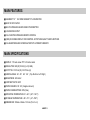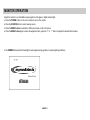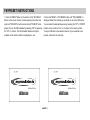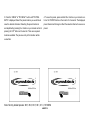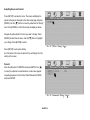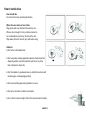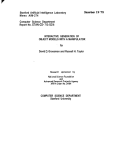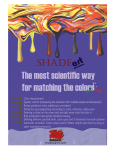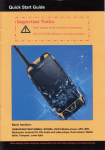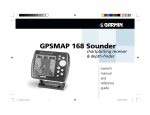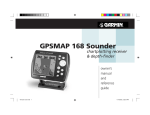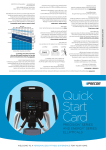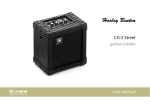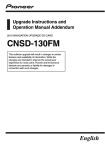Download Myron & Davis HEADREST 7.0 Specifications
Transcript
IMPORTANT NOTICE ■ Before operating the unit, please read these instructions carefully. ■ Retain the manual for future reference. ■ You are advised to follow the instructions carefully when operating the unit. ■ Do not use any chemical solvents, cleaning agents or corrosive detergents to clean dirt off the surface of the screen. By doing so, you may cause irreversible damage to the surface of the TFT screen. To clean off dirt or fingerprints, we recommend using a soft, damp, lens cleaning cloth. ■ Using spare parts from another manufacturer may cause permanent damage to the unit. ■ When operating the display unit, avoid touching or pressing the LCD glass panel. ■ Excessive force may cause irreparable damage to the LCD screen. ■ Some states restrict the use of video screens and televisions in vehicles. In the interest of safety, this monitor shouldnever be installed where it will be visible, directly or indirectly, by the operator of the motor vehicle. ■ Lock the LCD screen in the fully closed position when it is not in use. AHDM7/ 1 MAIN FEATURES ■ HEADREST 7.0” 16:9 WIDE SCREEN TFT-LCD MONITOR ■ BUILT IN DVD PLAYER ■ BUILT IN WIRELESS HEADPHONE IR TRANSMITTER ■ 1 AUDIO/VIDEO INPUT ■ FULL FUNCTION WIRELESS REMOTE CONTROL ■ (OSD) ON SCREEN DISPLAY FOR CONTROL OF PICTURE QUALITY AND FUNCTIONS ■ FULL BAND WIRELESS FM MODULATOR WITH 6 PRESETS MEMORY. MAIN SPECIFICATIONS ■ DISPLAY: 7.0" wide screen TFT LCD active matrix ■ RESOLUTION: 480 (W) X 234 (H) x 3 (R.G.B.) ■ DOT PITCH: 0.107mm (W) X 0.370mm (H) ■ VIEWING ANGLE: 65°/50°/65°/65°( Top / Bottom / Left / Right ) ■ BRIGHTNESS: 400 cd/m2 ■ CONTRAST RATIO: 400:1 ■ POWER SOURCE: DC 12V ( Negative Ground) ■ POWER CONSUMPTION: 20W ( Max.) ■ OPERATING TEMPERATURE: 0℃~60℃ (32℉~140℉) ■ STORAGE TEMPERATURE: -20℃~70℃ (-4℉~158℉) ■ DIMENSIONS: 185mm x 60mm x 155 mm (W x D x H) AHDM7/ 2 DVD PLAYER Supports DVD, VCD, AUDIO CD, and MP3. MONITOR 7.0" wide screen TFT LCD active matrix STANDARD ACCESSORIES PACKAGE CONTENTS ■ Remote control (AAA x 2 batteries) ■ Operating manual ■ A/V input cable OPTIONAL ACCESSORIES Single Channel Wireless IR Headphones — AE21 Dual Channel Wireless IR Headphones — AE22 CONTROLS & CONNECTORS ■ POWER button - Press to turn the selected on/off. ■ SOURCE button - Press to toggle between desired sources. ■ MENU button - Press menu button to activate and select OSD features. ■ UP/DOWN buttons - Adjustment buttons. ■ IR sensor - IR sensor for remote control. ■ IR transmitter - transmits audio to wireless headphones. ■ DVD player - Plays DVD, VCD, AUDIO CD, and MP3. AHDM7/ 3 REMOTE CONTROL OPERATION MONITOR FUNCTION DESCRIPTIONS DRIVER button PASSENGER button Press these buttons to select which monitor you would like to control with the remote control. POWER button Press this button to turn on the selected monitor, press again to turn off the monitor. SOURCE button Press SOURCE button to toggle between sources on the selected monitor. VOLUME UP button VOLUME DOWN button Use these buttons to raise and lower the volume level of the audio output. MUTE button Press to mute the audio, press the button again to restore sound to the previous audio level. PIC MENU button Press this button to activate the OSD menu screen. CTRL LEFT button CTRL RIGHT button Use these buttons to change the function/ value of the monitor settings. AHDM7/ 4 DVD FUNCTION DESCRIPTIONS NUMBER buttons Direct access for CD tracks, DVD chapters, and password setting. PBC/MENU button Toggles available subtitles when playing VCD 2.0, or shortcut to DVD selection title menu. TITLE button Certain DVDs come with title selections. For such cases, the TITLE button allows the user to select desired title. SUBTITLE button Toggles the displayed subtitles if available on your selection. BACK button Allows the user to search in a backward direction. UP button Moves the selection or cursor up. FWD button Allows the user to search in a forward direction. LEFT button Moves the selection or cursor left. PLAY / PAUSE button Starts playback or starts a feature while a disc is loaded in the disc player or pauses media playback. RIGHT button Moves the selection or cursor right. PREVIOUS button Returns to the previous chapter or track. DOWN button Moves the selection or cursor down. NEXT button Advances to the next chapter or track. STOP button Media playback will be halted. ENTER button Press this button to confirm selection. A-B button Allows the user to repeat play of a DVD or CD from point A to point B. Press button once to set point A once again to set point B. REPEAT button Allows the user to repeat play various positions of a DVD, CD or MP3.(Track/Chapter/All) SET UP button Allows the user to select the DVD player's options. (General, Audio, Video, Preference, Password, Exit Setup) DISPLAY button Press to display current media information. ZOOM button Allows the user to zoom in or zoom out the image, press the "LEFT/RIGHT/UP/DOWN" buttons to move the zoomed image in the direction of the remaining portion of the image. AHDM7/ 5 MONITOR OPERATION Adjust the monitor to a comfortable viewing angle free from glare or bright ambient light. ● Press the POWER button on the unit or remote to turn on the monitor. ● Press the SOURCE button to select viewing source. ● Press the MENU button to activate the OSD menu shown on the LCD screen. ● Press the MENU button again to select the adjustment item, press the "+" or "- " button to adjust the desired function/value. ● The DIMMER feature dims the backlight to reduce glare during operation in reduced lighting conditions. AHDM7/ 6 ● The BRIGHTNESS adjustment controls the intensity of the backlight. ● The CONTRAST adjustment controls the black level ratio. ● The COLOR adjustment controls the balance of blue, yellow, ● The TINT adjustment controls the intensity of blue, yellow, and red. and red. AHDM7/ 7 ● The FM MOD selection toggles the FM modulator on and off. ● The FM CHANNEL selects FM frequency that your source will broadcasted on, Press < or > to change broadcast channel. ● The FM PRESETS toggles between 6 preset FM frequencies set for source broadcast, Press > to scroll stored presets. Hold < for 3 seconds to store desired preset. ● The RESET selection will return the unit to factory set defaults. Press UP to activate this function. AHDM7/ 8 FM PRESET INSTRUCTIONS 1. Press the "MENU" button on the monitor or the "PIC MENU" button on the remote control. Continue pressing the button and scroll until "FM MOD" is button and scroll until "FM MOD" is displayed. Turn on the FM modulator by selecting "ON" by pressing the "UP" or < button. The FM modulator feature will only be available on the monitor with the media player in use. 2. Press the "MENU" or "PIC MENU" button until "FM CHANNEL" is displayed. Select the channel you would like to use in the OSD menu. You can select the desired frequency by pressing the "UP" or "DOWN" buttons on the monitor or the < or > buttons on the remote control. Tune your FM radio to the selected channel. If you would like to set presets, continue to the next step. AHDM7/ 9 3. Press the "MENU" or "PIC MENU" button until "FM PRESETS" is displayed. Select the preset location you would like to save the desired channel at. Selecting the preset location is accomplished by pressing the > button on your remote control or pressing the "UP" button on the monitor. There are six preset locations available. The previous entry in that location will be overwritten. 4. To save the preset, press and hold the < button on your remote control or the "DOWN" button on the monitor for 3 seconds. The displayed preset channel will change to reflect the selected channel to save as a preset. Note: Factory default presets: 88.1, 88.3, 88.7, 90.1, 91.3, 107.9MHz AHDM7/10 DVD OPERATING The DVD player has the ability to play DVD, VCD, Audio CD, and MP3 audio. Make sure you read this section completely before using the DVD section. REGIONAL CODING Both the DVD player and DVD disc are coded by region. These regional codes must match in order for the disc to play. If the codes do not match, the disc will not play. This DVD player will only play region 1(North America) DVD discs. TO PLAY A DVD OR VCD ■ Press the SOURCE button on the remote control or unit until DVD is displayed. ■ Insert DVD or VCD disc (Label Up), the disc will automatically load. ■ Press the "PLAY" button on the remote to play selected title. NOTE: The On Screen Display will show "INVALID DISC" or "WRONG REIGON" if the disc region code is not correct. ■ Press the "PAUSE" button to pause, press the "PLAY' button to resume play. ■ Press the "STOP" button to stop play ADJUST DVD SETUP MENU DVD SETTING AND ADJUSTMENT This chapter describes how to set and how to adjust using the on-screen SETUP menu. Using the Setup Menu ■ Press the SETUP button to display the "SETUP MENU" on the display screen. ■ Select the main item you want using the cursor left and right buttons, and then press the ENTER button. ■ To exit setup menu, Press the SETUP button on the remote again. AHDM7/11 General setting Press [SETUP]. The screen will display the system setting menu. To navigate the menu, use [ § ]/[ © ] the buttons. To confirm your selection, press [ENTER]. In the sub-menus, use the [ ¶ ]/[ Ä ] buttons to make your selection, press [ENTER] to enter the item to be changed. To navgate up and down use the [ ¶ ]/[ Ä ] buttons. Highlight your selection and press [ENTER] as conformation. Press [ § ] to escape the sub-menu and make another selection, or press [SETUP] to exit the SETUP menu. Provided below are examples of settings and the instruction on changing common setting. TV display ratio adjustment Press [SETUP] to enter the menu. Press [ENTER] to make your selection. Use [ ¶ ]/[ Ä ] to navigate to TV Display. Press [ © ] to enter sub-menu on the right. To change the screen settings, use [ Ä ] to navigate to your selection. Highlight your selection and press[ENTER]. AHDM7/12 Press [SETUP] to exit system setting. Note:three screen ratio modes are available (16:9 WIDE, 4:3PS, 4:3L) It enables user to select the disc to match your screen. Below is chart showing the various formats. The recommended setting is wide. Last Memory Function The DVD player can identify the last format of the disc being used to store the last frame shown in its memory prior to unit being powered off. This unique function, memorizes the point at which the disc was stopped. If the DVD player is connected to the vehicle's lighter socket, the last memory function will only operate when the DVD is powered off by means of the power button on th remote control or on the DVD. To operate the last memory function, press [SETUP] to access the menu. The screen will display the system setting menu "General setup page". Press [ENTER]/[ Ä ] to enter the sub-menu. Press [ Ä ] to move the yellow band to "Last Memory" item. Press [ © ] to enter the selection sub-menu and set it as ON or OFF. AHDM7/13 Setup Brightness and Contrast Press [SETUP] to access the menu. The screen will display the system setting menu. Navigate to the video setup page and press [ENTER]. Use the [ Ä ] button to move the yellow band to "Quality" item. Press [ENTER] to confirm the screen will display as below: Navigate the yellow band to the item you want to change. Press [ENTER] to select the sub-menu. Use the [ Ä ] button to highlight your change. Press [ENTER] to select. Press [SETUP] to exit system setting. As of the items in this menu are altered, they will change the color setting on the screen. Parental Move the yellow bar to PARENTAL and press ENTER. Use [ © ] to move the yellow bar to extended menu, a sub-menu appears requesting password; verify Factory Default Password (136900) and press ENTER. AHDM7/14 How to handle discs How to hold disc Do not touch the face containing information. When there are stains on face of disc Wipe gently with a wet cloth and then with dry one. When a disc is brought in from a cold environment to hot, condensation may form on the face of the disc. Wipe down with a soft, smooth, dry cloth before using. Attention: ● Don't write on the labeled side. ● Don't use pickup cleaning preparation.phenyl, chemical solution, dispersing solution, anti-static electricity solution or any other kind of solutions to clean disc. ● Don't stick labels or glue-based notes on disc(Don't use discs with remaining glue or damaged gluey label). ● Don't use scratching-preventing materials or covers. ● Don't put or store disc in harsh environments. ● Do not store in direct sunlight. Protect from heat, dust and humidity. AHDM7/15 LIMITED ONE-YEAR WARRANTY (NON-TRANSFERABLE) Myron & Davis warrants to the original purchaser a non-transferable warranty to repair or replace, free of charge, the video product(s) in materials and workmanship under normal use and conditions for a period of one (1) year from date of purchase. Limited warranty excludes: ■ Labor cost for removal, reinstallation, and trouble shooting of the video product(s). ■ Damage to DVD discs, CDs, videotapes, accessories, or vehicle electrical parts. ■ Damage due to improper installation, modification of existing equipment, abuse, neglect, or improper service. ■ Damage due to accidents, fire, theft or vandalism. TROUBLE SHOOTING PROBLEM SOLUTION PROBLEM ● Check the condition of the vehicle's radio No sound or dis- antenna. ● Verify that the antenna is fully raised. torted sound (FM modulator installed) ● Try change the FM modulator's frequency Poor in vehicle radio reception properly. Make sure all cables are securely inserted into the appropriate jacks. ● Make sure Modulator is ON and the proper ● Verify that the batteries in the remote are Frequency has been selected. fresh. ● Verify that the remote sensor eye is not obstructed. ● Verify that the infrared transmitter is affixed over the sensor eye of the component to be controlled. Disc won't play Can't advance through a movie ● You can't advance through the opening credits and warning information that appears at the beginning of movies because the disc is programmed to prohibit that action. ● Check the type of disc you putinto disc tray. This DVD player only plays DVD's, audio CDs region. If the regional coded don't match, the disc can't be played. This DVD player is Region Number 1. The icon ( ) appears on screen ● The feature or action cannot be completed at this time because: 1.The disc's software restricts it. 2.The disc's software dosen't support the fea ture (e.g., angles) 3.The feature is not available at the moment. 4.You've requested a title or chapter number Play starts, but ● The disc is dirty. Clean it. then stops ● Condensation has formed. Allow player to dry out. immediately SOLUTION during forward or reverse scan. No forward or reverse scan ● Some discs have sections that prohibit rapid scanning or title and chapter skip. ● If you try to skip though the warning information and creaits at the beginning of a ● Insert a disc with the label side facing up. and MP3s. ● Both the unit and the disc are coded by PROBLEM Picture is distort- ● The disc right be damaged. Try another disc. ed ● It is normal for some distortion to appear ● If you are using the IR headphones, make sure you turn on the IR power. from the OSD menu. IR sensor inoperative SOLUTION ● Make sure your DVD player is connected that is out of range. AHDM7/16 movies, you won't be able to. This part of the movie is often programmed to prohibit skipping through it.