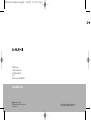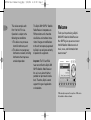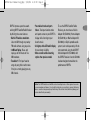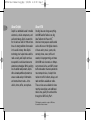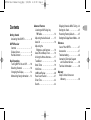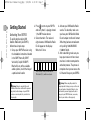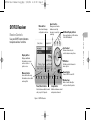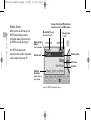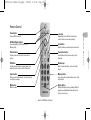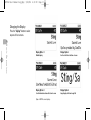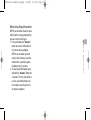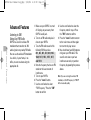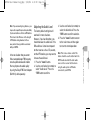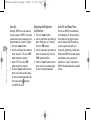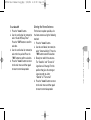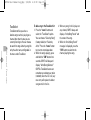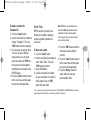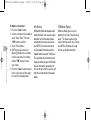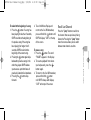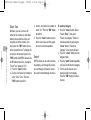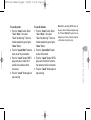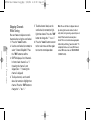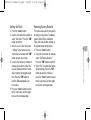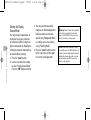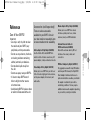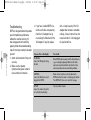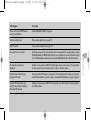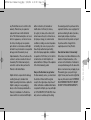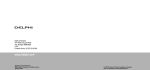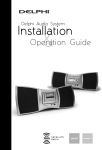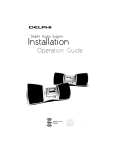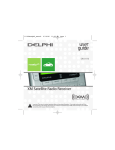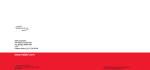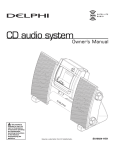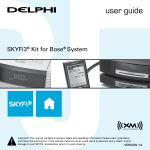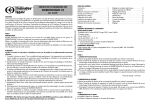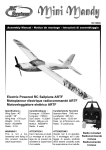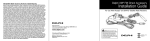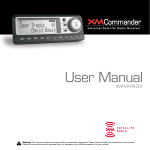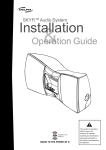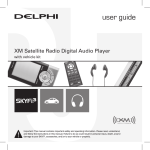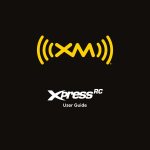Download Delphi SA10102 - XM SKYFi 2 Car User manual
Transcript
SKYFi2 User Manual Keys_Eng 9/22/04 4:31 PM Page 1 Delphi Corporation 1441 West Long Lake Road Troy, Michigan 48098-5090 U.S.A. Customer Service: [1] 877.GO DELPHI www.delphi.com Printed on Recycled Paper ©2004 Delphi Corporation. All rights reserved. DPSS-04-E-064 The SKYFi2 name, XM name, TuneSelect, and related logos are trademarks of XM Satellite Radio Inc. SKYFi2 User Manual Keys_Eng 9/22/04 4:31 PM Page 2 SKYFi2™ Satellite Radio Receiver User Guide Warning: This manual and the SKYFi2 Installation Guide contain important safety and operating information. Please read and follow the instructions in these manuals. Failure to do so could result in personal injury, death, and/or damage to your SKYFi2 Receiver, accessories, and/or to your vehicle or other property. SKYFi2 User Manual Keys_Eng 2 9/22/04 This device complies with Part 15 of the FCC rules. Operation is subject to the following two conditions: 1. This device may not cause harmful interference, and 2. This device must accept any interference received, including interference that may cause undesired operation. 4:31 PM Page 3 The Delphi XM® SKYFi2™ Satellite Radio Receiver incorporates an FM transmitter and is therefore classified as an intentional transmitter. Changes or modifications to the unit not expressly approved by Delphi can void your authority to operate this equipment. Welcome Thank you for purchasing a Delphi XM SKYFi2 Satellite Radio Receiver. Your SKYFi2 gives you access to over 130 XM Satellite Radio channels of music, news, and information from coast to coast.* Important: The FCC and FAA have not certified the Delphi XM SKYFi2 Satellite Radio Receiver for use in any aircraft (neither portable nor permanent installation). Therefore, Delphi cannot support this type of application or installation. *XM subscription required for reception of XM service. Not available in Alaska or Hawaii. SKYFi2 User Manual Keys_Eng 9/22/04 SKYFi2 improves upon the awardwinning SKYFi Satellite Radio Receiver by offering these new features: • Built-in FM wireless modulator. Listen to XM through any nearby FM radio without using any wires. • 30-Minute Replay. Pause and replay up to 30 minutes of live XM broadcast. • TuneSelect™. Find your favorite songs by song title or artist name if they’re currently playing on any XM channel. 4:31 PM Page 4 • Personalized stock and sports tickers. Track your favorite stocks and sports scores on your SKYFi2’s display while listening to your favorite music. • A brighter, white LED backlit display for even better visibility. • More versatile vehicle mounting options than previous model. To use the SKYFi2 Satellite Radio Receiver, you must have a Vehicle Adaptor Kit (SA10102), Home Adaptor Kit (SA10103), or Marine Adaptor Kit (SA10046), or Delphi portable audio system (each sold separately). We do not recommend using the old SKYFi Vehicle Adaptor Kit (SA10002) with the SKYFi2 Receiver since the SA10102 has been designed to maximize the performance of SKYFi2. Caution: Your SKYFi2 must be used with the enclosed connecting devices or other approved accessories to ensure maximum performance. Do not modify or alter wires or connections in any way. Shortening wires or connections may prevent proper functioning of the electrical circuit, which may damage your receiver and will void your warranty. 3 SKYFi2 User Manual Keys_Eng 4 9/22/04 4:31 PM Page 5 About Delphi About XM Delphi is a worldwide leader in mobile electronics, vehicle components, and audio technology. Delphi created the first in-dash car radio in 1936 and continues its strong tradition of innovation in the audio industry. Now Delphi technology has helped make satellite radio a reality, and Delphi continues to expand its in-vehicle and consumer electronics technologies. With its exciting line of satellite radio products, Delphi offers a broad portfolio of products to answer a wide variety of information and entertainment needs—in the vehicle, home, office, or anywhere. One big idea can change everything. And XM Satellite Radio is one big idea: Radio to the Power of X®. America’s most popular satellite radio service offers over 130 digital channels of sheer variety: music, sports, talk, comedy, drama, news, traffic and weather, kids programming, and more. All 68 XM music channels are 100 percent commercial-free, and XM’s instant traffic and weather channels provide the most comprehensive, in-depth information on traffic incidents, delays, and road conditions available on radio. These services are available for a low monthly subscription, and additional devices may qualify for a reduced fee through the XM Family Plan*. *XM subscription required for reception of XM service. Not available in Alaska or Hawaii. SKYFi2 User Manual Keys_Eng 9/22/04 Contents Getting Started Activating Your SKYFi2 . . . . . . . . . 6 SKYFi2 Receiver Controls . . . . . . . . . . . . . . . . . . . . . 7 Display Screen . . . . . . . . . . . . . . . . 8 Remote Control . . . . . . . . . . . . . . . 9 Basic Operations Turning SKYFi2 On and Off . . . . Selecting Channels . . . . . . . . . . . Changing the Display . . . . . . . . . Memorizing Song Information . . 10 10 12 13 4:31 PM Page 6 Advanced Features Listening to XM Using Any FM Radio . . . . . . . . . . . . . . . . . . 14 Adjusting the Audio Level . . . . . 15 Auto-On . . . . . . . . . . . . . . . . . . . . 16 Adjusting the Brightness and Contrast . . . . . 16 Auto-Off and Sleep Timer . . . . . . 16 Aiming the Home Antenna . . . . . 17 TuneSelect . . . . . . . . . . . . . . . . . . 18 Stock Ticker . . . . . . . . . . . . . . . . . 19 Info Extras . . . . . . . . . . . . . . . . . . 20 30-Minute Replay . . . . . . . . . . . . . 20 Recall Last Channel . . . . . . . . . . . 21 Direct Tune . . . . . . . . . . . . . . . . . . 22 Search . . . . . . . . . . . . . . . . . . . . . . 22 Skipping Channels While Tuning . 24 Setting the Clock . . . . . . . . . . . . . 25 Restoring Factory Defaults . . . . . 25 Setting the Display Screen Mode . . 26 Reference Care of Your SKYFi2 . . . . . . . . . . 27 Accessories . . . . . . . . . . . . . . . . . 27 Troubleshooting . . . . . . . . . . . . . . 28 Contacting Technical Support and Customer Service . . . . . . . 30 Technical Information . . . . . . . . . 30 Warranty Delphi Limited Consumer Warranty . . . . . . . . . . . . . . . . . . 30 5 SKYFi2 User Manual Keys_Eng 6 9/22/04 Getting Started Getting Star ted Activating Your SKYFi2 To quickly begin enjoying XM Satellite Radio with your SKYFi2, follow these simple steps: 1. Set up your SKYFi2 Receiver using the installation instructions included in the SKYFi Home Kit, SKYFi Vehicle Kit, Delphi XM SKYFi Marine Kit, any of the available audio systems, or with the help of a professional installer. Warning: Failure to properly follow all installation instructions could result in personal injury, death, and/or damage to your SKYFi2 Receiver, accessories, and/or to your vehicle or other property. 4:31 PM Page 7 2. Press to turn on your SKYFi2 and verify that it is playing channel 1, the XM Preview channel. 3. Select channel 0. The receiver’s eight-character XM Satellite Radio ID will appear on the display. Write the ID here: Note: Carefully check your XM Radio ID. The letters I, O, S, and F are not used. 4. Activate your XM Satellite Radio service. To subscribe, make sure you have your XM Satellite Radio ID and a major credit card. Contact XM at http://activate.xmradio.com or by calling 1.800.XM.RADIO (1.800.967.2346). 5. After subscribing, make sure you keep your receiver on for at least one hour in order to complete the activation process. The process is complete when you can access the full channel lineup on your SKYFi2. Warning: When using this product it is always important to keep your eyes on the road and your hands on the wheel. Failure to do so could result in personal injury, death, and/or damage to your SKYFi2 Receiver, accessories, and/or to your vehicle or other property. SKYFi2 User Manual Keys_Eng 9/22/04 4:31 PM Page 8 Search button SKYFi2 Receiver Receiver Controls Menu button Selects and changes configuration options. Changes search mode between search by category or search by scanning. Pause and replay up to 30 minutes of live XM broadcast. Scroll wheel Previews channels; also selects various menu options. Display button Displays additional information on screen such as stocks or sports scores. XM button Confirms selected channel or menu option. Power button Memory button Powers SKYFi2 on and off. Saves and recalls song information such as artist and song title. Number keys Preset/direct button Jump button Selects between direct channel entry or up to 30 presets. Switches between current and previous channel. Figure 1. SKYFi2 Receiver. Enter a channel directly or select your favorite presets. 7 SKYFi2 Receiver Use your SKYFi2 control buttons to operate various functions. 30-Minute Replay buttons SKYFi2 User Manual Keys_Eng 9/22/04 4:31 PM Page 9 Indicates that internal FM modulator is turned on and set to an FM frequency Display Screen 8 SKYFi2 Receiver While tuned to an XM channel, the SKYFi2 default display contains information about that channel and the SKYFi2 settings. See figure 2. Mode (DIRECT, Preset A, Preset B, or Preset C) Category name or clock Signal strength indicator (zero to three bars) Your SKYFi2 display can be customized. See the Basic Operations section, beginning on page 10. Channel number Channel name Artist name Song title Additional information (such as stocks or sports tickers) Figure 2. SKYFi2 Receiver display screen. SKYFi2 User Manual Keys_Eng 9/22/04 4:31 PM Page 10 Remote Control +- buttons Powers SKYFi2 on and off. Immediately select a different channel (and control volume in some audio systems). 30-Minute Replay buttons Pause and replay up to 30 minutes of live XM broadcast. Jump button Channel button Preset/direct button Previews channels; also selects various menu options. Selects between direct channel entry or up to 30 presets. XM button Number keys Confirms selected channel or menu option. Push and hold to select song or artist for TuneSelect. Enter a channel directly or select your favorite presets. Search button Memory button Changes search mode between search by category or search by scanning. Saves and recalls song information such as artist and song title. Mute button Display button Mutes the audio. Changes the display mode, providing a different appearance and additional information such as stocks or sports scores. Switches between current and previous channel. Figure 3. SKYFi2 Remote Control. 9 SKYFi2 Receiver Power button SKYFi2 User Manual Keys_Eng 10 9/22/04 Basic Operations Warning: When using this product it is always important to keep your eyes on the road and your hands on the wheel. Failure to do so could result in personal injury, death, and/or damage to your SKYFi2 Receiver, accessories, and/or to your vehicle or other property. 4:31 PM Page 11 Basic Operations Turning SKYFi2 On and Off 1. To turn on: press 2. To turn off: press 2 seconds. . and hold for If SKYFi2 is installed in a vehicle, you may use the ignition key to power SKYFi2 on or off. This will not affect SKYFi2 in any way. Selecting Channels You may select channels by using the scroll wheel, by pushing one of the preset buttons, or by keying in the channel number directly. You can also use the equivalent buttons on the remote control. Using the Scroll Wheel 1. Turn the scroll wheel. 2. When you find your desired channel, press the “XM” button to select it. You can also set up SKYFi2 so that you do not have to press the “XM” button to select a channel. See “Direct Tune” (page 22). SKYFi2 User Manual Keys_Eng 9/22/04 Page 12 Using Presets There are 30 presets in all: Each bank (A, B, and C) holds 10 presets. Press the “preset/direct” button to select the proper bank. Use these banks to organize your favorite channels or to create separate preset banks for additional users to enjoy. To set a channel preset: 1. Tune to the desired channel. 2. Press the “preset/direct” button until the appropriate “Preset” icon (preset bank A, B, or C) appears in the display. 3. Press and hold the number key that corresponds to the preset you would like to set. SKYFi2 beeps when the channel is stored. To select a stored preset: 1. Press the “preset/direct” button until the appropriate “Preset” icon (preset bank A, B, or C) appears in the display. 2. Press one of the number keys. SKYFi2 will tune to that channel. Note: If a number key is pressed that has not been assigned to a favorite channel, SKYFi2 will automatically tune to channel 1 or the XM Preview channel, reminding you to make a selection. 11 Basic Operations Direct Entry 1. Press the “preset/direct” button until the “DIRECT” icon appears in the display. 2. Press the number keys corresponding to the channel number. For example, for channel 31, press “3” followed by “1.” You can select the channel faster by pressing the “XM” button after entering the channel number. 4:31 PM SKYFi2 User Manual Keys_Eng 9/22/04 4:31 PM Page 13 Changing the Display Press the “display” button to select any one of four screens. 12 Basic Operations Display Option 1 Display Option 2 Default display Scrolls stock ticker at bottom of screen Display Option 3 Display Option 4 Scrolls information extras at bottom of screen Large display of artist and song title Figure 4. SKYFi2 screen displays. SKYFi2 User Manual Keys_Eng 9/22/04 4:31 PM Page 14 Memorizing Song Information 13 Basic Operations SKYFi2 can remember the artist name and title of the song or programming you are currently listening to. 1. Press and release the “memory” button to save the information of the current song or program. SKYFi2 can remember up to 20 entries, after which any new information that is saved will replace the oldest entry in memory. 2. To recall saved information, press and hold the “memory” button for 3 seconds. Turn the scroll wheel or use the up and down buttons on the remote to view the entire list of songs or programs. SKYFi2 User Manual Keys_Eng 9/22/04 Advanced Features Listening to XM Using Any FM Radio 14 Advanced Features SKYFi2 has a built-in wireless FM modulator that transmits the XM audio signal to any nearby FM radio. You can use the wireless FM modulator in a vehicle, in your home, in an office, or even on a boat using the appropriate kit. 4:31 PM Page 15 1. Make sure your SKYFi2 is turned off. Unplug any accessory from SKYFi2’s audio jack. 2. Turn on an FM radio and place it close to your SKYFi2. 3. Tune the FM radio to each of the following FM frequencies: 88.1, 88.3, 88.5, 88.7, 88.9, 106.7, 106.9, 107.1, 107.3, 107.5, 107.7, and 107.9. 4. Note the frequency that has no FM station or the least amount of interference. 5. Turn on your SKYFi2. 6. Press the “menu” button. 7. Use the scroll wheel to select “FM Frequency.” Press the “XM” button to confirm. 8. Use the scroll wheel to select the frequency noted in step 4. Press the “XM” button to confirm. 9. Press the “menu” button to return to the main menu and then again to return to the play screen. 10. You should now hear XM programming over your FM radio. If the sound is not clear or you hear interference or static, try another frequency by repeating the process above. Note: If you are not using the wireless FM modulator, set the FM frequency to “FM Off” for the best audio quality. SKYFi2 User Manual Keys_Eng 9/22/04 Note: If you are traveling long distances, you may need to repeat this procedure periodically if you hear interference from local FM stations. This is due to the differences in the strength of FM stations being broadcast in these areas, and not to any problems associated with your SKYFi2. Page 16 Adjusting the Audio Level The factory default setting should work well in most situations. However, if you hear distortion, you should decrease the audio level. If the XM audio level is too low compared to other sources such as CD, cassette, or other FM stations, you may want to increase the audio level. 1. Press the “menu” button. 2. Use the scroll wheel (or remote) to select “Audio Level.” Press the “XM” button to confirm. 3. Use the scroll wheel (or remote) to select the desired level. Press the “XM” button to confirm selection. 4. Press the “menu” button to return to the main menu and then again to return to normal operation. 15 Note: This is not a volume control. This feature should be used to better match the SKYFi2 audio level with the other audio sources in the receiver. Set the volume using the audio system or FM radio connected to your SKYFi2. Advanced Features In the rare situation that you cannot find an acceptable open FM frequency, consult a professional audio installer. You may improve the audio quality by using the Delphi FM Direct Adaptor (SA10112), sold separately. 4:31 PM SKYFi2 User Manual Keys_Eng 9/22/04 Auto-On 16 Advanced Features Normally, SKYFi2 turns on whenever it receives power. If SKYFi2 is wired to a power source that is always on, you should disable the “Auto-On” option: 1. Press the “menu” button. 2. Use the scroll wheel (or remote) to select “Auto-On.” Press the “XM” button to confirm selection. 3. Select “Off.” Press the “XM” button to confirm selection. 4. Press the “menu” button to return to the main menu and then again to return to normal operation. You must now use the button to turn SKYFi2 on or off. 4:31 PM Page 17 Adjusting the Brightness and Contrast 1. Press the “menu” button. 2. Use the scroll wheel (or remote) to select “Brightness” or “Contrast.” Press the “XM” button. 3. Use the scroll wheel (or remote) to select the desired level. Press the “XM” button to confirm. 4. Press the “menu” button to return to the main menu and then again to return to normal operation. Auto-Off and Sleep Timer You can set SKYFi2 to automatically shut off between 15 minutes to three hours after your last input or action. Use this feature if SKYFi2 continues to receive power even after you remove the ignition key; setting AutoOff prevents SKYFi2 from draining the vehicle battery. You may also use Auto-Off as a “sleep” feature to turn SKYFi2 off automatically after a period of time. SKYFi2 User Manual Keys_Eng 9/22/04 Page 18 Aiming the Home Antenna For the best reception possible, aim the home antenna using the following method: 1. Press the “menu” button. 2. Use the scroll wheel (or remote) to select “Antenna Aiming.” Press the “XM” button to confirm selection. 3. Slowly turn and tilt the antenna. The “Satellite” and “Terrestrial” signal bars will change. Find the position that gives the strongest signal strength on either “Satellite” or “Terrestrial.” 4. Press the “menu” button to return to the main menu and then again to return to normal operation. 17 Advanced Features To set Auto-Off: 1. Press the “menu” button. 2. Use the scroll wheel (or remote) to select “Auto-Off/Sleep Timer.” Press the “XM” button to confirm selection. 3. Use the scroll wheel (or remote) to select the time period. Press the “XM” button to confirm selection. 4. Press the “menu” button to return to the main menu and then again to return to normal operation. 4:31 PM SKYFi2 User Manual Keys_Eng 9/22/04 TuneSelect 18 Advanced Features TuneSelect notifies you when a favorite song or artist is playing on a channel other than the one you are currently listening to. You can choose to search for songs either by song title or by the artist name, configurable in the menu under TuneSelect. 4:31 PM Page 19 To add a song to the TuneSelect list: 1. Press the “menu” button and select the “TuneSelect” option. You can choose “Select by Song” (factory default) or “Select by Artist.” Press the “menu” button to return to normal operation. 2. While the song is playing, press and hold the “XM” button for 2 seconds. SKYFi2 will beep and display “Artist/Song Selected.” SKYFi2’s TuneSelect feature can remember up to 20 songs or artists (not both); when the list is full, any new entry will replace the oldest song or artist in the list. 3. When any song in the list plays on any channel, SKYFi2 beeps and displays “Artist/Song Found” and the name of the song. 4. While the “Artist/Song Found” message is displayed, press the “XM” button to switch to the channel playing the song. SKYFi2 User Manual Keys_Eng 9/22/04 Page 20 Stock Ticker SKYFi2 can track up to 20 of your favorite stock symbols, displaying the price and daily movement on the screen.* To add a stock symbol: 1. Press the “menu” button. 2. Use the scroll wheel (or remote) to select “Stock Ticker.” Press the “XM” button to confirm. 3. Select “Add Stocks.” 4. Use the scroll wheel (or remote) to select each letter in the desired stock symbol. Press the “XM” button after each letter. Note: SKYFi2 has an embedded list of more than 9,000 regularly traded stock symbols that helps complete partial entries and prevents you from entering a non-existent symbol. 5. Press the “XM” button to confirm and save the stock symbol in memory. 6. Press the “menu” button to return to the main menu and then again to return to normal operation. 7. Press the “display” button to select mode 2 to view your personal Stock Ticker. *You can track any stock and most indices listed on the NYSE, AMEX, or NASDAQ. Market information is delayed approximately 25 minutes. Stock data provided by ComStock, Inc. 19 Advanced Features To delete a song from the TuneSelect list: 1. Press the “menu” button. 2. Use the scroll wheel (or remote) to choose “TuneSelect.” Press the “XM” button to confirm selection. 3. You may erase all songs or artists in the list, or erase individual songs or artists. Use the scroll wheel (or remote) and “XM” button to select the desired option and follow the instructions on the SKYFi2 display. 4. Press the “menu” button to return to the main menu and then again to return to normal operation. 4:31 PM SKYFi2 User Manual Keys_Eng 20 9/22/04 Advanced Features To delete a stock symbol: 1. Press the “menu” button. 2. Use the scroll wheel (or remote) to select “Stock Ticker.” Press the “XM” button to confirm. 3. Select “Erase Stocks.” 4. SKYFi2 gives you a choice of deleting individual or all symbols. Use the scroll wheel (or remote) and the “XM” button to make your choice. 5. Press the “menu” button to return to the main menu and then again to return to normal operation. 4:31 PM Page 21 Info Extras 30-Minute Replay XM Satellite Radio will broadcast additional information such as sports scores and other useful information features throughout the time you own and use your SKYFi2. To view the most recent list of available information, press the “menu” button and select “Info Extras.” Then just follow the instructions on the display to choose the type of Info Extras you are interested in, personalize it to view as little or as much as you like, and look for new information that has been added. 30-Minute Replay gives users the opportunity to finally “hear that song again.” This feature applies to the current listening session only. Turning your SKYFi2 off removes all songs from the up-to-30-minute buffer. SKYFi2 User Manual Keys_Eng 9/22/04 Page 22 4. To exit 30-Minute Replay and return to the live XM broadcast, press and hold the button until SKYFi2 displays “LIVE” at the top of the screen. To pause a song: 1. Press the button. The word “PAUSE” appears in the display. 2. To resume playback from where you had paused, press the button again. 3. To return to the live XM broadcast, press and hold the button until SKYFi2 beeps and displays “LIVE” at the top of the screen. Recall Last Channel Press the “jump” button to switch to the channel that was previously being listened to. Pressing the “jump” button more than once allows you to switch between two channels at a time. 21 Advanced Features To rewind to the beginning of a song: 1. Press the button. If a song has been playing for less than 5 seconds, SKYFi2 rewinds to the beginning of the previous song. If the song has been playing for longer than 5 seconds, SKYFi2 rewinds to the beginning of the current song. 2. Pressing the button again skips backward to previous songs in the order they played. SKYFi2 allows you to access up to 30 minutes of previously listened to live broadcast. 3. Pressing the button skips forward. 4:31 PM SKYFi2 User Manual Keys_Eng 9/22/04 Direct Tune 22 Advanced Features Normally, you can use the scroll wheel (or the remote’s up and down buttons) to preview the artists and song titles on other channels. You must press the “XM” button to tune to the desired channel. To change this so that you do not have to press the “XM” button and SKYFi2 behaves like an FM radio or television, change the “Direct Tune” option to “On.” 1. Press the “menu” button. 2. Use the scroll wheel (or remote) to select “Direct Tune.” Press the “XM” button to confirm. 4:31 PM Page 23 3. Use the scroll wheel (or remote) to select “On.” Press the “XM” button to confirm. 4. Press the “menu” button to return to the main menu and then again to return to normal operation. Search SKYFi2 allows you to search channels by category, scan through all presets, or scan through all channels. Select the search method through the menu. To search by category: 1. Press the “menu” button. Select “Search Mode,” then select “Search by Category.” Return to normal operation by pressing the “menu” button. (“Search by Category” is the factory default.) 2. Press the “search” button to enter category mode. 3. Press the “search” button repeatedly until you find the desired category. 4. Turn the scroll wheel to view channels within that category. Press the “XM” button to select a channel. SKYFi2 User Manual Keys_Eng 9/22/04 Page 24 To scan all channels: 1. Press the “menu” button. Select “Search Mode,” then select “Search by Scanning.” Return to normal operation by pressing the “menu” button. 2. Press the “preset/direct” button to select direct mode. 3. Press the “search” button. SKYFi2 plays each channel for 5 seconds, then advances to the next channel. 4. Press the “search” button again to stop scanning. Note: When searching, SKYFi2 does not play any channel that you skipped using the “Channel Skip/Add” feature. You can always tune to these channels using the scroll wheel or by direct entry. 23 Advanced Features To scan all presets: 1. Press the “menu” button. Select “Search Mode,” then select “Search by Scanning.” Return to normal operation by pressing the “menu” button. 2. Press the “preset/direct” button to select one of the preset banks. 3. Press the “search” button. SKYFi2 plays each preset channel for 5 seconds, then advances to the next preset. 4. Press the “search” button again to stop scanning. 4:31 PM SKYFi2 User Manual Keys_Eng 9/22/04 Skipping Channels While Tuning 24 Advanced Features You can choose to skip over certain channels when using the scroll wheel. 1. Press the “menu” button. 2. Use the scroll wheel (or remote) to select “Channel Skip/Add.” Press the “XM” button to confirm. 3. SKYFi2 displays a list of channels. In front of each channel is a “+” (meaning the channel is not skipped) or a “-“ (meaning the channel is skipped). 4. To skip a channel, use the scroll wheel (or remote) to highlight that channel. Press the “XM” button to change the “+” to a “-.“ 4:31 PM Page 25 5. To add a channel back, use the scroll wheel (or remote) to highlight that channel. Press the “XM” button to change the “-“ to a “+.” 6. Press the “menu” button to return to the main menu and then again to return to normal operation. Note: You can still tune to skipped channels by entering the channel number (in direct entry mode) or by pressing a preset (in preset mode) if that channel has already been stored. This is not considered an appropriate method for performing “parental control.” To completely block access to any XM channel, contact XM Listener Care at 1.800.XM.RADIO (1.800.967.2346). SKYFi2 User Manual Keys_Eng 9/22/04 4:31 PM Page 26 Restoring Factory Defaults 1. Press the “menu” button. 2. Use the scroll wheel (or remote) to select “Set Clock.” Press the “XM” button to confirm. 3. You can use a 12-hour or 24-hour (“military” time) format. Use the scroll wheel (or remote) and “XM” button to make your choice. 4. Use the scroll wheel (or remote) to choose your local time zone. You can also choose whether or not to adjust settings for daylight-saving time. Press the “XM” button to confirm. XM automatically sets the minutes. 5. Press the “menu” button to return to the main menu and then again to return to normal operation. This feature erases all of your personal settings in the presets, TuneSelect, memory, Stock Ticker, and Sports Ticker, and resets all other settings to the original factory configuration. 1. Press the “menu” button. 2. Using the scroll wheel (or remote), select “Set Factory Defaults.” Press the “XM” button to confirm. 3. Select “Yes” to restore the factory default settings. Press the “XM” button to confirm. Otherwise, press the “menu” button to return to the main menu and then again to return to normal operation. 25 Advanced Features Setting the Clock SKYFi2 User Manual Keys_Eng 9/22/04 Setting the Display Screen Mode 26 Advanced Features You may change the appearance of the display to suit your preference, or to improve visibility in bright sunlight or cold weather by disabling the scrolling text to allow information to be viewed without scrolling. 1. Press the “menu” button. 2. Use the scroll wheel (or remote) to select “Display Screen Mode.” Press the “XM” button to confirm. 4:31 PM Page 27 3. You may select between white characters on black background or black characters on white background (using “Background Mode”) or scrolling versus non-scrolling (using “Scrolling Mode”). 4. Press the “menu” button to return to the main menu and then again to return to normal operation. Warning: Failure to follow these instructions could result in personal injury, death, and/or damage to your SKYFi2 Receiver, accessories, and/or to your vehicle or other property. Caution: Refrain from consuming or storing food or drinks near your SKYFi2. Spilling food or drink on the unit could damage it. Improperly installing the antenna cable could cause leaks that can damage your SKYFi2, accessories, vehicle, or other property. SKYFi2 User Manual Keys_Eng 9/22/04 Reference Care of Your SKYFi2 Page 28 Accessories (sold separately) There are various accessories available for your SKYFi2. Consult your local retailer or www.delphi.com or www.xmradio.com for availability. Vehicle Adaptor Kit by Delphi (SA10102) Use the Vehicle Kit to install SKYFi2 in another vehicle. Includes an antenna, 12V power adaptor, cradle, and various mounts. Home Adaptor Kit by Delphi (SA10103) Allows you to use SKYFi2 in your home or office. Includes a high-gain home antenna, an AC power adaptor, home stand, and audio cable. Marine Adaptor Kit by Delphi (SA10046) Allows you to use SKYFi2 on a boat. Includes a splash-proof case, marine antenna, mount, and FM modulator. Antenna Extension Cable for XM Home Antenna (SA10006) Extends the antenna cable by 50 feet. Includes all necessary cables and connectors. FM Direct Adaptor by Delphi (SA10112) For geographic areas with many FM stations and few open FM channels, the Delphi FM Direct Adaptor minimizes interference. A professional installer can advise you whether this adaptor is suitable for your vehicle and driving conditions. You may require additional antenna cable adaptors depending on your vehicle; consult your installer. 27 Reference Important: • Use only a soft, dry cloth to clean the outside of your SKYFi2, any peripherals, and any accessories. • Do not use any solvents, chemicals, or cleaning solutions containing alcohol, ammonia, or abrasives. • Do not allow liquids to spill on the unit. • Do not use sprays near your SKYFi2. • It is best to keep SKYFi2 out of direct sunlight or other sources of extreme heat. • Avoid placing SKYFi2 in places where air cannot circulate around the unit. 4:31 PM SKYFi2 User Manual Keys_Eng 9/22/04 Troubleshooting 28 Reference SKYFi2 is designed and built to provide you with trouble-free performance without the need for servicing. If it does not appear to be functioning properly, follow these troubleshooting steps first to try to remedy the situation yourself: 1. Attach all connections firmly and securely. 2. Make sure the cigarette lighter/auxiliary power socket is clean and free of corrosion. 4:31 PM Page 29 3. If you have installed SKYFi2 in a vehicle and it does not power on, check the 12V adaptor fuse by unscrewing the ribbed end of the 12V adaptor. If required, replace with a 1-amp fuse only. If the 12V adaptor does not have a removable end-cap, it has an internal fuse that resets itself after it is left unplugged for a period of time. If you see this on the display: You should: NO SIGNAL Cause: the XM signal is being blocked. Move SKYFi2’s antenna away from the obstructed area, e.g., an underground garage. Make sure the vehicle antenna is mounted outside the vehicle or the home antenna is positioned near a south-facing window. ANTENNA Cause: the XM antenna is not plugged into SKYFi2. Make sure the antenna is correctly attached to SKYFi2 and that the cable is not damaged or kinked. Turn SKYFi2 off, then on, to reset this message. OFF AIR Cause: the channel selected is not currently broadcasting. Tune to another channel. SKYFi2 User Manual Keys_Eng 9/22/04 4:31 PM Page 30 You should: You do not receive all XM channels you have subscribed to. Contact XM Satellite Radio (see page 6). Audio sounds distorted. Reduce audio output level (see page 15). Audio is too soft. Increase audio output level (see page 15). You cannot tune to a channel. Check that you have not chosen to skip that channel (see page 24). If the problem persists, contact XM Satellite Radio at 1.800.967.2346. Verify that you are authorized to receive that channel as part of your XM subscription, and that you have not asked XM Satellite Radio to block that channel. No song title or artist name displayed. Nothing is wrong with your SKYFi2. That information may be in the process of being updated. On some sports and news channels, there is no title or artist information. Audio has static while listening through an FM radio. Change to another FM frequency (see page 14). If the problem persists and you are using the wireless FM modulator in a vehicle, change to a hard-wired FM modulator (see page 15, page 27). Audio on XM instant traffic and weather channels sounds different from other XM channels. Nothing is wrong with your SKYFi2. These channels use a different audio technology than the other XM channels. 29 Reference If this happens: SKYFi2 User Manual Keys_Eng 9/22/04 Contacting Technical Support and Customer Service 30 Reference For additional information in solving problems with your SKYFi2, contact Delphi at 1.877.GO DELPHI (1.877.463.3574). • Customer Service: Monday—Friday, 8:00 a.m.—4:30 p.m. Eastern Time • Technical Support: Monday—Friday, 8:00 a.m.—8:00 p.m. Eastern Time Customer service and technical support are also available at www.delphi.com. 4:31 PM Page 31 Technical Information Dimensions SKYFi2 Receiver: 4.65 in. W x 2.91 in. H x 1.26 in. D (118 mm x 74 mm x 32 mm) SKYFi2 Remote Control: 1.58 in. W x 4.65 in. H x .87 in. D (40 mm x 118 mm x 22 mm) Weight SKYFi2 Receiver: 5.20 oz. (147 g) SKYFi2 Remote Control: 1.60 oz. (45 g) Inputs and Outputs (when connected to car cradle or home stand) Antenna: 1 RF SMB connector Power: 6V, 1000 mA maximum current, P13 connector, positive polarity Audio output: 3.5 mm diameter mini-stereo jack Delphi Limited Consumer Warranty Delphi Product and Service Solutions (“Delphi”) warrants all Portable XM Satellite Radio Accessory Products sold by Delphi (each “Product”) to be free of defects in material and workmanship, subject to the following conditions: The duration of Delphi’s warranty with respect to each Product is limited to one (1) year from the date of sale to the original consumer purchaser. No other express warranties are made with respect to any Product. All implied warranties, including warranties of merchantability and fitness for a particular purpose are limited to the warranty period set forth above. This warranty is not transferable and applies only to the original consumer purchaser of the Product. Delphi will, as its sole obligation under this warranty, replace or repair, at its option, SKYFi2 User Manual Keys_Eng 9/22/04 Delphi will not be responsible for damage resulting from any (i) deviation from Delphi’s operating instructions as printed in Delphi’s catalog or on any packaging, labels, or other literature provided with a Product, (ii) installation of a Product in a manner which is inconsistent with Delphi’s Page 32 written instructions, (iii) alteration or modification of a Product, (iv) misuse, (v) neglect, (vi) abuse, (vii) accident, (viii) normal wear and tear, (ix) commercial use, (x) improper storage, (xi) environmental conditions, including excessive temperature or humidity, (xii) service by anyone other than a Delphi authorized repair facility, (xiii) other improper application, installation or operation of the Product, or (xiv) defects or malfunctions of which Delphi is not advised within ten (10) days of the expiration of the limited warranty period. How you (the Customer) can get service: To obtain warranty service, you must return the defective Product with the original receipt to the original place of purchase. If further clarification or additional information is required from Delphi, you may call Delphi at 1.877.GO DELPHI (1.877.463.3574). If warranty service is needed at any time during the warranty period, the purchaser will be required to furnish a sales receipt/proof of purchase indicating the date of purchase, amount paid, and place of purchase. Customers who fail to provide such proof of purchase will be charged for the repair/replacement of any Product. How state law relates to the warranty: Some states do not allow limitations on the duration of implied warranties, or the exclusion or the limitation of incidental or consequential damages. So the above limitations or exclusions may not apply to you. This warranty gives you specific legal rights. You may also have other rights that may vary from state to state. NO PERSON IS AUTHORIZED BY DELPHI TO MODIFY OR ADD TO THIS LIMITED WARRANTY. 31 Wa r r a n t y any Product that does not conform to this warranty. Products may be repaired or replaced with new or with refurbished items. This limited warranty does not cover defects in appearance, cosmetic or decorative items, including any non-operative parts. Under no circumstances will Delphi be liable for any incidental or consequential damages under this warranty or any implied warranties. These remedies are the customer’s exclusive remedies for breach of warranty. This limited warranty only extends to customers who purchase the Products in the United States. 4:31 PM