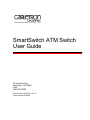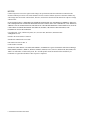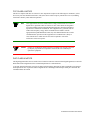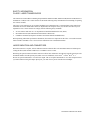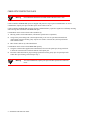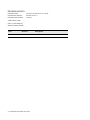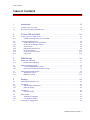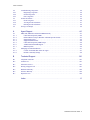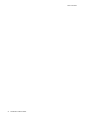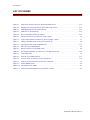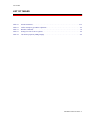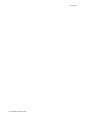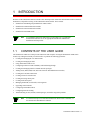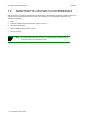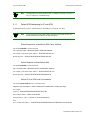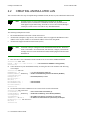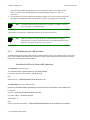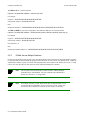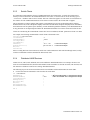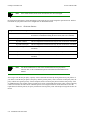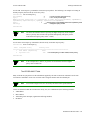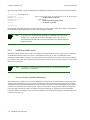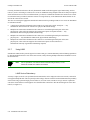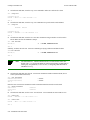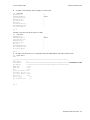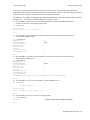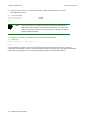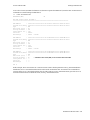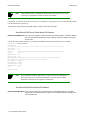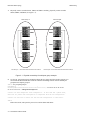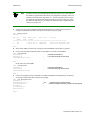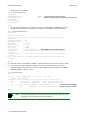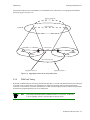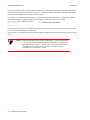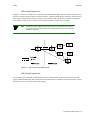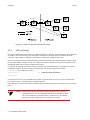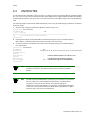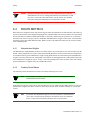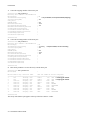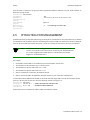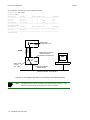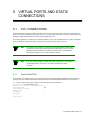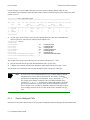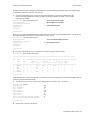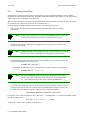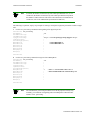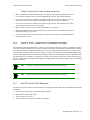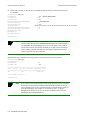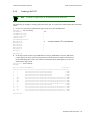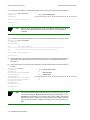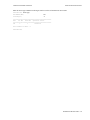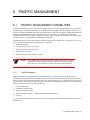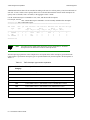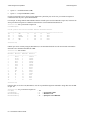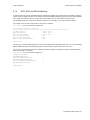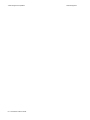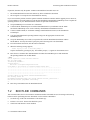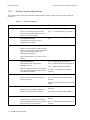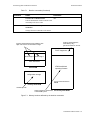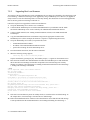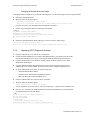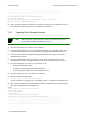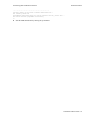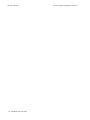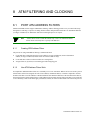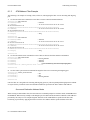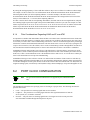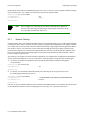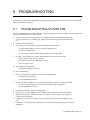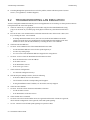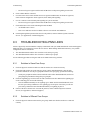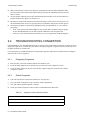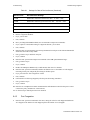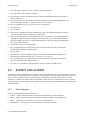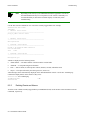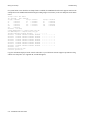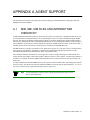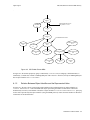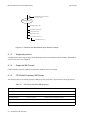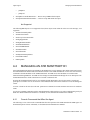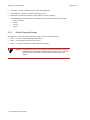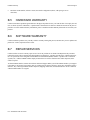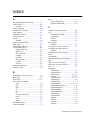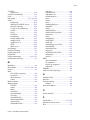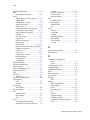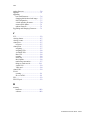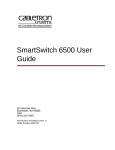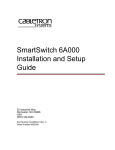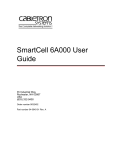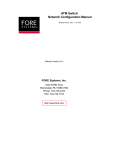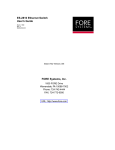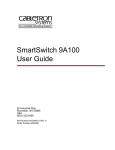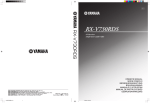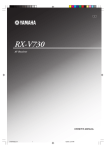Download Cabletron Systems EPIM F3 User guide
Transcript
SmartSwitch ATM Switch User Guide 35 Industrial Way Rochester, NH 03866 USA (603) 332-9400 Part Number 04-0053-01 Rev. A Order Number 9033002 NOTICE Cabletron Systems reserves the right to make changes in specifications and other information contained in this document without prior notice. The reader should in all cases consult Cabletron Systems to determine whether any such changes have been made. The hardware, firmware, and software described in this manual are subject to change without notice. IN NO EVENT SHALL CABLETRON SYSTEMS BE LIABLE FOR ANY INCIDENTAL, INDIRECT, SPECIAL, OR CONSEQUENTIAL DAMAGES WHATSOEVER (INCLUDING, BUT NOT LIMITED TO, LOST PROFITS) ARISING OUT OF OR RELATED TO THIS MANUAL OR THE INFORMATION CONTAINED IN IT, EVEN IF CABLETRON SYSTEMS HAS BEEN ADVISED OF, KNOWN, OR SHOULD HAVE KNOWN, THE POSSIBILITY OF SUCH DAMAGES. Copyright 1998 - 99 by Cabletron Systems, Inc., P.O. Box 5005, Rochester, NH 03866-5005 All Rights Reserved Printed in the United States of America SmartSwitch ATM Switch User Guide Part Number 04-0053-01 Rev. A Order Number: 9033002 SmartSwitch, SPECTRUM, LANVIEW, MicroMMAC, and BRIM are registered trademarks and Element Manager, EPIM, EPIMA, EPIM-F1, EPIM-F2, EPIM-F3, EPIM-T, EPIM-X, FOT-F, FOT-F3, HubSTACK, SEH, SEHI, and TMS-3 are trademarks of Cabletron Systems, Inc. All other product names mentioned in this manual may be trademarks or registered trademarks of their respective companies. ii SmartSwitch ATM Switch User Guide FCC CLASS A NOTICE This device complies with Part 15 of the FCC rules. Operation is subject to the following two conditions: (1) this device may not cause harmful interference, and (2) this device must accept any interference received, including interference that may cause undesired operation. Note Caution This equipment has been tested and found to comply with the limits for a Class A digital device, pursuant to Part 15 of the FCC rules. These limits are designed to provide reasonable protection against harmful interference when the equipment is operated in a commercial environment. This equipment uses, generates, and can radiate radio frequency energy and if not installed in accordance with the appropriate Setup and Installation Guide, may cause harmful interference to radio communications. Operation of this equipment in a residential area is likely to cause interference in which case the user will be required to correct the interference at his own expense. Changes or modifications made to this device which are not expressly approved by the party responsible for compliance could void the user’s authority to operate the equipment. DOC CLASS A NOTICE This digital apparatus does not exceed the Class A limits for radio noise emissions from digital apparatus set out in the Radio Interference Regulations of the Canadian Department of Communications. Le present appareil numerique n’emet pas de bruits radioelectriques depassant les limites applicables aux appareils numeriques de la class A prescrites dans le Reglement sur le brouillage radioelectrique edicte par le ministere des Communications du Canada. SmartSwitch ATM Switch User Guide iii DECLARATION OF CONFORMITY ADDENDUM Application of Council Directive(s): 89/336/EEC 73/23/EEC Manufacturer’s Name: Cabletron Systems, Inc. Manufacturer’s Address: 35 Industrial Way P. O. Box 5005 Rochester, NH 03866 Product Name: SmartSwitch ATM switches European Representative Name: Mr. J. Solari European Representative Address: Cabletron Systems, Limited Nexus House, Newbury Business Park London Road, Newbury Berkshire RG13 2PZ, England Conformance to Directive(s)/Product Standards: EC Directive 89/336/EEC EC Directive 73/23/EEC EN 55022 EN 50082-1 EN 60950 Equipment Type/Environment: Networking Equipment, for use in a Commercial or Light Industrial Environment. We the undersigned, hereby declare, under our sole responsibility, that the equipment packaged with this notice conforms to the above directives. Manufacturer: Full Name: Title: Location: Mr. Ronald Fotino Principal Compliance Engineer Rochester, NH. U.S.A. Legal Repersentative in Europe: Full Name: Title: Location: Mr. J. Solari Managing Director - E.M.E.A. Newbury, Berkshire, England iv SmartSwitch ATM Switch User Guide SAFETY INFORMATION CLASS 1 LASER TRANSCEIVERS The connectors on I/O modules containing the part numbers IOM-29-4-MIX, IOM-29-4-IR, IOM-29-4-LR, IOM-39-1 and IOM-39-1-LR use Class 1 Laser transceivers. Read the following safety information before installing or operating one of these modules. The Class 1 Laser transceivers use an optical feedback loop to maintain Class 1 operation limits. This control loop eliminates the need for maintenance checks or adjustments. The output is factory set, and does not allow any user adjustment. Class 1 Laser transceivers comply with the following safety standards: • • • 21 CFR 1040.10 and 1040.11 U. S. Department of Health and Human Services (FDA). IEC Publication 825 (International Electrotechnical Commission). CENELEC EN 60825 (European Committee for Electrotechnical Standardization). When operating within their performance limitations, laser transceiver output meets the Class 1 accessible emission limit of all three standards. Class 1 levels of laser radiation are not considered hazardous. LASER RADIATION AND CONNECTORS When the connector is in place, all laser radiation remains within the fiber. The maximum amount of radiant power exiting the fiber (under normal conditions) is -12.6dBm or 55x10-6 watts. Removing the optical connector from the transceiver allows laser radiation to emit directly from the optical port. The maximum radiance from the optical port (under worst case conditions) is 0.8 W cm -2 or 8x103 W m-2 sr-1. Do not use optical instruments to view the laser output. The use of optical instruments to view laser output increases eye hazard. When viewing the output optical port, you must remove power from the network adapter. SmartSwitch ATM Switch User Guide v FIBER OPTIC PROTECTIVE CAPS Warning READ BEFORE REMOVING FIBER OPTIC PROTECTIVE CAPS. Cable assemblies and MMF/SMF ports are shipped with protective caps to prevent contamination. To avoid contamination, replace port caps on all fiber optic devices when not in use. Cable assemblies and MMF/SMF ports that become contaminated may experience signal loss or difficulty inserting and removing cable assemblies from MMF/SMF ports. Contamination can be removed from cable assemblies by: 1. Blowing surfaces with canned duster (Chemtronics p/n ES1270 or equivalent). 2. Using a fiber port cleaning swab (Alcoa Fujikura LTS p/n ACT-01 or equivalent) saturated with optical-grade isopropyl alcohol, gently wipe the end surface of ferrules first; then wipe down the sides of both ferrules. 3. Blow ferrule surfaces dry with canned duster. Contamination can be removed from MMF/SMF ports by: 1. Using the extension tube supplied with canned duster, blow into the optical port, being careful not to allow the extension tube to touch the bottom of the optical port. 2. Reconnect cable and check for proper mating. If problems remain, gently wipe out optical port with a DRY fiber port cleaning swab and repeat step 1. Warning To avoid contamination, replace port caps on all fiber optic devices when not in use. vi SmartSwitch ATM Switch User Guide REGULATORY COMPLIANCE SUMMARY SAFETY SmartSwitch ATM switches meet the safety requirements of UL 1950, CSA C22.2 No. 950, EN 60950, IEC 950, and 73/23/EEC. EMC SmartSwitch ATM switches meet the EMC requirements of FCC Part 15, EN 55022, CSA C108.8, VCCI V-3/93.01, EN 50082-1, and 89/336/EEC. SmartSwitch ATM Switch User Guide vii REVISION HISTORY Document Name: Document Part Number: Document Order Number: SmartSwitch ATM Switch User Guide 04-0053-01 Rev. A 9033002 Author: Bruce Jordan Editor: Ayesha Maqsood Illustrator: Mike Fornalski Date >ÀV…Ê£™™™ Revision Description " Initial release viii SmartSwitch ATM Switch User Guide Table of Contents TABLE OF CONTENTS 1 Introduction. . . . . . . . . . . . . . . . . . . . . . . . . . . . . . . . . . . . . . . . . . . . . . . . . . 1-1 1.1 Contents of the User Guide . . . . . . . . . . . . . . . . . . . . . . . . . . . . . . . . . . . . . . . . . . . . . . . . . . . . . . . . . . 1-1 1.2 SmartSwitch ATM Switch Differences. . . . . . . . . . . . . . . . . . . . . . . . . . . . . . . . . . . . . . . . . . . . . . . . . 1-2 2 IP Over ATM and LANE . . . . . . . . . . . . . . . . . . . . . . . . . . . . . . . . . . . . . . . . 2-1 2.1 2.1.1 Creating an IP over ATM VLAN . . . . . . . . . . . . . . . . . . . . . . . . . . . . . . . . . . . . . . . . . . . . . . . . . . . . . 2-1 Default ATM Addressing for IP over ATM . . . . . . . . . . . . . . . . . . . . . . . . . . . . . . . . . . . . . . . . . 2-3 2.2 2.2.1 2.2.2 2.2.3 2.2.4 2.2.5 2.2.6 2.2.7 Creating an Emulated LAN. . . . . . . . . . . . . . . . . . . . . . . . . . . . . . . . . . . . . . . . . . . . . . . . . . . . . . . . . . 2-4 ATM Addressing for LAN Emulation . . . . . . . . . . . . . . . . . . . . . . . . . . . . . . . . . . . . . . . . . . . . . . 2-6 ELANs Across Multiple Switches . . . . . . . . . . . . . . . . . . . . . . . . . . . . . . . . . . . . . . . . . . . . . . . . . 2-8 Switch Clients . . . . . . . . . . . . . . . . . . . . . . . . . . . . . . . . . . . . . . . . . . . . . . . . . . . . . . . . . . . . . . . . 2-9 Distributed LANE Services . . . . . . . . . . . . . . . . . . . . . . . . . . . . . . . . . . . . . . . . . . . . . . . . . . . . . . 2-9 ELAN Join Policies . . . . . . . . . . . . . . . . . . . . . . . . . . . . . . . . . . . . . . . . . . . . . . . . . . . . . . . . . . . 2-11 LANE Over WAN Circuits . . . . . . . . . . . . . . . . . . . . . . . . . . . . . . . . . . . . . . . . . . . . . . . . . . . . . 2-14 Using LNNI . . . . . . . . . . . . . . . . . . . . . . . . . . . . . . . . . . . . . . . . . . . . . . . . . . . . . . . . . . . . . . . . . 2-16 3 PNNI Routing . . . . . . . . . . . . . . . . . . . . . . . . . . . . . . . . . . . . . . . . . . . . . . . . 3-1 3.1 3.1.1 PNNI Node Addressing. . . . . . . . . . . . . . . . . . . . . . . . . . . . . . . . . . . . . . . . . . . . . . . . . . . . . . . . . . . . . 3-1 Default PNNI Addressing . . . . . . . . . . . . . . . . . . . . . . . . . . . . . . . . . . . . . . . . . . . . . . . . . . . . . . . 3-1 3.2 3.2.1 3.2.2 Multi-level PNNI Topology . . . . . . . . . . . . . . . . . . . . . . . . . . . . . . . . . . . . . . . . . . . . . . . . . . . . . . . . . 3-3 Connecting Multiple Peer Groups . . . . . . . . . . . . . . . . . . . . . . . . . . . . . . . . . . . . . . . . . . . . . . . . . 3-3 Physical Connections Between Peer Groups . . . . . . . . . . . . . . . . . . . . . . . . . . . . . . . . . . . . . . . . . 3 -7 3.3 3.3.1 3.3.2 Managing Parallel PNNI Links . . . . . . . . . . . . . . . . . . . . . . . . . . . . . . . . . . . . . . . . . . . . . . . . . . . . . . . 3-9 Aggregation Tokens . . . . . . . . . . . . . . . . . . . . . . . . . . . . . . . . . . . . . . . . . . . . . . . . . . . . . . . . . . . 3-10 PNNI Link Timing . . . . . . . . . . . . . . . . . . . . . . . . . . . . . . . . . . . . . . . . . . . . . . . . . . . . . . . . . . . . 3-11 4 Routing . . . . . . . . . . . . . . . . . . . . . . . . . . . . . . . . . . . . . . . . . . . . . . . . . . . . . 4-1 4.1 Additional Routing Protocols . . . . . . . . . . . . . . . . . . . . . . . . . . . . . . . . . . . . . . . . . . . . . . . . . . . . . . . . 4-1 4.2 4.2.1 4.2.2 IISP Routes . . . . . . . . . . . . . . . . . . . . . . . . . . . . . . . . . . . . . . . . . . . . . . . . . . . . . . . . . . . . . . . . . . . . . . 4-1 IISP Routing Considerations . . . . . . . . . . . . . . . . . . . . . . . . . . . . . . . . . . . . . . . . . . . . . . . . . . . . . 4-2 IISP Link Timing . . . . . . . . . . . . . . . . . . . . . . . . . . . . . . . . . . . . . . . . . . . . . . . . . . . . . . . . . . . . . . 4-4 4.3 4.3.1 UNI Routes . . . . . . . . . . . . . . . . . . . . . . . . . . . . . . . . . . . . . . . . . . . . . . . . . . . . . . . . . . . . . . . . . . . . . . 4-5 UNI Link Timing . . . . . . . . . . . . . . . . . . . . . . . . . . . . . . . . . . . . . . . . . . . . . . . . . . . . . . . . . . . . . . 4-6 4.4 4.4.1 4.4.2 Route Metrics . . . . . . . . . . . . . . . . . . . . . . . . . . . . . . . . . . . . . . . . . . . . . . . . . . . . . . . . . . . . . . . . . . . . 4-7 Administrative Weights . . . . . . . . . . . . . . . . . . . . . . . . . . . . . . . . . . . . . . . . . . . . . . . . . . . . . . . . . 4-7 Creating Route Metrics . . . . . . . . . . . . . . . . . . . . . . . . . . . . . . . . . . . . . . . . . . . . . . . . . . . . . . . . . 4-7 4.5 IP Routing for Management . . . . . . . . . . . . . . . . . . . . . . . . . . . . . . . . . . . . . . . . . . . . . . . . . . . . . . . . . 4-9 SmartSwitch ATM User Guide ix Table of Contents 5 Virtual Ports and Static Connections. . . . . . . . . . . . . . . . . . . . . . . . . . . . . . .5-1 5.1 5.1.1 5.1.2 5.1.3 PVC Connections . . . . . . . . . . . . . . . . . . . . . . . . . . . . . . . . . . . . . . . . . . . . . . . . . . . . . . . . . . . . . . . . . 5-1 Point-to-Point PVCs . . . . . . . . . . . . . . . . . . . . . . . . . . . . . . . . . . . . . . . . . . . . . . . . . . . . . . . . . . . . 5-1 Point-to-Multipoint PVCs . . . . . . . . . . . . . . . . . . . . . . . . . . . . . . . . . . . . . . . . . . . . . . . . . . . . . . . 5-2 Connecting to Local Switch Client Through a PVC . . . . . . . . . . . . . . . . . . . . . . . . . . . . . . . . . . . 5-4 5.2 5.2.1 PVP Connections . . . . . . . . . . . . . . . . . . . . . . . . . . . . . . . . . . . . . . . . . . . . . . . . . . . . . . . . . . . . . . . . . . 5-5 Connecting PVPs . . . . . . . . . . . . . . . . . . . . . . . . . . . . . . . . . . . . . . . . . . . . . . . . . . . . . . . . . . . . . . 5-7 5.3 5.3.1 Virtual Ports. . . . . . . . . . . . . . . . . . . . . . . . . . . . . . . . . . . . . . . . . . . . . . . . . . . . . . . . . . . . . . . . . . . . . . 5-7 Creating Virtual Ports. . . . . . . . . . . . . . . . . . . . . . . . . . . . . . . . . . . . . . . . . . . . . . . . . . . . . . . . . . . 5-8 5.4 5.4.1 5.4.2 5.4.3 5.4.4 Soft PVC and PVP Connections . . . . . . . . . . . . . . . . . . . . . . . . . . . . . . . . . . . . . . . . . . . . . . . . . . . . . 5-11 Soft PVC and Soft PVP differences . . . . . . . . . . . . . . . . . . . . . . . . . . . . . . . . . . . . . . . . . . . . . . . 5-11 Making Soft PVC and PVP Connections . . . . . . . . . . . . . . . . . . . . . . . . . . . . . . . . . . . . . . . . . . . 5-12 Creating a soft PVC . . . . . . . . . . . . . . . . . . . . . . . . . . . . . . . . . . . . . . . . . . . . . . . . . . . . . . . . . . . 5-12 Creating a Soft PVP . . . . . . . . . . . . . . . . . . . . . . . . . . . . . . . . . . . . . . . . . . . . . . . . . . . . . . . . . . . 5-15 6 Traffic Management . . . . . . . . . . . . . . . . . . . . . . . . . . . . . . . . . . . . . . . . . . . 6-1 6.1 6.1.1 6.1.2 6.1.3 6.1.4 Traffic Management Capabilities . . . . . . . . . . . . . . . . . . . . . . . . . . . . . . . . . . . . . . . . . . . . . . . . . . . . . 6-1 Traffic Descriptors . . . . . . . . . . . . . . . . . . . . . . . . . . . . . . . . . . . . . . . . . . . . . . . . . . . . . . . . . . . . . 6-1 Call Admission Control Policy. . . . . . . . . . . . . . . . . . . . . . . . . . . . . . . . . . . . . . . . . . . . . . . . . . . . 6-3 Queue Buffers. . . . . . . . . . . . . . . . . . . . . . . . . . . . . . . . . . . . . . . . . . . . . . . . . . . . . . . . . . . . . . . . . 6-5 EFCI, EPD, and RM Cell Marking . . . . . . . . . . . . . . . . . . . . . . . . . . . . . . . . . . . . . . . . . . . . . . . . 6-7 7 Firmware Upgrades and Bootline Commands . . . . . . . . . . . . . . . . . . . . . . . 7-1 7.1 Update Firmware Commands . . . . . . . . . . . . . . . . . . . . . . . . . . . . . . . . . . . . . . . . . . . . . . . . . . . . . . . . 7-1 7.2 7.2.1 7.2.2 7.2.3 7.2.4 7.2.5 Bootline Commands . . . . . . . . . . . . . . . . . . . . . . . . . . . . . . . . . . . . . . . . . . . . . . . . . . . . . . . . . . . . . . . 7-2 Accessing the Bootline Prompt . . . . . . . . . . . . . . . . . . . . . . . . . . . . . . . . . . . . . . . . . . . . . . . . . . . 7-3 Bootline Commands Explanations . . . . . . . . . . . . . . . . . . . . . . . . . . . . . . . . . . . . . . . . . . . . . . . . . 7-4 Upgrading Boot Load firmware . . . . . . . . . . . . . . . . . . . . . . . . . . . . . . . . . . . . . . . . . . . . . . . . . . . 7-6 Upgrading POST Diagnostic firmware . . . . . . . . . . . . . . . . . . . . . . . . . . . . . . . . . . . . . . . . . . . . . 7-7 Upgrading Switch Operating firmware . . . . . . . . . . . . . . . . . . . . . . . . . . . . . . . . . . . . . . . . . . . . . 7-8 8 ATM Filtering and Clocking . . . . . . . . . . . . . . . . . . . . . . . . . . . . . . . . . . . . . .8-1 8.1 8.1.1 8.1.2 8.1.3 8.1.4 Port ATM Address Filters . . . . . . . . . . . . . . . . . . . . . . . . . . . . . . . . . . . . . . . . . . . . . . . . . . . . . . . . . . . 8-1 Creating ATM Address Filters . . . . . . . . . . . . . . . . . . . . . . . . . . . . . . . . . . . . . . . . . . . . . . . . . . . . 8-1 How ATM Address Filters Work . . . . . . . . . . . . . . . . . . . . . . . . . . . . . . . . . . . . . . . . . . . . . . . . . . 8-1 ATM Address Filter Example . . . . . . . . . . . . . . . . . . . . . . . . . . . . . . . . . . . . . . . . . . . . . . . . . . . . 8-2 Filter Considerations Regarding LANE and IP over ATM . . . . . . . . . . . . . . . . . . . . . . . . . . . . . . 8-3 8.2 8.2.1 Port Clock Configuration. . . . . . . . . . . . . . . . . . . . . . . . . . . . . . . . . . . . . . . . . . . . . . . . . . . . . . . . . . . . 8-3 Network Clocking . . . . . . . . . . . . . . . . . . . . . . . . . . . . . . . . . . . . . . . . . . . . . . . . . . . . . . . . . . . . . 8-4 9 Troubleshooting . . . . . . . . . . . . . . . . . . . . . . . . . . . . . . . . . . . . . . . . . . . . . .9-1 9.1 Troubleshooting IP over ATM . . . . . . . . . . . . . . . . . . . . . . . . . . . . . . . . . . . . . . . . . . . . . . . . . . . . . . . 9-1 9.2 Troubleshooting LAN Emulation . . . . . . . . . . . . . . . . . . . . . . . . . . . . . . . . . . . . . . . . . . . . . . . . . . . . . 9-2 9.3 9.3.1 9.3.2 Troubleshooting PNNI Links . . . . . . . . . . . . . . . . . . . . . . . . . . . . . . . . . . . . . . . . . . . . . . . . . . . . . . . . 9-3 Switches in Same Peer Group . . . . . . . . . . . . . . . . . . . . . . . . . . . . . . . . . . . . . . . . . . . . . . . . . . . . 9-3 Switches in Different Peer Groups . . . . . . . . . . . . . . . . . . . . . . . . . . . . . . . . . . . . . . . . . . . . . . . . . 9-3 x SmartSwitch ATM User Guide Table of Contents 9.4 9.4.1 9.4.2 9.4.3 Troubleshooting Congestion . . . . . . . . . . . . . . . . . . . . . . . . . . . . . . . . . . . . . . . . . . . . . . . . . . . . . . . . . 9-4 Diagnosing Congestion . . . . . . . . . . . . . . . . . . . . . . . . . . . . . . . . . . . . . . . . . . . . . . . . . . . . . . . . . 9-4 Global Congestion . . . . . . . . . . . . . . . . . . . . . . . . . . . . . . . . . . . . . . . . . . . . . . . . . . . . . . . . . . . . . 9-4 Port Congestion . . . . . . . . . . . . . . . . . . . . . . . . . . . . . . . . . . . . . . . . . . . . . . . . . . . . . . . . . . . . . . . 9-5 9.5 9.5.1 9.5.2 9.5.3 Events and Alarms . . . . . . . . . . . . . . . . . . . . . . . . . . . . . . . . . . . . . . . . . . . . . . . . . . . . . . . . . . . . . . . . 9-6 Event Categories . . . . . . . . . . . . . . . . . . . . . . . . . . . . . . . . . . . . . . . . . . . . . . . . . . . . . . . . . . . . . . 9-6 Viewing Events and Alarms . . . . . . . . . . . . . . . . . . . . . . . . . . . . . . . . . . . . . . . . . . . . . . . . . . . . . 9-7 Deleting Events and Alarms . . . . . . . . . . . . . . . . . . . . . . . . . . . . . . . . . . . . . . . . . . . . . . . . . . . . . 9-8 9.6 Saving Core Dumps . . . . . . . . . . . . . . . . . . . . . . . . . . . . . . . . . . . . . . . . . . . . . . . . . . . . . . . . . . . . . . . 9-9 A Agent Support . . . . . . . . . . . . . . . . . . . . . . . . . . . . . . . . . . . . . . . . . . . . . . . A-1 A.1 A.1.1 A.1.2 A.1.3 A.1.4 A.1.5 A.1.6 A.1.7 MIB, SMI, MIB Files and Internet MIB Hierarchy . . . . . . . . . . . . . . . . . . . . . . . . . . . . . . . . . . . . . . .A-1 CSI ZeitNet Proprietary MIBs . . . . . . . . . . . . . . . . . . . . . . . . . . . . . . . . . . . . . . . . . . . . . . . . . . . .A-2 Relation Between Object Identifier and the Represented Value . . . . . . . . . . . . . . . . . . . . . . . . . .A-3 Supported protocols . . . . . . . . . . . . . . . . . . . . . . . . . . . . . . . . . . . . . . . . . . . . . . . . . . . . . . . . . . . .A-4 Supported SMI Formats . . . . . . . . . . . . . . . . . . . . . . . . . . . . . . . . . . . . . . . . . . . . . . . . . . . . . . . . .A-4 CSI ZeitNet Proprietary MIB Groups . . . . . . . . . . . . . . . . . . . . . . . . . . . . . . . . . . . . . . . . . . . . . .A-4 ATM SmartSwitch MIB Support. . . . . . . . . . . . . . . . . . . . . . . . . . . . . . . . . . . . . . . . . . . . . . . . . .A-6 MIB Exceptions . . . . . . . . . . . . . . . . . . . . . . . . . . . . . . . . . . . . . . . . . . . . . . . . . . . . . . . . . . . . . . .A-6 A.2 A.2.1 A.2.2 Managing an ATM SmartSwitch . . . . . . . . . . . . . . . . . . . . . . . . . . . . . . . . . . . . . . . . . . . . . . . . . . . . .A-7 Console Commands that Affect the Agent . . . . . . . . . . . . . . . . . . . . . . . . . . . . . . . . . . . . . . . . . .A-7 Default Community Strings . . . . . . . . . . . . . . . . . . . . . . . . . . . . . . . . . . . . . . . . . . . . . . . . . . . . . .A-8 B Technical Support . . . . . . . . . . . . . . . . . . . . . . . . . . . . . . . . . . . . . . . . . . . . B-1 B.1 Telephone Assistance . . . . . . . . . . . . . . . . . . . . . . . . . . . . . . . . . . . . . . . . . . . . . . . . . . . . . . . . . . . . . .B-1 B.2 FAX Service . . . . . . . . . . . . . . . . . . . . . . . . . . . . . . . . . . . . . . . . . . . . . . . . . . . . . . . . . . . . . . . . . . . . .B-1 B.3 Electronic Services . . . . . . . . . . . . . . . . . . . . . . . . . . . . . . . . . . . . . . . . . . . . . . . . . . . . . . . . . . . . . . . .B-1 B.4 Placing A Support Call . . . . . . . . . . . . . . . . . . . . . . . . . . . . . . . . . . . . . . . . . . . . . . . . . . . . . . . . . . . . .B-1 B.5 Hardware Warranty . . . . . . . . . . . . . . . . . . . . . . . . . . . . . . . . . . . . . . . . . . . . . . . . . . . . . . . . . . . . . . . .B-2 B.6 Software Warranty . . . . . . . . . . . . . . . . . . . . . . . . . . . . . . . . . . . . . . . . . . . . . . . . . . . . . . . . . . . . . . . .B-2 B.7 Repair Services . . . . . . . . . . . . . . . . . . . . . . . . . . . . . . . . . . . . . . . . . . . . . . . . . . . . . . . . . . . . . . . . . . .B-2 Index. . . . . . . . . . . . . . . . . . . . . . . . . . . . . . . . . . . . . . . . . . . . . . . . . . . . . . . .I-1 SmartSwitch ATM User Guide xi Table of Contents xii SmartSwitch ATM User Guide List of Figures LIST OF FIGURES Figure 2-1 Single PVP connection between clients and LANE services . . . . . . . . . . . . . . . . . . . . . . . . . . . . . . . 2-15 Figure 2-2 Multiple PVP connection between clients and LANE services . . . . . . . . . . . . . . . . . . . . . . . . . . . . . 2-15 Figure 2-3 LNNI Redundant LECSs on same network . . . . . . . . . . . . . . . . . . . . . . . . . . . . . . . . . . . . . . . . . . . . 2-17 Figure 2-4 LNNI call set up load sharing . . . . . . . . . . . . . . . . . . . . . . . . . . . . . . . . . . . . . . . . . . . . . . . . . . . . . . . 2-18 Figure 2-5 How LNNI handles ELAN join requests . . . . . . . . . . . . . . . . . . . . . . . . . . . . . . . . . . . . . . . . . . . . . . 2-19 Figure 3-1 Physical connectivity for multi-peer group example . . . . . . . . . . . . . . . . . . . . . . . . . . . . . . . . . . . . . . 3-4 Figure 3-2 Logical representation of connectivity between groups A and B . . . . . . . . . . . . . . . . . . . . . . . . . . . . . 3-7 Figure 3-3 Adding a third PNNI node for next level connectivity . . . . . . . . . . . . . . . . . . . . . . . . . . . . . . . . . . . . . 3-8 Figure 3-4 Aggregation token values and parallel links . . . . . . . . . . . . . . . . . . . . . . . . . . . . . . . . . . . . . . . . . . . . 3-11 Figure 4-1 IISP route across PNNI domain . . . . . . . . . . . . . . . . . . . . . . . . . . . . . . . . . . . . . . . . . . . . . . . . . . . . . . 4-3 Figure 4-2 Routes needed for a second IISP switch . . . . . . . . . . . . . . . . . . . . . . . . . . . . . . . . . . . . . . . . . . . . . . . . 4-4 Figure 4-3 IP routing through SW1 for connectivity to the Ethernet network . . . . . . . . . . . . . . . . . . . . . . . . . . . 4-10 Figure 5-1 Terminating PVPs . . . . . . . . . . . . . . . . . . . . . . . . . . . . . . . . . . . . . . . . . . . . . . . . . . . . . . . . . . . . . . . . . 5-7 Figure 5-2 Soft PVC across PNNI network . . . . . . . . . . . . . . . . . . . . . . . . . . . . . . . . . . . . . . . . . . . . . . . . . . . . . 5-12 Figure 5-3 Soft PVC heals (is rerouted) to bypass broken link . . . . . . . . . . . . . . . . . . . . . . . . . . . . . . . . . . . . . . 5-12 Figure 7-1 Memory locations affected by the bootline commands . . . . . . . . . . . . . . . . . . . . . . . . . . . . . . . . . . . . 7-5 Figure A-1 Internet MIB hierarchy . . . . . . . . . . . . . . . . . . . . . . . . . . . . . . . . . . . . . . . . . . . . . . . . . . . . . . . . . . . . .A-2 Figure A-2 CSI ZeitNet Private MIBs . . . . . . . . . . . . . . . . . . . . . . . . . . . . . . . . . . . . . . . . . . . . . . . . . . . . . . . . . . .A-3 Figure A-3 Cabletron ATM SmartSwitch object identifier example. . . . . . . . . . . . . . . . . . . . . . . . . . . . . . . . . . . .A-4 SmartSwitch ATM User Guide xiii List of Figures xiv SmartSwitch ATM User Guide List of Tables LIST OF TABLES Table 2-1 ELAN Join Policies. . . . . . . . . . . . . . . . . . . . . . . . . . . . . . . . . . . . . . . . . . . . . . . . . . . . . . . . . . . . . . . 2-12 Table 6-1 Traffic descriptor type number explanation . . . . . . . . . . . . . . . . . . . . . . . . . . . . . . . . . . . . . . . . . . . . . 6-2 Table 7-1 Bootline commands. . . . . . . . . . . . . . . . . . . . . . . . . . . . . . . . . . . . . . . . . . . . . . . . . . . . . . . . . . . . . . . . 7-4 Table 9-1 Settings for Class of Service Queues . . . . . . . . . . . . . . . . . . . . . . . . . . . . . . . . . . . . . . . . . . . . . . . . . . 9-4 Table A-1 CSI Zeitnet proprietary MIB groupings . . . . . . . . . . . . . . . . . . . . . . . . . . . . . . . . . . . . . . . . . . . . . . . .A-4 SmartSwitch ATM User Guide xv List of Tables xvi SmartSwitch ATM User Guide 1 INTRODUCTION Welcome to the SmartSwitch ATM User Guide. This manual provides instructions and information about switch use, maintenance, and problem solving for all SmartSwitch ATM switches. These include • • • • SmartSwitch 2500 Workgroup and Backbone ATM switches SmartSwitch 6A000 ATM switch modules SmartSwitch 9A100 ATM switch modules SmartSwitch 6500 ATM switch Note 1.1 For installation instructions and initial set up procedures for your particular SmartSwitch ATM switch, see the appropriate SmartSwitch ATM Switch Installation and Setup Guide. CONTENTS OF THE USER GUIDE The SmartSwitch ATM User Guide provides instructions and examples on using the SmartSwitch ATM switch features. By reading this manual you will learn how to perform the following operations: • • • • • • • • • • • • • • • Creating and managing IP over ATM VLANs Creating and managing ELANS Using distributed LANE servers Configuring LNNI for LANE redundancy and load sharing through Creating and managing multi-level PNNI network topologies Adding routes (PNNI, IISP, UNI, and routes between ATM and Ethernet networks) Creating PVC and PVP connections Creating soft PVCs and soft PVPs Creating and using virtual ports Creating traffic descriptors Managing bandwidth, switch traffic, and congestion Upgrading switch firmware Configuring ATM address filters Configuring network clocking Troubleshooting VLANs, ELANs, PNNI topologies, and traffic congestion problems Note For detailed descriptions of individual SmartSwitch ATM console commands, see the SmartSwitch ATM Reference Manual. SmartSwitch ATM User Guide 1-1 SmartSwitch ATM Switch Differences 1.2 Introduction SMARTSWITCH ATM SWITCH DIFFERENCES Not all features are supported on all SmartSwitch ATM switches. The SmartSwitch 6500 has capabilities that are not supported by the other SmartSwitch ATM switches. The following is a list of capabilities supported by the SmartSwitch 6500 only: • • • • PVPs • Network clocking Soft PVPs (all SmartSwitch ATM switches support soft PVCs) BUS logical multicasting Switch redundancy and automatic fail-over Note It is clearly stated within the text of this User Guide whether a particular feature is supported only by the SmartSwitch 6500. 1-2 SmartSwitch ATM User Guide 2 IP OVER ATM AND LANE This chapter describes working with the SmartSwitch ATM switch IP over ATM VLAN and emulated LAN capabilities. At the end of this chapter you will be able to use your SmartSwitch ATM switch to: • • Create an IP over ATM VLAN Create an emulated Ethernet LAN (LANE) 2.1 CREATING AN IP OVER ATM VLAN This section describes implementing IP over ATM on your SmartSwitch ATM switch. The following assumptions are made: • • • The SmartSwitch ATM switch will have a client on the IP over ATM VLAN 1. Log into the switch, either through the terminal port or through the Ethernet interface by telnet. 2. Create a client on the switch and assign it as the ARP server for the VLAN. The ARP server will reside on the switch and correspond to the address of the switch client All end nodes (computers, edge devices, and so on) support Switched Virtual Circuits (SVCs) SmartSwitch # add ipatmclient ClientNumber(0) : 1 ServerType(NONE) : local ServerAddress() : IPAddress() : 90.1.1.1 NetMask(255.0.0.0) : 255.255.255.0 MTU(9180) : SmartSwitch # — the ARP server is assigned to the switch client — IP address is for example only — subnet mask is for example only The example above creates a client on the switch, designates the client as the ARP server for the VLAN (ServerType = local), and assigns the client an IP address and subnet mask. Note Caution The command add ipatmclient always prompts you with a subnet mask that is appropriate for the IP address. However, if necessary, you can change the subnet mask to correspond to the strategy employed within your networks. Never create an IP over ATM VLAN (or an IP over ATM client) with the same subnet as the ATM SmartSwitch Ethernet port. SmartSwitch ATM User Guide 2-1 Creating an IP over ATM VLAN 3. IP Over ATM and LANE Enter the show client command to make sure the client is operational and to obtain the 20-byte ATM address of the ARP server. For instance, if you used the client number (client 1) from the example in step 2, enter the following command: SmartSwitch # show client 1 IP/ATM Client 1 ============================================================================ Client State : Operational Client Address : 39:00:00:00:00:00:00:00:00:00:14:41:80:00:00:5A:01:01:01:00 Server : is local Server Connection : Established MTU : 9180 IP Address : 90.1.1.1 IP NetMask : 255.255.255.0 SmartSwitch # 4. Physically connect your end nodes and edge devices to the ATM SmartSwitch ports. Note Your end nodes do not need to be directly attached to the switch that contains the ARP server. For example, an end station is connected to an ATM SmartSwitch that is connected through a route to the switch containing the ARP server. No special configuration is needed for this end station to participate in the VLAN because the end station automatically finds its path across the route to the ARP server and the other VLAN members. 5. Configure the ATM interface or adapter for end nodes and edge devices. Typically, configuration consists of designating IP over ATM as the connection type, assigning the device an IP address, and specifying the 20-byte ATM address of the ARP server (the switch’s client address). For details on the ATM SmartSwitch automatic addressing scheme for IP over ATM, see Section 2.1.1. 6. As your end devices are configured and started, they register with the ARP server. You can test whether your IP over ATM VLAN is functional by pinging from one end device to another. To make certain that all end devices are registered with the ARP server, you can inspect the switch’s ARP table using the show ipatmarp command. For example, if three end devices with IP addresses 90.1.1.2, 90.1.1.3, and 90.1.1.4 are added to the VLAN, the following ARP table entries should exist: SmartSwitch # show ipatmarp ClientNumber(ALL) : IP/ATM Server 2 ARP Table IP Address ATM Address ============================================================================ 90.1.1.2 39:00:00:00:00:00:00:00:00:00:14:41:80:00:00:5A:01:01:02:00 IP/ATM Server 3 ARP Table IP Address ATM Address ============================================================================ 90.1.1.3 39:00:00:00:00:00:00:00:00:00:14:41:80:00:00:5A:01:01:03:00 IP/ATM Server 4 ARP Table IP Address ATM Address ============================================================================ 90.1.1.4 39:00:00:00:00:00:00:00:00:00:14:41:80:00:00:5A:01:01:04:00 SmartSwitch # 2-2 SmartSwitch ATM User Guide IP Over ATM and LANE Note 2.1.1 Creating an IP over ATM VLAN If configured devices fail to join the VLAN, see Chapter 4, "Routing." Section 4.3. Also, see Chapter 9, "Troubleshooting." Default ATM Addressing for IP over ATM ATM SmartSwitches provide a default format for ATM addresses used by IP over ATM. Note SmartSwitch 2500 family ATM switches and SmartSwitch 6500 switches use different methods for producing the default netprefix. Default Netprefix for SmartSwitch 2500 Family Switches The default netprefix is constructed from 39 + nine zero bytes + last three bytes of CPU MAC address For example, if the chassis MAC address = 00:20:D4:14:41:80, then Default netprefix = 39:00:00:00:00:00:00:00:00:00:14:41:80 Default Netprefix for SmartSwitch 6500 The default netprefix is constructed from 39 + nine zero bytes + last three bytes of chassis MAC address For example, if the chassis MAC address = 00:00:1D:80:A3:34, then Default netprefix = 39:00:00:00:00:00:00:00:00:00:80:A3:34 Default IP Over ATM Local Client Address The default Local client address is constructed from netprefix + two zero bytes + client IP address (in hexadecimal) + trailing zero byte For example netprefix = 39:00:00:00:00:00:00:00:00:00:A3:87:0B chassis MAC address = 00:00:1D:A3:87:0B client IP address = 90.1.1.1 (5A.01.01.01 in hexadecimal) then, IP over ATM client address = 39:00:00:00:00:00:00:00:00:00:A3:87:0B:00:00:5A:01:01:01:00 SmartSwitch ATM User Guide 2-3 Creating an Emulated LAN 2.2 IP Over ATM and LANE CREATING AN EMULATED LAN This section describes the steps for implementing an Emulated LAN (ELAN) on your SmartSwitch ATM switch. Note If LANE services are to be reached through a virtual port on an ATM SmartSwitch, this switch must be a SmartSwitch 6500. Only the SmartSwitch 6500 supports logical multicasting. If LANE services are NOT reached through a virtual port, LANE services can reside on any ATM SmartSwitch. The following assumptions are made: • • The ATM SmartSwitch will contain a client on the ELAN • All end nodes support Switched Virtual Circuits (SVCs) All end nodes (computers, edge devices, other switches, and so on) support the Well Known LECS Address or the Anycast Address or can obtain the address of the LECS using ILMI Note 1. Enter the start An ELAN comes pre-configured on all SmartSwitch ATM switches. The ELAN name is “ELAN000.” To use this ELAN, start the LECS, configure your end nodes and edge devices to use ELAN name ELAN000, and then plug them into the ATM SmartSwitch. lecs command to activate LANE server services on this ATM SmartSwitch. SmartSwitch # start lecs NOTICE - 'LECS' ***** LECS started ***** — This assumes the LES/BUS is running (default) SmartSwitch # 2. Create an ELAN on your ATM SmartSwitch by executing the is an example. SmartSwitch # add elan ELANNumber(0) : 1 ELANName(ELAN001): Marketing ConnectMethod(SVC): ELANType(802.3) Multipoint(YES) : MTU(1516) : ErrorLogEnable(NO) : MinimumTDEnable(NO) : Distribute(PROXY) : SmartSwitch # 3. Use the add laneclient add elan command. The following — 1 is used instead of the default, (0) — ELAN is named Marketing instead of the default, (ELAN001) —The default (Ethernet) is used — Take the default — Take the default command to create a client for the switch on the ELAN: SmartSwitch # add laneclient — One is used instead of the default, (0) ClientNumber(0) :1 — ELAN name is Marketing, not the default, (ELAN001) LanName(ELAN001) : Marketing ServerType(LECS) : — No LANE server address is specified; see note below ServerAddress() — IP address and subnet mask are specified only as examples IPAddress() : 90.1.1.1 NetMask(255.0.0.0): 255.255.255.0 MTU(1516) : SmartSwitch # 2-4 SmartSwitch ATM User Guide IP Over ATM and LANE Creating an Emulated LAN Note When you create a client, it automatically finds the LECS address using ILMI. Note The command add laneclient always prompts you with a subnet mask that is appropriate for the IP address. However, if necessary, you can change the subnet mask to correspond to the strategy employed within your networks. As the local client joins the ELAN, the following messages are sent to the Event Log (see Chapter 9, "Troubleshooting." Section 9.5): NOTICE - 'ZLESSRV' 14:41:82:00 NOTICE - 'ZLESSRV' 14:41:82:00 Caution 4. Enter the show LES Join 39:00:00:00:00:00:00:00:00:00:14:41:80:00:20:D4: BUS Connect 39:00:00:00:00:00:00:00:00:00:14:41:80:00:20:D4: Never create an ELAN (or ELAN client) with the same subnet as the ATM SmartSwitch’s Ethernet port. client command verify that the client is operational. SmartSwitch # show client 1 LANE Client 1 ============================================================================ Client State : Operational Client Address : 39:00:00:00:00:00:00:00:00:00:14:41:80:00:20:D4:14:41:81:00 LAN Name : Marketing LECS Addr Source : ILMI LECS Address : 39:00:00:00:00:00:00:00:00:00:14:41:80:00:20:D4:14:41:80:01 LES Address : 39:00:00:00:00:00:00:00:00:00:14:41:80:00:20:D4:14:41:82:02 LAN Type : 802.3 MTU : 1516 IP Address : 90.1.1.1 IP NetMask : 255.255.255.0 SmartSwitch # Note While creating an ELAN client for the switch is not absolutely necessary, it does provide management connectivity with the switch over its ATM ports (instead of the Ethernet port). See Chapter 4, "Routing." Section 4.5 for information about how to reach switches not directly connected to the Ethernet network. 5. Physically connect your end nodes and edge devices to the ATM SmartSwitch ports. 6. Configure the ATM interface or adapter for all end nodes and edge devices. Typically, configuration consists of specifying LAN Emulation as the connection type, assigning the device an IP address that corresponds to the subnet of the switch’s client, and indicating that you want the device to either SmartSwitch ATM User Guide 2-5 Creating an Emulated LAN IP Over ATM and LANE acquire the LECS address through ILMI or use the Well Known Address as the address for the LECS. For details on the ATM SmartSwitch automatic addressing scheme for LANE, see Section 2.2.1. 7. As each end device registers with the LES and BUS, messages are sent to the event log of the ATM SmartSwitch containing the LECS. You can check connectivity by pinging between end nodes. Note If configured devices fail to join the ELAN, see Chapter 4, "Routing." Section 4.3. Also, see Chapter 9, "Troubleshooting." Your ELAN is now operational. Additional ELANs can be created in the same way. Note 2.2.1 While it is possible for a single ELAN on an ATM SmartSwitch to support multiple subnets, in general, switch performance is best (and management easiest) when the “One-subnet-per-ELAN” rule is observed. ATM Addressing for LAN Emulation All ATM SmartSwitches provide default formats for ATM addresses used by LAN emulation entities (local client, LECS, LES, and BUS). The SmartSwitch 2500 family of ATM switches and the SmartSwitch 6500 use different methods for constructing these default addresses. SmartSwitch 2500 Family Default LANE Addressing The netprefix is constructed from: 39 + nine zero bytes + last three bytes of CPU MAC address For example, the chassis MAC address = 00:20:14:41:80, then default netprefix = 39:00:00:00:00:00:00:00:00:00:14:41:80 The local client address is constructed from: netprefix + CPU MAC address with last byte summed with the client number + zero selector byte For example netprefix = 39:00:00:00:00:00:00:00:00:00:14:41:80 CPU MAC address = 00:20:D4:14:41:80, client number = 5 then, client five’s default ATM address = 39:00:00:00:00:00:00:00:00:00:14:41:80:00:20:D4:14:41:85:00 2-6 SmartSwitch ATM User Guide IP Over ATM and LANE Creating an Emulated LAN The LECS address is constructed from: netprefix + CPU MAC address + selector byte of 01 For example netprefix = 39:00:00:00:00:00:00:00:00:00:14:41:89 chassis MAC address = 00:20:D4:14:41:80 then, default LECS address = 39:00:00:00:00:00:00:00:00:00:14:41:80:00:20:D4:14:41:80:01 The LES and BUS have the same ATM address. LES and BUS addresses are constructed from: netprefix + CPU MAC address with last byte summed with the ELAN number + numerical value two (2) For example netprefix = 39:00:00:00:00:00:00:00:00:00:A3:87:0B CPU MAC address = 00:20:D4:14:41:80 ELAN number = 3 then, default LES and BUS addresses = 39:00:00:00:00:00:00:00:00:00:14:41:80:00:20:D4:14:41:83:02 SmartSwitch 6500 Default LANE Addressing The netprefix is constructed from: 39 + nine zero bytes + last three bytes of chassis MAC address For example, the chassis MAC address = 00:00:1D:A3:87:0B, then default netprefix = 39:00:00:00:00:00:00:00:00:00:A3:87:0B The local client address is constructed from: netprefix + CPU MAC address, with last byte summed with the client number + zero selector byte For example netprefix = 39:00:00:00:00:00:00:00:00:00:A3:87:0B chassis MAC address = 00:00:1D:A3:87:0B, CPU MAC address = 00:20:D4:14:41:80, client number = 5 then, client five’s default ATM address = 39:00:00:00:00:00:00:00:00:00:A3:87:0B:00:20:D4:14:41:85:00 SmartSwitch ATM User Guide 2-7 Creating an Emulated LAN IP Over ATM and LANE The LECS address is constructed from: netprefix + chassis MAC address + selector byte of 01 For example netprefix = 39:00:00:00:00:00:00:00:00:00:A3:87:0B chassis MAC address = 00:00:1D:A3:87:0B then, default LECS address = 39:00:00:00:00:00:00:00:00:00:A3:87:0B:00:00:1D:A3:87:0B:01 The LES and BUS have the same ATM address. LES and BUS addresses are constructed from: netprefix + chassis MAC address + ELAN number summed with the numerical value two (2) For example netprefix = 39:00:00:00:00:00:00:00:00:00:A3:87:0B chassis MAC address = 00:00:1D:A3:87:0B ELAN number = 3 then, default LES and BUS addresses = 39:00:00:00:00:00:00:00:00:00:00:00:1D:A3:87:0B:05 2.2.2 ELANs Across Multiple Switches ELANs can exist within a single switch, or they can span multiple switches. When an ELAN spans multiple switches, it’s important that all switches within the group use the same LECS (see note, below). The general rule is: “Within an administrative domain (a group of switches with related ELANs), there should be one and only one LECS.” For this reason, never start the LECS on more than one switch within the administrative domain. Note The exception to the statement above is that if LNNI is enabled, multiple, redundant LECS’ and LES/BUS’ can exist within the same administrative domain. See Section 2.2.7 “Using LNNI.” Note If an uplink, end node, or other ATM switch does not support PNNI, or if its version of ILMI is incompatible, it may be necessary to set up a static route between the device and the rest of the ELAN. See Chapter 4, "Routing." 2-8 SmartSwitch ATM User Guide IP Over ATM and LANE 2.2.3 Creating an Emulated LAN Switch Clients It is important to understand the concept of ATM SmartSwitch client connections. A switch client connection is actually a VLAN connection to the ATM SmartSwitch’s CPU (Here, we use the term VLAN to mean any type of “virtual LAN,” whether LANE or IP over ATM.). This CPU connection appears as if the switch is an end station on the virtual LAN. The ATM SmartSwitch uses local clients to connect itself to the VLANs that it supports. This is analogous to a phone company that supports a communication system. Even though the phone company maintains the circuits, a call to the phone company itself cannot be made unless the phone company has its own number and connection on its own phone system. Similarly, VLAN membership (and the reachability) of an ATM SmartSwitch on any particular VLAN depends upon whether the ATM SmartSwitch has a local client connection for that VLAN. Clients are created using the command add laneclient for LAN emulation, and add ipatmclient for IP over ATM. For example, the following command adds a switch client to the ELAN elan1: SmartSwitch# add laneclient ClientNumber(0) LanName(ELAN001) ServerType(LECS) ServerAddress() IPAddress() NetMask(255.255.0.0) MTU(1516) SmartSwitch# : 1 : elan1 : : : 90.1.1.45 :255.255.255.0 : — Just for this example — Just for this example Prior to creating this local client connection, end devices could communicate with each other through elan1, but they could not communicate with the SmartSwitch ATM switch, itself. 2.2.4 Distributed LANE Services LANE services (LECS, LES, and BUS) can reside on different ATM SmartSwitches. For example, the LECS can reside on one ATM SmartSwitch, while the LES and BUS reside on another. Use the add lecselan, add leselan, and add buselan to distribute LANE services among ATM SmartSwitches. The following steps create an ELAN with the LECS on switch SW1 and the LES and BUS on switch SW2. 1. Use the add buselan SW2 # add buselan ELANNumber(0) ELANName(ELAN001) ConnectMethod(SVC) ELANType(802.3) Multipoint(YES) MTU(1516) ErrorLogEnable(NO) MinimumTDEnable(NO) command to create the BUS on switch SW2: : 1 : mis1 : : : : : : — We’ll use ELAN number = 1 throughout the example — We’ll call the ELAN “mis1” throughout the example SW2 # SmartSwitch ATM User Guide 2-9 Creating an Emulated LAN 2. Use the add leselan IP Over ATM and LANE command to create an LES on switch SW2: SW2 # add leselan ELANNumber(0) : 1 ELANName(ELAN001) : mis1 ConnectMethod(SVC) : ELANType(802.3) : Multipoint(YES) : MTU(1516) : ErrorLogEnable(NO) : MinimumTDEnable(NO) : ForwardPeakCellRate(0) : BackwardPeakCellRate(0) : Distribute(PROXY) : BUSATMAddress(39:00:00:00:00:00:00:00:00:00:14:41:80:00:20:D4:14:41:81:02): — Created by add buselan SW2 # 3. Use the show leselan command on SW2 to obtain the ATM address of the LES: SW2 # show leselan 1 ELAN : mis1 ELAN Number : 1 ELAN Name : mis1 ATM Address : 39:00:00:00:00:00:00:00:00:00:14:41:80:00:20:D4:14:41:81 — ATM address of LES :02 Max Frame Size : 1516 Connection Method : SVC Distribute VPI/VCI : 0/0 Distribute Method : PROXY ELAN Type : 802.3 Multipoint : YES Error Logging : NO Min TD Negotiation : NO BUS Address : 39:00:00:00:00:00:00:00:00:00:14:41:80:00:20:D4:14:41:81 :02 SW2 # 4. On switch SW1, use the command add lecselan to create the LECS: SW1 # add lecselan ELANNumber(0) : 1 ELANName(ELAN001) : mis1 LESAddress(39:00:00:00:00:00:00:00:00:00:A3:87:0B:00:00:1D:A3:87:0B:03):39:00:00:00:00:00:00:00:0 — Specify the LES address on SW2 0:00:14:41:80:00:20:d4:14:41:81:02 ELANType(802.3) : MTU(1516) : TLVSet() : SW1 # 5. Use the add laneclient command on SW1 to add a client to the ELAN: SW1 # add laneclient ClientNumber(0) LanName(ELAN001) ServerType(LECS) ServerAddress() IPAddress() NetMask(255.0.0.0) MTU(1516) SW1 # 2-10 SmartSwitch ATM User Guide : : : : : : : 1 mis1 90.1.1.22 255.255.255.0 — This IP address is for example only — This subnet mask is for example only IP Over ATM and LANE 6. Creating an Emulated LAN Use the show client command on SW1 to see that the client has reached all the distributed LANE services and has successfully joined ELAN mis1. SW1 # show client ClientNumber(ALL) : Client Type IP Address Server Type Server Conn Status ============================================================================== 1 LANE 90.1.1.22 LECS Established Operational SW1 # Notice in the example above that creating an ELAN with distributed services is a process of building from the bottom up: First, the BUS is created so that its address can be specified to the LES. Next, the LES is created so that its address can be specified to the LECS. Finally, the LECS is created. If needed, all three ELAN services can exist on separate switches. For example, the BUS can exist on one switch (use the add buselan command), the LES can exist on another switch (use the add leselan command), and the LECS can exist on another switch (use the add lecselan command). Note 2.2.5 If LNNI is enabled, each associated LES and BUS must reside on the same switch. See Section 2.2.7, “Using LNNI” for details. ELAN Join Policies ATM SmartSwitches provide control over the assigning of clients to ELANs. Control is accomplished by ELAN join policies. By default, ATM SmartSwitches have a single ELAN join policy defined — Best Effort. When a client attempts to join LANE services, the ATM SmartSwitch uses information provided by the client to performs the Best Effort ELAN join test. Note Additional security can be achieved through the use of ATM address filtering. See Section 8.1 for information regarding ATM address filtering. Best Effort Elan Join Test The following describe the Best 1. Effort test. Does the client specify the name of the ELAN it wants to join? - If yes, check whether an ELAN exists by that name. If an ELAN exists by that name, assign the client to the ELAN. If no ELAN exists by that name, assign the client to the default ELAN (ELAN 0). - If no, check the client against the configuration information stored by the add lecselanlec command (see The LECSELANLEC Table, on page -13). If an entry exists that corresponds to the client, assign the client to the ELAN indicated. If the client does not correspond to an entry, assign it to the default ELAN (ELAN 0). SmartSwitch ATM User Guide 2-11 Creating an Emulated LAN Note IP Over ATM and LANE If the default ELAN (ELAN 0) has been deleted, the client is dropped. By using ELAN join policies, clients attempting to join LANE services can be assigned to specific ELANs. Table 2-1 lists the ELAN join policies that can be configured on an ATM SmartSwitch. Table 2-1 ELAN Join Policies Policy No. ELAN Join Policy 1 Best Effort Information Source Checked Default ELAN policy. Checks configuration information stored by the add command and during ELAN creation (add elan command). lecselanlec 2 By ATM Address Checks configuration information stored by the add lecselanlec command. 3 By MAC Address Checks configuration information stored by the add lecselanlec command. 4 By Route Descriptor Checks configuration information stored by the add lecselanlec command. 5 By LAN Type Checks configuration information stored during ELAN creation (add command). 6 By Packet Size Checks configuration information from the add 7 By ELAN Name Checks configuration information stored by the add command. Note lecspacketsize elan command. lecselannametable For detailed information on each of the commands that ELAN join policies interacts with, see the command descriptions in the SmartSwitch ATM Reference Manual. You can give each ELAN join policy a priority value to determine its hierarchy among other ELAN join policies. If you define several ELAN join policies, the policy with the greatest priority value is tried first. If that policy fails, the policy with the next greatest priority value is attempted, and so on. ELAN join policies with the same priority value are ANDed together. For example, if three join policies are create, each with the same priority value, a client requesting LANE services must meet the criteria of all three policies to be assigned an ELAN. If the client fails to meet the requirements of all three policies, the policy with the next lowest priority value will attempt to assign the client to an ELAN. 2-12 SmartSwitch ATM User Guide IP Over ATM and LANE Creating an Emulated LAN Use the add lecselanpolicy command to create ELAN join policies. The following is an example of creating an ELAN join policy based on the By Packet Size policy. SmartSwitch # add lecselanpolicy PolicyIndex() : 2 — Can be any value other than one (1) Type() : ? — Use ? to see possible types ELAN Policy Type (Values from 1 to 7 representing, in order, the policies BestEffort, byATMAddress, byMacAddress, byRouteDescriptor, byLANType, byPacketSize and byELANName). Type() : 6 — Specify type 6, assign ELAN by packet size requested by client Priority() : 1000 — Weight the policy at 1000 SmartSwitch # Note Use the show The lower the numerical value of a priority, the higher the priority. In the example above, a priority value of 1000 was specified. Subsequently, This policy will be tried before Best Effort (policy value = 65001). lecselanpolicy command to show the newly created ELAN join policy. SmartSwitch # show lecselanpolicy Index Assignment Policy Priority Value ============================================================================== 1 Best Effort (Proprietary) 65001 2 By Packet Size 1000 — The created policy, its index number, and its priority SmartSwitch # Note In the example above, index 2 (or greater) was used because the Best policy reserves index one. Effort The LECSELANLEC Table Many of the ELAN join policies use the information supplied by the add lecselanlec command. Use the add lecselanlec command to create a list of clients and to assign the ELAN each client should join. Note You can also assign a TLV set to be used by the client on the specified ELAN. Clients are identified within the lecselanlecs list by one (or a combination of) the following attributes: • • • • ATM address MAC address Token Ring route descriptor (segment ID and bridge number) IP address SmartSwitch ATM User Guide 2-13 Creating an Emulated LAN IP Over ATM and LANE In the following example, a client is identified by its ATM address and IP address, and associates it with ELAN number 1. SmartSwitch # add lecselanlec AtmAddress() MACAddress/RouteDesc() Layer3Address[IP]() ELANNumber(0) TLVSet() : 39:00:00:00:00:00:00:00:00:00:44:55:66:11:22:33:44:55:66:00 : — No MAC address is specified : 204.123.91.7 : 1 — ELAN is specified by ELAN number : — No TLV set is specified SmartSwitch # If the currently defined ELAN policies use either Best Effort or By ATM Address and/or By IP Address, the client with the ATM address and IP address specified above will be assigned to ELAN 1. Note 2.2.6 To specify a TLV set with the add lecselanlec command, the TLV set must currently exist. Use the add lecstlvset command to create a TLV set. For detailed information on the add lecstlvset command, see the SmartSwitch ATM Reference Manual. LANE Over WAN Circuits SmartSwitch ATM switches allows LANE server support across WAN ATM connections. In this type of configuration, a SmartSwitch running LANE services (LECS, LES and BUS) resides on one side of an ATM WAN, while SmartSwitch ATM switches on the other side of the WAN provide connectivity for LANE clients across the WAN to the LANE server. In effect, the connections created between the LANE server and its clients “tunnel” across the ATM WAN’s PVP connections. Note See Chapter 5, "Virtual Ports and Static Connections." for information about PVP connections and virtual ports. Physical Versus Logical BUS Multicasting When connecting to LANE services across an ATM WAN, it’s important to consider the WAN-to-LAN connectivity. Typically, PVPs (assigned by services provides) are terminated on the end switches using virtual ports. In a simple configuration, with a single PVP terminated by a single virtual port at each end, clients submitting ELAN join requests can traverse the WAN and reach LANE services. Likewise, the LANE servers (especially the BUS) can reply back across this single connection. In effect, all traffic between the end switches is “tunneled” across the PVP WAN connection. In this case, the BUS creates its point-to-multipoint client connections using physical multicasting across the WAN (see Figure 2-1). 2-14 SmartSwitch ATM User Guide IP Over ATM and LANE Creating an Emulated LAN Any Smar tSwitch AT M S w i t c h Single V i r t u a l Po r t Single V i r t u a l Po r t LANE S e r ve r (elan1) Single PVP ATM WAN SW1 Client Join Requests Single PVP SW2 Single P hy s i c a l Po r t Single P hy s i c a l Po r t Figure 2-1 Single PVP connection between clients and LANE services Physical BUS multicasting implies that the BUS performs multicasting according to physical ports. With a single PVP, the BUS understands that all requests are coming from a particular port. Accordingly, the BUS replies over that port, and it is up to the switch at the other end of the PVP connection to sort out which reply belongs to which client (see Figure 2-2). Another possible ATM WAN configuration involves multiple PVPs across the WAN, with each PVP terminated on its own virtual port, and all virtual ports residing on the same physical port. In this configuration, LANE join requests for the same ELAN may appear on different virtual ports of the same physical port of the switch running LANE services. Because these requests are appearing on multiple logical entities (multiple virtual ports), this requires the BUS to be capable of logical multicasting. Must be Smar tSwitch 6500 Multiple V i r t u a l Po r t s LANE S e r ve r (elan1) SW2 Multiple V i r t u a l Po r t s SW1 Client Join Requests ATM WAN Multiple PVPs Single P hy s i c a l Po r t Multiple PVPs Single P hy s i c a l Po r t Figure 2-2 Multiple PVP connection between clients and LANE services Logical BUS multicasting implies that the BUS of a particular ELAN can distinguish the difference between virtual ports on the same physical port. In essence, the BUS treats each virtual port as a physical entity, and keeps track of its point-to-multipoint connections to the clients through various PVPs. SmartSwitch ATM User Guide 2-15 Creating an Emulated LAN IP Over ATM and LANE Currently, the SmartSwitch 6500 is the only SmartSwitch ATM switch that supports logical multicasting. For this reason, if you are connecting to LANE services across an ATM WAN using multiple PVPs and if client join requests for the same ELAN are received over different PVPs, you must use a SmartSwitch 6500 as the LANE services switch. If on the other hand, your WAN connection consists of a single PVP, any of the SmartSwitch ATM switches can be used as the LANE services switch. The rules for selecting the appropriate SmartSwitch ATM switch for providing LANE services across an ATM WAN are summarized below: • A single PVP connection terminated on the LANE server switch with a single virtual port — Any SmartSwitch ATM switch as the LANE server (physical BUS multicasting) • Multiple PVP connections terminated on the LANE server switch through virtual ports on the same physical port, where each PVP supports client connection requests for separate ELANs — Any SmartSwitch ATM switch (physical BUS multicasting) • Multiple PVP connections terminated on the LANE server switch through virtual ports on different physical ports — Any SmartSwitch ATM switch (physical BUS multicasting) • Multiple PVP connections terminated on the LANE server switch through virtual ports on the same physical port, where each PVP supports client connection requests for the same ELAN — SmartSwitch 6500 only (logical BUS multicasting required). 2.2.7 Using LNNI SmartSwitch ATM switches provide support for LNNI. LNNI gives LANE redundancy and load-sharing capabilities by allowing multiple LECSs to exist on the same network, and by allowing multiple LES/ BUSs and SMSs to service the same ELANs. Note For an explanation of all LNNI related commands and parameters, see the SmartSwitch ATM Switch Reference Manual. LANE Service Redundancy As many as eight (8) LECSs (one per SmartSwitch ATM switch) can be deployed on the same network; each LECS can support multiple ELANs. This is especially useful on large, mission-critical networks and eliminates the possibility of the LECS being a potential single point-of-failure. If, for some reason, LANE services go down on a particular switch, the clients that this switch supports can reestablish their connection to their ELAN through one of the other LECSs (see Figure 2-3). 2-16 SmartSwitch ATM User Guide IP Over ATM and LANE Creating an Emulated LAN LECS 0 LECS 1 Figure 2-3 LNNI Redundant LECSs on same network LANE Load Sharing Running multiple LECSs, alleviates the bottleneck of a single LECS supporting all clients on all ELANs. Under LNNI, a client requesting a call setup is serviced by the LECS, LES and BUS on the switch that it’s directly connected to, leaving other SmartSwitch ATM switches free to service the call setups from their directly attached clients (see Figure 2-4). SmartSwitch ATM User Guide 2-17 Creating an Emulated LAN IP Over ATM and LANE SW1 1 CLIENT Client attempts ELAN join through switch SW1. LES/BUS (LNNI) SW1 2 SW2 LECS (LNNI) SW2 Netprefix of SW1? CLIENT 3 LES/BUS (LNNI) LECS (LNNI) SW1 SW2 LECS checks SW1's netprefix. Is it known to contain an LES/BUS, and is it participating in LNNI? If yes, tell client to use SW1 as its LES/BUS. CLIENT Client now uses SW1 for its call setups. LES/BUS (LNNI) LECS (LNNI) If no, client is assigned to a switch with an LES/BUS on a roundrobin basis. Figure 2-4 LNNI call set up load sharing Additional load sharing can be achieved using LNNI and distributed LANE services. Using distributed LANE, LNNI allows each switch containing an LECS to support up to eight (8) LES/BUSs on eight other (separate) switches on the same ELAN. This allows for a possible 64 LES/BUSs supporting each ELAN. When a client attempts an ELAN join, the LECS checks the netprefix of the switch through which the client is attempting to join. If the netprefix of the switch corresponds to a switch known to be participating in LNNI and containing an LES/BUS, the LECS assigns the client to the LES/BUS on its directly connected switch. This keeps the client’s call setups local to his directly attached switch, and allows other LES/BUSs (on other switches) free to service the call setups of their locally attached clients. For example, In Figure 2-5, Clients A, B, and C are assigned to the LES/BUS of the switch to which each is physically attached. Client D’s switch is not running an LES/BUS under LNNI, and is assigned to an LES/BUS on some other switch. 2-18 SmartSwitch ATM User Guide IP Over ATM and LANE Creating an Emulated LAN Client A Client D Client B LES/BUS LES/BUS LECS 0 LECS 1 Logical full mesh among LES/BUS switches LES/BUS Client C Figure 2-5 How LNNI handles ELAN join requests Setting up LNNI LECs The procedure for setting up LNNI on a SmartSwitch ATM switch is performed by executing the following basic steps: • • • • Shut down all LANE services — LECS, LES and BUS Configure LNNI Enable LNNI Start LANE services The following is an example of enabling LNNI on a network and configuring neighbor LECSs on two separate switches (SW1 and SW2). SmartSwitch ATM User Guide 2-19 Creating an Emulated LAN 1. IP Over ATM and LANE On both SW1 and SW2, enter the stop lecs command to make sure each LECS is down SW1 # stop lecs Confirm(y/n)?:y NOTICE - 'LECS' ***** LECS shutdown ***** SW1 # 2. On both SW1 and SW2, enter the stop les command to stop each switch’s LES and BUS SW1 # stop les STOPPING LES/BUS Confirm(y/n)?:y NOTICE - 'ZLESSRV' ***** LES shutdown ***** SW1 # 3. On both SW1 and SW2, enter the set lnniinfo command to assign a number to each switch’s LECS. Make sure that each LECSID is unique. SW1 # set lnniinfo LECSID(-1) : 0 — On SW1, LECSID will be zero SW1 # Similarly, on SW2, enter the set lnniinfo command, specifying a different LECSID for SW2 SW2# set lnniinfo LECSID(-1) : 1 — On SW2, LECSID will be one SW2 # Note 4. The default LECID -1, indicates that the LECS is not used on this switch. The default value (-1) is used as the LECID on switches participating in LNNI that are running only the LES/BUS (see next section, “Configuring LNNI Distributed LES/BUS servers”). On both SW1 and SW2 enter the set Cache Synchronization Protocol). lnnistatus SW1 # set lnnistatus LNNIStatus(Disabled) SCSPStatus(Disabled) SW1 # Enter the show lnnistatus : enable : enable command to make certain that LNNI has started on each switch SW1 # show lnnistatus LNNI Status SCSP Status SW1 # 5. command to enable LNNI and SCSP (Server : Enabled : Enabled On both SW1 and SW2, use the start les and start SW1 # start les NOTICE - 'ZLESSRV' ***** LES started ***** SW1 # start lecs NOTICE - 'LECS' ***** LECS started ***** SW1 # 2-20 SmartSwitch ATM User Guide lecs commands to start LANE services IP Over ATM and LANE 6. Creating an Emulated LAN On SW1, create an ELAN; in this example, we create elan1: SW1 # add elan ELANNumber(0) ELANName(ELAN001) ConnectMethod(SVC) ELANType(802.3) Multipoint(YES) MTU(1516) ErrorLogEnable(NO) MinimumTDEnable(NO) Distribute(PROXY) : 1 : elan1 : : : : : : : SW1 # Similarly, create the same ELAN (elan1) on SW2: SW2 # add elan ELANNumber(0) ELANName(ELAN001) ConnectMethod(SVC) ELANType(802.3) Multipoint(YES) MTU(1516) ErrorLogEnable(NO) MinimumTDEnable(NO) Distribute(PROXY) : 1 : elan1 : : : : : : : SW2 # 7. On SW1, enter the show elan 1 command to obtain the ATM address of the LECS on that switch SW1 # show elan 1 ELAN 1 ============================================================================== ELAN Number : 1 LECS Address : 39:00:00:00:00:00:00:00:00:00:A3:87:0B:00:00:1D:A3:87:0B:01 — LECS address on SW1 LES Address : 39:00:00:00:00:00:00:00:00:00:A3:87:0B:00:00:1D:A3:87:0B:03 ELAN Name : elan1 ELAN Type : 802.3 MTU : 1516 Connection Method : SVC Distribute VPI/VCI: 0/0 Distribute Method : PROXY Multipoint : YES Error Logging : NO Min TD Negotiation : NO SW1 # SmartSwitch ATM User Guide 2-21 Creating an Emulated LAN Similarly, enter the show IP Over ATM and LANE elan 1 command on SW2 to obtain SW2’s LECS address SW2 # show elan 1 ELAN 1 ============================================================================== ELAN Number : 1 LECS Address : 39:00:00:00:00:00:00:00:00:00:BF:BA:26:00:00:1D:BF:BA:26:01 — LECS address on SW2 LES Address : 39:00:00:00:00:00:00:00:00:00:BF:BA:26:00:00:1D:BF:BA:26:03 ELAN Name : elan1 ELAN Type : 802.3 MTU : 1516 Connection Method : SVC Distribute VPI/VCI: 0/0 Distribute Method : PROXY Multipoint : YES Error Logging : NO Min TD Negotiation : NO SW2 # 8. On SW1 use the add lecsneighbor SW1 # add lecsneighbor NeighborATMAddress() command to specify the ATM address of the LECS on SW2 : 39:00:00:00:00:00:00:00:00:00:bf:ba:26:00:00:1d:bf:ba:26:01 SW1 # Similarly, on SW2 use the add lecsneighbor SW2 # add lecsneighbor NeighborATMAddress() command to specify the ATM address of the LECS on SW1 : 39:00:00:00:00:00:00:00:00:00:a3:87:0b:00:00:1d:a3:87:0b:01 SW2 # The LECSs on switch SW1 and SW2 are now configured for LNNI and are running redundantly. If, for example, LANE services goes down on SW1, its clients can rejoin the ELAN by registering with LANE services on SW2. Use the show lecsneighborinfo command on any LNNI active switch running an LECS to see a list of known neighbor LECSs. For example, on SW1, entering show lecsneighborinfo shows information about SW2: SW1 # show lecsneighborinfo LECS Sync PMP VCC VPI/VCI : 0/48 Outgoing Incoming Neighbor ATM Address State VPI/VCI ============================================================================== 39:00:00:00:00:00:00:00:00:00:BF:BA:26:00:00:1D:BF:BA:26:01 Active 0/49 SW1 # Configuring LNNI Distributed LES/BUS Servers Under LNNI each switch running an LECS is capable of supporting eight (8) switches running an LES/BUS on the same ELAN. LES/BUS neighbor information is distributed to the LES/BUS switches by the LECSs. However, server cache information is distributed among the LES/BUS servers themselves using SCSP (Server Cache Synchronization Protocol). To assure that SCSP information can be exchanged between all LES/BUS switches, the switches should be 2-22 SmartSwitch ATM User Guide IP Over ATM and LANE Creating an Emulated LAN connected by a logical full-mesh topology. In this case, the term “logical” means only that all LNNI switches participating within a particular domain should be able to reach each other. Typically, a full-mesh topology is satisfied by PNNI, and does not require all LES/BUS switches to be directly connected. The following is an example of configuring a distributed LNNI LES/BUS on SW3. This example continues from the example above — Two LECS’ are running redundantly for ELAN 1 (elan1). 1. On switch SW3, enter the stop lecs command on the switch to contain the LES/BUS. This is done to make sure the LECS is not running on this switch. SW3 # stop lecs Confirm(y/n)?:y NOTICE - 'LECS' ***** LECS shutdown ***** SW3 # 2. On switch SW3, use the add buselan command to associate this switches BUS with the ELAN on switches SW1 and SW2 (elan1). SW3 # add buselan ELANNumber(0) ELANName(ELAN001) ConnectMethod(SVC) ELANType(802.3) Multipoint(YES) MTU(1516) ErrorLogEnable(NO) MinimumTDEnable(NO) : 1 : elan1 : : : : : : SW3 # 3. On switch SW3, use the add leselan command to associate this switches LES with the ELAN on switches SW1 and SW2 (elan1). SW3 # add leselan ELANNumber(0) : 1 ELANName(ELAN001) : elan1 ConnectMethod(SVC) : ELANType(802.3) : Multipoint(YES) : MTU(1516) : ErrorLogEnable(NO) : MinimumTDEnable(NO) : Distribute(PROXY) : BUSATMAddress(39:00:00:00:00:00:00:00:00:00:BD:AE:20:00:00:1D:BD:AE:20:03): SW3 # 4. On switch SW3, use the stop les command to stop the LES/BUS service SW3 # stop les STOPPING LES/BUS Confirm(y/n)?:y NOTICE - 'ZLESSRV' ***** LES shutdown ***** SW3 # 5. On switch SW3, use the set SW3 # set lnniinfo LECSID(-1) lnniinfo to configure LNNI : — Accept -1, there will be no LECS on this switch SW3 # SmartSwitch ATM User Guide 2-23 Creating an Emulated LAN 6. IP Over ATM and LANE On switch SW3, use the set Synchronization Protocol). SW3 # set lnnistatus LNNIStatus(Disabled) SCSPStatus(Disabled) SW3 # Note 7. lnnistatus command to enable LNNI and SCSP (Server Cache : enable : enable SCSP does not have to be enabled for an LES to take part in LNNI. However, without SCSP enabled, ARP server information is not shared. As a result, client connects may be slowed by the client’s need to broadcast to find the LES with the appropriate ARP information. On SW3, use the start les command to activate the switch’s LES and BUS. SW3 # start les NOTICE - 'ZLESSRV' ***** LES started ***** SW3 # Once the LES/BUS is started, it registers with each LECS running LNNI on the network. In turn, the LECS’ communicate the LES/BUS’ existence to all other distributed LES/BUS’ participating in LNNI. Finally, the LES/BUS on SW3 begins exchanging server cache information (through SCSP) with other LNNI LES/BUS’. 2-24 SmartSwitch ATM User Guide IP Over ATM and LANE Creating an Emulated LAN To see a list of servers (LES/BUS or SMS servers) known to a particular LNNI LECS, enter the show command on a switch running an LNNI LECS: SW1 # show lecsserverlist ELANNumber(ALL) lecsserverlist : 1 LES/SMS servers known for ELAN 1 ============================================================================== ATM Address : Learned From (LECS): Type : Alive Time (secs) : Locally Attached : Config Direct VCC : Server ID : LECID Range : 39:00:00:00:00:00:00:00:00:00:A3:87:0B:00:00:1D:A3:87:0B:03 39:00:00:00:00:00:00:00:00:00:A3:87:0B:00:00:1D:A3:87:0B:01 LES 28 Yes 0/47 0x0000 0x0001 - 0x03FF ATM Address : Learned From (LECS): Type : Alive Time (secs) : Locally Attached : Config Direct VCC : Server ID : LECID Range : 39:00:00:00:00:00:00:00:00:00:BD:AE:20:00:00:1D:BD:AE:20:03 39:00:00:00:00:00:00:00:00:00:A3:87:0B:00:00:1D:A3:87:0B:01 LES 27 Yes 0/59 0x0001 0x0400 - 0x07FF ATM Address : Learned From (LECS): Type : Alive Time (secs) : Locally Attached : Config Direct VCC : Server ID : LECID Range : 39:00:00:00:00:00:00:00:00:00:BF:BA:26:00:00:1D:BF:BA:26:03 39:00:00:00:00:00:00:00:00:00:BF:BA:26:00:00:1D:BF:BA:26:01 LES 21 No — LES/BUS of this switch (SW3) is not associated with switch SW1 ---- SW1 # In this example, show lecsserverlist is entered on SW1. Notice that the parameter Locally Attached indicates whether the server is associated with the LECS on the switch on which the show lecsserverlist command was executed. If the server is associated with this switch’s LECS (SW1), Locally Attached returns yes. If the server is associated with an LECS on a different switch, Locally Attached returns no. SmartSwitch ATM User Guide 2-25 Creating an Emulated LAN 2-26 SmartSwitch ATM User Guide IP Over ATM and LANE 3 PNNI ROUTING All ATM SmartSwitches use PNNI version 1.0 as their default routing protocol. PNNI provides automatic and dynamic connectivity among all PNNI nodes within the same peer group. By configuring multi-level PNNI topologies and peer group leaders, full hierarchical PNNI routing can be established with connectivity between different peer groups. Note 3.1 For a complete explanation of all PNNI related commands, see the SmartSwitch ATM Reference Manual. PNNI NODE ADDRESSING By default, all ATM SmartSwitches come configured with a single PNNI node. All PNNI nodes are in the same peer group and at the same group level. 3.1.1 Default PNNI Addressing All PNNI entities on SmartSwitch ATM switches are assigned default values (which can be changed). The following describes the formulae used in creating these values. Default Peer Group ID = 50:39:00:00:00:00:00:00:00:00:00:00:00:00 Default Group Level = 80 (50 hexadecimal) SmartSwitch 2500 Family Default Node ID Default Node ID = level + child node’s peer group level (see note) + 39 + nine zero (00) bytes + last three bytes of CPU MAC address + CPU MAC address with 127 summed with the last byte + zero (00) byte Note If the node does not have a child node, and the node is also at the lowest level, the second byte is assigned the constant value A0 (160 decimal). For example, for a node at the lowest level (80), the level and address length bytes are 50 (80 in hexadecimal) and a0 (160 in hexadecimal), respectively. SmartSwitch 6500 Family Default Node ID Default Node ID = level + child node’s peer group level (see note) + 39 + nine zero (00) bytes + last three bytes of chassis MAC address + switch MAC address with 127 summed with the last byte + zero (00) byte SmartSwitch ATM User Guide 3-1 PNNI Node Addressing Note PNNI Routing If the node does not have a child node, and the node is also at the lowest level, the second byte is assigned the constant value A0 (160 decimal). For example, for a node at the lowest level (80), the level and address length bytes are 50 (80 in hexadecimal) and a0 (160 in hexadecimal), respectively. SmartSwitches assign default Node ATM Addresses based on the following format: SmartSwitch 2500 Family Default Node ATM Address Default Node ATM Address = 39 + nine zero (00) bytes + last three bytes of CPU MAC address + CPU MAC address with 127 summed with the last byte + byte containing node index starting at zero (0) for the first node Use the show pnninode command to view SmartSwitch ATM switch PNNI node parameters. For example: SmartSwitch # show pnninode NodeIndex(1) : ================================================================================ Node Index : 1 Node Level : 80 Node Id : 50:a0:39:00:00:00:00:00:00:00:00:00:14:59:00:00:20:d4:14:59:7f:00 Lowest : True Admin Status : Up Oper Status : Up Node ATM Addr: 39:00:00:00:00:00:00:00:00:00:14:59:00:00:20:d4:14:59:7f:00 Peer Group Id: 50:39:00:00:00:00:00:00:00:00:00:00:00:00 Rst Transit : False Complex Rep : False Rst Branching: False DB Overload : False Ptse : 2 SmartSwitch # Note Keep in mind that the Node ATM Address is not the same as the ATM address of the switch client (if any). The Node ATM Address is used by PNNI to identify PNNI nodes and does not correspond to LANE entities. SmartSwitch 6500 Default Node ATM Address Default Node ATM Address = 39 + nine zero (00) bytes + last three bytes of chassis MAC address + CPU MAC address with 127 summed with the last byte + byte containing node index starting at zero (0) for the first node 3-2 SmartSwitch ATM User Guide PNNI Routing Use the show Multi-level PNNI Topology pnninode command to view ATM SmartSwitch PNNI node parameters. For example: SmartSwitch # show pnninode NodeIndex(1) : ================================================================================ Node Index : 1 Node Level : 80 Node Id : 50:a0:39:00:00:00:00:00:00:00:00:00:83:91:e5:00:20:d4:29:0e:ff:00 Lowest : True Admin Status : Up Oper Status : Up Node ATM Addr: 39:00:00:00:00:00:00:00:00:00:83:91:e5:00:20:d4:29:0e:ff:00 Peer Group Id: 50:39:00:00:00:00:00:00:00:00:00:00:00:00 Rst Transit : False Complex Rep : False Rst Branching: False DB Overload : False Ptse : 2 SmartSwitch # Note 3.2 Keep in mind that the Node ATM Address is not the same as the ATM address of the switch client (if any). The Node ATM Address is used by PNNI to identify PNNI nodes and does not correspond to LANE entities. MULTI-LEVEL PNNI TOPOLOGY Having all ATM switches on your network in the same peer group is a simple way of assuring connectivity between all nodes. However, depending on the size and complexity of your network, there are advantages to dividing your PNNI network into different peer groups and levels. The basic steps for creating multiple peer groups and multiple levels are as follows: • • • Set the peer group IDs of ATM SmartSwitches to differentiate their peer group membership. • • Communicate the PGL’s existence to the rest of the peer group by setting its leadership priority. Select one (or more) ATM SmartSwitch within each peer group as the Peer Group Leader (PGL). Add a higher-level PNNI node to each PGL switch. This higher-level node represents its peer group as a Logical Group Node (LGN) within the next highest (parent) peer group. Connectivity between the peer groups is established within the parent peer group. Physically connect the two peer groups. 3.2.1 Connecting Multiple Peer Groups This section presents a practical, step-by-step example of creating a multi-level, multiple peer group topology. The example is based on the following components and organization (see Figure 3-1). • Six ATM SmartSwitches divided into two peer groups: - Three ATM SmartSwitches in peer group A (switches SWA1, SWA2, and SWA3) Three ATM SmartSwitches in peer group B (switches SWB1, SWB2, and SWB3) SmartSwitch ATM User Guide 3-3 Multi-level PNNI Topology 1. PNNI Routing Physically connect switches SWA1, SWA2, and SWA3. Similarly, physically connect switches SWB1, SWB2, and SWB3 (see Figure 3-1). Peer Group A Peer Group B Peer Group Leader Peer Group Leader SWA3 SWB3 SWA2 SWB2 SWA1 SWB1 Peer Group A = 50:39:00:00:00:00:00:00:00:00:01:00:00:00 Peer Group B = 50:39:00:00:00:00:00:00:00:00:00:00:00:00 Figure 3-1 Physical connectivity for multi-peer group example 2. Use the set pnnipeergroupid command to change the peer group ID of the switches in group A to 50:39:00:00:00:00:00:00:00:00:01:00:00:00. The three remaining switches with the default peer group ID will comprise group B: SWA1 # set pnnipeergroupid NodeIndex(1) : PeerGroupId(50:39:00:00:00:00:00:00:00:00:00:00:00:00): 50:39:00:00:00:00:00:00: 00:00:01:00:00:00 — Change the tenth byte to 01 Console: You have changed the node configuration. If this node has a parent node, make sure its parent node configuration is compatible with the new configuration. Console: You will have to reboot for the new node configuration to take effect. SWA1 # Reboot the switch, and repeat the process for switches SWA2 and SWA3. 3-4 SmartSwitch ATM User Guide PNNI Routing Multi-level PNNI Topology Note 3. The first byte of the peer group ID indicates the peer group’s level. It also indicates the number of significant bits used in the peer group ID. For example, if the level indicator is 50 (80 decimal), then 80 bits / 8 = 10 bytes; and only 10 of the 13 bytes are significant (39:00:00:00:00:00:00:00:00:00). If you create a new peer group ID, make sure that the bytes you change are within the range of significant bytes for the peer group’s level. Use the show pnnilink command to check the PNNI connectivity within each peer group. For example, switch SWA3 sees links to the other two members of its peer group: SWA3 # show pnnilink Num(ALL) : Num Port Node Remote Node Hello State Link Type Number Index IP Addr =========================================================================== 1 7A2 1 206.61.237.20 2WayInside Lowest Level Horizontal Link 2 7A3 1 206.61.237.19 2WayInside Lowest Level Horizontal Link SWA3 # 4. Select switch SWA3 to be the PGL of group A and switch SWB3 to be the PGL of group B. 5. Use the add pnninode command to add a second, higher-level, node to switch SWA3: SWA3 # add pnninode NodeIndex(2) NodeLevel(72) ComplexRepresentation(N) : : : — Specifies node number 2 — 72 is above the group A’s level of 80 : : : — Specifies node number 2 — 72 is above the group B’s level of 80 SWA3 # Do the same for switch SWB3: SWB3 # add pnninode NodeIndex(2) NodeLevel(72) ComplexRepresentation(N) SWB3 # 6. Use the set pnnipglelection command to set SWA3 and SWB3’s leadership priority so that they are elected as PGLs within their respective peer groups: SWA3 # set pnnipglelection NodeIndex(1) LeadershipPriority(0) ParentNodeIndex(0) InitTime(15) OverrideDelay(30) ReElectTime(15) : : 205 : 2 : : : — Highest priority in election process — Node 2 will represent the peer group A in the parent group SWA3 # SmartSwitch ATM User Guide 3-5 Multi-level PNNI Topology PNNI Routing Do the same on switch SWB3: SWB3 # set pnnipglelection NodeIndex(1) LeadershipPriority(0) ParentNodeIndex(0) InitTime(15) OverrideDelay(30) ReElectTime(15) : : 205 : 2 : : : — Highest priority in election process — Node 2 will represent the peer group B in the parent group SWB3 # 7. Use the show pnnipglelection command to verify that switches SWA3 and SWB3 have become the PGLs of their respective peer groups. For example, on switch SWA3, enter the following: SWA3 # show pnnipglelection NodeIndex(1) : PGL Election Information ================================================================================ Node Index : 1 Leadership Priority : 205 Parent Node Index : 2 Init Time : 15 secs Override Delay : 30 secs Reelect Time : 15 secs Time Stamp : 228588 Election State : Operating as PGL — Switch SWA3 has become PGL of group A Preferred PGL : 50:a0:39:00:00:00:00:00:00:00:00:00:a3:87:0b:00:20:d4:28 :c1:ff:00 Peer Group Leader : 50:a0:39:00:00:00:00:00:00:00:00:00:a3:87:0b:00:20:d4:28 :c1:ff:00 Active Parent Node Id : 48:50:39:00:00:00:00:00:00:00:00:00:00:00:01:00:20:d4:28 :c1:ff:00 SWA3 # 8. Physically connect switch SWA3 to SWB3 to establish connectivity between peer groups A and B. 9. Use the show pnnilink command to check the connectivity between the peer groups. In the following example, show pnnilink is entered on switch SWA3 and shows a link to switch SWB3 (SWB3’s IP address is 206.61.237.23): SWA3 # show pnnilink Num(ALL) : Num Port Node Remote Node Hello State Link Type Number Index IP Addr =========================================================================== 1 7A1 1 206.61.237.20 2WayInside Lowest Level Horizontal Link 2 7A3 1 206.61.237.19 2WayInside Lowest Level Horizontal Link 3 7B1 1 206.61.237.23 CommonOut Outside and Uplink — Physical link to switch SWB3 4 -2 N/A 2WayInside Horizontal Link to/from LGN — Logical link between switches SWA3 # Note Notice that the IP address entry for the logical link between the LGNs is N/A (Not Applicable). Logical entities do not have IP addresses. 3-6 SmartSwitch ATM User Guide PNNI Routing Multi-level PNNI Topology Connectivity is now established between the two peer groups. For example, if LANE services are running on a switch within peer group A, LANE clients can exist in group B. The clients in group B will traverse the link between the two groups, find the LANE server in group A, and join the ELAN. Figure 3-2 shows a logical representation of the topology created in the example. Logical Group Nodes for Peer Groups A and B Parent Group of Group A and B Level 72 Logical link SWB3 SWA3 Physical Link SWA1 SWA3 SWB1 SWB3 SWA2 Peer Group A Level 80 Peer Group Leader SWB2 Peer Group Leader Peer Group B Level 80 N/A Horizontal Link to/from LGN in show pnnilink command Outside Uplink in show pnnilink command Figure 3-2 Logical representation of connectivity between groups A and B 3.2.2 Physical Connections Between Peer Groups Keep in mind that the two PGL switches (switches SWA3 and SWB3) do not have to be directly connected to each other for the two peer groups to maintain connectivity. PGLs can find each other through any physical link that connects the two groups. For example, if a second physical link is made between two other switches in groups A and B (for instance, between SWA1 and SWB2), and if the physical link between the PGLs is removed, the PGLs will reestablish their connectivity across the second physical link. Adding Higher-level Peer Groups Adapting the process in the example above, more sophisticated PNNI topologies can be created. For example, to establish connectivity with other parent groups at level 72, do the following: 1. Make a physical connection between any two switches represented in the separate parent groups. SmartSwitch ATM User Guide 3-7 Multi-level PNNI Topology PNNI Routing 2. Add a third node (at level 64) to either switch SWA3 or SWB3. 3. Use the set pnnipglelection command to designate the switch’s second node (not third) as the PGL for the parent peer group, and specify the third node as the parent node of the second. 4. Perform steps 2 and 3 for switches with the same role in the other level 72 parent groups. These steps create a grandparent group at level 64, and establishes a virtual link between the LGNs that represent the LGNs at level 72 (see Figure 3-3). Third node Level 64 Grandparent Group LGN SWA3 Virtual Link LGN Second node SWA3 Virtual Link Level 72 Parent Groups PGL Virtual Link PGL First nodes SWA3 PGL SWB3 PGL PGL Level 80 Lowest Peer Groups Figure 3-3 Adding a third PNNI node for next level connectivity 3-8 SmartSwitch ATM User Guide PGL PNNI Routing 3.3 Managing Parallel PNNI Links MANAGING PARALLEL PNNI LINKS ATM SmartSwitches can be connected by more than one physical link. PNNI treats these connections as parallel physical links. By default, parallel links are considered to have equal capabilities with regard to call set ups. For example, if a second link is added between switch SWA3 and switch SWB3 (from the example above), this parallel link can be seen using the show pnnilink command. SWA3 # show pnnilink Num(ALL) : Num Port Node Remote Node Hello State Link Type Number Index IP Addr =========================================================================== 1 7A1 1 206.61.237.20 2WayInside Lowest Level Horizontal Link 2 7A3 1 206.61.237.19 2WayInside Lowest Level Horizontal Link 3 7B1 1 206.61.237.23 CommonOut Outside and Uplink 4 7B2 1 206.61.237.23 CommonOut Outside and Uplink — Second physical link to B3 5 -2 N/A 2WayInside Horizontal Link to/from LGN 6 -2 N/A 2WayInside Horizontal Link to/from LGN — Second logical link to B3 SWA3 # You can adjust the advertised capabilities of each link (on a per-port, per-service class basis) by changing the link’s administrative weights. Use the show pnniinterface command to view the current administrative weights. For example: SmartSwitch # show pnniinterface PortNumber(ALL) : Port Admin Wt Admin Wt Admin Wt Admin Wt Admin Wt Aggregation Number CBR RTVBR NRTVBR ABR UBR Token ================================================================================ CPU 5040 5040 5040 5040 5040 0 CPU.1 5040 5040 5040 5040 5040 0 7A1 5040 5040 5040 5040 5040 0 7A2 5040 5040 5040 5040 5040 0 7A3 5040 5040 5040 5040 5040 0 7A4 5040 5040 5040 5040 5040 0 7B1 5040 5040 5040 5040 5040 1 7B2 5040 5040 5040 5040 5040 0 7B3 5040 5040 5040 5040 5040 0 SmartSwitch # A link’s administrative weight defines its desirability to the PNNI routing service when setting up a call of a particular class of service. The lower the numerical value of the administrative weight, the more desirable the route. For example, a route with administrative weight 200 for a particular class of service is considered a better route than one with the default weight of 5040 for that service. As a result, the administrative weight provides a quantitative way to control which routes are favored for call set up with regard to service class. The ability to control the PNNI routing service in this fashion allows for parallel routes to be weighted such that one link is designated as the favored for a particular service class, while a parallel link can be designated as the favored route for a different service class. SmartSwitch ATM User Guide 3-9 Managing Parallel PNNI Links PNNI Routing Use the set pnniinterface command to set the administrative weight of a physical link originating from a particular port. The following, is an example of increasing the administrative weight for CBR call setups through the physical link on port 7a1: SmartSwitch # set pnniinterface PortNumber() AdminWtCBR(5040) AdminWtRTVBR(5040) AdminWtNRTVBR(5040) AdminWtABR(5040) AdminWtUBR(5040) AggregationToken(0) RccServCategory(NRTVBR) RccServCategory(NRTVBR) : 7a1 : 100 : : : : : : : — Link on port 7a1 — Set the weight for CBR connections higher on this link SmartSwitch # 3.3.1 Aggregation Tokens An aggregation token is associated with each physical PNNI link. The value of the token determines how a physical link is advertised to the rest of the network. By default, all physical links (even parallel links) use an aggregation token of zero (0). When physical PNNI links have the same token value, the links are represented as a single logical link within the parent peer group. For example, no matter how many physical links connect peer groups A and B, they are represented within the parent group as a single logical link. Using different token values for physical links causes the links to be represented (and advertised) as separate logical links within the parent group. Continuing with the earlier example of multi-level topologies, add a second physical PNNI link between peer groups A and B by physically connecting switch SWA2 to switch SWB2. By setting the aggregation token of this physical link to a value different from the physical link connecting switches SWA3 and SWB3, a second logical link appears within the parent group. For example, the physical link between SWA3 and SWB3 has an aggregation token value of zero (0). Use the set pnniinterface command to change the value of the aggregation token for the physical link between SWA2 and SWB2 to one (1): SWA2 # set pnniinterface PortNumber() AdminWtCBR(5040) AdminWtRTVBR(5040) AdminWtNRTVBR(5040) AdminWtABR(5040) AdminWtUBR(5040) AggregationToken(0) RccServCategory(NRTVBR) : 7b2 — Link on switch SWA2 comes from this port : : : : : : 1 — Change the value of the aggregation token from the default : SWA2 # Perform the same operation on switch SWB2 in group B: SWB2 # set pnniinterface PortNumber() AdminWtCBR(5040) AdminWtRTVBR(5040) AdminWtNRTVBR(5040) AdminWtABR(5040) AdminWtUBR(5040) AggregationToken(0) RccServCategory(NRTVBR) SWB2 # 3-10 SmartSwitch ATM User Guide : 4a3 — Link on switch SWB2 comes from this port : : : : : : 1 — Change the value of the aggregation token from the default : PNNI Routing Managing Parallel PNNI Links The physical connection from switch SWA2 to switch SWB2 is now advertised as a second logical link within the parent peer group (see Figure 3-4). Second Logical Link First Logical link Level 72 First Physical Link SWA1 SWA3 SWB3 SWB1 SWA2 SWB2 Second Physical Link Aggregation Token = 0 Aggregation Token = 1 Figure 3-4 Aggregation token values and parallel links 3.3.2 PNNI Link Timing By default, if a PNNI link loses connectivity, the link fails after three (3) seconds. This short amount of time is designed as a buffer in case of minor latency. By waiting three seconds before releasing resources and tearing down the connection, a minor latency occurrence (less than three seconds) will not bring the link down, and will keep the PNNI network from going through the process of reconfiguration. Note Link failure is determined either by hardware, when a “loss of frame” is detected; or by the signaling software, when the QSAAL link goes down. SmartSwitch ATM User Guide 3-11 Managing Parallel PNNI Links PNNI Routing However, certain time-sensitive implementations of PNNI may require that link fail occur either immediately or after a period of time longer than three seconds. Use the set linkmonitortimeout command to control the time required for the SmartSwitch ATM switch to assume a link has failed. For example, two SmartSwitch ATM switches are connected with parallel PNNI links. To configure the switches to immediately recognize any lapse in traffic as a downed link, enter the following on both switches: SmartSwitch # set linkmonitortimeout TimeoutValue(3) : 0 — Make the timeout instantaneous SmartSwitch # If a traffic lapse occurs on one of the links, that link’s port immediately frees up all resource, and all traffic is routed between the switches through the remaining link. Notice that the set basis). linkmonitortimeout command controls the TimeoutValue on a switch-wide basis (not a per-port Caution Remember that while some special uses of PNNI may require the TimeoutValue to be zero (0), setting the TimeoutValue to less than three seconds may cause the PNNI network to “bounce,” entering a state of constant (and unnecessary) reconfiguration. For this reason, care should be taken when setting the TimeoutValue to less than three seconds. 3-12 SmartSwitch ATM User Guide 4 ROUTING 4.1 ADDITIONAL ROUTING PROTOCOLS Along with PNNI, all ATM SmartSwitches support additional ATM routing protocols: • • IISP — Use to connect with devices that do not support PNNI UNI — Use to connect end stations (also to connect devices whose implementation of ILMI is incompatible with the ATM SmartSwitch) Note 4.2 Both IISP and UNI routes are created and modified using the ATMRoute command. The proper route type is determined by the ATM SmartSwitch through interface signaling information. IISP ROUTES Use the add atmroute command to create an IISP route that links the ATM SmartSwitch to a device that supports only IISP routing. For example, 1. Physically connect port 5b2 of the SmartSwitch 6500 to the IISP device. 2. Enter show netprefix to determine the netprefix of port 5b2 on the SmartSwitch 6500: SmartSwitch # show netprefix 5b2 Port NetPrefix ============================================================================== 5B2 39:00:00:00:00:00:00:00:00:00:14:41:80 SmartSwitch # 3. Determine the address of the IISP device. (For this example, this could be a port address, we use 52:00:00:00:00:00:00:00:00:00:14:51:80) 4. Enter the add atmroute command to create a static route to the IISP device: SmartSwitch # add atmroute PortNumber() AtmAddress() PrefixLength(104) Index(0) Type(Internal) Scope(0) MetricsTag(0) Advertising(NO) SmartSwitch # : 5b2 : 52:00:00:00:00:00:00:00:00:00:14:51:80 : : — This is an exterior route :exterior : : — See Section 4.4 for information on metrics : — Do not advertise this address into the PNNI domain SmartSwitch ATM User Guide 4-1 IISP Routes 5. Routing Note For IISP routes, always set the Type parameter of the add atmroute command to external. This indicates that the route is external to the PNNI domain. Note The add atmroute command allows you to specify a set of metrics to be used with the route. Metrics are created using the add pnnimetric command, and are assigned to routes by metric tag numbers. By setting the appropriate administrative weights within metrics, it’s possible to create parallel load-sharing or fail-over routes. For more information about metrics, administrative weights, and metric tags, see Section 4.4, Route Metrics. Enter the show atmroute command to determine whether the route was created: SmartSwitch # show atmroute AddressNumber(ALL) : No. Port Route Address Type Protocol ================================================================================ 1 7B4 39:00:00:00:00:00:00:00:00:00:14:41:80:00:20:d4:14:41:80 I MGMT 2 7B4 39:00:00:00:00:00:00:00:00:00:14:41:80:00:20:d4:14:41:81 I MGMT 3 -- 39:00:00:00:00:00:00:00:00:00:14:59:00 I PNNI 4 -- 39:00:00:00:00:00:00:00:00:00:28:e9:80 I PNNI 5 -- 39:00:00:00:00:00:00:00:00:00:28:f5:00 I PNNI 6 7B4 47:00:79:00:00:00:00:00:00:00:00:00:00:00:a0:3e:00:00:01 I MGMT 7 5B2 52:00:00:00:00:00:00:00:00:00:14:51:80 I MGMT — This is our route SmartSwitch # The route to the IISP device appears as Route 7, and with Protocol Type of MGMT (management). 6. Create a route on the IISP device that refers to the netprefix (39:00:00:00:00:00:00:00:00:00:14:41:80) of port 5b2 on the SmartSwitch 6500. Note 4.2.1 For IISP routes to work with certain devices, ILMI may need to be disabled on the ATM SmartSwitch. Use the set portconfig command to disable ILMI on the ATM SmartSwitch on a per-port basis. IISP Routing Considerations When creating routes between an ATM SmartSwitch (running PNNI) and IISP devices, the criteria that characterize IISP connectivity still apply. To reach an ATM SmartSwitch within the PNNI domain, the IISP device must have a configured route that points directly to a port on the target ATM SmartSwitch. Conversely, there must be an ATM SmartSwitch that has a direct physical link (and a route over that link) to the IISP device. The following two examples illustrate this point. 4-2 SmartSwitch ATM User Guide Routing IISP Routes IISP Routing Example One In Figure 4-1 Switch A is an IISP device connected to the PNNI domain through Switch B. Switch A contains an LEC, which is a member of an ELAN whose LECS is on Switch C (within the PNNI domain). If the LEC on Switch A is to make contact with the LECS on Switch C, Switch A must contain an IISP route directly to switch C. Furthermore, Switch B must contain a route to switch A over the physical link that connects the two switches. Note Dotted lines in the diagrams below represent one-way IISP routes to the devices pointed to by the arrowheads. Each route is defined on the device from which the dotted line originates. Figure 4-1 IISP route across PNNI domain IISP Routing Example Two A second IISP device (Switch D) is added behind Switch A. If Switch D also needs to reach Switch C for LANE support, additional IISP routes must be defined between Switches D and C, B and D, and A and D. Figure 4-2 shows the typical “route to every point reached” IISP topology. SmartSwitch ATM User Guide 4-3 IISP Routes Routing Figure 4-2 Routes needed for a second IISP switch 4.2.2 IISP Link Timing By default, if an IISP link loses connectivity, the link fails after three (3) seconds. This short amount of time is designed as a buffer in case of minor latency. By waiting three seconds before releasing resources and tearing down the connection, a minor latency occurrence (less than three seconds) will not bring down the route. However, certain time-sensitive implementations may require that link fail occurs either immediately or after a longer period of time than three seconds. Use the set linkmonitortimeout command to control the time required for the SmartSwitch ATM switch to assume an IISP route has failed. For example, two SmartSwitch ATM switches are connected with parallel IISP links. To configure the switches to immediately recognize any lapse in traffic as a downed link, enter the following on both switches: SmartSwitch # set linkmonitortimeout TimeoutValue(3) : 0 — Make the timeout instantaneous SmartSwitch # If a traffic lapse occurs on one of the IISP links, that link’s port immediately frees up all resources, and all traffic between the switches is routed through the remaining IISP link. Notice that the set basis). linkmonitortimeout command controls the TimeoutValue on a switch-wide basis (not a per-port Caution Remember that while some special network configurations may require the TimeoutValue to be zero (0), setting TimeoutValue to less than three seconds may cause an IISP route to fail unnecessarily. For this reason, care should be taken when setting the TimeoutValue to less than three seconds. 4-4 SmartSwitch ATM User Guide Routing 4.3 UNI Routes UNI ROUTES Use the add atmroute command to create UNI routes. For example, connect an end station adapter (with MAC address 00:11:22:33:44:55) to port 7A2 of a SmartSwitch 6500. If the adapter does not support ILMI or its ILMI is incompatible with the SmartSwitch 6500, you must create a static UNI route between the adapter and port 7A2 of the SmartSwitch 6500. The following example works with any ATM SmartSwitch, however, the port numbering may be different (for instance A2 instead of 7A2): 1. Enter the show netprefix command to obtain the netprefix of port 7A2: SmartSwitch # show netprefix PortNumber(ALL) : 7a2 Port# NetPrefix ============================================================================ 7A2 39:00:00:00:00:00:00:00:00:00:14:59:00 SmartSwitch # 2. Reconfigure the adapter with an ATM address made from the netprefix of port 7A2 and the adapter’s MAC address: 39:00:00:00:00:00:00:00:00:00:14:59:00:00:11:22:33:44:55:00. 3. Use the add atmroute command to create a static UNI route that specifies port 7A2 and the adapter’s new ATM address. SmartSwitch # add atmroute PortNumber() AtmAddress() PrefixLength(152) Index(0) Type(Internal) Scope(0) MetricsTag(0) Advertising(NO) SmartSwitch # : 7a2 : 39:00:00:00:00:00:00:00:00:00:14:59:00:00:11:22:33:44:55:00 : : — Take the default to make this an “internal” route : : — See Section 4.4 for information on metrics : :yes — Advertise this address into the PNNI domain Note Always set the Type parameter of the add atmroute command to internal (the default) for UNI routes. This indicates that the route is internal to the PNNI domain. Note The add atmroute command allows you to specify a set of metrics to be used with the route. Metrics are created using the add pnnimetric command, and are assigned to routes by metric tag numbers. By setting the appropriate administrative weights within metrics, it’s possible to create parallel load-sharing or fail-over routes. For more information about metrics, administrative weights, and metric tags, see Section 4.4, Route Metrics. SmartSwitch ATM User Guide 4-5 UNI Routes 4. Routing Enter the show atmroute command to check that the UNI route was added. SmartSwitch # show atmroute AddressNumber(ALL) : No. Port Route Address Type Protocol ================================================================================ 1 7B4 39:00:00:00:00:00:00:00:00:00:14:41:80:00:20:d4:14:41:80 I MGMT 2 7B4 39:00:00:00:00:00:00:00:00:00:14:41:80:00:20:d4:14:41:81 I MGMT 3 -- 39:00:00:00:00:00:00:00:00:00:14:59:00 I PNNI 4 7A2 39:00:00:00:00:00:00:00:00:00:14:59:00:00:11:22:33:44:55 I MGMT — Our added UNI route 5 -- 39:00:00:00:00:00:00:00:00:00:28:e9:80 I PNNI 6 -- 39:00:00:00:00:00:00:00:00:00:28:f5:00 I PNNI 7 7B4 47:00:79:00:00:00:00:00:00:00:00:00:00:00:a0:3e:00:00:01 I MGMT 8 5B2 52:00:00:00:00:00:00:00:00:00:14:51:80 I MGMT SmartSwitch # The UNI route appears in the table as Route 4, with Protocol Type of MGMT (management). Note 4.3.1 For UNI routes to work with certain devices, ILMI may also need to be disabled on the ATM SmartSwitch. Use the set portconfig command to disable ILMI on the ATM SmartSwitch on a per-port basis. UNI Link Timing By default, if a UNI link loses connectivity, the link fails after three (3) seconds. This short amount of time is designed as a buffer in case of minor latency. By waiting three seconds before releasing resources and tearing down the connection, a minor latency occurrence (less than three seconds) will not bring down the route. However, certain time-sensitive implementations may require that link fail occurs either immediately or after a longer period of time than three seconds. Use the set linkmonitortimeout command to control the time required for the SmartSwitch ATM switch to assume a UNI route has failed. For example, a SmartSwitch ATM switch is connected to two UNI uplinks (one active, one standby) through two separate ports. One switch port is connected to the active UNI uplink and the other switch port is connected to the standby UNI uplink. To configure the switch to immediately recognize any lapse in traffic on the active UNI uplink port as a downed link, enter the following on the SmartSwitch ATM switch: SmartSwitch # set linkmonitortimeout TimeoutValue(3) : 0 — Make the timeout instantaneous SmartSwitch # If the active UNI uplink fails-over to the standby UNI uplink, the SmartSwitch ATM switch port connected to the failed active uplink immediately frees up all resources, and begins accepting traffic on the port connected to the standby UNI uplink. Notice that the set basis). linkmonitortimeout command controls the TimeoutValue on a switch-wide basis (not a per-port 4-6 SmartSwitch ATM User Guide Routing Route Metrics Caution 4.4 Remember that while some special network configurations may require the TimeoutValue to be zero (0), setting TimeoutValue to less than three seconds may cause a UNI route to fail unnecessarily. For this reason, care should be taken when setting the TimeoutValue to less than three seconds. ROUTE METRICS Route metrics are assigned to routes using a metric tag (one of the input parameters for add atmroute). The metric tag specifies a particular pair of incoming and outgoing metrics contained within a list of metrics. Metrics are created using the add pnnimetric command (whether PNNI, IISP, or UNI routes). Each metric pair specifies a set of values that describe a route’s Service Category, cell rates, bandwidth, and administrative weight. Locally, metric values determine the behavior of the link. Within PNNI networks, PNNI’s Generic Call Admission Control (GCAC) assesses metrics when establishing calls. 4.4.1 Administrative Weights The administrative weight (AdminWt parameter) of a metric allows you to control the use of a route for call set ups. By default, a metric assigns the lowest value (5040) to the AdminWt parameter. Values less than 5040 (for example 500) are considered to have greater administrative weight. Among parallel routes, the route with the greatest administrative weight is seen as the preferred route; subsequently, most calls are set up through that route. Other parallel routes with lower administrative weights are used as “backup” routes These backup routes will be used only if the route with the greatest administrative weight is either out of bandwidth or down. 4.4.2 Creating Route Metrics The following section describes how to create a route metric and assign it to a route. Note For a complete description of all pnnimetric parameters, see the SmartSwitch ATM Switch Reference Manual. In the following example, a metric pair is created (with metric tag of 9), which specifies CBR as the Service Category, administrative weight of 200, Max Cell Rate of 1000 cells per second, and an Available Cell Rate of 750 cells per second. Note The default value NotUsed that appears in the add pnnimetric command means “If no value is specified for the parameter, the parameter is not used within the metric.” It does NOT mean that the parameter does not accept values. SmartSwitch ATM User Guide 4-7 Route Metrics 1. Routing Create the outgoing member of the metric pair: SmartSwitch # add pnnimetric Executing this command : add PnniMetrics MetricsTag(1) TrafficDirection(Outgoing) ServiceCategory(UBR) GCAC_CLP(2) AdminWt(5040) MaxCellRate(NotUsed) AvailableCellRate(NotUsed) MaximumCellTransferDelay(NotUsed) CellDelayVariation(NotUsed) CellLossRatioForCLP=0(NotUsed) CellLossRatioForCLP=0+1(NotUsed) CellRateMargin(NotUsed) VarianceFactor(NotUsed) : : : : : : : : : : : : : 9 — 1st pair member, we accept the default (Outgoing) cbr 200 1000 750 SmartSwitch # 2. Create the incoming member of the metric pair: SmartSwitch # add pnnimetric Executing this command : add PnniMetrics MetricsTag(1) TrafficDirection(Outgoing) ServiceCategory(UBR) GCAC_CLP(2) AdminWt(5040) MaxCellRate(NotUsed) AvailableCellRate(NotUsed) MaximumCellTransferDelay(NotUsed) CellDelayVariation(NotUsed) CellLossRatioForCLP=0(NotUsed) CellLossRatioForCLP=0+1(NotUsed) CellRateMargin(NotUsed) VarianceFactor(NotUsed) : : : : : : : : : : : : : 9 incoming cbr — 2nd pair member, we set as incoming 200 1000 750 SmartSwitch # 3. Enter show pnnimetric to view the newly created metric pair: SmartSwitch # show pnnimetrics Metrics(ALL) : Metrics Metrics Tag Direction Index GCAC CLP Admin Wt Service Categories ================================================================================ 1 0x9 Incoming 0x10 CLP0+1 200 CBR — Incoming pair member 2 0x9 Outgoing 0x10 CLP0+1 200 CBR — Outgoing pair member 3 0x111113 Outgoing 0x1 CLP0+1 5040 UBR 4 0x111113 Outgoing 0x2 CLP0+1 5040 ABR 5 0x111113 Outgoing 0x4 CLP0 5040 NRTVBR 6 0x111113 Outgoing 0x18 CLP0 5040 CBR RTVBR 7 0x111114 Outgoing 0x1 CLP0+1 5040 UBR 8 0x111114 Outgoing 0x2 CLP0+1 5040 ABR 9 0x111114 Outgoing 0x4 CLP0 5040 NRTVBR 10 0x111114 Outgoing 0x18 CLP0 5040 CBR RTVBR SmartSwitch # The newly created metric pair appears at the top of the list as metrics 1 and 2. 4-8 SmartSwitch ATM User Guide Routing IP Routing for Management Once the metric is created, we can specify its metric tag number within the definition of a route. In this example, an IISP route is being created: SmartSwitch # add atmroute PortNumber() AtmAddress() PrefixLength(104) Index(0) Type(Internal) Scope(0) MetricsTag(0) Advertising(NO) SmartSwitch # 4.5 : 6b2 : 39:00:00:00:00:00:00:00:00:00:55:77:88 : : :exterior : : 9 — The index tag of our metric pair : IP ROUTING FOR MANAGEMENT ATM SmartSwitches provide limited IP routing. IP routing allows switches that are not connected directly to Ethernet to communicate with an Ethernet-based network management system (NMS). The connection is made by adding IP routes on the non-connected switches that specify a client on a connected switch as their gateway to the Ethernet. Note ATM SmartSwitch IP routing performance is inadequate for routing between VLANs. If you need to create routes between VLANs on your ATM SmartSwitch, use a router equipped with an ATM interface. Consult Cabletron Customer Support for recommended routers. For example, • • • • • • Switch SW1 and the NMS are on an Ethernet network with address 128.205.99.0. The IP address of SW1's Ethernet port is 128.205.99.254. The IP address of SW1's LANE client is 90.1.1.254. The IP address of SW2's LANE client is 90.1.1.33. SW2 is not physically connected to the Ethernet network. SW2 is connected to SW1 through PNNI, and both switches are part of the same emulated LAN. To reach SW2 with the Ethernet-based NMS, create an IP route that assigns SW1's switch client as SW2's default gateway to the network 128.205.99.0. Enter the following on SW2 (see Figure 4-3): SmartSwitch DestNetIP() GatewayIP() SmartSwitch # add route : 128.205.99.0 : 90.1.1.254 # — address of the Ethernet network to reach — IP address of SW1's LANE client Switch SW2 can now communicate with the NMS on the Ethernet network. SmartSwitch ATM User Guide 4-9 IP Routing for Management Routing To see the route, enter the show route command on SW2 SmartSwitch # show route ROUTE NET TABLE destination gateway flags Refcnt Use Interface -----------------------------------------------------------------------0.0.0.0 0.0.0.0 1 0 0 zn0 90.1.1.0 90.1.1.33 1 0 1688 zn1 128.205.99.0 90.1.1.254 1 3 5660 ei0 -----------------------------------------------------------------------ROUTE HOST TABLE destination gateway flags Refcnt Use Interface -----------------------------------------------------------------------127.0.0.1 127.0.0.1 5 0 0 lo0 -----------------------------------------------------------------------SmartSwitch # IP Route ELAN ATM Link SW2 Switch client on SW2, 90.1.1.33 Switch client on SW1 is defined as SW2’s gateway to the Ethernet NMS SW1 Switch client on SW1, 90.1.1.254 Ethernet interface 128.205.99.254 Ethernet network 128.205.99.0 Figure 4-3 IP routing through SW1 for connectivity to the Ethernet network Note The NMS must also contain a route that specifies the Ethernet interface of the Ethernet connected switch as the gateway to the ELAN subnet. 4-10 SmartSwitch ATM User Guide 5 VIRTUAL PORTS AND STATIC CONNECTIONS 5.1 PVC CONNECTIONS ATM SmartSwitches support Permanent Virtual Circuits (PVCs), both point-to-point and point-to-multipoint. Use PVCs to connect devices (that do not support SVCs) to a switch’s local client. Also, use PVCs to make connections through an ATM SmartSwitch between devices that support only PVCs. Use point-to-point PVCs to connect one end node to another for two-way communication. Use point-to-multipoint PVCs to connect a broadcast end node to a group of receiving end nodes; traffic is one way. 5.1.1 Note The examples in this chapter are carried out on a SmartSwitch 6500. Most of these examples will work with all other SmartSwitch ATM switches, however, the port numbering would be different. For example, instead of port 7A1 (SmartSwitch 6500) the port might be A1 (on a 2500, 6A000, or 9A100). Note PVCs use traffic descriptors to define their traffic characteristics. See Chapter 6, "Traffic Management," Section 6.1.1 for further information on traffic descriptors. Point-to-Point PVCs The procedure for setting up a PVC connection between two end nodes through an ATM SmartSwitch consists of specifying the ports and the Virtual Path Connection Identifier and Virtual Channel Identifiers (VPCI and VCI). 1. Use add trafficdescriptor to define a traffic descriptor to use with the PVC: SmartSwitch # add trafficdescriptor Executing this command : add TrafficDescriptor TrafficType(UBR) : cbr TrafficDescriptorType(2) : PCRCLP01(100) : QOSCLASS(1) : AalType(5) : SmartSwitch # SmartSwitch ATM User Guide 5-1 PVC Connections Virtual Ports and Static Connections For this example, we specify CBR as the traffic type, then take the remaining defaults. Enter the show trafficdescriptor command to obtain the index number of the new traffic descriptor. In this example, the index number is two (2). SmartSwitch # show trafficdescriptor ======================================================================================== TD# Traff Type Desc Type QoS Peak Cell Rate Sust Cell Rate Max Burst Size Min Cell Aal Type (Kb/s) (Kb/s) (Kb/s) Rate CLP_0 CLP_0+1 CLP_0 CLP_0+1 CLP_0 CLP_0+1 (Kb/s) ========================================================================================= 1 NRTVBR 7 0 0 10872 5436 0 2052 0 0 5 2 CBR 2 1 0 100 0 0 0 0 0 5 176 NRTVBR 2 1 0 1585 0 0 0 0 0 5 SmartSwitch # 2. Use add pvc to create the PVC; specify the ports through which the connection is established, the VPI/VCI pair to use with each port, and the traffic descriptor to use. SmartSwitch # add pvc ConnType(PTP) Port-1-Number() Port-1-VPCI() Port-1-VCI() Port-2-Number() Port-2-VPCI() Port-2-VCI() Port1-to-Port2TrafficDescriptorIndex() Port2-to-Port1TrafficDescriptorIndex() : : : : : : : : : 7a1 0 100 7b2 0 100 2 2 — Specify first port — Specify its VPCI — Specify its VCI — Specify second port — Specify its VPCI — Specify its VCI — We use our traffic descriptor SmartSwitch # The example above creates a PVC between ports 7a1 and 7b2 with VPCI/VCI = 0/100. 3. Plug the end nodes into the specified ATM SmartSwitch ports (7a1 and 7b2). 4. Configure each end node with the proper IP address, subnet mask, and VPCI/VCI pair = 0/100. The end nodes can communicate with each other through the point-to-point PVC connection. Note 5.1.2 To create a PVC with a VPI greater than zero (0), you must change the default assignment of bits used to specify VPIs and VCIs. The number of VPI bits determine the available range of VPI numbers: Largest VPI number = 2VPIbits-1. For example, if the number of VPI bits is three, the highest VPI that can be specified is 23-1 = (8 - 1) = 7. To change the available VPI numbers, use the set portconfig command (on a per-port basis) to alter the MaxVpiBits parameter from its default of zero (0). Keep in mind that if VPI bits are increased VCI bits are accordingly decreased. Fewer VCI bits results in fewer available VCIs per VPI. Point-to-Multipoint PVCs Instructions in this section describe how to set up a point-to-multipoint connection through your ATM SmartSwitch. 5-2 SmartSwitch ATM User Guide Virtual Ports and Static Connections PVC Connections Example: Create a point-to-multipoint connection between a broadcasting workstation on port 7a1 and three other workstations connected to ports 7a2, 7a3, and 7a4. 1. Use add trafficdescriptor to create two new traffic descriptors, one for the forward direction, the other for the backward direction. For this example, for the forward traffic descriptor, we select UBR and accept the defaults. SmartSwitch # add trafficdescriptor TrafficType(UBR) TrafficDescriptorType(11) PCRCLP01(100) QOSCLASS(0) AalType(5) : : : : : — This is the forward descriptor — We use UBR for this example — Take the default values SmartSwitch # However, on a point-to-multipoint connection there should be no traffic in the backward direction, so we define the backward traffic descriptor with its Cell Loss Priorities set to zero (0) SmartSwitch # add trafficdescriptor TrafficType(UBR) TrafficDescriptorType(11) PCRCLP01(100) QOSCLASS(0) AalType(5) — This is the backward traffic descriptor : : : 0 — Set PCRCLP01 to zero : : SmartSwitch # 2. Use show trafficdescriptor to obtain the new traffic descriptors’ index numbers. SmartSwitch # show trafficdescriptor ======================================================================================== TD# Traff Type Desc Type QoS Peak Cell Rate Sust Cell Rate Max Burst Size Min Cell Aal Type (Kb/s) (Kb/s) (Kb/s) Rate CLP_0 CLP_0+1 CLP_0 CLP_0+1 CLP_0 CLP_0+1 (Kb/s) ========================================================================================= 1 NRTVBR 7 0 0 10872 5436 0 2052 0 0 5 2 CBR 2 1 0 100 0 0 0 0 0 5 3 UBR 11 0 0 100 0 0 0 0 0 5 4 UBR 11 0 0 0 0 0 0 0 0 5 176 NRTVBR 2 1 0 1585 0 0 0 0 0 5 SmartSwitch # In the example above, traffic descriptor three (3) will be used in the forward direction, and traffic descriptor four (4) will be used in the backward direction. 3. Use add pvc to successively create point-to-multipoint PVCs for ports 7a2, 7a3, and 7a4. SmartSwitch # add pvc ConnType(PTP) Port-1-Number() Port-1-VPCI() Port-1-VCI() Port-2-Number() Port-2-VPCI() Port-2-VCI() Port1-to-Port2TrafficDescriptorIndex() Port2-to-Port1TrafficDescriptorIndex() : : : : : : : : : pmp 7a1 0 101 7a2 0 101 3 4 SmartSwitch # 4. Perform step 3 for ports 7a3 and 7a4. SmartSwitch ATM User Guide 5-3 PVC Connections Virtual Ports and Static Connections 5. Connect the workstations to their respective ports. 6. Configure the workstations for the same subnet and VPCI/VCI pair = 0/101. The broadcasting workstation on port 7a1 can send traffic to the receiving workstations on ports 7a2, 7a3, and 7a4. 5.1.3 Connecting to Local Switch Client Through a PVC All PVC connections to an ATM SmartSwitch local client use the CPU port. On a SmartSwitch 6500, this port is either 7B4 or 8B4 depending on the slot in which the master TSM/CPU module resides. Because of the SmartSwitch 6500’s redundancy capability, the CPU port should always be designated as CPU. Using CPU assures that the PVC connects to the active CPU in the event of fail-over. On all other SmartSwitch ATM switches (2500, 6A000, or 9A100), the CPU port is B4, however, as with the SmartSwitch 6500, the value CPU can also be used. Follow these instructions to connect an end node to an ATM SmartSwitch’s local client through a point-to-point PVC. 1. Use add pvc to create the PVC. SmartSwitch # add pvc ConnType(PTP) Port-1-Number() Port-1-VPCI() Port-1-VCI() Port-2-Number() Port-2-VPCI() Port-2-VCI() Port1-to-Port2TrafficDescriptorIndex() Port2-to-Port1TrafficDescriptorIndex() : : : : : : : : : 7a1 0 100 cpu 0 101 2 2 — The CPU port SmartSwitch # 2. Use add ipatmclient to create an IP over ATM local client. SmartSwitch # add ipatmclient ClientNumber(0) ServerType(None) ServerAddress() IPAddress() NetMask(255.0.0.0) MTU(9180) — Set client number 2 : 2 : local — ARP server is on the switch : : 100.1.1.0 : : SmartSwitch # 3. Use add ipatmpvc to associate the end node’s IP address with the PVC. SmartSwitch # add ipatmpvc ClientNumber(0) DestinationVPCI(0) DestinationVCI(33) : 2 : : 101 — Specify local client number —VCI to CPU port was specified as 101 SmartSwitch # 4. Connect the end node to port 7a1 of the ATM SmartSwitch. 5-4 SmartSwitch ATM User Guide Virtual Ports and Static Connections 5.2 PVP Connections PVP CONNECTIONS Note PVP connections are supported only on the SmartSwitch 6500. However, because all ATM SmartSwitches support virtual ports, PVPs can be terminated using any SmartSwitch ATM switch. The SmartSwitch 6500 supports the creation of Permanent Virtual Path (PVP) connections. The basic process for creating a PVP is as follows: • • Create a traffic descriptor for the PVP that meets its bandwidth and service category requirements. Use the set the PVP. portconfig command to turn off signaling and ILMI on both ports to be connected by Note • Dedicated PVP switches do not signal on their physical ports. However, if desired, you can leave signaling active on physical ports on the SmartSwitch 6500. Use the set portconfig command to specify a number of bits to be used for VPIs (MaxVpiBits parameter). Note that a PVP cannot use VPI zero. Consequently, the number of VPI bits must be greater than zero (0) on both ports. Determine the number of Available VPIs from the MaxVpiBits setting by using the following equation: Available VPIs = 2MaxVpiBits-1 For example if MaxVpiBits is set to 3, then Available VPIs is: Available VPIs = 23-1 = 8 -1 = 7 VPIs (VPIs 1 through 7) We have seven Available VPIs (and not eight) because the zero (0) VPI cannot be used for PVPs. • Use the add pvp command to create the PVP connection. The following is a practical example of creating a PVP connection between ports 7a4 and 7b1. 1. Use the set port 7a4: portconfig command to turn off signaling and ILMI and to specify bits for VPIs on SmartSwitch # set portconfig PortNumber() PortAdminStatus(up) IlmiAdminStatus(up) SigType() SigRole(network) InterfaceType(private) MaxVpiBits(0) MaxVciBits(12) MaxSvcVpci(1) MinSvcVci(32) MaxVccs(8192) MaxSvpVpci(1) MaxVpcs(1) : : : : : : : : : : : : : 7a4 — Specify first port for PVP down nnipvc — Turn off ILMI — Turn off signaling 1 — 1 bit for VPIs: 21-1 = 1 VPI SmartSwitch # SmartSwitch ATM User Guide 5-5 PVP Connections 2. Use the set port 7b1: Virtual Ports and Static Connections portconfig command to turn off signaling and ILMI and to specify bits for VPIs on SmartSwitch # set portconfig PortNumber() PortAdminStatus(up) IlmiAdminStatus(up) SigType() SigRole(network) InterfaceType(private) MaxVpiBits(0) MaxVciBits(12) MaxSvcVpci(1) MinSvcVci(32) MaxVccs(8192) MaxSvpVpci(1) MaxVpcs(1) : : : : : : : : : : : : : — Specify the second port 7b1 down nnipvc — 1 bit for VPIs: 21-1 = 1 VPI 1 SmartSwitch # 3. Use the add pvp command to create the pvp connection: SmartSwitch # add pvp ConnType(PTP) Port-1-Number() Port-1-VPI() Port-2-Number() Port-2-VPI() Port1-to-Port2TrafficDescriptorIndex() Port2-to-Port1TrafficDescriptorIndex() : : : : : : : 7a4 1 7b1 1 2 2 — See note below — Specify the first port — Specify its VPI — Specify the second port — Specify its VPI — Set the traffic descriptors SmartSwitch # Point-to-multipoint PVPs are currently not supported on the SmartSwitch 6500. Note 4. Use the show pvp command to display the PVP connection: SmartSwitch # show pvp PortNumber(ALL) CrossConnectId(ALL) CrossConnectSubId(ALL) : : : ======================================================================= Conn Conn | Low | High | Admin Id SubId | Port VPI Type| Port VPI Type | Status ======================================================================= 3 1 7A4 1 PTP 7B1 1 PTP UP Total number of PVPs = 1 SmartSwitch # In the example above, we stopped ILMI and signaling on the ports used for the PVP. Stopping ILMI and signaling is characteristic of a “true” PVP connection. However, if necessary, a PVP can be created between ports running ILMI and signaling. In this case, the PVP coexists with the rest of the connections (if any) established across the connection. 5-6 SmartSwitch ATM User Guide Virtual Ports and Static Connections 5.2.1 Virtual Ports Connecting PVPs PVPs are physically connected to other devices in the following two ways: • Physically connecting the PVP port to another PVP switch When connecting to another PVP switch, the VPI numbers assigned to the ports carrying the PVP on each switch must match. For example if a PVP exits switch 1 on port 7A1 and enters switch 2 on port 3B4, the VPI number assigned to port 7A1 on switch 1 and port 3B4 on switch 2 must be the same (see Figure 5-1). • Terminating the PVP port to a virtual port PVPs can be terminated on virtual ports (see Section 5.3). To terminate a PVP on a virtual port, the virtual port number must be the same as the VPI number for the PVP (see Figure 5-1). For example, to terminate a PVP with VPI number of 3, physically connect it to a port that contains a virtual port with virtual port number equal to three (7a1.3, 5b2.3, A1.3, C5.3, and so on). VPI VPI Physical Link PVP Switch 1 To VPI = 1 or virtual port XyZ.1 1 5 PVP Switch 2 PVP Switch 3 5 3 3 2 To VPI = 2 or virtual port XyZ.2 PVPs Internal to the switch Figure 5-1 Terminating PVPs 5.3 VIRTUAL PORTS ATM SmartSwitches support the ability to create virtual ports. Typically, virtual ports are used for terminating Permanent Virtual Path (PVP) connections. Virtual ports are designated by the following convention: number of the physical port + a period + virtual port number For example, 7a1.3, 3a4.7, B2.5, Note A1.3, and so on. Zero (0) cannot be used as a a virtual port value. Virtual port zero (0) is reserved, and represents the physical port. For example, 7A1.0 and B2.0 represent the physical ports 7A1 and B2, and are not available for designating virtual ports. SmartSwitch ATM User Guide 5-7 Virtual Ports 5.3.1 Virtual Ports and Static Connections Creating Virtual Ports Virtual ports are created on physical ports by first allocating a range of Virtual Path Identifiers (VPIs), and then distributing the VPIs among the virtual ports. The number of VPIs used depends on the number of virtual ports needed and the range of VPIs controlled by each virtual port. When creating virtual ports, it’s important to remember that the virtual port number represents the Base VPI used by the virtual port. For example, the virtual port 5b1.3 uses Base VPI = 3. Creating virtual ports on an ATM SmartSwitch consists of the following basic process • Create a traffic descriptor for the virtual port that meets its bandwidth and service category requirements. Note • Use the set portconfig command to turn off signaling on the physical port on which you are creating the virtual ports. Note • To assure that virtual ports receives the exact bandwidth required, you may want to assign them traffic descriptors that specify CBR as the service class. Signaling is usually not used on physical ports on which virtual ports are created. However, you can leave signaling active on the physical ports if necessary. Use the MaxVpiBits parameters of the set portconfig command to set the number of bits to use for VPIs for virtual ports on this physical port: Available VPIs = 2MaxVpiBits - 1 For example, if MaxVpiBits is set to 3, then the number of VPIs available for virtual ports is: Available VPIs = 23 - 1 = 8 - 1 = 7 Note • The value for Available VPIs is also the highest number that can be used to specify a virtual port on the physical port. For instance, in the example above, 7a1.7 is the highest virtual port that can be created using MaxVpiBits = 3. Use the add port command to create the virtual port and to specify the number of VPIs used by the virtual port. Note that the add port command also uses the MaxVpiBits parameter, however, here it’s used to define the number of VPIs the virtual port uses, based on the equation: VPIs Used by Virtual Port = Base VPI + (2MaxVpiBits-1) For example, if the virtual port number is 5b2.1 (Base VPI = 1), and MaxVpiBits = 1, then the total number of VPIs used by this virtual port is: Base VPI + (21-1) = 1 + (2-1) = 1 + 1 = 2 VPIs So port 5b2.1 controls VPI 1 (the Base VPI) and VPI 2. 5-8 SmartSwitch ATM User Guide Virtual Ports and Static Connections Note Virtual Ports For PNNI, the number of VPIs used by each virtual port should be one (1). For virtual UNI, the number of VPIs used by each virtual port should correspond to the number of VPIs on the user side of the UNI connection (For information on virtual UNI, refer to the ATM Forum specification for ILMI 4.0.). The following is a practical, step-by-step example of creating a virtual port on physical port 7A1 that controls a single VPI. 1. Use the set portconfig command to turn signaling off on physical port 7a1: SmartSwitch # set portconfig PortNumber() PortAdminStatus(up) IlmiAdminStatus(up) SigType(autoConfig) SigRole(network) InterfaceType(private) MaxVpiBits(0) MaxVciBits(13) MaxSvcVpci(0) MinSvcVci(32) MaxVccs(8192) MaxSvpVpci(0) MaxVpcs(0) : 7a1 : : : nnipvc — Turn off signaling by setting SigType to nnipvc : : — Default MaxVpiBits = 0 : — Default MaxVciBits = 13 : : : : : : SmartSwitch # 2. Use the set portconfig command to assign two bits to MaxVpiBits.: SmartSwitch # set portconfig PortNumber() PortAdminStatus(up) IlmiAdminStatus(up) SigType(nniPvc) SigRole(network) InterfaceType(private) MaxVpiBits(0) MaxVciBits(12) MaxSvcVpci(7) MinSvcVci(32) MaxVccs(8192) MaxSvpVpci(7) MaxVpcs(7) : 7a1 : : : : : : 1 : : : : : : — Set to 1 — this translates to VPIs = 21-1 = 1 — Notice that MaxVciBits has reduced itself by 1 bit SmartSwitch # Note The command set portconfig is used here twice for the purposes of clarity only. Normally, you would turn off signaling and set the MaxVpiBits within the same instance of set portconfig. SmartSwitch ATM User Guide 5-9 Virtual Ports 3. Virtual Ports and Static Connections Use the PortNumber and MaxVpiBits parameters of the add ports. SmartSwitch # add port PortNumber() PortAdminStatus(up) IlmiAdminStatus(up) SigType(autoConfig) SigRole(other) InterfaceType(private) MaxVpiBits(0) MaxVciBits(10) MaxSvcVpci(1) MinSvcVci(32) MaxVccs(2048) TrafficDescriptorIndex() port command to create the virtual : 7a1.1 — The .1 means our Base VPI is one (1) : : : : : — VPIs used = Base VPI + (20 - 1) = 1 + 0 = 1 : 0 : — Confirms that we have only one VPCI for this virtual port : : : — Specify traffic descriptor to be used with virtual port : 1 SmartSwitch # Our virtual port is now created, and uses just one VPI: the Base VPI (.1). The following is an example creates virtual port 7b2.4, which uses seven VPIs, starting at Base VPI = 4. 1. Use the set portconfig command to turn off signaling and set the MaxVpiBits to 4: SmartSwitch # set portconfig PortNumber() PortAdminStatus(up) IlmiAdminStatus(up) SigType(autoConfig) SigRole(network) InterfaceType(private) MaxVpiBits(0) MaxVciBits(9) MaxSvcVpci(15) MinSvcVci(32) MaxVccs(8192) MaxSvpVpci(15) MaxVpcs(15) : 7b2 : : : nnipvc : : : 4 : : : : : : — Specify physical port to contain the virtual port — Turn off signaling — Available VPIs are set to 24 - 1 = 16 - 1 = 15 VPIs — MaxVciBits decrements by 4 SmartSwitch # 2. Use the add port command to create the port and to specify the number of VPIs: SmartSwitch # add port PortNumber() PortAdminStatus(up) IlmiAdminStatus(up) SigType(autoConfig) SigRole(other) InterfaceType(private) MaxVpiBits(0) MaxVciBits(9) MaxSvcVpci(7) MinSvcVci(32) MaxVccs(4096) TrafficDescriptorIndex() : 7b2.4 : : : : : : 3 : : : : : 1 — Specify virtual port number (and Base VPI) — VPIs used = Base VPI + (23 - 1) = 4 + 7 = 11 — Confirms that there are seven VPCI for this virtual port SmartSwitch # In the example above, the virtual port controls eight VPIs. Counting from the Base VPI, these are 4, 5, 6, 7, 8, 9, 10, and 11. Notice that other virtual ports can be created on this physical port because we haven’t used all of the available VPI specified by the set portconfig command. For example, the next (higher) virtual port that’s possible to create is 7b2.12 because the Base VPI is beyond the eight VPIs used by 7b2.4. 5-10 SmartSwitch ATM User Guide Virtual Ports and Static Connections Soft PVC and PVP Connections Things To Watch Out For When Creating Virtual Ports • Make certain that the virtual port number (Base VPI) plus the VPIs designated by MaxVpiBits does not exceed the Available VPIs as specified by MaxVpiBits in the set portconfig command. • If you create more than one virtual port on a particular physical port, make certain that you do not run out of Available VPIs as specified by MaxVpiBits in the set portconfig command. • If you create more than one virtual port on a particular physical port, make certain that no overlap occurs among the VPIs used by the virtual ports. • • Make sure the CAC policy is set correctly for the number of virtual ports. • Use the set cacserviceclassbw command (on a per-port basis) to allocate sufficient bandwidth to the specified service class Make certain that the traffic descriptors used by the virtual ports were created with the appropriate bandwidth and category of service. 5.4 SOFT PVC AND PVP CONNECTIONS The SmartSwitch 6500 supports both soft (or smart) PVC and soft PVP connections. Soft PVCs and PVPs are used to create PVC and PVP connections between ports on separate switches that are separated by a PNNI network. Normally, PVCs and PVPs must be configured manually from switch-to-switch across the network. However, soft PVCs and PVPs need to be configured only at the source and target switches. The connection is then routed through the PNNI network. Additionally, soft PVCs and PVPs take advantage of PNNI’s self-healing and crank-back capabilities. With conventional PVCs (for example), it a link goes down on the network, the PVC connection is broken. With soft PVCs, however, if a link goes down, PNNI has the capability of finding an alternate path to the target, thereby reestablishing the PVC connection. 5.4.1 Note Soft PVPs are supported on the SmartSwitch 6500 ATM switch only. Note Only point-to-point soft PVCs and soft PVPs are currently supported. Soft PVC and Soft PVP differences The differences between soft PVCs and soft PVPs are essentially the same as those between standard PVC and PVP connections: • • • • Soft PVCs are identified by a VPI number and VCI number Soft PVPs use only the VPI (VPCI) Soft PVPs must use a VPI > 0 Soft PVPs must be eventually terminated on virtual ports SmartSwitch ATM User Guide 5-11 Soft PVC and PVP Connections 5.4.2 Virtual Ports and Static Connections Making Soft PVC and PVP Connections Creating soft PVC and PVP connections consists of the following general steps: • • • Configure a target port and ATM target address on the target switch Create a traffic descriptor to be used by the connection Add a soft PVC (or PVP) on the source switch that specifies the port on the target switch as its end point 5.4.3 Creating a soft PVC The following is a step-by-step example of creating a soft PVC from port 7a1 on the source switch to port 6b3 on the target switch. The two switches containing the soft PVC are separated by several switches, which are connected through PNNI (see Figure 5-2 and Figure 5-3). Path of Soft PVC Destination Switch Source Switch Port 7a1 Port 6b3 PNNI Network Figure 5-2 Soft PVC across PNNI network Broken link Destination Switch Source Switch Port 7a1 Port 6b3 PNNI Network New Path of Soft PVC Figure 5-3 Soft PVC heals (is rerouted) to bypass broken link 5-12 SmartSwitch ATM User Guide Virtual Ports and Static Connections 1. Soft PVC and PVP Connections Define a target ATM address to be used on the target switch. The target ATM address can be any address that is either eight (8) or twenty (20) bytes long and must not be identical to any address currently listed in the ATM routing table. Use the show atmroute command to check which addresses are currently defined. SmartSwitch # show atmroute Num(ALL) : Num Port Number ATM Address Type Proto ================================================================================ 1 -39:00:00:00:00:00:00:00:00:00:14:41:80 I PNNI 2 -39:00:00:00:00:00:00:00:00:00:28:8d:00 I PNNI 3 -39:00:00:00:00:00:00:00:00:00:28:c1:80 I PNNI 4 -39:00:00:00:00:00:00:00:00:00:29:05:00 I PNNI 5 CPU 39:00:00:00:00:00:00:00:00:00:a3:87:0b:00:00:1d:a3:87:0b I MGMT 6 CPU 39:00:00:00:00:00:00:00:00:00:a3:87:0b:00:00:1d:a3:87:0b I MGMT 7 CPU 39:00:00:00:00:00:00:00:00:00:a3:87:0b:00:00:1d:a3:87:0b I MGMT 8 CPU 39:00:00:00:00:00:00:00:00:00:a3:87:0b:00:20:d4:34:77:81 I MGMT 9 -39:00:00:00:00:00:00:00:00:00:a3:87:0b:00:20:d4:34:77:ff I MGMT 10 -39:00:00:00:00:00:00:00:00:00:bf:ba:26 I PNNI 11 CPU 47:00:79:00:00:00:00:00:00:00:00:00:00:00:a0:3e:00:00:01 I MGMT 12 -47:00:79:00:00:00:00:00:00:00:00:00:00:00:a0:3e:00:00:01 I PNNI 13 CPU c5:00:79:00:00:00:00:00:00:00:00:00:00:00:a0:3e:00:00:01 I MGMT 14 -c5:00:79:00:00:00:00:00:00:00:00:00:00:00:a0:3e:00:00:01 I PNNI SmartSwitch # 2. Use the add spvcaddress command on the target switch to specify the target port and ATM address. SmartSwitch # add spvcaddress PortNumber() AtmAddress() : 6b3 — Port on target switch : 22:22:22:22:22:22:22:22:22:22:22:22:22:22:22:22:22:22:22:22 Added SPVC Address successfully. SmartSwitch # 3. Use the show spvcaddress command to see the soft PVC port and ATM address on the target switch: SmartSwitch # show spvcaddress PortNumber(ALL) TargetAddress() : : Port SPVC Target Address ================================================================================ 6B3 22:22:22:22:22:22:22:22:22:22:22:22:22:22:22:22:22:22:22:22 Total number of SPVC Addresses = 1 SmartSwitch # 4. On the source switch, use the add trafficdescriptor command to create traffic descriptors for the forward and reverse directions of the connection (See Section 6.1.1for information about traffic descriptors). SmartSwitch ATM User Guide 5-13 Soft PVC and PVP Connections 5. On the source switch, use the add two switches: SmartSwitch # add spvc PortNumber() SourceVpi(0) SourceVci(32) DestinationSelectType(REQUIRED) DestinationVPI(0) DestinationVCI(32) TargetAddress() TransmitTrafficDescriptorIndex() ReceiveTrafficDescriptorIndex() RetryInterval(10000) RetryLimit(3) RetryThreshold(1) Virtual Ports and Static Connections spvc command to create the soft PVC connection between the : 7a1 — Port on source switch : 0 : 101 : — See note below : 0 : 102 : 22:22:22:22:22:22:22:22:22:22:22:22:22:22:22:22:22:22:22:22 : 3 : 3 : : : SmartSwitch # Note Enter the show spvc The DestinationSelectType determines which vpi/vci pair is used on the target switch. The possible settings are REQUIRED and ANY. If DestinationSelectType is set to REQUIRED, the specified target vpi/vci is set at the target switch. If ANY is specified, the soft PVC uses the first available vpi/vci pair it finds on the target switch. If ANY is specified, enter the show spvctarget command on the target switch to determine the vpi/vci pair used. command on the target switch to see the soft PVC and its current state: SmartSwitch # show spvc PortNumber(ALL) SourceVpi(0) SourceVci(32) : : 0 : 101 ====================================================== Port Src VPI Src VCI Leaf Ref Operation Status ====================================================== 7A1 0 101 1 connected Total number of SPVCs = 1 SmartSwitch # Note If you want to create soft PVCs that use VPI values other than zero (0), you must first use the set portconfig command to change the MaxVpiBits for the port from its default of zero (0) to a value that specifies a sufficient number of bits to create the VPI number. For example, if you want to use VPI = 3, change MaxVpiBits for that port to two (2). See Section 5.2 and Section 5.3 for more information about setting MaxVpiBits. 5-14 SmartSwitch ATM User Guide Virtual Ports and Static Connections 5.4.4 Soft PVC and PVP Connections Creating a Soft PVP Note Soft PVPs are supported only on the SmartSwitch 6500 ATM switch. The following is an example of creating a soft PVP between port 7a1 on the source switch and port 6b3 on the target switch. 1. Use the set portconfig command on the target switch to increase the MaxVpiBits. Smart6500_1 # set portconfig PortNumber() PortAdminStatus(up) IlmiAdminStatus(up) SigType(autoConfig) SigRole(other) InterfaceType(private) MaxVpiBits(0) MaxVciBits(11) MaxSvcVpci(3) MinSvcVci(32) MaxVccs(8192) MaxSvpVpci(3) MaxVpcs(3) : 7a1 : : : : : : 2 — Increase to two bits = 22-1 = 3 possible VPIs : : : : : : Smart6500_1 # 2. On the target switch, define a target ATM address. The target ATM address can be any address that is either eight (8) or twenty (20) bytes long and must not be identical to any address currently listed in the ATM routing table. Use the show atmroute command to check which addresses are currently defined on the target switch. SmartSwitch # show atmroute Num(ALL) : Num Port Number ATM Address Type Proto ================================================================================ 1 -39:00:00:00:00:00:00:00:00:00:14:41:80 I PNNI 2 -39:00:00:00:00:00:00:00:00:00:28:8d:00 I PNNI 3 -39:00:00:00:00:00:00:00:00:00:28:c1:80 I PNNI 4 -39:00:00:00:00:00:00:00:00:00:29:05:00 I PNNI 5 CPU 39:00:00:00:00:00:00:00:00:00:a3:87:0b:00:00:1d:a3:87:0b I MGMT 6 CPU 39:00:00:00:00:00:00:00:00:00:a3:87:0b:00:00:1d:a3:87:0b I MGMT 7 CPU 39:00:00:00:00:00:00:00:00:00:a3:87:0b:00:00:1d:a3:87:0b I MGMT 8 CPU 39:00:00:00:00:00:00:00:00:00:a3:87:0b:00:20:d4:34:77:81 I MGMT 9 -39:00:00:00:00:00:00:00:00:00:a3:87:0b:00:20:d4:34:77:ff I MGMT 10 -39:00:00:00:00:00:00:00:00:00:bf:ba:26 I PNNI 11 CPU 47:00:79:00:00:00:00:00:00:00:00:00:00:00:a0:3e:00:00:01 I MGMT 12 -47:00:79:00:00:00:00:00:00:00:00:00:00:00:a0:3e:00:00:01 I PNNI 13 CPU c5:00:79:00:00:00:00:00:00:00:00:00:00:00:a0:3e:00:00:01 I MGMT 14 -c5:00:79:00:00:00:00:00:00:00:00:00:00:00:a0:3e:00:00:01 I PNNI SmartSwitch # SmartSwitch ATM User Guide 5-15 Soft PVC and PVP Connections 3. Use the add Virtual Ports and Static Connections spvcaddress command on the target switch to specify the target port and ATM address. SmartSwitch # add spvcaddress PortNumber() AtmAddress() : 6b3 — Port on target switch : 22:22:22:22:22:22:22:22:22:22:22:22:22:22:22:22:22:22:22:22 Added SPVC Address successfully. SmartSwitch # Note 4. Use the show Both soft PVCs and Soft PVPs use the add spvcaddress command to specify the target switch’s target ATM address. There is no separate “add spvpaddress” command. spvcaddress command to see the soft PVP port and ATM address on the target switch: SmartSwitch # show spvcaddress PortNumber(ALL) TargetAddress() : : Port SPVC Target Address ================================================================================ 6B3 22:22:22:22:22:22:22:22:22:22:22:22:22:22:22:22:22:22:22:22 Total number of SPVC Addresses = 1 SmartSwitch # 5. On the source switch, use the add trafficdescriptor command to create traffic descriptors for the forward and reverse directions of the connection (See Section 5.1.1for information about traffic descriptors). 6. On the source switch, use the add switches: spvp command to create the soft PVP connection between the two SmartSwitch # add spvp PortNumber() SourceVpi(0) DestinationSelectType(REQUIRED) DestinationVPI(0) TargetAddress() TransmitTrafficDescriptorIndex() ReceiveTrafficDescriptorIndex() RetryInterval(10000) RetryLimit(3) RetryThreshold(1) : 7a1 — Port on source switch : 3 — See note below : : 3 — We use VPI= 3 : 22:22:22:22:22:22:22:22:22:22:22:22:22:22:22:22:22:22:22:22 : 3 : 3 : : : SmartSwitch # Note The DestinationSelectType determines which vpi is used on the target switch. The possible settings are REQUIRED and ANY. If DestinationSelectType is set to REQUIRED, the specified target vpi is set at the target switch. If ANY is specified, the soft PVP uses the first available vpi it finds on the target switch. If ANY is specified, enter the show spvptraget command on the target switch to determine the vpi used. 5-16 SmartSwitch ATM User Guide Virtual Ports and Static Connections Enter the show spvp Soft PVC and PVP Connections command on the target switch to see the soft PVP and its current state: SmartSwitch # show spvp PortNumber(ALL) SourceVpi(0) :7a1 : 3 ====================================================== Port Src VPI Leaf Ref Operation Status ====================================================== 7A1 0 1 connected Total number of SPVCs = 1 SmartSwitch # SmartSwitch ATM User Guide 5-17 Soft PVC and PVP Connections 5-18 SmartSwitch ATM User Guide Virtual Ports and Static Connections 6 TRAFFIC MANAGEMENT 6.1 TRAFFIC MANAGEMENT CAPABILITIES ATM SmartSwitches have extensive abilities for managing traffic flow. Traffic management includes all operations performed by the ATM SmartSwitch that ensures optimum switch throughput, where throughput is based on rate of packet loss, available bandwidth, and traffic processing overhead. Under most conditions, an ATM SmartSwitch can efficiently and automatically manage switch traffic. However, if necessary, you can adjust the switch traffic management parameters. For example, it might be necessary to adjust parameters for a port that carries a large amount of CBR traffic or a very large number of simultaneous connections. ATM SmartSwitches provide console commands that affect traffic flow on a global, port, or category of service level. These console commands affect switch traffic flow by controlling • • • • • Bandwidth allocation Call Admission Control (CAC) policies The service category for a connection Buffer memory allocation Threshold settings for anti-congestion routines Caution 6.1.1 Do not change traffic control settings unless you have expert-level experience with ATM switching. Back up the switch configuration before making changes. Also, make notes of the changes you make to the traffic control parameters. Traffic Descriptors Traffic characteristics of an ATM source are signaled through a set of traffic descriptors during connection establishment. ATM SmartSwitches use traffic descriptors for resource allocation during call set up to guarantee the quality of service (QoS) across the connection. The source traffic descriptor is a set of parameters that describes the expected class of service and bandwidth utilization of a connection. Depending on the class of service specified in the traffic descriptor you can set the following parameters: • • • • • Peak Cell Rate (PCR) Sustainable Cell Rate (SCR) Maximum Burst Size (MBS) Minimum Cell Rate (MCR) — signaled through UNI4.0 signaling only AAL type If a connection is bi-directional, a traffic descriptor has to be assigned to each direction and need not be the same in both directions. SmartSwitch ATM User Guide 6-1 Traffic Management Capabilities Traffic Management ATM SmartSwitch user data cells are classified according to the state of a cell loss priority (CLP) bit in the header of each cell. A CLP 1 cell has a lower priority than a CLP 0 cell and is discarded first. Source traffic descriptors can specify CLP 0 cell traffic, CLP 1 cell traffic, or the aggregate CLP 0+1 traffic. Use the trafficdescriptor commands to view, create, and delete traffic descriptors. For example, enter the show trafficdescriptor command to view all currently defined traffic descriptors. SmartSwitch # show trafficdescriptor ======================================================================================== TD# Traff Type Desc Type QoS Peak Cell Rate Sust Cell Rate Max Burst Size Min Cell Aal Type (Kb/s) (Kb/s) (Kb/s) Rate CLP_0 CLP_0+1 CLP_0 CLP_0+1 CLP_0 CLP_0+1 (Kb/s) ========================================================================================= 1 NRTVBR 7 0 0 10872 5436 0 2052 0 0 5 2 CBR 2 1 0 100 0 0 0 0 0 5 176 NRTVBR 2 1 0 1585 0 0 0 0 0 5 SmartSwitch # Note You cannot use the default traffic descriptors for user-defined PVCs. All traffic descriptors used to define PVCs must be created by the user. The Descriptor Type parameter in the example above corresponds to the traffic descriptor types defined in the UNI3.0/UNI3.1 specification. Descriptor types are specified numerically and correspond to the descriptions in Table 6-1. Table 6-1 Type Traffic descriptor type number explanation Valid Service Category 1 Descriptor Characteristics No Traffic Descriptor 2 CBR PeakCellRate CLP0+1 3 CBR PeakCellRate CLP0+1, PeakCellRate CLP0 4 CBR PeakCellRate CLP0+1, PeakCellRate CLP0, Tag CLP = 1 5 VBR PeakCellRate CLP0+1, SustCellRate CLP0+1, MaxBurstSize CLP0+1 6 VBR PeakCellRate CLP0+1, SustCellRate CLP0, MaxBurstSize CLP0 7 VBR PeakCellRate CLP0+1, SustCellRate CLP0, MaxBurstSize CLP0, Tag CLP = 1 8 ABR PeakCellRate CLP0+1, Minimum Cell Rate 11 UBR BestEffort 6-2 SmartSwitch ATM User Guide Traffic Management Traffic Management Capabilities A user-defined PVC must have user-defined traffic descriptors. For instance, if a video link over a PVC requires a peak cell rate of 8000 kb/s, create a traffic descriptor for CBR traffic that specifies 8000 as the peak cell rate. SmartSwitch # add trafficdescriptor TrafficType(UBR) TrafficDescriptorType(2) PCRCLP01(100) QOSCLASS(1) AalType(5) : cbr :3 :8000 : : SmartSwitch # Each traffic descriptor is identified by a unique index number. Use the index number to specify which traffic descriptor to use when setting up a PVC. For example, the add pvc command prompts you for the traffic descriptor index. SmartSwitch # add pvc ConnType(PTP) Port-1-Number() Port-1-VPCI() Port-1-VCI() Port-2-Number() Port-2-VPCI() Port-2-VCI() Port1-to-Port2TrafficDescriptorIndex() Port2-to-Port1TrafficDescriptorIndex() : : : : : : : : : 7a1 0 100 7b2 0 100 3 2 — Forward traffic descriptor — Backward traffic descriptor SmartSwitch # Notice in the example above that you can use different traffic descriptors for forward and backward traffic provided that both traffic descriptors used belong to the same service category. 6.1.2 Call Admission Control Policy Call Admission Control (CAC) policy defines the bandwidth allocation scheme used by the CAC when setting up connections. ATM SmartSwitches offer three schemes that can be set on a per-port, per-service class basis, • • • Conservative Moderate Liberal Under conservative policy, the CAC allocates bandwidth closest to the requested bandwidth and QoS parameters. Conversely, liberal policy causes the CAC to allocate the least amount of bandwidth. And the CAC under moderate policy allocates intermediate amounts of bandwidth. Depending on the type of traffic on your network, each of these CAC policies has its advantages. For instance, liberal policy allows a larger number of connections over that of the conservative or moderate policy. Liberal policy assumes that the traffic pattern of individual VCs does not overlap most of the time. For example, if VC1 and VC2 are created under the liberal CAC policy, it’s assumed that the probability of both VCs sending large bursts of cells at the same time is relatively low. On the other hand, conservative policy assumes that there might be a larger overlap of traffic from different VCs, and provides each VC with bandwidth closer to the requested bandwidth. This higher bandwidth provides a guarantee of quality for each VC. SmartSwitch ATM User Guide 6-3 Traffic Management Capabilities Use the command show service. caceqbwallocscheme Traffic Management to view the current CAC policies used by each port for each class of SmartSwitch # show caceqbwallocscheme PortNumber(ALL) : =========================================================== Port# Alloc Scheme for CBR RTVBR NRTVBR UBR ABR =========================================================== 7A1 CON CON CON LIB CON 7A2 CON CON CON LIB CON 7A3 CON CON CON LIB CON 7A4 CON CON CON LIB CON 7B1 CON CON CON LIB CON 7B1.3 CON CON CON LIB CON 7B2 CON CON CON LIB CON 7B3 CON CON CON LIB CON CPU CON CON CON LIB CON CPU.1 CON CON CON LIB CON SmartSwitch # Note The CAC affects both physical and virtual ports as indicated in the example above (7b1.3 is a virtual port). If there are a large number of connections of a particular class of service on a particular port, and these connections begin to slow down and show signs of congestion, use the set caceqbwallocscheme command to change the CAC policy to moderate or conservative. SmartSwitch # set caceqbwallocscheme PortNumber() SeriveCategory(CBR) AllocScheme(LIBERAL) : 7a1 : ubr : moderate SmartSwitch # Use the set cacserviceclassbw command to change the amount of bandwidth on a per-port basis that the CAC recognizes as available for each class of service. Available bandwidth for a class of service is specified as a percent of total port bandwidth. For example, to increase the bandwidth for CBR calls on port 7a1 to 20 percent of total port bandwidth, enter the following SmartSwitch # set cacserviceclassbw PortNumber() MaxBandWidth_In_Percentage-CBR(1) MaxBandWidth_In_Percentage-RT_VBR(1) MaxBandWidth_In_Percentage-NRT_VBR(7) MaxBandWidth_In_Percentage-UBR(89) MaxBandWidth_In_Percentage-ABR(1) : 7a1 : 20 : : : 70 : — Increase to 20% — Decrease by 20% SmartSwitch # Notice in the example above that the total percentage for all service classes on the port must not exceed 100 percent. Furthermore, if the set cacserviceclassbw command is used to alter a physical port, the change also affects any virtual ports on that physical port. 6-4 SmartSwitch ATM User Guide Traffic Management 6.1.3 Traffic Management Capabilities Queue Buffers ATM SmartSwitches perform buffering using a shared-memory architecture. Buffer space is divided into queues for each class of service. In turn, ports are allocated a portion of each of the service class queues. This allocation is controlled on a per-port basis by the porttrafficcongestion commands. Quality of service is defined on an end-to-end basis in terms of cell loss ratio, cell transfer delay, and cell delay variation. For example, enter the show porttrafficcongestion SmartSwitch # show porttrafficcongestion PortNumber(ALL) command to view current buffer utilization. : PortID QueueId ServiceClass MinIndex MinValue MaxIndex MaxValue ============================================================================== CPU 1 CBR 10 64 15 1024 CPU 2 RTVBR 8 256 13 4096 CPU 3 NRTVBR 8 256 13 4096 CPU 4 ABR 8 256 12 8192 CPU 5 UBR 8 256 12 8192 PortID QueueId ServiceClass MinIndex MinValue MaxIndex MaxValue ============================================================================== 7A1 1 CBR 10 64 15 1024 7A1 2 RTVBR 8 256 13 4096 7A1 3 NRTVBR 8 256 13 4096 7A1 4 ABR 8 256 12 8192 7A1 5 UBR 8 256 12 8192 PortID QueueId ServiceClass MinIndex MinValue MaxIndex MaxValue ============================================================================== 7A2 1 CBR 10 64 15 1024 7A2 2 RTVBR 8 256 13 4096 7A2 3 NRTVBR 8 256 13 4096 7A2 4 ABR 8 256 12 8192 7A2 5 UBR 8 256 12 8192 PortID QueueId ServiceClass MinIndex MinValue MaxIndex MaxValue ============================================================================== 7A3 1 CBR 10 64 15 1024 7A3 2 RTVBR 8 256 13 4096 7A3 3 NRTVBR 8 256 13 4096 7A3 4 ABR 8 256 12 8192 7A3 5 UBR 8 256 12 8192 More(<space>/q)?: MinValue and MaxValue are thresholds set on a per-queue, per-port basis and are measured in cells (53 bytes). The MinValue threshold is the amount of buffer space guaranteed to a call of a particular service class on the corresponding port. The MaxValue threshold is the maximum amount of buffer space that a call of a particular service class is allowed on the corresponding port. QoS corresponds to the queues as follows: • • • Queue 1 — Constant Bit Rate (CBR) Queue 2 — Real Time Variable Bit Rate (rt-VBR) Queue 3 — Non-real time Variable Bit Rate (Nrt-VBR) SmartSwitch ATM User Guide 6-5 Traffic Management Capabilities • • Traffic Management Queue 4 — Available Bit Rate (ABR) Queue 5 — Unspecified Bit Rate (UBR) If calls of a particular service class are being dropped on a particular port, use the set command to raise the port’s queue Min threshold. porttrafficcongestion For example, to change both the Min and Max amounts of buffer space used for CBR calls on port 7a3, first enter the command to determine the current minimum threshold level: show porttrafficcongestion SmartSwitch # show porttrafficcongestion PortNumber(ALL) : 7a3 PortID QueueId ServiceClass MinIndex MinValue MaxIndex MaxValue ============================================================================== 7A3 1 CBR 10 64 15 1024 7A3 2 RTVBR 8 256 13 4096 7A3 3 NRTVBR 8 256 13 4096 7A3 4 ABR 8 256 12 8192 7A3 5 UBR 8 256 12 8192 SmartSwitch # CBR on port 7a3 is currently using 64 (MinIndex 10) as its minimum threshold. Use the show determine a new minimum threshold for CBR: minmax command to SmartSwitch # show minmax ----------------------------------------MinIndex MinValue MaxIndex MaxValue ----------------------------------------0 65536 0 1048576 1 32768 1 786432 2 16384 2 524288 3 8192 3 393216 4 4096 4 262144 5 2048 5 196608 6 1024 6 131072 7 512 7 98304 8 256 8 65536 9 128 9 49152 10 64 10 32768 11 32 11 16384 12 16 12 8192 13 8 13 4096 14 4 14 2048 15 0 15 1024 SmartSwitch # From the table, we’ll select 128 (MinIndex 9). Use the set porttrafficcongestion command to assign this value to CBR for port 7a3. SmartSwitch # set porttrafficcongestion Port(ALL) QueueNumber() MinIndexNumber() MaxIndexNumber() 6-6 SmartSwitch ATM User Guide : : : : 7a3 1 9 15 — Corresponds to CBR — MinIndex for 128 — Specify the current MaxIndex Traffic Management 6.1.4 Traffic Management Capabilities EFCI, EPD, and RM Cell Marking To control switch congestion, ATM SmartSwitches implement standard resource management cell (RM-cell) marking, explicit forward congestion indicator cell marking (with backward RM cell marking), and early packet discard (EPD). These congestion control schemes are triggered when the number of cells within shared memory reaches user-definable thresholds. Use the switchtrafficcongestion commands to view and set these thresholds. For example, enter the show switchtrafficcongestion command. SmartSwitch # show switchtrafficcongestion Switch Traffic Congestion Parameters ============================================================================== Low EPD Threshold : 209715 cells High EPD Threshold : 104857 cells CLP1 Discard Threshold : 131072 cells RM Cell Marking Enable : OFF EFCI Cell Marking Enable : OFF Explicit Rate Marking Enable : OFF SmartSwitch # For most types of traffic, EPD triggering is tied to the low EPD threshold. Signaling traffic, however, is tied to the high EPD threshold; this assures that signaling packets are discarded only when congestion is most severe. Use the set switchtrafficcongestion command to change thresholds for EPD and to enable or disable RM and EFCI cell marking. For example: SmartSwitch # set switchtrafficcongestion LowEPDWatermark(4096) HighEPDWatermark(4096) CLP1_DiscardWatermark(4096) RMCellMarkingEnable(enable) ExplicitRateMarkingEnable(enable) EFCIMarkingEnable(enable) : : : : : : SmartSwitch # SmartSwitch ATM User Guide 6-7 Traffic Management Capabilities 6-8 SmartSwitch ATM User Guide Traffic Management 7 FIRMWARE UPGRADES AND BOOTLINE COMMANDS 7.1 UPDATE FIRMWARE COMMANDS You can upgrade the operating firmware of an ATM SmartSwitch while the switch is running its current firmware. This procedure is known as a hot upgrade and is accomplished by the update firmware command. When an ATM SmartSwitch is started (or rebooted), it copies its operating firmware from flash RAM to the CPU’s program memory. When a hot upgrade is performed, the image in flash RAM is erased and replaced with the new firmware image. While the upgrade is occurring, the switch continues to run its copy in program memory. When the switch is rebooted, the new firmware image residing in flash RAM is copied into system memory and then run. To use the hot upgrade feature, the ATM SmartSwitch must have network access to an end station running TFTP server software. The ATM SmartSwitch operating firmware file must reside within the directory specified by the TFTP server software. Often, this directory is /tftpboot. However, it may be different with your TFTP server software. The following is an example of a hot upgrade: SmartSwitch # update firmware ServerIP() Path(public/server.ima) : 206.61.237.127 : builds/luxor2/server.ima — IP address of TFTP server — Path and name of file to download You are updating the code image in the flash. Are you sure this is what you want to do? Confirm(y/n)?:y — Specify Yes to start download process Verifying bootfile builds/luxor2/server.ima on 206.61.237.127 ...passed. Erasing Flash. Using TFTP to get and program bootfile builds/luxor2/server.ima from 206.61.237.127. 4904K (5021760 bytes) received. Flash update succeeded. You will have to reboot for the new image to take effect. SmartSwitch # Notice that the update firmware command does not use Bootp to find the TFTP server. Instead, the update firmware command requires that you specify the IP address of the TFTP server, the path to the image file, and the file name. Unsuccessful Update If the update firmware command fails, DO NOT turn off or attempt to reboot your ATM SmartSwitch. In its current state, the operating firmware normally stored in flash RAM is erased. The switch is functioning only because it is running the image of the operating firmware that resides in volatile system memory. SmartSwitch ATM User Guide 7-1 Bootline Commands If possible, determine why the update • • Firmware Upgrades and Bootline Commands firmware command failed. Possible causes are: The ATM SmartSwitch lost network connectivity before it finished its download The wrong file or a corrupt file was downloaded into memory If you can correct the problem, enter the update firmware command to continue with the upgrade process. However, if you are unable to correct the problem, use the df (download flash) command and a TFTP/Bootp server to replace the operating firmware on your ATM SmartSwitch. Follow the procedure outlined below: 1. Set up TFTP/Bootp server software on a workstation. 2. Connect both the TFTP/Bootp server and the ATM SmartSwitch to your Ethernet network. Make sure that the TFTP/Bootp server can be reached by ATM SmartSwitch Ethernet interface. 3. Connect a dumb terminal (or workstation running terminal emulation software) to the SmartSwitch Terminal port. 4. Copy the ATM SmartSwitch operating firmware image into the appropriate location on the TFTP/Bootp server. 5. Set up the TFTP/Bootp server tables (or equivalent file) with the ATM SmartSwitch MAC address and IP address. You may also need to specify the path to the image file to be downloaded. 6. From the terminal connection, enter the reboot command. 7. When the following message appears, “Press any key to exit to bootline prompt. “ stop the countdown by pressing any key. The bootline prompt (=>) appears on the terminal screen. 8. Enter the df s command. The ATM SmartSwitch contacts the TFTP/Bootp server and downloads the operating firmware into its flash RAM. =>df s You've requested a Switch Software download Are you sure?(Y/N)y Initializing ethernet... Starting Bootp... Boot file: c:\tftpboot\images\server.ima Using TFTP to get bootfile "c:\tftpboot\images\server.ima" . ........................................................................... ........................................................................... ........................................................................... ........................................................................... ................................................... Validity checks of the Switch Software Downloaded file... All Validity checks OK Programming downloaded image into Switch Software section, please wait... New Switch Software programmed successfully => 9. Enter the go command to start the ATM SmartSwitch. 7.2 BOOTLINE COMMANDS This section describes the low-level bootline commands. Bootline commands are used for setting switch start-up behavior and for performing firmware downloads. Use the bootline commands to: • • • Set which copy of the boot load firmware is the default copy Perform a “low-level” format of the flash file system Check boot load firmware version numbers 7-2 SmartSwitch ATM User Guide Firmware Upgrades and Bootline Commands • • • Bootline Commands Load switch firmware upgrades Set whether power-on system tests (POST) are automatically run at start-up Change the master/slave relationship for TSM/CPUs and CSMs on SmartSwitch 6500s 7.2.1 Accessing the Bootline Prompt Bootline commands are executed from the bootline prompt. The bootline prompt is not part of the switch console, and is accessible only after a reboot and before the switch firmware is loaded. Consequently, the bootline commands can be used only through a terminal connection. Perform the following steps to gain access to the bootline prompt: 1. Connect a dumb terminal (or workstation running terminal emulation software) to the RJ-45 terminal port on the front of your ATM SmartSwitch. 2. Enter the reboot command from the terminal. 3. Wait for the following message to appear: 4. Before the countdown reaches zero, press a key to access the bootline prompt. Notice that the bootline prompt (=>) differs from the prompt used by the switch console. “Press any key to exit to bootline prompt.” SmartSwitch ATM User Guide 7-3 Bootline Commands 7.2.2 Firmware Upgrades and Bootline Commands Bootline Commands Explanations The following table describes the commands available from the bootline prompt, their use, and their associated parameters. Table 7-1 Bootline commands Command Action Parameters chpi Change default boot load image: chpi 0 = set boot load image 0 as default Sets one of two images of the boot load firmware as the default. Default boot load image is executed at start-up. chpi 1 = set boot load image 1 as default Clear flash file system: none clfs Clear flash file system of all switch configuration information. dcfg Display boot load configuration: none Displays revision numbers of both boot load images, the switch MAC address, and the file space (in hexadecimal) available for additional MAC addresses. Shows whether POST is set to run at switch start-up. df go Download Firmware: df B = download boot load firmware Downloads firmware images from a TFTP/Bootp server. df S = download switch operating firmware df P = download diagnostics (POST) Different components of the switch firmware are downloaded, depending on the parameter used with this command. df (none) = download switch operating firmware Run switch firmware: go V Exit the bootline prompt, and run switch operating firmware. go P = run switch firmware, do not run POST = run POST before running switch firmware go (none) = run switch firmware, do not run POST he Show help: Displays help for a bootline command or displays list of all bootline commands. ponf POST on or off: he [<command>] = display help for command specified he = display list of all bootline commands ponf V timeout = run switch firmware after start-up Changes start-up action: either run POST before running switch firmware or skip POST ponf P = run POST before running switch firmware and go directly to switch firmware. 7-4 SmartSwitch ATM User Guide Firmware Upgrades and Bootline Commands Table 7-1 Bootline Commands Bootline commands (Continued) Command Action Parameters scsm Switch to the redundant CSM: none Tells the SmartSwitch 6500 to transfer CSM mastership to the slave CSM. swms Switches CPU mastership to other TSM/CPU: none Changes the slave TSM/CPU to the master. Image is downloaded into boot PROM by df b chpi sets which is the default boot image initial boot routines boot image 0 POST is downloaded into flash RAM by df p ponf turns POST on and off. POST diagnostics boot image 1 MAC addresses boot PROM ATM SmartSwitch operating firmware configuration storage go runs switch firmware in DRAM Primary flash RAM Cleared by clfs Switch firmware is downloaded to flash RAM by df s Secondary flash RAM Figure 7-1 Memory locations affected by the bootline commands SmartSwitch ATM User Guide 7-5 Bootline Commands 7.2.3 Firmware Upgrades and Bootline Commands Upgrading Boot Load firmware Two images of the boot load firmware reside in flash RAM. The two images are identified as boot load image 0 and boot load image 1. Both boot load images can be upgraded by using a TFTP/Bootp server. However, an upgrade is always written over the boot load image that is not currently running. This insures that if a boot load upgrade fails, there is still one good boot load image to fall back on. Follow the steps below to upgrade the switch boot load firmware. 1. Set up the TFTP/Bootp server software on a workstation. 2. Connect both the TFTP/Bootp server and the ATM SmartSwitch to your Ethernet network. Make sure that the TFTP/Bootp server can be reached by the ATM SmartSwitch Ethernet interface. 3. Connect a dumb terminal (or PC running terminal emulation software) to the ATM SmartSwitch Terminal port. 4. Copy the ATM SmartSwitch boot load firmware image into the appropriate location on the TFTP/Bootp server. (In this example, the firmware is copied to c:\tftpboot\images\boot.ima.) 5. Set up the TFTP/Bootp server tables (or equivalent file) with: - ATM SmartSwitch MAC address IP address of the ATM SmartSwitch Ethernet interface path to the boot image file on the TFTP/Bootp server 6. From the terminal connection, enter the reboot command. 7. When the following message appears, “Press any key to exit to bootline prompt.” stop the countdown by pressing any key. The bootline prompt (=>) appears on the terminal screen. 8. Enter the df B command. The ATM SmartSwitch contacts the TFTP/Bootp server and downloads the file into the boot load image location that corresponds to the boot load image not currently running. For example, if boot load image 0 is running, df B downloads the file into boot load image 1, leaving boot load image 0 untouched. =>df b You've requested a Boot Load Software download Are you sure?(Y/N)y Initializing ethernet... Starting Bootp... Boot file: c:\tftpboot\images\boot.ima Using TFTP to get bootfile "c:\tftpboot\boot\boot.ima" . ........................................................ ................................................. Validity checks of the Boot Load Software Downloaded file... All Validity checks OK Programming downloaded image into Boot Load Software1 area, please wait... New Boot Load Software programmed successfully. Modifying Control/Stat field to reflect new image change, please wait... Control/Stat field programmed successfully. Please reboot to execute new Boot Load Software => 9. If the new boot load firmware passes the validity checks, it is marked as the new default image. In the example above, boot load image 1 becomes the new default image. 10. Reboot the ATM SmartSwitch to run the new boot load firmware. Notice that the boot load message at start-up indicates that the ATM SmartSwitch is now loading and running boot load image 1. 7-6 SmartSwitch ATM User Guide Firmware Upgrades and Bootline Commands Bootline Commands Changing the Default Boot Load Image Continuing with the example above, perform the following steps to set boot load image 0 back to being the default. 1. Reboot the ATM SmartSwitch. 2. When the following message appears “Preparing to run Default Primary Image: 1 Enter 0 or 1 to override and force one of these primary image sectors to run:” press the zero (0) key. The ATM SmartSwitch loads boot load image 0. 3. Use the chpi command to make boot load image 0 the default. =>chpi 0 Old Default Primary Image Number: 1 Erasing Sector in Primary Flash sector4 Programming control/stat info into Primary Flash sector4 New Default Primary Image Number: 0 => 4. Reboot the ATM SmartSwitch. Boot load image 0 is now used as the default image. Preparing to run Default Primary Image: 0 Enter 0 or 1 to override and force one of these primary image sectors to run: 7.2.4 Upgrading POST Diagnostic firmware 1. Set up the TFTP/Bootp server software on a workstation. 2. Connect both the TFTP/Bootp server and the ATM SmartSwitch to your Ethernet network. Make sure that the TFTP/Bootp server can be reached by the ATM SmartSwitch Ethernet interface. 3. Connect a dumb terminal (or workstation running terminal emulation software) to the ATM SmartSwitch Terminal port. 4. Copy the ATM SmartSwitch diagnostic firmware image into the appropriate location on the TFTP/Bootp server. (In this example, the firmware is located at c:\tftpboot\images\post.ima.) 5. Set up the TFTP/Bootp server tables (or equivalent file) with: - ATM SmartSwitch MAC address IP address of the ATM SmartSwitch Ethernet interface path to the POST file on the TFTP/Bootp server 6. From the terminal connection, enter the reboot command. 7. When the following message appears, “Press any key to exit to boot load prompt.” stop the countdown by pressing any key. The boot load prompt (=>) appears on the terminal screen. 8. Enter the df P command. The ATM SmartSwitch contacts the TFTP/Bootp server and downloads the diagnostic firmware into flash RAM. =>df p You've requested a POST Software download Are you sure?(Y/N)y Initializing ethernet... Starting Bootp... Boot file: c:\tftpboot\images\post.ima Using TFTP to get bootfile "c:\tftpboot\images\post.ima" . ............................................................................ SmartSwitch ATM User Guide 7-7 Bootline Commands Firmware Upgrades and Bootline Commands ............................................................................ ............................................................................ ............................................................................ ....................................... Validity checks of POST software Downloaded file... All Validity checks OK Programming downloaded image into POST Software section, please wait... New POST Software programmed successfully => 9. Check whether the diagnostic download is successful by entering the go the ATM SmartSwitch to run POST before starting the switch firmware. 7.2.5 P command. This forces Upgrading Switch Operating firmware Note ATM SmartSwitch operating firmware can also be updated using the switch console update firmware command (see Section 7.1). 1. Set up the TFTP/Bootp server software on a workstation. 2. Connect both the TFTP/Bootp server and the ATM SmartSwitch to your Ethernet network. Make sure that the TFTP/Bootp server can be reached by the ATM SmartSwitch Ethernet interface. 3. Connect a dumb terminal (or workstation running terminal emulation software) to the ATM SmartSwitch Terminal port. 4. Copy the ATM SmartSwitch operating firmware image into the appropriate location on the TFTP/Bootp server. (In this example, the firmware is located at c:\tftpboot\images\server.ima.) 5. Set up the TFTP/Bootp server tables (or equivalent file) with: - ATM SmartSwitch MAC address IP address of the ATM SmartSwitch Ethernet interface path to the operating firmware file on the TFTP/Bootp server 6. From the terminal connection, enter the reboot command. 7. When the following message appears, “Press any key to exit to bootline prompt.” stop the countdown by pressing any key. The bootline prompt (=>) appears on the terminal screen. 8. Enter the df s command. The ATM SmartSwitch contacts the TFTP/Bootp server and downloads the switch operating firmware into flash RAM. =>df s You've requested a Switch Software download Are you sure?(Y/N)y Initializing ethernet... Starting Bootp... Boot file: c:\tftpboot\images\server.ima Using TFTP to get bootfile "c:\tftpboot\images\server.ima" . ........................................................................... ........................................................................... ........................................................................... ........................................................................... ........................................................................... 7-8 SmartSwitch ATM User Guide Firmware Upgrades and Bootline Commands Bootline Commands ................................................... Validity checks of the Switch Software Downloaded file... All Validity checks OK Programming downloaded image into Switch Software section, please wait... New Switch Software programmed successfully => 9. Start the ATM SmartSwitch by entering the go command. SmartSwitch ATM User Guide 7-9 Bootline Commands 7-10 SmartSwitch ATM User Guide Firmware Upgrades and Bootline Commands 8 ATM FILTERING AND CLOCKING 8.1 PORT ATM ADDRESS FILTERS SmartSwitch ATM switches support ATM address filtering. Address filtering provides a way to control call setups through SVCs. Filtering is a process of stating whether entities with particular ATM source or destination addresses (or ranges of addresses) are admitted or denied access through a port or set of ports. Note 8.1.1 Address filters can be created that include only a source or destination address. Filters do not necessarily have to specify both addresses. Creating ATM Address Filters The process for using ATM address filtering is summarized below 1. Create and name a filter that specifies a source address (or range of addresses) and/or a destination address (or range of addresses) and the action to be taken (admit or deny) 2. Create and name a filter set whose members are existing filters 3. Assign a filter set (by name) to an incoming port and an outgoing port 8.1.2 How ATM Address Filters Work It’s important to understand that a filter set is essentially a set of “IF” statements. When a call is received on a port on which a filter set has been assigned, the call’s source address, destination address, or both are compared to the first member of the filter set. If the addresses contained within the call match the addresses of the first filter in the filter set, the specified action is taken (admit or deny). If the addresses do not match, the next filter in the filter set is tested, and so on. Ultimately, if none of the filters apply (no addresses match), no action is taken and the call is allowed to proceed. SmartSwitch ATM User Guide 8-1 Port ATM Address Filters 8.1.3 ATM Filtering and Clocking ATM Address Filter Example The following is an example of creating a filter, a filter set, and assigning the filter set to an incoming and outgoing port. 1. Use the add atmfilter command to create filters on source and/or destination addresses SmartSwitch # add atmfilter FilterName(FILTER1) : Domain1 Src-ATMAddr() : 39:00:00:00:00:00:00:00:00:00:1d:a3: 44:00:1d:a3:44:20:11:00 SrcAddrMask(FF:FF:FF:FF:FF:FF:FF:FF:FF:FF:FF:FF:FF:FF:FF:FF:FF:FF:FF:FF): Dst-ATMAddr() : 39:00:00:00:00:00:00:00:00:00:1d:b4: d5:00:1d:b4:d5:14:31:00 DstAddrMask(FF:FF:FF:FF:FF:FF:FF:FF:FF:FF:FF:FF:FF:FF:FF:FF:FF:FF:FF:FF): FilterType() : deny SmartSwitch # SmartSwitch # add atmfilter FilterName(FILTER2) : domain2 Src-ATMAddr() : 39:00:00:00:00:00:00:00:00:00:1d:71: 04:00:1d:71:04:55:36:00 SrcAddrMask(FF:FF:FF:FF:FF:FF:FF:FF:FF:FF:FF:FF:FF:FF:FF:FF:FF:FF:FF:FF): Dst-ATMAddr() : 39:00:00:00:00:00:00:00:00:00:1d:7a: 12:00:1d:7a:12:01:57:00 DstAddrMask(FF:FF:FF:FF:FF:FF:FF:FF:FF:FF:FF:FF:FF:FF:FF:FF:FF:FF:FF:FF): FilterType() : deny SmartSwitch # 2. Use the add atmfilterset command to create a filter set that uses the filters domain1 and domain2 SmartSwitch # add atmfilterset FilterSetName(SET1) : Denied_domains FilterName() : domain1 FilterName() : domain2 — Press the Enter key when finished specifying filters FilterName() : Created Filter Set (Denied_domains) With 2 Filters SmartSwitch # 3. Use the create portfilterset command to assign the filter set to an incoming and outgoing port. SmartSwitch # create portfilterset InComingPort() OutGoingPort() FilteSetName() : 8a1 : 8a2 : Denied_domains SmartSwitch # Once the filter set is assigned to the incoming and outgoing ports, any call setup attempted through ports 8a1 and 8a2 are rejected if they contain the source and destination addresses specified in the filters domain1 and domain2. Source and Destination Address Masks When creating an ATM address filter, the add atmfilter command prompts for an address mask (SrcAddrMask and DstArrdMask). When an entity attempts a call through a port, the address masks determines which bits of the addresses presented by the entity are to be compared against which bits of the ATM addresses specified in the filter. This bit-filtering is performed by applying the mask to both the call’s address and the specified address in the filter. 8-2 SmartSwitch ATM User Guide ATM Filtering and Clocking Port Clock Configuration By setting the mask appropriately, a filter could either admit or deny access to all but a few addresses within a range. For example, if a filter’s mask is set to 00:FF:FF:FF:FF:FF:FF:FF:FF:FF:FF:FF:FF:FF:FF:FF:FF:FF:FF:FF, the filter disregards the first byte when comparing addresses. As another example, if the filter’s mask is set to FC:FF:FF:FF:FF:FF:FF:FF:FF:FF:FF:FF:FF:FF:FF:FF:FF:FF:FF:FF, the filter disregards the last two bits of the first byte of the address (FC = 11111100) when comparing addresses. If a filter’s mask is shorter than its corresponding ATM address, the mask starts at the most significant bit, and pads the remaining length (equal to the length of the specified ATM address) with zero bytes (00). For example, if a filter address is specified as 39:00:00:00:00:00:00:00:00:00:14:41:80:00:20:D4:14:41:80:00, and the mask for that address is specified as FF:FF:FF:FF:FF:FF:FF:FF:FF:FF, the SmartSwitch ATM switch treats the mask as FF:FF:FF:FF:FF:FF:FF:FF:FF:FF:00:00:00:00:00:00:00:00:00:00. 8.1.4 Filter Considerations Regarding LANE and IP over ATM It’s important to remember that ATM address filters and filter sets cannot restrict communication between clients who are members of the same ELAN. For example, client 1 and client 2 are members of the same ELAN. For some reason it’s necessary to restrict client 1 from communicating with client 2. A filter is created and assigned to the port through which client 1 connects the SmartSwitch ATM switch. The filter denies client 1 access to client 2 by rejecting the call set up to client 2. However, once the call fails, client 1 resorts to broadcasting to client 2 through the ELAN’s BUS. In turn, the BUS forwards the broadcast packets to client 2 and contact between client 1 and client2 is established. ATM address filtering under LANE is more effective if the filter denies a client the ability to join an ELAN. In the example above, client 1 could be kept from communicating with client 2 if client 1 first needed to join client 2’s ELAN. In this case, a filter is created that denies client 1 the destination of the LANE servers. As a result client 1 cannot join client 2’s ELAN and the two are kept from communicating. ATM address filtering are more effective in an IP over ATM VLAN environment. Clients connect to each other by obtaining address information form the ARP server. Once the address information is obtained, clients connect directly to each other through the switch’s ports. Because of the client-to-client connection method of IP over ATM, filter sets assigned to strategic ports, can effectively control (admit or deny) entities attempting to set up calls through the VLAN. 8.2 PORT CLOCK CONFIGURATION Note The port clock features described below are supported by the SmartSwitch 6500 only. The SmartSwitch 6500 allows the specifying source of clocking on a per-port basis. The following describes the possible clock modes: • • Local — The port derives its clocking signal from its own oscillator • Network — The port derives its clocking signal from a clock signal received on some port of the switch and made available through the backplane to all ports Loopback — The port derives its clocking signal from the clock signal transmitted to it from the device (switch, etc.) to which it’s attached SmartSwitch ATM User Guide 8-3 Port Clock Configuration ATM Filtering and Clocking By default, the clock mode for all SmartSwitch 6500 ports is local. Use the set portclockmode command to change a ports clocking source. For example, the following sets port 5a3 into loopback mode. SmartSwitch # set portclockmode PortNumber(ALL) PortClkMode(local) : 5a3 : loop SmartSwitch # Note 8.2.1 Never configure two connecting port to both be in loopback mode. Without at least one of the connecting ports generating a clocking signal, connectivity will go out of sync and communication will be lost. Network Clocking Network clocking allows your SmartSwitch 6500 to obtain an external, high-quality, precise clocking signal and make it available for use by all ports. Typically, network clocking is configured when a high-quality clock signal is available (for example from a service provider connection) and the SmartSwitch is supporting traffic from applications that are time-sensitive, such as voice and video. The port connected to the high-precision clock signal is specified as the network source using the set networkclock command. When set, the port is essentially placed in loopback mode, however, the port also places the incoming, high-precision signal on the SmartSwitch 6500’s backplane, where it becomes available to all other ports. The following is an example of network clocking configuration. It is assumed in this example that the SmartSwitch 6500 is connected through port 7a1 to a service provider’s switch that produces a high-precision clocking signal. 1. Use the set networkclock command to specify the port through which the network clocking signal is to be obtained SmartSwitch # set networkclock PortNumber(none) : 7a1 SmartSwitch # 2. Use the set portclockmode command to instruct ports (either all ports or on a per-port basis) to use the clocking signal obtained from port 7a1 SmartSwitch # set portclockmode PortNumber(ALL) PortClkMode(local) : — In this example, we set all ports to use the network clock : network SmartSwitch # Once the set portclockmode command is entered with the PortClkMode parameter set to network, the ports specified on the SmartSwitch 6500 now use the clocking signal received on port 7a1 as their port clock source. 8-4 SmartSwitch ATM User Guide 9 TROUBLESHOOTING This chapter provides basic troubleshooting for diagnosing and fixing problems with VLAN, emulated LANs, PNNI links, and ATM traffic congestion. 9.1 TROUBLESHOOTING IP OVER ATM You have configured an IP over ATM VLAN, but your network applications are not working. Use these questions and tests to help determine the cause of the problem. 1. Check for connectivity: Try pinging between end nodes and from the ATM SmartSwitch (using ping) to its end nodes. If you cannot ping, check physical connectivity (disconnected cable and so on). 2. Check IP routes and addresses. • Use the show • • command to check the ATM SmartSwitch route table. Are the destination addresses correct for the specified gateways? Are there any routing loops? Are one or more of the destination addresses mapped to the wrong subnet? Use show - route client (ARP server is on the ATM SmartSwitch) to check the local client. Does the client have the correct IP address? Is the subnet correct? Is the ATM address correct? Is the server type correct? Check end node configurations. - Are end nodes configured correctly? 3. Check ARP statistics. • Use show • (if the ARP server is on the ATM SmartSwitch). Are there entries in the table? Are the ATM addresses correct? Use show - ipatmarp clientarp (ARP server is not on the SmartSwitch) to check local client’s ARP Table. Are there entries in the table? If not, recheck client and end node configuration. Are the ATM addresses correct? 4. Check ILMI, UNI routes, and PVCs (if applicable). • If using SVCs, use show ATMRoute to check whether static UNI routes are correct and whether dynamic UNI routes are established and correct. If dynamic routes are incorrect or missing, try creating static routes instead. • If using PVCs, use show ports. • If using PVCs, use show IP addresses. pvc to check if PVCs connect the correct resources through the correct ipatmpvc to check if local switch clients are mapped to the correct end node SmartSwitch ATM User Guide 9-1 Troubleshooting LAN Emulation 5. Troubleshooting If working through these questions does not solve the problem, contact Cabletron Systems Customer Service. (see Appendix B, "Technical Support"). 9.2 TROUBLESHOOTING LAN EMULATION You have configured an Emulated LAN and your network applications are not working. Use these questions and tests to help determine the cause of the problem. 1. Check for connectivity. Try pinging between end nodes. Ping from the ATM SmartSwitch (using ping) to its end nodes. If you cannot ping, check physical connectivity (disconnected cable and so on). 2. Execute the show lecs command on the switch that contains the LECS. If the LECS is down, start it by executing the start lecs command. - If running distributed LANE services (LECS on one switch and LES and BUS on another switch) execute the show les command on the switch running the LES and BUS. If the LES and BUS are down, start the LES and BUS by executing the start les command. 3. Check IP routes and addresses. • Use show • • Are there any routing loops? Are one or more of the destination addresses mapped to the wrong subnet? client to check the ATM SmartSwitch local ELAN client. Does the client have the correct IP address? Is the subnet correct? Is the ATM address correct? Is the server type correct? Check end nodes configurations. 4. command to check the ATM SmartSwitch route table. Are the destination addresses correct for the specified gateways? Use show - route Are end nodes configured correctly? If the ELAN spans multiple switches, check the following: - Is the LECS address correct on all switches? - If using the Well Known LECS Address, are all switches correctly mapped? Can all switches reach the switch providing LECS support? 5. Check the LECS database. • Use show - lecselan to check the names and numbers of ELANs. Are ELAN names correct? Is the ATM address of the LES correct? 6. Check whether LES is connected. • Use show lesclient to check whether devices are registered with the LES. If clients are registered, check end node configuration. If not registered, check multi-point signaling. • Use set leselan to turn off multi-point signaling on a per-ELAN basis. 9-2 SmartSwitch ATM User Guide Troubleshooting - Troubleshooting PNNI Links Do devices begin to register with the LES and BUS once multi-point signaling is turned off? 7. Check whether BUS is connected. • Use show busclient to check whether devices are registered with the BUS. If clients are registered, check end node configuration. If not registered, check multi-point signaling. • Use set • to turn off multi-point signaling on a per-ELAN basis. Do devices begin to register with the LES and BUS once multi-point signaling is turned off? Check IISP routes to the switch containing the LES and BUS. 8. leselan Are all IISP routes correct? Does a new IISP route need to be added so devices can reach the LES and BUS? If working through these questions does not solve the problem, contact Cabletron Systems Customer Service. (see Appendix B, "Technical Support"). 9.3 TROUBLESHOOTING PNNI LINKS You have physically connected another company’s ATM switch with your ATM SmartSwitch. Each switch supports PNNI, but there is no connectivity between the two devices. When dealing with PNNI connectivity, two possible configurations must be considered: • • The ATM SmartSwitch and the other switch are in the same peer group The ATM SmartSwitch and the other switch are is different peer groups Use the following procedures to diagnose and resolve PNNI connectivity problems. 9.3.1 1. 2. Switches in Same Peer Group Check the physical connection. Make sure that the switches are connected correctly. Check that both switches are in the same peer group. On the ATM SmartSwitch, enter the show command to view the peer group ID. If not the same peer group, perform the following: pnninode - Set the peer group ID on either switch to match the other. On the ATM SmartSwitch, use the set command to change the peer group ID. pnnipeergroup 3. Check the signalling type of each switch. If either switch does not show PNNI as the signaling type on the connecting port. Perform the following: - 4. If none of the above actions have corrected the problem, contact Cabletron Systems Customer Service (see Appendix B, "Technical Support"). 9.3.2 1. Turn off ILMI and manually set the signaling type to PNNI. On the ATM SmartSwitch, enter the show portconfig command to view signaling type for all ports. If necessary, use the set portconfig command to turn off ILMI and manually set signaling to pnni10. Switches in Different Peer Groups Check the physical connection between the peer groups. Make sure that the switches are connected correctly. SmartSwitch ATM User Guide 9-3 Troubleshooting Congestion Troubleshooting 2. Make certain that the switches in the other peer group support multi-level PGLs and border nodes. If not, the other switches must be placed in the same peer group as the ATM SmartSwitch if you want them to connect. 3. Are the switches within the peer groups communicating with each other? If not, fix the connectivity problem within the peer group (see Section 9.3.1). 4. Has the Peer Group Leader (PGL) been elected in both groups? If not, start the election process. On the ATM SmartSwitch, use the set pnniplgelection command to start the PGL election process. 5. Do both peer groups have a parent node (grandparent node, great grandparent, etc.) in a common peer group? - If not, create a parent node within a higher-level peer group that’s common to both peer groups. On the ATM SmartSwitch, use the add pnninode command to create the parent node. - If they do, contact Cabletron Systems Customer Service (see Appendix B, "Technical Support") 9.4 TROUBLESHOOTING CONGESTION If the bandwidth of your ATM SmartSwitch begins to decrease, and if connections are being lost or packets are being dropped at a high rate, it’s possible that your switch is becoming congested. Congestion can occur on the port level, the global switch level, or both levels. If you suspect that your ATM SmartSwitch is experiencing congestion, follow the steps outlined below to diagnose and resolve the cause of congestion. 9.4.1 Diagnosing Congestion 1. Enter the show 2. If cells are being dropped only on specific ports, proceed to the “Port Congestion” section. 3. If cells are being dropped on all ports, the indication is global congestion. Proceed to the “Global Congestion” section. 9.4.2 portstats command, and take the default of (all). Global Congestion 1. Is the total cell drop rate equal to the Unknown VC cell drop rate? • • If yes, the switch is improperly set up. Check the switch configuration. 2. Set the porttrafficcongestion values to those recommended in the table below. If no, this indicates global congestion. Continue. Table 9-1 Settings for Class of Service Queues Service Class Recommended Settings CBR Fewer than 100 connections on a port: Min = 64, Max = 1024 CBR More than 100 connections on a port: Min = 128, Max = 1024 9-4 SmartSwitch ATM User Guide Troubleshooting Troubleshooting Congestion Table 9-1 Settings for Class of Service Queues (Continued) Service Class Recommended Settings rt-VBR Bandwidth* utilization less than 20%: Min = 16, Max = 1024 rt-VBR Bandwidth* utilization greater than 20%: Min = 128, Max = 4096 Nrt-VBR Min = 256, Max = 4096 UBR Min = 256, Max = 8192 ABR Min = 256, Max = 8192 *Use the show portconfig command to view bandwidth utilization 3. Has the congestion subsided? • • If yes, you are done. 4. Have you changed the EPD threshold (set • • If yes, replace it to the default setting. If congestion subsides, you are done. 5. Enter the show cacinfo and show portconfig commands for each port. Is the allocated bandwidth small and is the traffic mostly UBR? • • If no, go back to step 4 and check next port. 6. Enter the show • • If no, go back to step 4. 7. Reduce the UBR queue MaxValue by a small amount, then wait a few minutes. 8. Enter the show portstats command, and take the default of all. Is the number of cells dropped increasing for this port, and quickly decreasing for all other ports? • • If yes, proceed to the “Port Congestion” section. 9. Is the number of cells being dropped by all other ports decreasing somewhat? • • If no, go back to step 6. If no, continue. switchtrafficcongestion command)? If no, continue. If yes, continue. porttrafficcongestion command. Is the UBR queue MaxValue large? If yes, continue. If no, continue. If yes, continue. 10. Enter the set caceqbwallocscheme command and set call admission control for this port to a more conservative policy (moderate or conservative). 11. Go back to step 4 until all ports have been checked. 9.4.3 1. Port Congestion Enter the show portstats command a few times, noting the value for cells dropped and unknown VCs dropped. Is the number of cells dropped equal to the number of VCs dropped? SmartSwitch ATM User Guide 9-5 Events and Alarms Troubleshooting • • If yes, the switch is improperly set up. Check the switch configuration. 2. Enter the show cacinfo command for this port. Note the bandwidth allocated for each Quality of Service on this port. 3. For each class of service, enter the set porttrafficcongestion command. Set the MaxValue to the value recommended in Table 9-1, “Setting for Class of Service Queues.” 4. Have you performed step 3 for every class of service for this port? • • If no, go to step 3. 5. Enter the set caceqbwallocscheme command for this port. Set call admission control for this port to a more conservative policy (moderate or conservative). 6. Check VC statistics for this port using either the show pvc /d or show svc /d command, whichever is appropriate. If the port belongs to the high virtual channel link (VCL), read the forward statistics. If the port belongs to the low VCL, read the backward statistics. If the port belongs to both high and low VCLs, read both statistics. 7. Is the number of cells received increasing? • If no, go through step 6 a few more times. If cells received still do not increase and congestion persists, contact Cabletron Customer support. • If yes, continue. • Enter the show cacinfo command for this port. Is the Allocated Bandwidth less than the Cell Reception Rate obtained from show pvc /d or show svc /d in step 6? • If no, go through step 6 a few more times. If cells received still do not increase and congestion persists, contact Cabletron Customer support. • If yes, this VC is misbehaving. Take appropriate action, for example, terminate the VC. If no, this indicates port congestion. Continue. If yes, continue. 9.5 EVENTS AND ALARMS ATM SmartSwitches record and report their operation in real-time through the use of events and alarms. An event is an occurrence of a significant activity. For instance, a port going down or a client joining an ELAN are examples of events. Alarms are a specific class of events defined as “events that the user needs to know about or attend to immediately.” Alarms do not always indicate switch faults. Alarms may also be informational events. For instance, “LECS Operational” is an example of an alarm that is not a switch fault, but is an activity that the user should know about immediately. 9.5.1 Event Categories Events are grouped into the following categories: • • • • Critical — Impacts the entire switch, leaving the system unavailable or in a degraded state Major — Impacts a feature of the switch, leaving the feature unavailable or in a degraded state Minor — Impacts the system or feature, leaving it in a sub-optimal state Informational — An occurrence of an activity that the user should know about 9-6 SmartSwitch ATM User Guide Troubleshooting Events and Alarms Both events and alarms are stored within circular memory buffers. When the buffers become full, older events and alarms are overwritten by newer entries. Both events and alarms are stored in shared RAM. However, the 40 most recent alarms are also stored in flash RAM. Storing these 40 alarms in flash RAM makes them persistent between reboots of the ATM SmartSwitch, and provides information about the state of the switch prior to reboot. Note 9.5.2 Use the show Alarms are collected and stored in flash RAM in groups of four. As a result, some of the most recent alarms may not be persistent. For example, there are 24 (6 times 4) alarms stored in flash RAM. If a 25th alarm occurs, and the switch is rebooted, only the 24 alarms are persistent. The 25th alarm is dropped because the number of alarms (after 24) did not reached the next multiple of four (28). Viewing Events and Alarms events command to view a list of the currently logged events. For example, SmartSwitch # show events Index(ALL) : 0 33554474 MAJOR EVENT 000:00:04:311 --------------------------------------------------LES ReadServerConfig: Unable to open config file les.db 1 33554653 INFO EVENT 000:00:04:320 --------------------------------------------------LECS Database non existing - creating default ELAN 2 117571585 MINOR EVENT 000:00:07:341 --------------------------------------------------SAAL connection has become active, initiated locally Port ID 0x01c41000 Protocol 0x02 3 117571585 MINOR EVENT 000:00:07:585 --------------------------------------------------SAAL connection has become active, initiated locally More(<space>/q)?: Events are displayed in the following format: • • • • • • Event number — The index number of the event in the circular buffer Event ID — A unique ID assigned to the event Category — Whether this event is critical, major, minor, or informational Time — Time of event, in switch up-time in hours, minutes, seconds, and milliseconds Object — The object affected by the event (port, LEC, and so on) Description — Brief message describing the event Event messages can be automatically displayed on the ATM SmartSwitch console. Use the set command to display events on the console as they occur: SmartSwitch # set eventdisplay EventDisplay(OFF) SmartSwitch # eventdisplay : on SmartSwitch ATM User Guide 9-7 Events and Alarms Note Use the show alarms Troubleshooting Depending on the activity of your ATM SmartSwitch, the appearance of events on the ATM SmartSwitch may be too frequent to use the console comfortably. It is recommended that you turn on the automatic display of events only when troubleshooting. command to view a list of the currently logged alarms. For example, SmartSwitch # show alarms Index(ALL) : 0 33554702 000:07:05:300 --------------------------------------------------pvcm_cac_admit: failed 501037 1 33554652 023:56:23:317 --------------------------------------------------LECS Operational 2 117506049 024:01:54:083 --------------------------------------------------Failed to re-establish SAAL connection Port ID 0x01c81000 T309 10000 3 117506049 024:01:54:430 --------------------------------------------------More(<space>/q)?: Alarms are displayed in the following format: • • • • Alarm number — The index number of the alarm in the circular buffer Alarm ID — A unique ID assigned to the alarm Time — Time of alarm, in switch up-time in hours, minutes, seconds, and milliseconds Object — The object affected by the alarm (port, LEC, and so on) Alarm messages can be automatically displayed on the ATM SmartSwitch console. Use the set command to display alarms on the console as they occur: SmartSwitch # set alarmdisplay alarmDisplay(OFF) SmartSwitch # 9.5.3 alarmdisplay : on Deleting Events and Alarms To delete events or alarms currently logged within your ATM SmartSwitch, use the delete commands, respectively. 9-8 SmartSwitch ATM User Guide events and delete alarms Troubleshooting 9.6 Saving Core Dumps SAVING CORE DUMPS The ATM SmartSwitch core dump feature allows you to specify a local Ethernet host where, in the event of a system failure, the ATM SmartSwitch sends a copy of its memory. ATM SmartSwitch system memory is saved to two files, one containing CPU memory (core_cpu), the other common memory (core_cmn). These files can then be sent to Cabletron customer support for analysis. Note Enter the set To use the core dump feature, the local Ethernet host must be running TFTP server software, and you must have write access to the TFTP directory. coredump command to enable the core dump feature. For example, SmartSwitch # set coredump EnableCoreDump(n) ServerIP() CoreDumpFile() userName() UserPassword() SmartSwitch # : : : : y 204.95.77.240 /tftpboot/bobr/core bobr : — — — — — “y” to enable core dump feature IP address of my TFTP server full path name for core dump files login name on the server password Note The set coredump command uses FTP to create the core_cpu and core_cmn files. If your server does not run FTP, create these files manually. Then execute the set coredump command. Note On UNIX systems, make sure that the permissions are set correctly so that data can be written. Note For security, the set coredump command retains your password only long enough to create the core dump files. Your password is then dropped from system memory. To see the current core dump configuration, enter the show coredump command. SmartSwitch # show coredump Core Dump Enabled : Yes Core Dump Server IP : 204.95.77.240 Core Dump File : /tftpboot/bobr/core SmartSwitch # SmartSwitch ATM User Guide 9-9 Saving Core Dumps Troubleshooting If a system failure occurs while the core dump feature is enabled, the ATM SmartSwitch console appears similar to the example below. The ATM SmartSwitch then begins sending images of its memory to the core dump files on the TFTP server. Illegal access. Bus Error. IP: e0103288 PFP: e04be080 r0(pfp): e04be040 r1(sp): e04be0c0 r2(rip): e00dd7dc r3 : 00000000 r4 : e00f8f0c r5 : e0409f10 r6 : 00000003 r7 : e00f8f0c r8 : e0409f40 r9 : 00000003 r10 : 00000030 r11 : e00f8f0f r12 : 00000008 r13 : 00000001 r14 : e00d22f0 r15 : 00000008 d2000000: Core Dump Common DRAM dumped to /tftpboot/bobr/core_cmn CPU DRAM dumped to /tftpboot/bobr/core_cpu ffffffff ffffffff ffffffff ffffffff *................* d2000010: ffffffff ffffffff ffffffff ffffffff *................* d2000020: ffffffff ffffffff ffffffff ffffffff *................* d2000030: ffffffff ffffffff ffffffff ffffffff *................* d2000040: ffffffff ffffffff ffffffff ffffffff *................* d2000050: ffffffff ffffffff ffffffff ffffffff *................* d2000060: ffffffff ffffffff ffffffff ffffffff *................* d2000070: ffffffff ffffffff ffffffff ffffffff *................* d2000080: ffffffff ffffffff ffffffff ffffffff *................* d2000090: ffff SmartSwitch Start-up Code Cabletron Systems Inc. Copy the information displayed on the console and send it to your Cabletron customer support representative along with the core dump files. (See Appendix B, "Technical Support") 9-10 SmartSwitch ATM User Guide APPENDIX A AGENT SUPPORT This appendix briefly describes the support provided for managing an ATM SmartSwitch using Simple Network Management Protocol (SNMP). A.1 MIB, SMI, MIB FILES AND INTERNET MIB HIERARCHY A MIB (Management Information Base) is the term used to represent a virtual store of management data on a device. Given the structure of management data, it can be operated upon (retrieved, created or modified) using the SNMP protocol. The structure of that data is defined using a subset of a notation called Abstract Syntax Notation (ASN.1). This subset is called SMI (Structure of Management Information). A file containing the definition of that structure is called a MIB file. To provide for a uniform naming convention for all MIBs, from all vendors, for all kinds of data, a standard format is used. This format is a hierarchy and is termed the Internet MIB Hierarchy. The MIB structure is logically represented by a tree hierarchy (see Figure A-1). The root of the tree is unnamed and splits into three main branches: Consultative Committee for International Telegraph and Telephone (CCITT), International Organization for Standardization (ISO), and joint ISO/CCITT. These branches and those that fall below each category have short text strings and integers to identify them. Text strings describe object names, while integers allow computer software to create compact, encoded representations of the names. For example, the ZeitNet MIB variable znIpAtmClient is an object name and is also represented by the number one. An object identifier in the Internet MIB hierarchy is the sequence of numeric labels on the nodes along a path from the root to the object. The object for the Internet Standard for MIB II is represented by the object identifier 1.3.6.1.2.1. It also can be expressed as iso.org.dod.internet.mgmt.mib (see Figure A-1). Note For the authoritative reference on the concepts described in this section, refer to RFCs 1901 through 1908. SmartSwitch ATM User Guide A-1 MIB, SMI, MIB Files and Internet MIB Hierarchy Agent Support t root CCITT 0 ISO 1 joint ISO/CCITT 2 org 3 DOD 6 internet 1 directory 1 mgmt 2 experimental 3 private 4 MIB 1 Label from the root to this point is 1.3.6.1.2.1 Figure A-1 Internet MIB hierarchy A.1.1 CSI ZeitNet Proprietary MIBs The location of some of ZeitNet proprietary MIBs in the Internet hierarchy is shown in Figure A-2. All nodes starting with “zn” represent Zeitnet objects. The private ZeitNet MIB is represented by the object identifier 1.3.6.1.4.1.1295, or iso.org.dod.internet.private.enterprise.zeitnet. The ZeitNet proprietary MIBs include the subtrees shown in Figure A-2. A-2 SmartSwitch ATM User Guide Agent Support MIB, SMI, MIB Files and Internet MIB Hierarchy . internet 1 Label from the root to this point is 1.3.6.1 atomMIB 37 Private 4 enterprise 1 atmForum 353 CTRON 52 znCommonMIB 199 CSI ZeitNet starts here znSwitchObjedcts 3333 ZeitNet 1295 znProducts 1 znCommonObjs 300 znManagedObjects 2 znTrapObjs 301 znAdminPolicyVal 202 znIpAtm 200 Figure A-2 CSI ZeitNet Private MIBs In Figure A-2, the ZeitNet proprietary group is identified by 1.3.6.1.4.1.1295; its subgroup, called znProducts, is identified by 1; and the first variable is znManagedObjects with a value of 2. Therefore, the object znManagedObjects has an object identifier of 1.3.6.1.4.1.1295.2. A.1.2 Relation Between Object Identifier and the Represented Value In Figure A-3, the znLec object (representing LAN Emulation Client information) has an Object Identifier of 1.3.6.1.4.1.1295.2.3333.9.1.1. The znLecDDCount object representing the number of Data direct connections maintained by one LEC (Lan Emulation Client) has a object identifier of 1.3.6.1.4.1.1295.2.3333.9.1.1.1.1. Querying for the value represented by this object identifier (using the SNMP protocol), returns the actual number of data direct connections for the identified LEC. SmartSwitch ATM User Guide A-3 MIB, SMI, MIB Files and Internet MIB Hierarchy Agent Support : Label from the root to this point is 1.3.6.1.4.1.1295 znManagedObjects 2 znIpATM (1295.2.200) znCommon (1295.2.300) znTrap (1295.2.301) znIisp (1295.2.3333) znLec (1295.2.3333.9.1.1) znLecDDCount (.1.1) Figure A-3 Cabletron ATM SmartSwitch object identifier example A.1.3 Supported protocols All ATM SmartSwitches support Simple Network Management Protocol (SNMP). Both the SNMPv1 and SNMPv2c formats of the protocol are supported. A.1.4 Supported SMI Formats Cabletron Zeitnet proprietary MIBs are defined using SNMPv2c format of the SMI. A.1.5 CSI ZeitNet Proprietary MIB Groups The following table of CSI Zeitnet proprietary MIB groups lists group name, object identifier, and group function. Table A-1 Name CSI Zeitnet proprietary MIB groupings Object Identifier Function zeitnet 1.3.6.1.4.1.1295 All Zeitnet Proprietary Objects znProducts 1.3.6.1.4.1.1295.1 ZeitNet product specific znManagedObjects 1.3.6.1.4.1.1295.2 Various classes of Managed entities znIpAtm 1.3.6.1.4.1.1295.2.200 IP ATM services znIpAtmClient 1.3.6.1.4.1.1295.2.200.1 IP ATM Client Services A-4 SmartSwitch ATM User Guide Agent Support MIB, SMI, MIB Files and Internet MIB Hierarchy Table A-1 Name CSI Zeitnet proprietary MIB groupings (Continued) Object Identifier Function znIpAtmServer 1.3.6.1.4.1.1295.2.200.2 IP ATM Server Services znCommonObjs 1.3.6.1.4.1.1295.2.300 Zeitnet Specific Information znTrapObjs 1.3.6.1.4.1.1295.2.301 ZeitNet Traps znSwitchObjects 1.3.6.1.4.1.1295.2.3333 Switch/hardware specific information znSystem 1.3.6.1.4.1.1295.2.3333.1 Hardware and software system level information znSwitchDiscoveryTable 1.3.6.1.4.1.1295.2.3333.1.34 Neighbor switch configuration znConfig 1.3.6.1.4.1.1295.2.3333.2 Switch software configuration management. znModule 1.3.6.1.4.1.1295.2.3333.3 Switch Module information. znPort 1.3.6.1.4.1.1295.2.3333.4 Switch Port Information. znPortTrafficCongTable 1.3.6.1.4.1.1295.2.3333.4.3 Traffic management znSignalling 1.3.6.1.4.1.1295.2.3333.5 Signalling timer information znSar 1.3.6.1.4.1.1295.2.3333.8 SAR specific information. znVlan 1.3.6.1.4.1.1295.2.3333.9 Zeitnet Lane Services Group znLanEmulation 1.3.6.1.4.1.1295.2.3333.9.1 Zeitnet LAN Emulation Group znLec 1.3.6.1.4.1.1295.2.3333.9.1.1 LAN Emulation Client Specific znLes 1.3.6.1.4.1.1295.2.3333.9.1.2 Lan Emulation Server Specific znBus 1.3.6.1.4.1.1295.2.3333.9.1.3 Broadcast and Unknown Server information. znLecs 1.3.6.1.4.1.1295.2.3333.9.1.4 Lan Emulation Configuration Server Info znSSCOP 1.3.6.1.4.1.1295.2.3333.12 SSCOP Configuration znEventTable 1.3.6.1.4.1.1295.2.3333.13.2 Event table znEventAlarmTable 1.3.6.1.4.1.1295.2.3333.13.5 Alarm table znTrafficDescrExtTable 1.3.6.1.4.1.1295.2.300.13 Proprietary extensions to atmTrafficDescrParamTable znCacStats 1.3.6.1.4.1.1295.2.3333.4.5 CAC Statistics Group znSwitchHW 1.3.6.1.4.1.1295.2.3333.14 Hardware Characteristics of the Switch Group znSlotTable 1.3.6.1.4.1.1295.2.3333.14.4 Table of I/O Slots znCpuPortTable 1.3.6.1.4.1.1295.2.3333.14.13 Table of CPU Ports znIOModuleTable 1.3.6.1.4.1.1295.2.3333.14.15 Table of I/O Modules znPortExtTable 1.3.6.1.4.1.1295.2.3333.14.10 Extensions to znPortTable CTRON 1.3.6.1.4.1.52.4.1. Cabletron Enterprise-specific Container MIB SmartSwitch ATM User Guide A-5 MIB, SMI, MIB Files and Internet MIB Hierarchy A.1.6 Agent Support ATM SmartSwitch MIB Support The ATM SmartSwitch is shipped with the following MIBs: • • • • • • • • • • MIB II (RFC 1213) Interface Table MIB (RFC 1573) AToM MIB (RFC 1695) AToM2 MIB LANE MIB (ATM Forum) ILMI 4.0 MIB (ATM Forum) PNNI MIB (ATM Forum) IP over ATM MIB ATM SmartSwitch MIBs (proprietary) Soft PVC MIB Note A.1.7 Along with the MIBs, the CD-ROM also contains a README file and the release note. MIB Exceptions With the current implementation of MIB files, conformance to ATM standards for the ATM SmartSwitch includes the following exceptions. Non-Conformance • • • • • atmInterfaceIlmiVpi — Read-only atmInterfaceIlmiVci — Read-only aal5VccTable — Not supported atmSvcVcCrossConnectRowStatus Set — Not supported atmConfigSigType — The values given below are not supported: • • • • • • • • ituDss2 atmfBici2Dot0 znIpAtmClientDDVcType — Accepts only pvc(2) in sets lecMulticastSendType — Accepts only best effort (1) lecMulticastSendAvgRate — Accepts values only up to 370370 lecMulticastSendPeakRate — Accepts values only up to 370370 leArpEntryType — Accepts only staticVolatile (4) and staticNonVolatile (5) lesControlTimeout — Read-only atmTrafficDescrParamIndexNext — Not supported atmVplCastType — The values given below are not supported: A-6 SmartSwitch ATM User Guide Agent Support • • Managing an ATM SmartSwitch p2mpRoot p2mpLeaf atmVplReceiveTrafficDescrIndex — Doesn’t accept ABR traffic descriptor atmVplTransmitTrafficDescrIndex — Doesn’t accept ABR traffic descriptor Not Supported The following MIB objects are not supported. If used, these objects return either the value zero or the message, “Not supported.” • • • • • • • • • • • • atmInterfaceDs3PlcpTable atmInterfaceTCTable atmSvcVpCrossConnectTable atmSigSupportTable atmSigDescrParamTable atmIfAdminAddrTable atmVclAddrBindTable atmAddrVclTable atmVclGenTable atmfMyOsiNmNsapAddress lecRouteDescrTable leRDArpTable A.2 MANAGING AN ATM SMARTSWITCH Your ATM SmartSwitch must be IP reachable by the NMS before it can be managed. The default connection between the ATM SmartSwitch and the NMS is the Ethernet interface of the ATM SmartSwitch. Use the show switchconfig command to find the IP address of the ATM SmartSwitch. An NMS can use this IP address to reach the ATM SmartSwitch through Ethernet. An NMS can also manage an ATM SmartSwitch through one of its ATM ports if the ATM SmartSwitch has a client connection into a VLAN or emulated LAN. Note that the ATM SmartSwitch itself, is not reachable through ATM until a client for the switch is created and participates as a member of a VLAN or ELAN. Your NMS uses that switch client’s address to access and manage the switch. To create a client for the switch, use the add LANs. ipatmclient command for VLANs and add laneclient for emulated Use the set mynmaddr command to tell the ATM SmartSwitch which interface to use when communicating with your NMS. For detailed information about these commands, see the SmartSwitch ATM Reference Manual. A.2.1 Console Commands that Affect the Agent The following is a list of the console commands that affect the operation of the ATM SmartSwitch SNMP agent. For detailed descriptions of these commands, see the SmartSwitch ATM Reference Manual. SmartSwitch ATM User Guide A-7 Managing an ATM SmartSwitch • • • • Community: Sets the community strings for the ATM SmartSwitch TrapCommunity: Specifies the NMS to which traps are sent MyNMAddr: Specifies the IP address through which the switch is managed TrustedNMS:Specifies the IP address of the NMS allowed to perform the following commands: A.2.2 update firmware backup restore reboot Default Community Strings The following is a list of the default community strings used by the ATM SmartSwitch: • • • public — Used for all standard SNMP communication ILMI — Used by ILMI channels between switches zeitnet — Used by the SmartSwitch ATM Administrator program Caution If the community string zeitnet is changed on the ATM SmartSwitch it must also be changed at the SmartSwitch ATM Administrator. Failure to do so, makes the ATM SmartSwitch unreachable by the SmartSwitch ATM Administrator program. A-8 SmartSwitch ATM User Guide Agent Support APPENDIX B TECHNICAL SUPPORT This appendix tells you what to do if you need technical support for your ATM SmartSwitch. Cabletron offers several support and service programs that provide high-quality support to our customers. For technical support, first contact your place of purchase. If you need additional assistance, contact Cabletron Systems, Inc. There are several easy ways to reach Cabletron Customer Support and Service. B.1 TELEPHONE ASSISTANCE Our Technical Support Center is available Monday through Friday, 8am to 8pm Eastern Time, by calling 603-332-9400. B.2 FAX SERVICE You can fax support questions to us any time at 603-337-3075. B.3 ELECTRONIC SERVICES You can contact Cabletron's Bulletin Board Service by dialing 603-335-3358. Our internet account can be reached at [email protected]. You can also check our home pages on the World Wide Web. • • http://www.Cabletron.com http://www.ctron.com B.4 PLACING A SUPPORT CALL To expedite your inquiry, please provide the following information: • • • • • • • Your Name Your Company Name Address Email Address Phone Number FAX Number Detailed description of the issue (including history, what you've tried, and conditions under which you see this occur) SmartSwitch ATM User Guide B-1 Hardware Warranty • Technical Support Hardware model number, software version, and switch configuration (that is, what part types are in what slots) B.5 HARDWARE WARRANTY Cabletron warrants its products against defects in the physical product for one year from the date of receipt by the end user (as shown by Proof of Purchase). A product that is determined to be defective should be returned to the place of purchase. For more detailed warranty information, please consult the Product Warranty Statement received with your product. B.6 SOFTWARE WARRANTY Cabletron software products carry a 90-day software warranty. During this period, customers may receive updates and patches for verified, reported software issues. B.7 REPAIR SERVICES Cabletron offers an out-of-warranty repair service for all our products at our Santa Clara Repair Facility. Products returned for repair will be repaired and returned within 5 working days. A product sent directly to Cabletron Systems, Inc. for repair must first be assigned a Return Material Authorization (RMA) number. A product sent to Cabletron Systems, Inc., without an RMA number displayed outside the box will be returned to the sender unopened, at the sender's expense. To obtain an RMA number, contact the Cabletron Technical Support. When you call for an RMA number, your support representative will spend a few minutes with you, making sure the board is defective. Once they confirm the board is defective, they will assign an RMA number. Payment, shipping instructions, and turnaround time will be confirmed when the RMA number is assigned. B-2 SmartSwitch ATM User Guide INDEX A accessing the boot load prompt ................ 7-3 address filters ........................................... 8-1 example.............................................. 8-2 address masking ....................................... 8-2 administrative weight ............................... 3-9 agent support ........................................... A-1 aggregation tokens ................................. 3-10 alarm categories ....................................... 9-7 alarms ....................................................... 9-6 deleting .............................................. 9-8 allocating queue buffers ........................... 6-5 ARP server ............................................... 2-2 ATM address filter sets ............................ 8-1 ATM address filters.................................. 8-1 address masking................................. 8-2 ARP server......................................... 8-3 BUS multicast.................................... 8-3 creating .............................................. 8-1 example.............................................. 8-2 IP over ATM...................................... 8-3 LANE................................................. 8-3 process ............................................... 8-1 atmroute command................................... 4-1 Available VPIs ......................................... 5-8 B bandwidth on class of service .................. 6-4 Base VPI................................................... 5-8 Best Effort .............................................. 2-11 Boot Load Commands chpi .................................................... 7-4 clfs ..................................................... 7-4 dcfg .................................................... 7-4 df........................................................ 7-4 go ....................................................... 7-4 he ....................................................... 7-4 memory affected by ........................... 7-5 ponf.................................................... 7-4 scsm ................................................... 7-5 swms .................................................. 7-5 boot load firmware ................................... 7-6 boot load prompt ...................................... 7-3 BUS .......................................................... 2-5 logical multicasting.......................... 2-14 physical multicasting ....................... 2-14 C Cabletron technical support..................... B-1 CAC.......................................................... 6-3 allocating bandwidth.......................... 6-4 conservative .......................................6-3 liberal ................................................. 6-3 moderate ............................................ 6-3 CAC policies defined ............................................... 6-3 CAC policy by class of service ................ 6-4 call admission control policies defined ............................................... 6-3 Call Admission Control policy................. 6-3 CCITT ..................................................... A-1 cell marking.............................................. 6-7 changing default boot load image ............7-7 chpi ........................................................... 7-4 class of service CAC policy .....................6-4 class of service queue buffers................... 6-5 clfs ............................................................ 7-4 commands add atmfilter.......................................8-2 add atmfilterset .................................. 8-2 add atmroute ...............................4-1, 4-5 add elan.....................................2-4, 2-12 add ipatmclient............................2-1, 5-4 add ipatmpvc...................................... 5-4 add laneclient ..................................... 2-4 add lecselanlec ........................2-11, 2-14 add lecselannametable ..................... 2-12 add lecselanpolicy............................2-13 add lecsneighbor .............................. 2-22 add lecspacketsize............................2-12 add lecstlvset.................................... 2-14 add pnninode...................................... 3-5 add port ............................................ 5-10 add pvc........................................5-2, 6-3 add route ............................................ 4-9 add spvc ........................................... 5-14 SmartSwitch ATM User Guide Index-1 Index add spvcaddress ......................5-13, 5-16 add spvp ........................................... 5-16 add trafficdescriptor........................... 6-3 create portfilterset .............................. 8-2 reboot ................................................. 7-2 set caceqbwallocscheme .................... 6-4 set cacserviceclassbw......................... 6-4 set coredump...................................... 9-9 set eventdisplay.................................. 9-7 set linkmonitortimeout...... 3-12, 4-4, 4-6 set lnniinfo ....................................... 2-20 set lnnistatus............................2-20, 2-24 set networkclock ................................ 8-4 set pnniinterface............................... 3-10 set pnnipeergroupid ........................... 3-4 set pnnipglelection ............................. 3-5 set portclockmode.............................. 8-4 set portconfig ............... 4-2, 4-6, 5-5, 5-9 set porttrafficcongestion .................... 6-6 show alarms ....................................... 9-8 show atmroute.............................4-2, 4-6 show caceqbwallocscheme ................ 6-4 show client ..................................2-2, 2-5 show events........................................ 9-7 show ipatmarp.................................... 2-2 show lecselanpolicy ......................... 2-13 show lecsneighborinfo ..................... 2-22 show lecsserverlist ...........................2-25 show lnnistatus................................. 2-20 show minmax..................................... 6-6 show netprefix ................................... 4-1 show pnniinterface............................. 3-9 show pnnilink..................................... 3-5 show pnnimetric................................. 4-8 show pnninode ............................3-2, 3-3 show pnnipglelection ......................... 3-6 show porttrafficcongestion ................ 6-5 show pvp............................................ 5-6 show route........................................ 4-10 show spvc......................................... 5-14 show spvcaddress............................. 5-13 show spvctarget ............................... 5-14 show spvp ........................................ 5-17 show spvptraget ............................... 5-16 show switchtrafficcongestion ............ 6-7 show trafficdescriptor .................5-2, 6-2 start lecs ............................................. 2-4 that affect the agent........................... A-7 Index-2 SmartSwitch ATM User Guide update firmware ......................... 7-1, 7-8 community...............................................A-8 congestion management diagnosing congestion........................9-4 global congestion ...............................9-4 port congestion...................................9-5 troubleshooting ..................................9-4 connecting PVPs.......................................5-7 core dump files .........................................9-9 core dump security ...................................9-9 core dumps ...............................................9-9 creating a soft PVC.................................5-12 creating a VLAN ......................................2-1 CSI ZeitNet MIB .....................................A-1 CSI ZeitNet proprietary MIBs.................A-2 D dcfg ...........................................................7-4 default client address ................................2-3 default ELAN ...........................................2-4 default IP over ATM client ......................2-3 default LECID ........................................2-20 default netprefix .......................................2-3 deleting events and alarms .......................9-8 destination type any.......................................... 5-14, 5-16 required .................................. 5-14, 5-16 df...............................................................7-4 diagnosing congestion ..............................9-4 distributed LANE services .......................2-9 E EFCI .........................................................6-7 ELAN .......................................................2-4 default ................................................2-4 over WANs ......................................2-14 ELAN join policies.................................2-11 ELAN policy adding a policy.................................2-13 Best Effort.............................. 2-11, 2-12 By ATM Address.............................2-12 By ELAN Name...............................2-12 By LAN Type ..................................2-12 By MAC Address.............................2-12 By Packet Size .................................2-12 By Route Descriptor ........................2-12 Index identifying clients ............................ 2-14 index number ................................... 2-13 priority value.................................... 2-13 ELANs across multiple switches ............. 2-8 Emulated LAN ......................................... 2-4 enabling EFCI marking ............................ 6-7 enabling RM cell marking........................ 6-7 EPD .......................................................... 6-7 EPD threshold .......................................... 6-7 event categories........................................ 9-6 event persistence ...................................... 9-6 event queue............................................... 9-6 events........................................................ 9-6 deleting .............................................. 9-8 events and alarms ..................................... 9-6 viewing .............................................. 9-7 exterior route ............................................ 4-1 IISP routing example................................ 4-3 ILMI .........................................................4-6 over PVPs .......................................... 5-6 ILMI 4.0 ................................................... 5-9 internet MIB hierarchy ............................ A-1 IP over ATM .....................................2-1, 9-1 ARP server..................................2-1, 2-2 ARP table........................................... 2-2 ATM address filters ........................... 8-3 ATM addressing ................................ 2-3 client .................................................. 2-2 creating VLAN .................................. 2-1 viewing ARP table............................. 2-2 IP over ATM client .................................. 2-3 IP Routing ................................................4-9 IPATM ATM address filters ........................... 8-3 ISO/CCITT.............................................. A-1 F filter mask destination.......................................... 8-2 filter masks source................................................. 8-2 filter sets ................................................... 8-1 filters ........................................................ 8-1 address masking................................. 8-2 creating .............................................. 8-1 example.............................................. 8-2 firmware ................................................... 7-1 G go.............................................................. 7-4 H hardware warranty................................... B-2 he .............................................................. 7-4 I IISP controlling fail-over timing ............... 4-4 fail-over timing .................................. 4-4 route type parameter .......................... 4-1 IISP link timing ........................................ 4-4 IISP routes................................................ 4-1 IISP routing considerations ...................... 4-2 L LAN emulation across multiple switches .................... 2-8 add an ELAN ..................................... 2-4 adding a client.................................... 2-4 ATM addressing ................................ 2-6 BUS.................................................... 2-5 creating an ELAN ..............................2-4 default ELAN..................................... 2-4 distributed LANE services................. 2-9 ELAN join policies .......................... 2-11 LES .................................................... 2-5 starting the LECS............................... 2-4 switch clients ..................................... 2-9 LANE ................................................2-1, 9-2 ATM address filters ........................... 8-3 over PVPs ........................................ 2-14 tunneling .......................................... 2-14 LANE over WAN circuits...................... 2-14 LANE service........................................... 2-4 distributed .......................................... 2-9 LECID .................................................... 2-20 default ..............................................2-20 LECS ........................................................ 2-4 adding neighbors.............................. 2-22 LNNI configuration ......................... 2-19 LECSELANLEC table ........................... 2-13 LES........................................................... 2-5 SmartSwitch ATM User Guide Index-3 Index LES/BUS connectivity...................................... 2-19 LES/BUS load sharing ...........................2-17 LGN.......................................................... 3-3 link timing ............................... 3-11, 4-4, 4-6 LNNI ......................................................2-16 configuring....................................... 2-19 distributed LES/BUS servers........... 2-22 full-mesh topology...........................2-19 LANE service redundancy............... 2-16 LECID.............................................. 2-20 LECS................................................ 2-16 LES/BUS ......................................... 2-23 load sharing...................................... 2-17 locally attached LES ........................ 2-25 multiple LECS ................................. 2-19 neighbor LECS ................................ 2-22 SCSP ................................................ 2-22 SMS servers ..................................... 2-25 load sharing ............................................ 2-17 local port clocking.................................... 8-3 logical group node.................................... 3-3 logical link................................................ 3-6 logical multicasting .......................2-14, 2-15 loopback port clocking ............................. 8-3 M MaxIndex ................................................. 6-6 MaxVpiBits ...................... 5-2, 5-5, 5-8, 5-14 metrics ...................................................... 4-7 MIB CSI ZeitNet proprietary .................... A-2 exceptions ......................................... A-6 object identifier................................. A-3 zeitnet................................................ A-1 MIB exceptions ....................................... A-6 MIB groupings CTRON............................................. A-5 zeitnet................................................ A-4 znBus ................................................ A-5 znCacStats......................................... A-5 znCommonObjs ................................ A-5 znConfig ........................................... A-5 znCpuPortTable ................................ A-5 znEventAlarmTable.......................... A-5 znEventTable .................................... A-5 znIOModuleTable............................. A-5 Index-4 SmartSwitch ATM User Guide znIpAtm ............................................A-4 znIpAtmClient ..................................A-4 znIpAtmServer..................................A-5 znLanEmulation................................A-5 znLec.................................................A-5 znLecs ...............................................A-5 znLes .................................................A-5 znManagedObjects............................A-4 znModule ..........................................A-5 znPort ................................................A-5 znPortExtTable .................................A-5 znPortTrafficCongTable ...................A-5 znProducts.........................................A-4 znSar .................................................A-5 znSignalling ......................................A-5 znSlotTable .......................................A-5 znSSCOP ..........................................A-5 znSwitchDiscoveryTable ..................A-5 znSwitchHW .....................................A-5 znSwitchObjects ...............................A-5 znSystem ...........................................A-5 znTrafficDescrExtTable....................A-5 znTrapObjs........................................A-5 znVlan ...............................................A-5 MIBs non-conformance ..............................A-6 not supported.....................................A-7 objects not supported ........................A-7 supported...........................................A-6 MinIndex ..................................................6-6 multi-level PNNI topology.......................3-3 N neighbor LECS .......................................2-22 netprefix....................................................2-3 network clocking ......................................8-3 defined ...............................................8-4 node ATM address ...................................3-2 O object identifier........................................A-3 P parallel links ................................... 3-9, 3-10 permanent virtual circuits.........................5-1 PGL ..........................................................3-3 Index physical multicasting.............................. 2-14 PNN managing parallel links...................... 3-9 PNNI adding higher-level peer groups ........ 3-7 adding nodes ...................................... 3-5 administrative weight ........................ 3-9 aggregation tokens........................... 3-10 class of service................................... 3-9 connecting multiple peer groups........ 3-3 controlling fail-over timing ............. 3-12 default node ATM address ................ 3-2 example.............................................. 3-3 fail-over timing ................................ 3-11 logical link ......................................... 3-6 multi-level topology .......................... 3-3 node address ...................................... 3-1 parallel links .............................3-9, 3-10 physical connections and peer groups3-7 setting peer group ID ......................... 3-4 soft PVCs......................................... 5-11 soft PVPs ......................................... 5-11 starting PGL election ......................... 3-5 troubleshooting .................................. 9-3 viewing links...................................... 3-5 viewing PGL...................................... 3-6 PNNI link timing.................................... 3-11 PNNI node addressing.............................. 3-1 PNNI routing............................................ 3-1 point-to-multipoint PVCs......................... 5-2 point-to-point PVCs ................................. 5-1 ponf .......................................................... 7-4 port clock.................................................. 8-3 loopback............................................. 8-3 port clock configuration ........................... 8-3 port clocking local ................................................... 8-3 network .............................................. 8-3 port config MaxVpiBits ....................................... 5-2 port congestion ......................................... 9-5 PVC available VPIs.................................... 5-2 MaxVpiBits ....................................... 5-2 soft ................................................... 5-11 PVCs ........................................................ 5-1 backward traffic descriptor................ 5-3 connecting to local switch client ....... 5-4 creating .......................................5-1, 5-2 point-to-multipoint............................. 5-2 point-to-point ..................................... 5-1 traffic descriptor................................. 5-1 PVP available VPIs.................................... 5-5 MaxVpiBits........................................ 5-5 running ILMI ..................................... 5-6 soft ................................................... 5-11 PVPs .........................................................5-5 add pvp............................................... 5-6 connecting.......................................... 5-7 creating .............................................. 5-6 disabling signaling ............................. 5-5 MaxVpiBits........................................ 5-5 set portconfig ..................................... 5-5 viewing .............................................. 5-6 Q queue buffer allocation............................. 6-5 queue buffers ............................................ 6-5 R redundancy configuration scsm ................................................... 7-5 swms .................................................. 7-5 redundancy for CSM ................................ 7-5 redundant LECS .....................................2-16 redundant LES/BUS............................... 2-19 RFCs........................................................ A-1 RM cell marking.......................................6-7 route metrics............................................. 4-7 Routing IISP .................................................... 4-1 routing ...................................................... 4-1 IISP considerations ............................ 4-2 IISP example...................................... 4-3 ILMI............................................4-2, 4-6 incoming metric ................................. 4-7 IP........................................................ 4-9 metrics................................................4-7 outgoing metric.................................. 4-7 reaching an NMS ............................... 4-9 reaching the Ethernet interface .......... 4-9 UNI .................................................... 4-5 SmartSwitch ATM User Guide Index-5 Index S scsm.......................................................... 7-5 SCSP .............................................2-22, 2-24 security ..................................................... 9-9 SmartSwitch 6500 SNMP agent...................................... A-1 supported MIBs ................................ A-6 traffic management ............................ 6-1 SmartSwitch ATM Administrator default community strings ................ A-8 SMI Formats supported........................... A-4 SNMP ...................................................... A-1 community ........................................ A-8 console commands that affect the agentA-7 default community strings ................ A-8 managing the SmartSwitch 6500 ...... A-7 SNMP agent support ............................... A-1 SNMPv1 .................................................. A-4 SNMPv2c ................................................ A-4 soft PVC ................................................. 5-11 soft PVP.................................................. 5-11 software warranty.................................... B-2 SPVC......................................................5-11 checking route table......................... 5-13 configuring....................................... 5-15 connections ...................................... 5-12 creating ............................................ 5-12 destination type................................ 5-14 MaxVpiBits...................................... 5-14 target ATM address ......................... 5-13 target switch..................................... 5-13 target VPI/VCI................................. 5-14 SPVC target............................................ 5-14 SPVP ......................................................5-11 add spvcaddress ............................... 5-16 adding an SPVP ............................... 5-16 connections ...................................... 5-12 creating ............................................ 5-15 DestinationSelectType..................... 5-16 target ................................................ 5-16 target VPI......................................... 5-16 swms......................................................... 7-5 T target ATM address................................ 5-13 target VPI/VCI ....................................... 5-14 technical support ..................................... B-1 Index-6 SmartSwitch ATM User Guide electronic services............................. B-1 fax service ......................................... B-1 hardware warranty ............................ B-2 placing a support call ........................ B-1 repair services ................................... B-2 software warranty ............................. B-2 TLV set...................................................2-13 Traffic Descriptors ...................................6-1 traffic descriptors characteristics.....................................6-2 creating...............................................6-1 type number .......................................6-2 Traffic Management .................................6-1 traffic management cell marking .......................................6-7 changing EPD thresholds...................6-7 EFCI...................................................6-7 enabling EFCI marking......................6-7 enabling RM cell marking .................6-7 EPD ....................................................6-7 EPD threshold ....................................6-7 MaxIndex ...........................................6-6 MinIndex............................................6-6 queue buffers......................................6-5 RM cell marking ................................6-7 Troubleshooting........................................9-1 troubleshooting congestion ..........................................9-4 core dumps .........................................9-9 diagnosing congestion........................9-4 event categories..................................9-6 events and alarms...............................9-6 global congestion ...............................9-4 IP over ATM ......................................9-1 LAN emulation ..................................9-2 PNNI links .........................................9-3 port congestion...................................9-5 switches in different peer groups .......9-3 switches in same peer group ..............9-3 tunneling .................................................2-14 U UNI controlling fail-over timing................4-6 fail-over timing ..................................4-6 UNI link timing ........................................4-6 UNI routes ................................................4-5 Index update firmware ....................................... 7-8 upgrades ................................................... 7-1 upgrading boot load firmware............................. 7-6 changing default boot load image...... 7-7 POST diagnostics .............................. 7-7 switch operating firmware ................. 7-8 unsuccessful update ........................... 7-1 update firmware................................. 7-1 Upgrading and Changing Firmware......... 7-1 V VCI........................................................... 5-2 viewing alarms ......................................... 9-7 viewing events.......................................... 9-7 virtual port................................................ 5-7 root port ............................................. 5-7 virtual ports .............................................. 5-7 assigning ............................................ 5-7 assigning VPIs ................................... 5-8 Available VPIs................................... 5-8 Base VPI ............................................ 5-8 creating .............................................. 5-8 ILMI 4.0............................................. 5-9 MaxVpiBits ....................................... 5-8 numbering convention ....................... 5-7 things to watch out for ..................... 5-11 virtual UNI......................................... 5-9 VPIs used........................................... 5-8 virtual UNI ............................................... 5-9 VLAN creating .............................................. 2-1 IP over ATM...................................... 2-1 VPI ........................................................... 5-2 VPI/VCI pair ............................................ 5-2 W warranty hardware ........................................... B-2 software ............................................ B-2 SmartSwitch ATM User Guide Index-7