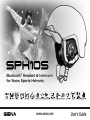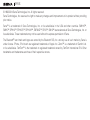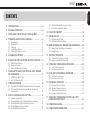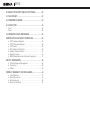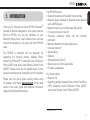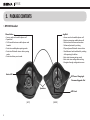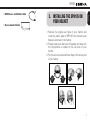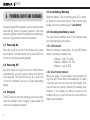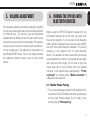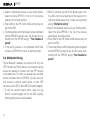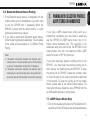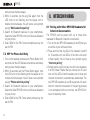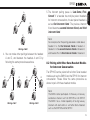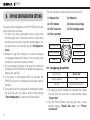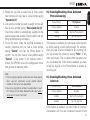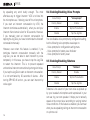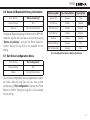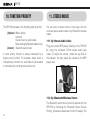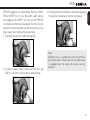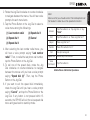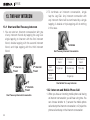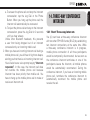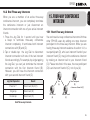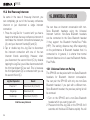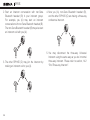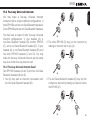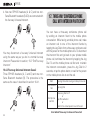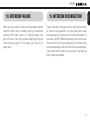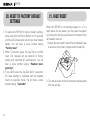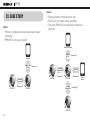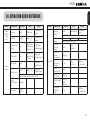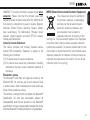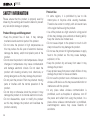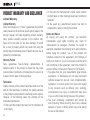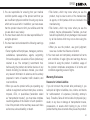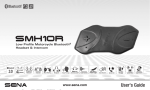Download Sena SPH10S User`s guide
Transcript
www.sena.com User's Guide SPH10S © 1998-2014 Sena Technologies, Inc. All rights reserved. Sena Technologies, Inc reserves the right to make any changes and improvements to its product without providing prior notice. Sena™ is a trademark of Sena Technologies, Inc. or its subsidiaries in the USA and other countries. SMH10™, SMH5™, SPH10™, SPH10S™, SPH10H™, EXPAND™, SR10™, SM10™ are trademarks of Sena Technologies, Inc. or its subsidiaries. These trademarks may not be used without the express permission of Sena. The Bluetooth® word mark and logos are owned by the Bluetooth SIG, Inc. and any use of such marks by Sena is under license. iPhone, iPod touch are registered trademarks of Apple Inc. Zumo™ is a trademark of Garmin Ltd. or its subsidiaries. TomTom™ is the trademark or registered trademark owned by TomTom International B.V. Other trademarks and tradenames are those of their respective owners. SPH10S 1.INTRODUCTION..................................................................5 2. PACKAGE CONTENTS.......................................................6 3. INSTALLING THE SPH10S ON YOUR HELMET................7 4. POWERING ON/OFF AND CHARGING..............................8 4.1 Powering On................................................................................8 4.2 Powering Off................................................................................8 4.3Charging.....................................................................................8 4.4 Low Battery Warning...................................................................8 4.5 Checking the Battery Level ........................................................8 5. VOLUME ADJUSTMENT.....................................................9 6. PAIRING THE SPH10S WITH BLUETOOTH DEVICES......9 6.1 Mobile Phone Pairing..................................................................9 6.2 Multipoint Pairing.......................................................................10 6.3 Bluetooth Stereo Device Pairing...............................................11 7. PAIRING WITH SELECTIVE PROFILE: A2DP STEREO OR HANDSFREE...............................................................11 7.1 A2DP Stereo Music Only...........................................................11 7.2 HFP for Phone Call Only............................................................12 8. INTERCOM PAIRING........................................................12 8.1 Pairing with Other SPH10S Headsets for Intercom Conversation......12 8.2 Pairing with Other Sena Headset Models for Intercom Conversation.............................................................................13 9. SPH10S CONFIGURATION SETTING..............................14 9.1 9.2 9.3 9.4 9.5 Assigning Speed Dial ...............................................................14 Enabling/Disabling Voice Activated Phone Answering.............15 Enabling/Disabling Voice Activated Intercom...........................15 Enabling/Disabling Voice Prompts............................................16 Enabling/Disabling Sidetone.....................................................16 English CONTENTS 9.6 Delete All Bluetooth Pairing Information....................................17 9.7 Exit Voice Configuration Menu..................................................17 10.FUNCTION PRIORITY.......................................................18 11.STEREO MUSIC................................................................18 11.1 By Stereo Audio Cable..............................................................18 11.2 By Bluetooth Wireless Stereo ...................................................18 12.MOBILE PHONE CALL MAKING AND ANSWERING.......20 12.1 Mobile Phone Call Making and Answering........................................20 12.2 Speed Dialing............................................................................20 13.TWO-WAY INTERCOM.....................................................22 13.1 Start and End Two-way Intercom..............................................22 13.2 Intercom and Mobile Phone Call...............................................22 14.THREE-WAY CONFERENCE INTERCOM.......................23 14.1 Start Three-way Intercom..........................................................23 14.2 End Three-way Intercom...........................................................25 15.FOUR-WAY CONFERENCE INTERCOM.........................25 15.1 Start Four-way Intercom............................................................25 15.2 End Four-way Intercom.............................................................26 16.UNIVERSAL INTERCOM...................................................26 16.1 Universal Intercom Pairing........................................................26 16.2 Two-way Universal Intercom.....................................................27 16.3 Three-way Universal Intercom...................................................27 16.4 Four-way Universal Intercom.....................................................29 17.THREE-WAY CONFERENCE PHONE CALL WITH INTERCOM PARTICIPANT...............................................30 18.INTERCOM FAILURE........................................................31 19.INTERCOM RECONNECTION..........................................31 SPH10S 20.RESET TO FACTORY DEFAULT SETTINGS...................32 21.FAULT RESET...................................................................32 22.FIRMWARE UPGRADE.....................................................33 23.CASE STUDY....................................................................34 Case 1 ...........................................................................................34 Case 2 ...........................................................................................34 24.OPERATION QUICK REFERENCE...................................35 CERTIFICATION AND SAFETY APPROVALS........................36 • • • • • • • FCC Compliance Statement.........................................................36 FCC RF Exposure Statement........................................................36 FCC Caution.................................................................................36 CE Declaration of Conformity ......................................................36 Industry Canada Statement .........................................................37 Bluetooth License ........................................................................37 WEEE (Waste Electrical and Electronic Equipment).....................37 SAFETY INFORMATION.........................................................38 • Product Storage and Management..............................................38 • Product Use..................................................................................38 • Battery..........................................................................................39 PRODUCT WARRANTY AND DISCLAIMER...........................40 • • • • 4 Limited Warranty...........................................................................40 Warranty Exclusions.....................................................................41 Warranty Service...........................................................................43 Return for Full Refund...................................................................43 SPH10S Thank you for choosing the Sena SPH10S, Bluetooth ® Headset & Intercom designed for snow sports helmets. With the SPH10S, you can call handsfree on your Bluetooth mobile phone, listen to stereo music and have intercom conversations in full duplex with other SPH10S users. The SPH10S is compliant with the Bluetooth 3.0 supporting the following profiles: Headset Profile, Hands-Free Profile (HFP), Advanced Audio Distribution Profile (A2DP), and Audio Video Remote Control Profile (AVRCP). Please check with the manufacturers of other devices to determine their compatibility with this headset. Please read this user’s guide carefully before using the headset. Also check www.sena.com for the latest version of the user’s guide and additional information related to Sena Bluetooth products. Key Specifications: • Bluetooth 3.0 •S upporting profiles: Headset Profile, Hands-Free Profile (HFP), Advanced Audio Distribution Profile (A2DP), Audio Video Remote Control Profile (AVRCP) *in open terrain 5 English 1. INTRODUCTION The SPH10S features: • Bluetooth handsfree for Bluetooth mobile phones •B luetooth stereo headset for Bluetooth audio devices such as MP3 players • Bluetooth intercom up to 500 meters (540 yards)* • Four-way conference intercom •T hree-way conference phone call with intercom participant • Multipoint Bluetooth for dual mobile phone • Universal Intercom™ • Speed Dialing • Sidetone • Advanced Noise Control™ • Stereo music by 3.5mm audio cable • Firmware upgradeable SPH10S 2. PACKAGE CONTENTS • SPH10S Headset Phone Button • Answer and end a mobile phone call • Speed dial • Call transfer between mobile phone and headset • Enter into mobile phone pairing mode • Enter into Bluetooth stereo device paring mode • Enter into factory reset mode Jog Dial • Answer and end a mobile phone call • Reject an incoming mobile phone call • Start and end intercom conversation • Volume adjustment by rotating • Play and pause Bluetooth stereo device • Track-forward and track-back by rotating while pressing the button • Enter into intercom pairing mode • Enter into voice configuration setting • Navigate through configuration menu Status LED DC Power Charging & Firmware Upgrade Port Speakers MP3 Jack [ LEFT ] 6 [ RIGHT ] SPH10S • Stereo Audio Cable 3. INSTALLING THE SPH10S ON YOUR HELMET English • USB Power and Data Cable 1. Remove the original ear flaps of your helmet and insert the plastic plate of SPH10S into where the ear flaps are removed in the helmet. 2. Please make sure that one of headset ear flaps with the microphone is located to the left side of your helmet. 3. Put the wire connected with ear flaps into the rear part of you helmet. 7 SPH10S 4. POWERING ON/OFF AND CHARGING To power on and off the headset, you don’t need to press and hold any button for several seconds. Just short press the Jog Dial and the Phone Button simultaneously, and you will get quick on-and-off convenience. 4.1 Powering On Press the Jog Dial and the Phone Button at the same time for about 1 second to power on. The blue LED turns on and you will hear ascending beeps. 4.2 Powering Off Just short press the Jog Dial and the Phone Button simultaneously, you don’t need to press and hold for a few seconds. The red LED turns on for a while until it turns off completely and you will hear descending beeps. 4.3Charging The LED turns on red while charging, and turns to blue when the headset is fully charged. It takes about 2.5 hours to be completely charged. 8 4.4 Low Battery Warning When the battery is low, the blinking blue LED in standby mode turns to red and you will hear mid-tone triple beeps and a voice prompt saying “Low Battery”. 4.5 Checking the Battery Level You can check the battery level in two different ways when the headset is powering on. 4.5.1 LED Indicator When the headset is powering on, the red LED flashes rapidly indicating the battery level. 4 flashes = High, 70~100% 3 flashes = Medium, 30~70% 2 flashes = Low, 0~30% 4.5.2 Voice Prompt Indicator When you power on the headset, keep pressing the Jog Dial and Phone Button simultaneously for about 3 seconds until you hear high tone triple beeps. Then you will hear voice prompt indicating the battery level. However, if you release the buttons as soon as the headset turns on, you will not hear the voice prompt of battery level indication. SPH10S You can easily adjust the volume by rotating the Jog Dial. You will hear a beep when the volume reaches maximum or minimum level. The volume is set and maintained independently at different levels for each audio source even when you turn off and on the headset. For example, once you set the volume for mobile phone handsfree, it will not change even if you adjust the volume when you hear Bluetooth MP3 music. So you can always maintain the preferred optimum volume level for each audio source. 6. PAIRING THE SPH10S WITH BLUETOOTH DEVICES English 5. VOLUME ADJUSTMENT Before using the SPH10S Bluetooth headset with any of Bluetooth devices for the first time, you need to do the pairing operation. It can be paired with Bluetooth mobile phones, Bluetooth stereo devices such as MP3, and with other Sena Bluetooth headsets. This pairing operation is only required once for each Bluetooth device. The headset will remain paired with the devices and automatically connects to the paired devices again when they are within range. You will hear a high tone single beep and a voice prompt when the headset connects to the paired device automatically: “Phone connected” to a mobile phone, “Media connected” to a Bluetooth stereo device. 6.1 Mobile Phone Pairing 1. Turn on the headset and press the Phone Button for 5 seconds until the LED flashes red and blue alternately and you hear multiple beeps. You will hear a voice prompt saying “Phone pairing”. 9 SPH10S 2. Search for Bluetooth devices on your mobile phone. Select the Sena SPH10S in the list of the devices detected on the mobile phone. 3. Enter 0000 for the PIN. Some mobile phone may not ask for the PIN. 4. The mobile phone confirms that pairing has completed and the SPH10S is ready to use. You will hear a voice prompt from the SPH10S saying “Your headset is paired”. 5. If the pairing process is not completed within three minutes, the SPH10S will return to stand-by mode. 6.2 Multipoint Pairing Typical Bluetooth headsets can connect with only one HFP (Hands-Free Profile) device, but multipoint pairing allows the headset to connect with two HFP devices at the same time. So, when you already have a mobile phone connected with the SPH10S, you can also pair and connect a second mobile phone or other HFP devices such as GPS or Sena SR10, Bluetooth adapter. 1. To pair the second mobile phone, press the Jog Dial for 5 seconds again until the red LED is rapidly flashing and you hear multiple beeps. 10 2. Within 2 seconds, tap the Phone Button again, then the LED turns to blue flashing and the beeps turn to high tone double beeps. You will hear a voice prompt saying “Multipoint pairing”. 3. Search for Bluetooth devices on your mobile phone. Select the Sena SPH10S in the list of the devices detected on the mobile phone. 4. Enter 0000 for the PIN. Some mobile phones may not ask for the PIN. 5. The mobile phone confirms that pairing has completed and the SPH10S is ready to use. You will hear a voice prompt from the SPH10S saying “Your headset is paired”. SPH10S 6.3 Bluetooth Stereo Device Pairing Note: 1. If Bluetooth connection between the headset and a mobile phone is disconnected, tap the Phone Button to recover the Bluetooth connection immediately. 2. If Bluetooth connection between the headset and a media player is disconnected, press the Jog Dial for 1 second to recover the Bluetooth connection and play. 7. PAIRING WITH SELECTIVE PROFILE: A2DP STEREO OR HANDSFREE If you have a MP3 stereo music phone such as a smartphone, sometimes you may need to selectively use the SPH10S for A2DP stereo music only or for mobile phone handsfree only. This instruction is for advanced users who want to pair the SPH10S to their smart phones only with one selective profile: A2DP stereo for music or HFP for phone call. If you have previously paired a mobile phone to the SPH10S, you must clear the previous paring list on both devices; the mobile phone and SPH10S. To clear the pairing list on SPH10S, please do a factory reset or follow the pairing list clearing procedure described in this manual. To clear the pairing list on the mobile phone, please refer to the mobile phone manual. For most smart phones, delete the Sena SPH10S from the list of Bluetooth devices in setting menu. 7.1 A2DP Stereo Music Only 1. Turn on the headset and press the Phone Button for 5 seconds until the LED flashes red and blue alternately 11 English 1. If the Bluetooth stereo device is integrated with the mobile phone such as smartphones, you don’t need to pair the SPH10S with it separately. When the SPH10S is paired with the mobile phone, it is also paired as a stereo music device. 2. If you have a stand alone Bluetooth stereo device, follow the paring procedure separately. The procedure is the same as the procedure in “6.1 Mobile Phone Pairing”. SPH10S and you hear multiple beeps. 2. Within 2 seconds, tap the Jog Dial again, then the LED turns to red flashing and the beeps turn to double mid-tone beeps. You will hear a voice prompt saying “Media selective pairing”. 3. Search for Bluetooth devices on your smartphone. Select the Sena SPH10S in the list of devices detected on your phone. 4. Enter 0000 for the PIN. Some smartphones may not ask for PIN. 7.2 HFP for Phone Call Only 1. Turn on the headset and press the Phone Button for 5 seconds until the LED flashes red and blue alternately and you hear multiple beeps. 2. Within 2 seconds, tap the Phone Button again, then the LED turns to blue flashing and the beeps turn to multiple mid-tone beeps. You will hear a voice prompt saying “Phone selective pairing”. 3. Search for Bluetooth devices on your smartphone. Select the Sena SPH10S in the list of devices detected on your phone. 4. Enter 0000 for the PIN. Some smart phones may not ask for PIN. 12 8. INTERCOM PAIRING 8.1 Pairing with Other SPH10S Headsets for Intercom Conversation The SPH10S can be paired with up to three other headsets for Bluetooth intercom conversation. 1. Turn on the two SPH10S headsets (A and B) that you would like to pair with each other. 2. Press and hold the Jog Dial of the headset A and B for 5 seconds until red LEDs of the both units start to flash rapidly. You will hear a voice prompt saying “Intercom pairing”. 3. Simply tap the Jog Dial of any one of the two headsets A or B (It doesn’t matter that you choose A or B.) and wait until the LEDs of both headsets turn to blue and intercom connection is automatically established. The two SPH10S headsets A and B are paired with each other for intercom conversation. If the pairing process is not completed within one minute, the SPH10S will return to stand-by mode. SPH10S B D C Note: Pairing A & B 4. Y ou can make other pairings between the headset A and C, and between the headset A and D by following the same procedure as above. A B A D C Pairing A & C B D C Pairing A & D For example, after the pairing procedures listed above, headset D is the first intercom friend of headset A. Headset C is the second intercom friend of headset A, and headset B is the third intercom friend of headset A. 8.2 Pairing with Other Sena Headset Models for Intercom Conversation The SPH10S can be paired with all other Sena headset models such as the SMH10 and the SPH10 for intercom conversation. Please follow the same procedure as above to pair with these headset models. Note: The SMH5 cannot participate in three-way or four-way conference intercom with the SPH10S or the SPH10. The SMH5 has a limited capability of having two-way intercom with each other or with other Sena headsets such as the SPH10S and the SPH10. 13 English 5. The intercom pairing queue is ‘Last-Come, FirstServed’. If a headset has multiple paired headsets for intercom conversations, the last paired headset is set as first intercom friend. The previous intercom friend becomes second intercom friend, and third intercom friend. A SPH10S 9. SPH10S CONFIGURATION SETTING You can set the configuration of the SPH10S by the voice menu instruction as below. 1. To enter into voice configuration menu, press and hold the Jog Dial for 12 seconds until the LED shows solid blue and you hear high tone double beeps. You will also hear a voice prompt saying “Configuration menu”. 2. Rotate the Jog Dial clockwise or counter-clockwise to navigate between the menus. You will hear voice prompts for each menu items as below. 3. You can enable the feature or execute the command by tapping the Phone Button, or disable the feature by tapping the Jog Dial. 4. If any button is not pressed within 10 seconds, the SPH10S will exit the configuration and goes back to stand-by. 5. If you want to exit the configuration immediately, rotate the Jog Dial until you hear a voice prompt saying “Exit configuration”, and tap the Phone Button. 14 The voice prompt for each menu item is as below: (1) Speed Dial (5) Sidetone (2) VOX phone (6) Delete all pairings (3) VOX intercom (7) Exit configuration (4) Voice prompt Speed Dial Exit configuration Delete all pairings Sidetone VOX phone VOX intercom Voice prompt 9.1 Assigning Speed Dial Voice Prompt “Speed dial” Factory Default N/A Execute Tap the Phone Button 1.To assign a phone number as a speed dial, rotate the Jog Dial until you hear a voice prompt saying “Speed dial”. 2.Tap the Phone Button, and you will hear a voice prompt saying “Speed dial one” and “Phone connected”. SPH10S Note: 1. A fter assigning a phone number to one of three speed dials, you can continually assign another phone number to the rest of two speed dials. 2. Y ou can assign phone numbers to speed dials in your PC. Please visit the Sena Bluetooth web site at www. sena.com for more information. 9.2 Enabling/Disabling Voice Activated Phone Answering Voice Prompt “VOX phone” Factory Default Enable Enable Tap the Phone Button Disable Tap the Jog Dial English 3.Rotate the Jog Dial to select one of three speed dial numbers and you hear a voice prompt saying “Speed dial (#)”. 4. Call a phone number you want to assign and you will hear a voice prompt saying “Save speed dial (#)”. The phone number is automatically assigned to the selected speed dial number. Then the phone call will hang up before being connected. 5.To exit the menu, rotate the Jog Dial clockwise or counter clockwise until you hear a voice prompt saying “Cancel”, and tap the Phone Button to confirm. You will then hear a voice prompt saying “Cancel”. If any button is not pressed within 1 minute, the SPH10S will exit the configuration menu and go back to stand-by mode. If this feature is enabled, you can answer incoming calls by simply saying a word loudly enough. For example, when you hear a series of beeps for an incoming call, you can answer the phone by saying “Hello” or any other word loudly. This is enabled from the factory but you can disable this. If this mode is disabled, you have to tap the Jog Dial or the Phone Button to answer an incoming call. 9.3 Enabling/Disabling Voice Activated Intercom Voice Prompt “VOX intercom” Factory Default Disable Enable Tap the Phone Button Disable Tap the Jog Dial If this feature is enabled, you can initiate an intercom conversation with the last connected intercom friend 15 SPH10S by speaking any word loudly enough. The most effortless way to trigger intercom VOX is to blow into the microphone as if blowing dust off the microphone. If you start an intercom conversation by VOX, the intercom terminates automatically when you and your intercom friend remain silent for 20 seconds. However, if you manually start an intercom conversation by tapping the Jog Dial, you have to terminate the intercom conversation manually. However, even when this feature is enabled, if you terminate intercom conversation manually with the Jog Dial, you are not able to start intercom by voice temporarily. In this case, you have to tap the Jog Dial to restart the intercom. This is to prevent repeated unintentional intercom connections by strong wind noise. If you tap the Jog Dial to start an intercom conversation, it is not terminated by 20 seconds of silence. After turning SPH10S off and on, you can start intercom by voice again. 9.4 Enabling/Disabling Voice Prompts Voice Prompt “Voice prompt” Factory Default Enable Enable Tap the Phone Button Disable Tap the Jog Dial You can disable voice prompts by configuration setting, but the following voice prompts are always on. - Voice prompts for configuration setting menu - Voice prompts for battery level Indicator - Voice prompts for factory reset 9.5 Enabling/Disabling Sidetone Voice Prompt "Sidetone" Factory Default Disable Enable Tap the Phone Button Disable Tap the Jog Dial Sidetone is the sound of your own voice as picked up by your headset’s microphone and reproduced in your own ear, by your own speaker. It helps you to naturally speak at the correct level according to varying helmet noise conditions. If this feature is enabled, you can hear what you are speaking during an intercom conversation or a phone call. 16 SPH10S 9.6 Delete All Bluetooth Pairing Information Tap Phone Button “Delete all pairings” Speed Dial Execute N/A Factory Default N/A VOX Phone Enable Disable Execute Tap the Phone Button VOX Intercom Enable Disable Voice Prompt Enable Disable Sidetone Enable Disable To delete all Bluetooth pairing information of the SPH10S, rotate the Jog Dial until you hear a voice prompt saying “Delete all pairings”, and tap the Phone Button to confirm. Taping the Jog Dial is not available for this setting. 9.7 Exit Voice Configuration Menu Voice Prompt “Exit configuration” Factory Default N/A Enable Tap the Phone Button Tap Jog Dial Delete All Pairings Execute N/A Exit Configuration Execute N/A English Rotate Jog Dial Voice Prompt Voice Configuration Menu & Button Operations To exit voice configuration menu and get back to standby mode, rotate the Jog Dial until you hear a voice prompt saying “Exit configuration”, and tap the Phone Button to confirm. Taping the Jog Dial is not available for this setting. 17 SPH10S 10.FUNCTION PRIORITY The SPH10S operates in the following order of priority: (highest) Mobile phone, Intercom, Stereo music by audio cable, Music sharing by Bluetooth stereo music, (lowest) Bluetooth stereo music A lower priority function is always interrupted by a higher priority function. For example, stereo music is interrupted by intercom call, and intercom conversation is interrupted by incoming mobile phone call. 11.STEREO MUSIC You can listen to stereo music in two ways: with the enclosed stereo audio cable or by Bluetooth wireless stereo. 11.1 By Stereo Audio Cable Plug your stereo MP3 player directly to the SPH10S by using the enclosed 3.5mm stereo audio jack cable. To adjust the volume, rotate the Jog Dial on the headset. You may adjust the volume on the MP3 player also. MP3 Jack 11.2 By Bluetooth Wireless Stereo The Bluetooth audio device must be paired with the SPH10S by following the “Bluetooth Stereo Device Pairing” procedures described in the 6.2 chapter. The 18 SPH10S 3. To track forward or track back, rotate while pressing the Jog Dial clockwise or counter clockwise. Note: 2. To play or pause music, press and hold the Jog Dial for 1 second until you hear a double beep. Bluetooth music is available only when the MP3 jack port remains open. Please make sure the audio cable is unplugged from the clamp unit to play music by Bluetooth. 19 English SPH10S supports the Audio/Video Remote Control Profile (AVRCP), so if your Bluetooth audio device also supports the AVRCP, you can use the SPH10S to remotely control music playback. You not only can adjust the volume but also use the functions such as play, pause, next track and previous track. 1. To adjust the volume, rotate the Jog Dial. SPH10S 12.MOBILE PHONE CALL MAKING AND ANSWERING 12.1 Mobile Phone Call Making and Answering 1. When you have an incoming call, simply tap the Phone Button or the Jog Dial to answer the call. 2. You can also answer the incoming call by loudly speaking any word of your choice if Voice Activated Phone Answering is enabled. 3. To end a call, tap the Phone Button or press the Jog Dial for 2 seconds until you hear a beep, or wait for the called person to end the call. 4. To reject a call, press the Jog Dial for 2 seconds until you hear a beep while the phone is ringing. 5. To transfer a call between the mobile phone and the headset during the phone conversation, press the Phone Button for 2 seconds until you hear a beep. 6. There are several ways to make a phone call: - Enter numbers on your mobile phone keypad and make a call. Then the call is automatically transferred to the headset. 20 - For some older mobile phones which do not automatically transfer calls to the headset, press the Phone Button after entering phone numbers on the mobile phone keypad. - Tap the Phone Button in stand-by mode to activate the voice dialing of your mobile phone. For this, the voice dialing feature must be available on the mobile phone. Refer to your mobile phone manual for further instruction. Note: If you are using multipoint mobile phone connection and you have an incoming call from the second phone during the call of the first phone, then you may still receive the call from second phone. In this case, the call from the first phone is on waiting mode. If you end a call, then it will automatically guide you to the first phone call. 12.2 Speed Dialing You can quickly make a phone call by using the voice speed dial menu. 1.To enter into the voice speed dial menu, double tap the Phone Button and you will hear a mid-tone single beep and a voice prompt saying “Speed dial”. SPH10S (1) Last number redial (4) Speed dial 3 (2) Speed dial 1 (5) Cancel (3) Speed dial 2 4.After selecting the last number redial menu, you will hear a voice prompt saying “Last number redial”. Then, to redial the last phone call number, tap the Phone Button or the Jog Dial. 5.To call one of the speed dials, rotate the Jog Dial clockwise or counter-clockwise to navigate between the menus until you hear a voice prompt saying “Speed dial (#)”. Then, tap the Phone Button or the Jog Dial. 6.If you want to exit the speed dial immediately, rotate the Jog Dial until you hear a voice prompt saying “Cancel”, and tap the Phone Button or the Jog Dial. If any button is not pressed within 15 seconds, the SPH10S will exit the voice speed dial menu and goes back to stand-by mode. Note: English 2.Rotate the Jog Dial clockwise or counter-clockwise to navigate between the menus. You will hear voice prompts for each menu items. 3.Tap the Phone Button or the Jog Dial to select a voice menu among the followings: Make sure that you should connect the mobile phone and the headset in order to use the speed dial function. Answer Tap Phone Button or Tap Jog Dial or Say “Hello” End Tap Phone Button or Press Jog Dial for 2” Reject Press Jog Dial for 2” Transfer Press Phone Button for 2” Call Use phone keypad Speed Dial Double tap Phone Button Voice Command Tap Phone Button Mobile Phone Call Button Operations 21 SPH10S 13.TWO-WAY INTERCOM 13.1 Start and End Two-way Intercom 1. You can start an intercom conversation with one of any intercom friends by tapping the Jog Dial: single tapping to intercom with the first intercom friend, double tapping with the second intercom friend, and triple tapping with the third intercom friend. 1st Intercom Friend 2nd Intercom Friend 2. To terminate an intercom conversation, single tap the Jog Dial. Any intercom connection with any intercom friend will be terminated by a single tapping. A double or triple tapping will do nothing in this case. Terminate End Two-way Intercom Conversation Start intercom End intercom 1st intercom friend 2nd intercom friend 3rd intercom friend Single tap Double tap Triple tap Single tap Start & End Two-way Intercom 3rd Intercom Friend Start Two-way Intercom Conversation 22 13.2 Intercom and Mobile Phone Call 1. When you have an incoming mobile phone call during an intercom conversation, you will hear a ring tone. You can choose whether to 1) answer the mobile phone call and stop the intercom conversation, or 2) reject the phone call and stay on the intercom conversation. SPH10S 14.THREE-WAY CONFERENCE INTERCOM English a. To answer the phone call and stop the intercom conversation, tap the Jog Dial or the Phone Button. When you hang up the phone call, the intercom will automatically be recovered. b. To reject the phone call and stay on the intercom conversation, press the Jog Dial for 2 seconds until you hear a beep. U nlike other Bluetooth headsets, this prevents a user from being dropped out of an intercom conversation by an incoming mobile call. 2. When you have an incoming intercom call during a mobile phone call, you will hear 4 high tone beeps, alerting you that there is an incoming intercom call. You will also hear a voice prompt saying “Intercom requested”. In this case, the intercom call does not override the mobile phone call because intercom has lower priority than mobile call. You have to hang up the mobile phone call to make or receive an intercom call. 14.1 Start Three-way Intercom You (A) can have a three-way conference intercom with two other SPH10S friends (B & C) by establishing two intercom connections at the same time. While a three-way conference intercom is in progress, mobile phone connection of all three participants would be temporarily disconnected, but as soon as the conference intercom terminates or one of the participants leaves the intercom, all mobile phones would be automatically reconnected. During the conference intercom, if you have an incoming mobile phone call, terminate the conference intercom to automatically reconnect the mobile phone and receive the call. 23 SPH10S Pa i (A) First Friend (B) Second Friend (C) 2. Start an intercom conversation with one of the two friends in your intercom group. For example, you (A) may start an intercom conversation with the intercom friend (B). Or intercom friend (B) may start an intercom call with you (A). 24 (A) First Friend (B) Second Friend (C) Second Friend (C) 4. Now you (A) and two SPH10S intercom friends (B & C) are having a three-way conference intercom. (A) First Friend (B) (A) First Friend (B) 3. The second intercom friend (C) may join the intercom by making an intercom call to you (A). ng iri Pa rin g 1. You (A) need to be paired with two other friends (B & C) for three-way conference intercom. Second Friend (C) SPH10S 14.2 End Three-way Intercom Jog Dial Operation Press for 1” 15.FOUR-WAY CONFERENCE INTERCOM 15.1 Start Four-way Intercom You can have four-way conference intercom with three other SPH10S users by adding one more intercom participant to the three-way intercom. While you are having three-way intercom as above in section 14.1, a new participant (D), who is an intercom friend of your intercom friend (C), may join the conference intercom by making an intercom call to your intercom friend (C). Please note that in this case, the new participant (D) is an intercom friend of (C), not of you (A). Result You (A) Disconnect (B) & (C) Single tap Disconnect (B) Double tap Disconnect (C) English When you are a member of an active three-way conference intercom, you can completely terminate the conference intercom or just disconnect an intercom connection with one of your active intercom friends. 1. Press the Jog Dial for 1 second until you hear a beep to terminate three-way conference intercom completely. It terminates both intercom connections with (B) and (C). 2. Tap or double tap the Jog Dial to disconnect intercom connection with one of the two intercom friends accordingly. For example, by single tapping the Jog Dial, you can just terminate the intercom connection with the first intercom friend (B). However, you still have the intercom connection with your second intercom friend (C). New Participant (D) = Intercom Friend of (C) First Friend (B) Second Friend (C) End Three-way Intercom 25 SPH10S 15.2 End Four-way Intercom As same in the case of three-way intercom, you can completely get out of the four-way conference intercom or just disconnect a single intercom connection. 1. Press the Jog Dial for 1 second until you hear a beep to terminate four-way conference intercom. It terminates the intercom connections between you (A), and your intercom friends (B) and (C). 2. Tap or double tap the Jog Dial to disconnect the intercom connection with one of the two intercom friends accordingly. However, when you disconnect the second friend (C) by double tapping the Jog Dial, you will be disconnected with the third participant (D) as well. This is because the third participant (D) is connected with you via the second friend (C). Jog Dial Operation Press for 1” Result Disconnect (B), (C) & (D) Single tap Disconnect (B) Double tap Disconnect (C) & (D) End Four-way Intercom 26 16.UNIVERSAL INTERCOM You can have an intercom conversation with nonSena Bluetooth headsets using the Universal Intercom function. Non-Sena Bluetooth headsets can be connected to the Sena Bluetooth headset if they support the Bluetooth Hands-Free Profile (HFP). The working distance may differ depending on the performance of Bluetooth headset that it is connected to. In general, it is shorter than normal intercom distance since it uses the Bluetooth HandsFree Profile. 16.1 Universal Intercom Pairing The SPH10S can be paired with non-Sena Bluetooth headsets for Bluetooth intercom conversation. You can pair the SPH10S with only one non-Sena Bluetooth headset; if you pair with a different nonSena Bluetooth headset, the previous pairing list will be removed. 1.Turn on the SPH10S and a non-Sena Bluetooth headset which you want to pair with. 2.Press and hold the Jog Dial on the SPH10S for 8 seconds until the blue LED flashes rapidly. You will SPH10S g rin (B) (A) i Pa Non-Sena Bluetooth headsets may initiate the Universal Intercom connection, activating the voice dialing or using the redialing operation. You may also disconnect the existing connection by ending a call operation function (refer to the users’ manual of the headsets for voice dialing, redialing, and ending a call). 1.You (A) need to be paired with non-Sena Bluetooth headset (B) and another SPH10S headset (C) for the three-way conference intercom. g You can initiate the Universal Intercom connection with non-Sena Bluetooth headsets using the same intercom connection method as you would between other Sena headsets. You may single tap the Jog Dial to begin an intercom conversation with the first intercom friend, double tap with the second intercom friend, and triple tap with the third intercom friend. You may make a three-way Universal Intercom connection with two SPH10Ss and one non-Sena Bluetooth headset. If the intercom connection is made, all headsets connected cannot use the mobile phone call function since the connection between the headset and the phone is disconnected temporarily. If you disconnect the intercom call, the mobile phone connection is made again automatically so that you can use a mobile phone call function. During the intercom call, you cannot pick up the incoming phone call since it is disconnected, however, you can pick it up if you disconnect the intercom call. Pa iri n 16.2 Two-way Universal Intercom 16.3 Three-way Universal Intercom (C) 27 English hear a voice prompt saying “Universal intercom pairing”. 3.Perform the operation required for handsfree pairing on the non-Sena Bluetooth headset (refer to the users’ manual of the headsets you want to use). The SPH10S will automatically perform pairing with non-Sena Bluetooth headsets in pairing mode. SPH10S 2.Start an intercom conversation with non-Sena Bluetooth headset (B) in your intercom group. For example, you (A) may start an intercom conversation with non-Sena Bluetooth headset (B). The non-Sena Bluetooth headset (B) may also start an intercom call with you (A). (A) (B) (C) (A) 28 (A) (B) 3.The other SPH10S (C) may join the intercom by making an intercom call to you (A). (B) 4.Now you (A), non-Sena Bluetooth headset (B), and the other SPH10S (C) are having a three-way conference intercom. (C) (C) 5.You may disconnect the three-way Universal Intercom using the same way as you do in normal three-way intercom. Please refer to section, 14.2 “End Three-way Intercom”. SPH10S 16.4 Four-way Universal Intercom You may have a couple of other four-way Universal Intercom configurations, 1) your headset (A), a non-Sena Bluetooth headset (B), another SPH10S (C), and a non-Sena Bluetooth headset (D), 2) your headset (A), a non-Sena Bluetooth headset (B), and two other SPH10S headsets (C and D). You may make the four-way Universal Intercom call the same way as a normal four-way intercom call. 16.4.1 Four-way Universal Intercom Case 1 Two SPH10S headsets (A and C) and two non-Sena Bluetooth headsets (B and D). 1.You (A) may start an intercom conversation with the non-Sena Bluetooth headset (B). (A) English You may make a four-way Universal Intercom connection with a couple of different configurations, 1) three SPH10Ss and one non-Sena Bluetooth headset or 2) two SPH10Ss and two non-Sena Bluetooth headsets. (C) (D) (B) 2.The other SPH10S (C) may join the intercom by making an intercom call to you (A). (A) (C) (D) (B) 3.The non-Sena Bluetooth headset (D) may join the conference intercom by making an intercom call to the SPH10S (C). (A) (B) (C) (D) 29 SPH10S 4.Now two SPH10S headsets (A & C) and two nonSena Bluetooth headsets (B & D) are connected with the four-way Universal Intercom. (A) (C) (D) (B) You may disconnect a four-way Universal Intercom using the same way as you do in a normal four-way intercom. Please refer to section, 15.2 “End Four-way Intercom”. 16.4.2 Four-way Universal Intercom Case 2 Three SPH10S headsets (A, C and D) and one nonSena Bluetooth headset (B). The procedure is the same as the case 1 described in section 16.4.1. (A) (B) 30 (C) 17.THREE-WAY CONFERENCE PHONE CALL WITH INTERCOM PARTICIPANT You can have a three-way conference phone call by adding an intercom friend to the mobile phone conversation. While having a mobile phone call, make an intercom call to one of the intercom friends by tapping the Jog Dial to form a three-way conference call with the person on the mobile phone line. To disconnect the intercom first and go back to your private mobile phone call, terminate the intercom by tapping the Jog Dial. To end the mobile phone call first and maintain the intercom conversation, press the Jog Dial for 2 seconds, or tap the phone button, or wait for the person on the mobile phone line to end the call. Start End intercom first End phone call first (D) Tap Jog Dial while having a mobile phone call Tap Jog Dial Press Jog Dial for 2“ or Tap Phone Button or Wait for the called person to end the call Start & End Three-way Conference Phone Call SPH10S When you try to start an intercom conversation with an intercom friend who is already having a conference intercom with other riders or a mobile phone call, you will hear a low tone double beep signifying an intercom busy signal. In this case, you have to try again later. 19.INTERCOM RECONNECTION English 18.INTERCOM FAILURE If your intercom friend goes out of range while having an intercom conversation, you may hear static noise and eventually the intercom will be disconnected. In this case, the SPH10S automatically tries to reconnect the intercom every 8 seconds and you will hear high tone double beeps until the intercom is reestablished. If you don’t want to make a reconnection, tap the Jog Dial to stop the attempt. 31 SPH10S 20.RESET TO FACTORY DEFAULT SETTINGS 1. To restore the SPH10S to factory default settings, press and hold the Phone Button for 12 seconds until the LED shows solid red and you hear double beeps. You will hear a voice prompt saying “Factory reset”. 2. Within 5 seconds, press the Jog Dial to confirm reset. The headset will be restored to factory setting and switched off automatically. You will hear a voice prompt saying “Headset reset, good-bye”. 3. If you don’t press the Jog Dial within 5 seconds, the reset attempt is canceled and the headset returns to stand-by mode. You will hear a voice prompt saying, “Canceled”. 32 21.FAULT RESET When the SPH10S is not working properly or is in a faulty status for any reason, you may reset the system by pushing the pin-hole reset button on the back of the left headset main unit. 1. Detach the velcro pad inside of the left headset to see a set-screw on the main module under the ear flap. 2. Turn the set-screw to the left to take the module apart from the ear flap. SPH10S 22.FIRMWARE UPGRADE English 3. Take out the module from the front of the ear flap to see the reset pin-hole on the opposite side of the module. The SPH10S supports firmware upgrade function. Please visit Sena Bluetooth web site at www.sena. com to check the latest software downloads. 4. Insert a paper clip into the reset pin-hole and press the reset button for 1 second with light pressure, at which time the SPH10S will be switched off. Turn the SPH10S back on. By powering back on, this will restore your current settings. 33 SPH10S Case 2 23.CASE STUDY Case 1 •iPhone for mobile phone call and stereo music streaming •SPH10S for two-way intercom •Feature phone for mobile phone call •iPod Touch for stereo music streaming •Two other SPH10Ss for three-way conference intercom Feature Phone Mobile Pairing: 6.1 Call iPhone Mobile Call Pairing: 6.1 Music SPH10S Intercom Conversation SPH10S Pairing: 8.1 Intercom Conversation SPH10S Pairing: 8.1 Music SPH10S Intercom Conversation Pairing: 8.1 SPH10S 34 Pairing: 6.2 iPod Touch SPH10S Button Phone Button + Jog Dial Description Duration LED Beep Power-on 1 sec Solid blue Ascending beeps Power-off Tapping Solid red Descending beeps Mobile phone pairing 5 sec Blue & red alternatively flashing High tone multiple beeps MP3 pairing 5 sec Blue & red alternatively flashing High tone multiple beeps Call transfer 2 sec - High tone single beep 12 sec Solid red High tone double beeps Phone Button Factory reset Jog Dial within 5 sec to confirm reset English 24.OPERATION QUICK REFERENCE Button Description Intercom pairing Jog Dial Multipoint pairing Universal intercom pairing Start/end intercom conversation End conference intercom Reject incoming call Volume adjustment Duration LED Beep Double tone 5 sec Red flashing beeps Jog Dial of any one of the two headsets 5 sec Red flashing Multiple beeps Phone Button within 2 sec 8 sec Blue flashing - Tapping - - 1 sec Blue flashing Mid-tone single beep 2 sec - - Rotating - - - - - Mid-tone double beeps Make & answer phone call Tapping - - Track forward/ back Rotating while pressing Speed dial Double tapping - - Play/pause Bluetooth music 1 sec 35 SPH10S CERTIFICATION AND SAFETY APPROVALS FCC Compliance Statement This device complies with part 15 of the FCC rules. Operation is subject to the following two conditions: (1) This device may not cause harmful interference, and (2) This device must accept any interference received, including interference that may cause undesired operation. This equipment has been tested and found to comply with the limits for a Class B digital device pursuant to part 15 of the FCC rules. These limits are designed to provide reasonable protection against harmful interference in a residential installation. This equipment generates, uses and can radiate radio frequency energy and, if not installed and used in accordance with the instructions, may cause harmful interference to radio communications. However, there is no guarantee that interference will not occur in a particular installation. If this equipment does cause harmful interference to radio or television reception, which can be determined by turning the equipment on and off, the user is encouraged to try to correct the interference by one or more of the following measures: • Reorient or relocate the receiving antennae 36 • Increase the separation between the equipment and the receiver • Connect the equipment into an outlet on a circuit different from that to which the receiver is connected. • Consult the dealer or an experienced radio/TV technician for help. FCC RF Exposure Statement This equipment complies with FCC radiation exposure limits set forth for an uncontrolled environment. End users must follow the specific operating instructions for satisfying RF exposure compliance. The antenna used for this transmitter must not transmit simultaneously with any other antenna or transmitter, except in accordance with FCC multi-transmitter product procedures. FCC Caution Any changes or modifications to the equipment not expressly approved by the party responsible for compliance could void user’s authority to operate the equipment. CE Declaration of Conformity This product is CE marked according to the provisions of the R&TTE Directive (99/5/EC). Hereby, Sena declares that this product is in compliance with the essential requirements and other relevant provisions of Directive SPH10S WEEE (Waste Electrical and Electronic Equipment) The crossed-out wheel bin symbol on the product, literature, or packaging reminds you that all electrical and electronic products, batteries, and accumulators must be taken to separate collection at the end of their working life. This requirement applies to the European Union and other locations where separate collection systems are available. To prevent possible harm to the environment or human health from uncontrolled waste disposal, please do not dispose of these products as unsorted municipal waste, but hand it in at an official collection point for recycling. 37 English 1999/5/EC. For further information, please consult www. sena.com. Please note that this product uses radio frequency bands not harmonized within EU. Within the EU this product is intended to be used in Austria, Belgium, Denmark, Finland, France, Germany, Greece, Ireland, Italy, Luxembourg, The Netherlands, Portugal, Spain, Sweden, United Kingdom and within EFTA in Iceland, Norway and Switzerland. Industry Canada Statement This device complies with Industry Canada licenseexempt RSS standard(s). Operation is subject to the following two conditions: (1) This device may not cause interference. (2) This device must accept any interference, including interference that may cause undesired operation of the device. Bluetooth License The Bluetooth® word mark and logos are owned by the Bluetooth SIG, Inc. and any use of such marks by Sena is under license. Other trademarks and trade names are those of their respective owners. The product is compliant with and adopts the Bluetooth® Specification 3.0 and has successfully passed all interoperability tests that are specified in the Bluetooth® specification. However, interoperability between the device and other Bluetooth®-enabled products is not guaranteed. SPH10S SAFETY INFORMATION Please ensure that the product is properly used by observing the warnings and cautions below to prevent any risk and/or damage to property. Product Storage and Management • Keep the product free of dust. It may damage mechanical and electronic parts of the product. • Do not store the product in high temperatures as this may reduce the life span of electronic devices, damage the battery, and/or melt plastic parts of the product. • Do not store the product in cold temperatures. Abrupt changes in temperatures may cause condensation and damage electronic circuits. Do not clean the product with cleaning solvents, toxic chemicals, or strong detergents as this may damage the product. • Do not paint the product. Paint may obstruct moving parts or interfere with the normal operation of the product. • Do not drop or otherwise shock the product. It may damage the product or its internal electronic circuits. • Do not disassemble, repair or modify the product as this may damage the product and invalidate the product warranty. 38 Product Use • In some regions, it is prohibited by law to ride motorcycles or bicycles while wearing headsets. Therefore be certain to comply with all relevant laws in the region before using the product. • Use of the product at a high volume for a long period of time may damage your eardrums or hearing ability. Keep the volume at a modest level. • Do not cause impact to the product or touch it with sharp tools as this may damage the product. • Do not use the product in high-temperatures or apply heat to the product as this may cause damage, explosion, or fire. • Keep the product dry and away from water. It may damage the product. • Keep product away from pets or small children. It may damage the product or cause accidents. • Do not use the product near a microwave oven or a wireless LAN device as this may cause malfunction or interference with the product. • In any place where wireless communication is prohibited, such as hospitals or airplanes, turn off the power and refrain from using the product. In a place where wireless communication is prohibited, electromagnetic waves may cause hazards or accidents. SPH10S Battery This product has an irreplaceable rechargeable battery inside. Therefore, when using the product, make sure to adhere to the following: • In recharging the battery, make sure to use an approved charger provided by the manufacturer. Use of a non-approved charger may cause fire, explosion, leakage, and other hazards may also reduce the life time or performance of the battery. • Store the battery at temperatures of 15°C~25°C (59°F~77°F). Higher or lower temperatures may reduce the capacity and life of the battery, or may cause temporary non-operation. Do not use the product in sub-zero temperature, because it may cause serious reduction of the battery performance. • If you apply heat to the battery or throw it into fire, it may explode. • Do not use the product with a damaged battery. It may explode and/or cause accidents. • Never use a damaged charger. It may explode and/ or cause accidents. • Battery life may vary depending on conditions, environmental factors, functions of the product in use, and devices used with it. • Never separate the battery from the product as this may damage the product. • The battery performance may be reduced over time with usage. 39 English • Do not use the product near hazardous explosives. When there are near any explosion hazards, turn off the power and heed any regulations, instructions, and signs in the area. • When using the product, drive at a low speed (slower than 35km/h) for safety. In addition, be certain to conform to laws regarding the use of communications devices while driving. • Do not put the product where it may hamper the driver's vision or manipulate it while driving. This may cause traffic accidents. • Before driving, fasten the product to the helmet, and double-check that it is fastened. Separation of the product while driving may cause damage to the product or accidents. • If the product is damaged, stop using it immediately. It may cause damage, explosion, or fire. SPH10S PRODUCT WARRANTY AND DISCLAIMER Limited Warranty Limited Warranty Sena Technologies, Inc. (“Sena”) guarantees the product quality based on the technical specification stated in the product manual, and data regarding product warranty. Here, product warranty extends to the product only. Sena will not be liable for any loss, damage of human life, or loss of property which may result from using the product beyond defective parts or flaws that occur due to problems in manufacture. Warranty Period Sena guarantees free-of-charge replacements of defective parts of the product or flaws that may have occurred due to problems in manufacture for a period of 2 years from the date of initial purchase. Termination Quality warranty of the product becomes effective on the date of initial purchase. In addition, the quality warranty of the product expires when the warranty period expires. However, in the following cases, the warranty will be terminated prematurely. • In the event the product has been sold or transferred to a third party. 40 • In the event the manufacturer's name, serial number, product label, or other markings have been modified or removed. • In the event any unauthorized person has tried to disassemble, repair, or modify the product. Notice and Waiver By buying and using this product, you relinquish considerable legal rights including any claim for compensation for damages. Therefore, be certain to read and understand the following terms and conditions before using the product. Use of this product will constitute consent to this agreement, and forfeiture of rights to all claims. If you do not consent to all the terms and conditions of this agreement, return the product for a refund. (Refer to the section "Return for Full Refund".) 1. You agree that you, your descendants, legal proxies, successors, or transferees will not raise permanent volitional request for any suit, claim, implementation, redemption or similar action from Sena with regard to any occasion such as difficulty, pain, suffering, inconvenience, loss, injury, or death which may occur to you or a third party during the use of this product. 2. You must completely understand and accept all risks (including those occurring due to any careless behavior of yours or others) which may occur during the use of this product. SPH10S • Risk factors, which may occur when you use the product, may be due to errors of the manufacturer, its agents, or third parties which are involved in the manufacturing. • Risk factors, which may occur when you use the product, may be unforeseeable. Therefore, you must take full responsibility for any damage or loss caused by all risk factors which may occur when using the product. • When you use the product, use good judgment; never use it under the influence of alcohol. 6. You must read and completely understand all terms and conditions of legal rights and warnings that are involved in using the product. In addition, usage of the product constitutes acceptance of all terms and conditions regarding waiver of rights. Warranty Exclusions Reasons for Limited Liabilities If you do not return the product after purchasing it, you relinquish all rights to liabilities, loss, claims, and claims for reimbursement of expenses (including attorney's fees). Therefore, Sena will not be liable for physical injury, death, or any loss or damage of transportation means, possessions, or assets which belong to you or third parties that may have occurred while you use the product. 41 English 3. You are responsible for ensuring that your medical condition permits usage of the product and that you are in sufficient physical condition for using any device which can be used with it. In addition, you must ensure that the product does not limit your abilities and that you are able to use it safely. 4. You must be an adult who can take responsibilities for using the product. 5. You must read and understand the following warnings and alerts: • Sena; together with employees, managers, partners, subsidiaries, representatives, agents, supporting firms and suppliers, sole sellers of Sena (collectively referred to as "the company") recommend that, before using the product and similar devices of any brands including its derivative models, you collect any relevant information in advance and be entirely prepared in terms of weather, traffic situation, and road conditions. • When you use the product while you operating any vehicle or equipment such as motorcycles, scooters, mopeds, ATVs, or quad-bikes (hereinafter called as "transportation means"), you must take complete caution regardless of the location of such operation. • Use of the product on the road may cause such risks as fracture, serious disability, or death. SPH10S Further, Sena will not be liable for any substantial damage not related to the, condition, environment, or malfunction of the product. All risks related with the operation of the product depend entirely on the user regardless of its use by the initial purchaser of a third party. AFFECTED IF ANY REMEDY PROVIDED HEREIN SHALL FAIL OF ITS ESSENTIAL PURPOSE. IN ANY CASE, THE TOTAL COMPENSATION LIABILITIES OF SENA OR ITS SALES AGENTS SHALL NOT EXCEED THE PRICE PAID FOR THE PRODUCT BY THE PURCHASER. Use of this product may violate local or national laws. In addition, be aware once again that correct and safe use of the product is entirely your responsibility. Liabilities Disclaimer In addition to damages which may occur due to the use of the product, Sena will not be liable for damages of the product which occur due to the following events. • In the event the product is misused or used for purposes other than its intended purposes. • In the event the product is damaged because the user does not follow the content of the product manual. • In the event the product is damaged because it has been left unattended or has undergone any other accident. • In the event the product is damaged because the user has used any parts or software which are not provided by the manufacturer. • In the event the product is damaged because the user has disassembled, repaired, or modified it in such way as is not explained in the product manual. • In the event the product is damaged by a third party. • In the event the product is damaged due to Acts of God (including fire, flood, earthquake, storm, hurricane or other natural disaster). Limitation of Liability TO THE FULL EXTENT ALLOWED BY LAW, SENA EXCLUDES FOR ITSELF AND ITS SUPPLIERS ANY LIABILITY, WHETHER BASED IN CONTRACT OR TORT (INCLUDING NEGLIGENCE), FOR INCIDENTAL, CONSEQUENTIAL, INDIRECT, SPECIAL, OR PUNITIVE DAMAGES OF ANY KIND, OR FOR LOSS OF REVENUE OR PROFITS, LOSS OF BUSINESS, LOSS OF INFORMATION OR DATA, OR OTHER FINANCIAL LOSS ARISING OUT OF OR IN CONNECTION WITH THE SALE, INSTALLATION, MAINTENANCE, USE, PERFORMANCE, FAILURE, OR INTERRUPTION OF ITS PRODUCTS, EVEN IF SENA OR ITS AUTHORIZED RESELLER HAS BEEN ADVISED OF THE POSSIBILITY OF SUCH DAMAGES, AND LIMITS ITS LIABILITY TO REPAIR, REPLACEMENT, OR REFUND OF THE PURCHASE PRICE PAID, AT SENA’S OPTION. THIS DISCLAIMER OF LIABILITY FOR DAMAGES WILL NOT BE 42 SPH10S Warranty Service To obtain product warranty service, send the defective product, at your expense, to the manufacturer or the seller along with proof of purchase (a receipt that shows the purchase date, a product registration certificate of the Website, and other relevant information). Take necessary measures to protect the product. In order to get a refund or replacement, you must include the whole package as it was purchased. Return for Full Refund Should you not agree to the terms and conditions explained above, you may return the product for a full refund. To get a refund, within 14 days from the purchase date you must return the product to the seller in such a condition as it was purchased. Unless you return the product within 14 days from purchase date, you will have read and agreed to all terms and conditions explained above, and Sena not be liable for any claim for damages related with product. the the will the Free-of-charge Service Sena will provide free-of-charge repair or replacement service for the product when product defects occur within the scope of the product warranty during the warranty period. Charged Service Sena will provide charged repair or replacement service for the product when the product warranty period has been expired or when the product damage is beyond the scope of the product warranty. For further information on charged service, you may contact the service center of Sena. 43 English • In the event the surface of the product is damaged by use. 2.1.0 www.sena.com User's Guide for Firmware v5.0