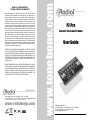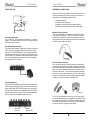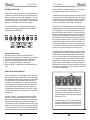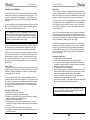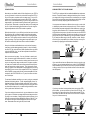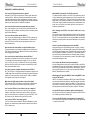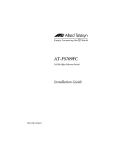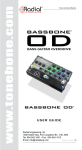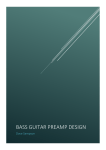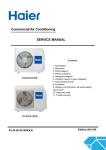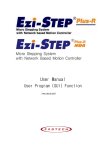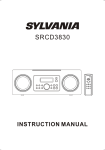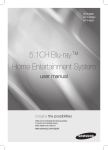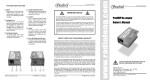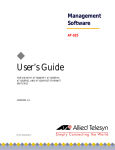Download Radial Engineering PZ-DI User guide
Transcript
Radial Engineering Ltd. warrants this product to be free from defects in material and workmanship and will remedy any such defects free of charge according to the terms of this warranty. Radial Engineering will repair or replace at its option any defective component(s) of this product, excluding the finish, the tube, the footswitch (tubes and footswitches are warranted for 90 days) and wear and tear from normal use, for a period of three (3) years from the original date of purchase. In the event that a particular product is no longer available, Radial Engineering reserves the right to replace the product with a similar product of equal or greater value. To make a request or claim under this limited warranty, the product must be returned prepaid in the original shipping container (or equivalent) to Radial Engineering or to an authorized repair centre and you must assume the risk of loss or damage. A copy of the original invoice showing date of purchase and the dealer name must accompany any request for work to be performed under this limited warranty. This limited warranty shall not apply if the product has been damaged due to abuse, misuse, misapplication, accident or as a result of service or modification by any other than an authorized repair centre. THERE ARE NO EXPRESSED WARRANTIES OTHER THAN THOSE ON THE FACE HEREOF AND DESCRIBED ABOVE. NO WARRANTIES WHETHER EXPRESSED OR IMPLIED, INCLUDING BUT NOT LIMITED TO, ANY IMPLIED WARRANTIES OF MERCHANTABILITY OR FITNESS FOR A PARTICULAR PURPOSE SHALL EXTEND BEYOND THE RESPECTIVE WARRANTY PERIOD DESCRIBED ABOVE OF THREE YEARS. RADIAL ENGINEERING SHALL NOT BE RESPONSIBLE OR LIABLE FOR ANY SPECIAL, INCIDENTAL OR CONSEQUENTIAL DAMAGES OR LOSS ARISING FROM THE USE OF THIS PRODUCT. THIS WARRANTY GIVES YOU SPECIFIC LEGAL RIGHTS, AND YOU MAY ALSO HAVE OTHER RIGHTS, WHICH MAY VARY DEPENDING ON WHERE YOU LIVE AND WHERE THE PRODUCT WAS PURCHASED. True to the Music 1638 Kebet Way, Port Coquitlam BC V3C 5W9 tel: 604-942-1001 fax: 604-942-1010 email: [email protected] Tonebone PZ-Pre users guide V1.0 - Part #: R870 1205 00 www.radialeng.com www.tonebone.com RADIAL ENGINEERING 3 YEAR LIMITED WARRANTY PZ-Pre Acoustic Instrument Preamp User Guide Radial Engineering Ltd. 1638 Kebet Way, Port Coquitlam BC V3C 5W9 Tel: 604-942-1001 Fax: 604-942-1010 email: [email protected] True to the Music Radial PZ-Pre Acoustic Instrument Preamp Users Guide Table of Contents Page Introduction.................................................................. 1 Feature Set.................................................................. 2 Input Section ............................................................... 4 Filter and EQ Section .................................................. 6 Output Section............................................................. 8 Instrument Connection ................................................ 9 Output Connection ...................................................... 11 Setting Up The PZ-Pre ................................................ 12 Controlling Feedback .................................................. 14 Stage Setups............................................................... 16 Adding Boost and Effects ............................................ 17 FAQ ............................................................................. 18 Specif cations .............................................................. 20 Warranty ................................................................Back Cover Congratulations on your purchase of the Radial PZ-Pre, without a doubt the most challenging pedal we have ever produced! Why? Simply put, it is so jammed with features that it took us over two years to get it right! And with all of these features, we absolutely recommend that you take a few minutes to read through this manual to familiarize yourself with all of the PZ-Pre functions before you get started. Like all Radial products, the PZ-Pre is built to the very highest standards with the very best components, and provides the type of durability you would expect for concert stage use. If, after reading this manual, you have a question please visit the FAQ in the PZ-Pre section of our web site. This is where we post the latest notes. If you have a question that is not covered please send your email to [email protected] and we will do our very best to get back to you promptly. INTRODUCTION The Radial PZ-Pre is a very unique pedal. Although the PZ-Pre is likely to be the best sounding acoustic guitar preamp you have ever experienced, it is not dedicated to just guitars. W e designed the PZ-Pre from the ground up to work with all types of instruments including violin, cello, contrabass, mandolin, Dobro, bouzouki, harp, sitar and banjo! In fact it will likely do a smash-up job on brass and woodwinds too! This is because the two inputs have been designed to accept all types of pickups and the onboard equalizer is both very powerful and musical.You can even combine the two inputs should you wish to use two pickups at the same time! Our quest for f exibility did not stop there; we also equipped the PZ-Pre with four outputs so that it could drive four separate signal paths at the same time! And each output is managed differently to address different needs. The instrument output is designed for the on-stage musician. An electric f ddle player may have numerous effects pedals and an over-driven guitar amp on stage to create various sonic textures while a bouzouki player may have his vintage Twin. The tuner output works with the mute footswitch for silent on-stage tuning and instrument changeover. There are also two built-in Radial direct boxes with balanced XLR outputs. Output-1 is a pre-EQ, pre-effects output designed to feed a clean signal to the PA system while output-2 is post-EQ and post effects, to feed stage monitors and in-ear systems with a completely different mix. For instance, when playing in a typical arena, there is so much echo that the last thing you would want would be to send a ‘wet instrument’ (sound with lots of echo and reverb) into the PA system. On the other hand, adding reverb to your in-ear system will often give you a better sense of space and a more natural feel to the performance. The built-in f exibility is further expanded with an ef fects loop, power booster and probably the best sounding front end you have ever encountered for your instrument. Best of all, it is all housed in a super compact pedal that can f t in any gig bag and travel with you wherever you go. Now get ready to pluck, pick, bow, twang and strum till dawn! Radial Engineering Ltd. 1638 Kebet Way, Port Coquitlam BC V3C 5W9 tel: 604-942-1001 fax: 604-942-1010 email: [email protected] www.radialeng.com Specifications and appearance subject to change without notice. Copyright © 2007 Radial Engineering Ltd. Radial Engineering Ltd. 1 PZ-Pre User Guide True to the Music True to the Music FEATURES AND FUNCTIONS 13 12 11 9 10 8 7 6 5 4 3 14 2 15 1 16 17 18 19 20 1. INPUT-1: ¼" connection for f rst instrument. 2. PZB-1: recessed switch activates piezo buf fer for input-1. Push in with tweaker to turn buffer on. 3. TOGGLE: footswitch selects between input-1 and input-2. 4. BLEND-MIX: recessed switch selects between toggle mode and mix/blend mode. 5. INPUT-2: ¼" connection for second instrument. 6. LEVEL-1: gain control for input-1. 7. LEVEL-2: gain control for input 2. 8. NOTCH: used to sweep the frequency of the notch f lter. 9. HIGH: high frequency shelving EQ. Boosts or cuts treble. 10. MID: amplitude control for semi-parametric mid EQ. 11. FREQ: frequency control for semi-parametric mid EQ. 12. LOW: low frequency shelving EQ. Boosts or cuts bass. 13. BOOST: variable level control for the power booster. 14. MUTE: footswitch mutes all outputs except tuner out. 15. OUTPUT: ¼” out for instrument amplif er. 16. PHASE: (polarity) inverts the signal polarity at the ¼" instrument output. 17. FOOTSWITCH ASSIGN: sets function of boost footswitch between power boost, effects loop or both. 18. BOOST: activates power booster and/or ef fects loop depending on setting of footswitch assign switch. 19. NOTCH Q: sets the depth of the notch f lter. Select between normal, deep and bypass. 20. LO-CUT: high-pass f lter removes low frequencies to eliminate resonant feedback. Select between bypass and two low-cut settings. Radial Engineering Ltd. 2 PZ-Pre User Guide 21 22 23 24 25 26 27 28 21. PZB-2: recessed switch activates piezo buf fer for input-2. Push in with tweaker to turn buffer on. 22. LOOP SEND & RETURN: The built-in effects loop uses ¼” jacks to connect effect pedals. 23. PRE-EQ: balanced XLR direct box out taps signal beforef lter, EQ, effects loop and boost sections. Outputs an un-processed signal to the "house" PA, or recording console. 24. LIFT: recessed ground lift switch disconnects pin-1 on both XLR outputs to reduce hum and buzz from ground loops. 25. 180°: recessed switch reverses signal polarity at post-EQ XLR output. 26. POST-EQ: balanced XLR direct box out taps signal after f lter, EQ, loop and boost sections. Outputs a signal to the monitor system so the player can control their on-stage tone with the PZ-Pre. 27. TUNER: buffered ¼” output to feed an electronic tuner. 28. 15VDC-400mA: power supply connection 15 volts DC, center pin positive. Use only with Radial power supply #R8009407 Radial Engineering Ltd. 3 PZ-Pre User Guide True to the Music INPUT SECTION Tuner Output This buffered output is dedicated for an electronic tuner . Since it is buffered, connecting a tuner won’t load down your pickup's tone. The TUNER output is always on to allow silent tuning in conjunction with the MUTE footswitch. ON PIEZO BUFFER IN 1 PIEZO LEVEL 1 TUNER TUNER OUT ON TOGGL E MUTE PIEZO BUFFER IN 2 PIEZO MIX LEVEL 2 True to the Music MIX Input-1 and 2 The PZ-Pre features two ¼” inputs, each equipped with its own LEVEL control. The f exible dual input design lets a player connect and switch between instruments simply by stomping on the TOGGLE footswitch. Most performers, whether they play acoustic guitar or mandolin, tend to have two instruments on stage. The second instrument is often for backup should a string break; in some cases, it may be tuned differently, or it may even be a completely different instrument! The PZ-Pre is equipped to be a control center for two instruments. PZB-1 and 2 Piezo Pickup Buffers Each PZ-Pre input features a special piezoelectric pickup (piezo) buffer that can be switched into the signal path when needed. These 100% Class-A buffers allow a passive piezo pickup element to be connected directly to the PZ-Pre without the use Input-1 Piezo Blend Input-2 Piezo Buffer 2 Buffer 1 of a separate preamp. The piezo buffer increases the gain while elevating the input impedance to 10meg ohms. This ensures the piezo pickup “sees” the optimum input impedance for signal transfer which will result in better tone. To activate the piezo buf fer use a tweaker (small screwdriver) to push in the recessed PZB switch.There is a separate PZB switch for each input channel. Mute Footswitch with LED The MUTE footswitch allows silent tuning on stage through theTUNER output and may also be used for instrument change-over. Depressing this footswitch will mute all outputs except the TUNER out. The LED illuminates to indicate the PZ-Pre is in mute mode. Blend-Mix The BLEND-MIX function is typically used with instruments that have two pickup elements or two dif ferent pickup systems. It allows you to blend the two input channels using the LEVEL controls to set up a mix. For instance, you can use the MIX mode to blend an active on-board pickup with a passive piezo to create a more natural acoustic sound.Alternatively, you can use the MIX mode to connect two guitars to one amp for jamming with another player. The MIX mode is activated by depressing the recessed BLEND-MIX switch using a small screwdriver or tweaker . The TOGGLE footswitch will not work when the MIX mode is active. Input-1 is specially equipped to allow a stereo TRS cable (Tip, Ring, and Sleeve) to access both PZ-Pre channels. This feature is designed for instruments that combine two pickup systems through a stereo TRS jack. A stereo TRS cable will allow you to connect both pickups to separate PZ-Pre inputs with a single cable. From there you can toggle between the two pickup systems or blend them together. Saddle Pickup TRS Jack & Plug Piezo Pickup LEVEL-1 and 2 Separate level controls adjust the volume of each instrument input for the proper on-stage balance. Radial Engineering Ltd. Tip Saddle Pickup Ring Piezo Pickup 4 PZ-Pre User Guide Radial Engineering Ltd. 5 PZ-Pre User Guide True to the Music True to the Music FILTER and EQ SECTIONS GAIN FREQ 220 Hz 75 Hz BYPASS -8dB -16dB BYPASS LOW-CUT FILTER NOTCH FILTER Bal. Driver PHASE REV 3-Band EQ BOOST F/X LOOP PRE-EQ DI OUT of the f lter from 56Hz to 220Hz while the NOTCH Q switch controls the width and attenuation of the f lter. The NORMAL setting introduces an -8dB notch, the DEEP setting introduces a -15dB notch. The notch f lter can be removed from the signal path by setting it to BYPASS. 3-Band Semi-Parametric EQ This three-band semi-parametric EQ is shared between the two inputs. HIGH and LOW are shelving type EQ and adjust the treble and bass response. The sweepable midrange EQ uses two controls: MID controls the amount of boost or cut, while FREQ sweeps the frequency spectrum. GN D LIFT Phase Reverse (¼” Stage Amp Output only) Technically speaking, this is actually a polarity reverse switch that lets you control the polarity of the signal at the ¼” instrument OUTPUT. This switch is used to help reduce feedback when the monitors or PA system coincide with the instrument amp to cause a feedback hot-spot where the performer is situated on stage. Pre-EQ Balanced XLR Output This balanced XLR output is essentially an active direct box. It produces a 600 ohm, mic-level signal suitable for connection to microphone snakes and mixing consoles. It taps the signal before the filters and equalizer section and is not affected by the PHASE, BOOST and LOOP functions. It is intended to feed a PA or recording system with a clean, unprocessed signal. Mixing Console Ground Lift for Balanced XLR Outputs The balanced XLR outputs are equipped with a recessed setand-forget ground LIFT switch on the rear panel to reduce hum and buzz from ground loops. The best setting for this switch is lifted (pushed in) to eliminate hum and buzz when connecting your PZ-Pre to a mixing console. Low-Cut Filter The three position low-cut f lter (also known as a hi-pass f lter) is designed to eliminate low frequency resonant feedback. Selecting either the 80Hz or 200Hz positions will rolloff low frequencies preventing uncontrolled, run-away resonant feedback. The LO-CUT f lter can be removed from the signal path by setting it to BYPASS. Boost and Effects Loop The PZ-Pre is equipped with a power booster and ef fects loop that can be kicked in to create dynamic solos or avantgarde textures. The power boost and effects loop may be activated together or separately, depending on the position of the FOOTSWITCH ASSIGN switch. Boost When the FOOTSWITCH ASSIGN is set to BOOST, depressing the BOOST footswitch will only turn on and off the variable power booster (effects loop is bypassed). The BOOST knob sets the level of the power booster with a maximum of +12dB of clean boost. When set to BOTH depressing the footswitch will turn both the ef fects loop and power booster on or of f. An LED illuminates when the loop, booster , or both, are active. Notch Filter To help control second order harmonic feedback, a sweepable notch f lter allows you to focus on a very narrow frequency and surgically remove it without af fecting the over-all tone of the instrument. The notch f lter on the PZ-Pre has two controls: NOTCH sweeps the frequency spectrum Effects Loop When the FOOTSWITCH ASSIGN is set to LOOP , depressing the BOOST footswitch will only turn on and of f the ef fects loop (power booster is bypassed). The ¼” effects loop SEND and RETURN jacks are used to interface with standard guitar effects pedals such as reverb, chorus and delay. Radial Engineering Ltd. Radial Engineering Ltd. 6 PZ-Pre User Guide 7 PZ-Pre User Guide True to the Music True to the Music INSTRUMENT CONNECTIONS OUTPUT SECTION Because the PZ-Pre can accept dif ferent kinds of pickups it’ s important to identify which type of pickup your instrument is equipped with. Typical pickup systems include: 1/4" INSTRUMENT OUTPUT POL REV POST-EQ DI OUT Bal. Driver 1. Magnetic (passive) 2. Piezo transducers (passive) 3. Magnetic or piezo with on-board preamp (active) 4. Combination magnetic and/or piezo with split output. GROUND LIFT Instrument Amp Output The ¼” OUTPUT jack connects to the musician’ s on-stage amplif er. This output is at the end of the PZ-Pre signal path and is affected by all the controls. Magnetic Pickups (Passive) These types of pickups are sometimes mounted in the sound hole of an acoustic guitar . They are referred to as passive pickups because there are no electronics between the pickup and instrument output jack. Magnetic pickups connect directly to the PZ-Pre with an instrument cable. Post-EQ Balanced XLR Output This balanced XLR output is another active direct box. It produces a 600 ohm, mic-level signal suitable for connection to mixing consoles. The POST-EQ XLR OUT comes at the end of the PZPre signal path after the f lters, equalizer, PHASE, BOOST and LOOP functions. It is intended to feed a stage monitoring system or in-ear monitors allowing the player to control their on-stage tone through the PZ-Pre controls. Piezo Transducers (Passive) Piezo transducer pickups can be permanently mounted inside an instrument, embedded in the bridge or attached to the sound board with double sided tape.A piezo is considered passive when there are no active electronics between the transducer and the instrument output jack. The piezo transducer pickup converts vibration into a very small electrical current. The current a piezo produces is so small that it needs a specially designed amplif er or buffer to increase the signal to a workable level. 180° Polarity Reverse The POST-EQ XLR balanced output features a polarity reverse for absolute phase alignment. This recessed switch will invert the signal polarity of the POST-EQ XLR output by reversing pins-2 and 3 at the XLR connector. The default position for the switch is pushed out where pin-2 is positive. This is the AES standard for XLR connectors and is sometimes called “pin-2 hot”. XLR OUT Ground Lift Radial Engineering Ltd. The PZ-Pre is equipped with a piezo buf fer on each input to ensure the best possible tone from passive piezo pickups. When connecting a piezo pickup to the PZ-Pre you should engage the piezo buffer for the input you’re connecting to. Set the switch to its “inward” position to engage the piezo buffer. XLR OUT Polarity Reverse 8 PZ-Pre User Guide Radial Engineering Ltd. 9 PZ-Pre User Guide True to the Music Magnetic or Piezo Pickups with On-board Preamp Many electrif ed acoustic instruments feature an on-board preamp that works with internal pickup systems. The pickups may be passive magnetic, piezo or a combination of both types. These instruments are referred to as “active” because there is a preamp between the pickups and the instrument output that requires a power source such as a battery. The preamp controls are usually mounted on the side of the instrument. Active instruments produce a signal that can connect to the PZPre without the need to engage the piezo buf fer. The instrument's on-board preamp will buffer the signal and the output can connect directly to the PZ-Pre with an instrument cable. On-board Preamp Controls Combination Pickup Systems Each type of pickup system has strengths and weaknesses, and some players may use a combination of pickups to create a more natural tone than either pickup system can produce alone. You can connect both a magnetic and piezo pickup and use the unique BLEND-MIX feature to blend the outputs together . Alternatively, the PZ-Pre can toggle between the pickups to use the one that best suits the song being played. Stereo TRS Output Jack True to the Music OUTPUT CONNECTIONS The PZ-Pre is equipped with four outputs, each of which is designed for specif c tasks to address various needs on stage. Instrument Amplifier Output This ¼” guitar level output is designed to feed an on-stage guitar amplif er. Think of this output as your own personal ‘world’where you create your sound and get inspired. You may even set up a mic in front of your stage amp so the FOH engineer can mix in your effects with his room mix. Tuner Output This ¼” output is separately buf fered so that connecting an electronic tuner will not have any ef fect on the instrument tone because of impedance loading. When the MUTE footswitch is depressed, all other outputs are turned off while the tuner output remains active. This lets you quietly tune on stage or change instruments without disrupting the audience. Pre-EQ and Effects XLR (Dry Direct Box) Output This balanced mic level XLR output is designed to go into the P A system. It is ‘dry’ and unprocessed so that the FOH engineer can treat this signal to optimize the sound in the P A. For instance, you may want reverb on stage, but in an arena, this is likely the last thing that is needed. This is also a great place to connect a recorder if you plan to produce a CD afterwards. With a clean, unprocessed track, you can add effects such as reverb or chorus in post-production or even re-amplify the signal using the Radial X-Amp. None of the ef fects, EQ or notch f lter will af fect this output. Post-EQ and Effects XLR (Wet Direct Box) Output This is primarily designed to feed stage monitors, but is also where you would connect your PZ-Pre to the PA if you do not have a FOH engineer running the PA system. For monitoring, you can have all of your effects on and create the stage mix that sounds best to you without interfering with what the FOH engineer may require. The FOH engineer can receive the dry, unprocessed signal from the Pre-EQ XLR output. You can also send a wet mix to the house PA and the FOH engineer can combine both feeds! Magnetic Pickup Bridge Saddle Piezo Radial Engineering Ltd. 10 PZ-Pre User Guide Radial Engineering Ltd. 11 PZ-Pre User Guide True to the Music SETTING UP THE PZ-PRE Always make sure the equipment you are connecting to is either turned off, or the volumes are set to zero. This will eliminate any power-up transients from harming the loudspeakers. To avoid potential for electric shock, only connect the PZ-Pre to properly grounded audio equipment. If your instrument uses an on-board preamp, ensure the battery is fresh and fully charged. To start, set the PZ-Pre to a neutral setting as shown below . Connect the power supply and toggle the MUTE and BOOST footswitches to their off positions. 1. 2. 3. 4. 5. Setting Instrument Levels Start with your primary instrument connected to INPUT-1. Determine the type of pickup you are connecting. If it is a passive piezo pickup, activate the piezo buffer with the PZB-1 switch. Stomp on the TOGGLE footswitch until LED-1 illuminates. Turn on your instrument amplif er or sound system. Slowly turn LEVEL-1 clockwise and set a comfortable listening level. True to the Music the PA back into the instrument pickup system. This increases exponentially when you add lots of bass or treble! The MID control is very important to getting your sound right. Each instrument tends to work within a given sonic range. For instance, a violin’s range is much higher than that of a cello or double bass. However, the character of all instruments is usually in the mid range. This is also where human hearing is most effective. The PZ-Pre has a semi-parametric mid-range EQ with one knob that adjusts the center frequency (FREQ) and another that controls the intensity (MID). You can cut or boost any frequency within the controls' range of 82Hz to 5.6kHz. This is also where most folks get into trouble. Because human ears are most sensitive to mid-range, we tend to naturally cut it back. Now if you take out the very essence of the instrument before it gets to the PA, what do you expect the audience to hear? This is why we included a separate Pre-EQ output for the front of house P A system. The Pre-EQ output will give the house engineer a full-range signal to mix with while the PZ-Pre EQ controls can be adjusted to suit you. However, in any case be careful not to over-EQ your tone! The sweep function of the FREQ control is designed to f nd the range best suited to your instrument’s natural tone. Start by setting the MID control at 2 o’clock and then sweep the FREQ control until you f nd the spot where your instrument seems to resonate at an unpleasant frequency . Then back-off the MID control to approximately 10 o’clock and listen. Try playing at soft and then louder volumes to see what happens. Then try f ne tuning the FREQ control to see where it sounds best. Setting an EQ is more of an art than a sience but you can not go wrong if you follow EQ rule number 1: Less is Best! USING THE PZ-PRE EQ CONTROLS 0 dB Before you head off to your f rst gig with the PZ-Pre, it is a good idea to familiarize yourself with the controls in your practice room and investigate the various functions. Do this at a low volume level f rst so that you do not cause feedback. Listen to the LO-CUT (high-pass f lter) and how it af fects the tone of your instrument. You will probably f nd that using it will clean up the bottom end of your sound without af fecting the overall tone. In fact, if you are playing with a drummer and bassist, you will likely f nd that f ltering the lower registers of your instrument can really improve the overall mix! Now listen to the EQ. You will notice that the bass and treble controls are quite powerful! So be careful! Less is always best when it comes to equalization. Creating a big, fat sound with lots of bottom end and a super crisp high end may sound good in your basement, but live, these frequencies tend to muddy up the bottom end, and cause the high end to get very harsh, especially if you have mid-range horns in your PA. Furthermore, feedback with acoustic instruments occurs when the sound resonates from Radial Engineering Ltd. 12 PZ-Pre User Guide Cut Boost TIP: The twelve o'clock position is neutral, or zero boost/cut, for the BASS, TREBLE, and MID controls. Turning these controls clockwise will increase, or boost the amplitude while turning counter-clockwise will decrease, or cut. If the MID control is at the 12 o'clock position (zero boost/cut) the FREQ control will have no effect. You will need to set the MID control to a boost or cut position in order to hear the sweep of the FREQ control. Radial Engineering Ltd. 13 PZ-Pre User Guide True to the Music CONTROLLING FEEDBACK The PZ-Pre gives you low-cut and notch f lter tools to suppress feedback and achieve the greatest amount of signal gain. This concept is called gain before feedback. This section of the manual will help you set up the PZ-Pre for maximum gain before feedback. To test for feedback you should be positioned in the area on stage where you will be performing. Always test for feedback with your amp, monitors and PA system turned on. TIP: Feedback can be very unpleasant to listen to. The MUTE footswitch can be used as a panic button in case of uncontrolled run-away feedback. Dampening the strings with one hand while you adjust the PZ-Pre controls is another method to control feedback while testing. Begin your feedback testing by increasing the LEVEL control to the point where your instrument starts to feedback. Play your instrument, move around on stage and experience the effect. At this point, you will likely hear two types of feedback: feedback when a specif c note sounds, usually on the bass strings, and a low frequency run-away resonance. The feedback from a specif c note we will deal with later , using the notch f lter. For now, we will focus on removing the runaway low resonance with the LO-CUT f lter. LO-CUT Filter The goal for using the LO-CUTf lter is to be able to strum the open strings loud and clear without run-away low frequency resonance feedback. This type of feedback can often be eliminated simply by engaging the LO-CUT f lter. Try this by setting the LO-CUT control to the 80Hz position. Increase the volume and see what happens. If you get more of the same resonance feedback, try the 200Hz position. In this position, you can hear that more bass frequencies have been removed from the signal but your instrument can have more gain before the feeback starts. Setting the LO-CUT Filter 1. Set the LO-CUT switch to bypass. 2. Perform this test by strumming open strings. 3. Slowly turn up the LEVELcontrol until low frequency feedback starts to make the open strings resonate. 4. Set the LO-CUT switch to 80Hz. 5. While playing the open strings, continue to slowly increase the LEVEL control to the point where low frequency feedback re-occurs. 6. Turn the LEVEL control down a little from this point. 7. If more gain is needed set the LO-CUTto 200Hz and increase the LEVEL control. Radial Engineering Ltd. 14 PZ-Pre User Guide True to the Music Notch Filter The notch f lter is designed to manage feedback by surgically removing an offending frequency while leaving the rest of the sound intact. To f nd which note is going to feedbackf rst, play ascending scales or chords starting from your instrument's lowest note. If, during your tests, you hear that a particular note is more prone to feedback than others, set the NOTCH Q to the NORMALposition and slowly rotate the NOTCH control to see if you can dial in the offending frequency. This process is sometimes referred to as "notching out". When you have found the position on the dial that corresponds to the frequency feeding back, play and hold a chord or simply let all of the strings resonate. Now, turn the LEVEL control up some more and see what happens. If the same frequency is still on the verge of feedback, try setting NOTCH Q to DEEP. An important point when using the NOTCH f lter is that the problem frequency will likely change each time you play in a different venue or change instruments. So experiment and get familiar with the NOTCH f lter functions. This will make sound-check go more quickly and will reduce the occurrence of feedback when you are performing! Setting the Notch Filter 1. Set the NOTCH Q switch to bypass. 2. Test by playing ascending notes on the lowest strings. 3. Focus in on the note that tends to feedback before the rest. If necessary, increase the LEVEL control to produce a perpetual feedback ring at this note's frequency. 4. Set the NOTCH Q switch to NORM. 5. While holding the note, turn the NOTCH control until you have tuned the f lter to the same frequency. The notch f lter is tuned when the note decays naturally without feeding back. 6. Increase the LEVEL control until the same note starts to feedback and then back off the level a little. 7. If more gain is needed, you can switch the NOTCH Q to DEEP and try increasing the LEVEL control some more. TIP: At some point, turning up the instrument level will cause uncontrollable feedback at many frequencies and is an indication levels should be lowered. Radial Engineering Ltd. 15 PZ-Pre User Guide True to the Music True to the Music STAGE SETUPS ADDING EFFECTS TO YOUR SOUND Now that you are familiar with all of the functions on your PZ-Pre, you are set to take it out into the real world! Connect the PZ-Pre to your PA system, monitors and/or on-stage amp. Turn your PA system on and gradually start increasing the LEVEL control on the PZ-Pre to a comfortable setting. If you are using monitors or a stage amplif er, you should now bring these levels up so that you can hear them. Remember - always start with your EQ settings at the 12 o’clock neutral setting. Now set the tone to suit using the slightest adjustments of the EQ controls as possible. The PZ-Pre is equipped with a combination effects loop and power booster. The power booster is designed to allow you to increase your stage level during a solo and then revert back to your regular volume with a single foot stomp. Most players will simply use the boost on its own by adjusting the boost level to suit. When the band joins in, you will likely need to have more volume. So before they do, increase the stage level to the point where feedback is beginning to occur . Back off your level slightly and take note. This is pretty much the maximum level you should be playing on stage. If you push the system beyond this point, you will need to start using the Notch Filter to control feedback. Keep in mind that most feedback occurs due to low frequency resonance and the best approach to keep it in check is setting the LO-CUT f lter to the 80Hz or 200Hz position before you start using the NOTCH f lter. You will be surprised at how well this helps to control feedback! Now move around on stage. You may f nd that in certain positions, the sound really feeds back where in others, the sound is somewhat muted. This occurs when various sound sources such as your on stage amp, stage monitors and P A system combine to create room modes where some frequencies will amplify and other will cancel out as they intersect. This is known as combf ltering. A good f x can sometimes be accomplished by reversing the polarity of one or more of the outputs.The PZ-Pre is equipped with a PHASE reverse switch for the instrument amplifer out, and another for the POST-EQ XLR out. Try one, the other or both to see if this helps. For extreme feedback conditions, you can try using an automatic feedback eliminating device. These widgets digitally ‘listen’ for feedback and then introduce digitally controlled f lters to hunt it down. The problem is that even though they are doing their best to eliminate the ‘bad sound’, no matter how good the f lter, some of the ‘good sound’ will also be lost. If you have to play at extreme levels, you are better to turn down your system or eliminate on-stage amplif ers and stage monitors by using in-ear monitors. Cutting frequency after frequency in an effort to increase gain before feedback is often a Catch 22. You will achieve more gain before feedback but at the cost of your tone. Remember when using the EQ, less is best! Radial Engineering Ltd. 16 PZ-Pre User Guide You may want to introduce an effect such as reverb or echo with or without the power boost to enhance the solo. This is what the built-in effects loop was designed for. When effects are used in the loop, they will be heard on the ¼" instrument out and the POST -EQ XLR (wet direct box) output, but will not be heard on the PRE-EQ XLR (dry direct box) output. So before you decide on how you are going to use the PZ-Pre effects loop, it is a good idea to consider if you want the effects to go to the PA, monitors or both. Keep in mind that if you put pedals in the ef fects loop, they can only be accessed by engaging the effects/boost footswitch. Post- PreWet Dry If you would like to have an effect such as chorus or reverb on at all times, you are best to position these at the ¼" INSTRUMENT output between the PZ-Pre and your amp. If you want this effect to also go to the P A, then you would connect a direct box after the effect pedal. Post- PreDry Dry If you have an active instrument that does not need the PZB piezo buffers, you can put ef fects in front of the PZ-Pre by f rst connecting the instrument to the ef fect and then to the PZ-Pre. In this case, the effect will be heard on all of the PZ-Pre outputs for your f rst instrument only. Post- PreWet Wet Radial Engineering Ltd. 17 PZ-Pre User Guide True to the Music True to the Music FREQUENTLY ASKED QUESTIONS Can I use the PZ pre with an electric guitar? Absolutely! The PZ-Pre will provide an electric guitar with noise quieting buffers. With dual output instruments that have both magnetic pickups and a piezo embedded in the bridge, you can activate the piezo booster for the bridge pickup and select between both sources easily with the TOGGLE footswitch! Can I use the piezo booster that came with my pickup? Sure. Just make sure you turn the PZ-Pre piezo boosters off as driving one buffer into another will likely cause unnecessary noise and increase distortion. Can I use effects pedals with the PZ-Pre? Yes. You can use pedals before or after the PZ-Pre just like any other pedal. Positioning an EQ pedal between one instrument and the PZ-Pre is the best way to add greater control over a second instrument. Does the booster come before or after the effects loop? The power booster circuit is after the effects loop send and return. This works best to keep your effects levels from causing distortion when engaging the booster. Can I use line-level studio effects with the PZ-Pre? Sometimes. It depends on the ef fects processor. Check to see if it is designed to accept instrument levels. If it is, you should be f ne. If not, you may f nd that the PZ-Pre is not generating suff cient level for the ef fects processor and therefore you will likely encounter added noise. Can I drive a power amplifier directly from the PZ-Pre? No. The PZ-Pre is a unity-gain preamp and outputs a signal in the -40dB range which is normal for connecting to musical instrument amplif ers. Power amplif ers usually require -10dB or +4dB line level signals to drive them to max output. Why does the XLR output produce a mic-level signal? This allows the PZ-Pre’s output to be treated like a microphone signal for connection to PA and recording mixing consoles. Can I use the PZ-Pre to record direct into my computer? Yes, as long as you have a mic-level input on your computer interface. Mic inputs are the most common form of input on a mixer so this should not be a problem. Connect the POST -EQ XLR output to your interface using an XLR mic cable. Can I use the PZ-Pre with a bass guitar? Yes. For electric bass consider the Tonebone Bassbone as well. However, an acoustic string bass would be better served by the PZ-Pre feature set. Radial Engineering Ltd. 18 PZ-Pre User Guide What Radial DI is used for the PZ-Pre outputs? The balanced XLR outputs on the PZ-Pre are proprietary active Class-A balanced drivers designed speci f cally to maximize the performance of the PZ-Pre. They are similar to the active output stage used on the Radial J48 direct box, except the PZ-Pre uses a DC power supply instead of phantom power and therefore can draw more current for even better signal to noise ratio and headroom performance. Will I damage the PZ-Pre if the piezo buffers are on by mistake? No. Connecting an active pickup with the piezo buf fer engaged will result in excess unpleasant distortion but it will not harm the PZ-Pre. For the best sound ensure the piezo buf fers are switched off when connecting active pickups and switched on for passive pickups. How do I go about adjusting the three band EQ? Always start from the neutral setting shown on page 12. When adjusting the EQ, you willf nd that the least amount of processing will yield the most natural sound. Excessive EQ boost of one band may contribute to feedback. Therefore, it is sometimes better to cut out what is not wanted rather than boosting what is missing. For example, if the tone lacks bass, consider rolling off the highs instead of boosting the lows. Can I control the EQ for each input separately? No, not directly. However there are a couple of ways to do this.The best way would be to add an EQ pedal in between the instrument and PZ-Pre and activate it when needed. Alternatively, you can insert an EQ pedal in the ef fects loop and activate it with the BOOST footswitch when needed. What happens if I plug into INPUT-2 when using INPUT-1 with a stereo TRS cable? INPUT-1 is internaly connected to INPUT-2 so a stereo TRS cable can connect to both inputs with one cable.This internal connection will be broken if a plug is inserted into INPUT-2. This could be a quick way to connect a second guitar on thef y and still have one pickup system connected from the guitar using the TRS cable. Can the PZ-Pre power a phantom powered microphone? No. But you can connect a dynamic microphone to the PZ-Pre or use a battery powered condenser mic. Can I use the PZ-Pre with a microphone for a harmonica? Yes. You will need a dynamic microphone with a high-impedance ¼” plug for best results. Radial Engineering Ltd. 19 PZ-Pre User Guide True to the Music Radial PZ-Pre Specifications Inputs 1 & 2: ¼" Phone unbalanced Input impedance: Normal 6.8k ohm Piezo 10Meg ohm PZB buffers: +10dB boost Low-cut f lter: 75Hz / 220Hz Notch f lter range: 56Hz - 220Hz Notch Q: -8dB / -16dB Low EQ: Shelving type +/-12dB (75Hz) High EQ: Shelving type +/-12dB (7.5kHz) Mid EQ: Semi-parametric +/-12dB (82Hz - 5.6kHz) Power Boost: Unity gain to +12dB max. Effects Loop: ¼" Phone unbalanced Send 1k ohm / Return 15k ohm Switching: Opto-coupler assisted, 5msec rise time Output (instrument): ¼" Phone unbalanced, 1k ohm output impedance Tuner output: ¼" Phone unbalanced, 6.8k ohm output impedance Pre-EQ output: XLR, balanced, 600 ohm, mic-level Post EQ output: XLR, balanced, 600 ohm, mic-level XLR pin-out: pin 1 ground (AES standard) pin 2 hot (+) pin 3 cold (-) Power supply: 15VDC, 400mA (included), center pin positive Size (W x D x H): 8”x 4.25”x1.37” (203x108x35mm) Weight: 2.65 lbs. (1.2 kg) Warranty: 3 Years, transferable Radial Engineering Ltd. 20 PZ-Pre User Guide