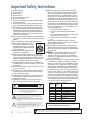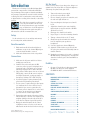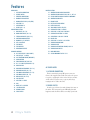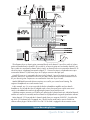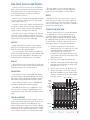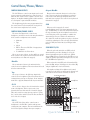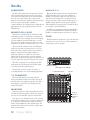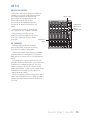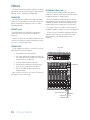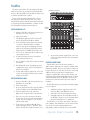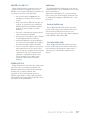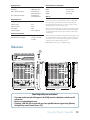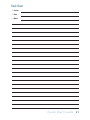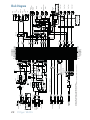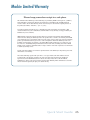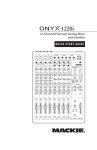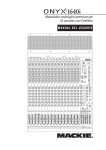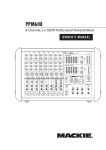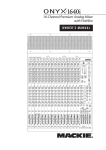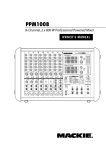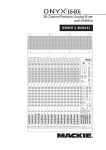Download Mackie Onyx 1620i Technical information
Transcript
16-Channel Premium Analog Mixer with FireWire QUICK START GUIDE 48V 48V 48V 48V 48V 48V 48V 48V MUTE MUTE MUTE MUTE MUTE MUTE MUTE MUTE MUTE MUTE MUTE MUTE SOLO SOLO SOLO SOLO SOLO SOLO SOLO SOLO SOLO SOLO SOLO SOLO Important Safety Instructions 1. 2. 3. 4. 5. 6. 7. Read these instructions. Keep these instructions. Heed all warnings. Follow all instructions. Do not use this apparatus near water. Clean only with a dry cloth. Do not block any ventilation openings. Install in accordance with the manufacturer’s instructions. 8. Do not install near any heat sources such as radiators, heat registers, stoves, or other apparatus (including amplifiers) that produce heat. 9. Do not defeat the safety purpose of the polarized or grounding-type plug. A polarized plug has two blades with one wider than the other. A grounding-type plug has two blades and a third grounding prong. The wide blade or the third prong are provided for your safety. If the provided plug does not fit into your outlet, consult an electrician for replacement of the obsolete outlet. 10. Protect the power cord from being walked on or pinched particularly at plugs, convenience receptacles, and the point where they exit from the apparatus. 11. Only use attachments/accessories specified by the manufacturer. 12. Use only with a cart, stand, tripod, bracket, or PORTABLE CART WARNING table specified by the manufacturer, or sold with the apparatus. When a cart is used, use caution when moving the cart/apparatus combination to avoid injury from tip-over. 13. Unplug this apparatus during lightning storms or when unused for long periods of time. 14. Refer all servicing to qualified service personnel. Servicing is required when the apparatus has been damaged in any way, such as powersupply cord or plug is damaged, liquid has been spilled or objects have fallen into the apparatus, the apparatus has been exposed to rain or moisture, does not operate normally, or has been dropped. 15. This apparatus shall not be exposed to dripping or splashing, and no object filled with liquids, such as vases or beer glasses, shall be placed on the apparatus. 16. Do not overload wall outlets and extension cords as this can result in a risk of fire or electric shock. 17. This apparatus has been designed with Class-I construction and must be connected to a mains socket outlet with a protective earthing connection (the third grounding prong). 18. This apparatus has been equipped with a rocker-style AC mains power switch. This switch is located on the rear panel and should remain readily accessible to the user. 19. The MAINS plug or an appliance coupler is used as the disconnect device, so the disconnect device shall remain readily operable. CAUTION AVIS RISK OF ELECTRIC SHOCK. DO NOT OPEN RISQUE DE CHOC ELECTRIQUE. NE PAS OUVRIR CAUTION: TO REDUCE THE RISK OF ELECTRIC SHOCK DO NOT REMOVE COVER (OR BACK) NO USER-SERVICEABLE PARTS INSIDE. REFER SERVICING TO QUALIFIED PERSONNEL ATTENTION: POUR EVITER LES RISQUES DE CHOC ELECTRIQUE, NE PAS ENLEVER LE COUVERCLE. AUCUN ENTRETIEN DE PIECES INTERIEURES PAR L'USAGER. CONFIER L'ENTRETIEN AU PERSONNEL QUALIFIE. AVIS: POUR EVITER LES RISQUES D'INCENDIE OU D'ELECTROCUTION, N'EXPOSEZ PAS CET ARTICLE A LA PLUIE OU A L'HUMIDITE The lightning flash with arrowhead symbol within an equilateral triangle is intended to alert the user to the presence of uninsulated "dangerous voltage" within the product's enclosure, that may be of sufficient magnitude to constitute a risk of electric shock to persons. Le symbole éclair avec point de flèche à l'intérieur d'un triangle équilatéral est utilisé pour alerter l'utilisateur de la présence à l'intérieur du coffret de "voltage dangereux" non isolé d'ampleur suffisante pour constituer un risque d'éléctrocution. The exclamation point within an equilateral triangle is intended to alert the user of the presence of important operating and maintenance (servicing) instructions in the literature accompanying the appliance. Le point d'exclamation à l'intérieur d'un triangle équilatéral est employé pour alerter les utilisateurs de la présence d'instructions importantes pour le fonctionnement et l'entretien (service) dans le livret d'instruction accompagnant l'appareil. 2 Onyx 1620i 20. NOTE: This equipment has been tested and found to comply with the limits for a Class B digital device, pursuant to part 15 of the FCC Rules. These limits are designed to provide reasonable protection against harmful interference in a residential installation. This equipment generates, uses, and can radiate radio frequency energy and, if not installed and used in accordance with the instructions, may cause harmful interference to radio communications. However, there is no guarantee that interference will not occur in a particular installation. If this equipment does cause harmful interference to radio or television reception, which can be determined by turning the equipment off and on, the user is encouraged to try to correct the interference by one or more of the following measures: • Reorient or relocate the receiving antenna. • Increase the separation between the equipment and the receiver. • Connect the equipment into an outlet on a circuit different from that to which the receiver is connected. • Consult the dealer or an experienced radio/TV technician for help. CAUTION: Changes or modifications to this device not expressly approved by LOUD Technologies Inc. could void the user's authority to operate the equipment under FCC rules. 21. This apparatus does not exceed the Class A/Class B (whichever is applicable) limits for radio noise emissions from digital apparatus as set out in the radio interference regulations of the Canadian Department of Communications. ATTENTION — Le présent appareil numérique n’émet pas de bruits radioélectriques dépassant las limites applicables aux appareils numériques de class A/de class B (selon le cas) prescrites dans le réglement sur le brouillage radioélectrique édicté par les ministere des communications du Canada. 22. Exposure to extremely high noise levels may cause permanent hearing loss. Individuals vary considerably in susceptibility to noise-induced hearing loss, but nearly everyone will lose some hearing if exposed to sufficiently intense noise for a period of time. The U.S. Government’s Occupational Safety and Health Administration (OSHA) has specified the permissible noise level exposures shown in the following chart. According to OSHA, any exposure in excess of these permissible limits could result in some hearing loss. To ensure against potentially dangerous exposure to high sound pressure levels, it is recommended that all persons exposed to equipment capable of producing high sound pressure levels use hearing protectors while the equipment is in operation. Ear plugs or protectors in the ear canals or over the ears must be worn when operating the equipment in order to prevent permanent hearing loss if exposure is in excess of the limits set forth here: Duration, per day in hours 8 6 4 3 2 1.5 1 Sound Level dBA, Slow Response 90 92 95 97 100 102 105 0.5 110 0.25 or less 115 Typical Example Duo in small club Subway Train Very loud classical music Woody and Anita screaming at Troy about deadlines Loudest parts at a rock concert WARNING — To reduce the risk of fire or electric shock, do not expose this apparatus to rain or moisture. Correct disposal of this product. This symbol indicates that this product should not be disposed of with your household waste, according to the WEEE Directive (2002/96/EC) and your national law. This product should be handed over to an authorized collection site for recycling waste electrical and electronic equipment (EEE). Improper handling of this type of waste could have a possible negative impact on the environment and human health due to potentially hazardous substances that are generally associated with EEE. At the same time, your cooperation in the correct disposal of this product will contribute to the effective usage of natural resources. For more information about where you can drop off your waste equipment for recycling, please contact your local city office, waste authority, or your household waste disposal service. Introduction Thank you for choosing a lovely Mackie Onyx 1620i professional compact mixer. It has built-in FireWire, our premium precision-engineered studio-grade Onyx mic preamps, along with the newest features and latest technologies for live sound reinforcement and analog or digital studio recording, all in a durable, road-worthy package. We realize that you must be really keen to try out your new mixer. Please read the safety instructions on page 2 and this page, and then have a look through some of the features and details in this quick start guide. A full manual is available on www.mackie.com. Setup Set the levels It’s not even necessary to hear what you’re doing to set optimal levels. But if you’d like to: Plug in headphones and turn up the phones knob just a little. 1. Turn on the mixer's power switch. 2. Set the solo mode switch to PFL. 3. For one channel, press the solo switch in, and the rude solo light will turn on. 4. Play something into that input at real-world levels. 5. Adjust that channel's gain control until the right main meter stays around the 0 dB LED (marked "level set"). 6. Disengage the channel's solo switch. 7. Repeat steps 3 to 6 for the remaining channels. 8. Turn up a channel fader to the "U" mark. Use the mixer in a nice clean and dry environment, free from dryer lint and dust bunnies. Zero the controls 1. Fully turn down all the knobs and faders to minimum, except for the channel EQ and pan controls, which should be centered. 2. Make sure all buttons are in the out position. Connections 1. Make sure the AC power switch is off before making any connections. 2. Push the linecord securely into the IEC connector on the rear panel, and plug it into a 3-prong AC outlet. The mixer can accept any AC voltage ranging from 100 VAC to 240 VAC. 3. Plug a balanced microphone into one of the mic XLR (3-pin) connectors. Or connect any linelevel signal (keyboard, or guitar preamp) to a line input jack using a TS or TRS 1/4" plug. 4. If your microphone requires phantom power, press in the 48V phantom power button. 5. You can connect a guitar directly to line inputs 1 or 2 without the need for a DI box. Press a hi-z switch if you connect a guitar directly. 6. The insert jacks of channels 1 to 8 can be used to connect an external effects or dynamics processor into the channel signal chain. 7. Connect the main outputs of the mixer (either XLR or TRS 1/4") to the line-level inputs of your amplifier (with speakers already attached) or to the line-level inputs of powered speakers. 8. Engage the main mix switch in the control room/phones source selection, so the meters will show the main mix levels in the next steps. Part No. SW0803 Rev. B00 ©2010 LOUD Technologies Inc. All Rights Reserved. 9. Slowly turn up the main mix fader until you hear the signals in your speakers or headphones. 10. If needed, apply some channel EQ wisely. 11. Adjust the channel faders to get the best mix. Keep the gain controls and faders fully down on unused channels. 12. During the performance, if you notice a channel OL LED turning on during peaks, carefully turn down that channel's gain control until OL does not turn on. FireWire • See page 15 for details of getting started with FireWire. PC drivers are on the supplied CD-ROM. Mac OS X contains built-in drivers. CONTENTS IMPORTANT SAFETY INSTRUCTIONS ........................ 2 INTRODUCTION ...................................................... 3 FEATURES ............................................................... 4 SETTING UP A SYSTEM ............................................ 6 MICROPHONES ....................................................... 8 LINE-LEVEL SOURCES AND GUITARS......................... 9 AUX 1-4............................................................... 10 CONTROL ROOM/PHONES/METERS ...................... 11 MAIN MIX ............................................................ 12 ALT 3-4 ............................................................... 13 TALKBACK ............................................................ 14 FIREWIRE ............................................................. 15 TECHNICAL INFORMATION .................................... 18 TRACK SHEET........................................................ 20 BLOCK DIAGRAM .................................................. 22 MACKIE LIMITED WARRANTY ................................ 23 Quick Start Guide 3 Features REAR PANEL 1. AC POWER CONNECTION 2. 3. 4. POWER SWITCH FIREWIRE CONNECTIONS MAIN MIX XLR OUTPUTS 5. 6. 7. MAIN OUTPUT LEVEL (+4 dB/MIC) AUX SEND 1-4 AUX RETURN 1-4 8. INSERT (CH. 1-8) CONNECTION SECTION 9. MIC INPUTS (CH. 1-8) 10. MONO LINE INPUTS (CH. 1-8) 11. STEREO LINE INPUTS (CH. 9-16) 12. CONTROL-ROOM OUTPUTS 13. MAIN MIX 1/4" OUTPUTS 14. ALT 3-4 OUTPUTS 15. TAPE INPUTS 16. TAPE OUTPUTS 17. HEADPHONE OUTPUT CHANNEL CONTROLS 18. HI-Z SWITCH (CH. 1 AND 2 ONLY) 19. LOW CUT (CH. 1-8 ONLY) 20. 48V PHANTOM POWER (MIC ONLY) 21. GAIN CONTROL 22. SEND FIREWIRE PRE/POST EQ 23. CH. 15-16 INPUT (LINE OR FW 1-2) 24. HIGH EQ LEVEL 25. HIGH MID EQ FREQUENCY (CH. 1-8) 26. HIGH MID EQ LEVEL (CH. 1-8) 27. LOW MID EQ FREQUENCY (CH. 1-8) 28. LOW MID EQ LEVEL (CH. 1-8) 29. MID EQ LEVEL (CH. 9-16) 30. LOW EQ LEVEL 31. AUX SEND 1-4 LEVEL 32. PAN 33. MUTE/ALT 3-4 SWITCH 34. –20 AND OL LEDS 35. CHANNEL FADER 36. SOLO SWITCH 4 Onyx 1620i MASTER SECTION 37. CONTROL ROOM SOURCE: MAIN MIX 38. CONTROL ROOM SOURCE: TAPE, FW 1-2, ALT 3-4 39. ASSIGN CONTROL ROOM SOURCE TO MAIN MIX 40. CONTROL ROOM LEVEL 41. PHONES LEVEL 42. LEFT/RIGHT LEVEL METERS 43. RUDE SOLO LIGHT 44. SOLO MODE SWITCH: PFL/AFL 45. AUX MASTER SEND 1-4 LEVELS 46. AUX SEND 1-4 PRE/POST SWITCHES 47. AUX MASTER RETURN 1-4 LEVELS 48. AUX RETURN 3 TO AUX 1 SWITCH 49. 50. 51. 52. 53. 54. 55. 56. POWER LED AUX SEND 1-2 TO FW 13-14 SWITCH TALKBACK MICROPHONE TALKBACK LEVEL TALKBACK DESTINATION: PHONES, AUX 1-4 TALKBACK ON SWITCH MAIN MIX FADER ASSIGN MAIN MIX TO FW 15-16 AC POWER NOTES 1. AC POWER CONNECTION This is a standard 3-prong IEC power connector. Connect the supplied detachable linecord to the power receptacle, and plug the other end of the linecord into an AC outlet. The mixer can accept any AC voltage ranging from 100 VAC to 240 VAC. 2. POWER SWITCH Press the top of this rocker switch inwards to turn on the mixer. The front panel power LED will glow with happiness and the mixer will become fully operational. 4 1 2 3 8 7 6 5 15 16 12 9 10 18 19 21 22 24 25 26 27 28 30 13 14 17 11 48V 48V 48V 48V 48V 48V 48V 48V 20 37 23 39 29 43 40 46 31 31 31 31 32 33 41 45 44 47 48 50 MUTE MUTE MUTE MUTE MUTE MUTE MUTE MUTE MUTE MUTE MUTE MUTE 51 35 52 34 36 42 38 49 56 55 53 54 SOLO SOLO SOLO SOLO SOLO SOLO SOLO SOLO SOLO SOLO SOLO SOLO Quick Start Guide 5 Setting up a system Microphones iPod Docking Station Bass Guitar Electric Guitar Headphones press HI-Z button Amplifier Modeler 48V 48V 48V 48V 48V 48V 48V 48V press FW button ( ) to send FW 1-2 computer output into mixer channels 15-16 Drum Machine Keyboard SRM150 Powered Monitor for keyboard player (Aux Send 2) Set Aux 1, 2 PRE for monitors Set Aux 3, 4 POST for external processors HD1531 Powered Speaker Main Right HD1801 Powered Subwoofer MUTE MUTE MUTE MUTE MUTE MUTE MUTE MUTE MUTE MUTE MUTE MUTE SOLO SOLO SOLO SOLO SOLO SOLO SOLO SOLO SOLO SOLO SOLO SOLO HD1531 Powered Speaker Main Left press FW button ( ) to send main mix to computer via FireWire channels 15 and 16 HD1801 Powered Subwoofer Send Return Send Return Send Mackie SRM450v2 Powered Speakers (Stage Monitors) Aux Send 1 Return Compressor (Vocals) Compressor (Vocals) Dynamics Processor (Bass) Delay (Aux Send 4) Laptop Computer with audio production software Reverb (Aux Send 3) This diagram shows an electric guitar connected to the channel 1 line input via an amp modeler, a bass guitar connected directly to channel 2 (hi-z switch in), microphones connected to channel 3-8 mic inputs, a drum machine connected to channel 9-10 stereo line inputs, and a keyboard connected to channel 11-12 stereo line inputs. An iPod dock connects to the tape input. Headphones are used to monitor levels. A dynamics processor is connected to the insert jack of channel 2 to work its magic on your bass. Vocal compressors are connected to the channel 3 and 4 inserts. A delay processor receives a mono input from aux 4 send (in post-fader mode), and its stereo outputs connect to the stereo aux 4 return inputs. A reverb processor receives a mono input from aux 3 send (in post-fader mode), and its stereo outputs connect to the stereo aux 3 return inputs. An SRM150 powered speaker receives a mono input from aux 2 send (in pre-fader mode), and is used as a monitor for your keyboard player. SRM450v2 powered speakers are used as stage monitors for the band; they are connected to the aux 1 send jack (in pre-fader mode). The club is driven by connecting a pair of HD1801 powered subwoofers and a pair of HD1531 powered speakers to the main left and right outputs. A laptop computer connects to a FireWire port, allowing the 2-channel main mix, and individual channels to be recorded. Two channels can be played back from your audio production software. These can enter as either a source for the control room and phones, or channels 15-16. Typical Club System 6 Onyx 1620i Bass Guitar Studio Microphones Acoustic Guitar mic’d up Electric Guitar Mackie HR824mk2 Powered Reference Monitors for Control Room CD Player Engineer’s Headphones press HI-Z buttons 48V 48V 48V 48V 48V 48V 48V 48V press FW button ( ) to send FW 1-2 computer output into mixer channels 15-16 Keyboard Electronic Drum Kit press FW button ( ) to send Aux 1 and Aux 2 to computer via FireWire channels 13 and 14 MUTE MUTE MUTE MUTE MUTE MUTE MUTE MUTE MUTE MUTE MUTE MUTE SOLO SOLO SOLO SOLO SOLO SOLO SOLO SOLO SOLO SOLO SOLO SOLO Keyboard press FW button ( ) to send main mix to computer via FireWire channels 15 and 16 Compressor (Vocals) Effects Processor (Acoustic) Computer with audio production software Dynamics Processor (Bass) Digital Reverb (Aux Send 4) Multi FX Processor (Guitar) Headphones Headphone Amp (AUX Send 3) This diagram shows an electric guitar connected directly to the channel 1 input (hi-z switch in), a bass guitar connected directly to channel 2 (hi-z switch in), an acoustic guitar mic connected to channel 3 mic input, studio mics connected to channel 4-8 mic inputs, an electronic drum set connected to channel 9-10 stereo line inputs, a keyboard connected to channel 11-12 stereo line inputs, a keyboard mono output connected to channel 13 (left/mono) input. A CD player connects to the tape input. A multi-FX processor is connected to the insert jack of channel 1 to work its magic on your guitar. A dynamics processor is connected to insert 2 for your bass, and an effects processor connects to insert 3 for your acoustic guitar. Compressors are connected to inserts 4-6 for your vocals. Mackie HR824mk2 powered reference monitors are used for your control room listening. The engineer's headphones are used to monitor levels. In this example, aux 3 is set up to provide the feed to a headphone amplifier and your band's headphones. Aux 4 feeds the input of a digital reverb, whose processed stereo outputs enter aux 4 returns, to be added to the main mix by adjusting the master return knob for aux 4. A desktop computer connects to a FireWire port, allowing the 2-channel main mix, individual channels, and the aux sends to be recorded, and two channels to be played back using audio production software. Mixer channels 15-16 can play the 2-channel signals from your computer if the FW 1-2 switch at the top of the 15-16 channel strip is engaged. Aux 1 and 2 (in post mode) can be sent via FireWire to software effects plugins if the Aux Send 1-2 to FW 13-14 switch is engaged in the aux master section. Typical Recording System Quick Start Guide 7 Microphones Connect your microphones to the female XLR connectors on mono channels 1-8. The microphone preamps feature our Onyx design, with super high fidelity and headroom. Professional ribbon, dynamic, and condenser mics all sound excellent through these inputs. Microphone-level signals are passed through these splendid microphone preamplifiers to become line-level signals. 48V PHANTOM POWER Press the 48V phantom power switch if your microphones need it. Most modern professional condenser mics require 48 V phantom power, which lets the mixer send low-current DC voltage to the mic’s electronics through the same wires that carry audio. Never plug single-ended (unbalanced) microphones, or ribbon mics into the mic input jacks if phantom power is on. Do not plug instrument outputs into the mic XLR input jacks with phantom power on, unless you are certain it is safe to do so. LOW CUT Mono channels 1-8 each have a low-cut switch that cuts bass frequencies below 75 Hz of the mic and line inputs. This will reduce any thumps and bangs due to stage noise and rumble, and mic handling. We recommend that you use low-cut on every microphone application except kick drum, bass guitar, or bassy synth patches. SETTING THE MICROPHONE GAIN The gain controls allow you to set your input signals to an optimum level: not so hot that the mixer is overloaded, and not so low that the signal is lost in noise. For a signal entering the XLR mic inputs, the adjustment range is from 0 to 60 dB. Use the following procedure for setting the gain just right: 1. Press the solo switch at the bottom of the channel your microphone is connected to. The flashing rude solo light is a reminder that what you are listening to in the control room and headphones, and shown on the main right meter is the soloed channel. 2. Make sure the solo mode switch is in the PFL (pre-fader listen) position (out). This is just below the rude solo light. 3. Sing/talk/shout/scream into the microphone at typical loudness levels. 4. Adjust the channel gain control until the right main meter level is hovering around the 0 dB mark (labeled "level set"). 5. Now that the gain is set correctly, disengage the solo switch. 6. During a performance, if you notice that the OL (overload) LED comes on next to the channel fader, carefully decrease the gain until OL no longer comes on. Using the low cut switch also allows you to add some bass EQ to your vocals without boosting the really-low lows. EQUALIZATION Mono channels 1-8 have a 4-band EQ, with shelvinglow, shelving-high, and peaking-high-mid and low-mid. The frequency of the low-mid can be adjusted from 100 Hz to 2 kHz, and the high-mid from 400 Hz to 8 kHz. This loving attention to detail in the mid EQ section is ideal for vocal equalization, so you might consider using channels 1-8 for your main vocal microphones. Inserts XLR Mic Inputs Low Cut 48V Gain 48V 48V 48V 48V 48V 48V 48V 48V Level Set EQ Solo Mode INSERTS Channels 1-8 have insert jacks on the rear panel. These allow you to send the mic and line signals out to an external device, and back in again on the same connector. For example, vocals benefit from having an external vocal compressor. Use standard 1/4" TRS "insert" connectors, where tip=send, ring=return, and sleeve=ground. 8 Onyx 1620i MUTE MUTE MUTE MUTE MUTE MUTE MUTE MUTE MUTE MUTE MUTE MUTE SOLO SOLO SOLO SOLO SOLO SOLO SOLO SOLO SOLO SOLO SOLO SOLO OL Led Solo Line-level Sources and Guitars Connect your line-level sources to the 1/4" TRS line input connectors. Channels 1-8 have mono line inputs, and channels 9-16 are stereo. Each line input can accept TRS (tip-ring-sleeve) balanced or TS (tipsleeve) unbalanced sources. Line-level sources include keyboards, drum machines, electronic drum kits, CD players, iPod® docks, guitar preamp outputs and so on. If you have a mono source and the mono channels are already in use, plug it into the left input (labeled left/ mono) of a stereo channel, and the signal will appear equally on the left and right of the main mix. If you have a stereo source and want to use channels 1 and 2 for example, plug the left side into channel 1, and set the pan control fully-left. Plug the right side into channel 2 and set the pan control fully-right. LINE/HI-Z Engage this switch if you want to connect guitars directly to the 1/4" line inputs of channels 1 or 2. For line-level sources, disengage this switch. To connect guitars to other channels, you will need a DI box, or they will not sound good, particularly the high frequency response. This applies to most mixers and channels in general, unless they have a hi-z switch. LOW CUT Channels 1-8 have a low-cut switch that cuts the bass frequencies below 75 Hz of the line and mic inputs. See the previous page for more details of low-cut. EQUALIZATION Mono channels 1-8 have a 4-band EQ, with shelvinglow, shelving-high, and peaking-high-mid and low-mid. The frequency of the low-mid can be adjusted from 100 Hz to 2 kHz, and the high-mid from 400 Hz to 8 kHz. Stereo channels 9-16 have a stereo 3-band EQ with shelving-low, peaking-mid, and shelving-high. These EQ options allow a lot of adjustment to your line-level sources and guitars. Apply EQ wisely and carefully, like makeup. (Too much and things can turn ugly.) The tape output is a copy of the main mix (post fader), suitable for analog recording, sending to the inputs of an external amplifier, or sound card etc. INSERTS Channels 1-8 have insert jacks on the rear panel. These allow you to send the mic and line signals out to an external device, and back in again on the same connector. For example, you could connect a dynamics processor for your bass guitar. SETTING THE LINE INPUT GAIN The gain controls allow you to set your input signals to an optimum level: not so hot that the mixer is overloaded, and not so low that the signal is lost in noise. For a signal entering the TRS 1/4" line inputs, the adjustment range is -20 dB to +40 dB for channels 1-8, and -20 dB to +20 dB for channels 9-16. Use the following procedure for setting the gain just right: 1. Press the solo switch at the bottom of the channel your source is connected to. The rude solo light will flash to remind you that the source playing in the control room, headphones, and the right main meter is the soloed channel. Set the solo mode switch to the PFL position (out). 2. Play your source at typical loudness levels. 3. Adjust the channel gain control until the right main meter level is hovering around the 0 dB mark (labeled "level set"). 4. Now the gain is set correctly, disengage solo. 5. During a performance, if you notice that the OL (overload) LED next to the channel fader turns on, carefully decrease the gain until OL no longer comes on. Stereo Line Inputs Tape In/Out Mono Line Inputs Hi-z Low Cut Gain 48V 48V 48V 48V 48V 48V 48V Tape 48V Level Set Solo Mode EQ TAPE IN and TAPE OUT Use these RCA unbalanced stereo inputs to connect the line-level outputs from sources such as tape decks, CD/DVD players and iPod® docks. Engage the tape switch to listen in your control room or phones. Engage "assign to main mix" to add the sounds to the main mix. For example, you can play intermission music, or listen to rare reference material of your band getting it right. MUTE MUTE MUTE MUTE MUTE MUTE MUTE MUTE MUTE MUTE MUTE MUTE SOLO SOLO SOLO SOLO SOLO SOLO SOLO SOLO SOLO SOLO SOLO SOLO OL Led Solo Quick Start Guide 9 Aux 1-4 AUX SEND 1-4 The four mono 1/4" TRS aux sends on the rear panel allow you to send balanced or unbalanced line-level outputs to external effects devices or stage monitors, independent of the main mix. Aux sends 1-4 are independent of each other, so you can set up four separate aux mixes. The aux 1 send output signal is the sum of all the channels whose aux 1 send control is set to more than minimum. Similarly, aux 4 send is the sum of all the channels whose aux 4 send control is set to more than minimum. The overall aux output level can be adjusted with the aux send master controls. AUX SEND 1-2 TO FW 13-14 When this button is engaged, aux send 1 and 2 are available as FireWire signals 13 and 14 to send to a computer. For example, you can use a computer with audio production software and effects plugins, as an effects host. This substitutes wonderfully for an outboard hardware effects processor. (Mixer channels 13-14 have no direct FW output when this button is engaged.) See page 16 for an example of setting up a software effects processor using the aux sends and FireWire. Performance will vary based on system hardware. will not be affected by any channel EQ adjustments. This modification can be done by an authorized service center. Contact our technical support chaps for details. AUX RETURN 1-4 These 1/4" TRS stereo input connectors allow you to add the stereo processed output from external effects processors or other devices to the main mix. Adjust the level of the incoming signals with the aux return master controls. Alternatively, you can use these inputs to add any stereo line-level signals to your main mix, so it could be another line-level source, not just an effects processor. If you are connecting a mono source, use the left (mono) aux return input, and the mono signals will appear on both sides of the main mix. RETURN to AUX 1 The signals going into aux return 3 can also be added to aux send 1 by engaging the return to aux 1 switch. When engaged, the aux return 3 signal to the main mix will be interrupted. For example, you could add the effects returned from an external effects processor fed by aux send 3, to your stage monitors fed by aux 1. Aux Sends PRE or POST The aux sends can either be pre-channel-fader or post-channel-fader, depending on the position of the pre/post switches in the aux master section. Aux Returns For stage monitor work, use PRE, so the stage monitors do not increase in volume when the channel fader is adjusted. This allows you to set up the monitor mix and levels just right, and not have it change every time a channel fader is adjusted. Stage monitors can either be passive speakers powered by an external amplifier, or powered speakers with their own amplifier. For external processors, use POST. In this way, the feed to external processors will vary in level if the channel fader is adjusted. For example, the level of any returned effect (like an echo) will also change if the channel fader is changed, keeping them in the same ratio (wet/dry). 48V 48V 48V 48V 48V 48V 48V 48V Aux 1 Aux 2 Aux 3 Aux 4 MUTE MUTE MUTE MUTE MUTE MUTE MUTE MUTE MUTE MUTE MUTE MUTE Aux Rtn 3 to Aux 1 SOLO SOLO SOLO SOLO SOLO SOLO SOLO SOLO SOLO SOLO SOLO SOLO Aux Return Masters Modification: Pre-EQ Aux Sends The pre-fader aux sends are post-EQ, so they are affected by the channel EQ controls. The circuit boards can be modified so the pre-fader aux sends are pre-EQ instead of post-EQ. For example, your stage monitors 10 Onyx 1620i Aux Send Pre/Post Aux Send 1-2 to FW 13-14 Aux Send Masters Control Room/Phones/Meters CONTROL ROOM OUTPUTS Assign to Main Mix The 1/4" TRS stereo control room outputs can be used to run a separate sound system in a control room or a different zone. Connect these outputs to the line-level inputs of an amplifier running passive studio monitors, or to the inputs of powered studio monitors. Except for the main mix, whatever is selected as a source for your control room and phones can also be routed to the main mix by pressing this switch. The main mix does not play in the control room or phones if this switch is engaged. The headphones play the same program material as the control room. The meters show the levels prior to the control room and phones level controls. CONTROL ROOM/PHONES SOURCE The source that plays in the control room, headphones, and meters is selected using the switches in the control room/phones source matrix: • Main mix • Tape • Alt 3-4 • FW 1-2: The stereo FireWire 1-2 output from your computer • A combination of all four above Select one or more of these, or there will be no sound in the control room or phones, and no indication on the meters (unless a solo button is engaged). Main Mix Select main mix to listen to the main mix in the control room or headphones. The meters show the levels after the main mix fader. Tape SOLO Whenever solo is engaged, all control room/headphone source selections (main mix, alt 3-4, tape, and FireWire) are defeated, and you will only hear the soloed channel(s) in the headphones and control room. This gives you the opportunity to audition the channels before they are added to the main mix or alt 3-4 mix. The main mix continues to play, so the show can still go on during solo. The solo mode switch allows solo to be AFL (after-fader listen) or PFL (pre-fader listen): SOLO MODE PFL/AFL When the solo mode switch is out (PFL), soloed channels will be pre-fader, allowing you to set the channel gain without regard to fader level. (PFL is also post-EQ.) When a channel is soled in PFL, you can adjust the channel gain until your input source reaches the 0 dB LED in the right meter. When solo mode is in (AFL), soloed channels will be post-fader, EQ, and pan, allowing you to hear fader, EQ, and pan adjustments on soloed channels. Solo signals reaching the headphones and control room may be loud, therefore turn down the phones level and control room level before channels are soloed. Select tape to listen to the RCA tape input in the control room or headphones. The meters show the level coming in from your tape or CD player. Press "assign to main mix" to play intermission music in your main mix. Control Room Outputs Headphones 48V 48V 48V 48V 48V 48V 48V 48V Alt 3-4 Select alt 3-4 to listen to the alt 3-4 mix in the control room or headphones. This is a stereo mix of any channels that have their mute/alt 3-4 switch engaged. This can be used for cueing up sources prior to "going live," and for other useful reasons. The meters show the level of the alt 3-4 output. Solo Mode MUTE MUTE MUTE MUTE MUTE MUTE MUTE MUTE MUTE MUTE MUTE MUTE SOLO SOLO SOLO SOLO SOLO SOLO SOLO SOLO SOLO SOLO SOLO SOLO FW 1-2 Solo Select FW 1-2 to listen in the control room or headphones to the FireWire 1 and 2 audio streams coming from your computer. The meters will show the levels of the signals coming in from your computer. Control Room Level Control Room/ Phones Source Assign to Main Mix Phones Level Quick Start Guide 11 Main Mix XLR MAIN OUTPUTS ASSIGN to FW 15-16 The male XLR output connectors provide a balanced line-level signal that represents the end of the mixer chain, where your fully mixed stereo main mix signals enter the real world. Connect these outputs to the inputs of your main power amplifiers, powered speakers, serial effects processor, graphic equalizer, or compressor/limiter. The output provides a fully balanced signal playing the same program material as the 1/4" TRS main outs. Engage this button (just above the main mix fader) and the main mix can be sent to your computer via FireWire. The FireWire output is not affected by the main mix fader, allowing you to record the main mix of live performances. The left main mix will appear on FireWire output signal 15, and the right on signal 16. (When this button is engaged, mixer channels 15-16 are not available to send via FireWire.) MAIN OUTPUT LEVEL (+4 dB/MIC) When this recessed switch is out (+4 dB), the XLR main outputs provide a "+4 dBu" line-level signal. You can then connect these outputs to the line-level inputs of power amplifiers, powered loudspeakers, or serial processors. In a studio setting, you could connect the main mix to the inputs of a professional stereo recorder. In addition to recording the main mix using FireWire, you can record individual mixer channels 1-14 using FireWire, for studio mixing at a later date. See page 15. TAPE OUT This RCA unbalanced output is a copy of the main mix (post fader). You can use it to record the main mix on an analog tape deck for example. When the switch is pushed in (mic), the XLR main outputs are attenuated to microphone level. You can then connect these outputs safely to the microphone inputs of another mixer, providing a submix for keyboards or drums, for example, in a live sound application. The main outputs can then be plugged directly into a stage snake, and appear back at the front of house console like any other microphone level source. When mic is engaged, you can safely plug the XLR main output into another mixer's microphone input, even if it provides 48 V phantom power. XLR Main Outputs Main Output Level +4dB/Mic The switch is recessed to reduce the chance of accidently turning it on or off when plugging things in. 1/4" TRS Main Outputs Tape Out 1/4" TRS MAIN OUTPUTS These 1/4" TRS output connectors provide the balanced or unbalanced line-level output of the main mix. This is the same signal that appears at the XLR main outputs, except it is not affected by the main output level switch. 48V 48V 48V 48V 48V 48V 48V 48V MAIN MIX FADER This is the main stereo fader that adjusts the level of the XLR and 1/4" main outputs, and the tape output. It does not affect the FireWire output of the main mix. If the gain of each channel has been set up correctly for all your microphones, line-level sources, guitars, and so on, then these channels can be added to the main mix by careful adjustment of the channel faders. The main mix fader is then used to turn the complete main mix level up and down. 12 Onyx 1620i MUTE MUTE MUTE MUTE MUTE MUTE MUTE MUTE MUTE MUTE MUTE MUTE SOLO SOLO SOLO SOLO SOLO SOLO SOLO SOLO SOLO SOLO SOLO SOLO Assign to FW 15-16 Main Mix Fader Alt 3-4 MUTE/ALT 3-4 SWITCHES Every time a bell rings, an Angel gets its wings. In a similar way, every time a mute switch is pressed, that channel is muted in the main mix and appears in the alt 3-4 outputs instead. Aux sends 1-4 in post-mode (for external processors) are also muted, but aux sends 1-4 in pre-mode (for stage monitors) are not muted. Alt 3-4 outputs 48V 48V 48V 48V 48V 48V 48V Control Room/ Phones Source Alt 3-4 Assign to Main Mix 48V If you just want to mute the channels, then don't connect the alt 3-4 outputs to anything. Muted channels can still be soloed to audition them in the headphones and control room, and to adjust and check the channel gain levels. Mute/Alt 3-4 MUTE MUTE MUTE MUTE MUTE MUTE MUTE MUTE MUTE MUTE MUTE MUTE SOLO SOLO SOLO SOLO SOLO SOLO SOLO SOLO SOLO SOLO SOLO SOLO switches ALT 3-4 OUTPUTS These 1/4" TRS jacks provide a balanced line-level signal that can provide an alternate stereo mix for recording or subgrouping. Connect these outputs to the inputs of an amplifier, powered speaker, or recording device. If you want to think up some good uses for the alt 3-4 outputs then go ahead. For example, these outputs could be used to send particular channels to another zone, or you could create a sub-mix of several drum microphones. The alt 3-4 submix can then be routed to the control room and phones, by pressing the control room alt 3-4 switch, and then added to the main mix with the control room "assign to main mix" switch. The alt 3-4 output doesn’t have a master level control. All the channels assigned to the alt 3-4 bus are summed together (post-fader and pan) and sent directly to the alt 3-4 out. Quick Start Guide 13 Talkback The mixer's built-in microphone allows you to talk to the band through the phones outputs or stage monitors. This can often be charming and enlightening. TALKBACK MIC DESTINATION: PHONES, AUX 1-4 Push in the phones talkback destination switch to communicate with the talent in the studio through the headphones during a recording session. The omni-directional dynamic microphone will pick up your voice from anywhere in front of the mixer. Any hint of exasperation and despair in your voice will be faithfully picked up. The aux 1-4 talkback destination switch routes the talkback signal to the aux send 1-4 outputs. Use this to communicate with the musicians through their stage monitors when you are setting up a live performance. TALKBACK Switch In a studio, an aux out could be fed to the input of a headphone amplifier feeding several sets of headphones. Press this switch in to talk. This is a momentary switch, and as long as you hold it in, talkback is activated. If phones is chosen as your talkback destination, the control room outputs are attenuated (ducked) to allow your voice to come through clearly. It is fine to have both talkback destination switches pushed in at the same time. If you don’t have either switch pushed in, the talkback signal won’t go anywhere. TALKBACK LEVEL Aux Sends Use the talkback level knob to control the level of the signal from the internal microphone. 1. Start with this level turned down. 2. Select the destination: headphones and/or aux 1-4, and make sure the phones level or aux send master levels are set up nicely. 3. Press the talkback switch as you talk. 4. Slowly turn the talkback level knob up until they can hear you in phones or monitors. Headphones 48V 48V 48V 48V 48V 48V 48V 48V 5. Release the talkback switch when you are finished talking. Once you have set the level, you can leave it there for the duration of the session or gig. MUTE MUTE MUTE MUTE MUTE MUTE MUTE MUTE MUTE MUTE MUTE MUTE SOLO SOLO SOLO SOLO SOLO SOLO SOLO SOLO SOLO SOLO SOLO SOLO Built-in Microphone Destination Talkback Level Talkback Switch 14 Onyx 1620i FireWire The mixer comes with a CD containing the PC driver software needed to use your mixer's internal FireWire interface. Macintosh OS X contains built-in drivers, and no software installation is required. FireWire Connections Please check our website (www.mackie.com) for any updated PC drivers that may exist. If one does, download this installer and follow the instructions that accompany the download. Otherwise, continue on with the CD installation instructions listed below. INSTALLATION ON A PC: 48V 48V 48V 48V 48V 48V 48V 48V Line/FW 1-2 FW Pre or Post FW 1-2 Assign to main mix Aux Master controls 1. Connect a FireWire cable from your mixer to a FireWire port on your computer. 2. Turn on your mixer. 3. The Windows application (XP or Vista) will start its "Found New Hardware" wizard. 4. In the details that follow, ignore any attempt to connect to Windows Update to find the software. Also ignore any warnings about the software not having passed Windows testing. Trust software from LOUD Technologies, Inc. 5. Select "Locate and install driver software that came with your device." 6. You will be prompted to insert the CD that came with your mixer. Do so. 7. Select "Install," and the driver software should be installed. 8. For Windows XP users, depending upon your configuration, repeat steps 1-7 if prompted to install a second driver. 9. In your audio software application, select and activate all the inputs from the mixer and the outputs to the mixer. INSTALLATION ON A MAC: 1. Connect a FireWire cable from your mixer to a FireWire port on your Mac. 2. Turn on your mixer. 3. Go to the applications folder, open the utilities folder, and double-click “Audio MIDI Setup.” 4. Click the Audio Devices tab, and select Onyx-i in the “Properties For” drop-down box. 5. Here you can see the settings for the mixer. You can also choose it as your default input or output, as well as designate it to be used for system sound output. 6. You’re ready to go with any Mac OS X Core Audio host application (i.e., Tracktion, Logic, Cubase, Nuendo, Live, Digital Performer, etc.). MUTE MUTE MUTE MUTE MUTE MUTE MUTE MUTE MUTE MUTE MUTE MUTE SOLO SOLO SOLO SOLO SOLO SOLO SOLO SOLO SOLO SOLO SOLO SOLO Aux Send 1-2 to FW 13-14 Assign to FW 15-16 7. In your audio software applications, select and activate the inputs from the mixer and outputs to the mixer. FIREWIRE CONNECTIONS Two FireWire connectors allow the transfer of digital audio to and from your computer or digital audio workstation (DAW). There are two identical connectors, but you only need one. The other is used for connecting additional devices if your mixer is using up your computer's only FireWire connector. For example, you could daisy-chain multiple Onyx 1620i mixers or add an external hard drive since the FireWire connectors are run in serial. Performance will vary based on system hardware. The FireWire interface provides the following outputs to your computer: • Individual channels, tapped pre-fader, and either pre-EQ, or post-EQ (your choice). • Aux send 1 and 2 for effects plug-in routing. • Left/right main mix. The left/right main mix at the FireWire output is not affected by the main mix fader (important for recording live). Use FireWire to record a live performance directly to your computer, then mixdown to a stereo mix later. Or you can use it to turn your Onyx mixer into a high-quality computer audio interface for your DAW. Quick Start Guide 15 FireWire also provides a return for two channels from your computer to your mixer: • • • These can be routed through the control room/phones via the FW 1-2 button, to monitor the computer audio through your control room speakers or headphones (or through the main speakers if assign to main mix is selected). Alternatively, these same two channels can be routed through channels 15 and 16, and treated just like any other channel, with adjustment for gain, EQ, level, and pan, as well as to solo, and add to the main mix and aux sends 1-4. In this way, your stereo computer source can be used alongside the other channels as "just another source" in the band, such as a virtual instrument, or the output of a guitar going through amp-modelling software. This routing is done using the FW/line input selector switch on channels 15-16. CONTROL ROOM FW 1-2 If this is engaged, you can listen to FireWire 1 and 2 playback from your computer in the control room and headphones. This can also be added to the main mix if control room assign to main mix is engaged. See below. ASSIGN TO MAIN MIX Engage the control room FW 1-2 switch and this "assign to main mix" switch to play two tracks directly from your computer through the control room/phones source matrix and into the main mix. This is great for listening to iTunes® or other pre-recorded material from your computer. FireWire Connections Note: Route the two channels from your computer through the control room/ headphones or through channels 15-16. Do not use both. FIREWIRE PRE/POST Each channel of the mixer can send a FireWire output to your computer or DAW. The FireWire output from each channel can be tapped before (pre) or after (post) the channel EQ. (The output is pre-fader.) If you want the mixer EQ to affect the FireWire recording, then set this switch to post. This is useful in recording channels in a studio (where the recording includes the beneficial effect of our Perkins EQ). If you would rather record the straight signals from a live performance, and EQ them later in your DAW, then set this switch to pre. This is good for live work, where you may have added EQ to adjust for the room, and yet not want this added to your recording. INPUT (LINE or FW 1-2) Mixer channel 15 and 16 can either be fed from the 1/4" stereo line-level inputs, or by FireWire outputs 1 and 2 from your computer. This switch lets you choose which to use. Either way, channels 15 and 16 receive line-level analog audio signals just prior to the gain control, so channel setup, gain adjustment and EQ adjustment are the same for line or FireWire. 16 Onyx 1620i 48V 48V 48V 48V 48V 48V 48V 48V Line/FW 1-2 FW Pre or Post FW 1-2 Assign to main mix Aux Master controls MUTE MUTE MUTE MUTE MUTE MUTE MUTE MUTE MUTE MUTE MUTE MUTE SOLO SOLO SOLO SOLO SOLO SOLO SOLO SOLO SOLO SOLO SOLO SOLO Aux Send 1-2 to FW 13-14 Assign to FW 15-16 AUX SEND 1-2 to FW 13-14 Engage this button in the aux master section, and a copy of aux send 1 and 2 outputs can be sent via FireWire to your computer. This makes it possible to set up a software effects processor thus-wisely: • Set aux send 1 and/or 2 in post mode, by pressing the post switch in the aux master section. • With "aux send 1-2 to FW 13-14" engaged, aux send 1-2 are available for your computer via FireWire signals 13 and 14. (Mixer channels 13-14 are no longer available to send via FireWire.) • Pass aux 1 or 2 through your audio production software running effects plugins. • Return the processed output to mixer channels 15 and 16 (input switch set to FW 1-2). • Alternatively bring the processed sounds into the control room (engage FW 1-2) and add it to the main mix (engage assign to main mix). • You can even use the computer as two separate independent mono in, stereo out processors. Have aux 1 go into one plugin, and aux 2 go into a different one. The stereo outputs of both plug-ins are combined back into the stereo stream coming back to the mixer. Again, performance will vary based on system hardware. Modifications: The following FireWire modifications can be done by an authorized service center. Authorized service centers may be found online at: www.mackie.com/scripts/service_centers/search.asp Please contact our technical support department if you are having trouble finding an authorized service center in your area. Post-Insert FireWire Sends The pre-EQ channel FireWire sends are pre-insert, but the circuit boards can be modified so that they are post-insert instead. This allows for the use of an external processor on the mic or line signal, sending the result to FireWire, while still pre-EQ. Post-Fader FireWire Sends The post-EQ channel FireWire sends are pre-fader, but the circuit boards can be modified so that they are post-fader instead. This allows the channel fader to control the level of the FireWire sends from each channel. ASSIGN to FW 15-16 Engage this button near the main fader, and the main mix can be sent to your computer via Firewire. The FireWire output is not affected by the main mix fader, allowing you to record the main mix of live performances. The left main mix will appear on FireWire output signal 15, and the right on signal 16. (When this button is engaged, mixer channels 15-16 are not available to send via FireWire.) Quick Start Guide 17 Technical Information Specifications Noise Characteristics: Attenuation and Crosstalk: Equivalent Input Noise (EIN), mic input at insert, 150 Ω source impedance, 20 to 20 kHz: @1 kHz relative to 0 dBu 60 dB (max) gain: 40 dB gain: -127 dBu -126.5 dBu Equivalent Input Noise (EIN), mic input at insert, 50 Ω source impedance, A-weighted: 60 dB (max) gain: -130.5 dBu 40 dB gain: -130 dBu Output Noise Figure (1/4" Main out, all channels assigned to main, Gain knobs at unity, 20 Hz to 20 kHz): Main Mix knob down, channel Level knobs down: -102 dBu (-106 dB SNR, ref +4 dBu) Main Mix knob unity, channel Level knobs down: -92 dBu (-96 dB SNR, ref +4 dBu) Main Mix knob unity, channel Level knobs unity: -88 dBu (-92 dB SNR, ref +4 dBu) FireWire Through (Record + Playback) Dynamic Range: 0 dBu mic input, to DAW, routed back to mixer direct to Control Room, all gain stages unity, 20 Hz to 20 kHz: 44.1 kHz sample rate: -104 dB 96 kHz sample rate: -106.5 dB Main Mix knob down: Channel Alt/Mute switch engaged: -88 dBu Channel Level knob down: -87 dBu Common Mode Rejection Ratio (CMRR): Mic input to insert, max gain, 1 kHz, 150 ohm termination: -60 dB Maximum Input Levels: Mic input, gain at min (0 dB): +22 dBu Mic input, gain at max (60 dB): –38 dBu Line input, gain at -20 dB: +22 dBu Instrument input, gain at -20 dB: +22 dBu Tape input: +12 dBu Aux return: +22 dBu Maximum Output Levels: All outputs: Mono Channels Mic input to any output (all gain stages at unity): +0/-0.5 dB, 20 Hz to 20k Stereo channel line input to any output (all gain stages unity): +0/-0.5 dB, 20 Hz to 20k 96 kHz sample rate: +/-0.5 dB, 20 Hz to 20k -3 dB at 45 kHz Distortion (THD+N): +22 dBu Equalization Frequency Response: FireWire in and out (mic input to FireWire send, returned to Control Room, all gain stages at unity): 44.1 kHz sample rate: +/-0.5 dB, 20 Hz to 20k -3 dB at 21 kHz -85 dBu Low: ±15 dB at 80 Hz Lo-Mid frequency: 100 Hz to 2 kHz Lo-Mid gain: ±15 dB Hi-Mid frequency: 400 Hz to 8 kHz Hi-Mid gain: ±15 dB High: ±15 dB at 12 kHz Stereo Channels: Low: ±15 dB at 80 Hz Mid: ±15 dB at 2.5 kHz High: ±15 dB at 12 k FireWire Sample Rates Available: 44.1 kHz, 48 kHz, 88.2 kHz, 96 kHz Buffer Size: Mic input at insert (-36 dBu in, +40 dB gain, +4 dBu out): 0.017% 32 (44.1 kHz and 48 kHz only), 64, 128, 256, 512, 1024, 2048 samples Resolution: 24-bit Stereo channel line input to any output (+4 dBu in, all gain stages at unity +4 dBu out): 0.005% Meters 20 Hz to 20 kHz, 20 Hz to 80 kHz bandwidth Mic input at insert (+4 dBu in, 0 dB gain, +4 dBu out): 0.0057% FireWire in and out (+4 dBu in, mic input to FireWire send, returned to Control Room, all gain stages at unity): 44.1 kHz sample rate: 0.01%, 20 Hz to 2 kHz 0.02%, 2 kHz to 20 kHz 96 kHz sample rate: 0.01%, 10 Hz to 1 kHz 0.03%, 1 kHz to 47 kHz 18 Onyx 1620i 2-segment pre-fader channel meters: OL (+18 dBu), -20 dBu 12-segment pre-fader Control Room meters: OL (+20 dBu), +15, +10, +6, +3, 0, -2, -4, -7, -10, -20, -30 (0 dB = 0 dBu) Input Impedance: Physical Dimensions and Weight Mic input: 2.8 kΩ balanced Height: 19.1 in/485 mm Hi-Z input: 1 MΩ unbalanced Width 16.6 in/422 mm Mono channel line input: 30 kΩ balanced 15 kΩ unbalanced Depth: 4.3 in/110.2 mm Weight: 20 lb./9.1 kg Stereo Channel line input: 20 kΩ balanced 10 kΩ unbalanced Options: Rack Mount Kit Output Impedance: LOUD Technologies Inc. is always striving to improve our products by incorporating new and improved materials, components, and manufacturing methods. Therefore, we reserve the right to change these specifications at any time without notice. Main XLR output: 100 Ω balanced Phones output: 25 Ω Channel Inserts: 150 Ω Tape Output: 2 kΩ All other outputs: 300 Ω (balanced) “Mackie,” and the “Running Man” are registered trademarks of LOUD Technologies Inc. All other brand names mentioned are trademarks or registered trademarks of their respective holders, and are hereby acknowledged. AC Power Requirements: Power Consumption: 40 Watts Universal AC Power Supply: 100 VAC – 240 VAC, 50-60 Hz The technical writer responsible for this manual tends to fade in and out of various different realities, depending on how many cups of tea he has had. Please check our website for any updates to this manual, or updates to the PC drivers: www.mackie.com. ©2010 LOUD Technologies Inc. All Rights Reserved. Dimensions WEIGHT 4.3 in / 110.2 mm 20 lb 9.1 kg 19.1 in / 485.0 mm 18.6 in / 471.5 mm 4.3 in / 110.2 mm 19.0 in/ 482.6 mm 16.6 in / 422.0 mm 1.9 in / 47.7 mm Need help with your new mixer? • Visit www.mackie.com and click Support to find: FAQs, manuals, addendums, and other useful information. • Email us at: [email protected]. • Telephone 1-800-898-3211 to speak with one of our splendid technical support chaps (Monday through Friday, normal business hours, PST). Quick Start Guide 19 Track Sheet 48V 48V 48V 48V 48V 48V 48V 48V MUTE MUTE MUTE MUTE MUTE MUTE MUTE MUTE MUTE MUTE MUTE MUTE SOLO SOLO SOLO SOLO SOLO SOLO SOLO SOLO SOLO SOLO SOLO SOLO 20 Onyx 1620i Track Sheet • Session: • Date: • Notes: Quick Start Guide 21 22 Onyx 1620i Line FW (Ch.15-16 only) 2.5K MID 2.5K MID To FW Pre EQ, Pre Insert Post EQ, Post Insert FW Tap 80 LO 80 LO mod2 mod2 12K HI 12K HI Level MID HI Talkback PK -20 Level Level mod2 to Aux1-4 Main L/R Alt 3/4 Main L/R Alt 3/4 solo to Main L/R to Aux 1 Aux sends solo mod3 Aux sends Level Pan mod3 Pan Level Talkback Assign to C-R to FW out Post EQ, Post Insert Pre EQ, Pre Insert FW Tap 3-Band EQ To FW 75 Hz HPF mod1 MID 80 100~2K 400~8K 12K LO Aux Returns 2 and 4 are identical -20 ~ +20dB Gain Mic: 0 ~ +60dB Line: -20 ~ +40dB 4-Band EQ Insert NOTE: Switches are shown in the default (out) position. NOTE: Modifications (marked MOD above) must be undertaken by authorized LOUD service centers only Internal Talkback Mic R Line Hi-Z + - Gain + - bypass Low Cut logic pfl afl R afl L aux 4 (post) aux 4 (pre) aux 3 (post) aux 3 (pre) aux 2 (post) aux 2 (pre) aux 1 (post) aux 1 (pre) Alt R/4 L/3 R Main L Aux Return 3 L Aux Return 1 R L From FW ch. 2 Stereo Channels 9-16 R L From FW ch. 1 Line Hi-Z Ch 1-2 Line Mic Mono Channels 48V PK -20 pre post Aux 4 pre post Aux 3 pre post Aux 2 pre post Aux 1 afl R sum pfl sum afl L sum R (+10dB) CD/Tape in L Alt R/4 sum Alt L/3 sum R sum L sum afl pfl solo logic C/R R C/R L RUDE SOLO LED C/R Source off C/R to Main Main CD/Tape Alt 3/4 Main level FW 14 FW 13 Firewire outputs Aux Masters 1-2 to FW 13-14 Channels 13-14 to FW inputs 13-14 Aux 4 level Aux 3 level Aux 2 level Aux 1 level 16 Main Mix FW2 to Ch 16 FW1 to Ch 15 Control Room level Phones level off Firewire to C/R C/R dim Meter +4dBu Mic level Left Left Phones Aux 4 out Aux 3 out Aux 2 out Aux 1 out L-R mix to FW inputs 15-16 Channels 15-16 to FW inputs 15-16 Firewire I/O Right Control Room out Tape Left/3 Alt out Right/4 Right Line Bal Main out Bal Line Tape Block Diagram logic pfl afl R afl L aux 4 (post) aux 4 (pre) aux 3 (post) aux 3 (pre) aux 2 (post) aux 2 (pre) aux 1 (post) aux 1 (pre) R/4 Alt L/3 R L Main Mackie Limited Warranty Please keep your sales receipt in a safe place. This Limited Product Warranty (“Product Warranty”) is provided by LOUD Technologies Inc. (“LOUD”) and is applicable to products purchased in the United States or Canada through a LOUD-authorized reseller or dealer. The Product Warranty will not extend to anyone other than the original purchaser of the product (hereinafter, “Customer,” “you” or “your”). For products purchased outside the U.S. or Canada, please visit www.mackie.com/warranty to find contact information for your local distributor, and information on any warranty coverage provided by the distributor in your local market. LOUD warrants to Customer that the product will be free from defects in materials and workmanship under normal use during the Warranty Period. If the product fails to conform to the warranty then LOUD or its authorized service representative will at its option, either repair or replace any such nonconforming product, provided that Customer gives notice of the noncompliance within the Warranty Period to the Company at: www.mackie.com/support or by calling LOUD technical support at 1.800.898.3211 (tollfree in the U.S. and Canada) during normal business hours Pacific Time, excluding weekends or LOUD holidays. Please retain the original dated sales receipt as evidence of the date of purchase. You will need it to obtain any warranty service. For full terms and conditions, as well as the specific duration of the Warranty for this product, please visit www.mackie.com/warranty. The Product Warranty, together with your invoice or receipt, and the terms and conditions located at www.mackie.com/warranty constitutes the entire agreement, and supersedes any and all prior agreements between LOUD and Customer related to the subject matter hereof. No amendment, modification or waiver of any of the provisions of this Product Warranty will be valid unless set forth in a written instrument signed by the party to be bound thereby. Quick Start Guide 23 16220 Wood-Red Road NE • Woodinville, WA 98072 • USA United States and Canada: 800.898.3211 Europe, Asia, Central and South America: 425.487.4333 Middle East and Africa: 31.20.654.4000 Fax: 425.487.4337 • www.mackie.com E-mail: [email protected]