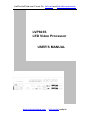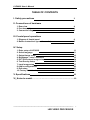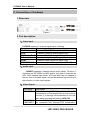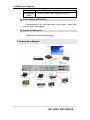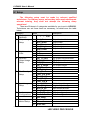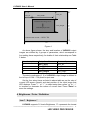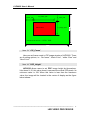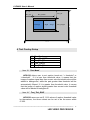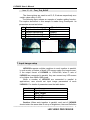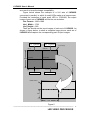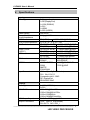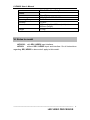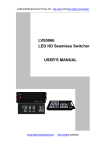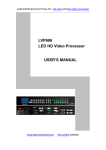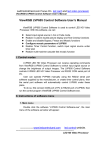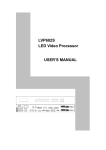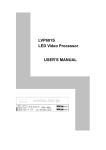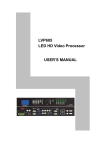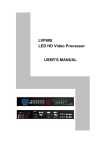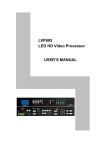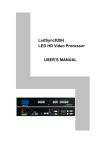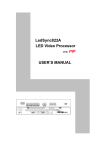Download Vdwall LVP603S User`s manual
Transcript
LedControlCard.com Focus On led card and led video processor LVP603S LED Video Processor USER’S MANUAL www.ledcontrolcard.com led control website. LVP603S User’s Manual TABLE OF CONTENTS I. Safety precautions 3 II. Connections of hardware 1. Rear view 2. Port description 3. Connection diagram 4 4 5 III. Frontal panel operations 1. Diagram of frontal panel 2. Button instructions (operation mode) 6 6 IV. Setup 1. Enter setup of LVP603S 2. Select language 3. Output image setup 4. Brightness / color / definition 5. PIP / POP output image setup 6. Text Overlay setup 7. Input image setup 8. Audio configurations 9. Exit setup 10. Factory district setup 11 11 12 13 14 16 17 20 20 21 V. Specifications 22 VI.Notes to model…………………………………………………………….23 --------------------------------------------------------------------------------------------------- LED VIDEO PROCESSOR 2 LVP603S User’s Manual I. Safety Precautions Danger! There is high voltage in the processor, to prevent any unexpected hazard, unless you are maintenance, please do not open the cover of the device. Warning! 1. This device shall not encounter water sprinkle or splash, please do not place anything containing water on this device. 2. To prevent fire, keep this device far from any fire source. 3. If this device gives out any strange noise, smoke or smell, please immediately unplug the power cord from receptacle, and contact local dealer. 4. Please do not plug or unplug DVI signal cable when the device on power. Caution! 1. Please thoroughly read this manual before using this device, and keep it well for future reference. 2. In the event of lighting or when you are not going to use the device for a long time, please pull the power plug out of receptacle. 3. Nobody other than professional technicians can operate the device, unless they have been appropriately trained or under guidance of technicians. 4. To prevent equipment damage or electric shock, please don’t fill in anything in the vent of the device. 5. Do not place the device near any water source or anywhere damp. 6. Do not place the device near any radiator or anywhere under high temperature. 7. To prevent rupture or damage of power cords, please handle and keep them properly. 8. Please immediately unplug power cord and have the device repaired, when 1) Liquid splashes to the device. 2) The device is dropped down or cabinet is damaged. 3) Obvious malpractice is found or performance degrades. --------------------------------------------------------------------------------------------------- LED VIDEO PROCESSOR 3 LVP603S User’s Manual II. Connections of hardware 1. Rear view Figure 1 2. Port description 1) Video Input LVP603S supports 7-channel signal input, including: Port name Description 2-channel PAL/NTSC composite video input V1~V2 1-channel computer analog signal input VGA DP(DisplayPort) 1-channel DisplayPort digital hd signal input 1-channel computer digital signal input DVI 1-channel HDMI digital HD signal input HDMI 1-channel digital video signal input ( SD/HD) SDI/HDSDI (IN) 2) Audio Input LVP603S supports 5-channel stereo audio switch. Of which, 3 channels are DP, HDMI and SDI audios, the other 2 channels are AD1, AD2 external input audio. AD1 and AD2 can be mapped to the any one of all video inputs, and will be switched synchronous to the selection of video input signals. 3) Video Output Port name VGA OUT DVI OUT 1 / DVI OUT 2 Description 1-channel analog RGBHV signal output, it can be connected to a local display device and used as monitor (it is strongly recommended to use this port when operating and setting LVP603S). 2 same DVI digital graphic signal output, it can be connected with external LED transmission --------------------------------------------------------------------------------------------------- LED VIDEO PROCESSOR 4 LVP603S User’s Manual SDI/HD SDI (0UT) card or LED transmission box 1-channel digital video signal loop output 4) Audio Output (AUDIO OUT) Corresponds to the selected video input signal, output this channel audio input signals. 5) Signals of other ports RS232 serial communication port 3. Connection diagram --------------------------------------------------------------------------------------------------- LED VIDEO PROCESSOR 5 LVP603S User’s Manual III. Frontal panel operations 1. Diagram of frontal panel Figure 2 2. Button instructions (operation mode): There are 16 buttons on the frontal panel of LVP603S, all these buttons will be operable after start. they have the following functions as described below: 1) Select input video source Port name V1~V2 VGA DP(Display Port) DVI HDMI SDI/HDSDI (IN) Description 2-channel PAL/NTSC composite video input 1-channel computer analog signal input 1-channel DisplayPort digital HD signal input 1-channel computer digital signal input 1-channel HDMI digital HD signal input 1-channel digital video signal input ( SD/HD) Switch audio input while operating above buttons; select the audio signal input from corresponding video input to output it through Audio OUT. Notes: when user has selected input signal, the current input signal source that you selected, e.g.: INPUT=HDMI will appear in the LCD. In the meantime, the indicator above the corresponding button will indicate the status of current input signal source. If there is no valid signal input, the indicator will blink and dark screen appears; if the signal is valid, the indicator will illuminate. 2) VGA input auto adjustment (Auto) When the current VGA input source of LVP603S is a valid signal, press this button, LVP603S will automatically adjust the sampling parameters of the VGA signals, so as to make VGA --------------------------------------------------------------------------------------------------- 6 LED VIDEO PROCESSOR LVP603S User’s Manual picture clean and complete. In general, this operation is made only when new VGA signal source is to be connected in. Sometimes user need repetitively do such adjustment till VGA picture looks clean, complete and stable. 3) Select output brightness Button names BRT BRT + Description Decrease output image brightness of LVP603S, the lowest brightness is 0. Increase output image brightness of LVP603S, the highest brightness is 64. LVP603S supports 32 levels Brightness, “0” represents the lowest brightness, and 64 represents the highest brightness. To ensure full gray level of output image, normally the output brightness is set as 64! 4) Information display (Info) This button can be operated to display the following two status information: Current settings of LVP603S: press “Info” button to display current settings and information of LVP603S. There are total 29 items of information. Press “Info” button again before the information disappears in LCD, the next entry of information will appear in LCD. Status of current input signal source: press current input selection button, then press “Info” immediately, the input signal source selected, e.g.: “In: HDMI”, will appear in line 1 in LCD, and the status of current input signal source will appear in line 2 in LCD. If no valid signal is input, “No Input” will appear in LCD; if the signal is valid, its input signal format such as “1080p_60Hz” will appear in LCD. 5) Select Cut / Fide mode LVP603S can realize seamless or fading in/out switching effects, i.e.: Cut, Fide, between the signals coming from the following 4 groups. But if the signals come from the same group, LVP603S can only realize freezing seamless switching effect. --------------------------------------------------------------------------------------------------- 7 LED VIDEO PROCESSOR LVP603S User’s Manual A V1,V2 B VGA C DP,DVI,HDMI D SDI Cut: the moment the LED indicator above the button is off. In this mode, user can transiently shift picture seamlessly without flickering, tremble, stasis, delay, black screen occurring. Cut is the default special effect switching mode of LVP603S. Fide (Fading-in/out mode): the moment the LED indicator above the button is on. In this mode, user can shift the picture coming from different input signal groups in fading-in/out mode without flickering, tremble, stasis, delay, black screen occurring. Freezing seamless switching: the pictures coming from the same group can only be shifted in freezing seamless switching mode. That is to say, after you select another input signal which belongs to the same group with that of currently displayed signal, current signal will first be frozen, then be superseded transiently by the signal you selected. 6) PIP / POP PIP mode of LVP603S allows user to insert a PIP window in current picture, and the size and location of the PIP window can be changed freely. The signals to be displayed in PIP window can either be signals coming from other groups or be current signal itself. Here we define current picture as background, and the picture to be added as PIP. Operating procedures: Enter PIP display mode: Press PIP button, the indicator above the button is on, LVP603S will enter PIP mode, in the meantime, the corresponding input signal codes of background and PIP will appear in LCD, e.g.: “background=V1, PIP=DVI”. Change PIP: while in PIP mode, press buttons to select another input signal coming from other groups or current signal itself, this picture will be set as PIP. Change the background: you must first press PIP button to disable PIP mode. Select appropriate input signal as background, then press PIP button to switch to PIP mode, then select a new PIP picture. Enter POP mode: press POP button while in PIP mode, the indicator above the button is ON, and LVP603S will enter POP mode. The moment the LED is divided into two sectors respectively --------------------------------------------------------------------------------------------------- 8 LED VIDEO PROCESSOR LVP603S User’s Manual on the left and on the right, which display the input signals of background and PIP respectively. The information “Left=V1, Right =DVI” appears in LCD. User can shift PIP and POP modes by pressing POP button. 7) Text Overlay mode(Text) LVP603S can add caption, company logo or animation onto current picture, while current picture is normally displayed, press Text button to go to caption adding mode, then select the signal source of caption. The captions can be made by office software such as Powerpoint. 8) Part / Full Press this button to switch between Part / Full display mode. While in non-multi-screen mode, this operation is only to switch over when the input signal is PC (VGA / DP / DVI / HDMI), and other signals can work only in the Full display mode. Mode Full Part Description Full screen display. LED displays entire input picture, the moment the indicator above the button is OFF. Part screen display. LED only displays a part of input picture, the moment the indicator above the button is ON. While multi-screen display mode, press this button, the picture will change in part or full screen mode. Caution: In part screen display mode. please don’t activate PIP/POP function, otherwise, the LED will be unable to display the picture completely. --------------------------------------------------------------------------------------------------- LED VIDEO PROCESSOR 9 LVP603S User’s Manual IV. Setup The following setup must be made by relevant qualified technicians. For ordinary users, unless they have received adequate relevant training, they shall not attempt the following setup operations! There are 29 items in 6 categories available for you to set in LVP603S. Technicians can set these items as necessary, for details see the table below: Category Items Description 1 Language 1 Language 语言 Selection 2 Output Image 2 Output horizontal start Hori_Start Setup 3 Output width Hori_Width 4 Output vertical start Vert_Start 5 Output height Vert_Height 6 Output resolution Out Format 3 Brightness / 7 Brightness Color 8 Color 20 Definition 4 PIP/POP 9 PIP Output horizontal start PIP_ H_Start Output Image 10 PIP_H_Width PIP Output width Setup 11 PIP_V_Start PIP Output vertical start 12 PIP_V_Heigh PIP Output height 13 PIP_Frame 14 POP _Height 5 Text Overlay 15 Text_Mode Setup 16 Text_Thd_RGB 17 Text_Thd_R 18 Text_Thd_G 19 Text_Thd_B 6 Input Image 21 Input_Width Width of input image Setup 22 Input_Height Height of input image 23 Hori_In_Str Input horizontal start 24 Vert_In_Str Input vertical start 7 Audio 25 Audio1 Confi Audio1 configurations Configurations 26 Audio2 Confi Audio2 configurations 27 Exit Setup 8 Factory 16 Device_Init district Setup 17 Bias 18 Auto ADC --------------------------------------------------------------------------------------------------- LED VIDEO PROCESSOR 10 LVP603S User’s Manual 1. Enter Setup of LVP603S Press “Setup” for consecutive 8 times while in operation mode, “Password: 8 Enter Setup …” will appear in LCD, LVP603S will enter the No.1 setup item. After LVP603S enters the setup mode, the 7 buttons on frontal panel will have the functions as defined in table below: Name Step ↑ ↓ ← → Enter Setting Functions Select step value 1 or 10 Move to next item Move to last item Decrease value or select last value Increase value or select next value Save the adjustment or selected values Enter or exit setting mode After LVP603S enters setting mode, the relevant setting information will be displayed in LCD as per the layout shown in the figure below: 2 : Hori_Start ?200 Stp=10 Figure 3 1 2 3 4 5 As shown in above figure, LCD consists of five sectors: Sector Description 1 The No. of current setting item 2 ?: ask you whether to save the adjustment; !: The adjustment already be saved and takes effect. 3 Newly adjusted value 4 Step value 5 Name of current setting item 2. Select language Item 1: “Language 语言 ” --------------------------------------------------------------------------------------------------- LED VIDEO PROCESSOR 11 LVP603S User’s Manual After entering setting mode, LVP603S will enter the first setting item “Language 语言 ”. LVP603S supports Chinese and English display, press “←” or “→” to select either of them, then press “Enter” to save it and make it valid. 3. Output image setup LVP603S outputs images from VGA OUT, DVI OUT1 and DVI OUT2. There are 7 output formats as listed in the table below. User can enter the No.6 setting item “Out Format” to select one of them. 1 2 3 4 5 6 7 Format 1024×768_60 1024×768_75 1280×1024_60 1280×1024_75 1600×1200_60 1920×1080_50 1920×1080_60 Item 6: “Out_Format” Press “←” or “→” key to select 1 output format listed under this option, then press “Enter” to save it. If you select “1024×768_60”, the output resolution of LVP603S will be 1024×768; the vertical refresh rate is 60Hz. However, the resolution of LED screen is not exactly 1024×768 pixels. When the resolution of LED screen is less than 1024×768 pixels, we can set LVP603S to output the images exactly fitting the resolution of LED screen, so that the LED could display a full frame of image. See the schematic diagram below: --------------------------------------------------------------------------------------------------- LED VIDEO PROCESSOR 12 LVP603S User’s Manual (0,0) Hor_Str Vert_Str Hor_Width LVP603S Out Image Area LED Dispaly Screen 768 Vert_Height LVP603S Out Format = 1024×768 1024 Figure 4 As above figure shows: the size and location of LVP603S output images are defined by 4 groups of parameters, which correspond to four setting items respectively, for details of their relationship see Table 5 below: No. of setup item 2 3 4 5 Setup Item Name Hori_Start Hori_Width Vert_Start Vert_Height Names of parameters Hor_Str Hor_Width Vert_Str Vert_Height The start coordinates (0, 0) of LVP603S output image is defined in the left top of 1024×768 pixels output area. Set the four setup items as listed in above table as per the size of current LED screen (pixels) and start position of the input image that LED displays. Press “↑” or “↓” to select setup item, press “←” or “→” to increase or decrease the values of current item. Press “Enter” to save the settings. 4. Brightness / Color / Definition Item 7: “Brightness” LVP603S supports 32 levels Brightness, “0” represents the lowest --------------------------------------------------------------------------------------------------- 13 LED VIDEO PROCESSOR LVP603S User’s Manual brightness, and 64 represents the highest brightness. Press “←” or “→” to increase or decrease the values of brightness. Press “Enter” to save the settings. To ensure full gray level of output image, normally the output brightness is set as 64! Item 8: “Color” For V1, V2, DP and HDMI video input source, LVP603S can set color saturation for them ranging from 22 to 38. The lower this value is, the weaker the color looks; the higher this value is, the stronger the color looks. Press “←” or “→” to increase or decrease the values of color saturation. Press “Enter” to save the settings. Normally the value of color saturation is set as 30! Item 20: “Definition” LVP603S provides “sharp” or “normal” as options of definition. In sharp mode, the picture edge looks clearly, and image has higher definition; while in “normal” mode, the picture looks milder. Normally the value of Definition saturation is set as “normal”! 5. PIP/POP Output Image Setup Items 9~12: “PIP image output setup” LVP603S PIP image window is located in LED screen. As in PIP mode the PIP image is to be zoomed-in/out after being added to background, it means that 4 values listed in items 9~12 in the table below don’t represent their pixels in LED, but represent the width and height value of output resolution “Out_Format” in the 6th option of setting menu. For details see figure below (provided “Out_Format” adopts 1920×1080 mode). 9 10 11 12 PIP_ H_Start PIP_H_Width PIP_V_Start PIP_V_Heigh PIP horizontal start PIP width PIP vertical start PIP height Note: the minimum values of PIP_H_Width and PIP_V_Heigh are both 128. --------------------------------------------------------------------------------------------------- LED VIDEO PROCESSOR 14 LVP603S User’s Manual (0,0) H_Start_PIP H_Width_PIP V_Start_PIP V_Heigh_PIP 1080 PIP Window LVP603S Out Format = 1920×1080 1920 Item 13: ” PIP_Frame” User can set frame mode in PIP image window of LVP603S. There are 4 setting options, i.e.: “No frame”, “black 2 line”, “white 2 line” and “blue 2 line”. Item 14: ”POP_Height” LVP603S allows users to set POP image height by themselves. Like items 9~12, this value doesn’t represent the actual LED pixels. Its minimum value is 128. When this value is less than the maximum value, the image will be located in the centre of display as the figure below shows: --------------------------------------------------------------------------------------------------- LED VIDEO PROCESSOR 15 LVP603S User’s Manual (0,0) Hor_Str Vert_Str Hor_Width LVP603S Out Image Area Right Image Vert_Height 768 Left Image LED Dispaly Screen 1024 6. Text Overlay Setup 15 16 17 18 19 Text Mode Text_Thd_RGB Text_Thd_R Text_Thd_G Text_Thd_B Item 15: “Text Mode” LVP603S allows user to set caption knock-out “< threshold” or “>threshold”. If it is less than threshold value, it means that the image of caption signal less than current color threshold value will be added to background, while the part greater than threshold will be automatically filtered. If it is greater than threshold value, it means that the image of caption signal greater than current color threshold value will be added to background. Item 16: ” Text_Thd_RGB” LVP603S users can set R, G, B values of caption threshold value by themselves, the three values can be set to be the same within 0~252. --------------------------------------------------------------------------------------------------- LED VIDEO PROCESSOR 16 LVP603S User’s Manual Item 17~19: ” Text_Thd_R/G/B” The three options are used to set R, G, B values respectively as a certain value within 0~252. The following figure shows an example of caption adding function. The caption document in this sample is made using Powerpoint. Its parameters are set as below: 15 16 17 18 19 Caption knock-out mode Caption threshold RGB Caption threshold R Caption threshold G Caption threshold B Background <Threshold 232 Default Default Default Text Text Overlay 7. Input image setup LVP603S supports multiple machines to work together in parallel, in such mode, a number of small LED screen make up a large screen. If the output format of LVP603S is: 1920×1080, when 2 sets of LVP603S are connected in parallel, they can connect any LED screen of no higher than 3840×1080 pixels. When a number of LVP603S are connected in parallel in applications, user should set input image parameters of each LVP603S. For details of parameters see the table below: Items No. 21 22 23 24 Item Name Input_width Input_height Hori_In_Str Vert_In_Str Caution: When work together in parallel, each set of LVP603S should retain the same data in set-up of brightness, bias and Definition --------------------------------------------------------------------------------------------------- 17 LED VIDEO PROCESSOR LVP603S User’s Manual as a result to keep the image compatibility. Figure below shows the example of a 2×2 sets of LVP603S connected in parallel, in which 4 small LEDs make up a large screen. Provided the resolution of each small LED is 1728×960, the output image of each set of LVP603S will first be set as below: Out Format = 1920×1080 Hori_Width = 1728 Vert_Height = 960 Then we should set the input images of each set of LVP603S. As shown in figure below, to show a complete large picture, each set of LVP603S shall capture the corresponding part of input images. 1# 1080 LVP603S 2# LVP603S (0,0) (960,0) (0,540) (960,540) Input image 1920 3# LVP603S 4# LVP603S LED screen 960 1728 Figure 5 --------------------------------------------------------------------------------------------------- LED VIDEO PROCESSOR 18 LVP603S User’s Manual Item 21: “Input_Width” This item has four values for your choice, i.e.: 100%, 1/2,1/3 and 1/4. 100% means that 100% images in horizontal direction are input; 1/N (N=2, 3, 4) means only 1/N images are input. If 3 sets of LVP603S are connected in parallel in horizontal direction, each set of LVP603S will capture 1/3 of input image. Press “←” or “→” key to select width of input image, then press “Enter” to save the settings. As shown in Figure 5, the width of input image for the 4 sets of LVP603S should be set as: Input_Width = 1 / 2 Item 22: “Input_Height” This item has four values for your choice, i.e.: 100%, 1/2, 1/3 and 9/16. 100% means that 100% images in vertical direction are input; 1/N(N=2,3) means only 1/N image are input. If 3 sets of LVP603S are connected in parallel in horizontal direction, each set of LVP603S will capture 1/3 of input image. When the hori-width and vert-height ratio of the image signal source is 16:9, the black borders will appear in the upper and lower part of the display, which can be adjusted by the items, 9/16 and NO.24 “Ver In Str”. Press “ ←” or “ →” key to select height of input image, then press “Enter” to save the settings. As shown in Figure 5, the height of input image for the 4 sets of LVP603S should be set as: Input_Height = 1 / 2 Item 23: “Hori_In_Str ” It is used to set the horizontal start point of input image from which LVP603S will capture. As shown in Figure 5, the the horizontal start point of the four sets of LVP603S are set as below respectively: 1# LVP603S Hori_In_Str = 0 2# LVP603S Hori_In_Str = 960 3# LVP603S Hori_In_Str = 0 4# LVP603S Hori_In_Str = 960 Item 24: “Vert_In_Str” It is used to set the vertical start point of input image from which --------------------------------------------------------------------------------------------------- LED VIDEO PROCESSOR 19 LVP603S User’s Manual LVP603S will capture. As shown in Figure 5, the the vertical start point of the four sets of LVP603S are set as below respectively: 1# LVP603S Vert_In_Str = 0 2# LVP603S Vert_In_Str = 0 3# LVP603S Vert_In_Str = 540 4# LVP603S Vert_In_Str = 540 8. Audio configurations LVP603S supports 5-channel stereo audio switch. Of which, 3 channels are DP, HDMI and SDI audios, the other 2 channels are AD1, AD2 external input audio. AD1 and AD2 can be mapped to the anyone of all video inputs, and will be switched synchronous to the selection of video input signals. If HDMI ( DP/ SDI) is external input audio, when switched to another signals, you should choose the external audio signal input or HDMI ( DP/SDI) itself audio signal. Item 25: “Audio1 Config ” Press “ ←” or “ →” to select 1 channel signal from all video input signals , map AD1 external input as audio input signals to the video signals in this channel, then press “ Enter” to save the settings. Item 26: “Audio2 Config ” Press “ ←” or “ →” to select 1 channel signal from all video input signals, map AD2 external input as audio input signals to the video signals in this channel, then press “ Enter” to save the settings. Notes: AD1, AD2 can’t be mapped to the video input signals in the same channel. 9. Exit setup Item 27: “Exit Setup ” Press “↑” to move to the last item: “ Exit setup ”, then press “ ←” or “ →” to select “ YES ”, then press “ Enter” to exit setup mode. If you press “ Setup” key while in any setup mode, the system will skip to the No.27 item. --------------------------------------------------------------------------------------------------- LED VIDEO PROCESSOR 20 LVP603S User’s Manual 10. Factory district setup The following setups must be made by relevant qualified technicians or follow the guidance of the plant technician. otherwise the incorrect and improper operation will result to abnormal situation. Item 28: “Device_Init” After enter the No.27 Item from the No.26 Item, press “V1” for 5 times, and then press “↑”move to the No.28 Item: “Device_Init”, click “←” or “→” to select “Yes”, then click “Enter” to restore to the factory default setup, and mention “please power off & on again”, and then just follow the instruction. Item 29: “Bias” In order to decrease the noise on gray scale display, the LED display system usually removes the lower gray scale one of all input signals, which will cause the lose of the video information, especially in dark scene ,such as night view. LVP603S can improve problems as follow mentioned by adjusting the “ Bias”, whose limit ranging from 0 to 32. When losing the signal of dark scene, you can restore the drop-out information to the LED display by increasing the value. Normally in order to keep the completeness of output signals, the standard value is set as 0! Item 30: “Auto ADC” After inputting the analog signal to the video processor who’s ADC has not been revised, the picture on the display may appear some bad phenomena, such as color cast, extreme-darkness. LVP603S can overcome all of problems by automatically revising white balance in terms of the input analog signals (AV, and VGA). Figure below shows the method of “Auto ADC”. When switched to the corresponding analog input signal, the processor will receive and output the signal to the LED display, then, get into the No.18 Item, press “ ←”or “ →” to select “ Yes”, at last, press “ Enter” to carry on auto ADC. Caution: All video processors have gone though the auto ADC, please use this item delicately! --------------------------------------------------------------------------------------------------- LED VIDEO PROCESSOR 21 LVP603S User’s Manual V. Specifications Inputs Nums/Type Video system Composite Video Scope/Impedance VGA Format VGA Scope/Impedance DVI Format HDMI Format ( HDCP ) DP Format SDI format HDSDI format Input Connectors Outputs Nums/Type VGA/DVI Format VGA Scope/Impedance Output Connectors 2×Composite video 1×DP(DisplayPort) 1×VGA (RGBHV) 1×DVI 1×HDMI 1×SDI (HDSDI) PAL/NTSC 1V (p_p) / 75Ω PC (VESA) ≤1600x1200 @60HZ R, G, B = 0.7 V (p_p) / 75Ω SD/HD(EIA-861B) ≤1920x1080P @60HZ PC(VESA) ≤1600x1200 @60HZ SD/HD(EIA-861B) ≤1920x1080P @60HZ PC(VESA) ≤1600x1200 @60HZ SD/HD(EIA-861B) ≤1920x1080P @60HZ PC(VESA) ≤1600x1200 @60HZ SDI-SMPTE 576i @50HZ 480i @60HZ 259M-C HDSDI-SMPTE 1080i @50HZ/60HZ 292M 720P @60HZ SMPTE 274M/296M VGA:15pin D_Sub(Female) DVI:24+1 DVI_D Composite video:BNC DP: DisplayPort SDI/HDSDI: BNC 1×VGA ( RGBHV) 2×DVI 1024×768@60Hz/75Hz 1280×1024@60Hz/75Hz 1600×1200@60Hz 1920×1080p@50Hz/60Hz R, G, B = 0.7 V (p_p) / 75Ω VGA:15pin D_Sub(female) DVI OUT1:24+5 DVI_I --------------------------------------------------------------------------------------------------- LED VIDEO PROCESSOR 22 LVP603S User’s Manual DVI OUT2:24+1 DVI_D Others Control Power Operating Temp Humidity Size Weight Panel Button 100-240VAC 60W 50/60Hz 5-40 ℃ 15-85% 155 mm (high) ×350mm (wide) × 485mm (length) 5.6 Kg VI. Notes to model LVP603S: with SDI / HDSDI input interface. LVP603: without SDI / HDSDI input and interface. So all instructions regarding SDI, HDSDI in above don’t apply to this model. --------------------------------------------------------------------------------------------------- LED VIDEO PROCESSOR 23