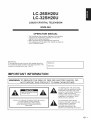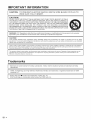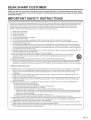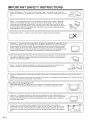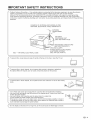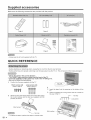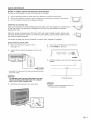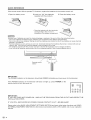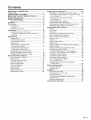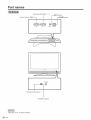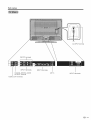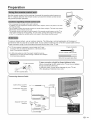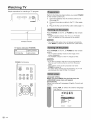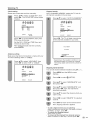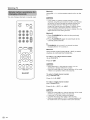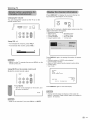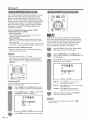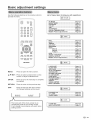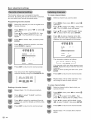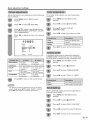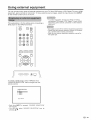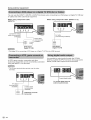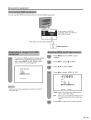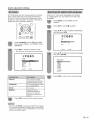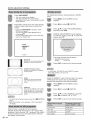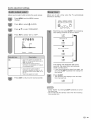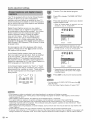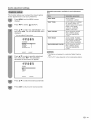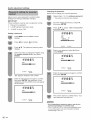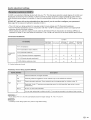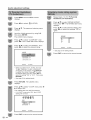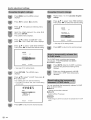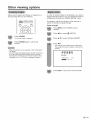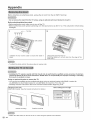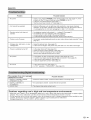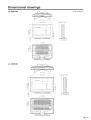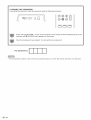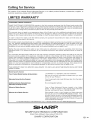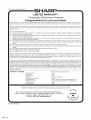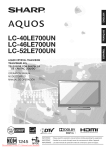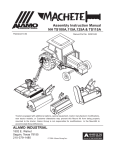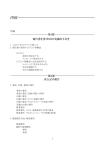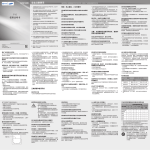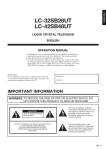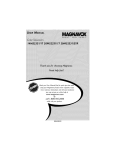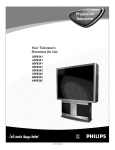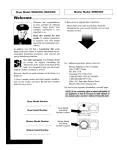Download Sharp LC-26SH20U Operating instructions
Transcript
$HARR
LC-2
LC-32
LiQUiD CRYSTAL TELEViSiON
TELI_VISEUR ACL
TELEVISOR
CON PANTALLA
DE CRISTAL LiQUIDO
OPERATION MANUAL
MODE D'EMPLOI
MANUAL DE OPERACION
1245
4__t_
NYCE
DB[DOLBY]
DIGITAL
H
HIGH
DEFINITION
I_|
MULTIMEDIA
TM
iNTERFACE
HIGH-DEFINITION
TELEVISION
LC-26SH2
LC-32SH2
LiQUiD CRYSTAL
U
U
TELEViSiON
ENGLISH
OPERATION
MANUAL
• The illustrations and on-screen displays in this operation
manual are for explanation purposes and may vary
slightly from the actual operations.
• Menu items that are not setectable are grayed out.
• The examples used throughout this manual are based on
the LC-32SH20U model.
IMPORTANT:
To aid reporting in case of loss or theft, please record the
TV's model and serial numbers in the space provided. The
numbers are located at the rear of the TV.
Model No.:
Serial No.:
IMPORTANT INFORMATION
i WARNING:
TO
OF FIRETO
ORRAIN
ELECTRIC
SHOCK, DO
NOTREDUCE
EXPOSETHE
THISRISK
PRODUCT
OR MOISTURE.
RISK OF ELECTRICSHOCK
DO NOT OPEN
CAUTION: TO REDUCE THE RISK OF ELECTRIC SHOCK,
DO NOT REMOVE COVER (OR BACK).
NO USER-SERVICEABLE PARTS INSIDE.
REFER SERVICING TO QUALIFIED SERVICE
PERSONNEL.
The lightning flash with arrow-head
symbol, within an equilateral triangle,
is intended to alert the user to the
presence of uninsulated "dangerous
voltage" within the product's
enclosure that may be of sufficient
magnitude to constitute a risk of
electric shock to persons.
The exclamation point within a
triangle is intended to alert the user
to the presence of important
operating and maintenance
(servicing) instructions in the
literature accompanying the product.
_=1
iMPORTANT iNFORMATiON
CAUTION:
TO PREVENT ELECTRIC SHOCK,
WIDE SLOT, FULLY INSERT.
MATCH WIDE BLADE OF PLUG TO
CAUTION:
DO NOT PLACE THIS PRODUCT ON AN UNSTABLE CART, STAND, TRIPOD, BRACKET, OR TABLE.
THE PRODUCT MAY FALL CAUSING SERIOUS PERSONAL INJURYAND SERIOUS DAMAGE TO
THE PRODUCT. USE ONLY WITH ACART, STAND, TRIPOD, BRACKET, OR TABLE RECOMMENDED
BY THE MANUFACTURER OR SOLD WITH THE PRODUCT. FOLLOW THE MANUFACTURER'S
INSTRUCTIONS WHEN INSTALLING THE PRODUCT AND USE MOUNTING ACCESSORIES
RECOMMENDED BY THE MANUFACTURER. A PRODUCTAND CART COMBINATION SHOULD BE
MOVED WITH CARE. QUICK STOPS, EXCESSIVE FORCE, AND UNEVEN SURFACES MAY CAUSE
THE PRODUCTAND CART COMBINATION TO OVERTURN.
WARNING: FCC Regulations state that any unauthorized changes or modifications to this equipment not expressly
approved by the manufacturer could void the user's authority to operate this equipment.
CAUTION:
This product satisfies FCC regulations when shielded cables and connectors are used to connect the unit to other
equipment. To prevent electromagnetic interference with electric appliances such as radios and televisions, use shielded
cables and connectors for connections.
"Note to CATV system installer: This reminder is provided to call the CATV system installer's attention to Article 820-40 of the National
Electrical Code that provides guidelines for proper grounding and, in particular, specifies that the cable ground shall be connected to
the grounding system of the building, as close to the point of cable entry as practical."
This product utilizes tin-lead solder, and fluorescent lamp containing a small amount of mercury. Disposal of these materials may be
regulated due to environmental considerations. For disposal or recycling information, please contact your local authorities or the
Electronic Industries Alliance: www.eia.org
Trademarks
. Laboratories.
anufactured under license from Dolby Laboratories. "Dolby" and the double-D symbol are trademarks of Dolby
. Licensing
HDMI, theLLC."
HDMI logo and High-Definition
Multimedia Interface are trademarks or registered trademarks of HDMI
. WOW,
SRS and (0)is incorporated
symbol are trademarks
of SRS
Inc. Inc.
WOW technology
under license
from Labs,
SRS Labs,
_-2
DEAR SHARP CUSTOMER
Thank you for your purchase of the Sharp Liquid Crystal
Television.
of trouble=free
operation
of your product,
please read the important
using this product.
To ensure safety and many
Safety Instructions
carefully
years
before
iMPORTANT SAFETY iNSTRUCTiONS
Electricity is used to perform many useful functions, but it can also cause personal injuries and property damage if improperly
handled.This product has been engineered and manufactured with the highest priority on safety. However, improper use can
result in electric shock and/or fire. In order to prevent potential danger, please observe the following instructions when
installing, operating and cleaning the product. To ensure your safety and prolong the service life of your Liquid Crystal
Television, please read the following precautions carefully before using the product.
1)
2)
3)
4)
5)
6)
7)
8)
9)
10)
11)
12)
13)
14)
Read these instructions.
Keep these instructions.
Heed all warnings.
Follow all instructions.
Do not use this apparatus near water.
Clean only with dry cloth.
Do not block any ventilation openings. Install in accordance with the manufacturer's instructions.
Do not install near any heat sources such as radiators, heat registers, stoves, or other apparatus (including
amplifiers) that produce heat.
Do not defeat the safety purpose of the polarized or grounding-type plug. A polarized plug has two blades with
one wider than the other. A grounding type plug has two blades and a third grounding prong. The wide blade or
the third prong are provided for your safety. If the provided plug does not fit into your outlet, consult an electrician
for replacement of the obsolete outlet.
Protect the power cord from being walked on or pinched particularly at plugs, convenience receptacles, and the
point where they exit from the apparatus.
Only use attachments/accessories
specified by the manufacturer.
Use only with the cart, stand, tripod, bracket, or table specified by the manufacturer, or sold with the
apparatus. When a cart is used, use caution when moving the cart/apparatus combination to avoid
injury from tip-over.
Unplug this apparatus during lightning storms or when unused for tong periods of time.
Refer all servicing to qualified service personnel. Servicing is required when the apparatus has been damaged in
any way, such as power-supply cord or plug is damaged, liquid has been spilled or objects have fallen into the
apparatus, the apparatus has been exposed to rain or moisture, does not operate normally, or has been dropped.
Additional
Safety Information
15) Power Sources--This product should be operated only from the type of power source indicated on the marking
label. If you are not sure of the type of power supply to your home, consult your product dealer or local power
company. For products intended to operate from battery power, or other sources, refer to the operating
instructions.
16) Overloading--Do
not overload wall outlets, extension cords, or integral convenience receptacles as this can
result in a risk of fire or electric shock.
17) Object and Liquid Entry--Never push objects of any kind into this product through openings as they may touch
dangerous voltage points or short-out parts that could result in a fire or electric shock. Never spill liquid of any
kind on the product.
18) Damage Requiring Service--Unplug
this product from the wall outlet and refer servicing to qualified service
personnel under the following conditions:
a) When the AC cord or plug is damaged,
b) If liquid has been spilled, or objects have fallen into the product,
c) If the product has been exposed to rain or water,
d) If the product does not operate normally by following the operating instructions.
Adjust only those controls that are covered by the operating instructions as an improper adjustment of other
controls may result in damage and wilt often require extensive work by a qualified technician to restore the
product to its normal operation,
e) If the product has been dropped or damaged in any way, and
f) When the product exhibits a distinct change in performance - this indicates a need for service.
19) Replacement Parts--When replacement parts are required, be sure the service technician has used replacement
parts specified by the manufacturer or have the same characteristics as the original part. Unauthorized
substitutions may result in fire, electric shock, or other hazards.
20) Safety Check--Upon completion of any service or repairs to this product, ask the service technician to perform
safety checks to determine that the product is in proper operating condition.
21 ) Wall or ceiling mounting--When
mounting the product on a wall or ceiling, be sure to install the product according
to the method recommended by the manufacturer.
_=3
iMPORTANT SAFETY iNSTRUCTiONS
I
wash bowl, kitchen sink, or laundry tub; in a wet basement; or near a swimming pool; and the
like.
Water and Moisture -- Do not use this product near water - for example, near a bath tub,
_:_
by the manufacturer.
_:1'
|
_ |
..
;)
Stand -- Do not place the product on an unstable cart, stand, tripod or table. Placing the
product on an unstable base can cause the product to fall, resulting in serious personal
injuries as well as damage to the product. Use only a cart, stand, tripod, bracket or table
recommended by the manufacturer or sold with the product. When mounting the product on
awa
be sure to fo ow the manufacturer's nstruct ons Use on y the mount ng hardware
recommended
__
/JL-_._
/t
_
_
|
|
|
|
[[']_1 _
)
_
_
"
("_ Selecting the location -- Select a place with no direct sunlight and good ventilation.
I_
. Ventilation i The vents and other openings in the cabinet are designed for ventilation. Do not
cover or block these vents and openings since insufficient ventilation can cause overheating
and/or shorten the life of the product. Do not place the product on a bed, sofa, rug or other
similar surface, since they can block ventilation openings. This product is not designed for
built-in installation; do not place the product in an enclosed place such as a bookcase or rack,
unless proper ventilation is provided or the manufacturer's instructions are followed.
"_
' ........ "
the product is dropped or applied with impact. Be careful not to be injured by broken glass
_ IIj _
I
The Liquid Crystal panel used in this product is made of glass. Therefore, it can break when
piecesincasethepanelbreaks.
-. _/_
__
I
Heat -- The product should be situated away from heat sources such as radiators, heat
registers, stoves, or other products (including amplifiers) that produce heat.
_
_
|
|
_- J
_
|
J
||
. details.
The Liquid Crystal panel is a very high technology product with 3,147,264 thin film transistors, giving you fine picture
Occasionally, a few non-active pixets may appear on the screen as a fixed point of blue, green or red. Please note that |
this does not affect the performance of your product.
Precautions when transporting
the TV
. When transporting the TV, never carry it by holding onto the speaker. Be sure to always
carry the TV by two people holding it with two hands -- one hand on each side of the
/_,
/LY__....._..___
/
IIl'/
F-X
IJl// J
TV.
J
when it is left unattended and unused for long periods of time, unplug it from the walt outlet
and disconnect the antenna. This wilt prevent damage to the equipment due to lightning
and
power-line
Lightning
-- Forsurges.
added protection for this television equipment during a lightning storm, or
overhead power lines or other electric light or power circuits, or where it can fall into such
power lines or circuits. When installing an outside antenna system, extreme care should
takenLines
to keep
from
touching
suchsystem
power lines
circuits
as contact
with
themofmight be
. be
Power
-- An
outside
antenna
shouldor not
be located
in the
vicinity
!a!a!:
_-4
_
_?_.._ _
.... ,
_,_
|
|
|"]
J
II
__|II _
_'_ _
II
II
I
I
II
I
iMPORTANT SAFETY iNSTRUCTiONS
. Outdoor Antenna Grounding -- If an outside antenna is connected to the television equipment, be sure the antenna
system is grounded so as to provide some protection against voltage surges and buitt-up static charges.
Article 810 of the National Electrical Code, ANSI/NFPA 70, provides information with regard to proper grounding
of the mast and supporting structure, grounding of the lead-in wire to an antenna discharge unit, size of grounding
conductors, location of antenna-discharge unit, connection to grounding electrodes, and requirements for the grounding
electrode.
EXAMPLE OF ANTENNA GROUNDING AS PER
NATIONAL ELECTRICAL CODE, ANSl/NFPA 70
ANTENNA
LEAD IN WIRE
ANTENNA
DISCHARGE UNIT
(NEC SECTION 810-20)
GROUNDING CONDUCTORS
(NEC SECTION 810-21)
GROUND CLAMPS
=
NEC -- NATIONAL ELECTRICAL CODE
POWER SERVICE GROUNDING
ELECTRODE SYSTEM
(NEC ART 250, PART H)
J
I
To prevent fire, never place any type of candle or flames on the top or near the -IV set.
I
To prevent fire or shock hazard, do not expose this product to dripping or splashing.
©,_,_
No objects filled with liquids, such as vases, should be placed on the product.
_
I
o prevent fire or shock hazard, do not place the AC cord under the TV set or other heavy
/
/
J
_"_
items.
Turn off the main power and unplug the AC cord from the wall outlet before handling.
Use a soft cloth and gently wipe the surface of the display panel. Using a hard cloth may
scratch the panel surface.
Use a soft damp cloth to gently wipe the panel when it is really dirty.
(It may scratch the panel surface when wiped strongly.)
If the panel is dusty, use an anti-static brush, which is commercially available, to clean it.
To protect the panel, do not use a dirty cloth, liquid cleaners or chemical cloth to clean it,
such materials may damage the panel surface.
J
. Do not display a still picture for a long time, as this could cause an afterimage to remain.
)
Supplied accessories
Make sure the following
accessories
are provided
with the product.
Page 8
Page 8
Page 7
!
i
i
llll
i
i
Page 7
Page 6
i
• Always use the AC cord supplied with the TV.
QUICK REFERENCE
• Before attaching (or detaching) stand, unplug the AC cord from the AC input terminal.
Before performing work spread cushioning over the base area to lay the TV on. This will prevent it from being damaged.
Attach the stand in the correct direction.
The "REAR" label should be visible from the back of the TV.
* Incorrect installation of the stand may result in the TV falling over.
* Be sure to follow the instructions.
1.
Confirm the 8 screws supplied with the TV.
Short screws (X4)
(used in step 2)
Long screws (X4)
(used in step 3)
3.
2.
Q
Insert the stand into the opening on the bottom of the
TV.
®
Insert and tighten the 4 Songscrews into the 4 holes on
the rear of the TV.
Attach the two parts of the stand unit to each other using
the 4 short screws and the hex key (supplied with the
product) as shown.
Short screw
¢==_
II
_4
Soft cushion
_%_
hex key
• To detach the stand, perform the steps in reverse order.
hex key
Long screw
QUICK
REFERENCE
STOP! To safely remove the television
from the box
It's best to use 2 people to remove the television for stability.
1.
Use the cardboard holders on either side of the television to remove it from the box.
2.
3.
Remove the cardboard; however, keep the wrapping on the television to protect it while moving.
Lift onto installation location as the diagram illustrates.
Ventilation
& Cleaning
Tips
Keep your television in a well ventilated area and make sure not to place it by a heat source
or use near water. The television is designed for AC use only and should be used with
supplied AC cord.
Clean the screen by spraying a soft lint free cloth with water to lightly moisten. Gently wipe
and avoid pressing on the screen. To clean the outer cabinet, use the same method. Do not
use liquid or aerosol cleaners.
The screen is glass and can be scratched or broken when dropped or impacted.
QUICK
1.
2.
INSTALLATION
TIPS
Attach your antenna to the back of the TV.
4.
How to turn on the television for the first time.
(See page 13.)
A)
Press POWER on television.
Connect the AC plug for the television into the walt
outlet.
--
VOL
+
V
CH
/X
INPUT
POWER
B)
POWER indicator on the front of the television lights
GREEN.
_OWER
• Place the TV close to the AC outlet, and keep the power
plug within reach.
I
• TO PREVENT RISK OF ELECTRIC SHOCK, DO NOT
TOUCH UN=INSULATED PARTS OF ANY CABLES
WITH THE AC CORD CONNECTED.
3.
POWER indicator
Bundle the cords properly with a cable clamp.
• Speaker cannot be detached from the TV.
• -IV angle cannot be adjusted.
_=7
QUICK
REFERENCE
If the remote control fails to operate TV functions, replace the batteries in the remote control unit.
I Open the battery cover.
2 Insert two "AA" size batteries
(supplied with the product).
3 Close the battery cover.
Place the batteries with their terminals
corresponding to the (+) and (-)
indications in the battery compartment.
Improper use of batteries can result in chemical leakage or explosion. Be sure to follow the instructions below.
• Do not mix batteries of different types. Different types of batteries have different characteristics.
Do not mix old and new batteries. Mixing old and new batteries can shorten the life of new batteries or cause chemical
leakage in old batteries.
Remove batteries as soon as they are worn out. Chemicals that leak from batteries that come in contact with skin can
cause a rash. If you find any chemical leakage, wipe thoroughly with a cloth.
The batteries supplied with this product may have a shorter life expectancy due to storage conditions.
If you will not be using the remote control unit for an extended period of time, remove batteries from it.
Remote control
sensor
IMPORTANT:
The POWER indicator on the television should light GREEN indicating you have power to the television.
If the POWER indicator on the television still does not light up, press POWER on the
remote control to turn the power on.
CDCD
MUTE
(::3
I_
DISPLAY
INPUT
@®
IMPORTANT:
IF THE UNIT DOES NOT POWER ON - UNPLUG THE TELEVISION FROM THE OUTLET AND REPEAT THE
INSTALLATION STEPS.
IF YOU STILL ENCOUNTER
NO POWER, PLEASE CONTACT US AT 1-800-BE-SHARP.
Please refer to the BASIC ADJUSTMENT SETTINGS SECTION and basic Initial setup functions and USING
EXTERNAL EQUIPMENT SECTION for other device connections (DVD, VCR, AUDIO, etc) in your operation
manual.
_=8
Contents
iMPORTANT iNFORMATiON ................................... 1
Trademarks ..............................................................
2
DEAR SHARP CUSTOMER ..................................... 3
iMPORTANT SAFETY iNSTRUCTiONS .................. 3
Supplied accessories ..............................................
6
QUICK REFERENCE ................................................
6
Attaching the stand ..............................................
6
Contents ...................................................................
9
Part names .............................................................
10
TV (Front) ..........................................................
10
TV (Rear) ...........................................................
11
Remote control unit ........................................... 12
Preparation .............................................................
13
Using the remote control unit ............................ 13
Cautions regarding remote control unit ......... 13
Antennas ...........................................................
13
Watching TV ...........................................................
14
Preparation ........................................................
14
Turning on the power ........................................ 14
Turning off the power ........................................ 14
Initial setup ........................................................
14
Simple button operations for
changing channels ......................................... 16
Simple button operations for
changing volume/sound ................................. 17
Display the channel information ........................ 17
Setting MTS/SAP stereo mode ......................... 18
Setting WOW TM surround sound ........................ 18
Basic adjustment settings .................................... 19
Menu operation buttons ..................................... 19
Menu items ........................................................
19
Favorite channel setting .................................... 20
Labeling channels ............................................. 20
Picture adjustments ........................................... 21
Color temperature ............................................. 21
Cinema mode ....................................................
21
Back lighting ......................................................
21
Sound adjustment ............................................. 22
Digital audio output ............................................ 22
Using external equipment .....................................
Displaying an external equipment image ..........
Connecting a DVD player or a digital TV STB
(Air or Cable) ...................................................
Connecting a VCR, game console
or camcorder ...................................................
Using digital audio output ..................................
Connecting HDMI equipment ............................
Displaying an image from HDMI equipment ......
Selecting HDMI audio input source ...................
Useful adjustment settings ...................................
Reset .................................................................
Input label ..........................................................
AV mode ............................................................
Selecting the digital audio language ..................
View mode for 4:3 programs .............................
View mode for HD programs .............................
Picture scroll ......................................................
Aspect ...............................................................
Audio output select ............................................
Sleep timer ........................................................
Closed captions and digital closed captions ......
Caption setup ....................................................
Password setting for parental control ................
Parental control (V-CHIP) ..................................
TV Parental Guidelines (TV Guidelines) ...........
Voluntary movie rating system (MPAA) .............
Canadian rating systems ...................................
Canadian English ratings ..................................
Canadian French ratings ...................................
How to temporarily release
the V-CHIP block .............................................
Reactivating the temporarily released
V=CHIP block ...................................................
Other viewing options ...........................................
Freezing images ................................................
Signal meter ......................................................
Appendix ................................................................
Removing the stand ..........................................
Setting the TV on the wall .................................
Troubleshooting .................................................
Troubleshooting=Digital broadcasting ................
Specifications ....................................................
Optional accessories .........................................
Dimensional drawings .........................................
23
23
24
24
24
25
25
25
26
26
26
27
27
28
28
28
28
29
29
30
31
32
33
34
34
35
36
36
36
36
37
37
37
38
38
38
39
39
40
40
41
Part names
Channel buttons (CH v/A)
Volume buttons
.[
--
VOL +
V
CH A
POWER
Remote control sensor
POWER indicator*
*See page 14 for TV status indicator.
_=10
F INPUT button
POWER button
INPUT
POWER
Part names
AC INPUT terminal
INPUT2 terminals
r
1
I ,NP Tlt:rm,na,s
,NP
tLrm,na,s
T3
l
COAXIAL DIGITAL AUDIO
OUTPUT Terminal
AUDIO OUT Terminals
ANT in
INPUT4 terminals
Part names
11
12
13
1
POWER: Switch the power on or enters standby mode.
(See page 14.)
2
0 = 9: Set the channel. (See page 16.)
3
_ (DOT): (See page 16.)
4
SURROUND: Display the WOW surround setting
menu. (See page 18.)
5
FREEZE: Set the still image. Press again to return to
normal screen. (See page 37.)
6
7
SLEEP: Set the sleep timer. (See page 29.)
EXIT: Turn off the menu screen.
8
CC: Display captions during closed-caption source.
(See page 30.)
AUDIO: Display the MTS setting menu. (See page 18.)
FAVORITE OH
14
9
10
2
15
A, B, C, D: Select four preset favorite channels in four
different categories. (See page 20 for details.)
16
While watching, you can toggle the selected channels
by pressing A, B, C and D.
17
11
12
18
13
DISPLAY: Display the channel information.
INPUT: Select a TV input source. (TV, INPUT1-4)
(See page 23.)
MUTE: Mute the sound. (See page 17.)
14 VOL +/-: Set the volume. (See page 17.)
7
8
9
10
19
20
15
CH/,,,/v:
16
ENT: Jumps to a channel after selecting with the 0=9
buttons.
21
22
17
FLASHBACK: Return to the previous channel or input
external mode. (See page 16.)
18
19
MENU: Display the menu screen.
,&/V/4/I_/ENTER:
Select a desired item on the
screen.
20
RETURN: Return to the previous menu screen.
21
VIEW MODE: Select the screen size. (See page 28.)
22
AV MODE: Select an adjusted picture setting.
(SPORTS, STANDARD, MOVIE, MEMORY.)
(See page 27.)
• When using the remote control unit, point it at the TV. (See page 8.)
_=12
Select the channel. (See page 16.)
Preparation
Use the remote control unit by pointing it towards the remote control sensor on
the TV. Objects between the remote control unit and the remote control sensor
may prevent proper operation.
• Do not expose the remote control unit to shock.
In addition, do not expose the remote control unit to liquids, and do not place in an area
with high humidity.
• Do not install or place the remote control unit under direct sunlight. The heat may cause
deformation of the remote control unit.
• The remote control unit may not work properly if the remote control sensor on the TV is
under direct sunlight or strong lighting. In such cases, change the angle of the lighting
or the TV, or operate the remote control unit closer to the remote control sensor.
To enjoy a clearer picture, use an outdoor antenna. The following is a brief explanation of the types of
connections that are used for a coaxial cable. If your outdoor antenna uses a 75-ohm coaxial cable with an
F-type connector, plug it into the antenna terminal at the rear of the TV set.
F-type connector
1. A 75-ohm system is generally a round cable with F-type
connector that can easily be attached to a terminal without
tools (Commercially available).
75-ohm coaxial cable (round)
2. A 300-ohm system is a flat "twin-lead" cable that can be
attached to a 75-ohm terminal through a 300/75-ohm adapter
(Commercially available).
300-ohm twin-lead cable (flat)
Q
F-type connector
F-type connector
When connecting
F-type connector
If tools are used,
(The breaking of
should
be finger-tightened
only.
the RF cable to the TV set, do not tighten
with tools.
it may cause damage to your TV set.
internal circuit, etc.)
75-ohm coaxial cable
f-
Connecting
Antenna
Cable
Cable without a CATV
HomeAnt
....
Cable
converter
Combination VHF/UHF
antenna
TV lead-In
terminal
_
(75-ohm)
[_ 7
r,
_
y
75-ohm
coaxial
Coaxial
cable (round)
cable
(commercially
available)
300-ohm
Separate VHF/UHF
antenna
VHF
ANTENNA
_<>
o_r
_
twin4ead
(flat)
300/75-ohm adapter
(commercially
available
___
UHF
ANTENNA
iv_nLan_ii
'aHy
_=13
Watching
Simple
TV
operations
--
for watching
VOL
+
V
OH
/_
a TV program
Perform the following steps before you press POWER
on the remote control unit.
1. Insert the batteries into the remote control unit.
(See page 8.)
INPUT
POWER
2.
3.
Connect the antenna cable to the TV. (See page
13.)
Plug in the AC cord to the AC outlet. (See page 7.)
I
°d
!
Press POWER on the TV, or POWER on the remote
control.
• POWER indicator (Green): The TV is on. ("PLEASE
WAIT" wilt appear for a few seconds on the screen.)
POWER indicator
TV status
indicator
• The LANGUAGE setup menu will appear automatically
when MENU is pressed on for the first time. (See below.)
(POWER)
ON
Lighting (Green)
OFF/Standby
Lighting (Red)
POWER (On/Standby)
MUTE
Press POWER on the TV, or POWER on the remote
control.
• The TV enters standby mode and the image on the
screen disappears.
• The POWER indicator on the TV changes to Red.
• If you are not going to use this TV for a long period of
time, be sure to remove the AC cord from the power
outlet.
• Weak electric power is still consumed even when
POWER is turned off.
• If a station being viewed stops broadcasting, the TV wilt
automatically shut itself off after 15 minutes.
CD
@@@
SLEEP
i
MENU
Language setting
When you press MENU for the first time, the
LANGUAGE setup menu will appear
automatically.
Select from among 3 languages: English, French and
Spanish.
Press 4/t_ to select the desired language
from the list.
SETUP
CLOCK SET
AIR/CABLE
CABLE
AUTO CH MEMORY
ADD/DELETE
T
L_I:SELECT
_=14
I_J:AD3UST
Watching
TV
Clock setting
Channel search
Please set correct date and time manually.
AUTO CHANNEL MEMORY makes the TV look for
all channels viewable in the set area.
Press ,&IV to select "CLOCK SET", then
press 4/_. The CLOCK SET menu screen
displays.
SETUP
CLOCK SET
DAY
YEAR
TIME
Press ,&/V to select "AUTO CH MEMORY".
1(SUN)
2006
12:00AM
LANGUAGE
ENGLISH
CLOCK SET
AIR/CABLE
CABLE
ADD/DELETE
V
I_ESELECT
¢_I:ADJUST
EXIT:END
Press 4/1_ to set the MONTH, then press
Y to move to the next.
Set the DAY, YEAR and TIME (hour and
minute) as above step.
After setting the date and time correctly,
press ENTER.
L_HSELECT
L_HADJUST
Press 4/1_. The TV will begin memorizing
all the channels available in your area.
AUTOCH MEMORY
EXIT:CANCEL
Antenna setting
Make sure what kind of connection is made with your
TV when selecting "AIR" or "CABLE".
Press A/V to select "AIR/CABLE", then
press 4/1_ to select "AIR" or "CABLE".
* Depending on the reception condition, it may
take approximately 10 minutes to complete
memorizing digital cable channels, please be
patient.
Skipping stored channel
You can set channel selection disabled using OH ^Iv.
SETUP
LANGUAGE
ENGLISH
CLOCK SET
AUTOCH MEMORY
ADD/DELETE
V
L_RSELECT
PROGRAMMING
NOW
PLEASEWAIT
Press MENU and the MENU screen
displays,
Press 4/t_ to select _
(SETUP).
t_I:ADJUST
Press A/Y to select "ADD/DELETE",
then press 4/_.
and
Press A/Y to select "ADD/DELETE", and
then press 4/I_. Now, the channel list
becomes selectable.
Press A/V to select the channel which you
want to skip.
Press 4/1_ to select "DELETE" for selected
channel.
Press EXIT to return to the normal screen.
Now, skipping channel is applied.
• To add a digital channel you are watching:
Select a channel you want to add. Then select "ADDING
CHANNEL" in step 4, press 4/1_.
• To release the skipping channel:
Select "ADD" in step 6.
• To remove all the channels from channel memory:
Select "CLEAR ALL" after step 3, and the press 4/1_.
Watching
TV
Method
1
Using CH A/V
TV.
on the remote
control
unit or on the
You can change channels in several ways.
POWER
CDCD
INPUT
DISPLAY
MUTE
CD
• If your cabte-TV system includes analog and digital
channels using the same channel number, your channelup function wilt scroll through the analog channel first,
then the digital channel. Although it may appear as
though the channel does not change, it actually moves
from the analog to the digital channel in sequence.
If you use channel-down, it will move in reverse, from the
digital channel to the analog channel.
Method 2
®@®
1 Press FLASHBACK to switch to the previously
tuned channel.
®®@
2 Press FLASHBACK again to switch back to the
currently tuned channel.
®®@
C
FREEZE
SURROUND FLASHBACK
CZ) CD
• FLASHBACK wilt not work if no channel has been
changed after the TV is turned on.
Method 3
SLEEP
MENU
Using remote control buttons 0=9, • (DOT) to select
channels for VHF/UHF/CATV/DIGITAL
To select a 1 or 2-digit
(e. g., Channel 5):
5
AUDIO
CC
channel number
Press 5-->ENT
VIEWMODE AVMODE
CD CD C:::)C:::)
CK)GD CE)CZ}
FAVORITE
CH
• When selecting a 1-digit channel number, it is not
necessary to press 0 before the number.
• When you enter 0=9 only, channel selection wilt be made
if there is no operation within a few seconds.
SHARP
To select a 3=digit channel
(e. g., Channel 115):
number
Press 1-->1-->5->ENT
To select a 4=digit channel
(e. g., Channel 22.1):
number
Press 2-->2-->• (DOT) -->1-->ENT
• When you enter 0=9 only, channel selection wilt be made
if there is no operation within a few seconds,
• If you push "0" by itself, nothing will happen,
• Complete the above steps within a few seconds,
• When you enter 0=9 and o (DOT), channel selection wilt
be made if there is no operation within a few seconds,
(_=16
Watching
Changing
TV
Press DISPLAY to display the current channel (or
input source)information on the screen.
the volume
You can change the volume on the TV or on the
remote control unit.
--
VOL
4-
V
CH
A
INPUT
POWER
When the TV receives a digital signal, press once,
digital information will appear.
• Broadcast program name
• Station name
• Remaining time
• Audio language
• Program name
• V-CHIP RATING
• HD or SD mark
• Closed Caption mark
• V-Chip mark
(9@@
@@@
the
Using VOL +/=
• To increase the volume, press VOL+.
• To decrease the volume, press VOL=.
VOLUME
25
• VOL+/= on the TV operates the same as VOL+/= on the
remote control unit.
Using MUTE on the remote control
unit
STEREO
SAP
Mutes the current sound output.
\_
TV-PG
L
SLEEP
TIMER
V
2h00m
....................................
MUTE
TV
®@@
@@@
Press
Press DISPLAY again, the analog information wilt appear.
• Clock
• Channel number or VIDEO mode selected
• Channel label (if preset)
• Stereo or SAP (second audio program) audio status
• Content rating
• View mode
DIGITAL
ABCD
SIDE
BAR
CLOCK
MUTE.
CABLE
12:00AM
SUN
7
Press DISPLAY again to clear the display.
• "MUTE" will be displayed on the screen, and
the sound is silenced.
MUTE
• Mute can be canceled if you press VOL+/-
1
• Analog channel status wilt display on the screen for
approx. 4 seconds. Digital channel status will display for
approx. 10 seconds.
or MUTE.
_=17
Watching
TV
The TV has a feature that allows reception of sound
other than the main audio for the program. This
feature is called Multi-channel Television Sound
(MTS). The TV with MTS can receive mono sound,
stereo sound and Secondary Audio Programs (SAP).
The SAP feature allows a TV station to broadcast
other information, which could be audio in another
language or something completely different like
weather information.
You can enjoy Hi-Fi stereo sound
broadcasts
where available.
SURROUND FLASHBACK
CD
SLEEP
MENU
or SAP
• Stereo broadcasts
View programs like live sporting events, shows and
concerts in dynamic stereo sound.
• SAP broadcasts
Receive TV broadcasts in either MAIN or SAP sound.
MAIN sound: The normal program soundtrack (either in
mono or stereo).
SAP sound: Listen to a second language, supplementary
commentary or other information. (SAP is mono sound.)
If stereo sound is difficult
FREEZE
CD
to hear.
• Obtain a clearer sound by manually switching to
fixed mono-sound mode.
* MTS only operates while in TV mode.
* When the TV receives a stereo or SAP broadcast, the
word "STEREO" or "SAP" displays on-screen every
time you turn the TV on, change the channel, or press
DISPLAY.
$R$(®)
SRS WOW is a special combination of SRS Labs
audio technologies that creates a thrilling surround
sound experience with deep, rich bass from stereo
sound sources. Your TV's audio will sound fuller,
richer, and wider. SRS WOW consists of three
features; SRS 3D, FOCUS, and TruBass.
Select STEREO mode (see "Setting MTS/
SAP stereo mode" on this page).
Press SURROUND and the _ (AUDIO)
menu screen displays. "WOW SRS 3D" will
be highlighted.
Press A/Y to select the desired WOW
feature you want to adjust.
AUDIO
A
FOCUS
TruBass
HDMI
T
AUDIO
CO
OFF
OFF
HDMI
VIEWMODE AVMODE
CD CD CD
¢_I:SELECT
Changing
MTS
You can change MTS as shown below to match the
television broadcast signal.
Press AUDIO and the _i (AUDIO) menu
screen displays. "MTS" Will be highlighted.
Press AUDIO again or 4/_ to select "STR
'STEREO)", "SAP" or "MONO".
SRS 3D:
FOCUS:
TruBass:
4_RADJUST
Press 4/1_ to turn on or off the
surround sound effect.
Press 4/1_ to turn on or off the vocal
emphasis effect.
Press _1/1_to select the bass
expansion effect high, tow or off.
After your desired setting, press EXIT to
return to the normal screen.
AUDIO
BASS
TREBLE
BALANCE
SPEARERS
T
¢_RSELECT
25
25
0
ON
I_:ADJUST
Press EXIT to return to the normal screen.
_=18
* You can enter to the same
(AUDIO)
menu.
menu screen
from _
Basic adjustment settings
Use the following buttons on the remote control to
operate the menu,
,dF,<,,
List of menu
items
to help you
with
operations
_,_,4k,
POWER
AV MODE ....................................................
BRIGHTNESS .............................................
CONTRAST .................................................
COLOR ........................................................
TINT .............................................................
SHARPNESS ..............................................
COLOR TEMPERATURE
...........................
RESET (Picture adjustments)
...................
CDCD
DISPLAY
INPUT
MUTE
CD
®
® ®®
® ®®
®
Page
Page
Page
Page
Page
Page
Page
Page
27
21
21
21
21
21
21
26
®e@
FREEZE
....
¢
MTS .............................................................
BASS ...........................................................
TREBLE .......................................................
BALANCE ...................................................
SPEAKERS .................................................
WOW
SRS 3D ...............................................
FOCUS ................................................
TruBass ..............................................
HDMI ...........................................................
AUDIO LANGUAGE ...................................
DIGITAL OUTPUT ......................................
RESET (Sound adjustments)
....................
SURROUND FLASHBACK
CD CD CID
SLEEP
AUDIO
MENU
CO
VIEWt_ODE AVivlODE
CD CD CD CD
(2D (2D GD (2D
FAVORITE
18
22
22
22
29
Page
Page
Page
Page
Page
Page
Page
18
18
18
25
27
22
26
® s,,uP
............................
Press to open the menu screen.
Press to select a desired item on the
screen or adjust a selected item.
ENTER:
Press to go to the next step or complete
the setting.
RETURN:
Press to return to the previous step.
EXIT:
Press to exit from the menu screen.
All changed settings will be saved.
_}:SELECT
ENTER:SET
Page
Page
Page
Page
Page
CH
SHARP
l
ALID!O .....................................
€_ :ADJUST
EXIT:END
1
LANGUAGE .................................................
CLOCK SET .................................................
AIR/CABLE .................................................
AUTO CH MEMORY ...................................
ADD/DELETE ...............................................
CLOSED CAPTION .....................................
CC ADVANCED ...........................................
VIEW MODE ................................................
PICTURE SCROLL .....................................
CINEMA MODE ...........................................
ASPECT .......................................................
SIGNAL METER ..........................................
BACK LIGHTING .........................................
Page
Page
Page
Page
Page
Page
Page
Page
Page
Page
Page
Page
Page
14
15
15
15
15
30
31
28
28
21
28
37
21
O,T,O°
...........................
FAVORITE
CH.............................................
Page20
CH LABEL ...................................................
Page 20
VIDEO LABEL .............................................
Page 26
Ii_
LOCKS
The lower part of the menu screen is an
operational guide for the remote control.
It will change in accordance with each menu
setting screen.
_=
19
Basic adjustment
settings
This function allows you to program 4 favorite
channels. By setting the favorite channels in advance,
you can select your favorite channels easily.
Programming
favorite
labels
Select a channel you want to label.
channel
Select the channel you want to register as a
favorite channel.
Press MENU, then press 4/_ to select _I_
(OPTION).
Press A/V to select "FAVORITE CH", then
press 4/i_. The FAVORITE CH menu will
appear.
Press 4/_
ENTER.
To create channel
to select "SET", and then press
Press MENU, then press 4/t_ to select _
(OPTION).
Press A/V to select "CH LABEL", then press
4/i_. The CH LABEL menu will appear.
Press A/V to select "SET/CLEAR". Press
4/t_ to select "SET" then press ENTER.
Press _/1_ to enter a character in the first
space. Press the button repeatedly until the
character you want appears on the screen.
Press 4/_ to select the position, and then
press ENTER to register.
CH LABEL
:CH
12
SET
FAVORITECH
:CH
RETURN
12
¢_):SELECT
B
C
€_):ADJUST
ENTER: SET
D
The characters rotation as follows:
€_.SELECT
ENTER:SET
Press EXIT to return to the normal screen.
You can jump to the registered favorite
channels directly using four FAVORITE CH.
AUDIO
CC
r
- ,--_ 0 ... 9-=-_ A... Z q
) +_
SPACE *-
If the character which you desire appears, press
ENTER. Repeat this step to enter the rest of the
characters.
When you finish inputting the label name, press
ENTER.
Press EXIT to return to the normal screen.
VIEWMODE AVMODE
CD CD CD CD
FAVORITE
Repeat steps 1-5 for other channels. You
can assign a label to each channel.
CH
To erase channel
Deleting a favorite
channel
labels
Select a channel with a label which you
want to remove.
Repeat steps 1 to 2 in above procedure.
Press 4/1_ to select "CLEAR", and then
press ENTER.
Press MENU, then press 4/t_ to select _
(OPTION).
Press A/V to select "CH LABEL", then
press 4/t_ to display the CH LABEL menu.
Press 4/1_ to select the registered favorite
channel you want to release, and then press
ENTER.
Press A/Y to select "SET/CLEAR". Press
4/i_ to select "CLEAR", then press ENTER.
Press EXIT to return to the normal screen.
Press EXIT to return to the normal screen.
Repeat steps 1-4 to erase other channel
labels.
_=
20
Basic adjustment
settings
Adjusts the picture to your preference with the following
picture settings.
For a better white balance, use color temperature
correction.
Press MENU and the MENU screen
displays.
Press MENU and the MENU screen
displays.
Press 4/t_ to se ect f_/(PICTURE).
Press 4/t_ to select _IJ_(PICTURE).
Press A/Y to select "COLOR
TEMPARATURE".
Press A/V to select a specific adjustment
item (BRIGHTNESS, CONTRAST, COLOR,
TINT, SHARPNESS).
Press 4/_
level.
Press 4/t_ to select the mode you prefer.
to adjust the item to the desired
PICTURE
AMMODE
STANDARD
CONTRAST
COLOR
TINT
SHARPNESS
T
40
25
0
25
COOL
White with Blueish tone
MEDIUM
Neutral
WARM
White with Reddish tone
Press
I_qSELECT
BRIGHTNESS
CONTRAST
COLOR
TINT
SHARPNESS
¢_I:ADJUST
EXIT to return to the normal
screen.
A smoother motion may be obtained by setting the
CINEMA MODE to FILM when you view a DVD from
the DVD player connected with the component input.
For less
brightness
For less contrast
For more
brightness
For more contrast
For tess color
intensity
Skin tones
become purplish
For less
sharpness
For more color
intensity
Skin tones
become greenish
For more
sharpness
Press MENU and the MENU screen
displays.
Press 4/t_ to select _
(SETUP).
Press A/Y
to select "CINEMA MODE".
Press 4/_
to select "FILM" or "VIDEO".
Press EXIT to return to the normal screen.
FILM
VIDEO
* For resetting all Picture adjustment items to the factory
preset values, press A/T to select "RESET", and then
press 4/1_ (see page 26 for further information).
Film content viewing mode
Video content viewing mode
BACK LIGHTING adjusts the screen brightness for
improved picture clarity.
Press MENU and the MENU screen
displays.
Press 4/t_ to select _
Press A/Y
(SETUP).
to select "BACK LIGHTING".
Press 4/t_ to adjust the screen brightness.
Press EXIT to return to the normal screen.
_-
21
Basic adjustment
settings
You can adjust the sound quality to your preference
with the following settings.
SLEEP
MENU
You can output digital audio to an AV amplifier
or similar device whose DIGITAL AUDIO INPUT
terminal is connected to the COAXIAL DIGITAL
AUDIO OUTPUT terminal on the TV. Please select
an audio output format compatible with the audio
format of the program you are watching and the
equipment connected.
Press MENU and the MENU screen
displays.
Press 4/t_ to select @) (AUDIO).
Press MENU and the MENU screen
displays.
Press A/V
to select "DIGITAL OUTPUT".
Press 4/t_ to select @_ (AUDIO).
Press 4/_- to select "PCM" or "DOLBY
DIGITAL".
AUDIO
MTS
STEREO
TREBLE
BALANCE
SPEAKERS
T
25
0
ON
@I:SELECT
AUDIO
A
AUDIOLANGUAGE
RESET
I_:ABJUST
L_I:SELECT
Press A/V to select a specific adjustment
item (BASS, TREBLE, BALANCE).
Press 4/t_ to adjust the item to the desired
level.
BASS
For weaker bass
For stronger
bass
TREBLE
For weaker
treble
For stronger
treble
BALANCE
Decrease audio
from the right
speaker
Decrease audio
from the left
speaker
Press EXIT to return to the normal screen.
• For resetting all Audio adjustment items to the factory
preset values, press A/Y to select "RESET", and then
press 4/1_ (see page 26 for further information).
= 22
@:ADJUST
PCM
The coaxial digital audio output
terminal outputs audio signal in
PCM form. If your digital audio
system does not support Dolby
Digital, select "PCM".
DOLBY DIGITAL
The coaxial digital audio output
terminal outputs audio signal in
Dolby Digital form. It reproduces
sound from surround program of
digital.
Press EXIT to return to the normal screen.
Using external equipment
You can connect many types of external
equipment,
game console or camcorder.
on the remote control unit or on the TV.
equipment
to your TV like a DVD player, VCR, Digital TV tuner, HDMI
To view external source images, select the input source from INPUT
This explanation is for the setting when connecting a
DVD player to the INPUT3 terminal,
• To protect equipment, always turn off the TV before
connecting a DVD player, VCR, Digital TV tuner, HDMI
equipment, game console, camcorder or other external
equipment.
POWER
CD
DISPLAY
• See pages 24 and 25 for external equipment connection.
• Please read the relevant operation manual (DVD player,
etc.) carefully before making connections.
• Refer to your external equipment operation manual for
the signal type.
INPUT
MUTE
CD
@®
(9@@
FREEZE
SURROUND FLASHBACK
CD CD C_
SLEEP
I
c
--
VOL
MENU
+
V
CH
/N
®C3
INPUT
POWER
To watch a DVD image, select "INPUT3" from
"SOURCE SELECTION" menu using 0-4 on the
remote control,
SOURCE
O.
TV
2,
3.
4.
INPUT2
INPUT3
INPUT4
[0-4]
SELECTION
: SELECT
• Each time INPUT is pressed, "SOURCE SELECTION"
item toggles.
• You can also select "SOURCE SELECTION" item by
pressing A/V.
_=
23
Using external
equipment
You can use the INPUT1, INPUT2 or INPUT3 terminals when connecting to a DVD player, a Digital TV STB (Air
or Cable) and other audiovisual equipment,
When using component
(INPUT3}
Component
cable.
When using composite
cable. (INPUT1 or 2}
video
AV cable
(commercially
cable (commercially
available
available)
Audio cable
(commercially
available)
DVD played
Digital TV STB
DVD player/
Digital TV STB
• See page 25 for connecting a DVD player or a Digital TV STB to the HDMI terminal.
A VCR, game console, camcorder and other
audiovisual equipment can be conveniently connected
using the INPUT1 or 2 terminals,
It is possible to output audio through the COXIAL
DIGITAL AUDIO OUTPUT terminal, (See page 22 for
details,) PCM audio outputs from the terminal,
• The S-video terminal takes priority over the video
terminals.
To coa×ial digital input of
e×ternal audio devices
AV cable
(commercially
available) _
_
©
= 24
S-video cable
(commercially
available)
VCPJGame console/
Camcorder
Using external
equipment
You can use the INPUT4 terminal when connecting HDMI equipment.
INPUT
HDMI cable (Commercially
To watch an HDMI equipment image, select
"INPUT4" from "SOURCE SELECTION"
menu using INPUT on the remote control
unit or on the TV. (See page 23.)
SOURCE
0.
1.
2.
3.
When using an HDMI-DVI
conversion cable, use INPUT4
and AUDIO terminal.
4
available
Press MENU and the MENU screen
displays.
Press 4/_
to select _
(AUDIO).
Press A/V
to select "HDMI".
Press 4/_
to select "HDMr' or "DVl".
SELECTION
TV
INPUT1
INPUT2
INPUT3
[0-4]:SELECT
AUDIO
A
WOW SRS 3D
FOCUS
TruBass
OFF
OFF
OFF
T
• Refer to your external equipment operation manual for
the signal type.
_:SELECT
L_qADJUST
HDMI: When you connect the HDMI device to
the TV, select this setting.
DVI:
When you connect the DVl device to the
TV with analog audio cords, select this
setting.
Press EXIT to return to the normal screen.
(_)=
25
Useful adjustment settings
If complex adjustments are made and the settings
cannot be restored to normal, you can reset the
settings to the factory preset values.
Let you set the input terminal displayed when using
the "SOURCE SELECTION" menu or channel display.
SLEEP
Resetting
MENU
picture adjustments
Each picture adjustments return to the following
factory settings:
AV MODE .....................................................STANDARD
BRIGHTNESS / COLOR / SHARPNESS .....center (25)
CONTRAST..................................................(40)
TINT .............................................................. center (0)
COLOR TEMPERATURE ............................. MEDIUM
Press MENU and the MENU screen
displays.
Press 4/_
,
. :_:_,(PICTURE).
to select
Press A/Y to select "RESET", and then
_ress 4/1_.
Press MENU and the MENU screen
displays.
Press 4/t_ to select _t_ (OPTION).
Press A/Y to select "VIDEO LABEL", and
then press 4/_.
The VIDEO LABEL menu screen displays.
Press A/Y to select the specific input
source which you want to change.
PICTURE
A
COLOR
TEMPERATURE
MEDIUM
Press 4/_" to select the new label for the
selected input source.
The TV screen return to the normal screen,
and "RESET" will be displayed a few
seconds.
Resetting
audio
VIDEOLABEL
adjustments
3. INPUT3
4. INPUT4
Each audio adjustments return to the following factory
settings:
BASS ..................center (25)
TREBLE ..............center (25)
BALANCE ...... center (0)
Press MENU and the MENU screen
displays.
Press 4/_
to select _
(AUDIO).
Press A/V to select "RESET", and then
_ress 4/1_.
(_J:SELECT
-
Uses the default label name
VCR
Video cassette recorder
DVD
DVD video
DTV
Digital TV set-top box
SAT
Satellite box
CBL
Cable box
HD
AUDIO
t_):ADJUST
HDMI equipment
Press EXIT to return to the normal screen.
A
AUDIOLANGUAGE !_
DIGITAL OUTPUT PCM
• You cannot change label for "TV" input.
The TV screen return to the normal screen,
and "RESET" will be displayed a few
seconds.
(_
• The channel setup settings will not be changed.
• The language settings will not be changed.
= 26, The password number setting wilt not be changed.
Useful adjustment
settings
AV mode gives you four viewing options to choose
from to best match the surrounding environment
of the TV, which can vary due to factors like room
brightness, type of program watched or the type of
image input from external equipment.
When two or more audio languages are included
in a digital signal, you can select one of the audio
languages.
Press MENU and the MENU screen
displays.
Press 4/t_ to select _; (AUDIO).
b
Press A/Y to select "AUDIO LANGUAGE",
and then press 4/1_.
AUDIO
CO
VIEWMODE AVMODE
CD CD CD
AUDIO
A
d
Press AV MODE and the
(PICTURE)
menu screen displays. "AV MODE" will be
highlighted.
DIGITAL OUTPUT
Press 4/_ to select the desired mode.
• The mode can be chosen from the list below.
{_qSELECT
PCM
RESET
I_I:ADJUST
Press A/'V to select your desired language,
then press ENTER.
PICTURE
AUDIO LANGUAGE
BRIGHTNESS
CONTRAST
COLOR
TINT
SHARPNESS
T
L_I:SELECT
25
40
25
0
25
1,ENGLISH 2
2. FRENCH
3. SPANISH
4, NOINFO
5. NOINFO
6. NOINFO
7. NOINFO
@:ADJUST
[O-7]:SELECT
ENTER:SET
Press EXIT to return to the normal screen.
SPORTS
For a clear-cut image
emphasizing high contrast,
useful for sports viewing
STANDARD
For a highly defined image
in a normal lighting
MOVIE
For a movie
MEMORY
Allows the user to
customize settings as
desired. You can set
the mode for each input
source.
Press EXIT to return to the normal screen.
• Each time AV MODE is pressed, AV MODE item toggles.
• You can select a different AV MODE item for each input
mode. (For example, select STANDARD for TV input and
SPORTS for VIDEO input.)
_=
27
Useful adjustment
Press VIEW
settings
MODE.
• The View mode menu displays.
• The menu lists the view mode options
setectable for the type of video signal currently
being received.
For adjusting a picture's vertical position in ZOOM
mode.
Press MENU and the MENU screen
displays.
Press 4/t_ to select _
Press 0-3 to select each view mode directly
while the View mode menu is still on the
screen.
(SETUP).
Press A/Y to select "PICTURE SCROLL",
and then press 4/t_.
• Each time VIEW MODE is pressed, VIEW
MODE item toggles.
• You can also select VIEW MODE item by
pressing A /Y.
• You can sequentially select a view mode that
has its own aspect ratio.
SCROLL ADJUSTMENT screen displays.
To raise the picture, press A. To lower the
picture, press V.
VIEWMODE
1, &STRETCH
2. ZOOM
3. STRETCH
[0-3]:SELECT
I I
SIDE BAR:
Suitable for viewing conventional
programs in their normal format,
The scroll amounts are as follows:
• 480i/480p signal source:
ZOOM:
-10 to +20
4:3
S.STRETCH (Smart stretch):
Suitable for stretching 4:3 programs
to fill the screen.
ZOOM:
Suitable for viewing wide-screen
2.35:1 anamorphic DVDs in full
screen.
Press EXIT to return to the normal screen.
• In SIDE BAR, S.STRETCH and STRETCH
PICTURE SCROLL wilt not work.
mode,
When the ASPECT is set to ON and the TV recieves
a 480i signal, the picture size is automatically
selected (as described in the following table).
Press MENU and the MENU screen
displays.
STRETCH:
This mode is useful for 1.78:1 DVDs.
When viewing 1.85:1 DVDs, stretch
mode will still show very thin black
bands at the top and bottom of the
screen.
Press 4/t_ to select _
Press A/V to select "ASPECT", and then
press 4/t_ to select "ON" or "OFF".
Press EXIT to return to the normal screen.
• You can enter to the same menu screen from _ (SETUP)
menu.
• When this function is not available, "NOT AVAILABLE"
will display.
Stretch mode is available for HD programs.
Suitable for viewing wide-screen 1.78:1 aspect-ratio
programs. When viewing 1.85:1 programs, the stretch
mode will still show very thin black bands at the top
and bottom of the screen.
_=
28
(SETUP).
4:3 Normal
SIDE BAR
16:9 Full
STRETCH
4:3 Letter box
ZOOM
Not defined
User-set mode
Useful adjustment
settings
Allows you to select what controls the audio output.
Press MENU and the MENU screen
displays.
Allows you to set a time when the TV automatically
switches to standby.
FREEZE
SURROUND FLASHBACK
CD CD CD
Press 4/t_ to select @> (AUDIO).
Press A/V
SLEEP
MENU
to select "SPEAKERS".
Each time you press SLEEP, the remaining
time setting switches as shown below.
Press 4/t_ to select "ON" or "OFF".
SLEEP
OhOOm
(Sleeptimeroff)
AUDIO
MTS
BASS
TREBLE
BALANCE
STEREO
25
25
0
T
SLEEP
OhlOm
step up by 10 minutes
t_):SELECT
I_:ADJUST
SLEEP
lh50m
4!"
ON
OFF
Sound via speaker is adjusted with
VOL +/- on the remote control unit or
VOL -/+ on the TV.
Sound via the AUDIO OUTPUT
terminal is not adjustable and outputs
at a consistent level.
Sound via the AUDIO OUTPUT
terminal is adjusted with VOL +/- on
the remote control unit or VOL -/+ on
the TV.
Sound via speaker is muted.
Press EXIT to return to the normal screen.
SLEEP
2hOOm
This display will disappear after a few
seconds, the sleep timer automatically
starts counting down.
• If you want to adjust the sleep timer again, you
can press SLEEP repeatedly then change the
time setting.
Press SLEEP.
• The remaining time displays when the sleep
timer has been set.
SLEEP
0h07m
• Select "0h00m" by pressing SLEEP repeatedly to cancel
the sleep timer.
• The TV will enter the standby mode when the remaining
time reaches zero.
_=
29
Useful adjustment
settings
Tune the TV to the desired program.
Your TV is equipped with an internal Closed Caption
decoder. It allows you to view conversations,
narration and sound effects as subtitles on your TV.
Closed Captions are available on some TV programs
and on some VHS home video tapes at the discretion
of the program provider.
Digital Closed Caption service is a new caption
service available only on digital TV programs (also
at the discretion of the service provider). It is a more
flexible system than the original Closed Caption
system, because it allows a variety of caption
sizes and font styles. When the Digital Closed
Caption service is in use, it will be indicated by
the appearance of a 3-letter abbreviation that also
indicates the language of the Digital Closed Captions:
ENG (English), SPA (Spanish), FRA (French) or other
language codes.
Not all programs and VHS videotapes offer closed
captions. Please look for the "_" symbol to ensure
that captions will be shown.
In the Closed Caption system, there can be more
than one caption service provided. Each is identified
by its own number. The "C1" and "C2" services
display subtitles of TV programs superimposed over
the program's picture. Generally, Closed Captions in
English are transmitted on Cl and Closed Captions in
other languages are transmitted on C2.
In the Closed Caption system, the "Text1" or "Text2"
services display text that is unrelated to the program
being viewed (e.g., weather or news). These services
are also superimposed
over the program currently
being viewed.
Press CC to display "CLOSED CAPTION"
menu.
Press CC repeatedly to select your desired
Closed Caption mode.
• When an Analog signal is received, you can
choose C1, C2, TI, T2 and OFF.
SETUP
A
CC ADVANCED
VIEW MODE
PICTURESCROLL
T
L_I:SELECT
I_J:ADJUST
• When a Digital signal is received, you can
choose from CS1, CS2, CS3, CS4, CS5, CS6,
C1, C2, C3, C4, TI, T2, T3, T4 and OFF.
SETUP
A
CC ADVANCED
VIEW MODE
PICTURESCROLL
T
*_I:SELECT
I_I:ADJUST
• Depending on the broadcast signal, some
Analog Captions will function with a Digital
broadcast signal.
Press EXIT to return to the normal screen.
AUDIO
CC
VIEWMODE AVMODE
C3
C3C3
OD GD CD
FAVORITE
CH
• You can enter to CLOSED CAPTION menu from _
(SETUP) menu.
• To turn the Closed Caption feature off, select "OFF".
• If the program or video you selected is not closed-captioned, no captions will display on-screen.
If text is not available in your viewing area, a black rectangle may appear on-screen. If this happens, set the Closed
Caption feature to "OFF".
When selecting Closed Captions, the captioning will be delayed approx. 10 seconds.
If no caption signal is received, no captions wilt appear, but the television will remain in the Caption Mode.
Misspellings or unusual characters may occasionally appear during Closed Captioning. This is normal with Closed
Captioning, especially with live programs. This is because during live programs, captions are also entered live. These
transmissions do not allow time for editing.
When Captions are being displayed, on-screen displays, such as volume and mute may be seen but may interfere with
Closed Captions.
Some Cable TV systems and copy protection systems may interfere with the Closed Captioned signal.
If using an indoor antenna or if TV reception is very poor, the Closed Caption Decoder may not appear or may appear with
strange characters or misspelled words. In this case, adjust the antenna for better reception or use an outdoor antenna.
_=
30
Useful adjustment
settings
Selectable parameters available
item.
in each adjustment
This function allows you to adjust the closed caption
screen appearance to suit your preference.
Press MENU and the MENU screen
displays.
Press 4/t_ to select _
TEXT SIZE:
AUTO, SMALL,
STANDARD, LARGE
TEXT TYPE:
AUTO, DEFAULT, MONO
W. SERIF, PROP. W.
SERIF, MONO W/O SERIF,
PROP. W/O SERIF,
CASUAL, CURSIVE,
SMALL CAPITALS
TEXT COLOR:
AUTO, BLACK, WHITE,
RED, GREEN, BLUE,
YELLOW, MAGENTA,
CYAN
TEXT EDGE:
AUTO, NONE, RAISED,
DEPRESSED, UNIFORM,
LEFT DROP SHADOW,
RIGHT DROP SHADOW
(SETUP).
Press A/V to select "CC ADVANCED", and
then press 4/1_. The CC ADVANCED menu
displayed.
• You can adjust 5 items here.
CC ADVANCED
TEXT TYPE
TEXT COLOR
TEXT EDGE
BACKGROUND
t_I:SELECT
BACKGROUND
COLOR
COLOR:
AUTO, BLACK, WHITE,
RED, GREEN, BLUE,
YELLOW, MAGENTA,
CYAN
L_RADJUST
Press A/V to select a specific adjustment
item, then press 411_. The selectable
parameter of each items will appear.
• This feature is designed to customize Digital Captions
only.
• The "AUTO" value depends on the broadcasting station.
TEXTSIZE
SMALL
STANDARD
LARGE
I_I:SELECT
Press A/V
ENTER:SET
to select the desired parameter.
Press EXIT to return to the normal screen.
_=
31
Useful adjustment
settings
Changing the password
Allows you to change your current password.
Allows you to use a password to protect certain
settings from being accidentally changed.
Repeat steps 1 to 3 in setting a password.
• The password entering menu displays.
iMPORTANT:
Three conditions must be met to enable the V-Chip
(:b Password is registered.
©
V-CHIP settings have been made.
(:3) "V-CHIP" is set to "ON".
Input the 4-digit password by using 0-9,
then press ENTER.
Press A/V to select "NEW PASSWORD",
then press 4/i_.
Setting a password
Press MENU and the MENU screen
displays.
Press 4/t_ to select
LOCK=
S
V-CHIP
V-CHIPSET
(LOCKS).
tEl:SELECT
Press A/V.
displays.
OFF
_,
I_:ADJUST
The password entering menu
Select and enter a password (4 digits) using
the number buttons (0-9), then press
ENTER.
Enter a new password using 0-9, then
)ress ENTER.
LOCKS
LOCKS
[O-9]:SELECT
[O-9]:SELECT
"_"
ENTER:SET
EXIT:END
appears instead of the number.
Enter the same password again to confirm,
then press ENTER, the password is now
registered and the LOCKS menu will appear
on the screen.
LOCKS
ENTER:SET
EXIT:END
Enter the same password again to confirm,
then press ENTER.
LOCKS
[O-9]:SELECT
ENTER:SET
EXIT:END
The screen returns to LOCKS menu. Your
new password has been set.
[O-9]:SELECT
ENTER:SET
EXIT:END
• As a precautionary measure, make a note of your
password and keep it in a familiar place.
• The "V-CHIP SET (D-IV)" wilt only be setectabte when
a new rating system can be downloaded via digital
broadcasting in the U.S.
_=
32
Useful adjustment
settings
V-CHIP is an electronic filtering device built into your TV. This tool gives parents a great degree of control over
broadcasts accessed by their children. It allows parents to select programs judged suitable for child viewing
while blocking ones judged not suitable, It does so automatically once you activate the V-CHIP feature in your
TV.
V-CHIP SET menu will not be selectable from the menu if you do not first configure your password.
(See page 32 for password setting for parental control,)
• The U.S. has two rating systems for viewing content: movie ratings and TV Parental Guidelines.
• The TV Parental Guidelines work in conjunction with the V-CHIP to help parents screen out inappropriate
television shows from their children.
• Movie ratings are used for original movies rated by the Motion Picture Association of America (MPAA) as
watched on cable TV and not edited for television, The V-CHIP can also be set to block MPAA-rated movies,
TV Parental Guidelines
Content
FANTASY
VIOLENCE
VIOLENCE
SEXUAL
ADULT
SITUATIONS LANGUAGE
SEXUAL
DIALOG
TV-Y (All children)
TV-Y7 (Directed to older children)
Suggested
age
X
TV-G (General audience)
TV-PG (Parental Guidance suggested)
X
X
X
X
TV-14 (Parents strongly cautioned)
X
X
X
X
TV-MA (Mature audience only)
X
X
X
X: Content rating can be set.
Voluntary
movie rating system
(IVlPAA)
G
General audiences. All ages admitted.
PG
Parental guidance suggested. Some material may not be suitable for children.
PG-13
Parents strongly cautioned. Some material may be inappropriate for children under 13.
R
Restricted. Under 17 requires accompanying
jurisdictions).
NC-17
No one 17 and under admitted.
X
X is an older rating that is unified with NC-17 but may be encoded in the data of older movies.
Age
• If you select "PG-13", this wilt automatically
parent or adult guardian (age varies in some
block the higher ratings "R", "NC-17" and "X'.
• Voluntary movie rating system only uses an age-based rating.
_=
33
Useful adjustment
settings
Press MENU and the MENU screen
displays.
Repeat steps 1 to 5 in TV Parental
Guidelines ('IV Guidelines).
Press 4/t_ to select
Press A/Y to select "MOVIE RATING".
Then press 4/t_. The RATING SET menu
displays.
Press A/V.
displays.
(LOCKS).
The password entering menu
Press A/V to select desired setting, then
press 4/t_ to select the settings "ON" or
"OFF".
Input the 4-digit password by using 0-9,
then press ENTER.
RATINGSET
The LOCKS menu displays.
Press A/Y to select "V-CHIP SET", then
press 4/_-. The V-CHIP SET menu displays.
Press A/V to select "TV RATING". Then
press 4/t_ to select the desired rating.
PG
PG-13
R
NC-17
X
i_l
:SELECT
:OFF
:OFF
:OFF
:OFF
:OFF
_i:ADJUST
• See page 33 for setting details.
V-CHIP SET
Press EXIT to return to the normal screen.
MOVIERATING
CANENG RATING OFF
CAN FRE RATING
LJ:SELECT
OFF
_ :ADJUST
• When you select TV-Y7, TV-PG, TV-14 or
TV-MA, "DISPLAY TO SET CONTENTS"
will appear on the screen. Press DISPLAY
to explain the rating. Press A/Y to select
the desired rating you want. Press 4/1_ to
select the setting "ON" or "OFF". Then press
RETURN.
• See page 33 for setting details.
Press RETURN. The LOCKS menu
displays.
Press A/V to select "V-CHIP", then press 4/
I_ to select "ON".
Your setting
are now set into memory.
• If "V-CHIP" is not set to "ON", the V-CHIP
setting wilt not work.
LOCKS
V-CHIPSET
_,
V-CHIPSET (DTV) _.
NEWPASSWORD _'
t{I:SELECT
I_I:ADJUST
Press EXIT to return to the normal screen.
_=
34
Useful adjustment
settings
• The TV rating systems in Canada are based on the Canadian Radio=Television and Telecommunications
Commission (CRTC) policy on violence in television programming.
• While violence is the most important content element to be rated, the structure developed takes into
consideration other program content like language, nudity, sexuality and mature themes.
• When setting the V=CHIP on the Canadian system you can choose either the Canadian English ratings or the
Canadian French ratings.
Canadian
English ratings
E
Exempt: Includes news, sports, documentaries
music videos, and variety programming.
C
Children: Intended for younger children under the age of 8 years. Pays careful attention to themes
that could threaten their sense of security and well-being.
C8+
Children over 8 years old: Contains no portrayal of violence as the preferred, acceptable, or only
way to resolve conflict; nor encourage children to imitate dangerous acts which they may see on
the screen.
G
General: Considered acceptable for all age groups. Appropriate
contains very little violence, physical, verbal or emotional.
PG
Parental Guidance: Intended for a general audience, but may not be suitable for younger children
(under the age of 8) because it could contain controversial themes or issues.
14+
Over 14 Years: Could contain themes where violence is one of the dominant elements of the
storyline, but it must be integral to the development of plot or character. Language usage could be
3rofane and nudity present within the context of the theme.
18+
Adults: Intended for viewers 18 years and older and might contain depictions of violence, which
while related to the development of plot, character or themes, are intended for adult viewing.
Could contain graphic language and portrayals of sex and nudity.
Age
Canadian
and other information
programming;
talk shows
viewing for the entire family,
French ratings
E
Exempt programming.
G
General: All ages and children, contains minimal direct violence, but may be integrated
3lot in a humorous or unrealistic manner.
8ans+
General but inadvisable for young children: May be viewed by a wide public audience, but could
contain scenes disturbing to children under 8 who cannot distinguish between imaginary and real
Age
situations. Recommended
into the
for viewing with parent.
13ans÷
Over 13 years: Could contain scenes of frequent violent scenes and therefore recommended
viewing with parent.
16ans+
Over 16 years: Could contain frequent violent scenes and intense violence.
18ans+
Over 18 years:
violence.
Only for adult viewing.
Could contain
frequent
violent
scenes
for
and extreme
_=
35
Useful adjustment
settings
Press MENU and the MENU screen
displays.
Repeat steps 1 to 5 in Canadian
ratings.
Press 4/t_ to select _
Press ,I,/Y to select "CAN FRE RATING".
Then press 4/t_ to select the desired rating.
Press A/V.
displays.
(LOCKS).
The password entering menu
V-CHIP SET
TV RATING
Input the 4-digit password
then press ENTER.
by using 0-9,
English
OFF
MOVIE RATING
CAN ENGRATING OFF
The LOCKS menu displays.
Press A/Y to select "V-CHIP SET", then
press 4/_-. The V-CHIP SET menu displays.
L$*:SELECT
_1:ADJUST
• See page 35 for setting details.
Press ,I,/Y to select "CAN ENG RATING".
Then press 4/t_ to select the desired rating.
Press EXIT to return to the normal screen.
V-CHIP SET
TV RATING
OFF
MOVIERATING
CANFRE RATING OFF
LJ:SELECT
_ :ADJUST
The V-CHIP block is working and censors
a broadcast, "THIS PROGRAM HAS BEEN
BLOCKED!" displays.
• See page 35 for setting details.
Press MUTE while the V-CHIP is working
and then the password entering menu
displays.
Press RETURN. The LOCKS menu
displays.
Enter your 4-digit password with 0-9.
At this time V-CHIP block temporarily
releases.
Press A/V to select "V-CHIP", then press 4/
I_ to select "ON".
Your setting
are now set into memory.
• If"V-CHIP" is not set to "ON", the V-CHIP setting
will not work.
You can reactivate the temporarily released V-CHIP
block as shown below.
Method 1 :
LOCKS
Change to the other channel.
Method 2:
V-CHIPSET
V-CHIPSET (DTV)
NEWPASSWORD
€_*:SELECT
_I:ADJUST
Press EXIT to return to the normal screen.
_=
36
Switch off the TV power.
• Performing any of the two above wilt activate the V-CHIP
block.
Other viewing options
Aflows you to capture and freeze an image from a
moving image that you are watching.
FREEZE
SURROUND FLASHBACK
CDCD
SLEEP
In order to receive digital air broadcasts, you need a
digital broadcast antenna. You can confirm the antenna
configuration through the "SIGNAL METER" menu.
If necessary, adjust the direction of the antenna to
obtain the maximum signal strength.
MENU
Signal strength
Press MENU and the MENU screen
displays.
Press 4/t_ to select _
(SETUP).
Press FREEZE.
• A moving image is captured.
Press A/Y
Press FREEZE again to cancel the
function.
Press
to select "SIGNAL METER".
4/_.
• The strength of the digital signal is displayed.
The signal information is based on the current
channel.
• When this function is not available, "NOT AVAILABLE"
will display.
• The still image automatically goes out after 30 minutes.
• If you are using the freeze function and a broadcast
activates the V-CHIP block, the freeze function will be
cancelled and a V-CHIP block message will appear.
SIGNAL METER
CHANNEL(DIGITALI
4mmmmm===========_
23.002
4o
Press EXIT to return to the normal screen.
_-
37
Appendix
Before detaching (or attaching) stand, unplug the AC cord from the AC INPUT terminal.
, Do not remove
the stand from the TV unless using an optional wall mount bracket
Before attaching/detaching
to mount it.
stand
• Before performing work make sure to turn off the TV.
• Before performing work spread cushioning over the base area to lay the TV on. This will prevent it from being
damaged.
f
1
_
????
2
hex key
Soft cushion
i
Unfasten the four screws used to secure the stand in
place.
Detach the stand from the TV.
(Hold the stand so it will not drop from the edge of the
base area.)
• To attach the stand, perform the above steps in reverse order.
, installing the TV requires special skill that should only be performed by qualified service personnel. Customers
should not attempt to do the work themselves. SHARP bears no responsibility
for improper mounting or mounting
that results in accident or injury.
Using
an optional
bracket
to mount
the TV
• You can ask a qualified service professional
about using an optional bracket (AN-26AG1
LC-26SH20U
or AN-37AG2
bracket for LC-32SH20U)
to mount the TV to the wall.
• Carefully read the instructions
that come with the bracket before beginning work.
Hanging on the wall
Wall mount bracket. (See the bracket instructions for details.)
Vertical mounting
About setting the TV angle
LC-26SH20U
Up to 20 °
LC=32SH20U
Up to 10°
Angular mounting
• Detach the cable clamp on the rear of the TV when using the optional mount bracket.
_-
38
bracket
for
Appendix
Problem
Possible Solution
• No power
• Check if you pressed POWER on the remote control unit. (See page 14.) If the
indicator on the TV does not light up, press POWER on the TV.
• Is the AC cord disconnected? (See page 7.)
• Has the power been turned on? (See page 14.)
• Unit cannot be operated.
• External influences such as lightning, static electricity, may cause improper
operation. In this case, operate the unit after first turning on the power of the TV
or unplugging the AC cord and replugging it in after 1 or 2 minutes.
• Remote control unit does not
operate.
•
•
•
•
• Picture is cut off screen.
Are
Are
Are
Is a
batteries inserted with polarity (% -) aligned? (See page 8.)
batteries worn out? (Replace with new batteries.)
you using it under strong or fluorescent lighting?
fluorescent light illuminated near the remote control sensor?
Are screen mode adjustments such as view mode choose made correctly? (See
page 28.)
• Strange color, light color, or color
misalignment
• Power is suddenly turned off.
• Adjust the picture tone. (See page 21 .)
Is the room too bright? The picture may look dark in a room that is too bright.
Is the sleep timer set? (See page 29.)
Check the power control settings. (See page 14.)
The unit's internal temperature has increased.
Remove any objects blocking vent or clean.
• No picture
Is connection to other components correct? (See pages 24 to 25.)
• Is correct input signal source selected after connection? (See page 23.)
• Is the correct input selected? (See page 23.)
• Is picture adjustment correct? (See page 21.)
• No sound
• Is the volume too tow? (See page 17.)
• Is "OFF" selected in "SPEAKERS"? (See page 29.)
The example of an error
displayed on a screen
message
Possible Solution
• DIGITAL CHANNEL SIGNAL
STRENGTH IS LOW
• Check the antenna cable. Check that the antenna is correctly setup.
• DIGITAL CHANNEL IS
SCRAMBLED
• It is subscription channel. Contact the service provider.
• AUDIO ONLY
• The channel has audio contents only.
Cautions
regarding
use in high and low temperature
• When the unit is used in a low temperature space (e.g. room,
delayed. This is not a malfunction, and the unit wilt recover when
Do not leave the unit in a hot or cold location. Also, do not leave
a heater, as this may cause the cabinet to deform and the Liquid
Storage temperature: -4°F to +140°F (-2O°C to +6O°C)
environments
office), the picture may leave trails or appear slightly
the temperature returns to normal.
the unit in a location exposed to direct sunlight or near
Crystal panel to malfunction.
_=
39
Appendix
Item
Model: LC-26SH20U
Model: LC-32SH20U
LCD panel
26" Advanced Super View & BLACK
TFT LCD
Number of dots
3,147,264 dots (1366 x 768 x 3 dots)
TV
Function
TV-standard
(CCIR)
American TV Standard ATSC/NTSC
Receiving
Channel
VHF/UHF
VHF 2-13ch, UHF 14-69ch
CATV
1-125ch (non-scrambled
32" Advanced
TFT LCD
Super View & BLACK
System
channel only.)
DigitalTerrestrial 2-69ch
Broadcast
(8VSB)
Digital Cable*
1-125ch (non-scrambled
(64/256 QAM)
Audio multiplex
channel only.)
BTSC System
Backtight
60,000 hours (at Backtight
Audio out
10Wx2
Terminals
Rear
Standard position)
INPUT 1
AV in, S-VIDEO in
INPUT 2
AV in, S-VIDEO in
INPUT 3
COMPONENT
INPUT 4
HDMI in with HDCP, Audio in
ANT/CABLE
75 £_ Unbalance, F Type x 1 for Analog (VHF/UHF/CATV)
in, Audio in
and Digital (AIR/CABLE)
DIGITAL
AUDIOOUTPUTCoaxial Digital audio output x 1 (PCM/Dotby Digital)
OUTPUT
Audio out
OSD language
English/French/Spanish
Power Requirement
AC 120 V, 60 Hz
Power Consumption
145 W (Standby 1W)
170 W (Standby 1W)
w/o stand
24.7 tbs./11.2 kg
33.1 tbs./15.0 kg
with stand
28.5 tbs./12.9 kg
37.8 tbs./17.1 kg
Dimension
w/o stand
26W16 x
3221/64x 23W64 x 445/64inch
(W x H x D)
with stand
26W16 X 221/4 X
Weight
1959/64
X 439/64inch
119/64
3221/64X 259/16X
inch
Accessories
Remote control unit (xl), AC cord (xl),
Stand unit (xl), Operation manual (xl)
Operating temperature
+32°F to +104°F (0°C to +40°C)
119/64
inch
"AA" size battery (x2), Cable clamp (xl),
* Emergency alert messages via Cable are unreceivabte.
, As part of policy of continuous improvement, SHARP reserves the right to make design and specification changes for
product improvement without prior notice. The performance specification figures indicated are nominal values of production
units. There may be some deviations from these values in individual units.
The listed optional accessories are available for
the LCD colour TV. Please purchase them at your
nearest shop.
• Additional optional accessories may be available in
near future. When purchasing, please read the newest
catalogue for compatibility and check the availability.
= 40
1
2
Wall mount bracket
(for LC-26SH20U)
Wall mount bracket
(for LC-32SH20U)
AN-26AG1
AN-37AG2
Dimensional drawings
LC-26SH20U
Unit: inch/(mm)
265/6 (684)
2223/64(567.9)
345/_ (94)
4W64 (117)
i
11_/6_(283)
e4
J
36/_ (100)
}T_
_
1
I_;.....
it A
LC-32SH20U
322/64 (821)
I
I
27Vo (700)
I
I
I
7
_
_4
k
J
_
11_/o_(283)
J
4
_-
41
CLEARING
THE PASSWORD
If you forget the password, clear the password using the following procedure.
/
--
VOL
-_-
c:::D ° ©
V
CH
/_,
iNPUT
POWER
"/"
_
®@@
FREEZE
SURROUND FLASHBACK
CD CD CD
Press and hold both VOL = on the TV and press 0 on the remote control simultaneously
seconds until
(LOCKS) menu appears on the screen.
for a few
Now the old password was cleared. You can set the new password.
The password
• As a precautionary
= 42
is
measure, make a note of your password above, cut it from this manual, and keep it in a safe place.
Calling for Service
For location of the nearest Sharp Authorized
Service,
customer assistance,
please call 1-800-BE-SHARP.
or to obtain
product
literature,
accessories,
supplies,
or
LIMITED WARRANTY
CONSUMER
LIMITED WARRANTY
SHARP ELECTRONICS CORPORATION warrants to the first consumer purchaser that this Sharp brand product (the
"Product"), when shipped in its original container, will be free from defective workmanship and materials, and agrees that
it will, at its option, either repair the defect or replace the defective Product or part thereof with a new or remanufactured
equivalent at no charge to the purchaser for parts or labor for the period(s) set forth below.
This warranty does not apply to any appearance items of the Product nor to the additional excluded item(s) set forth
below nor to any Product the exterior of which has been damaged or defaced, which has been subjected to improper
voltage or other misuse, abnormal service or handling, or which has been altered or modified in design or construction.
In order to enforce the rights under this limited warranty,
provide proof of purchase to the servicer.
the purchaser should follow the steps set forth below and
The limited warranty described herein is in addition to whatever implied warranties may be granted to purchasers by
law. ALL IMPLIED WARRANTIES INCLUDING THE WARRANTIES OF MERCHANTABILITY AND FITNESS FOR USE
ARE LIMITED TO THE PERIOD(S) FROM THE DATE OF PURCHASE SET FORTH BELOW. Some states do not allow
limitations on how long an implied warranty lasts, so the above limitation may not apply to you.
Neither the sales personnel of the seller nor any other person is authorized to make any warranties other than those
described herein, or to extend the duration of any warranties beyond the time period described herein on behalf of
Sharp.
The warranties described herein shall be the sole and exclusive warranties granted by Sharp and shall be the sole and
exclusive remedy available to the purchaser. Correction of defects, in the manner and for the period of time described
herein, shall constitute complete fulfillment of all liabilities and responsibilities of Sharp to the purchaser with respect to
the Product, and shall constitute full satisfaction of all claims, whether based on contract, negligence, strict liability or
otherwise. In no event shall Sharp be liable, or in any way responsible, for any damages or defects in the Product which
were caused by repairs or attempted repairs performed by anyone other than an authorized servicer. Nor shall Sharp be
liable or in any way responsible for any incidental or consequential economic or property damage. Some states do not
allow the exclusion of incidental or consequential damages, so the above exclusion may not apply to you.
THIS WARRANTY GIVES YOU SPECIFIC LEGAL RIGHTS. YOU MAY ALSO HAVE OTHER RIGHTS WHICH VARY FROM
STATE TO STATE.
Model Specific
Section
LC-26SH20U
Your Product Model Number & Description:
• LC-32SH20U
LCD Color Television
(Be sure to have this information available
service for your Product.)
when you need
Warranty Period for this Product:
One (1) year parts and ninety (90) days labor from the date of
purchase.
Additional Item(s) Excluded from
Warranty Coverage (if any_:
Non-rechargeable
Where to Obtain Service:
From a Sharp Authorized Servicer located in the United
States. To find the location of the nearest Sharp Authorized
Servicer, call Sharp toll free at 1-800-BE-SHARP.
What to do to Obtain Service:
Ship prepaid or carry in your Product to a Sharp Authorized
Servicer. Be sure to have Proof of Purchase available. If you
ship the Product, be sure it is insured and packaged securely.
Please use two persons to carry the Product, transport it in its
original packaging, and ensure that the Product is covered to
avoid scratches and damage.
TO OBTAIN PRODUCT INFORMATION,
CALL 1-800-BE-SHARP
batteries.
OR VISIT www.sharpusa.com
AI' R
SHARP ELECTRONICS
Sharp
Plaza, Mahwah,
CORPORATION
New Jersey
07430=2135
SHARP CORPORATION
_=
43
LiMiTED WARRANTY
Consumer
Electronics
Congratulations
Products
on your purchase!
Sharp Electronics
of Canada Ltd. (hereinafter
called "Sharp") gives the following express warranty to the first consumer
purchaser
Sharp brand product, when shipped in its original container
and sold or distributed
in Canada by Sharp or by an Authorized
Sharp
for this
Dealer:
Sharp warrants that this product is free, under normal use and maintenance,
from any defects in material and workmanship,
if any such
defects should be found in this product within the appiicabme warranty period, Sharp shamL at its option, repair or replace the product as
specified herein.
This warranty shall not apply to:
(a) Any defects caused or repairs required
use as outlined in the owner's manual.
(b)
(c)
(d)
(e)
(f)
(g)
(h)
(i)
as a result
of abusive
operation,
negligence,
accident,
improper
installation
or inappropriate
Any Sharp product tampered
with, modified, adjusted or repaired by any party other than Sharp, Sharp's Authorized
Service Centres
or Sharp's Authorized
Servicing
Dealers.
Damage caused or repairs required as a result of the use with items not specified or approved by Sharp, including but not limked to
head cleaning tapes and chemical cleaning agents.
Any replacement
of accessories,
glassware,
consumable
or peripheral
items required through normal use of the product including
but
not limited to earphones,
remote controms, AC adapters,
batteries, temperature
probe, stymus, trays, fimters, belts, ribbons, cables and
paper.
Any cosmetic damage to the surface or exterior that has been defaced or caused by normam wear and tear.
Any damage caused by external or environmental
conditions,
including but not limited to transmission
line/power line voltage or liquid
spillage.
Any product received without appropriate
model, seriam number and CSA/cUL markings.
Any products used for rental or commercial
purposes.
Any instaBation, setup and/or programming
charges.
Should this Sharp product fail to operate during the warranty period, warranty service may be obtained upon delivery of the Sharp product
together with proof of purchase
and a copy of this LiMiTED
WARRANTY
statement
to an Authorized
Sharp Service Centre or an
Authorized
Sharp Servicing
Dealer. in home warranty service may be provided at Sharp's discretion
on any Sharp television
with the
screen size of 27" or larger and on any Sharp Over=the=Range
Microwave
Oven.
This warranty constitutes
the entire express warranty granted by Sharp and no other dealer, service centre
authorized
to extend, enlarge or transfer this warranty
on behalf of Sharp. To the extent the law permits,
liability for direct or indirect damages
or losses or for any incidental, special or consequentiN
damages
or
defect in material or workmanship
relating to the product, including damages
for the loss of time or use of
of information.
The purchaser will be responsible
for any removal, reinstallation,
transportation
and insurance
defects, in the manner and period of time described
herein, constitute
complete
fulfillment of all obligations
to the purchaser
with respect to the product and shall constitute
full satisfaction
of all claims, whether based
liability or otherwise.
WARRANTY
PERIODS:
Audio Products
Camcorder
DVD Products
Projector
LCD & Plasma Display
Microwave
Oven
Television Products
VCR Products
Vacuum Cleaner
TV
or their agent or employee
is
Sharp disclaims
any and all
loss of profits resulting from a
this Sharp product or the loss
costs incurred. Correction
of
and responsibilities
of Sharp
on contract, negligence,
strict
Parts & Labour (exceptions
noted)
1 year
1 year
1 year
1 year (lamp 90 days)
1 year
1 year (magnetron
component-4
additional years)
1 year (picture tube component=l
additional year)
1 year
1 year
To obtain the name and address of the nearest Authorized
Sharp Service Centre or Dealer, please contact:
SHARP ELECTRONICS
OF CANADA LTD. 335 Britannia Road East, Mississauga,
Ontario L4Z 1W9
For more information on this Warranty, Sharp Extended Warranty
Offers, Sharp Canada Products, Accessory Sales, Dealer or Service
Locations, please call (905) 568-7140
Visit our Web site: www.sharp.ca
Revision 04/22/03
= 44
SHARP
%
SERVEE
®
SHARP ELECTRONICS
CORPORATION
Sharp Plaza, Mahwah, New Jersey 07430-2135
SHARP CORPORATION
IIIIIIIIII
IIIlUl
IIIIlUl
IIIIiIII
J3Y10331B
SH 06/05 [N
Printed in Thailand
Imprime en Thaflande
Impreso en Tailandia
9JDJ3Y10331 B
06P05-TH-NO