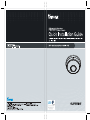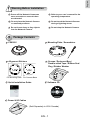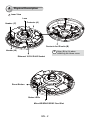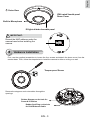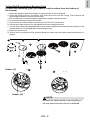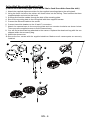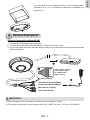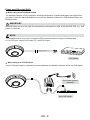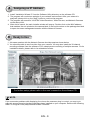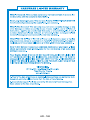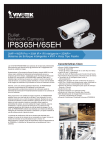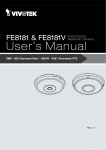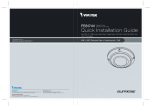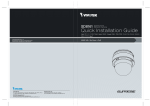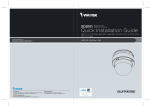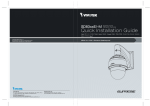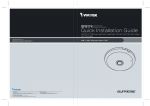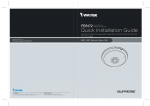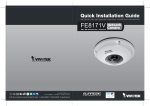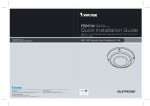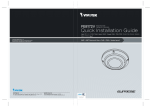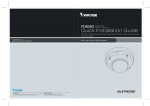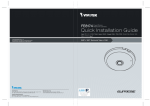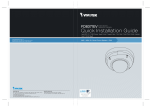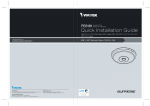Download Vivotek FE8181V User`s manual
Transcript
English Warning Before Installation 1 Power off the Network Camera as soon as smoke or unusual odors are detected. Refer to your user's manual for the operating temperature. Do not place the Network Camera on unsteady surfaces. Do not touch the Network Camera during a lightning storm. Do not insert sharp or tiny objects into the Network Camera. Do not drop the Network Camera. Package Contents FE8181V Mounting Plate / Screwdriver Alignment Stickers Screws / Desiccant Bag / Double-sided Tape / Rubber Seal Plug / Rubber Washer For Mounting Plate For Camera Base Quick Installation Guide Software CD 510000210G Power & I/O Cables (Sold Separately in US & Canada) EN - 1 2 Physical Description Inner View Lens Contacts (A) Header (J7) Contacts for IR units (B) Header (J6) i Align (B) to (A) when attaching the dome cover Ethernet 10/100 RJ45 Socket Reset Button Status LEDs MicroSD/SDHC/SDXC Card Slot EN - 2 English Outer View IP66-rated Vandal-proof Dome Cover Built-in Microphone IR lights hidden beneath panel IMPORTANT: Record the MAC address under the camera base before installing the camera. 3 083236 Hardware Installation First, use the supplied screwdriver to loosen the four screws and detach the dome cover from the camera base. Then, follow the steps below to install the camera to either a ceiling or a wall. Tamper-proof Screw Remove the stoppers and route cables through the openings. Rubber Stopper on the hole for Power & IO Cables Rubber Seal Plug on the hole for RJ45 Ethernet Cable EN - 3 Connecting RJ45 Ethernet Cable RJ45 Cable Dimension (unit: mm) Recommended cable gauge: (0.51 cm) 1 Rubber Seal Plug Assembly Steps 1. Drill a hole on the rubber seal plug and insert an Ethernet cable through the opening. 2.Strip part of the sheath from the Ethernet cable. 2 3 o: white/orange stripe O: orange solid g: white/green stripe B: blue solid b: white/blue stripe G: green solid br: white/brown stripe BR: brown solid o O g B b G br BR 3.You will need an RJ45 crimping tool to attach the Ethernet wires to a connector. When done, connect the cable to the camera’s Ethernet RJ45 socket. 1 2 3 4 5 6 7 8 4. Feed the Ethernet cable from the bottom of the camera and through the hole. Attach the rubber seal plug for water proofing. 4 1 2 Connecting DC Power Cable 1. Add the supplied rubber washer to the cable as shown in the picture. 2.Feed the cable from the bottom of the camera and tighten the plastic base for waterproofing. NOTE: Connect the supplied power & IO cables if your switch does not support PoE. EN - 4 1. Attach the supplied alignment sticker for camera base to the ceiling/wall. 2.Using the three circles on the sticker, drill three pilot holes into the ceiling. Then hammer the three supplied plastic anchors into the holes. 3.Drill a cable hole on the ceiling/wall, and feed the cables through the hole. 4.Connect the Ethernet cable to the socket. 5.Connect the two white header connectors to the J6 and J7 connectors. 6.Secure the camera base to the ceiling/wall with three supplied screws. 7. You will find a dessicant bag attached to the camera. Replace the dessicant bag included in the camera with the one shipped within the accessory bag. 8.Attach the dome cover. 9.Secure the four screws with the supplied stardriver. Make sure all camera parts are securely installed. 1 6 2 3 8 Header (J7) 5 9 4 Header (J6) NOTE: Arrange the cables neatly to avoid getting in the way when the dome cover is attached. EN - 5 English Ceiling/Wall Mount without Mounting Plate (Choose this mounting type if you want to feed the cables form the bottom of the camera) Ceiling/Wall Mount with Mounting Plate (Choose this mounting type if you would like to feed the cables form the side) 1. Attach the supplied alignment sticker for the supplied mounting plate to the ceiling/wall. 2. Using the three circles on the sticker, drill three holes into the ceiling. Then hammer the three supplied plastic anchors into the holes. 3. Arrange and feed the cables through the side of the mounting plate. 4. Secure the mounting plate to the ceiling/wall with three supplied screws. 5. Connect the Ethernet cable to the socket. 6. Connect two white headers to the J6 and J7 connectors. 7. Attach the camera base to the mounting plate and turn counter-clockwise as shown below. Then secure the supplied screws to fix the camera base. 8. You will find a dessicant bag attached to the camera. Replace the dessicant bag with the one shipped within the accessory bag. 9. Attach the dome cover. 10.Secure the four screws with the supplied stardriver. Make sure all camera parts are securely installed. 2 1 4 3 7 9 10 EN - 6 4 Network Deployment General Connection (without PoE) 1. Connect RJ45 Ethernet cable to a switch. 2. Connect the power cable from the Network Camera to a power outlet. 3. If you have external devices such as sensors and alarms, make the connection from the general I/O terminal block. POWER COLLISION 1 2 3 4 5 LINK RECEIVE PARTITION 1 3 +3V3 DO D1 GND +3V3 : Power, 3.3V DC DO : Digital Output DI : Digital Input GND : Ground 2 General I/O Terminal Block Power Cord Socket (Black) Microphone In (Pink) Audio Out (Green) IMPORTANT: 1. When IR lights are on in the night, the total power consumption is 23W. 2. If DC power is preferred, it should comply with: O/P: 12VDC, 2A min., L.P.S. per IEC 60950-1. EN - 7 English You may also use the diagonal holes on the mounting plate, marked as A, B, or C, to install the camera to a standard 4 in. junction box. Power over Ethernet (PoE) When using a PoE-enabled switch The Network Camera is PoE-compliant, allowing transmission of power and data via a single Ethernet cable. Follow the below illustration to connect the Network Camera to a PoE-enabled switch via Ethernet cable. IMPORTANT: When IR lights are on in the night, the total power consumption is 23W. A 802.3at PoE PSE, e.g., PoE switch, is required. NOTE: 1. This equipment is only to be connected to PoE networks without routing to outside plants. 2. For PoE input, use only UL listed I.T.E. with PoE output. POWER COLLISION 1 2 3 4 5 LINK RECEIVE PARTITION PoE Switch When using a non-PoE switch Use a PoE power injector (optional) to connect between the Network Camera and a non-PoE switch. PoE Power Injector (optional) Non-PoE Switch EN - 8 English 5 Assigning an IP Address 1. Install “Installation Wizard 2” from the Software Utility directory on the software CD. 2. The program will conduct an analysis of your network environment. After your network is analyzed, please click on the “Next” button to continue the program. 3. The program will search for VIVOTEK Video Receivers, Video Servers, and Network Cameras on the same LAN. 4. After a brief search, the main installer window will pop up. Double-click on the MAC address that matches the one printed on the camera label or the serial number on the package box label to open a browser management session with the Network Camera. 6 Ready to Use 1. A browser session with the Network Camera should prompt as shown below. 2. You should be able to see live video from your camera. You may also install the 32-channel recording software from the software CD in a deployment consisting of multiple cameras. For its installation details, please refer to its related documents. 1P For further setup, please refer to the user's manual on the software CD. NOTE: If you encounter problems with displaying live view or the onscreen plug-in control, you may try to manually remove the plug-ins that might have been installed on your computer. Remove the following folder: C:\Program Files (x86)\Camera Stream Controller. EN - 9 AR - 168