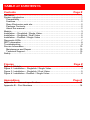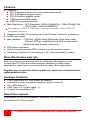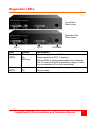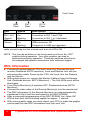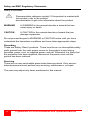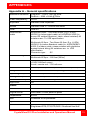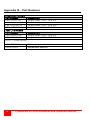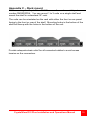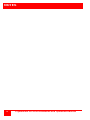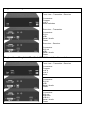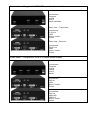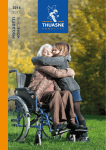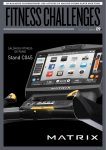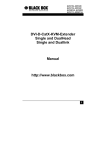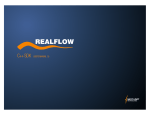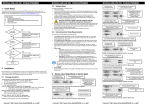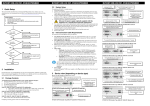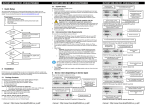Download Rose electronics CrystalView Plus Instruction manual
Transcript
CrystalView DVI Plus™ Digital Fiber KVM USB Extender INSTALLATION AND OPERATIONS MANUAL CRK-1DFMT1SL / CRK-1DFMT2SL CRK-1DFMH1SL / CRK-1DFMH1SL 10707 Stancliff Road Houston, Texas 77099 800-333-9343 www.rose.com LIMITED WARRANTY Rose Electronics warrants the CrystalView DVI Plus to be in good working order for one year from the date of purchase from Rose Electronics or an authorized dealer. Should this product fail to be in good working order at any time during this one-year warranty period, Rose Electronics will, at its option, repair or replace the Unit as set forth below. Repair parts and replacement units will be either reconditioned or new. All replaced parts become the property of Rose Electronics. This limited warranty does not include service to repair damage to the Unit resulting from accident, disaster, abuse, or unauthorized modification of the Unit, including static discharge and power surges. Limited Warranty service may be obtained by delivering this unit during the one-year warranty period to Rose Electronics or an authorized repair center providing a proof of purchase date. If this Unit is delivered by mail, you agree to insure the Unit or assume the risk of loss or damage in transit, to prepay shipping charges to the warranty service location, and to use the original shipping container or its equivalent. You must call for a return authorization number first. Under no circumstances will a unit be accepted without a return authorization number. Contact an authorized repair center or Rose Electronics for further information. ALL EXPRESS AND IMPLIED WARRANTIES FOR THIS PRODUCT INCLUDING THE WARRANTIES OF MERCHANTABILITY AND FITNESS FOR A PARTICULAR PURPOSE, ARE LIMITED IN DURATION TO A PERIOD OF ONE YEAR FROM THE DATE OF PURCHASE, AND NO WARRANTIES, WHETHER EXPRESS OR IMPLIED, WILL APPLY AFTER THIS PERIOD. SOME STATES DO NOT ALLOW LIMITATIONS ON HOW LONG AN IMPLIED WARRANTY LASTS, SO THE ABOVE LIMITATION MAY NOT APPLY TO YOU. IF THIS PRODUCT IS NOT IN GOOD WORKING ORDER AS WARRANTED ABOVE, YOUR SOLE REMEDY SHALL BE REPLACEMENT OR REPAIR AS PROVIDED ABOVE. IN NO EVENT WILL ROSE ELECTRONICS BE LIABLE TO YOU FOR ANY DAMAGES INCLUDING ANY LOST PROFITS, LOST SAVINGS OR OTHER INCIDENTAL OR CONSEQUENTIAL DAMAGES ARISING OUT OF THE USE OF OR THE INABILITY TO USE SUCH PRODUCT, EVEN IF ROSE ELECTRONICS OR AN AUTHORIZED DEALER HAS BEEN ADVISED OF THE POSSIBILITY OF SUCH DAMAGES, OR FOR ANY CLAIM BY ANY OTHER PARTY. SOME STATES DO NOT ALLOW THE EXCLUSION OR LIMITATION OF INCIDENTAL OR CONSEQUENTIAL DAMAGES FOR CONSUMER PRODUCTS, SO THE ABOVE MAY NOT APPLY TO YOU. THIS WARRANTY GIVES YOU SPECIFIC LEGAL RIGHTS AND YOU MAY ALSO HAVE OTHER RIGHTS WHICH MAY VARY FROM STATE TO STATE. NOTE: This equipment has been tested and found to comply with the limits for a Class A digital device, pursuant to Part 15 of the FCC Rules. These limits are designed to provide reasonable protection against harmful interference when the equipment is operated in a commercial environment. This equipment generates, uses, and can radiate radio frequency energy and, if not installed and used in accordance with the instruction manual, may cause harmful interference to radio communications. Operation of this equipment in a residential area is likely to cause harmful interference in which case the user will be required to correct the interference at his own expense. IBM, AT, and PS/2 are trademarks of International Business Machines Corp. Microsoft and Microsoft Windows are registered trademarks of Microsoft Corp. Any other trademarks mentioned in this manual are acknowledged to be the property of the trademark owner. Copyright Rose Electronics 2009. All rights reserved. No part of this manual may be reproduced, stored in a retrieval system, or transcribed in any form or any means, electronic or mechanical, including photocopying and recording, without the prior written permission of Rose Electronics. Rose Electronics Part # MAN-CRVDVIPlus Printed In the United States of America – Revision 1.8 FCC/CE STATEMENTS, EU DECLARATION OF CONFORMITY FEDERAL COMMUNICATIONS COMMISSION AND INDUSTRY CANADA RADIO-FREQUENCY INTERFERENCE STATEMENTS Models: CRK-1DFMT1SL CRK-1DFMH1SL CRK-1DFMT2SL CRK-1DFMH2SL CRK-1DFMT1DL CRK-1DFMH1DL This equipment generates, uses and can radiate radio frequency energy and if not installed and used properly, that is in strict accordance with the manufacturer’s instructions may cause interference to radio communication. It has been tested and found to comply with the limits for a Class A digital device in accordance with the specifications of Part 15 of FCC rules, which are designed to provide reasonable protection against such interference when the equipment is operated in a commercial environment. Operation of this equipment in a residential area is likely to cause interference, in which case the user at his own expense will be required to take whatever measures may be necessary to correct the interference. Changes or modifications not expressly approved by the party responsible for compliance could void the user’s authority to operate the equipment. Le présent appareil numérique n’émet pas de bruits radioélectriques dépassant les limites applicables aux appareils numériques de la classe A prescrites dans le Règlement sur le brouillage radioélectrique publié par Industrie Canada. EURPOEAN UNION DECLARATION OF CONFORMITY This equipment is in conformity with the Council Directives 89/336/EEC The Declaration of Conformity is based upon compliance of the product with the following standards: EN55022 2006 Class A IEC61000-4-2: 2001 IEC61000-4-3: 2006 IEC61000-4.4: 2004 The device was tested in a typical configuration with a PC. LASER SAFETY Laser Safety Precautions The CrystalView DVI Plus models can be operated in a non-restricted area and requires no laser warning labeling. The optical transceivers used in all models have a typical output power of approximately 5 mW. This corresponds to Hazard Class 1M as per EN 60825-2 (safety of optical fiber communications systems). As a safety precaution, the laser ports on all models will be switched off if the fiber plugs are removed the sockets. Even with this safety precaution you should never view directly into the fiber connectors. TABLE of CONTENTS Contents Page # Disclaimer ......................................................................................................... 1 System introduction .......................................................................................... 1 Compatibility .................................................................................................. 1 Features ........................................................................................................ 2 Rose Electronics web site ............................................................................. 2 Package Contents ......................................................................................... 2 About this manual ......................................................................................... 2 Models .............................................................................................................. 3 Installation – Singlelink / Single Video .............................................................. 4 Installation – Singlelink / Dual Video ................................................................ 5 Installation – Duallink / Single Video ................................................................ 6 Diagnostic LEDs ............................................................................................... 7 DDC Information ............................................................................................... 8 Troubleshooting ................................................................................................ 9 Service Information ......................................................................................... 10 Maintenance and Repair ............................................................................. 10 Technical Support ....................................................................................... 10 Safety .............................................................................................................. 11 Figures Page # Figure 1. Models ............................................................................................... 3 Figure 2. Installation – Singlelink / Single Video .............................................. 4 Figure 3, Installation – Singlelink / Dual Video ................................................. 5 Figure 4. Installation - Duallink / Single Video .................................................. 6 Appendices Page # Appendix A – General specifications .............................................................. 13 Appendix B – Part Numbers ........................................................................... 14 INTRODUCTION Disclaimer While every precaution has been taken in the preparation of this manual, the manufacturer assumes no responsibility for errors or omissions. Neither does the manufacturer assume any liability for damages resulting from the use of the information contained herein. The manufacturer reserves the right to change the specifications, functions, or circuitry of the product without notice. The manufacturer cannot accept liability for damages due to misuse of the product or other circumstances outside the manufacturer’s control. The manufacturer will not be responsible for any loss, damage, or injury arising directly or indirectly from the use of this product. System introduction Thank you for choosing the Rose Electronics CrystalView DVI Plus Fiber KVM station extender. The CrystalView DVI Plus is the KVM extender of choice for businesses that need to extend and operate a computer, server, or KVM switch from a great distance. The CrystalView DVI Plus makes this possible by the use of multimode fiber cable. You can fully operate and control a computer or server and your USB peripherals from as far away as 1/4 mile using 50µm multimode fiber. The CrystalView DVI Plus supports all combinations of DVI-D monitors and video cards. Models are available with USB keyboard and mouse connectors, single video or dual video, USB 2.0 support, and all models use multimode fiber. The extenders support DVI graphical interfaces in an uncompressed mode. The uncompressed transfer of DVI data results in a display with no picture corruption or frame dropping at full speed. Video movements are smooth even at the highest resolution. The system consists of two Units, a transmitter and a receiver. The transmitter connects to your CPUs USB connector and the DVI monitor connector. The receiver connects to a USB keyboard, mouse, DVI video monitor and supported USB peripherals. The transmitter and receiver are connected together with fiber optic cable. The receiver can be up to 1,300 feet from the transmitter using 50.0µm Multimode-Fiber. Compatibility Video – DVI-D Singlelink (3x1.6 Gbit/sec – Max resolution 1920 x 1200) DVI-D Duallink (6x1.6 Gbit/sec – Max resolution 2560 x 2048) Keyboard – All standard USB keyboards / USB keyboards with built-in hub Mouse – All standard 2, 3, and wheel mice USB Peripherals – Compatible USB 2.0 compliant devices CrystalView DVI Plus Installation and Operations Manual 1 Features Supports: DVI-D graphic interfaces in a uncompressed mode DVI-D Singlelink graphic cards DVI-D Duallink graphic cards USB keyboard USB mouse USB 2.0 compliant devices Max Resolution – DVI Singlelink :1920x1200@60Hz / 1280x1024@75Hz DVI Duallink: 2560x2048@60Hz Transparent USB 2.0 (Cameras, scanners, printers, other USB 2.0 compliant devices Supports all USB 2.0 compliant devices (Printers, scanners, projectors) 24 Bit color depth Max distance – 1,300 feet (400M) using Multimode 50µm fiber cable 650 feet (200m) using Multimode 62.5µm fiber cable (Multimode data transfer cable only) LED status indicators Optional remote monitor DDC loading from the remote monitor Rack mount options for mounting in a 19” rackmount shelf (3 wide) Rose Electronics web site Visit our web site at www.rose.com for additional information on the CrystalView DVI Plus and other products designed for data center applications, classroom environments, and many other applications. Register your product for future updates at: www.rose.com/htm/onlineregistrationform.htm Package Contents The CrystalView DVI Plus model as ordered Local and remote unit power adapters / power cords (2) DVI-I MM cable (2) USB Type A to Type B cable (1) Product documentation CD About this manual This manual covers the installation, operation, and troubleshooting of the CrystalView DVI Plus models. 2 CrystalView DVI Plus Installation and Operations Manual MODELS Models Singlelink – Duallink / Single Video Local / Remote Front View Connectors 2- SC Type fiber (USB + KVM) Local Rear View Connectors DVI-D USB Type A Power Remote Rear View Singlelink / Dual Video Connectors DVI-D 4-USB Type B Power Local / Remote Front View Connectors 3- SC Type fiber (USB + KVM + Video) Local Rear View Connectors 2-DVI-D 2-USB Type B Power Remote Rear View Connectors 2-DVI-D 4-USB Type A Power Figure 1. Models CrystalView DVI Plus Installation and Operations Manual 3 INSTALLATION Installation – Singlelink / Single Video The example in figure 2 shows a typical installation for the Singlelink / Single Video model. It is recommended that all equipment be turned off. The cables needed for this installation are: 1- DVI-D MM video cable 1-USB Type A to Type B 2-Multimode fiber cables 50µm or 62.5µm. E.g. I-V(ZN)H 2G50 (In house patch cable) or I-V(ZN)HH 2G62.5 (In house Breakout cable) or I/AD(ZN)H 4G50 (In house OR Outdoor Breakout cable, stress resistant) or A/DQ(ZN)B2Y 4G62.5 (Outdoor cable, stress resistant with protection against animal biting) A point to point connection is required for the fiber cables. Having one or more patch panels in the line is possible and allowed. Not allowed is a connection from the fiber link interface to any other products, especially telecommunications or network equipment. Local Remote Figure 2. Installation – Singlelink / Single Video 1. Connect a DVI-D MM video cable from the DVI-D video card connector to the corresponding connector on the local unit. 2. Connect a USB Type A to Type B cable from the USB connector on the computer to the USB Type A connector on the local unit. 3. Connect a DVI monitor, USB keyboard and USB mouse to the corresponding connectors on the remote unit. 4. Connect two fiber cables from the local unit to the remote unit. 5. Attach your USB 2.0 compatible devices to the USB connectors on the remote unit. 6. Plug-in the two supplied power adapters to the local and remote units (5V / 2.4A to transmitter, 5V / 4A to receiver) 7. Power on the monitor, remote unit, local unit, and the computer 4 CrystalView DVI Plus Installation and Operations Manual Installation – Singlelink / Dual Video The example in figure 3 shows a typical installation for the Singlelink / Dual Video model. It is recommended that all equipment be turned off. The cables needed for this installation are: 2- DVI-D MM video cable 1-USB Type A to Type B 3-Multimode fiber cables 50µm or 62.5µm. E.g. I-V(ZN)H 2G50 (In house patch cable) or I-V(ZN)HH 2G62.5 (In house Breakout cable) or I/AD(ZN)H 4G50 (In house OR Outdoor Breakout cable, stress resistant) or A/DQ(ZN)B2Y 4G62.5 (Outdoor cable, stress resistant with protection against animal biting) A point to point connection is required for the fiber cables. Having one or more patch panels in the line is possible and allowed. Not allowed is a connection from the fiber link interface to any other products, especially telecommunications or network equipment. Figure 3, Installation – Singlelink / Dual Video 1. Connect two DVI-D MM video cables from the DVI-D video card connectors to the corresponding connectors on the local unit. 2. Connect a USB Type A to Type B cable from the USB connector on the computer to the USB Type A connector on the local unit. 3. Connect a DVI monitor, USB keyboard and USB mouse to the corresponding connectors on the remote unit. 4. Connect three fiber cables from the local to the remote unit 5. Attach your USB 2.0 compatible devices to the USB connectors on the remote unit. 6. Plug-in the two supplied power adapters to the local and remote units 7. Power on the monitors, remote unit, local unit, and the computer CrystalView DVI Plus Installation and Operations Manual 5 Installation – Duallink / Single Video The example in figure 4 shows a typical installation for the Duallink / Single Video model. It is recommended that all equipment be turned off. The cables needed for this installation are: 1- DVI-D MM video cable 1-USB Type A to Type B 3-Multimode fiber cables 50µm or 62.5µm. E.g. I-V(ZN)H 2G50 (In house patch cable) or I-V(ZN)HH 2G62.5 (In house Breakout cable) or I/AD(ZN)H 4G50 (In house OR Outdoor Breakout cable, stress resistant) or A/DQ(ZN)B2Y 4G62.5 (Outdoor cable, stress resistant with protection against animal biting) A point to point connection is required for the fiber cables. Having one or more patch panels in the line is possible and allowed. Not allowed is a connection from the fiber link interface to any other products, especially telecommunications or network equipment. Figure 4. Installation - Duallink / Single Video 1. Connect a DVI-D MM video cable from the DVI-D video card connector to the corresponding connector on the local unit. 2. Connect a USB Type A to Type B cable from the USB connector on the computer to the USB Type A connector on the local unit. 3. Connect a DVI monitor, USB keyboard and USB mouse to the corresponding connectors on the remote unit. 4. Connect three fiber cables from the local to the remote unit 5. Attach your USB 2.0 compatible devices to the USB connectors on the remote unit. 6. Plug-in the two supplied power adapters to the local and remote units 7. Power on the monitors, remote unit, local unit, and the computer 6 CrystalView DVI Plus Installation and Operations Manual Diagnostic LEDs Local Unit Rear View Remote Unit Rear View DVI 1 DVI 2 POWER LED Status Description DVI 1or 2 (RED) Off On Blinking No video signal from DVI-1 source Video signal from DVI-1 present Monitor DDC is being transmitted from Remote Unit to Local Unit and stored there (only if video source switched off or not connected) Power (RED) Off On Device not ready or no power applied Device ready CrystalView DVI Plus Installation and Operations Manual 7 Front View USB Fiber LED DVI 1 Fiber Status DVI 2 Fiber Description Fiber DVI 1 & 2 (Green) USB (Green) Off No connection to DVI 1 or 2 On Connection to DVI 1 and 2 OK Blinking Connection to DVI 1 or 2 disturbed Off No connection to USB port On USB connection OK Blinking Connection to USB port disturbed To make sure there is a secure fiber connection, the SC plugs on the fiber cable should snap into the sockets and the Link LEDs ON. NOTE: The four dip switches on the front panel must be in the “OFF” position during operation. Any other position can lead to malfunctions during operation. These dip switches should only be changed with specific instructions from technical support. DDC Information Connect all cables between CPU and Local Unit, Remote Unit and monitor (Dualhead: BOTH monitors), Local and Remote Unit with the interconnection cable. Power up the CPU, the Local Unit, the Remote and the Monitor With system power on, remove the Monitor Cable(s) from the Remote Unit (Dualhead devices: BOTH Monitors!) – The Link LEDs must still be illuminated. Turn ON the Monitor(s) (if switched OFF, Dualhead devices: BOTH Monitors!) Connect the video cable of the Remote Monitor(s) into the remote unit The DDC Information of the Remote Monitor(s) is read automatically, transferred to the Local Unit and stored in the DDC-EPROM After a successful programming of the DDC EPROM, the ‚Video-OK’ LED at the Local Unit is blinking rapidly for approx. 1 second With some graphic cards you must reboot your CPU to make the graphic card accept the new DDC information from the Local Unit. 8 CrystalView DVI Plus Installation and Operations Manual TROUBLESHOOTING Troubleshooting The troubleshooting section is used as a guide to understanding the capabilities of the CrystalView Fiber and for general troubleshooting. If you have any problems or questions concerning the installation, operation or usage of the CrystalView Fiber that is not covered in this manual, please contact Rose Electronics for technical support. CAUTION: DO NOT LOOK INTO A FIBERS END DIRECTLY WHILE IT IS CONNECTED TO THE TRANSMITTER OR RECEIVER. EYE HAZARD MAY OCCUR. No picture The Fiber optical cable is not connected at the transmitter and/or the receiver. Make sure the fiber optical cables are connected to the correct ports DVI 1 on the transmitter to DVI 1 on the receiver, DVI 2 on the transmitter to DVI 2 on the receiver, and USB on the transmitter to USB on the receiver. Wrong fiber type. Fiber cable must be 50µ or 62.5µ MultiMode fiber cable. Other fiber types are not supported. Check the power adapter connections at the local and remoter unit. The power LED should be illuminated (RED). Check the DVI 1 and DVI2 LEDs. If they are off, check the video signal and graphic card settings. Keyboard or mouse do not operate Verify that the keyboard and mouse USB cables are connected to the correct USB ports on the receiver. CrystalView DVI Plus Installation and Operations Manual 9 SERVICE and SUPPORT Service Information Maintenance and Repair This Unit does not contain any internal user-serviceable parts. In the event a Unit needs repair or maintenance, you must first obtain a Return Authorization (RA) number from Rose Electronics or an authorized repair center. This Return Authorization number must appear on the outside of the shipping container. See Limited Warranty for more information. When returning a Unit, it should be double-packed in the original container or equivalent, insured and shipped to: Rose Electronics Attn: RA__________ 10707 Stancliff Road Houston, Texas 77099 USA Technical Support If you are experiencing problems, or need assistance in setting up, configuring or operating your CrystalView DVI Plus, consult the appropriate sections of this manual. If, however, you require additional information or assistance, please contact the Rose Electronics Technical Support Department at: Phone: (281) 933-7673 E-Mail: [email protected] Web: www.rose.com Technical Support hours are from: 8:00 am to 6:00 pm CST (USA), Monday through Friday. Please report any malfunctions in the operation of this Unit or any discrepancies in this manual to the Rose Electronics Technical Support Department. 10 CrystalView DVI Plus Installation and Operations Manual SAFETY Safety The CrystalView DVI Plus KVM extender has been tested for conformance to safety regulations and requirements, and has been certified for international use. Like all electronic equipment, the CrystalView DVI Plus should be used with care. To protect yourself from possible injury and to minimize the risk of damage to the Unit, read and follow these safety instructions. Follow all instructions and warnings marked on this Unit. Except where explained in this manual, do not attempt to service this Unit yourself. Do not use this Unit near water. Assure that the placement of this Unit is on a stable surface or rack mounted. Provide proper ventilation and air circulation. Keep power cord and connection cables clear of obstructions that might cause damage to them. Use only power cords, power adapter and connection cables designed for this Unit. Use only a grounded (three-wire) electrical outlet. Use only the power adapter provided with the CrystalView DVI Plus. Keep objects that might damage this Unit and liquids that may spill, clear from this Unit. Liquids and foreign objects might come in contact with voltage points that could create a risk of fire or electrical shock. Operate this Unit only when the cover is in place. Do not use liquid or aerosol cleaners to clean this Unit. Always unplug this Unit from its electrical outlet before cleaning. Unplug this Unit from the electrical outlet and refer servicing to a qualified service center if any of the following conditions occur: The power cord or connection cables are damaged or frayed. The Unit has been exposed to any liquids. The Unit does not operate normally when all operating instructions have been followed. The Unit has been dropped or the case has been damaged. The Unit exhibits a distinct change in performance, indicating a need for service. CrystalView DVI Plus Installation and Operations Manual 11 Safety and EMC Regulatory Statements Safety information Documentation reference symbol. If the product is marked with this symbol, refer to the product documentation to get more information about the product. WARNING A WARNING in the manual denotes a hazard that can cause injury or death. CAUTION A CAUTION in the manual denotes a hazard that can damage equipment. Do not proceed beyond a WARNING or CAUTION notice until you have understood the hazardous conditions and have taken appropriate steps. Grounding These are Safety Class I products. There must be an un-interruptible safety earth ground from the main power source to the product’s input wiring terminals, power cord, or supplied power cord set. Whenever it is likely that the protection has been impaired, disconnect the power cord until the ground has been restored. Servicing There are no user-serviceable parts inside these products. Only servicetrained personnel must perform any servicing, maintenance, or repair. The user may adjust only items mentioned in this manual. 12 CrystalView DVI Plus Installation and Operations Manual APPENDICES Appendix A – General specifications Maximum resolution Singlelink – 1920 x 1200 @ 60Hz Duallink – 2560 x 2048 @ 60Hz Video compatibility DVI-D Keyboard Standard USB keyboards Mouse Standard USB 2 / 3 button and wheel USB USB 2.0 Interconnect cable Multimode 50µm - Two fibers 50µm, E.g. I-V(ZN) H2G50 (In house patch cable) or I/AD(ZN)H 4G50 (in house OR outdoor Breakout cable, stress resistant) All notations acc. To VDE specification. Multimode 62.5µm - Two fibers 62.5µm. E.g. I-V(ZN) H2G62,5 (In house Breakout cable) or A/DQ(ZN)B2Y 4G62,5 (outdoor cable, stress resistant with protection against animal biting) All notations acc. to VDE specification. Connector type SC Max cable length Multimode 50µm – 1,300 feet (400m) Multimode 62.5µm – 650 feet (200m) Power 90 – 240 VAC 0.5A 47-63 Hz input / +5VDC 2000mA output Local / remote unit – 750 mA max. Dimensions W-5.2” (133mm) / D-7.1” (180mm) / H- 1.7” (43mm) Weight Local / Remote unit – 2.6 lbs ( 1.2kg) Operating Temp 41°F - 113°F (5°C - 45°C) Storage Temp *13°F - 140°F ( -25°C - 60°C) Relative Humidity 80% max. non-condensing Approvals CE Audio Transmission Bi-directional stereo audio link Signal Level Line-level 5 volts peak-to-peak Impedance 47KΩ Mic. Powered or un-powered Speakers Powered Serial 19,200 baud / format independent / flow control Singlehead-RTS,CTS,DTR,DSR / Dualhead-Xon/Xoff CrystalView DVI Plus Installation and Operations Manual 13 Appendix B – Part Numbers Single Link Models Part Number CRK-1DFMT1SL CRK-1DFMT2SL CRK-1DFMH1SL CRK-1DFMH2SL Dual Link Models Part Number CRK-1DFMT1DL CRK-1DFMH1DL /AUD = Audio option RM-VDP14/19 RM-BR3DV4 14 Description Single Video / DVI / USB 2.0 Dual Video / DVI / USB 2.0 Single Video / DVI / USB HID Dual Video / DVI / USB HID Description Single Video / DVI / USB 2.0 Single Video / DVI / USB HID Rackmount bracket kit Rackmount shelf kit CrystalView DVI Plus Installation and Operations Manual Appendix C – Rack mount Rack mounting the CrystalView DVI Plus uses the rackmount kit part number RM-BR3DV4. You can mount 1 to 3 units on a single shelf and mount the shelf in a standard 19” rack. The units can be orientated on the rack with either the front or rear panel facing to the front or rear of the shelf. Mounting holes in the bottom of the shelf will lineup with the holes in the bottom of the unit. Provide adequate strain relief for all connected cables to avoid excess tension on the connectors. CrystalView DVI Plus Installation and Operations Manual 15 NOTES 16 CrystalView DVI Plus Installation and Operations Manual 10707 Stancliff Road Houston, Texas 77099 Phone: (281) 933-7673 WWW.ROSE.COM CrystalView DVI Plus™ Addendum Digital Fiber KVM USB Extender Serial / Audio Model addition 10707 Stancliff Road Houston, Texas 77099 800-333-9343 www.rose.com Single video - SingleLink/DualLink USB HID serial audio model Front view – Transmitter / Receiver Connectors: Program Link C Mode switches Rear view – Transmitter Connectors: DVI in USB Serial / Audio Power Rear view – Receiver Connectors DVI out USB Serial / Audio Power Single video - SingleLink/DualLink USB 2.0 serial audio model Front view – Transmitter / Receiver Connectors: Program Link A Link C Mode Rear view - Transmitter Connectors: DVI IN USB Serial / Audio Power Rear View – Receiver Connectors: DVI out USB HID USB 2.0 Serial / Audio Power Dual video – SingleLink USB HID serial audio model Front view – Transmitter / Receiver Connectors: Program Link B Link C Mode switches Rear view – Transmitter Connectors: 2- DVI in USB Serial / Audio Power Rear view – Receiver Connectors 2-DVI out USB Serial / Audio Power Dual video – SingleLink USB 2.0 serial audio model Front view – Transmitter / Receiver Connectors: Program Link A Link B Link C Mode Rear view - Transmitter Connectors: DVI IN USB Serial / Audio Power Rear View – Receiver Connectors: DVI out USB HID USB 2.0 Serial / Audio Power All Serial / Audio models install and connect in the same manor. Transmitter serial/audio installation Connect the Transmitter unit’s DB9F connector to the computer’s DB9M Com port using a standard serial cable (DB9MF). The Audio In connector on the Transmitter unit is a 3.5mm stereo audio port. Connect a standard audio cable (male to male) from the transmitter Audio in to the computer’s audio out port. Connect a standard audio cable (male to male) from the transmitter Audio out to the computer’s audio in port. Receiver serial/audio installation Connect serial equipment’s serial cable directly to the DB9M connector on the receiver unit. Connect a microphone directly to the Audio in port on the receiver. Connect a headset directly to the Audio out port on the receiver.