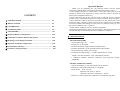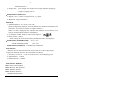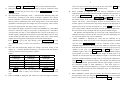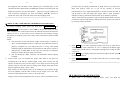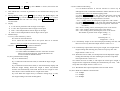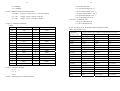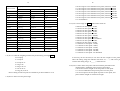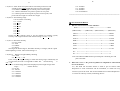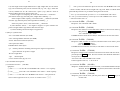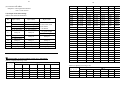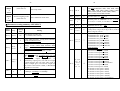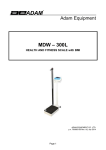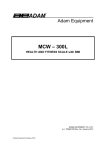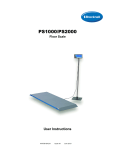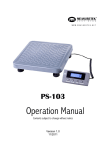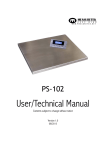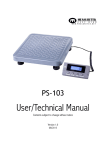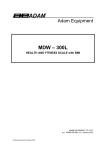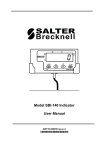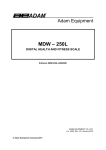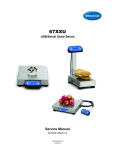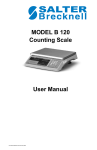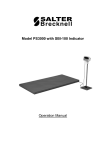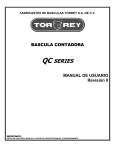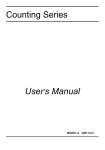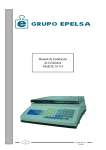Download Salter Brecknell LPS-400 Instruction manual
Transcript
LPS-400 SCALE Operation Manual Contents subject to change without notice Version 1.0 2006-07-26 Declarations of compliance Wa r n i n g s Electrical installation United States This equipment has been tested and found to comply with the limits for a Class A digital device, pursuant to Part 15 of the FCC Rules. These limits are designed to provide reasonable protection against harmful interference when the equipment is operated in a commercial environment. This equipment generates, uses, and can radiate radio frequency energy and, if not installed and used in accordance with the instruction manual, may cause harmful interference to radio communications. Operation of this equipment in a residential area is likely to cause harmful interference in which case the user will be required to correct the interference at his own expense. Canada This digital apparatus does not exceed the Class A limits for radio noise emissions from digital apparatus set out in the Radio Interference Regulations of the Canadian Department of Communications. ’ Le présent appareil numérique n émet pas de bruits radioélectriques dépassant les limites applicables aux appareils numériques de la Classe A prescrites dans le Règlement sur le brouillage radioélectrique edicté par le ministère des Communications du Canada. For your protection, all mains (11 0V or 230V) equipment used where damp or wet conditions may occur, must be supplied from a correctly fused source and protected by an approved ground fault protection device (RCD, GFCI etc.). IF IN DOUBT SEEK ADVICE FROM ELECTRICIAN. A QUALIFIED To avoid the possibility of electric shock or damage to the machine, always isolate from the mains power supply before carrying out any routine maintenance. Cleaning the scale Harsh abrasives, solvents, scouring cleaners and alkaline cleaning solutions, should not be used especially on the display windows. Under no circumstances should you attempt to wipe the inside of the machine. The outside of the machine may be wiped down with a clean cloth moistened with water containing a small amount of liquid soap. EMC compliance The following warning may be applicable to your machine. WARNING: This is a class A product. In a domestic environment this product may cause radio interference in which case the user may be required to take adequate measures. 1 Operation Manual CONTENT Ⅰ. SPECIFICATIONS. ……………………………………………… P1 Ⅱ. KEY FUNCTION. ……………………………………………… P3 Ⅲ. CALIBRATION. ………………………………….……………… P6 Ⅳ. Examination mode………………………………………………… P9 Ⅴ. SETUP MODE. …………………………………………………… P11 Ⅵ. Details of RS232 Communication………………………………... P18 Ⅶ. Calibration resolution, division and capacity …..………………… P21 Ⅷ. Meaning of some displayed symbols. ……………………………. P24 Ⅸ. Direction of indicator with bracket. ………………………. ……… P25 Ⅹ.Key Definition summary: ………………………. ………………...… P26 Ⅺ.Parameters setting summary: ………………………………... ...… P27 Thank you for purchasing the 140 indicator. Please read all operating instructions carefully before use and keep the following points in mind: * Avoid lengthy exposure to extreme heat or cold, your scale works best when operated at normal room temperature. Always allow the scale to acclimate to a normal room temperature before use * Allow sufficient warm up time. Turn the scale on and wait for a few minutes if possible, to give the internal components a chance to stabilize before weighing. * These electronic scales are precision instruments. Do not operate near an in-use cell phone, radio, computer or other electronic device. These devices emit RF and can cause unstable scale readings. If your scale ever performs poorly, try moving the scale to a different room or location. * Avoid using in condition of heavy vibration and airflow. * Read the weight reading in short time after loading. The output signature of load cell and A/D may be little influenced after weighing for a long time. Ⅰ. SPECIFICATIONS: ·SCALE INDICATOR: 1. Input signal range: 0mV ~ +30mV 2. Sensitivity: >0.2uV/grad 3. Internal Resolution: Approximately 520,000 counts 4. Display Resolution: can be selected between 500-100,000 5. System Linearity: within 0.01% of FS 6. Loadcell excitation Voltage: +4.4 VDC (MAX current: 55mA) MAX 4- 350 ohm loadcells. “Only 140 indicator manual” 7. Calibration Method: Software calibration with long-term storage in EEPROM. ·SERIAL COMMUNICATIONS: 1. Mode: Full duplex or only output mode can be selected 2. Baud rate: 1200, 2400, 4800, 9600, or 19200 bps 3. Data format: 8NO, 7E1, 7O1 8data bits, non parity, 1 stop bit 7data bits, 1bit even or odd parity, 1 stop bit 4. Protocol: 7selected protocol (include the one compatible with NCI 2 standard SCP-01) 5. Output data: gross weight, net weight, tare weight, indicator displaying weight, weighing unit etc. ·OPERATION INTERFACE: 1. Display: 0.65” (17mm) 7-segment LCD, 51/2 digits 2. Keyboard: 4-key push button ·POWER: 1. Alkaline Batteries: 4 x “AAA” size cells When all displayed segments of LCD flashed, this indicates the batteries are low below 4.9V and you’d better to replace batteries; When “Lo.bAt” displayed, this indicates the batteries are low below 4.7V and you should replace batteries immediately. 2. AC Adapter: 6VDC, 500mA, with central negative: 3. Work current: ≤25mA (when voltage in 5Vdc-8Vdc and not include load cell’s consumption) ·OPERATION TEMPERATURE: 20℃±15℃ STORE TEMPERATURE: -10℃-70℃ OPERATION HUMIDITY: ≤95%RH (no condensate) ·LOADCELL: Because of more than one load cell can be used on a scale, following are required on the load cell set to be used with this indicator, 1. Sensitivity: 0.3mV/V --- 3mV/V (must be fit to >0.2uV/display grad) 2. Input Resistor: ≥80 Ω 3. Output Resistor: <10 KΩ ·LOADCELL WIRING: PIN 1: RED, EXCITATION + PIN2: BLACK, EXCITATION – PIN3: GREEN, SIGNAL PIN4: WHITE, SIGNAL + “PS/SK/140 MANUAL” 3 4 to output the data according to P4 setting. Ⅱ. KEY FUNCTION: (2) 1. FACEPLATE: UNIT Choose weighing units among kg-lb-lb: oz Note: The weighing units that can be used are restricted by display division, and calibration weight unit (restricted by P8, P9, and P10): For example, if the calibration unit is “kg”; calibration display resolution is 50kg (that means: P8=5, P9=0, P10=0), and users press UNIT key to choose weighing units. Lb or lb:oz are not allowed to choose, since the display resolution of 100lb or 2000oz is not available to this indicator. (3) TARE Tare the weight. This function can be activated only when the scale is in stable mode and the gross weight is not negative value. (4) 2. DISPLAY SYMBOL MEANING: 2.1 Zero ◄--------The scale is at zero point and the gross weight is 0 2.2 Net ◄---------The display reading is net weight, and the tare weight is not 0. 2.3 X Hold -------The scale is under HOLD mode. It displays the current live weight when Xflashed, and the locked reading Will be shown when X does not flash and comes steady. Zero function. When the weight is within zero range, it will active as ZERO function and clear the tare weight. When the weight is not within zero setting range (P13 set), the scale will show 0¯ ¯ ¯ ¯ (zero point is over the setting range), or 0_ _ _ _ (zero is below the setting range). 3.2. In normal weighing mode and hold down time longer than 3s: 3. SUMMARY of KEY DEFINITION: 3.1 In normal weighing mode press and hold down keys for 3 seconds: HOLD UNIT TARE ZERO HOLD UNIT TARE OFF PRINT ZERO PRINT (1) HOLD (1) HOLD (2) PRINT UNIT PRINT Same meaning with that in 3.1 a. If this key is only set for HOLD (P2=0), press this key to enter or exit HOLD mode. b. If this key is only set for PRINT (P2=1), press this key to output the data according to P4 setting. c. If this key is set for both HOLD and PRINT function (P2=2), press this key (4) OFF : (5) OFF + Power off the scale. HOLD PRINT (3) TARE 5 6 Hold these two buttons to show firmware version; A/D code or input working voltage of indicator. X OFF (6) + UNIT (1) (2) No function Choose the weight inner code or input working voltage to be displayed. The working voltage range is 4.8V-8V. If the voltage is not within range, it may damage the indicator. Voltage value is shown like this “U x.xx” and its unit is V. WT VOL Hold these two buttons to enter setting mode when the sealed calibration switch is on. OFF (7) (3)FLT When A/D code of weight is shown, press this button to choose filtered or un-filtered weight A/D data; when X is on, the data is filtered. TARE + Hold these two buttons to enter calibration mode when the sealed calibration switch is on. (4) 3.3 In setting mode: Press this button to exit this mode, and auto-reset the indicator, display all segments of LCD, full capacity… just like power on again and then it goes back to normal weighing mode. EXT 3.5 Calibration mode HOLD UNITS TARE OFF/ON (1) Rotate the flashed position from right to left (2) Change the digit on flashed position. The digit can be changed to 0, 1, 2…9; and be flashed. (3) Confirm receiving and storing the displayed parameters, After the setting of the last parameter, the indicator will not exit the setup mode, and cycles from the first parameters for viewing or modifications. (4) Exit from setting mode to normal work mode HOLD UNITS TARE OFF/ON (1) Rotate the flashed position from right to left (2) Change the digit on flashed position. The digit can be changed to 0, 1, 2…9; and be flashed. (3) Confirm step. (4) Exit from calibration mode to normal work mode receiving input data and go into next Ⅲ. CALIBRATION: 3.4 In displaying A/D code or input voltage mode: X WT VOL FLT EXT Before calibrate the scale, you should prepare a standard weight (more than 25% of FS weight, and the unit is same as P10 setting) for calibration. 1. Move away any weight on scale. When normal weighing mode, press and 7 2. 3. 4. 5. hold down TARE and ON/OFF/ZERO buttons to enter calibration mode. When the indicator shows” CAL-?”, the scale is ready for calibration. Press TARE to confirm and go to next step, or press ON/OFF/ZERO to exit the calibration mode. The 140 indicator will display “CAP.--”, that means the following data is the full capacity according to your setting of display resolution (P7), display division value (P8) , location of decimal point-dot in calibration unit (P9) and capacity’s unit in calibration (P10). If the setting of FS is more than 199999 (regardless of decimal point and weight unit), the FS capacity will be shown by first four digits and last four digits: “Hxxx” and “Lxxx”. For example, the display resolution is selected to 100000(P7=31), the display division is selected to 5(P8=2), the position of decimal point is selected to one point after zero (P9=1). The calibration unit is chosen as lb (P10=1), so the full capacity 50000.0lb will be shown as H 50 and L000.0 in lb unit. Also, in other modes, the data will be shown as “Hxxx” and “Lxxx” when current display data is larger than 199999 kg/lb (not include decimal point). Press TARE to go to next step directly; press ON/OFF/ZERO to exit the calibration mode; or after a few seconds, it will automatically to next step. The scale will automatically display the setting of division. Firstly it will display “d.--”, and then the data according to your setting of P8, P9 and P10. You may choose division among these as below: Table1: 0.0001kg/lb 0.0002kg/lb 0.0005kg/lb 0.001kg/lb 0.002kg/lb 0.005 kg/lb 0.01kg/lb 0.02 kg/lb 0.05 kg/lb 0.1kg/lb 0.2 kg/lb 0.5 kg/lb 1kg/lb 2 kg/lb 5 kg/lb 10kg/lb 20 kg/lb 50 kg/lb Press TARE to go to next step directly; press ON/OFF/ZERO to exit the calibration mode; or after a few seconds, it will automatically to next step. When ‘CAL.P0’ is displayed, that means the scale will begin to calibrate 8 scale’s zero-point. Move away any weight on the scale. Press TARE button to confirm, or press ON/OFF/ZERO to exit this mode. 6. When ‘CAL.P1’ is displayed, the scale will be calibrated on second calibration point. The default standard weight is 50%FS, and at the same, you can press ON/OFF/ZERO to exit the calibration mode. Or load 12.5%-100%FS weight, and use PRINT/HOLD and UNIT keys to input the loaded weight. If the input data is larger than 199999, it will show as “Hxxx” and “Lxxx”. If the triangular symbol on the left bottom of LCD window appears, it means that the digit being changed is the displayed most significant bit which can only be 0/blank or 1. Press TARE key to confirm your setting and the indicator will flash the input standard weight. Wait till the scale comes steady, and input A/D data as per the standard weight. The indicator will automatically go to next step, if the second point can be calibrated correctly. If there’s an error occurred, the scale will display “CAL. Er” and return back to step 5 for re-calibration. 7. When ‘CAL.P2’ is displayed, the scale will be calibrated on third calibration point. When xxxxxx kg (or lb) is displayed (100% FS is default), you can press ON/OFF/ZERO to exit the calibration mode or Place a standard weight (must be in the range of 25%-100% FS, and equal or larger than that for the second calibration point; this is also the range of your input number) on the scale. Use PRINT/HOLD and UNIT key to input the standard weight’s value. Use TARE key to confirm the standard weight and input number are correct. If the calibration weight for third point is same with that for second point and the calibration weight is more than 25%FS, input the standard calibration weight same as second point calibration and press TARE key to confirm the setting. The indicator will flash the input weight. If the indicator get reasonable data (the input weight is correct, and the calibration weight of third calibration is more than equal to the calibration weight of second calibration), it will go to next step automatically. If there’s an error occurred, the scale will display “CAL. Er” and return back to step 5 for re-calibration. 8. When ‘CAL.P0’ is shown again, that means the scale will calibrate scale’s zero-point again. Now, you can press ON/OFF/ZERO to exit the calibration mode; or Move away any weight on the scale, press TARE key to confirm; 9 the displayed data will blink. If the indicator gets reasonable data, it will calculate and store all parameters in EEPROM. And then it will auto-reset and display all segments of LCD, full capacity… like power on again. If there’s an error occurred in calibration, the scale will display “CAL.Er” and try to repeat from step5. The scale will return to normal weighing mode. ====================================================== 10 position of the zero-point potentiometer on PCB; however, the software only deals with positive value. So, is you are the position of zero-point potentiometer is error; adjust potentiometer’s position to make the ADC data will be positive value and larger than (Zp%+ Zk%) x NFS. Normally the indicator is factory-calibrated, and end users do not need this operation. Below is the drawing of position of the zero-point potentiometer on PCB for conference, decrease ADC data by rotating clockwise, and increase ADC data by rotating counter-clockwise. Ⅳ. DISPLAY ADC CODE OR INPUT WORKING VOLTAGE VALUE 1. In normal weighing mode, press and hold down ON/OFF/ZERO and HOLD/PRINT key more than 3s, until ‘codE’ is shown, this means you have been in display inner code mode; but first, the indicator will show the firmware version “xx.xx.xx”. In this mode, you can examine the inner working voltage, the stability of weighing system, the variety value of A/D data as per the loaded weight. NOTE: 1) The increment of A/D code for FS weight must be larger or equal to 2 times of selected display division-n; otherwise, the calibration cannot be properly completed. Eg. The display division is 0.1kg. Load 100kg standard weight on the platform, the increment of A/D code is at least 2x 100kg/0.1kg= 2x1000=2000. In this case, the scale can be calibrated. Otherwise, smaller division needs to be chosen. 2) The data should be stable; otherwise, the calibration cannot properly complete. 2. In this mode, you can calculate the proper ADC data at zero point by examining the A/D data for loaded weight. If the ADC increase for full capacity is NFS, the power-on zero range is set to Zp% FS (P12 setting) and zero key range is set to Zk% FS (P13 setting). Then proper ADC data of zero point is larger than (Zp%+ Zk%) x NFS. ADC increase for full capacity (NFS) can be making out by: Load the weight W on the platform, and the ADC increase for W weight is Nw. The ADC increase for full capacity WFS is (NFS)= (Nw)x (WFS)/W . Negative value may be displayed because of error connect of loadcell or error 3. Press UNIT key to select displaying weight inner code or input the inner working voltage value. When the “U x.xx” is displayed, the display digit is voltage value, and the unit is V. The proper working power voltage is between 5V and 8V. 4. Press TARE key to display filtered or un-filtered weight A/D data; when X is on, the data is filtered. 5. Press ON/OFF/ZERO key to exit this mode and return to normal weighing mode. ======================================================== Ⅴ. WORKING PARAMETER SETUP: 1. When scale is in normal weighing mode, press and hold down 11 ON/OFF/ZERO and UNIT key until ‘SEtUP’ is shown, that means the scale is in SETUP mode. 2. This indictor has 19 kinds of parameters to be selected and setup by this function. 3. During SETUP mode, press UNIT key to change the flashed digits, and HOLD/PRINT key to shift the flashed position. Press TARE key to confirm and save the set data and enter next setting. Press ON/OFF/ZERO key to exit this mode. 4. Display 1) P A.B: Item A parameters and one digit can be input. 2) P A.BC: Item A parameters and two digits can be input 3) PAB.C: Item AB parameters and one digit can be input 4) PAB.CD: Item AB parameters and two digits can be input 5. Detailed setup: 5.1) P1.xy: Auto-off time xy= 00-15 00: means no auto-off function 01-15: means the scale turns off to save power after 01-15 minutes when no variety of weight on scale and no key operation. 5.2) P2.x: HOLD/PRINT key function definition x=0 means only HOLD function x=1 means only PRINT function x=2 means HOLD and PRINT function: short-time click the button once for Print function, and hold the button for several seconds for HOLD function 5.3) P3.xy: Hold function setting Xy=0: No hold function; Xy=1: When the scale becomes stable, it will hold the larger weight reading; Xy=2: When the scale becomes stable, it will automatically display and hold the weight reading. When this weight is below 10d, HOLD function will automatically inactivated. When the new weight is more than 10d, the scale will hold the new weight when stable. Xy=3-50: When the weight variety is within the setting range +3~50d, the weight reading will remain unchangeable. 12 5.4) P4.x: RS232 mode setting x=0: No RS232 function. It will not transmit or receive any data although the scale is with RS232 hardware. RS232 function can be only activated when scale is in normal weighing mode. x=1:Press PRINT/HOLD key, the scale will output the current stable displayed weight reading and weight unit, and not receive any data from other equipment. The output format is as below: <LF>< reading, minus, decimal point, weight unit><CR><EXT> x=2: Press PRINT/HOLD key, the scale will output the data of stable current gross, tare, net weight reading and weight unit. The format is as follows: <LF><Gross: reading, minus, decimal point, unit><CR><EXT> <LF> <Tare: reading, decimal point, unit><CR><EXT> <LF> <Net: reading, minus, decimal point, unit><CR><EXT> The number of position used: weight reading ---7; Minus ---1; Decimal point ---1; Weight unit ---2 or 4; x=3: Continuously output of the current displayed reading and unit, and it does not receive any data. The output format is same as x=1. x=4: Continuously output of the current gross weight, tare weight and net weight reading data including unit, and not accept any data. The output format is same as x=2. X=5: When the scale is stable, it will output the current displayed weight reading automatically one time including unit, and not accept data. The output format is same as x=1. X=6: When the scale is stable, it will output the current gross weight, tare weight and net weight data including unit automatically one time, and not accept data. The output format is same as x=2. X=7: Bio-RS232 data output compatible to the NCI-SP1 format. 5.5) P5.x: Baud rate of RS232 communication x=0: 1200bps x=1: 2400bps x=2: 4800bps 13 14 x=3: 9600bps x=4: 19200bps 5.6) P6.x: RS232 communication data format x=0: 8N0 8 digits, no odd or even , 1 start bit, 1stop bit x=1: 7O1 7 digits, 1 odd, 1 start bit, 1stop bit x=2: 7E1 7 digits, 1 even, 1 start bit, 1stop bit 5.7) P7.xy: calibration resolution Table2: xy calibration resolution 00 500 01 600 02 750 03 800 04 1000 05 1200 06 1500 07 2000 08 2400 09 2500 10 3000 11 3500 12 4000 13 5000 14 6000 15 7000 5.8) P8.x: calibration division x=0: 1 x=1: 2 x=2: 5 5.9) P9.x: decimal point in calibration mode x=0: no decimal (x10 0) x=1: one decimal digit (x10–1) x=2: two decimal digits (x10–2) x=3: three decimal digits ( x10–3) x=4: four decimal digits (x10–4) x=5: no decimal point (x10 1) 5.10) P10.x: Calibration unit x=0: kg as calibration unit x=1: lb as calibration unit As per the setting of P8, P9 and P10, following table is listed, Table3: Kg calibration unit: Calibration Display division value in different weight unit that can be used division value kg lb Lb:oz (oz) xy calibration resolution 16 7500 17 8000 18 10000 19 12000 0.0001kg 0.0001kg 0.0002lb Not available 20 15000 0.001kg 0.001kg 0.002lb Not available 21 20000 0.01kg 0.01kg 0.02lb 0.5oz 22 25000 0.1kg 0.1kg 0.2lb 5 oz 23 30000 1kg 1kg 2lb Not available 24 35000 10kg 10kg 20 lb Not available 25 40000 0.0002kg 0.0002kg 0.0005 lb Not available 26 50000 0.002kg 0.002kg 0.005 lb 0.1 oz 27 60000 0.02kg 0.02kg 0.05 lb 1 oz 28 70000 0.2kg 0.2kg 0.5 lb Not available 29 75000 2kg 2kg 5 lb Not available 30 80000 20kg 20kg 50 lb Not available 31 100000 0.0005kg 0.0005kg 0.001 lb Not available 0.005kg 0.005kg 0.01 lb 0.2 oz 0.05kg 0.05kg 0.1 lb 2oz 0.5kg 0.5kg 1 lb Not available 5kg 5kg 10 lb Not available 50kg 50kg Not available Not available Table4: Lb calibration unit: 15 16 Calibration division value kg lb Lb:oz (oz) 0.0001lb Not available 0.0001lb Not available Display division value in different weight unit that can be used 0.001 lb 0.0005 kg 0.001 lb Not available 0.01 lb 0.005 kg 0.01 lb 0.2 oz 0.1 lb 0.05 kg 0.1 lb 2 oz 1 lb 0.5 kg 1 lb Not available 10 lb 5 kg 10 lb Not available 0.0002 lb 0.0001 kg 0.0002 lb Not available 0.002 lb 0.001 kg 0.002 lb Not available 0.02 lb 0.01 kg 0.02 lb 0.5 oz 0.2 lb 0.1 kg 0.2 lb 5 oz 2 lb 1 kg 2 lb Not available 20 lb 10 kg 20 lb Not available 0.0005 lb 0.0002 kg 0.0005 lb Not available 0.005 lb 0.002 kg 0.005 lb 0.1 oz 0.05 lb 0.02 kg 0.05 lb 1 oz 0.5 lb 0.2 kg 0.5 lb Not available 5 lb 2 kg 5 lb Not available 50 lb 20 kg 50 lb Not available 5.11) P11.x: select the weighing unit that may be chosen by pressing UNIT x=0: only kg x=1: only lb x=2: only lb: oz x=3: kg or lb x=4: kg or lb: oz x=5: lb or lb: oz x=6: kg, lb, or lb: oz Above setting of units may not be available as per above tables in 5.10 5.12) P12.x: Power-on zero-point range x=0: the range is set to calibration zero point (CAL.P0) +1%FS x=1: the range is set to calibration zero point (CAL.P0) +2%FS x=2: the range is set to calibration zero point (CAL.P0) +5%FS x=3: the range is set to calibration zero point (CAL.P0) +10%FS x=4: the range is set to calibration zero point (CAL.P0) +20%FS x=5: the range is set to calibration zero point (CAL.P0) +50%FS x=6: the range is set to calibration zero point (CAL.P0) +100%FS x=7: No limitation 5.13) P13.x: Zero range for ZERO button after switch on x=0 Power-on zero-point +1%FS; x=1 Power-on zero-point +2%FS; x=2 Power-on zero-point +3%FS; x=3 Power-on zero-point +4%FS; x=4 Power-on zero-point +5%FS; x=5 Power-on zero-point +10%FS; x=6 Power-on zero-point +20%FS; x=7 Power-on zero-point +No limitation x=8 Power-on zero-point +1%FS; x=9 Power-on zero-point +2%FS; x=10 Power-on zero-point +3%FS; x=11 Power-on zero-point +4%FS; x=12 Power-on zero-point +5%FS; x=13 Power-on zero-point +10%FS; x=14 Power-on zero-point +20%FS; x=15 Power-on zero-point +No limitation If zero key can be activated, it can clear the tare weight. If zero point is above the setting range, the indicator will show “0¯ ¯ ¯ ¯”, and if zero point is below the setting range, “0_ _ _ _” will be shown. 5.14) P14.x: select which zero point will be used when powered on and weight signal is within the power-on zero-point range: x=0: Choose current weight as current power-on zero point. x=1: Choose calibration zero point as power-on zero point x=2: Choose power-off zero-point as power-on zero point, and power-off tare weight as current tare weight. 18 17 5.15) P15.x: select which zero point will be used when powered on and weight signal is NOT within the power-on zero-point range: x=0: Choose current weight as current power-on zero point. x=1: Choose calibration zero point as power-on zero point x=3: Choose power-off zero-point as power-on zero point, and power-off tare weight as current tare weight. 5.16) P16.x: Zero tracking range x=0: 0d, means no tracking x=1: +0.25d x=2: +0.5d x=3: +1d x=4: +1.5d x=5: +2d x=6: +3d x=7: +4d x=8: +5d Choose the zero tracking range as per the stability of weighing system, accuracy and weight excursion. The normal setting is +0.5d ~ +1.5d. x=6: 120%FS x=7: 150%FS x=8: 200%FS x=9: No limitation ======================================================== Ⅵ. The detail about RS232: 1. RS-232 connects between scale and Host: Scale -----------------------Cable---------------------------Host (DB9 female)--------(DB9 male)----(DB9 female)--------(DB9 male) TXD 2 --------------- 2 ------------------------ 2 --------------2 RXD RXD 3 --------------- 3 ------------------------ 3 --------------3 TXD GND 5 --------------- 5 ------------------------ 5 --------------5 GND 5.17) P17.x: Data filter intensity x=0 very weak x=1 weak x=2 middle x=3 strong The larger the chosen digit is, data filter intensity is stronger, and the speed of data updating is lower. The normal setting is 2. DSR 4 --------------- 4 ------------------------- 4 --------------4 DTR NC 1 -------------- 1 -------------------------- 1 --------------1 5.18) P18.x: Range of weight stability checking x=0: +0.5d x=1…9: +1d --- +9d If the variety of weight reading is within the setting range continuously for several times, the scale is recognized as stable. The normal setting is +1d ~ +3d. 5.19) P19.x: Overload range that can be displayed (when weight is lager than range, “ˉˉˉˉˉ”will be shown): x=0: S+0d x=1: FS+9d x=2: 101%FS x=3: 102%FS x=4: 105%FS x=5: 110%FS NC 9 -------------- 9 -------------------------- 9 --------------9 DTR 6 --------------- 6 ------------------------- 6 --------------6 DSR CTS 7 --------------- 7 -------------------------- 7 --------------7 RTS RTS 8 --------------- 8 -------------------------- 8 --------------8 CTS Note: The indicator DB9 female’s pin4 and pin6 is shorted, pin7 and pin8 is shorted! 2. When P4 is set to 7: the protocol of RS232 is compatible to with NCI-SP1, here is the details: 2.1) The baud rate and data format is fixed as per P5 and P6 setting. Responses to serial commands will be immediate, or within one weight measure cycle of the scale. One second should be more than adequate for use as a time-out value by remote (controlling) device. 19 2.2) The length of the weight field will be 7 digit weight data, one for minus sign, one for decimal point, two for measure unit (e.g. “lb”, “kg”). If the unit is lb:oz, another two for “lb” and one for a space (<sp>) after lb. Units of measure abbreviations are always lower case. a) If the weight is overcapacity, the scale will return nine ‘^’ characters (the field of minus sign, decimal point, weight data is filled by ‘^’). If the weight is under capacity, it will return nine ‘_’ characters (the field of minus sign, decimal point, and weight data is filled by ‘_’). If the zero point is error, it will return nine ‘_’ characters. b) The character will be ‘-’ for negative weight or a space character for positive weight. Minus sign follows after the first digit. c) Useless leading zero before digits is suppressed. 2.3) Key to symbols used <LF> Line Feed character (hex 0AH) <CR> Carriage Return character (hex 0DH) <ETX> End of Text character (hex 03) <SP> Space (hex 20H) H1H2H3 Three status bytes <p> Polarity character including minus sign for negative weight and a space character for positive weight W1-W7 weight data <dp> decimal point U1U2: measure units, kg, lb, or oz 2.4) Commands and response (1) Command: W<CR> (57h 0dh) Response: ①<LF>^^^^^^^^^u1u2<CR><LF>H1H2H3<CR><ETX>---over capacity ②<LF>________u1u2<CR><LF> H1H2H3 <CR><ETX>---under capacity ③<LF>---------u1u2<CR><LF> H1H2H3<CR><ETX>---zero-point error Note: If the weight unit is lb: oz, U1U2= oz in above item ①②③. 20 ④ <LF><p>w1w2w3w4w5w6<dp>w7u1u2<CR><LF>H1H2H3<CR><ETX> ---Scale is stable, and the current weight unit is kg or lb. With or without decimal point and the position is as per the P9 setting and current unit. ⑤<LF><p>w1w2w3w4w5lb<sp>w6w7<o><z><CR>H1H2H3<CR><ETX> Or <LF><p>w1w2w3w4lb<sp> w5w6<dp>w7oz<CR>H1H2H3<CR><ETX> ----The current unit is lb: oz. (2) Command: S<CR> (53h 0dh) Response: <LF> H1H2H3<CR><ETX> (3) Command: Z<CR> (5ah 0dh) Response: Zero function is activated and it returns to current scale status. just like pressing ZERO/ON/OFF button: <LF> H1H2H3<CR><ETX> If ZERO function cannot be activated, it will return to current scale status. (4) Command: T<CR> (54h 0dh) Response: TARE function is activated, and then returns scale status. just like pressing TARE button: <LF> H1H2H3<CR><ETX> If TARE function cannot be activated, it will return to current scale status. (5) Command: U<CR> (55h 0dh) Response: Changes units of measure and return scale status with new units, just like pressing UNIT button. The new measure unit should be allowed to use as per P11 setting. <LF>u1u2<CR><LF> H1H2H3<CR><ETX> If the weight unit is lb:oz, U1U2= lb oz (6) Command: L<CR> (4ch 0dh) Response: If Hold function can be activated, it will enable/disable hold (lock) function, like the HOLD key is pressed, and returns scale status. <LF> H1H2H3 <CR><ETX> (7) Command: X<CR> (58h 0dh) Response: power off the scale, just like press down the ON/OFF key to turn off the scale. 21 22 (8) Command: all others Response: Unrecognized command <LF>? <CR><ETX> 2.5) Output status bit meaning: Table5: The status bits definition: Bit 0 1 2 3 4 5 6 7 Byte 1 (H1) Byte 2 (H2) Byte 3 (H3) 0=stable 0= not under capacity 1= not stable 1= under capacity 0= not at zero point 0= not over capacity 1= at zero point 1= over capacity always 0 0= eeprom OK 1= eeprom error always 1 always 1 always 0 parity 01=normal work mode 10= hold work mode 00=not define 11= not define always 0 0= gross weight 1= net weight always 0 always 0 always 1 always 1 always 1 Parity always 1 always 1 always 0 parity Ⅶ. Relationship of capacity and the setting of P7, P8 and P9: Table6: (Capacity unit is kg or lb) Resoluti Division set by P8 on set by 0.0001 0.001 P7 500 0.0500 0.500 600 0.0600 0.600 750 0.0750 0.750 800 0.0800 0.800 1000 0.1000 1.000 and P9(P8=0) 0.01 0.1 1 10 5.00 6.00 7.50 8.00 50.0 60.0 75.0 80.0 500 600 750 800 5000 6000 7500 8000 10.00 100.0 1000 10000 1200 1500 2000 2400 2500 3000 3500 4000 5000 6000 7000 7500 8000 10000 12000 15000 20000 25000 30000 35000 40000 50000 60000 70000 75000 80000 100000 0.1200 0.1500 0.2000 0.2400 0.2500 0.30000 0.3500 0.4000 0.5000 0.6000 0.7000 0.7500 0.8000 1.0000 1.2000 1.5000 2.0000 2.5000 3.0000 3.5000 4.0000 5.0000 6.0000 7.0000 7.5000 8.0000 10.0000 1.200 1.500 2.000 2.400 2.500 3.000 3.500 4.000 5.000 6.000 7.000 7.500 8.000 10.000 12.000 15.000 20.000 25.000 30.000 35.000 40.000 50.000 60.000 70.000 75.000 80.000 100.000 12.00 15.00 20.00 24.00 25.00 30.00 35.00 40.00 50.00 60.00 70.00 75.00 80.00 100.00 120.00 150.00 200.00 250.00 300.00 350.00 400.00 500.00 600.00 700.00 750.00 800.00 1000.00 120.0 150.0 200.0 240.0 250.0 300.0 350.0 400.0 500.0 600.0 700.0 750.0 800.0 1000.0 1200.0 1500.0 2000.0 2500.0 3000.0 3500.0 4000.0 5000.0 6000.0 7000.0 7500.0 8000.0 10000.0 Table7: (Capacity unit is kg or lb) Resolution Division set by P8 and P9(P8=1) set by P7 0.0002 0.002 0.02 0.2 500 0.1000 1.000 10.00 100.0 600 0.1200 1.200 12.00 120.0 750 0.1500 1.500 15.00 150.0 1200 1500 2000 2400 2500 3000 3500 4000 5000 6000 7000 7500 8000 10000 12000 15000 20000 25000 30000 35000 40000 50000 60000 70000 75000 80000 100000 12000 15000 20000 24000 25000 30000 35000 40000 50000 60000 70000 75000 80000 100000 120000 150000 200000 250000 300000 350000 400000 500000 600000 700000 750000 800000 1000000 2 1000 1200 1500 20 10000 12000 15000 23 24 800 1000 1200 1500 2000 2400 2500 3000 3500 4000 5000 6000 7000 7500 8000 10000 12000 15000 20000 25000 30000 35000 40000 50000 0.1600 0.2000 0.2400 0.3000 0.4000 0.4800 0.5000 0.6000 0.7000 0.8000 1.0000 1.2000 1.4000 1.5000 1.6000 2.0000 2.4000 3.0000 4.0000 5.0000 6.0000 7.0000 8.0000 10.0000 1.600 2.000 2.400 3.000 4.000 4.800 5.000 6.000 7.000 8.000 10.000 12.000 14.000 15.000 16.000 20.000 24.000 30.000 40.000 50.000 60.000 70.000 80.000 100.000 16.00 20.00 24.00 30.00 40.00 48.00 50.00 60.00 70.00 80.00 100.00 120.00 140.00 150.00 160.00 200.00 240.00 300.00 400.00 500.00 600.00 700.00 800.00 1000.00 160.0 200.0 240.0 300.0 400.0 480.0 500.0 600.0 700.0 800.0 1000.0 1200.0 1400.0 1500.0 1600.0 2000.0 2400.0 3000.0 4000.0 5000.0 6000.0 7000.0 8000.0 10000.0 1600 2000 2400 3000 4000 4800 5000 6000 7000 8000 10000 12000 14000 15000 16000 20000 24000 30000 40000 50000 60000 70000 80000 100000 16000 20000 24000 30000 40000 48000 50000 60000 70000 80000 100000 120000 140000 150000 160000 200000 240000 300000 400000 500000 600000 700000 800000 1000000 60000 70000 75000 80000 100000 12.0000 14.0000 15.0000 16.0000 20.0000 120.000 140.000 150.000 160.000 200.000 1200.00 1400.00 1500.00 1600.00 2000.00 12000.0 14000.0 15000.0 16000.0 20000.0 120000 140000 150000 160000 200000 1200000 1400000 1500000 1600000 2000000 Table8: (Capacity unit is kg or lb) Resolution Division set by P8 and P9(P8=2) set by P7 0.0005 0.005 0.05 0.5 500 0.2500 2.500 25.00 250.0 600 0.3000 3.000 30.00 300.0 5 2500 3000 50 25000 30000 750 800 1000 1200 1500 2000 2400 2500 3000 3500 4000 5000 6000 7000 7500 8000 10000 12000 15000 20000 25000 0.3750 0.4000 0.5000 0.6000 0.7500 1.0000 1.2000 1.2500 1.5000 1.7500 2.0000 2.5000 3.0000 3.5000 3.7500 4.0000 5.0000 6.0000 7.5000 10.0000 12.5000 3.750 4.000 5.000 6.000 7.500 10.000 12.000 12.500 15.000 17.500 20.000 25.000 30.000 35.000 37.500 40.000 50.000 60.000 75.000 100.000 125.000 37.50 40.00 50.00 60.00 75.00 100.00 120.00 125.00 150.00 175.00 200.00 250.00 300.00 350.00 375.00 400.00 500.00 600.00 750.00 1000.00 1250.00 375.0 400.0 500.0 600.0 750.0 1000.0 1200.0 1250.0 1500.0 17500.0 2000.0 2500.0 3000.0 3500.0 3750.0 4000.0 5000.0 6000.0 7500.0 10000.0 12500.0 3750 4000 5000 6000 7500 10000 12000 12500 15000 17500 20000 25000 30000 35000 37500 40000 50000 60000 75000 100000 125000 37500 40000 50000 60000 75000 100000 120000 125000 150000 175000 200000 250000 300000 350000 375000 400000 500000 600000 750000 1000000 1250000 30000 35000 40000 50000 60000 70000 75000 80000 100000 15.0000 17.5000 20.0000 25.0000 30.0000 35.0000 37.5000 40.0000 50.0000 150.000 175.000 200.000 250.000 300.000 350.000 370.000 400.000 500.000 1500.00 1750.00 2000.00 2500.00 3000.00 3500.00 3750.00 4000.00 5000.00 15000.0 17500.0 20000.0 25000.0 30000.0 35000.0 37500.0 40000.0 50000.0 150000 175000 200000 250000 300000 350000 375000 400000 500000 1500000 1750000 2000000 2500000 3000000 3500000 3750000 4000000 5000000 Ⅷ. The meaning of some displayed symbols: 1. 0¯ ¯ ¯ ¯ ---------- zero point is over the setting range 2. 0_ _ _ _ ---------- zero is below the setting range 3. Ad¯ ¯ ¯ ---------- ADC is over max. range; 26 25 Ad _ _ _ --------- ADC is below min. range; 5. ¯ ¯ ¯ ¯ ¯ ---------- weight signal is too large 6. _ _ _ _ _ ------- weight signal is too small 7. EEP.E0 -------- the EEPROM can’t be accessed; 8. EEP.E1---------The parameters are not same with backup data; 9. EEP.E2---------The setting parameter(s) is not in normal range;. 10. CAL-Px --------scale’s calibration point; 11. CAL.Er ---------there is an error in calibration 12. X Hold ----------hold function is active. 13. Net ◄----------- The display reading is net weight 14. Zero ◄----------The scale is at zero point 15. CAP.-- -----------The the setting full capacity will be displayed 16. d.------------The division will be displayed 17. Px.y ----------- The No. x parameter is set to y. 18. Lo.bAt ----------The voltage of batteries or input power is below 4.7V ======================================================== 4. Ⅹ.Key Definition summary: KEY HOLD /PRINT UNIT Ⅸ. The direction of indicator with bracket The display is supplied with ABS plastic bracket, wall mounting vertically or bench mounting horizontally to read the weight display as following drawings. TARE ON/OFF/ ZERO ON/OFF/ ZERO (1) Placed vertically (2) Placed horizontally + HOLD /PRINT MODE DEFINITION Normal weighing mode Enter or exit HOLD mode; output the data as per P4,P5,P6 setting Setup mode/Calibration mode Shift the flashed position from right to left Displaying A/D code or input voltage mode No Function Normal weighing mode Choose weight units, refer P8, P9, P10, P11 setting and Table3,Table4. Setup mode/Calibration mode Change the digit on flashed position and click this button to add 1. Displaying A/D code or input voltage mode Choose the weight inner code or input working voltage to be displayed. Normal weighing mode Tare the weight Setup mode/Calibration mode Confirm the displayed parameters or input data, and go to next step Displaying A/D code or input voltage mode Choose filtered or un-filtered weight A/D data Normal weighing mode Zero function or Power off the scale. Setup mode/Calibration mode/Displaying A/D code Exit and back to normal work mode or input voltage mode Normal weighing mode (more than 3s) Go to Show A/D code or input working voltage of indicator mode 28 27 ON/OFF/ ZERO Normal weighing mode (more than 3s) + UNIT ON/OFF/ ZERO + Normal weighing mode (more than 3s) Enter setup mode Enter calibration mode when TARE Ⅺ.Parameters setting summary: SEE SPECS Parameter x/xy Factory Set P1.xy 00-15 05 Auto-off time: no auto-off; 01-15 minutes auto-off time P2.x 0, 1, 2 2 0=only Hold function; 1=only Print function; 2=Print and Hold function, 2 0=no hold function; 1=hold lager weight reading; 2=auto release hold function when weight is below 10d and auto-hold new stable weight (more than 10d); 3-50=unchangeable reading when the variety is within +3~50d 2 0=no RS232 function; 1=output display data when PRINT pressed; 2=output gross, tare and net weight when PRINT pressed; 3=continuously output display data; 4= continuously output gross, tare and net weight; 5=output display data one time when scale is stable; 6=output gross, tare and net weight one time when scale become stable; 7=Bio-RS232 compatible to NCI-SP1 P3.xy P4.x 0,1,2, 3-50 0,1,2,3,4, 5,6,7 Setting P5.x 0, 1, 2, 3, 4 3 Baud rate for RS232: 0=1200bps, 1=2400bps, 2=4800bps, 3=9600bps, 4=19200bps P6.x 0, 1, 2 0 RS232 format: 0=8N0, 1=7O1, 2=7E1 P7.xy 00-31 7 Resolution select: 500,600,750,800,1000,1200, 1500,2000,2400,2500, 3000, 3500, 4000, 5000, 6000, 7000, 7500, 8000, 10000, 12000, 15000, 20000, 25000, 30000, 35000, 40000, 50000, 60000,70000,75000,80000,100000 P8.x 0,1, 2 1 Division select: 0=1, 1=2, 2=5 P9.x 0,1,2,3,4, 5 1 Decimal point in calibration: 0=×1, 1=×0.1, 2=×0.01; 3=×0.001; 4=×0.0001; 5=×10 P10.x 0, 1 1 Calibration unit: 0=kg, P11.x 0, 1, 2, 3, 4, 5, 6 6 P12.x 0, 1, 2, 3, 4, 5, 6, 7, 7 0,1,2,3,4, 5,6,7,8, P13.x 9,10,11, 12,13, 14,15 4 1=lb Weighing units enable: 0=only kg; 1=only lb; 2=only lb:oz; 3=kg or lb; 4=kg or lb:oz; 5=lb or lb:oz; 6=kg, lb, or lb:oz Power-on zero-point range: 0=calibration zero -point +1%FS; 1=calibration zero -point +2%FS; 2=calibration zero-point +5%FS; 3=calibration zero-point +10%FS; 4=calibration zero-point +20%FS; 5=calibration zero-point +50%FS; 6=calibration zero-point +100%FS; 7=No limitation Zero range for ZERO button: 0= Power-on zero-point +1%FS; 1= Power-on zero-point +2%FS; 2= Power-on zero-point +3%FS; 3= Power-on zero-point +4%FS; 4= Power-on zero-point +5%FS; 5= Power-on zero-point +10%FS; 6= Power-on zero-point +20%FS; 7= Power-on zero-point +No limitation 8= Power-on zero-point +1%FS; 9= Power-on zero-point +2%FS; 10= Power-on zero-point +3%FS; 11= Power-on zero-point +4%FS; 12= Power-on zero-point +5%FS; 13= Power-on zero-point +10%FS; 14= Power-on zero-point +20%FS; 15= Power-on zero-point +No limitation 29 P14.x 0, 1, 2 0 Weight signal within power-on zero point range, Choose which data as current power-on zero point; 0= current weight ; 1= calibration zero-point; 2=switch-off zero-point 1 Weight signal not within power-on zero point range, Choose which data as current power-on zero point; 0= current weight ; 1= calibration zero-point; 2=switch-off zero-point; 3=continuously display “0ˉˉˉˉ” P15.x 0, 1, 2 P16.x 0, 1, 2, 3, 4, 5, 6,7,8 4 P17.x 0, 1, 2, 3 2 P18.x 0, 1….9 1 P19.x 0, 1….9 3 Zero tracking range: 0=0d, no tracking; 1=+0.25d; 2= +0.5d; 3=+1d; 4=+1.5d; 5=+2d; 6=+3d; 7= +4d; 8=+5d Data filter intensity: 0=very weak, 1=weak, 2=middle, 3=strong Check weight stability range: 0=+0.5d; 1= ± 1d ; 2=+1.5d; 3=+2d; 4=+3d; 5=+4d ; 6=+5d ; 7=+6d ; 8=+7d; 9=+8d Overload limit range: 0=FS+0d; 1=FS+9d; 2=101%FS; 3=102%FS; 4=105%FS; 5=110%FS; 6=120%FS; 7=150%FS; 8=200%FS; 9=No limitation UK and Europe Salter Brecknell Weighing P.O. Box 9533 Smethwick West Midlands B66 2TE Tel: +44 (0) 870 444 6132 Fa x : +44 (0) 870 010 2241 Email: [email protected] Web site: www.averyweigh-tronix.com USA Salter Brecknell Weighing Products USA 1000 Armstrong Drive Fairmont MN 56031 Toll Free: 800-637-0529 Phone: 507-238-8702 Fax: 507-238-8271 Email: [email protected] Web site: www.salterbrecknell.com