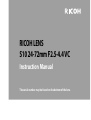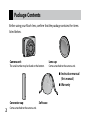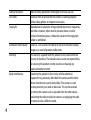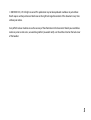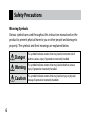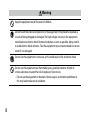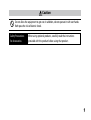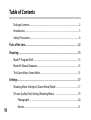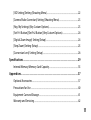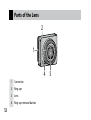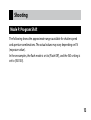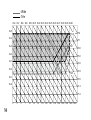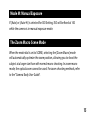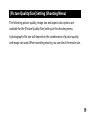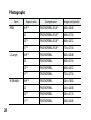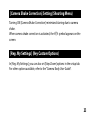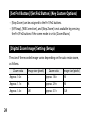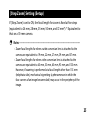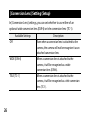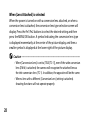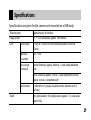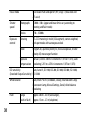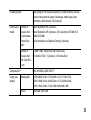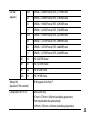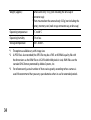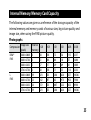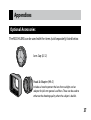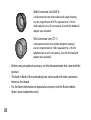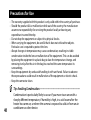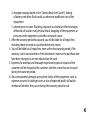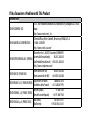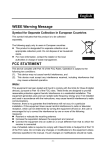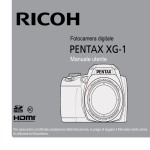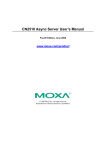Download Ricoh S10 24-72MM F2.5-4.4VC Instruction manual
Transcript
RICOH LENS S10 24-72mm F2.5-4.4 VC Instruction Manual The serial number may be found on the bottom of the lens. Package Contents Before using your Ricoh lens, confirm that the package contains the items listed below. Camera unit Lens cap The serial number may be found on the bottom. Comes attached to the camera unit. Instruction manual (this manual) Warranty Connector cap Comes attached to the camera unit. Soft case Introduction To use this lens, you need to attach it to a compatible camera body. Refer to the Camera Body User Guide for details about how to operate shooting and playback functions and change settings and to read important precautions for use. This instruction manual will refer to this lens as the “camera unit” and will explain functions and operating procedures that are available only when this camera unit is used with a compatible camera body. See also the GXR Camera Body User Guide. To make the best use of this product’s functions, read this manual thoroughly before use. Please keep this manual handy for ease of reference. Ricoh Co., Ltd. Safety precautions Test shots Copyright Exemption from liability Warranty Radio interference Read all safety precautions thoroughly to ensure safe use. Take test shots to ensure that the camera is working properly before taking photos on important occasions. Reproduction or alteration of copyrighted documents, magazines, and other materials, other than for personal, home, or other similarly limited purposes, without the consent of the copyright holder, is prohibited. Ricoh Co., Ltd. assumes no liability for failure to record or display images as a result of product malfunction. The warranty supplied with this product is only valid within the country of purchase. The manufacturer assumes no responsibility for servicing the product in other countries or bearing any expense thereby incurred. Operating this product in the vicinity of other electronic equipment may adversely affect both the camera and the other device. Interference is particularly likely if the camera is used in close proximity to a radio or television. This can be resolved by moving the camera as far as possible from the other device, reorienting the radio or television antenna, or plugging the radio or television into a different outlet. © 2009 RICOH CO., LTD. All rights reserved. This publication may not be reproduced in whole or in part without Ricoh’s express written permission. Ricoh reserves the right to change the contents of this document at any time without prior notice. Every effort has been made to ensure the accuracy of the information in this document. Should you nevertheless notice any errors or omissions, we would be grateful if you would notify us at the address listed on the back cover of this booklet. Safety Precautions Warning Symbols Various symbols are used throughout this instruction manual and on the product to prevent physical harm to you or other people and damage to property. The symbols and their meanings are explained below. Danger This symbol indicates matters that may lead to imminent risk of death or serious injury if ignored or incorrectly handled. Warning This symbol indicates matters that may lead to death or serious injury if ignored or incorrectly handled. Caution This symbol indicates matters that may lead to injury or physical damage if ignored or incorrectly handled. Sample Warnings The symbol alerts you to actions that must be performed. The symbol alerts you to prohibited actions. The symbol may be combined with other symbols to indicate that a specific action is prohibited. Examples = Do not touch = Do not disassemble Observe the following precautions to ensure safe use of this unit. Danger Do not attempt to disassemble, repair or alter the equipment yourself. The highvoltage circuitry in the equipment poses significant electrical hazard. Warning Keep the equipment out of the reach of children. Do not touch the internal components of the equipment if they become exposed as a result of being dropped or damaged. The high-voltage circuitry in the equipment could lead to an electric shock. Remove the battery as soon as possible, being careful to avoid electric shocks or burns. Take the equipment to your nearest dealer or service center if it is damaged. Do not use the equipment in wet areas as this could result in fire or electric shock. Do not use the equipment near flammable gases, gasoline, benzene, thinner or similar substances to avoid the risk of explosion, fire or burns. • Do not use the equipment in locations where usage is restricted or prohibited as this may lead to disasters or accidents. Caution Do not allow the equipment to get wet. In addition, do not operate it with wet hands. Both pose the risk of electric shock. Safety Precautions for Accessories When using optional products, carefully read the instructions provided with the product before using that product. Table of Contents Package Contents.................................................................................................................. 2 Introduction............................................................................................................................. 3 Safety Precautions................................................................................................................. 6 Parts of the Lens..................................................................................................12 Shooting................................................................................................................13 Mode P: Program Shift.......................................................................................................13 Mode M: Manual Exposure...............................................................................................15 The Zoom Macro Scene Mode........................................................................................15 Settings.................................................................................................................17 Shooting Menu Settings in [Zoom Macro] Mode....................................................17 [Picture Quality/Size] Setting (Shooting Menu).......................................................19 Photographs................................................................................................................20 10 Movies............................................................................................................................21 [ISO Setting] Setting (Shooting Menu)........................................................................22 [Camera Shake Correction] Setting (Shooting Menu)............................................23 [Reg. My Settings] (Key Custom Options)...................................................................23 [Set Fn1 Button]/[Set Fn2 Button] (Key Custom Options).....................................24 [Digital Zoom Image] Setting (Setup)..........................................................................24 [Step Zoom] Setting (Setup)............................................................................................25 [Conversion Lens] Setting (Setup).................................................................................26 Specifications.......................................................................................................29 Internal Memory/Memory Card Capacity...................................................................35 Appendices...........................................................................................................37 Optional Accessories..........................................................................................................37 Precautions for Use.............................................................................................................40 Equipment Care and Storage..........................................................................................41 Warranty and Servicing.....................................................................................................42 11 Parts of the Lens 2 1 4 12 1 Connector 2 Ring cap 3 Lens 4 Ring cap removal button 3 Shooting Mode P: Program Shift The following shows the approximate ranges available for shutter speed and aperture combinations. The actual values may vary depending on EV (exposure value). In these examples, the flash mode is set to [Flash Off ], and the ISO setting is set to [ISO100]. 13 : Wide : Tele Ev6 Ev7 Ev8 Ev9 Ev10 Ev11 Ev12 Ev13 Ev14 Ev15 Ev16 Ev17 Ev18 Ev19 Ev20 Ev5 F15.8 F16 Ev4 F11 Ev3 F9.1 F8.0 Ev2 F5.6 Ev1 F4.0 Ev0 F2.8 F2.5 Ev-1 F2.0 Ev-2 F1.4 F1.0 8 14 4 2 1 1/2 1/4 1/8 1/15 1/30 1/60 1/125 1/250 1/500 1/1000 1/2000 1/4000 Mode M: Manual Exposure If [Auto] or [Auto-Hi] is selected for ISO Setting, ISO will be fixed at 100 while the camera is in manual exposure mode. The Zoom Macro Scene Mode When the mode dial is set to SCENE, selecting the [Zoom Macro] mode will automatically optimize the zoom position, allowing you to shoot the subject at a larger size than with normal macro shooting. In zoom macro mode, the optical zoom cannot be used. For zoom shooting methods, refer to the “Camera Body User Guide”. 15 Caution----------------------------------------------------------------------------------• You can shoot close-ups using the zoom macro within the following distances. Approx. 1 cm (from the front of the lens) Shooting range: Approx. 17 × 13 mm (when digital zoom is not used) Shooting range: Approx. 4.4 × 3.3 mm (when 4.0× digital zoom is used) • When [Picture Quality/Size] is set to 4:3 for [L], you can also set [Digital Zoom Image] to [Auto Resize], and auto resize zoom will be activated. (GP. 24) 16 Settings Shooting Menu Settings in [Zoom Macro] Mode When [Zoom Macro] is selected, items from the shooting menu that can be set and default values are as follows. Item Default setting Picture Quality/Size L 4:3 NORMAL Focus AF Pre-AF Off Exposure Metering Multi Image Settings Standard Continuous Mode Off Auto Bracket Off Flash Exposure Compensation 0.0 17 Item 18 Default setting Manual Flash Amount 1/2 Flash Synchro Settings 1st Curtain Noise Reduction Off Noise Reduction ISO Over ISO 401 Distortion Correction Off Custom Self-Timer 2 Pics, 5 seconds Date Imprint Off Exposure Compensation 0.0 White Balance Multi-P AUTO ISO Setting Auto Camera Shake Correction On [Picture Quality/Size] Setting (Shooting Menu) The following picture quality, image size and aspect ratio options are available for the [Picture Quality/Size] setting in the shooting menu. A photograph‘s file size will depend on the combination of picture quality and image size used. When recording movies, you can select the movie size. 19 Photographs Item RAW L (Large) M (Middle) 20 Aspect ratio Compression Image size (pixels) 16:9 *2 FINE/NORMAL/VGA *1 3648 × 2048 4:3 FINE/NORMAL/VGA *1 3648 × 2736 3:2 *2 FINE/NORMAL/VGA *1 3648 × 2432 1:1 *3 FINE/NORMAL/VGA *1 2736 × 2736 16:9 *2 FINE/NORMAL 3648 × 2048 4:3 FINE/NORMAL 3648 × 2736 3:2 *2 FINE/NORMAL 3648 × 2432 1:1 *3 FINE/NORMAL 2736 × 2736 16:9 *2 FINE/NORMAL 3264 × 1840 4:3 FINE/NORMAL 3264 × 2448 3:2 *2 FINE/NORMAL 3264 × 2176 1:1 *3 FINE/NORMAL 2448 × 2448 Item Aspect ratio Compression Image size (pixels) 5M 4:3 FINE 2592 × 1944 3M 4:3 FINE 2048 × 1536 1M 4:3 FINE 1280 × 960 VGA 4:3 FINE 640 × 480 *1 When [RAW] is selected, this is the setting used for the JPEG copy. *2 Depending on the area photographed, black bands may appear on the top and bottom of the picture display. *3 Depending on the area photographed, black bands may appear at the right and left sides of the picture display. Movies Item Movie size VGA640 640 × 480 QVGA320 320 × 240 21 [ISO Setting] Setting (Shooting Menu) • When [Auto] is selected and the flash is used, the sensitivity used will gain up to ISO400 equivalent. • When [Auto] is selected and the flash is not used, the range of the sensitivity used will be as follows. Picture size (pixels) 22 Default Minimum Maximum RAW 100 100 200 L 100 100 200 M 100 100 200 5M 100 100 200 3M 100 100 200 1M 100 100 238 VGA 100 100 283 [Camera Shake Correction] Setting (Shooting Menu) Turning ON [Camera Shake Correction] minimizes blurring due to camera shake. When camera shake correction is activated, the E symbol appears on the screen. [Reg. My Settings] (Key Custom Options) In [Reg. My Settings], you can also set [Step Zoom] options in the setup tab. For other options available, refer to the “Camera Body User Guide”. 23 [Set Fn1 Button]/[Set Fn2 Button] (Key Custom Options) • [Step Zoom] can be assigned to the Fn1/Fn2 buttons. • [AF/Snap], [WB Correction], and [Step Zoom] is not available by pressing the Fn1/Fn2 buttons if the scene mode is set to [Zoom Macro]. [Digital Zoom Image] Setting (Setup) The size of the recorded image varies depending on the auto resize zoom, as follows. Zoom ratio 24 Image size (pixels) Zoom ratio Image size (pixels) Approx. 1.0 × L Approx. 1.8 × 3M Approx. 1.1 × M Approx. 2.9 × 1M Approx. 1.4 × 5M Approx. 5.7 × VGA [Step Zoom] Setting (Setup) If [Step Zoom] is set to ON, the focal length for zoom is fixed at five steps (equivalent to 24 mm, 28 mm, 35 mm, 50 mm, and 72 mm*). * Equivalent to that on a 35-mm camera. Notes-------------------------------------------------------------------------------------• Zoom focal lengths for when a wide conversion lens is attached to the camera are equivalent to 19 mm, 22 mm, 27 mm, 39 mm, and 57 mm. • Zoom focal lengths for when a tele conversion lens is attached to the camera are equivalent to 45 mm, 53 mm, 65 mm, 93 mm, and 135 mm. However, if zooming is performed at a focal length other than 135 mm (telephoto side), mechanical vignetting (a phenomenon in which the four corners of an image become dark) may occur in the periphery of the image. 25 [Conversion Lens] Setting (Setup) In [Conversion Lens] settings, you can set whether to use either of an optional wide conversion lens (DW-6) or tele conversion lens (TC-1). Available Settings 26 Description Off Even when a conversion lens is attached to the camera, the camera will not be recognize it as an attached conversion lens. WIDE [DW-6] When a conversion lens is attached to the camera, it will be recognized as a wide conversion lens (DW-6). TELE [TC-1] When a conversion lens is attached to the camera, it will be recognized as a tele conversion lens (TC-1). Available Settings Lens Attached * Default setting Description The conversion lens type selection screen always appears at the following times. This is useful when frequently using both the DW-6 and TC-1 lenses. • When the camera is turned on with a conversion lens attached • When the conversion lens is attached to the camera When [WIDE[DW-6]] or [TELE[TC-1]] is selected: When the power is turned on with a conversion lens attached, or when a conversion lens is attached, a symbol indicating the conversion lens type is displayed momentarily at the center of the picture display, and then a smaller symbol is displayed at the lower right of the picture display. 27 When [Lens Attached] is selected: When the power is turned on with a conversion lens attached, or when a conversion lens is attached, the conversion lens type selection screen will display. Press the Fn1/Fn2 buttons to select the desired setting and then press the MENU/OK button. A symbol indicating the conversion lens type is displayed momentarily at the center of the picture display, and then a smaller symbol is displayed at the lower right of the picture display. Caution----------------------------------------------------------------------------------• When [Conversion Lens] is set to [TELE[TC-1]], even if the wide conversion lens (DW-6) is attached, the camera will recognize the attached lens as the tele conversion lens (TC-1). In addition, the opposite will be the same. • When a lens with a different [Conversion Lens] setting is attached, shooting functions will not operate properly. 28 Specifications Specifications are given for the camera unit mounted on a GXR body. Effective pixels Approximately 10.0 million Image sensor 1/1.7" CCD (total pixels: approx. 10.4 million) Lens Focal length 5.1 mm to 15.3 mm (35-mm format equivalent: 24 mm to 72 mm) Aperture (f-number) f/2.5 – f/4.4 Focus range (from lens) Normal shooting: Approx. 30 cm to ∞ (wide angle/telephoto end) Macro shooting: Approx. 1 cm to ∞ (wide angle/zoom macro); approx. 4 cm to ∞ (telephoto end) Construction Zoom 11 elements in 7 groups (4 aspherical lens elements with 4 surfaces) 3.0 × optical zoom; 4.0 × digital zoom; approx. 5.7 × auto resize zoom (VGA) 29 Focus mode Shutter speed Exposure control CCD-based multi and spot AF; MF; Snap; ∞ (focus lock and AF-assist) Photographs 1/2000 – 180 s (upper and lower limits vary according to shooting and flash mode) Movies 1/30 – 1/2000 s Metering TTL-CCD metering in multi (256-segment), center-weighted, and spot modes with autoexposure lock Mode Program AE, aperture priority AE, manual exposure, shutter priority AE, move target function Exposure compensation Manual (+4.0 to -4.0 EV in increments 1/3 EV or 1/2 EV), auto bracketing (-2 EV to +2 EV in increments 1/3 EV or 1/2 EV) ISO sensitivity Auto, Auto-Hi, ISO 100, ISO 200, ISO 400, ISO 800, ISO 1600, (Standard Output Sensitivity) ISO 3200 30 White balance Auto, Multi-P AUTO, Outdoors, Cloudy, Incandescent Lamp, Fluorescent Lamp, Manual Settings, Detail; white balance bracketing Flash Approx. 20 cm – 4.5 m (wide-angle), Approx. 15 cm – 2.7 m (telephoto) Range (built-in flash) Shooting mode Auto, program shift, aperture priority, shutter priority, manual, scene (movie, portrait, sports, landscape, nightscape, skew correction, zoom macro), “My Settings” Continuous Number of mode pictures shot in Continuous (Picture Size: RAW) Noise Reduction off: 5 pictures, Noise Reduction off: 4 pictures, (ISO sensitivity: ISO 800, ISO 1600, ISO 3200) Noise Reduction on (Weak or Strong): 4 pictures Number of pictures shot in M-Cont Plus (1 set) HI (640 × 480) : 30 pictures (30 Frames/Sec), LO (3648 × 2736) : 15 pictures (1.6 Frames/Sec) Compression *1 FINE, NORMAL, RAW (DNG) *2 Image size (pixels) Photographs 3648 × 2048, 3648 × 2736, 3648 × 2432, 2736 × 2736, 3264 × 1840, 3264 × 2448, 3264 × 2176, 2448 × 2448, 2592 × 1944, 2048 × 1536, 1280 × 960, 640 × 480 Movies 640 × 480, 320 × 240 31 File size (approx.) 32 RAW 16:9 NORMAL: 12,923 KB/frame, FINE: 14,160 KB/frame, VGA: 11,347 KB/frame 4:3 NORMAL: 17,202 KB/frame, FINE: 18,854 KB/frame, VGA: 15,096 KB/frame 3:2 NORMAL: 15,311 KB/frame, FINE: 16,779 KB/frame, VGA: 13,439 KB/frame 1:1 NORMAL: 12,956 KB/frame, FINE: 14,195 KB/frame, VGA: 11,377 KB/frame File size (approx.) L 16:9 NORMAL: 1,630 KB/frame, FINE: 2,779 KB/frame 4:3 NORMAL: 2,169 KB/frame, FINE: 3,704 KB/frame 3:2 NORMAL: 1,930 KB/frame, FINE: 3,295 KB/frame 1:1 NORMAL: 1,633 KB/frame, FINE: 2,784 KB/frame 16:9 NORMAL: 1,329 KB/frame, FINE: 2,253 KB/frame 4:3 NORMAL: 1,761 KB/frame, FINE: 2,990 KB/frame 3:2 NORMAL: 1,567 KB/frame, FINE: 2,660 KB/frame 1:1 NORMAL: 1,327 KB/frame, FINE: 2,248 KB/frame 5M 4:3 FINE: 2,287 KB/frame 3M 4:3 FINE: 1,474 KB/frame 1M 4:3 FINE: 812 KB/frame VGA 4:3 FINE: 197 KB/frame M Battery life (based on CIPA standard) DB-90: approx. 410 shots *3 Dimensions (W × H × D) Camera unit only: 68.7 mm × 57.9 mm × 38.6 mm (excluding projections) When mounted on the camera body: 113.9 mm × 70.2 mm × 44.4 mm (excluding projections) 33 Weight (approx.) Camera unit only: 161 g (not including the lens cap or connector cap) When mounted on the camera body: 325 g (not including the battery, memory card, neck strap, connector cap, or lens cap) Operating temperature 0 °C to 40 °C Operating humidity 85% or less Storage temperature –20 °C to 60 °C *1 The options available vary with image size. *2 A JPEG file is also recorded (the JPEG file may be a FINE- or NORMAL-quality file with the dimensions as the RAW file or a VGA file 640 × 480 pixels in size). RAW files use the standard DNG format promoted by Adobe Systems, Inc. *3 For reference only; actual number of shots varies greatly according to how camera is used. We recommend that you carry spare batteries when in use for extended periods. 34 Internal Memory/Memory Card Capacity The following values are given as a reference of the storage capacity of the internal memory and memory cards of various sizes, by picture quality and image size, when using the FINE picture quality. Photographs Compression RAW * FINE L FINE Image size (pixels) 3648 × 2048 3648 × 2736 3648 × 2432 2736 × 2736 3648 × 2048 3648 × 2736 3648 × 2432 2736 × 2736 Internal memory 6 4 5 6 29 22 24 29 1 GB 2 GB 4 GB 8 GB 16 GB 32 GB 68 51 57 68 323 242 272 323 138 104 117 138 653 497 553 653 272 204 229 271 1284 965 1087 1284 556 418 469 555 2624 1973 2222 2624 1115 837 941 1113 5257 3953 4452 5257 2237 1680 1888 2232 10546 7930 8930 10546 35 Compression M FINE 5M/FINE 3M/FINE 1M/FINE VGA/FINE Image size (pixels) 3264 × 1840 3264 × 2448 3264 × 2176 2448 × 2448 2592 × 1944 2048 × 1536 1280 × 960 640 × 480 Internal memory 36 27 30 36 34 53 96 395 1 GB 2 GB 4 GB 8 GB 16 GB 32 GB 397 300 337 400 373 581 1059 4316 808 608 683 808 758 1182 2118 8778 1588 1195 1341 1588 1490 2321 4160 17237 3245 2442 2741 3245 3045 4744 8505 35231 6502 4893 5491 6502 6101 9503 17039 70579 13043 9815 11014 13043 12238 19063 34181 141581 16 GB 145min. 54sec. 354min. 3sec. 32 GB 292min. 41sec. 710min. 13sec. * When [RAW] is selected, this is the compression used for the JPEG copy. Movies Image size (pixels) 640 × 480 30 frames/second 320 × 240 30 frames/second 36 Internal memory 1 GB 49sec. 8min. 55sec. 1min. 21min. 59sec. 39sec. 2 GB 18min. 8sec. 44min. 2sec. 4 GB 37min. 18sec. 90min. 33sec. 8 GB 72min. 50sec. 176min. 44sec. Appendices Optional Accessories The RICOH LENS can be used with the items (sold separately) listed below. Lens Cap (LC-2) Hood & Adapter (HA-3) Includes a hood to protect the lens from sunlight and an adapter for φ43-mm general-use filters. These can be used to enhance the shooting quality when the subject is backlit. 37 Wide Conversion Lens (DW-6) A wide conversion lens that enables wide-angle shooting at a lens magnification of 0.79 × (equivalent to a 19-mm wide-angle lens on a 35-mm camera). Use with the hood and adapter (case included). Tele Conversion Lens (TC-1) A tele conversion lens that enables telephoto shooting at a lens magnification of 1.88 × (equivalent to a 135-mm telephoto lens on a 35-mm camera). Use with the hood and adapter (case included). • Before using an optional accessory, see the documentation that came with the product. • The built-in flash of the camera body can not be used with wide conversion lenses or lens hoods. • For the latest information on optional accessories, visit the Ricoh website (http://www.ricohpmmc.com/). 38 Removing/attaching the ring cap-------------------------------------------------Remove the ring cap when using the wide conversion lens, tele conversion lens, self retaining lens cap or hood & adapter. Removing the ring cap With the ring cap removal button pressed, turn the ring cap counterclockwise while the camera is turned off and remove from the camera body. Attaching the ring cap With the camera turned off, align the marking on the ring cap (2) with the 1 2 marking on the camera body (1) and turn the ring cap clockwise until it clicks. 39 Precautions for Use • The warranty supplied with this product is only valid within the country of purchase. • Should the product fail or malfunction while out of the country, the manufacturer assumes no responsibility for servicing the product locally or bearing any expenditure incurred thereby. • Do not drop the equipment or subject it to physical shocks. • When carrying the equipment, be careful that it does not strike other objects. Particular care is required to protect the lens. • Abrupt changes in temperature may cause condensation, resulting in visible condensation inside the lens or malfunction of the equipment. This can be avoided by placing the equipment in a plastic bag to slow the temperature change, and removing it only after the air in the bag has reached the same temperature its surroundings. • Keep the equipment dry and avoid handling it with wet hands. Failure to observe these precautions could result in malfunction of the equipment or electric shock. • Keep the connector clean. Tip: Avoiding Condensation--------------------------------------------------------- 40 Condensation is particularly likely to occur if you move to an area with a sharply different temperature, if humidity is high, in a cold room after the heater has come on, or where the camera is exposed to cold air from an air conditioner or other device. Equipment Care and Storage Caring for the Equipment • Photographs can be affected by fingerprints and other foreign matter on the lens. Avoid touching the lens with your fingers. Remove dust or lint with a blower from a camera supply store, or gently clean the lens with a soft, dry cloth. • Clean the equipment thoroughly after using it at the beach or handling cosmetics. Do not expose the equipment to volatile substances such as thinner, benzene, or pesticides. Failure to observe this precaution could result in damage to the equipment or its finish. • In the unlikely event of malfunction, visit a Ricoh Repair Center. • This equipment is a high precision device. Do not disassemble. 41 Storage Do not store the camera where it will be exposed to: extreme heat or humidity; large changes in temperature or humidity; dust, dirt, or sand; severe vibration; prolonged contact with chemicals, including mothballs and other insect repellent, or with vinyl or rubber products; strong magnetic fields (for example, in the vicinity of a monitor, transformer, or magnet). Warranty and Servicing 42 1.This product is backed by a limited warranty. During the warranty period mentioned in the Warranty supplied with your equipment, any defective parts will be repaired free of charge. In the event of equipment malfunction, contact the dealer from which you purchased the equipment or your nearest Ricoh Repair Center. Please note that you will not be reimbursed for the cost of bringing the equipment to the Ricoh Repair Center. 2.This warranty does not cover any damage resulting from: 1 failure to follow the instructions in the instruction manual; 2 repair, modification or overhaul not conducted by an authorized service center listed in the instruction manual; 3 fire, natural disaster, act of God, lightning, abnormal voltage, etc.; 4 improper storage (noted in the “Camera Body User Guide”), leaking of battery and other fluids, mold, or otherwise insufficient care of the equipment. 5 submergence in water (flooding), exposure to alcohol or other beverages, infiltration of sand or mud, physical shock, dropping of the equipment, or pressure on the equipment, and other unnatural causes. 3.After the warranty period has passed, you will be liable for all repair fees, including those incurred at an authorized service center. 4. You will be liable for all repair fees, even within the warranty period, if the warranty card is not attached or if the distributor’s name or the purchase date have been changed or are not indicated on the card. 5. Expenses for overhaul and thorough inspection by special request of the customer will be charged to the customer, whether or not they are incurred during the warranty period. 6. Any consequential damages arising from failure of the equipment, such as expenses incurred in taking pictures or loss of expected profit, will not be reimbursed whether they occur during the warranty period or not. 43 7. The warranty is only valid in the country in which the equipment was purchased. * The above provisions refer to repairs offered free of charge, and do not limit your legal rights. * The intention of the above provisions is also described in the warranty card provided with this equipment. 8.Parts essential to the servicing of the equipment (that is, components required to maintain the functions and quality of the equipment) will be available for a period of five years after the equipment is discontinued. 9.Please note that if the equipment is seriously damaged by flooding, submergence, infiltration of sand or mud, violent shocks or dropping, it may not be repairable, and restoration to its original condition may be impossible. Notes-------------------------------------------------------------------------------------- 44 • Before sending the camera in for repair, check the camera body and read the instruction manual again to ensure proper operation. • Some repairs require a significant amount of time to complete. • When sending the equipment to a service center, please include a note which describes the defective part and the problem as precisely as possible. • Remove all accessories not related to the problem before sending the camera to the service center. If You Encounter a Problem with This Product Ricoh offices 3-2-3, Shin-Yokohama Kouhoku-ku, Yokohama City, Kanagawa 222-8530, Japan http://www.ricoh.com/r_dc 5 Dedrick Place, West Caldwell, New Jersey 07006, U.S.A. RICOH AMERICAS CORPORATION 1–800–22RICOH http://www.ricoh-usa.com/ Oberrather Str. 6, 40472 Düsseldorf, GERMANY (innerhalb Deutschlands) 06331 268 438 RICOH INTERNATIONAL B.V. (EPMMC) (außerhalb Deutschlands) +49 6331 268 438 http://www.ricohpmmc.com/ (from within the UK) 02073 656 580 RICOH UK LTD. (PMMC UK) (from outside of the UK) +44 2073 656 580 (à partir de la France) 0800 88 18 70 RICOH FRANCE S.A.S. (PMMC FRANCE) (en dehors de la France) +33 1 60 60 19 94 (desde España) 91 406 9148 RICOH ESPANA, S.A. (PMMC SPAIN) (desde fuera de España) +34 91 406 9148 (dall’Italia) 02 696 33 451 RICOH ITALIA S.p.A. (PMMC ITALY) (dall’estero) +39 02 696 33 451 RICOH COMPANY, LTD. Ricoh offices RICOH ASIA PACIFIC OPERATIONS LIMITED 21/F, One Kowloon, 1 Wang Yuen Street, Kowloon Bay, Hong Kong Ricoh Company, Ltd. Ricoh Building, 8-13-1, Ginza, Chuo-ku, Tokyo 104-8222, Japan 2009 December EN USA GB Printed in China GB AE AE *L451 2971A*