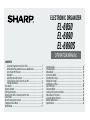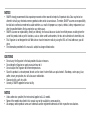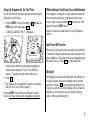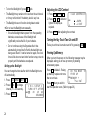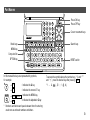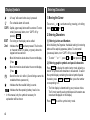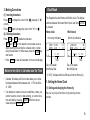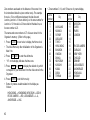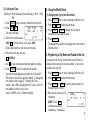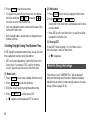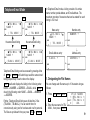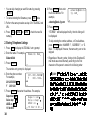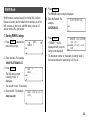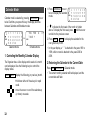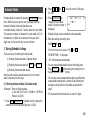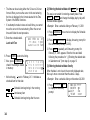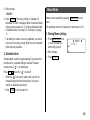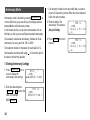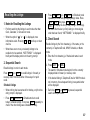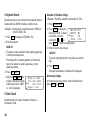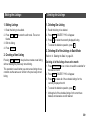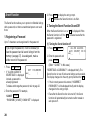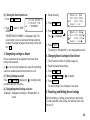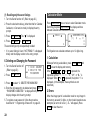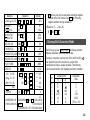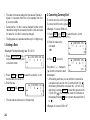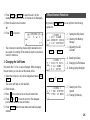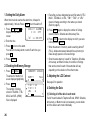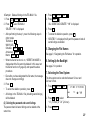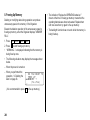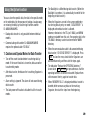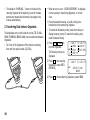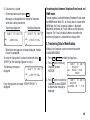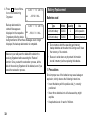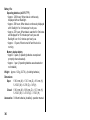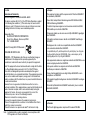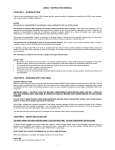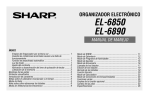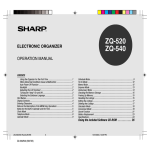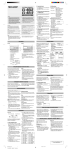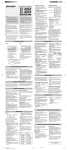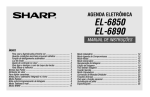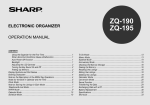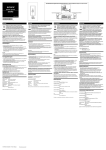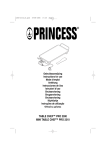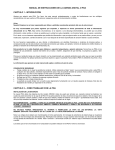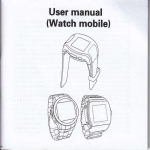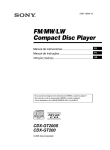Download Sharp EL-6890S Specifications
Transcript
ELECTRONIC ORGANIZER EL-6850 EL-6890 EL-6890S OPERATION MANUAL CONTENTS Using the Organizer for the First Time ........................................ 1 When Abnormal Conditions Cause a Malfunction ....................... 1 Auto Power Off Function ............................................................. 1 Backlight ..................................................................................... 1 Adjusting the LCD Contrast ........................................................ 2 Turning the Key Touch Tone On and Off ...................................... 2 Freeing Up Memory .................................................................... 2 Part Names ...................................................................................... 3 Display Symbols .............................................................................. 4 Entering Characters .......................................................................... 4 Notes for the Built-in Calendar and the Time .................................... 5 Clock Mode ...................................................................................... 5 Note For Storing the Listings ............................................................ 8 Telephone/E-mail Mode .................................................................... 9 WWW Mode ................................................................................... 11 Calendar Mode ............................................................................... Schedule Mode .............................................................................. Memo Mode ................................................................................... Anniversary Mode .......................................................................... Recalling the Listings ..................................................................... Editing the Listings ......................................................................... Deleting the Listings ....................................................................... Secret Function .............................................................................. Calculator Mode ............................................................................. Currency/Unit Conversion Mode .................................................... Miscellaneous Functions ................................................................ Using the Option Function .............................................................. Battery Replacement ...................................................................... Specifications ................................................................................. 12 13 15 16 17 19 19 20 22 23 25 29 32 35 NOTICE • SHARP strongly recommends that separate permanent written records be kept of all important data. Data may be lost or altered in virtually any electronic memory product under certain circumstances. Therefore, SHARP assumes no responsibility for data lost or otherwise rendered unusable whether as a result of improper use, repairs, defects, battery replacement, use after the specified battery life has expired, or any other cause. • SHARP assumes no responsibility, directly or indirectly, for financial losses or claims from third persons resulting from the use of this product and any of its functions, such as stolen credit card numbers, the loss of or alteration of stored data, etc. • This Organizer is not designed to visit Web sites or transfer/receive e-mails by using the URL or E-mail addresses you will store. • The information provided in this manual is subject to change without notice. CAUTIONS • • • • Do not carry the Organizer in the back pocket of slacks or trousers. Do not drop the Organizer or apply excessive force to it. Do not subject the Organizer to extreme temperatures. Since this product is not waterproof, do not use it or store it where fluids can splash onto it. Raindrops, water spray, juice, coffee, steam, perspiration, etc. will also cause malfunction. • Clean only with a soft, dry cloth. • Use only a SHARP approved service facility. NOTES • Unless otherwise specified, the text material applies to ALL 3 models. • Some of the models described in this manual may not be available in some countries. • All company and/or product names are trademarks and/or registered trademarks of their respective manufactures. Using the Organizer for the First Time When Abnormal Conditions Cause a Malfunction Be sure to perform the following operations before using the Organizer for the first time. If the Organizer is subjected to strong, extraneous electrical noises or shocks during use, an abnormal condition may occur in which no keys (including ON ) will respond. If this happens, press the RESET switch. 1. Press the RESET switch while holding ON . Release the RESET switch and then release ON . “CLEAR ALL DATA OK (Y/N) ?” is displayed. Noises or shocks may erase some or all of the Organizer’s memory. Auto Power Off Function When none of the keys have been pressed for approximately 7 minutes, the Organizer automatically turns the power off to save the batteries. (The actual time may vary depending upon the condition of use.) Press ON to resume operation. • Under certain conditions the message may appear as “Data has been impaired ! Press [Y] to CLEAR ALL memory”. Proceed to the next step in either case. 2. Press Y . 3. The Organizer is now initialized. Proceed to set the date and time of the clock. (Refer to page 7.) Press the RESET switch with a ball-point pen or similar object. Do not use an object with a breakable or sharp tip. Backlight The Organizer provides a built-in Backlight, which allows you to view the display and use the Organizer even in low-light once illuminates the display for as conditions. Pressing long as you continue to use the Organizer, until you have not typed any key for the interval you set. (See the following section, “Setting up the Backlight”.) 1 • To turn the Backlight off, press again. • The Backlight may remain on for less than the set interval or it may not function if the battery level is very low. • The Backlight does not function during data transfer. ★ Do not use the Backlight unnecessarily. • Since the Backlight drains power from the operating batteries, excessive use of the Backlight will significantly reduce the life of your batteries. • Do not continue using the Organizer after it has automatically turned itself off while the backlight was being used. Even if it can be turned on again, the clock time will be incorrect and other functions may not work properly until the batteries are replaced. Setting up the Backlight You can change the interval after which the Backlight turns off automatically. 1. Press 2nd MENU NEXT 3 . 2. Press or to change interval (15 – 60 seconds). 3. Press ENTER . 2 < B/L SETUP > TURN OFF AFTER CAPS 15 30 45 60 SECONDS Adjusting the LCD Contrast <LCD 1. Press 2nd MENU 3 . 2. Press or to darken or lighten the display as required. CONTRAST> –DARK –LIGHT CAPS 3. Press C•CE after adjusting the contrast. Turning the Key Touch Tone On and Off The key touch tone is turned on and off by pressing 2nd . Freeing Up Memory When you turn the power on, the following message may be displayed, asking you to free up memory by deleting unnecessary space. Press Y to delete it. Freeing up memory requires not more than one minute. CAPS DO YOU WANT TO FREE UP MEMORY ? (Yes/No) Press N when you wish to start the operation soon. (Refer to page 28.) Part Names Power ON key Power OFF key Cursor movement keys Search keys Mode keys MENU key Computer link OPTION key RESET switch In this manual the keys are represented by symbols, for example: : Indicates the & key. → & → 7 , To access the symbols above the number key (*1) and “ ” and “ ”, press the desired key after pressing 2nd . *1 … &, , (, $, /, ∧ , !, @, #, ) : Indicates the numeric 7 key. → 2nd MENU : Indicates the MENU key. : Indicates the alphabetic Q key. → Q * Numbers and letters and space between them for entering are shown as unboxed numbers and letters. 3 Display Symbols : A “beep” will sound when a key is pressed. : The schedule alarm will sound. CAPS : Capital (uppercase) letters will be entered. To enter small (lowercase) letters, turn “CAPS” off by pressing CAPS . EDIT : The listing on the display can be edited. 2nd : Indicates that 2nd has been pressed. The function or character shown in yellow (or green) above the keypad can be used next. S 1. Moving the Cursor The cursor ( _ or ) can be moved by pressing (or holding down) , , , or . 2. Entering Characters (1) Entering Letters and Numbers After initializing the Organizer, the default setting for entering letters will be capital (uppercase) letters. To enter small (lowercase) letters, turn “CAPS” off by pressing CAPS . , or : after pressing 2nd . : More information exists above the current display. (Press .) • To enter “ ’ ” or “ : ”, press : More information exists below the current display. (Press .) Press SMBL to display the symbol entry mode, allowing a total of 90 symbols and characters to be selected. To select the symbol display containing the desired symbol/special character, press NEXT or PREV , then press the number corresponding to it. : Secret function is in effect. (Secret listings cannot be recalled without a password.) : Indicates that the recalled listing is secret. BATT : Indicates that the operating battery level is low. • In this manual, only the symbols necessary for explanation will be shown. 4 Entering Characters (2) Entering graphic symbols and special characters • The first display is determined by your previous choice. The 5 most recently used symbols/special characters are stored and displayed on this display. Press SMBL to exit the symbol entry mode. 3. Making Corrections (1) Inserting characters Press INS to change the cursor from “■” (replace) to “ ” (insert). Press INS again to change the cursor from “ ” to “■”. (2) Deleting characters Press DEL or BS to delete the character. • Clock Mode The Organizer has both Home and World clocks. The display switches between Home and World clock each time CLOCK is pressed. Home clock Home city indication DEL and BS will not operate in some cases such as when inputting time during the schedule entry or when using the calculator. In these cases, press the C•CE key and reenter. • Press C•CE to clear all characters on the current display. Notes for the Built-in Calendar and the Time World clock World city indication [H] NEW YORK MON JAN 1 01 CAPS LONDON MON JAN [W] 1 01 CAPS 0:00 (+ 5 00) 5:00 Time Time Day of the week/ Month/Day/Year Day of the week/ Month/Day/Year “(+ 5:00)” indicates the time difference from the Home city. • Calendar, Schedule, and Clock modes allow you to enter the desired date and time between Jan. 1, 1901 and Dec. 31, 2099. • If an attempt is made to store an invalid time or date, you cannot move the cursor to date entering, or cannot store time and date by pressing ENTER . Enter the correct value and press ENTER again. 1. Setting the Home Clock (1) Setting and changing the Home city Set your local city as the Home city by selecting its zone number. 5 Zone numbers are based on the distance of the zones from the international date line (zone number zero). For example, there is a 13-hour difference between the date line and London (London is 13 hours behind), so the zone number for London is 13. Honolulu is 23 hours behind the date line, so its zone number is 23. The names and zone numbers of 27 cities are stored in the Organizer's memory. (Refer to this page.) 1. Press CLOCK once or twice to display the Home clock. • The initial Home city after initialization of the Organizer is New York. 2. Press 2nd EDIT to enter the edit mode. • “18” on the display indicates the time zone. 3. Press NEXT or PREV to display the desired city which correspond to your local zone from the cities stored in the Organizer. 4. Press ENTER to set the Home city. • Some city names are abbreviated on the display as follows: HONG KONG → HONGKONG, NEW DELHI → DELHI, RIO DE JANEIRO → RIO, LOS ANGELES → L.A., ANCHORAGE → ANC. 6 • Zone numbers 0, 14, and 15 have no city name display. Zone number 0 1 2 3 3.3 4 5 6 6.3 7 7.3 8 8.3 9 9.3 City AUCKLAND NOUMEA SYDNEY ADELAIDE TOKYO HONG KONG BANGKOK YANGON DHAKA NEW DELHI KARACHI KABUL DUBAI TEHRAN Zone number 10 11 12 13 14 15 16 17 18 19 20 21 22 23 24 City MOSCOW CAIRO PARIS LONDON RIO DE JANEIRO CARACAS NEW YORK CHICAGO DENVER LOS ANGELES ANCHORAGE HONOLULU MIDWAY (2) Setting the Clock <Example> Set the date and time to February 8, 2001, 10:05 PM. 1. Press CLOCK once or twice to display the Home clock. 2. Press 2nd EDIT . • The cursor will flash. 3. Enter the hour and minutes. NEW YORK MON JAN 1 18 01 CAPS 0:03 1005 PM (For the 24-hour clock, press 2205.) (Enter 2 digits each for both hour and minutes.) 4. Enter the month, day, and year. 02082001 Use to skip entering a number that needs no change. 5. Press ENTER . The clock starts from 0 seconds. • The time can be displayed using either the 12-hour AM/ PM system or the 24-hour system (default). To change the time system, refer to page 27, “Selecting the Time System”. AM or PM is displayed for the 12-hour clock. For this example, set the 12 hour clock. (Note: 12:00PM: noon, 12:00AM: midnight) 2. Using the World Clock (1) Changing the city for the World clock 1. Press CLOCK once or twice to display the World clock. 2. Press 2nd EDIT to enter the edit mode. 3. Press NEXT or PREV to display the city which corresponds to the desired zone. 4. Press ENTER . • The date and time need to be changed in the edit mode of the Home clock. 3. Registering a City Name not Found in the List If you want to set the city for the World clock to Rome, for example (Rome belongs to the zone number 12, but is not included in the city list): 1. Press CLOCK once or twice to display the World clock. 2. Press 2nd EDIT to enter the edit mode. 3. Press NEXT (or PREV ) to set the zone number to 12. (Initially the city is Paris.) 4. Enter the city name (up to 8 ROME 12 characters). FRI FEB 9 ©01 ROME (Press DEL to delete unnecessary character(s), if necessary.) CAPS 4:05A 7 5. Press ENTER to store the new name. • To register a city name for the Home clock, first display to the Home clock then 2nd EDIT followed by move the cursor to the city name line. • Only one changed city name can be stored in each of the Home and World clocks. • Each changed name is stored until you change the zone number next time. 4. Setting Daylight Saving Time/Summer Time If DST (daylight saving time/summer time) is used, the local time is advanced one hour during the summer. • DST can be set independently in either the Home or the World clock. For example, if DST is set for the Home clock, it does not have to be set for the World clock. (1) Home clock 1. Press CLOCK once or twice to display the Home clock. 2. Press 2nd EDIT to enter the edit mode. 3. Enter the correct daylight saving time/summer time. 4. Press 2nd ENTER to set the time as DST. A“ 8 ” appears on the display and DST is now set. (2) World clock 1. Press CLOCK once or twice to display the World clock. 2. Press 2nd EDIT , then 2nd ENTER . Setting DST in the World clock automatically sets the time one hour ahead. • When DST is set for one World city, it is used for all cities displayed in the World clock. (3) Clearing DST To clear DST, follow the steps 1 to 4 for Home clock, or follow the steps 1 and 2 for World clock. A“ ” disappears. Note For Storing the Listings If the memory is full, “MEMORY FULL” will be displayed briefly and the listing cannot be stored. Delete unnecessary data and free up memory to make enough space to store new listings. (Refer to pages 26, 28.) Telephone/E-mail Mode In Telephone/E-mail mode, a listing consists of 4 entries: name, number, postal address, and E-mail address. The maximum number of characters that can be entered for each listing is 512 in all. TEL CAPS ↔ TEL/MAIL 2 NAME ? ( TEL MODE ) the same stored listing TEL/MAIL 1 NAME ? (E–MAIL MODE) the same stored listing E-MAIL ↔ TEL/MAIL 1 NAME ? CAPS Number entry NUMBER ? → CAPS ( TEL MODE ) → 135 ( TEL MODE ) CAPS Name entry CAPS 135 TEL/MAIL 1 NAME ? TEL/MAIL 2 NAME ? E-mail address entry Address entry E–MAIL ? CAPS (E–MAIL MODE) CAPS ADDRESS ? ← CAPS Telephone/E-mail listings can be accessed by pressing either of TEL or E-MAIL , while both keys recall the same stored listings respectively in each order on the display. 1. Designating the File Names TEL recalls and displays the listing in the following order: NAME → NUMBER → ADDRESS → E-MAIL, while E-MAIL You can change each file name up to 10 characters long as follows: does in the following order: NAME → E-MAIL → NUMBER → ADDRESS. Further, Telephone/E-mail listings are divided into 2 files (TEL/MAIL1, TEL/MAIL2). You can switch them for convenience by using one for business and one for personal. The files are cycled each time you press TEL or E-MAIL . 1. Press 2. 2nd MENU NEXT 2. Enter the new name for TEL/ MAIL1, then press ENTER . <FILE NAME> 1: [TEL/MAIL 1] 2] ] 3: [ URL CAPS 2: [TEL/MAIL 9 • You can skip changing an each file name by pressing ENTER . • To cancel entering the filenames, press C•CE twice. 6. Press ENTER , then enter the E-mail address. For example, 3. Perform the same procedure as step 2 for TEL/MAIL2 and URL. 7. Press ENTER . 4. Press TEL , E-MAIL , or WWW to check the new file name(s). 2. Storing Telephone Listings 1. Press TEL to display the TEL/MAIL1 entry prompt. 2. Enter the name. For example, Edwards Bob – Edwards Bob 3. Press ENTER . The number entry prompt is displayed. 4. Enter the phone number. 201–265–5600 For example, F 265–1234– 201-265-5600 F 265-1234 CAPS 5. Press ENTER , then enter the address. For example, Supervisor Supervisor Sales dept. Sales dept. ABCD co. ABCD co. 15 North St.– 15 North St. 10 [email protected] fg.com– [email protected] “STORED !” will be displayed briefly, then the listing will be displayed. • To skip entering the number, address, or E-mail address, press ENTER when “NUMBER ?”, “ADDRESS ?”, or “EMAIL ?” is displayed. However, the name entry can not be skipped. • Regardless of the entry order, listings in the Telephone/Email mode are stored internally according to the first character of the person’s name in the following order: Space WWW Mode 5. Press ENTER . The REMARK entry prompt is displayed. WWW mode is used exclusively for storing URL (Uniform Resource Locator) and its remark which reminds you of the URL contents. In this mode, a WWW listing consists of 3 entries: name, URL, and remark. 1. Storing WWW Listings 6. Enter the Remark. For example, ELECTRONICS 7. Press ENTER . 1. Press WWW to display the name entry prompt. URL NAME ? CAPS 2. Enter the name. For example, ELECTRONICS– CAPS SHARP ELECTRON ICS CO. “STORED !” will be CAPS www.sharp–usa. displayed briefly, then the com listing will be displayed. • The maximum number of characters (including “www.”) that can be entered for each listing is 512 in all. SHARP ELECTRONICS CO. 3. Press ENTER . URL ? www.– The URL entry prompt CAPS including “www.” is displayed. • You can edit “www.” if necessary. 4. Enter the URL. For example, sharp-usa.com www.sharp–usa. com– 11 Calendar Mode Calendar mode is selected by pressing SCHEDULE once or twice. Each time you press this key, the display switches between Calendar and Schedule modes. 01 2 CAPS 4 11 18 25 5 12 19 26 6 13 20 27 7 8 9 10 14 15 16 17 ↔ 21 22 23 24 28 Calendar mode THU FEB TIME ? 8 '01 CAPS Schedule mode 1. Controling the Monthly Calendar Display The Organizer has a 4-line display and 4 weeks of a month can be displayed. Use the following keys to control the display status. PREV NEXT : display the following (or previous) month. •Hold down either of these keys for rapid recall. : move the cursor or scroll the calendar up (or down) one week. 12 1. Press SCHEDULE once or twice to display the Calendar mode. 01 2 CAPS 4 11 18 25 5 12 19 26 6 13 20 27 7 8 9 10 14 15 16 17 21 22 23 24 28 • “ ” indicates the first week of the month is hidden until the cursor above. To display the first week, press scrolls into the previous screen. 2. Press NEXT ( PREV ) to display the calendar for the next (previous) month. • In the year display, a “ ’ ” is attached to the years 1901 to 1999, while no mark is attached to the years 2000 to 2099. 2. Returning the Calendar to the Current Date Press 2nd SCHEDULE in Calendar mode. • The current monthly calendar will be displayed, and the current date will flash. Schedule Mode Schedule mode is selected by pressing SCHEDULE once or twice. Each time you press this key, the display switches between Schedule mode and Calendar mode. A schedule listing consists of 3 entries: date, time, and detail. The maximum number of characters for each detail is 512. In the date entry, 4 digits can be entered for the year and 2 digits each for the month, day, hour, and minute. to move the cursor to February 2. Press , , , or 24, 2001. 3. Press SCHEDULE to SAT FEB 24 '01 TIME ? change to the Schedule CAPS mode. Time entry prompt is displayed. • Multiple listings can be scheduled on the same date. 4. Enter the starting and ending time. 1130 AM 01 PM 1. Storing Schedule Listings (For the 24-hour clock, press 1130 There are 3 ways to entering the desired date: “DESCRIPTION ?” is displayed. (1) Entering the desired date in Calendar mode (2) Entering the desired date with NEXT (or PREV ) (3) Entering the desired date directly After the date has been entered, actual entry of time and detail is the same for all 3 ways. (1) Entering the desired date in Calendar mode <Example> Enter the following data. “Lunch with Tom” from 11:30 AM to 1:00 PM on February 24, 2001. 1. Press 2nd SCHEDULE in Calendar mode to display the calendar for the current date (February 8, 2001). 13 .) • “:00” will be entered automatically. • You can enter schedule details without the ending time. Press ENTER (or ) after entering the starting time to display “DESCRIPTION ?” prompt. • You can also enter schedule details without specified time, except details starting with a number. Skip entering time and start to enter letters for the details as described in step 5. • The hour and minute should each consist of 2 digits. 13 • The time can be set using either the 12-hour or 24-hour format. When you move the cursor to the next entering, the time is displayed in the format selected in the Time System of the MENU functions. • If an attempt is made to store an invalid time, you cannot move the cursor to the next entering. Enter the correct time and follow the next procedure. 5. Enter the schedule detail. SAT FEB 24 '01 11:30 A ~ 1:00 P Lunch with Tom – Lunch with Tom 6. Press ENTER to store the listing. 7. Now, press SCHEDULE to check if the listing is stored in memory. 01 2 4 11 18 25 5 12 19 26 6 13 20 27 7 8 9 10 14 15 16 17 21 22 23 24 28 • Notice the tag ( ) next to “February 24”. It indicates a schedule item for that date: Schedule item beginning in the morning Anniversary item Schedule item beginning after the noon 14 (2) Entering the desired date with NEXT (or PREV ) This way is convenient for entering a nearby date. Press NEXT (or PREV ) and change the display day by day until the desired date appears. <Example> Enter a schedule listing on February 11, 2001. 1. Press SCHEDULE once or twice to display the Schedule mode screen. 2. Press 2nd SCHEDULE to display time entry prompt for the current date (February 8, 2001). 3. Press NEXT repeatedly until time entry prompt for February 11, 2001 appears. Enter the time and detail following the procedure for “(1) Entering the desired date in Calendar mode” (from step 4) on page 13. (3) Entering the desired date directly When the date is not close to the currently displayed date, this way is more convenient than the above 2 ways. <Example> Enter a schedule listing on November 26, 2001. 1. Press SCHEDULE C•CE to display the date entry prompt. MM/DD/YYYY MONTH :02 :08 YEAR :2001 CAPS DAY 2. Enter the date. 11262001 Memo Mode 3. Press ENTER . Time entry prompt (or Calendar) for November 26, 2001 is displayed. Enter the time and detail following the procedure for “(1) Entering the desired date in Calendar mode” from step 4 (or from step 3) on page 13. Memo mode is selected by pressing MEMO/ANN once or twice. The maximum number of characters for each memo is 512. • If an attempt is made to store an invalid date, you cannot move to the time entry prompt. Enter the correct date and follow the next procedure. 1. Press MEMO/ANN once or twice to display the Memo entry prompt. 2. Schedule Alarm 2. Enter the data. Schedule alarm sounds for approximately 20 seconds when the time set for a schedule listing is reached. The alarm sounds when a “ ” is on the display. 1. Storing Memo Listings MEMO TITLE ? CAPS 3. Press ENTER . Press 2nd to turn the “ ” on and off. • When the “ ” is turned on, alarms will sound for all schedule listings with that starting time. You cannot classify or declassify each listing. • Press C•CE to turn the alarm off. 15 Anniversary Mode Anniversary mode is selected by pressing MEMO/ANN once or twice. Each time you press this key, the display switches between Memo and Anniversary modes. In Anniversary mode, you can store anniversaries, such as birthdays, so that you can recall these important dates easily. Once a date is stored as an anniversary, the date will be an anniversary for every year from 1901 to 2099. The maximum number of characters for each label is 512. Anniversaries are marked with a tag ( ) in the center right of the date in the monthly calendar. 1. Storing Anniversary Listings 1. Press MEMO/ANN once or twice to display the Anniversary entry prompt. 2. Enter the date and press ENTER (or ) to enter the label. For example, 0212 ENTER 16 CAPS M/D=– / –ANN– M=MONTH D=DAY FEB 12 –ANN– DESCRIPTION ? • If an attempt is made to store an invalid date, you cannot move to the label entry prompt. Enter the correct date and follow the next procedure. 3. Enter the label of the FEB 12 anniversary. For example, –ANN– Nancy’s Birthday 4. Press ENTER to store in memory. Nancy's Birthd ay– FEB 12 –ANN– Nancy's Birthd ay Recalling the Listings 1. Notes for Recalling the Listings • Perform searching the listings in each mode other than Clock, Calculator, or Conversion mode. • When the symbol “ ” or “ information exists. Pressing one line. ” is displayed, more or scrolls up or down • When there are no more (or relevant) listings to be recalled or to be searched, “NOT FOUND !” is displayed briefly and the display returns to the entry prompt. 2. Sequential Search Recalls listings in order in each mode. Press NEXT (or PREV ) to recall listings in forward (or reverse) order. Hold down either of these keys for rapid recall. Schedule listings • When nothing has been entered for that day, only the time entry prompt is displayed. • Press 2nd NEXT (or 2nd PREV ) in Schedule mode repeatedly to recall listings skipping empty dates. Press C•CE C•CE , then press 2nd NEXT (or 2nd PREV ) to display the first (or last) listing in chronological order. After the last (or first) listing in chronological order has been found, “NOT FOUND !” is displayed briefly. 3. Direct Search Recalls listings by the first character(s) of the name (or the contents) in Telephone/E-mail, WWW, Schedule, or Memo mode. 1. Enter the first character(s) of the desired name in each mode. 2. Press NEXT (or PREV ). • The search in Schedule mode begins from the currently displayed date in forward (or reverse) order. • If the desired listing in Telephone/E-mail or WWW mode is not in memory, the subsequent listing in sequential order will be displayed. • Each time NEXT (or PREV ) is pressed, sequential search will be performed. • Press 2nd SCHEDULE in Schedule mode to recall today’s schedule listings. Then press NEXT repeatedly to check if the other listings are scheduled for today. 17 4. Keyword Search Recalls listings by a word contained in the desired listing in Telephone/E-mail, WWW, Schedule, or Memo mode. <Example> Recall listings containing the word “ABCD co.” in the TEL/MAIL1 file. 1. Press TEL to display the TEL/MAIL1 file. 2. Enter the keyword. ABCD CO. • The keyword can be entered in either capital (uppercase) or small (lowercase) letters. The listings will be recalled regardless of whether the keyword is entered in capital (uppercase) or small (lowercase) letters. 3. Press 2nd NEXT . • Each time 2nd NEXT are pressed, subsequent listings containing the word “ABCD co.” will be displayed. Edwards Bob 201–265–5600 CAPS F 265–1234 Supervisor 5. Date Search Recalls listings by the date in Calendar, Schedule, or Anniversary mode. 18 Calendar or Schedule listings <Example> Recall the calendar for December 25, 2001. 1. Press SCHEDULE . 2. Press C•CE to display the MM/DD/YYYY date entry prompt. To make MONTH :02 CAPS DAY :08 a correction, move the YEAR :2001 or , or cursor with press C•CE to clear the displayed date. 3. Enter the month, day, and year. 12252001 • To enter a single-digit month or day, enter zero and the digit. 4. Press ENTER . The specified calendar or schedule will be displayed. Anniversary listings In the Anniversary entry prompt, enter the date and then press NEXT (or PREV ). Editing the Listings Deleting the Listings 1. Editing Listings 1. Deleting One Listing 1. Recall the listing to be edited. 1. Recall the listing to be deleted. 2. Press 2nd EDIT to enter the edit mode. The cursor flashes. 3. Edit the listing. 2. Press DEL . “DELETE ? Y/N” will appear. 3. Press Y to delete the currently displayed listing. 4. Press ENTER . 2. Creating a New Listing Pressing 2nd ENTER in step 4 above creates a new listing without deleting the previously stored listing. This operation is useful when you enter a new listing whose contents are the same as or similar to the previously stored listing. • To cancel the deletion operation, press N . 2. Deleting All of the Listings in Each Mode Refer to “4. Deleting the Data” on page 26. Deleting all of the listings for an entire month 1. Press SCHEDULE once or twice to recall the calendar for the desired month. 2. Press DEL . “DELETE ? Y/N” will appear. 3. Press Y to delete all of the schedule listings for the currently displayed month. • To cancel the deletion operation, press N . • Although all of the schedule listings for the month are deleted, anniversaries are still retained. 19 Secret Function The Secret function allows you to protect confidential listings with a password, so that no unauthorized person can recall them. 3. Press C•CE to display the entry prompt. A “ S ” indicates the Secret function is in effect. 2. Turning the Secret Function On and Off 1. Registering a Password When the Secret function is on, a “ S ” is displayed. When the Secret function is off, the “ S ” is cleared even after the password is registered. Up to 7 characters can be registered for the password. (1) Turning the Secret function off If you forget the password, it will be necessary to clear the password and all secret listings from the memory (see page 27). As a safeguard, make a written record of the password. 1. Press 2nd SECRET . SET PASSWORD • If “ALLOW ACCESS TO ] CAPS [ – SECRET DATA” is displayed instead, a password is already registered. To delete and change the password, refer to page 22. 2. Enter the password. For example, 1234567 ENTER “PASSWORD [1234567] IS NOW SET” is displayed. 20 1. Press 2nd SECRET . CAPS 2. Enter the password and press ENTER . ALLOW ACCESS TO SECRET DATA [– ] (Enter “1234567” in this case.) “SECRET DATA ACCESSIBLE !” is displayed briefly. The Secret function is now off and secret listings can be recalled. The display changes into the entry prompt without the “ S ”. • If the incorrect password is entered, “INCORRECT PASSWORD !” will be displayed briefly and the display changes into the entry prompt. • Even after the Secret function is turned off, the Secret function will automatically be turned on after manual or auto power off. 1. Recall the listing. (2) Turning the Secret function on 1. Press 2nd SECRET . 2. Press 1 to select “1: HIDE SECRET”. 1:HIDE SECRET 2:DELETE THE CAPS PASSWORD Only one password can be registered, but many secret listings can be entered. A “ ” next to a listing indicates it is secret. Secret listings cannot be recalled unless the Secret function is off. (1) Storing listings as secret ” during the entry (2) Designating stored listings as secret <Example> Designate the listing for “Edwards Bob” as secret. The “ . ” is displayed. Edwards Bob 201–265–5600 F 265–1234 Supervisor Edwards Bob 201–265–5600 265–1234 Supervisor ▲ 3. Designating Listings as Secret Press 2nd MARK to display the “ procedure and store the listing. 2. Press 2nd EDIT . 3. Press 2nd MARK “SECRET DATA IS HIDDEN !” is displayed briefly. The secret function is now on and secret listings cannot be recalled. The display changes into the entry prompt with the “ S ”. CAPS CAPS F EDIT 4. Press ENTER . The listing for “Edwards Bob” is now designated as secret. 4. Changing Secret Listings to Non-Secret 1. Turn the Secret function off. (Refer to page 20.) 2. Recall the desired secret listing. 3. Press 2nd EDIT . 4. Press 2nd MARK .A“ ” is cleared. 5. Press ENTER . The secret listing is now changed to non-secret. 5. Recalling (and Editing) Secret Listings Perform recalling (or editing) secret listings in each mode. To recall (and edit) secret listings, the Secret function must first be off. 21 (1) Recalling only the secret listings Calculator Mode 1. Turn the Secret function off. (Refer to page 20.) 2. Press the desired mode key (other than that for Calendar, Calculator, or Conversion mode) to display the entry prompt. 3. Press 2nd MARK . The “ ” is displayed. 4. Press 2nd NEXT (or 2nd PREV ). Press CALC/CONV once or twice to select Calculator mode. Each time you press CALC/CONV , the display switches between Calculator and Conversion modes. CALC 6. Deleting and Changing the Password 1. Turn the Secret function off. (Refer to page 20.) 2. Press 2nd SECRET . 1:HIDE SECRET 2:DELETE THE CAPS PASSWORD 3. Press 2 to select “2 : DELETE THE PASSWORD”. 4. Enter the old password to be deleted and press ENTER . “PASSWORD IS DELETED !” is displayed briefly and the display changes into the entry prompt. 5. To register a new password, follow the procedure described in “1. Registering a Password” on page 20. 22 CONVERSION $ £ [1] CAPS 0. The secret listings only are sequentially recalled. • If no secret listing is found, “NOT FOUND !” is displayed briefly and the display returns to the entry prompt. ↔ CAPS 0. 0. The Organizer can calculate numbers up to 12 digits long. 1. Calculation Before performing a calculation, press C•CE C•CE and CM to clear the display and memory. When + , – , , , M+ , or M– is pressed, the respective symbol, “+”, “–”, “×”, “ ”, “M+”, or “M–” is displayed. When = or % is pressed, the symbol “=” is displayed. (In the examples, these symbols are not described.) 2. Errors When the integer part of a calculation result or any integer in the memory exceeds 12 digits, or other invalid operations are attempted, an error will occur. (“–E–” will appear.) Press C•CE to clear the error. Example Operation 68×25=1700 68×40=2720 – 24 + 2 34 + 57 = = 45 68 25 = 40 = 200×10%=20 200 9 9 (–24+2) 4=–5.5 34+57=91 45+57=102 36=25(%) Display 4 = *1 –5.5 91. 102. 1700. 2720. 10 % 20. 36 % 25. 200+(200×10%)=220 200 + 10 % 220. 500–(500×20%)=400 500 – 20 % 46=(43 )2=4096 4 1/8=0.125 8 25 × 5 =125 –) 84 3 = 28 +) 68 + 17 = 85 182 u25–9=4 = = 400. = = CM 25 84 68 + 25 – 9 = 4096. 0.125 5 M+ 3 M– 17 M+ –M– RM –M– –M– –M– 125. 28. 85. 182. 4. –E– 123456789098×145 123456789098 145 = 17.9012344192 =17901234419210 C•CE 17.9012344192 (17.9012344192×1012=17901234419200) *1 – (minus) can only be used when entering a negative number as the first number. Use +/– for following negative numbers during calculation. <Example> 5 × (–10)=–50 5 10 +/– = Currency/Unit Conversion Mode Each time you press CALC/CONV , the display switches between Calculator and Conversion modes. Currency conversion, such as from $ to £ and from $ to , can be performed. Unit conversions, such as from centimeters to inches, are also possible. The following currencies and units in the Organizer are factory installed. No. 1 2 3 4 5 6 Currency/Unit A B $ £ $ DM inch cm oz g °F °C Conversion Rate 0 0 0 2.54 28.35 (°F-32) × 5/9 23 • The rates in the above table show the value of B when A equals 1. Conversion from B to A (for example, from £ to $) is also possible. • Currencies No. 1 to No. 3 can be changed. Set the correct rate before using the conversion function. Units and rates for items No. 4 to No. 6 cannot be changed. • The Organizer can calculate numbers up to 12 digits long. 1. Setting a Rate CONVERSION $ £ 0. 0. 2. Press NEXT (or PREV ) to select the currency or unit that the rate is to be set for. 3. Enter the rate. CONVERSION 2nd [1] EDIT 1.8 ENTER $ CAPS • The rate can be entered up to 10 digits long. £ 1.8 0. <Example 1> Convert $198 to £. 1.8 198 CAPS to convert it. CONVERSION $ £ 1.8 356.4 [1] CAPS The symbol, “→”, changes to “ ” and the conversion result is displayed. • After setting each rate, you can perform a consecutive . conversion such as from £ to $, and then from $ to After having finished the conversion No. 1 (from £ to $), and when you press NEXT to select the conversion No. ), the conversion result to $ remains on 2 (from $ to once converts the result from $ the display. Pressing . to <Example 2> Convert 25°C to °F. 24 . . 1. Press NEXT (or PREV ) to select the unit. (In this example, select No. 1: $1 = £1.8.) 2. Enter the value to be CONVERSION [1] converted. $ £ 3. Press [1] CAPS To convert unit A to unit B, press To convert unit B to unit A, press 198 <Example> Set the following rate: $1 = £1.8 1. Press CALC/CONV once or twice to select Currency/Unit conversion mode. 2. Converting Currency/Unit 1. Press NEXT (or PREV ) to select the unit. (In this example, select No. 6. For No. 6, the rate is not displayed.) 2. Enter the value to be converted. 25 3. Press to convert it. CONVERSION ˚F ˚C [6] CAPS 77. • The conversion result may have a slight calculation error as a result of rounding off the number. Use the conversion result for reference. 3. Changing the Unit Name Only items No. 1 to No. 3 can be changed. While changing the unit name, you can also set the rate at a time. 1. Select the currency or unit to be changed and press 2nd EDIT . The cursor will flash on the rate field. 2. Enter the rate. 3. Press to move the cursor to the unit name field. Miscellaneous Functions By pressing 2nd MENU , you can perform the following operations: .... 1. Setting the Daily Alarm < MENU > 1:SET ALARM .... 2. Checking the Memory CAPS 2:MEMORY CHECK Storage 3:LCD CONTRAST NEXT ↓ ↑ PREV < MENU > 1:DELETE DATA CAPS 2:FILE NAME 3:B/L SETUP NEXT ↓ ↑ .... 3. Adjusting the LCD Contrast .... 4. Deleting the Data .... 5. Changing the File Names .... 6. Setting Up the Backlight PREV .... 7. Selecting the Time < MENU > System 1:TIME SYSTEM CAPS 2:FREE UP MEM. .... 8. Freeing Up Memory 4. Press and to move the cursor to the adequate position and enter the new unit name. 5. Press ENTER after the new names and rate have been entered. 25 1. Setting the Daily Alarm When the time clock reaches the alarm time, it beeps for approximately 1 minute. Press C•CE to turn the alarm off. 1. Press 2nd MENU 1 to display the daily alarm screen. <DAILY 0:00 [O] ALARM> OFF to ON/OFF 2. Enter the time. 3. Press O to turn on the alarm. You can turn the daily alarm on and off each time you press O . 4. Press ENTER . 2. Checking the Memory Storage 1. Press 2nd MENU 2 . <MEMORY The amount of memory in use is displayed graphically. 2. Press NEXT . EMPTY FULL E ––––––– F The number of listings stored in TEL/MAIL1, TEL/ MAIL2 and URL (WWW) files is displayed. 26 CHECK> T/M 1:30 T/M 2:9 URL :8 E ––––––– F • Even after you have designated an each file name for TEL/ MAIL1, TEL/MAIL2, or URL, “T/M1”, “T/M2”, or “URL” does not change according to the names you stored. (Refer to page 9.) 3. Press NEXT again to display the number of listings stored in Memo, Schedule and Anniversary files. 4. Press C•CE to return to the display on which you were before pressing MENU . • When the amount of memory used is reaching almost F (FULL), delete unnecessary data and free up memory to make enough space to store new listings. • Since the same memory is used for Telephone, Schedule, Anniversary, and Memo modes, the number of listings that can be stored in each of these modes will vary depending on the situation of the other modes. 3. Adjusting the LCD Contrast See page 2 for operation. 4. Deleting the Data (1) Deleting all of the data in each mode If all of the entire data for Telephone/E-mail, WWW, Schedule, Anniversary, or Memo mode is unnecessary, you can delete all of the data in each mode individually. <Example> Delete all listings in the TEL/MAIL1 file. 1. Press 2nd MENU NEXT 1 . 2. Press 1 to select TEL/MAIL1. “DELETE ? Y/N” is displayed. • After performing the step 1, press the followings keys in other modes: TEL/MAIL2: 2 WWW (URL): 3 Schedule: NEXT 1 1 Anniversary: NEXT 1 2 Memo: NEXT 2 • When the Secret function is on, “SECRET ON MODE” is displayed and the file cannot be deleted. In this case, turn the Secret function off (page 20) and repeat the above procedure. • Even after you have designated the file name, the message does not change accordingly. 3. Press Y . • To cancel the deletion operation, press N . • All listings in the TEL/MAIL1 file (including secret listings) will be deleted. (2) Deleting the password and secret listings The password and all secret listings can be deleted at the same time. 1. Press 2nd MENU NEXT 2. Press NEXT 3 . 1. “ALL SECRET DATA DELETE ? Y/N” is displayed. 3. Press Y . • To cancel the deletion operation, press N . • “DELETED !” is displayed briefly and the password and all secret listings are deleted. 5. Changing the File Names See page 9, “Designating the File Names” for operation. 6. Setting Up the Backlight See page 2 for operation. 7. Selecting the Time System The time system can be switched between 12-hour and 24-hour format. <TIME 1. Press 2nd MENU NEXT NEXT 1 . CAPS 12 SYSTEM> 24 or to select 2. Press “12” (12-hour) or “24” (24-hour). 3. Press ENTER . 27 8. Freeing Up Memory Deleting or modifying data during operation can produce unnecessary space in the memory of the Organizer. Execute the deletion operation of the unnecessary space by freeing up memory, when the Organizer displays “MEMORY FULL”. 1. Press 2nd MENU NEXT NEXT . 2. Press 2 to start freeing up memory. • “WORKING...” is displayed indicating that the memory is being freed up now. • The following situations may display the message shown below. – When the power is turned on. – When you performed the operation, “4. Deleting the Data” on page 26. CAPS DO YOU WANT TO FREE UP MEMORY ? (Yes/No) (It is recommended to press Y to free up memory.) 28 • The indication “Replace the OPERATING batteries !” shown at the time of freeing up memory means that the operating batteries are almost exhausted. Replace them with new ones then try again to free up memory. • The backlight function does not work while the memory is being freed up. Using the Option Function You can share the specific data, the data in the specific mode, or the whole data (for the purpose of making a backup copy or restoring the data) by transferring it to/from another EL-6850/6890/6890S. • Backup data transfer is only possible between identical models. • Communicating with another EL-6850/6890/6890S requires the optional cable “CE-260L”. 1. Cautions and Special Notes for Data Transfer • Turn off the secret function before transferring data by mode. If the secret function is turned on, data cannot be transferred by mode. • After data transfer, the data on the transfering Organizer is preserved. • Alarm setting is ignored. The alarm will not sound during data transfer. • The Auto power off function is disabled in all the transfer modes. • The Backlight is nullified during data transfer. (When the Backlight is turned on, it is automatically turned off at the beginning of data transfer.) • When the Organizers are not in the same mode before transferring data by entry or mode, “DATA ERROR !” is displayed and no data transfer is allowed. However, directories in the TEL (or E-MAIL) and WWW mode are excluded from this rule. For example, data in the TEL/MAIL1 directory can be transferred to the WWW directory. • When the communication cable is disconnected during data transfer, “I/O DEVICE ERROR !” is displayed. Press C•CE to clear the error, check that the Organizers are connected correctly, and then start the steps again. • The indication “Replace the OPERATING batteries !” shown when 2nd OPTION are pressed means that the operating batteries are almost exhausted. Replace them with new ones then try again to transfer data. • When “MEMORY FULL” is displayed and data transfer is aborted, delete unnecessary data on the receiving Organizer, then start the steps from the beginning. 29 • The indication “WORKING...” shown on the side of the receiving Organizer at the beginning or end of the data transmission means that the memory has begun to be freed up automatically. • When an error occurs, “I/O DEVICE ERROR!” is displayed on the receiving or transferring Organizer, or on both ones. 1. Press the desired mode key, or recall a listing to be transferred on the transferring Organizer. 2. Transferring Data between Organizers The single data entry or entire data in a mode (TEL, E-MAIL, WWW, SCHEDULE, MEMO, ANN) can be transferred between Organizers. • Turn both of the Organizers off first before connecting them with the optional cable. (CE-260L) 5 4 4 1 1 E X 2nd R D W Q R LI UTE MP Z NK S A CO NK R LI UTE MP CO 30 E D W Q R S A Z • To transfer all the data by mode, press the mode key to display the entry prompt. To transfer the data by entry, recall the desired listing. 2. Press 2nd OPTION on both the Organizers. The following menus are displayed. 3. Press 2 on the receiving Organizer to select RECV (RECEIVE). <UNIT CAPS TO UNIT> 1 SEND 4 BACKUP 2 RECV 5 RESTORE 3 VERIFY <UNIT CAPS TO UNIT> RECEIVING MODE X 2 4. Press 1 on the transferring Organizer to select SEND. 5. Data transfer is started. Transferring data between Telephone/E-mail mode and WWW mode • To interrupt data transfer, press ON . Messages are displayed on the respective Organizers while data is being transferred. Transferring Organizer <UNIT CAPS Receiving Organizer TO UNIT> –SENDING– <UNIT CAPS TO UNIT> Transferring data is possible between Telephone/E-mail mode and WWW mode. When TEL (or E-mail) data is transferred to WWW data, the E-mail (or postal) address is displayed followed by the postal (or E-mail) address on the receiving Organizer. The E-mail (or postal) address returned to the transferring Organizer is relocated to its original field. –RECEIVING– 3. Transferring Data to Make Backup When these messages are no longer displayed, the data transfer is completed. To verify the listing after it has been transferred, select 3 (VERIFY) on the receiving Organizer in step 3. The following message is displayed. <UNIT CAPS TO UNIT> All data in the Organizer can be transferred to another EL-6850/6890/6890S. 1. Press 2nd OPTION on both the Organizers. 2. Press 5 on the receiving Organizer to select RESTORE. <UNIT CAPS –VERIFYING– If any discrepancies are found, “VERIFY ERROR !” is displayed. 3. Press 4 on the transferring Organizer to select BACKUP. A confirmation message is displayed. TO UNIT> BACKUP RECEIVING MODE <UNIT CAPS TO UNIT> BACKUP SEND OK ? Y/N 31 4. Press Y to the confirmation on the transferring Organizer. <UNIT CAPS TO UNIT> –SENDING– Backup data transfer is <UNIT TO UNIT> started. Messages are CAPS –RECEIVING– displayed on the respective Organizers while the data is being transferred. When these messages are no longer displayed, the backup data transfer is completed. Make sure you really want to delete all the data in the receiving Organizer before executing the “Restore” function. Once you start the restoration process, all the data in the receiving Organizer will be deleted, even if you cancel the restoration process. Battery Replacement Batteries used Type Model Quantity Use Lithium battery CR2032 2 Unit operation Lithium battery CR2032 1 Memory backup • Do not remove both the operating and memory backup batteries at the same time. Doing so will clear the memory of its contents. • Be sure to write down any important information stored in memory before replacing the batteries. 1. Precautions Since improper use of the batteries may cause leakage or explosion, strictly observe the following instructions. • Insert the battery with its positive side (+) correctly positioned. • Never throw batteries into a fire because they might explode. • Keep batteries out of reach of children. 32 • When batteries become weak, remove them from the Organizer immediately to avoid battery leakage and corrosion inside the Organizer. Because the batteries in the Organizer were installed at the factory, they may become depleted before the specified expiration time is reached. 1. Press OFF to turn the power off. 2. Operating Batteries Replacement 3. Remove the used batteries using a ballpoint pen or similar object. (1) Battery replacement time • Do not use a mechanical pencil or sharp pointed object. When “ BATT ” is displayed, immediately replace the batteries with new ones. If the battery level is very low, the alarms or the key touch tone may not sound, or similarly the Backlight may remain on for less than the set interval or it may not function. Continued use of the Organizer with consumed batteries can alter or clear the memory contents. Memory contents may be lost if the batteries are improperly replaced or if the following instructions are disregarded. (2) Replacing the batteries • Make sure the power is turned off before replacing the batteries. • Do not press ON until the battery replacement procedure is completed. 2. Loosen the screw (counter clockwise) and remove the battery holder cover on the back of the unit. 4. Install two new batteries with the positive sides (+) facing up. 5. Replace the holder cover and secure it with the screw. 6. The power will be turned on 2 to 3 seconds after ON is pressed. If the power does not come on, press the RESET switch. 7. Set the clock to the correct time. 3. Memory Backup Battery Replacement (1) Battery replacement frequency • Replace the battery every 5 years. 33 When you start to use the Organizer, write down the date on the label of the Organizer, so that you know when to replace the battery the next time. For example, MEMORY BACKUP BATTERY INSTALLATION DATE MONTH 02 • 2001 • YEAR (2) Precautions when replacing the memory backup battery • If the memory backup battery is replaced when the operating batteries are depleted, memory contents will be lost. Make sure the operating batteries are not depleted. If the operating batteries are depleted, first replace these before replacing the memory backup battery. (3) Replacing the battery 1. Press OFF to turn the power off. 2. Loosen the screw (counter clockwise) and remove the battery holder cover on the back of the unit. 34 3. Remove the memory backup battery seal. 4. Remove the used battery using a ballpoint pen or similar object. • Do not use a mechanical pencil or sharp pointed object. 5. Install a new battery with the positive side (+) facing up. 6. Replace the seal and the holder cover and secure the cover with the screw. 7. The power will be turned on 2 to 3 seconds after ON is pressed. If the power does not come on, press the RESET switch. If nothing appears on the display again, replace the operating batteries. Specifications Models: Product name: Display: Memory capacity: Clock mode: Accuracy: Display: EL-6850, EL-6890, EL-6890S Electronic Organizer 14 columns × 4 lines EL-6850 129680 bytes EL-6890 260752 bytes EL-6890S 260752 bytes ±30 seconds/month (at 25°C/77°F) Year, month, day, day of the week, hour, minute, AM/PM, city name, time zone Clock system: 12-hour/24-hour format (switchable) World clock function, daylight saving time/summer time display function, daily alarm function Telephone/E-Mail mode: Entry and recall of names, numbers, postal addresses, and E-mail addresses WWW mode: Entry and recall of names, URL, and remarks Calendar mode: From Jan., 1901 to Dec., 2099, Schedule mark function distinguishing between morning, afternoon, and anniversary Schedule mode: Entry and recall of schedule (year, month, day, hour and minute), schedule alarm Anniversary mode: Entry and recall of month, day, and labels of anniversaries Memo mode: Entry and recall of memo listings Calculator mode: 12 digits (with calculation status symbol) Addition, subtraction, multiplication, division, percentage, square root, memory calculation, etc. Currency/Unit conversion mode: 10 digits, 6 kinds of currencies and units Power consumption: 0.1 W Operating temperature: 0°C – 40°C (32°F – 104°F) Power supply: Operating battery: 6V (DC) (Lithium battery CR2032×2) (DC) Memory backup battery: 3V (Lithium battery CR2032×1) 35 Battery life: Operating batteries (at 25°C/77°F) • Approx. 1200 hours; When data is continuously displayed without Backlight. • Approx. 300 hours; When data is continuously displayed with Backlight for 2 minutes per hourly use. • Approx. 270 hours; When data is searched for 5 minutes and displayed for 55 minutes per hourly use and Backlight is on for 2 minutes per hourly use. • Approx. 1.5 years; When turned off and the clock is running. Memory backup battery • Approx. 5 years (if operating batteries are replaced promptly when exhausted) • Approx. 1 year (if operating batteries are exhausted or not installed) Weight: Approx. 120 g (0.27 lb.) (Including batteries) Dimensions: Open: 139.0 mm (W) × 174.7 mm (D) × 9.5 mm (H) 5-15/32" (W) × 6-7/8" (D) × 3/8" (H) Closed: 139.0 mm (W) × 89.5 mm (D) × 13.7 mm (H) 5-15/32" (W) × 3-17/32" (D) × 17/32" (H) Accessories: 3 lithium batteries (installed), operation manual 36 In U.S.A: In Europe: Declaration of Conformity Electronic Organizer : EL-6850/EL-6890/EL-6890S This equipment complies with the requirements of Directive 89/336/EEC as amended by 93/68/EEC. This device complies with Part 15 of the FCC Rules. Operation is subject to the following two conditions: (1) This device may not cause harmful interference, and (2) this device must accept any interference received, including interference that may cause undesired operation. Dieses Gerät entspricht den Anforderungen der EG-Richtlinie 89/336/ EWG mit Änderung 93/68/EWG. Responsible Party: SHARP ELECTRONICS CORPORATION Sharp Plaza, Mahwah, New Jersey 07430 TEL: 1-800-BE-SHARP Dit apparaat voldoet aan de eisen van de richtlijn 89/336/EEG, gewijzigd door 93/68/EEG. Tested To Comply With FCC Standards FOR HOME OR OFFICE USE WARNING – FCC Regulations state that any unauthorized changes or modifications to this equipment not expressly approved by the manufacturer could void the user’s authority to operate this equipment. Note: This equipment has been tested and found to comply with the limits for a Class B digital device, pursuant to Part 15 of the FCC Rules. These limits are designed to provide reasonable protection against harmful interference in a residential installation. This equipment generates, uses, and can radiate radio frequency energy and, if not installed and used in accordance with the instructions, may cause harmful interference to radio communications. However, there is no guarantee that interference will not occur in a particular installation. If this equipment does cause harmful interference to radio or television reception, which can be determined by turning the equipment off and on, the user is encouraged to try to correct the interference by one or more of the following measures: –Reorient or relocate the receiving antenna. –Increase the separation between the equipment and receiver. –Connect the equipment into an outlet on a circuit different from that to which the receiver is connected. –Consult the dealer or an experienced radio/TV technician for help. Note: A shielded interface cable is required to ensure compliance with FCC regulations for Class B certification. Ce matériel répond aux exigences contenues dans la directive 89/336/ CEE modifiée par la directive 93/68/CEE. Dette udstyr overholder kravene i direktiv nr. 89/336/EEC med tillæg nr. 93/68/EEC. Quest’apparecchio è conforme ai requisiti della direttiva 89/336/EEC come emendata dalla direttiva 93/68/EEC. Η εγκατάσταση αυτή ανταποκρίνεται στις απαιτήσεις των οδηγιών της Ευρωπαïκής Ενωσης 89/336/ΕΟΚ, !πως ο κανονισµ!ς αυτ!ς συµπληρώθηκε απ! την οδηγία 93/68/ΕΟΚ. Este equipamento obedece às exigências da directiva 89/336/CEE na sua versão corrigida pela directiva 93/68/CEE. Este aparato satisface las exigencias de la Directiva 89/336/CEE modificada por medio de la 93/68/CEE. Denna utrustning uppfyller kraven enligt riktlinjen 89/336/EEC så som kompletteras av 93/68/EEC. Dette produktet oppfyller betingelsene i direktivet 89/336/EEC i endringen 93/68/EEC. Tämä laite täyttää direktiivin 89/336/EEC vaatimukset, jota on muutettu direktiivillä 93/68/EEC. In Canada: This Class B digital apparatus complies with Canadian ICES-003. SHARP CORPORATION PRINTED IN CHINA 01CTO (TINSE0481EHZZ)