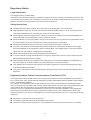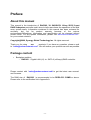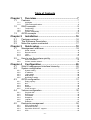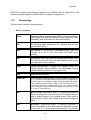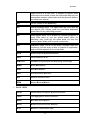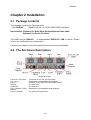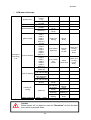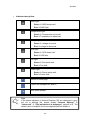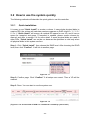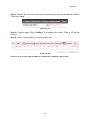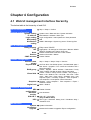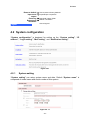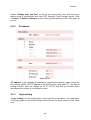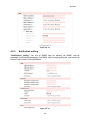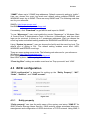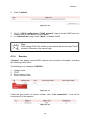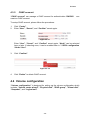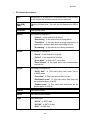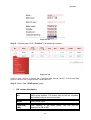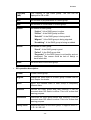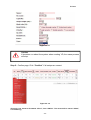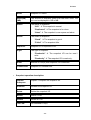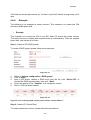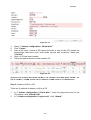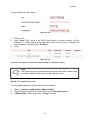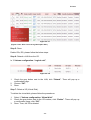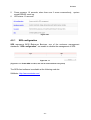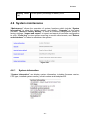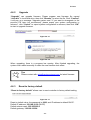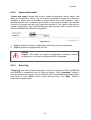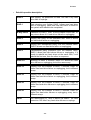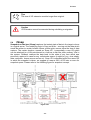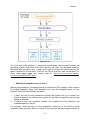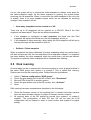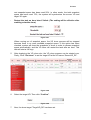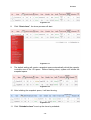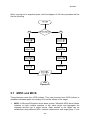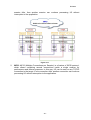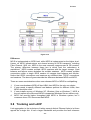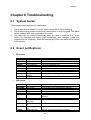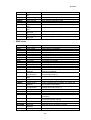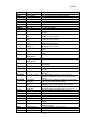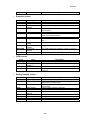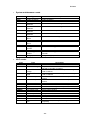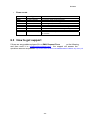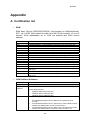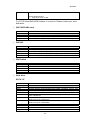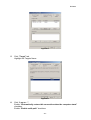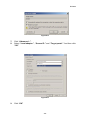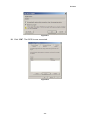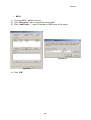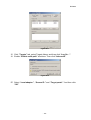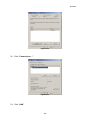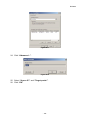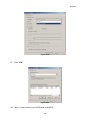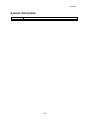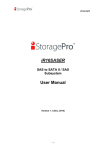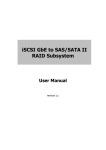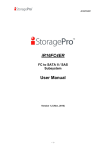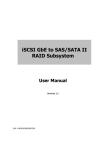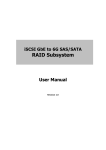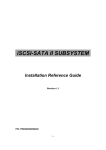Download APC RAID Subsystem SCSI-SATA II User manual
Transcript
Toll Free: 1-888-865-6888 Tel: 510-226-8368 Fax: 510-226-8968 Email: [email protected] RAG362 iSCSI GbE (2-port) to SATA II / SAS Subsystem User Manual For warranty repair, please refer to our terms and conditions: http://www.rackmountmart.com/terms.htm Important Safeguards Please read all of these instructions carefully before you use the device. Save this manual for future reference. What the warranty does not cover ■ ■ Any product, on which the serial number has been defaced, modified or removed. Damage, deterioration or malfunction resulting from: □ □ □ □ □ □ □ □ ■ Accident, misuse, neglect, fire, water, lightning, or other acts of nature, unauthorized product modification, or failure to follow instructions supplied with the product. Repair or attempted repair by anyone not authorized by us. Any damage of the product due to shipment. Removal or installation of the product. Causes external to the product, such as electric power fluctuation or failure. Use of supplies or parts not meeting our specifications. Normal wear and tear. Any other causes which does not relate to a product defect. Removal, installation, and set-up service charges. -2- Regulatory Notice Legal Information First English printing, October 2002 Information in this document has been carefully checked for accuracy; however, no guarantee is given to the correctness of the contents. The information in this document is subject to change without notice. We are not liable for any injury or loss that results from the use of this equipment. Safety Instructions ■ ■ Unplug equipment before cleaning. Don’t use liquid or spray detergent; use a moist cloth. Keep equipment away from excessive humidity and heat. Preferably, keep it in an air-conditioned environment with temperatures not exceeding 40º Celsius (104º Fahrenheit). ■ When installing, place the equipment on a sturdy, level surface to prevent it from accidentally falling and causing damage to other equipment or injury to persons nearby. ■ When the drawer is in an open position, do not cover, block or in any way obstruct the gap between it and the power supply. Proper air convection is necessary to keep it from overheating. ■ ■ Arrange the equipment’s power cord in such a way that others won’t trip or fall over it. If you are using a power cord that didn’t ship with the equipment, ensure that it is rated for the voltage and current labeled on the equipment’s electrical ratings label. The voltage rating on the cord should be higher than the one listed on the equipment’s ratings label. ■ ■ Observe all precautions and warnings attached to the equipment. If you don’t intend on using the equipment for a long time, disconnect it from the power outlet to prevent being damaged by transient over-voltage. ■ Keep all liquids away from the equipment to minimize the risk of accidental spillage. Liquid spilled on to the power supply or on other hardware may cause damage, fire or electrical shock. ■ Only qualified service personnel should open the chassis. Opening it yourself could damage the equipment and invalidate its warranty. ■ If any part of the equipment becomes damaged or stops functioning, have it checked by qualified service personnel. Regulatory Notices Federal Communications Commission (FCC) This equipment has been tested and found to comply with the limits for a Class B digital device, pursuant to Part 15 of the FCC rules. These limits are designed to provide reasonable protection against harmful interference in a residential installation. Any changes or modifications made to this equipment may void the user’s authority to operate this equipment. This equipment generates, uses, and can radiate radio frequency energy and, if not installed and used in accordance with the instructions, may cause harmful interference to radio communications. However, there is no guarantee that interference will not occur in a particular installation. If this equipment does cause harmful interference to radio or television reception, which can be determined by turning the equipment off and on, the user is encouraged to try to correct the interference by one or more of the following measures: ■ ■ ■ Re-position or relocate the receiving antenna. Increase the separation between the equipment and receiver. Connect the equipment into an outlet on a circuit different from that to which the receiver is connected. -3- Preface About this manual This manual is the introduction of RAG362, 3U SAS/SATA 16-bay iSCSI 2-port RAID Subsystem controller and it aims to help users know the operations of the disk array system easily. Information contained in this manual has been reviewed for accuracy, but not for product warranty because of the various environments/OS/settings, Information and specification will be changed without further notice. For any update information, please visit www.rackmountmart.com for your contact windows. Copyright@2009, Synergy Global Technology Inc. All rights reserved. Thank you for using our products; if you have any question, please e-mail to “[email protected]”. We will answer your question as soon as possible. Package content • Backplane solution o RAG362 : Gigabit LAN (x2) -to- SATA II (xN bays) RAID controller. ” to get the latest user manual Please contact with “[email protected] and firmware. The RAM size of RAG362 is recommended to be DDR2-533 512MB or above. Please refer to the certification list in Appendix A. -4- Table of Contents Chapter 1 1.1 Overview .............................................................7 Features................................................................................ 7 1.1.1 1.1.2 1.2 Highlights .......................................................................................................7 Technical specifications .................................................................................8 RAID concepts ...................................................................... 9 1.2.1 1.2.2 1.2.3 1.3 Terminology .................................................................................................10 RAID levels ..................................................................................................12 Volume relationship .....................................................................................13 iSCSI concepts ................................................................... 13 Chapter 2 2.1 2.2 2.3 Installation ........................................................16 Package contents ............................................................... 16 The Enclosure Description.................................................. 16 Make the system connected ............................................... 17 Chapter 3 3.1 Quick setup ......................................................18 Management interfaces ...................................................... 18 3.1.1 3.1.2 3.1.3 3.1.4 3.2 Serial console ..............................................................................................18 Remote control.............................................................................................18 LCM .............................................................................................................18 Web UI.........................................................................................................21 How to use the system quickly............................................ 23 3.2.1 3.2.2 Quick installation..........................................................................................23 Volume creation wizard................................................................................24 Chapter 4 4.1 4.2 Configuration ...................................................26 Web UI management interface hierarchy ........................... 26 System configuration .......................................................... 27 4.2.1 4.2.2 4.2.3 4.2.4 4.2.5 4.3 System setting .............................................................................................27 IP address....................................................................................................28 Login setting ................................................................................................28 Mail setting...................................................................................................29 Notification setting........................................................................................30 iSCSI configuration ............................................................. 31 4.3.1 4.3.2 4.3.3 4.3.4 4.3.5 4.4 Entity property..............................................................................................31 NIC...............................................................................................................32 Node ............................................................................................................34 Session ........................................................................................................35 CHAP account .............................................................................................36 Volume configuration .......................................................... 36 4.4.1 4.4.2 4.4.3 4.4.4 4.4.5 4.4.6 4.5 Physical disk ................................................................................................37 RAID group ..................................................................................................40 Virtual disk ...................................................................................................43 Snapshot......................................................................................................48 Logical unit...................................................................................................51 Example.......................................................................................................52 Enclosure management ...................................................... 56 4.5.1 4.5.2 4.5.3 4.5.4 SES configuration ........................................................................................57 Hardware monitor ........................................................................................58 Hard drive S.M.A.R.T. support .....................................................................59 UPS .............................................................................................................59 -5- 4.6 System maintenance .......................................................... 61 4.6.1 4.6.2 4.6.3 4.6.4 4.6.5 4.6.6 4.7 System information ......................................................................................61 Upgrade .......................................................................................................62 Reset to factory default ................................................................................62 Import and export.........................................................................................63 Event log......................................................................................................63 Reboot and shutdown ..................................................................................64 Logout................................................................................. 64 Chapter 5 5.1 5.2 5.3 5.4 Volume rebuild .................................................................... 65 RG migration....................................................................... 67 VD extension....................................................................... 68 iSnap................................................................................... 69 5.4.1 5.4.2 5.4.3 5.4.4 5.5 5.6 5.7 5.8 Create snapshot volume ..............................................................................70 Auto snapshot ..............................................................................................71 Rollback .......................................................................................................71 iSnap constraint ...........................................................................................72 Disk roaming ....................................................................... 74 VD clone ............................................................................. 75 MPIO and MC/S.................................................................. 80 Trunking and LACP............................................................. 82 Chapter 6 6.1 6.2 6.3 Troubleshooting ..............................................84 System buzzer .................................................................... 84 Event notifications............................................................... 84 How to get support.............................................................. 90 Appendix A. B. Advanced operations ......................................65 . ..........................................................................93 Certification list.................................................................... 93 Microsoft iSCSI initiator....................................................... 96 -6- RAG362 Chapter 1 Overview 1.1 Features RAG362 controller can provide non-stop service with a high degree of fault tolerance by using RAG362 RAID technology and advanced array management features. RAG362 controller connects to the host system by iSCSI interface. It can be configured to numerous RAID level. The controller provides reliable data protection for servers by using RAID 6. The RAID 6 allows two HDD failures without any impact on the existing data. Data can be recovered from the existing data and parity drives. (Data can be recovered from the rest drives.) Snapshot-on-the-box(Qsnap) is a fully usable copy of a defined collection of data that contains an image of the data as it appeared at the point in time, which means a point-in-time data replication. It provides consistent and instant copies of data volumes without any system downtime. Snapshot-on-the-box can keep up to 32 snapshots for one logical volume. Rollback feature is provided for restoring the previous-snapshot data easily while continuously using the volume for further data access. The data access which includes read / write is working as usual without any impact to end users. The "on-the-box" implies that it does not require any proprietary agents installed at host side. The snapshot is taken at target side. It will not consume any host CPU time thus the server is dedicated to the specific or other application. The snapshot copies can be taken manually or by schedule every hour or every day, depends on the modification. controller is the most cost-effective disk array system with RAG362 completely integrated high-performance and data-protection capabilities which meet or exceed the highest industry standards, and the best data solution for small / medium business (SMB) users. 1.1.1 • 1. 2. 3. 4. 5. 6. 7. Highlights RAG362 feature highlights Front-end 2-ported iSCSI GbE ports with load-balancing and failover for high availability Hardware iSCSI off-load engine enabled RAID 6, 60 iSnap without relying on host software iSCSI jumbo frame support Header/Data digest support SATAII drive backward-compatible -7- RAG362 8. 9. 10. 11. 12. 13. One logic volume can be shared by as many as 8 hosts Host access control Configurable N-way mirror for high data protection On-line volume migration with no system down-time HDD S.M.A.R.T. enabled for SATA drives Disk auto spindown support 1.1.2 • 1. 2. 3. 4. 5. 6. Key components CPU : Intel Xscale IOP 81341 Memory : 1GB ~ 2 GB DDRII 533 DIMM supported (2GB is optional) 328MB flash UARTs : support for serial console management and UPS Fast Ethernet port for web-based management use. Backend : Up to 16 SATA 1.0, 1.5Gb/s or SATA 2.0, 3Gb/s disks supported on the controller board Front-end : One Intel GbE NIC controller LCM supported for easy management use Battery backup support (optional) 7. 8. 9. • 1. 2. 3. 4. 5. 6. 7. 8. 9. 10. 11. RAID and volume operation RAID level: 0,1,0+1,3,5,6,10,30,50, 60 and JBOD Up to 256 logical volumes in the system Up to 16 PDs can be included in one volume group Global and dedicated hot spare disks Write-through or write-back cache policy for different application usage Multiple RAID volumes support Configurable RAID stripe size Online volume expansion Instant RAID volume availability Auto volume rebuilding Online volume migration • 1. 2. 3. 4. Advanced data protection Qsnap Local N-way mirror On-line disk roaming Smart faulty sector relocation Battery backup support (optional) • 1. 2. 3. Technical specifications Enclosure monitoring S.E.S. support for standard enclosure management UPS management via the specific serial port Fan speed monitoring fan x4 -8- RAG362 4. 5. 6. Redundant power supply monitor 3.3V, 5V and 12V voltage monitor Thermal sensors x 3 on the controller BOARD (for CPU, bridge and host channel chip) Thermal sensor x 3 (up to 24) in enclosure. 7. • 1. Management UI via serial console, SSH telnet, HTTP Web UI, and secured Web (HTTPS) Online system firmware upgrade mechanism Event notification via Email, SNMP trap, browser pop-up windows, Syslog, and Windows Messenger. Run-time IO transactions recording Built-in LCD module to control most enclosure components iSNS and DHCP support CHAP authentication enabled 2. 3. 4. 5. 6. 7. • 1. • 1. 2. 3. 4. Drive support SCSI-3 compliant Multiple IO transaction processing Tagged command queuing Hard drive S.M.A.R.T. enabled for SATA drives • 2. Host connection 2 x GbE ports support independent access, failover and load-balancing (802.3ad port trunking, LACP) Microsoft MPIO enabled iSCSI jumbo frame support Header/Data digest support LUN access control: Read-Write and Read-Only Up to 32 sessions Up to 8 hosts clustered for one volume Support Windows, Linux and Mac OS 2. 3. 4. 5. 6. 7. 8. 1. Management interface Chassis integration Controller form factor Dimension: 14 cm x 21.5 cm x 3.2 cm (W x D x H) VHDM-HSD connector to customized backplane, designed with all interfaces mounted on-board exposed to external via customized IO bracket 1.2 RAID concepts RAID is the abbreviation of “Redundant Array of Independent Disks”. The basic idea of RAID is to combine multiple drives together to form one large logical drive. This -9- RAG362 RAID drive obtains performance, capacity and reliability than a single drive. The operating system detects the RAID drive as a single storage device. 1.2.1 Terminology The document uses the following terms: • Part 1: Common RAID Redundant Array of Independent Disks. There are different RAID levels with different degree of data protection, data availability, and performance to host environment. PD The Physical Disk belongs to the member disk of one specific RAID group. RG Raid Group. A collection of removable media. One RG consists of a set of VDs and owns one RAID level attribute. VD Virtual Disk. Each RD could be divided into several VDs. The VDs from one RG have the same RAID level, but may have different volume capacity. LUN Logical Unit Number. A logical unit number (LUN) is a unique identifier which enables it to differentiate among separate devices (each one is a logical unit). GUI Graphic User Interface. RAID cell When creating a RAID group with a compound RAID level, such as 10, 30, 50 and 60, this field indicates the number of subgroups in the RAID group. For example, 8 disks can be grouped into a RAID group of RAID 10 with 2 cells, 4 cells. In the 2-cell case, PD {0, 1, 2, 3} forms one RAID 1 subgroup and PD {4, 5, 6, 7} forms another RAID 1 subgroup. In the 4-cells, the 4 subgroups are PD {0, 1}, PD {2, 3}, PD {4, 5} and PD {6,7}. WT Write-Through cache-write policy. A caching technique in which the completion of a write request is not signaled until data is safely stored in non-volatile media. Each data is synchronized in both data cache and accessed physical disks. WB Write-Back cache-write policy. A caching technique in which the completion of a write request is signaled as soon as the data is in cache and actual writing to non-volatile - 10 - RAG362 media occurs at a later time. It speeds up system write performance but needs to bear the risk where data may be inconsistent between data cache and the physical disks in one short time interval. • RO Set the volume to be Read-Only. DS Dedicated Spare disks. The spare disks are only used by one specific RG. Others could not use these dedicated spare disks for any rebuilding purpose. GS Global Spare disks. GS is shared for rebuilding purpose. If some RGs need to use the global spare disks for rebuilding, they could get the spare disks out from the common spare disks pool for such requirement. DG DeGraded mode. Not all of the array’s member disks are functioning, but the array is able to respond to application read and write requests to its virtual disks. SCSI Small Computer Systems Interface. SAS Serial Attached SCSI. S.M.A.R.T. Self-Monitoring Analysis and Reporting Technology. WWN World Wide Name. HBA Host Bus Adapter. SES SCSI Enclosure Services. NIC Network Interface Card. BBM Battery Backup Module Part 2: iSCSI iSCSI Internet Small Computer Systems Interface. LACP Link Aggregation Control Protocol. MPIO Multi-Path Input/Output. MC/S Multiple Connections per Session MTU Maximum Transmission Unit. - 11 - RAG362 1.2.2 CHAP Challenge Handshake Authentication Protocol. An optional security mechanism to control access to an iSCSI storage system over the iSCSI data ports. iSNS Internet Storage Name Service. RAID levels There are different RAID levels with different degree of data protection, data availability, and performance to host environment. The description of RAID levels are on the following: RAID 0 Disk striping. RAID 0 needs at least one hard drive. RAID 1 Disk mirroring over two disks. RAID 1 needs at least two hard drives. N-way mirror Extension to RAID 1 level. It has N copies of the disk. RAID 3 Striping with parity on the dedicated disk. RAID 3 needs at least three hard drives. RAID 5 Striping with interspersed parity over the member disks. RAID 3 needs at least three hard drives. RAID 6 2-dimensional parity protection over the member disks. RAID 6 needs at least four hard drives. RAID 0+1 Mirroring of the member RAID 0 volumes. RAID 0+1 needs at least four hard drives. RAID 10 Striping over the member RAID 1 volumes. RAID 10 needs at least four hard drives. RAID 30 Striping over the member RAID 3 volumes. RAID 30 needs at least six hard drives. RAID 50 Striping over the member RAID 5 volumes. RAID 50 needs at least six hard drives. RAID 60 Striping over the member RAID 6 volumes. RAID 60 needs at least eight hard drives. - 12 - RAG362 1.2.3 Volume relationship The below graphic is the volume structure which RAG362 has designed. It describes the relationship of RAID components. One RG (RAID group) consists of a set of VDs (Virtual Disk) and owns one RAID level attribute. Each RG can be divided into several VDs. The VDs in one RG share the same RAID level, but may have different volume capacity. All VDs share the CV (Cache Volume) to execute the data transaction. LUN (Logical Unit Number) is a unique identifier, in which users can access through SCSI commands. LUN 1 LUN 2 LUN 3 VD 2 iSnap VD VD 1 + + + RG PD 1 PD 2 Cache Volume PD 3 DS RAM Figure 1.2.3.1 1.3 iSCSI concepts iSCSI (Internet SCSI) is a protocol which encapsulates SCSI (Small Computer System Interface) commands and data in TCP/IP packets for linking storage devices with servers over common IP infrastructures. iSCSI provides high performance SANs over standard IP networks like LAN, WAN or the Internet. IP SANs are true SANs (Storage Area Networks) which allow several servers to attach to an infinite number of storage volumes by using iSCSI over TCP/IP networks. IP SANs can scale the storage capacity with any type and brand of storage system. In addition, it can be used by any type of network (Ethernet, Fast Ethernet, Gigabit Ethernet, and 10 Gigabit Ethernet) and combination of operating systems (Microsoft Windows, Linux, Solaris, Mac, etc.) within the SAN network. IP-SANs also include mechanisms for security, data replication, multi-path and high availability. Storage protocol, such as iSCSI, has “two ends” in the connection. These ends are initiator and target. In iSCSI, we call them iSCSI initiator and iSCSI target. The iSCSI initiator requests or initiates any iSCSI communication. It requests all SCSI - 13 - RAG362 operations like read or write. An initiator is usually located on the host side (either an iSCSI HBA or iSCSI SW initiator). The target is the storage device itself or an appliance which controls and serves volumes or virtual volumes. The target is the device which performs SCSI command or bridge to an attached storage device. Host 2 (initiator) iSCSI HBA Host 1 (initiator) NIC IP SAN iSCSI device 1 (target) iSCSI device 2 (target) Figure 1.3.1 The host side needs an iSCSI initiator. The initiator is a driver which handles the SCSI traffic over iSCSI. The initiator can be software or hardware (HBA). Please refer to the certification list of iSCSI HBA(s) in Appendix A. OS native initiators or other software initiators use standard TCP/IP stack and Ethernet hardware, while iSCSI HBA(s) use their own iSCSI and TCP/IP stacks on board. Hardware iSCSI HBA(s) provide its own initiator tool. Please refer to the vendors’ HBA user manual. Microsoft, Linux, Solaris and Mac provide iSCSI initiator driver. Please contact us for the latest certification list. Below are the available links: 1. Link to download the Microsoft iSCSI software initiator: http://www.microsoft.com/downloads/details.aspx?FamilyID=12cb3c1a-15d64585-b385-befd1319f825&DisplayLang=en 85H 2. In current Linux distributions, OS built-in iSCSI initiators are usually available. For different kernels, there are different iSCSI drivers. Please check Appendix A for iSCSI initiator certification list. If user needs the latest Linux iSCSI initiator, please visit Open-iSCSI project for most update information. Linux-iSCSI (sfnet) and Open-iSCSI projects merged in April 11, 2005. Open-iSCSI website: http://www.open-iscsi.org/ Open-iSCSI README: http://www.open-iscsi.org/docs/README Features: http://www.open-iscsi.org/cgi-bin/wiki.pl/Roadmap 86H 87H 88H - 14 - RAG362 Support Kernels: http://www.open-iscsi.org/cgi-bin/wiki.pl/Supported_Kernels Google groups: http://groups.google.com/group/open-iscsi/threads?gvc=2 http://groups.google.com/group/open-iscsi/topics Open-iSCSI Wiki: http://www.open-iscsi.org/cgi-bin/wiki.pl 89H 90H 91H 92H 3. ATTO iSCSI initiator is available for Mac. Website: http://www.attotech.com/xtend.html 93H 4. Solaris iSCSI initiator Version: Solaris 10 u6 (10/08) - 15 - RAG362 Chapter 2 Installation 2.1 Package contents The package contains the following items: - One RAG362 : Gigabit LAN (x2) -to- SATA II/SAS RAID controller. Not included: (Optional) 2 X RJ45 Gbits Straight Ethernet Data Cable (Optional) 1 X Serial 232 Cable The RAM size for RAG362 is recommended DDR2-533 1GB or above. Please refer to the certification list in Appendix A. Contact your supplier if any of the above items are missing or damaged. 2.2 The Enclosure Description Rear Panel View Power On / Off Switch Fan 1,2,3,4 LAN 1,2 RS 232 CONSOLE PSU-1 Module / PSU2 Module Power Connector : The switch to turn On/ Off the system : Redundant, hot swappable Fan Modules : Connect CAT5e OR CAT6 NETWORK CABLE : For APC UPS : For Web GUI : Redundant, hot swappable power modules : For power cord connection - 16 - RAG362 2.3 Make the system connected Before starting, prepare the following items. 1. Check “Certification list” in Appendix A to confirm the hardware setting is fully supported. 2. Read the latest release note before upgrading. Release note accompanies with its released firmware. 3. A host with a Gigabit Ethernet NIC or iSCSI HBA. 4. CAT 5e, or CAT 6 network cables for management port and iSCSI data ports. Recommend CAT 6 cables for best performance. 5. Prepare storage system configuration plan. 6. Prepare management port and iSCSI data ports network information. When using static IP, please prepare static IP addresses, subnet mask, and default gateway. 7. Gigabit switches (recommended). Or Gigabit switches with LCAP / Trunking 8. CHAP security information, including CHAP username and secret (optional). 9. Setup the hardware connection before power on servers. Connect console cable, management port cable, and iSCSI data port cables in advance. 10. In addition, installing an iSNS server is recommended. 11. Power on RAG362 (optional) first, and then power on hosts and iSNS server. - 17 - RAG362 Chapter 3 Quick setup 3.1 Management interfaces There are three management methods to manage in the following: 3.1.1 RAG362 controller, describe Serial console Use console cable (NULL modem cable) to connect from console port of RAG362 controller to RS 232 port of management PC. Please refer to figure 2.3.1. The console settings are on the following: Baud rate: 115200, 8 data bit, no parity, 1 stop bit, and no flow control. Terminal type: vt100 Login name: admin Default password: 0000 3.1.2 Remote control SSH (secure shell) software is required for remote login. The SSH client software is available at the following web site: SSH Tectia Client: http://www.ssh.com/ PuTTY: http://www.chiark.greenend.org.uk/ 94H 95H Host name: 192.168.10.50 (Please check the DHCP address first on LCM.) Login name: admin Default password: 0000 Tips RAG362 controller only supports SSH for remote control. For using SSH, the IP address and password are required for login. 3.1.3 LCM After booting up the system, the following screen shows management port IP and model name: - 18 - RAG362 192.168.10.50 RAG362 Figure 3.1.3.1 Press “Enter” button, the LCM functions “System Info.”, “Alarm Mute”, “Reset/Shutdown”, “Quick Install”, “Volume Wizard”, “View IP Setting”, “Change IP Config” and “Reset to Default” will rotate by pressing c (up) and d (down). When there is WARNING event or ERROR event occurred (LCM default filter), the LCM shows the event log to give users more detail from front panel. The following table is function description of each item. • LCM operation description: System Info. Display system information. Alarm Mute Mute alarm when error occurs. Reset/ Reset or shutdown controller. Shutdown Quick Install Quick steps to create a volume. Please refer to next chapter for detailed operation steps in web UI. Volume Wizard Smart steps to create a volume. Please refer to next chapter for detailed operation steps in web UI. View IP Setting Display current IP address, subnet mask, and gateway. Change IP config Set IP address, subnet mask, and gateway. There are 2 options: DHCP (Get IP address from DHCP server) or static IP. Reset to Default Reset to default will set password to default: 0000, and set IP address to default as DHCP setting. Default IP address: 192.168.10.50 (DHCP) Default subnet mask: 255.255.255.0 Default gateway: 192.168.10.254 - 19 - RAG362 • LCM menu hierarchy: [System Info.] [Alarm Mute] [Firmware Version x.x.x] [RAM Size xxx MB] [cYes Nod] [Reset] [Reset/Shutdown] [Shutdown] [Quick Install] iStoragePro Technology cd [Volume Wizard] [View IP Setting] RAID 0 RAID 1 RAID 3 RAID 5 RAID 6 RAID 0+1 xxx GB [Local] RAID 0 RAID 1 RAID 3 RAID 5 RAID 6 RAID 0+1 [JBOD x] cd RAID 0 RAID 1 RAID 3 RAID 5 RAID 6 RAID 0+1 [IP Config] [Static IP] [IP Address] [192.168.010.050] [IP Subnet Mask] [255.255.255.0] [IP Gateway] [192.168.010.254] [DHCP] [cYes Nod] [cYes Nod] [Apply The Config] [cYes Nod] [Use default algorithm] [Volume Size] xxx GB [Apply The Config] [cYes Nod] [new x disk] cd xxx BG Adjust Volume Size [Apply The Config] [cYes Nod] [cYes Nod] [IP Address] [Change IP Config] [Reset to Default] [Static IP] [cYes [IP Subnet Mask] [IP Gateway] [Apply IP Setting] Adjust IP address Adjust Submask IP Adjust Gateway IP [cYes Nod] Nod] Caution Before power off, it is better to execute “Shutdown” to flush the data from cache to physical disks. - 20 - RAG362 3.1.4 Web UI RAG362 controller supports graphic user interface (GUI) to operate. Be sure to connect the LAN cable. The default IP setting is DHCP; open the browser and enter: http://192.168.10.50 (Please check the DHCP address first on LCM.) And then it will pop up a dialog for authentication. RAG362 Figure 3.1.4.1 User name: admin Default password: 0000 After login, choose the functions which lists on the left side of window to make any configuration. Figure 3.1.4.2 There are six indicators at the top-right corner for backplane solutions. Figure 3.1.4.3 - 21 - RAG362 • Indicator description: RAID light: x Green Æ RAID works well. x Red Æ RAID fails. Temperature light: x Green Æ Temperature is normal. x Red Æ Temperature is abnormal. Voltage light: x Green Æ voltage is normal. x Red Æ voltage is abnormal. UPS light: x Green Æ UPS works well. x Red Æ UPS fails. Fan light: x Green Æ Fan works well. x Red Æ Fan fails. Power light: x Green Æ Power works well. x Red Æ Power fails. Return to home page. Logout the management web UI. Mute alarm beeper. Tips If the status indicators in Internet Explorer (IE) are displayed in gray, but not in blinking red, please enable “Internet Options” Æ “Advanced” Æ “Play animations in webpages” options in IE. The default value is enabled, but some applications will disable it. - 22 - RAG362 3.2 How to use the system quickly The following methods will describe the quick guide to use this controller. 3.2.1 Quick installation It is easy to use “Quick install” to create a volume. It uses whole physical disks to create a RG; the system will calculate maximum spaces on RAID levels 0 / 1 / 3 / 5 / 6 / 0+1. “Quick install” will occupy all residual RG space for one VD, and it has no space for snapshot and spare. If snapshot is needed, please create volumes by manual, and refer to section 5.4 for more detail. If some physical disks are used in other RGs, “Quick install” can not be run because the operation is valid only when all physical disks in this system are free. Step 1: Click “Quick install”, then choose the RAID level. After choosing the RAID level, then click “Confirm”. It will link to another page. Figure 3.2.1.1 Step 2: Confirm page. Click “Confirm” if all setups are correct. Then a VD will be created. Step 3: Done. You can start to use the system now. Figure 3.2.1.2 (Figure 3.2.1.2: A virtual disk of RAID 0 is created and is named by system itself.) - 23 - RAG362 3.2.2 Volume creation wizard “Volume create wizard” has a smarter policy. When the system is inserted with some HDDs. “Volume create wizard” lists all possibilities and sizes in different RAID levels, it will use all available HDDs for RAID level depends on which user chooses. When system has different sizes of HDDs, e.g., 8*200G and 8*80G, it lists all possibilities and combination in different RAID level and different sizes. After user chooses RAID level, user may find that some HDDs are available (free status). The result is using smarter policy. It gives user: 1. 2. Biggest capacity of RAID level for user to choose and, The fewest disk number for RAID level / volume size. E.g., user chooses RAID 5 and the system has 12*200G + 4*80G HDDs inserted. If we use all 16 HDDs for a RAID 5, and then the maximum size of volume is 1200G (80G*15). By the wizard, we do smarter check and find out the most efficient way of using HDDs. The wizard only uses 200G HDDs (Volume size is 200G*11=2200G), the volume size is bigger and fully uses HDD capacity. Step 1: Select “/ Volume configuration / Volume create wizard” and then choose the RAID level. After the RAID level is chosen, click “Next”. Then it will link to next page. Figure 3.2.2.1 Step 2: Please select the combination of the RG capacity, or “Use default algorithm” for maximum RG capacity. After RG size is chosen, click “Next”. Figure 3.2.2.2 - 24 - RAG362 Step 3: Decide VD size. User can enter a number less or equal to the default number. Then click “Next”. Figure 3.2.2.3 Step 4: Confirm page. Click “Confirm” if all setups are correct. Then a VD will be created. Step 5: Done. You can start to use the system now. Figure 3.2.2.4 (Figure 3.2.2.4: A virtual disk of RAID 0 is created and is named by system itself.) - 25 - RAG362 Chapter 4 Configuration 4.1 Web UI management interface hierarchy The below table is the hierarchy of web GUI. Æ Step 1 / Step 2 / Confirm Quick installation System configuration System setting IP address Login setting Mail setting Notification setting Æ Æ Æ Æ Æ System name / Date and time / System indication MAC address / Address / DNS / port Login configuration / Admin password / User password Mail SNMP / Messenger / System log server / Event log filter iSCSI configuration Entity property Æ Entity name / iSNS IP NIC Æ Aggregation / IP settings for iSCSI ports / Become default gateway / Enable jumbo frame / Ping host Node Æ Create / Authenticate / Rename / User / Delete Session Æ Session information / Delete CHAP account Æ Create / Delete Volume configuration Step 1 / Step 2 / Step 3 / Step 4 / Confirm Volume create wizard Physical disk Æ Set Free disk / Set Global spare / Set Dedicated spare / RAID group Æ Virtual disk Æ Snapshot Æ Logical unit Æ Disk Scrub / Upgrade / Turn on/off the indication LED / More information Create / Migrate / Move/ Activate / Deactivate / Parity check / Delete / Set disk property / More information Create / Extend / Parity check / Delete / Set property / Attach LUN / Detach LUN / List LUN / Set clone / Clear clone / Start clone / Stop clone / Schedule clone / Set snapshot space / Cleanup snapshot / Take snapshot / Auto snapshot / List snapshot / More information Cleanup / Auto snapshot / Take snapshot / Export / Rollback / Delete Attach / Detach Enclosure management SES Æ Enable / Disable configuration Hardware Æ Auto shutdown monitor S.M.A.R.T. Æ S.M.A.R.T. information (Only for SATA disks) UPS Æ UPS Type / Shutdown battery level / Shutdown delay / Shutdown UPS Maintenance System Æ System information information Upgrade Æ Browse the firmware to upgrade / Export configuration - 26 - RAG362 Reset to default Import and export Event log Reboot and shutdown Æ Sure to reset to factory default? Æ Import/Export / Import file Æ Download / Mute / Clear Æ Reboot / Shutdown Sure to logout? Logout 4.2 System configuration “System configuration” is designed for setting up the “System setting”, “IP address”, “Login setting”, “Mail setting”, and “Notification setting”. Figure 4.2.1 4.2.1 System setting “System setting” can setup system name and date. Default “System name” is composed of model name and serial number of this system. Figure 4.2.1.1 - 27 - RAG362 Check “Change date and time” to set up the current date, time, and time zone before using or synchronize time from NTP (Network Time Protocol) server. Click “Confirm” in System indication to turn on the system indication LED. Click again to turn off. 4.2.2 IP address Figure 4.2.2.1 “IP address” is for changing IP address for remote administration usage. There are two options, DHCP (Get IP address from DHCP server) and static IP. The default setting is DHCP. User can change the HTTP, HTTPS, and SSH port number when the default port number is not allowed on host. 4.2.3 Login setting “Login setting” can set single admin, auto logout time and admin / user password. The single admin is to prevent multiple users access the same system in the same time. - 28 - RAG362 1. 2. Auto logout: The options are (1) Disabled; (2) 5 minutes; (3) 30 minutes; (4) 1 hour. The system will log out automatically when user is inactive for a period of time. Login lock: Disabled or Enabled. When the login lock is enabled, the system allows only one user to login or modify system settings. Figure 4.2.3.1 Check “Change admin password” or “Change user password” to change admin or user password. The maximum length of password is 12 characters. 4.2.4 Mail setting “Mail setting” can enter 3 mail addresses for receiving the event notification. Some mail servers would check “Mail-from address” and need authentication for antispam. Please fill the necessary fields and click “Send test mail” to test whether email functions are available. User can also select which levels of event logs are needed to be sent via Mail. Default setting only enables ERROR and WARNING event logs. Please also make sure the DNS server IP is well-setup so the event notification mails can be sent successfully. - 29 - RAG362 Figure 4.2.4.1 4.2.5 Notification setting “Notification setting” can set up SNMP trap for alerting via SNMP, pop-up message via Windows messenger (not MSN), alert via syslog protocol, and event log filter for web UI and LCM notifications. Figure 4.2.5.1 - 30 - RAG362 “SNMP” allows up to 3 SNMP trap addresses. Default community setting is “public”. User can choose the event log levels and default setting enables ERROR and WARNING event log in SNMP. There are many SNMP tools. The following web sites are for your reference: SNMPc: http://www.snmpc.com/ Net-SNMP: http://net-snmp.sourceforge.net/ 96H 97H If necessary, click “Download” to get MIB file and import to SNMP. To use “Messenger”, user must enable the service “Messenger” in Windows (Start Æ Control Panel Æ Administrative Tools Æ Services Æ Messenger), and then event logs can be received. It allows up to 3 messenger addresses. User can choose the event log levels and default setting enables the WARNING and ERROR event logs. Using “System log server”, user can choose the facility and the event log level. The default port of syslog is 514. The default setting enables event level: INFO, WARNING and ERROR event logs. There are some syslog server tools. The following web sites are for your reference: WinSyslog: http://www.winsyslog.com/ Kiwi Syslog Daemon: http://www.kiwisyslog.com/ Most UNIX systems build in syslog daemon. 98H 99H “Event log filter” setting can enable event level on “Pop up events” and “LCM”. 4.3 iSCSI configuration “iSCSI configuration” is designed for setting up the “Entity Property”, “NIC”, “Node”, “Session”, and “CHAP account”. Figure 4.3.1 4.3.1 Entity property “Entity property” can view the entity name of the system, and setup “iSNS IP” for iSNS (Internet Storage Name Service). iSNS protocol allows automated discovery, management and configuration of iSCSI devices on a TCP/IP network. Using iSNS, it 100H 101H - 31 - RAG362 needs to install an iSNS server in SAN. Add an iSNS server IP address into iSNS server lists in order that iSCSI initiator service can send queries. Figure 4.3.1.1 4.3.2 NIC “NIC” can change IP addresses of iSCSI data ports. RAG362 has two gigabit ports to transmit data. Each of them must be assigned to an IP address and be set up in multi-homed mode or the link aggregation or trunking mode has been set up. When there are multiple data ports setting up in link aggregation or trunking mode, all the data ports share single address. Figure 4.3.2.1 (Figure 4.3.2.1: There are 2 iSCSI data ports. 2 data ports are set with static IP.) • IP settings: User can change IP address by checking the gray button of LAN port, click “IP settings for iSCSI ports”. There are 2 selections, DHCP (Get IP address from DHCP server) or static IP. Figure 4.3.2.3 - 32 - RAG362 • Default gateway: Default gateway can be changed by checking the gray button of LAN port, click “Become default gateway”. There can be only one default gateway. • MTU / Jumbo frame: MTU (Maximum Transmission Unit) size can be enabled by checking the gray button of LAN port, click “Enable jumbo frame”. Maximum jumbo frame size is 3900 bytes. Caution The MTU size of switching hub and HBA on host must be enabled. Otherwise, the LAN connection can not work properly. • Multi-homed / Trunking / LACP: The following is the description of multi-homed / trunking / LACP functions. 1. Multi-homed: Default mode. Each of iSCSI data port is connected by itself and is not link aggregation and trunking. This function is also for Multipath functions. Select this mode can also remove the setting of Trunking / LACP in same time. 2. Trunking: defines the use of multiple iSCSI data ports in parallel to increase the link speed beyond the limits of any single port. 3. LACP: The Link Aggregation Control Protocol (LACP) is part of IEEE specification 802.3ad that allows bundling several physical ports together to form a single logical channel. LACP allows a network switch to negotiate an automatic bundle by sending LACP packets to the peer. The advantages of LACP are (1) increases the bandwidth. (2) failover when link status fails on a port. Trunking / LACP setting can be changed by clicking the button “Aggregation”. Figure 4.3.2.4 (Figure 4.3.2.4: There are 2 iSCSI data ports, select at least two NICs for link aggregation.) - 33 - RAG362 Figure 4.3.2.5 For example, LAN1 and LAN2 are set as Trunking mode. To remove Trunking / LACP setting, checking the gray button of LAN port, click “Delete link aggregation”. Then it will pop up a message to confirm. 4.3.3 • Node Single-node / Multi-node: iR16IS2ER supports single-nodes. The node name exists by default and can not be changed. Figure 4.3.3.1 • CHAP: CHAP is the abbreviation of Challenge Handshake Authentication Protocol. CHAP is a strong authentication method used in point-to-point for user login. It’s a type of authentication in which the authentication server sends the client a key to be used for encrypting the username and password. CHAP enables the username and password to transmit in an encrypted form for protection. To use CHAP authentication, please follow the procedures. 1. 2. Click “Authenticate”. Select “CHAP”. Figure 4.3.3.4 - 34 - RAG362 3. Click “Confirm”. Figure 4.3.3.5 4. 5. Go to “/ iSCSI configuration / CHAP account” page to create CHAP account. Please refer to next section for more detail. In “Authenticate” page, select “None” to disable CHAP. Tips After setting CHAP, the initiator in host should be set the same CHAP account. Otherwise, user cannot login. 4.3.4 Session “Session” can display current iSCSI session and connection information, including the following useful items: The following is an example of RAG362 1. 2. 3. 4. . Initiator name TPGT Error recovery level Error recovery count Figure 4.3.4.1 Check the gray button of session number, click “List connection”. It can list all connection(s) of the session. Figure 4.3.4.2 - 35 - RAG362 4.3.5 CHAP account “CHAP account” can manage a CHAP account for authentication. RAG362 create a CHAP account. can To setup CHAP account, please follow the procedures. 1. 2. Click “Create”. Enter “User”, “Secret”, and “Confirm” secret again. Figure 4.3.5.1 Enter “User”, “Secret”, and “Confirm” secret again. “Node” can be selected here or later. If selecting none, it can be enabled later in “/ iSCSI configuration / Node / User”. 3. Click “Confirm”. Figure 4.3.5.2 4. Click “Delete” to delete CHAP account. 4.4 Volume configuration “Volume configuration” is designed for setting up the volume configuration which includes “Volume create wizard”, “Physical disk”, “RAID group”, “Virtual disk”, “Snapshot”, and “Logical unit”. - 36 - RAG362 Figure 4.4.1 4.4.1 Physical disk “Physical disk” can view the status of hard drives in the system. The followings are operational steps: 1. 2. Check the gray button next to the number of slot, it will show the functions which can be executed. Active function can be selected, and inactive functions show up in gray color and cannot be selected. For example, set PD slot number 4 to dedicated spare disk. Step 1: Check the gray button of PD 4, select “Set Dedicated spare”, it will link to next page. Figure 4.4.1.1 Step 2: If there is any RG which is in protected RAID level and can be set with dedicate spare disk, select one RG, and then click “Submit”. - 37 - RAG362 Figure 4.4.1.2 Step 3: Done. View “Physical disk” page. Figure 4.4.1.3 (Figure 4.4.1.3: Physical disks in slot 1,2,3 are created for a RG named “RG-R5”. Slot 4 is set as dedicated spare disk of the RG named “RG-R5”. The others are free disks.) Step 4: The unit of size can be changed from (GB) to (MB). It will display the capacity of hard drive in MB. Figure 4.4.1.4 - 38 - RAG362 • PD column description: Slot The position of a hard drive. The button next to the number of slot shows the functions which can be executed. Size (GB) (MB) Capacity of hard drive. The unit can be displayed in GB or MB. RG Name RAID group name. Status The status of hard drive: Health Usage x “Online” Æ the hard drive is online. x “Rebuilding” Æ the hard drive is being rebuilt. x “Transition” Æ the hard drive is being migrated or is replaced by another disk when rebuilding occurs. x “Scrubbing” Æ the hard drive is being scrubbed. The health of hard drive: x “Good” Æ the hard drive is good. x “Failed” Æ the hard drive is failed. x “Error Alert” Æ S.M.A.R.T. error alert. x “Read Errors” Æ the hard drive has unrecoverable read errors. The usage of hard drive: x “RAID disk” Æ This hard drive has been set to a RAID group. x “Free disk” Æ This hard drive is free for use. x “Dedicated spare” Æ This hard drive has been set as dedicated spare of a RG. x “Global spare” Æ This hard drive has been set as global spare of all RGs. Vendor Hard drive vendor. Serial Hard drive serial number. Type Hard drive type: x “SATA” Æ SATA disk. x “SATA2” Æ SATA II disk. x “SAS” Æ SAS disk. - 39 - RAG362 • 4.4.2 Write cache Hard drive write cache is enabled or disabled. Default is “Enabled”. Standby HDD auto spindown to save power. Default is “Disabled”. Readahead This feature makes data be loaded to disk’s buffer in advance for further use. Default is “Enabled”. Command queuing Newer SATA and most SCSI disks can queue multiple commands and handle one by one. Default is “Enabled”. PD operation description: Set Free disk Make the selected hard drive be free for use. Set Global spare Set the selected hard drive to global spare of all RGs. Set Dedicated spares Set a hard drive to dedicated spare of the selected RG. Disk Scrub Scrub the hard drive. Upgrade Upgrade hard drive firmware. Turn on/off the indication LED Turn on the indication LED of the hard drive. Click again to turn off. More information Show hard drive detail information. RAID group “RAID group” can view the status of each RAID group. The following is an example to create a RG. Step 1: Click “Create”, enter “Name”, choose “RAID level”, click “Select PD” to select PD. Then click “Next”. The “Write Cache” option is to enable or disable the write cache option of hard drives. The “Standby” option is to enable or disable the auto spindown function of hard drives, when this option is enabled and hard drives have no I/O access after certain period of time, they will spin down automatically. The “Readahead” option is to enable or disable the read ahead function. The “Command queuing” option is to enable or disable the hard drives’ command queue function. - 40 - RAG362 Figure 4.4.2.1 Step 2: Confirm page. Click “Confirm” if all setups are correct. Figure 4.4.2.2 (Figure 4.4.2.2: There is a RAID 0 with 4 physical disks, named “RG-R0”. The second RAID group is a RAID 5 with 3 physical disks, named “RG-R5”.) Step 3: Done. View “RAID group” page. • RG column description: No. RAID group number. The button next to the No. includes the functions which can be executed. Name RAID group name. Total (GB) (MB) Total capacity of this RAID group. The unit can be displayed in GB or MB. - 41 - RAG362 Free (GB) (MB) Free capacity of this RAID group. The unit can be displayed in GB or MB. #PD The number of physical disks in a RAID group. #VD The number of virtual disks in a RAID group. Status The status of RAID group: Health RAID • x “Online” Æ the RAID group is online. x “Offline” Æ the RAID group is offline. x “Rebuild” Æ the RAID group is being rebuilt. x “Migrate” Æ the RAID group is being migrated. x “Scrubbing” Æ the RAID group is being scrubbed. The health of RAID group: x “Good” Æ the RAID group is good. x “Failed” Æ the RAID group fails. x “Degraded” Æ the RAID group is not healthy and not completed. The reason could be lack of disk(s) or have failed disk The RAID level of the RAID group. RG operation description: Create Create a RAID group. Migrate Change the RAID level of a RAID group. Please refer to next chapter for details. Move “Move” the member disks of Raid Group to completely different disks. Activate Activate the RAID group after disk roaming; it can be executed when RG status is offline. This is for online disk roaming purpose. Deactivate Deactivate the RAID group before disk roaming; it can be executed when RG status is online. This is for online disk roaming purpose. Parity check Regenerate parity for the RAID group. It supports RAID 3 / 5 / 6 / 30 / 50 / 60. - 42 - RAG362 Delete Delete the RAID group. Set disk property Change the disk property of write cache and standby options. Write cache: x “Enabled” Æ Enable disk write cache. (Default) x “Disabled” Æ Disable disk write cache. Standby: x “Disabled” Æ Disable auto spindown. (Default) “30 sec / 1 min / 5 min / 30 min” Æ Enable hard drive auto spindown to save power when no access after certain period of time. Read ahead: x x “Enabled” Æ Enable disk read ahead. (Default) x “Disabled” Æ Disable disk read ahead. Command queuing: More information 4.4.3 x “Enabled” Æ Enable disk command queue. (Default) x “Disabled” Æ Disable disk command queue. Show RAID group detail information. Virtual disk “Virtual disk” can view the status of each Virtual disk, create, and modify virtual disks. The following is an example to create a VD. Step 1: Click “Create”, enter “Name”, select RAID group from “RG name”, enter required “Capacity (GB)/(MB)”, change “Stripe height (KB)”, change “Block size (B)”, change “Read/Write” mode, set virtual disk “Priority”, select “Bg rate” (Background task priority), and change “Readahead” option if necessary. “Erase” option will wipe out old data in VD to prevent that OS recognizes the old partition. There are three options in “Erase”: None (default), erase first 1GB or full disk. Last, select “Type” mode for normal or clone usage. Then click “Confirm”. - 43 - RAG362 Figure 4.4.3.1 Caution If shutdown or reboot the system when creating VD, the erase process will stop. Step 2: Confirm page. Click “Confirm” if all setups are correct. Figure 4.4.3.2 (Figure 4.4.3.2: Create a VD named “VD-01”, from “RG-R0”. The second VD is named “VD-02”, it’s initializing.) - 44 - RAG362 Step 3: Done. View “Virtual disk” page. • VD column description: No. Virtual disk number. The button includes the functions which can be executed. Name Virtual disk name. Size (GB) (MB) Total capacity of the virtual disk. The unit can be displayed in GB or MB. Write The right of virtual disk: Priority Bg rate x “WT” Æ Write Through. x “WB” Æ Write Back. x “RO” Æ Read Only. The priority of virtual disk: x “HI” Æ HIgh priority. x “MD” Æ MiDdle priority. x “LO” Æ LOw priority. Background task priority: x Status “4 / 3 / 2 / 1 / 0” Æ Default value is 4. The higher number the background priority of a VD is, the more background I/O will be scheduled to execute. The status of virtual disk: x “Online” Æ The virtual disk is online. x “Offline” Æ The virtual disk is offline. x “Initiating” Æ The virtual disk is being initialized. x “Rebuild” Æ The virtual disk is being rebuilt. x “Migrate” Æ The virtual disk is being migrated. x “Rollback” Æ The virtual disk is being rolled back. x “Parity checking” Æ The virtual disk is being parity check. Clone The target name of virtual disk. Schedule The clone schedule of virtual disk: - 45 - RAG362 Type Health • The type of virtual disk: x “RAID” Æ the virtual disk is normal. x “BACKUP” Æ the virtual disk is for clone usage. The health of virtual disk: x “Optimal” Æ the virtual disk is working well and there is no failed disk in the RG. x “Degraded” Æ At least one disk from the RG of the Virtual disk is failed or plugged out. x “Failed” Æ the RAID group disk of the VD has single or multiple failed disks than its RAID level can recover from data loss. x “Partially optimal” Æ the virtual disk has experienced recoverable read errors. After passing parity check, the health will become “Optimal”. R% Ratio (%) of initializing or rebuilding. RAID RAID level. #LUN Number of LUN(s) that virtual disk is attached to. Snapshot (GB) (MB) The virtual disk size that is used for snapshot. The number means “Used snapshot space” / “Total snapshot space”. The unit can be displayed in GB or MB. #Snapshot Number of snapshot(s) that have been taken. RG name The RG name of the virtual disk VD operation description: Create Create a virtual disk. Extend Extend the virtual disk capacity. Parity check Execute parity check for the virtual disk. It supports RAID 3 / 5 / 6 / 30 / 50 / 60. Regenerate parity: x “Yes” Æ Regenerate RAID parity and write. x “No” Æ Execute parity check only and find mismatches. It will stop checking when mismatches count to 1 / 10 / 20 / … / 100. - 46 - RAG362 Delete Delete the virtual disk. Set property Change the VD name, right, priority, bg rate and read ahead. Right: x “WT” Æ Write Through. x “WB” Æ Write Back. (Default) x “RO” Æ Read Only. Priority: x “HI” Æ HIgh priority. (Default) x “MD” Æ MiDdle priority. x “LO” Æ LOw priority. Bg rate: x “4 / 3 / 2 / 1 / 0” Æ Default value is 4. The higher number the background priority of a VD is, the more background I/O will be scheduled to execute. Read ahead: x “Enabled” Æ Enable disk read ahead. (Default) x “Disabled” Æ Disable disk read ahead. Type: x “RAID” Æ the virtual disk is normal. (Default) x “Backup” Æ the virtual disk is for clone usage. Attach LUN Attach to a LUN. Detach LUN Detach to a LUN. List LUN List attached LUN(s). Set clone Set the target virtual disk for clone. Clear clone Clear clone function. Start clone Start clone function. Stop clone Stop clone function. Schedule clone Set clone function by schedule. Set snapshot Set snapshot space for taking snapshot. Please refer to - 47 - RAG362 4.4.4 space next chapter for more detail. Cleanup snapshot Clean all snapshots of a VD and release the snapshot space. Take snapshot Take a snapshot on the virtual disk. Auto snapshot Set auto snapshot on the virtual disk. List snapshot List all snapshots of the virtual disk. More information Show virtual disk detail information. Snapshot “Snapshot” can view the status of snapshot, create, and modify snapshots. Please refer to next chapter for more detail about snapshot concept. The following is an example to take a snapshot. Step 1: Create snapshot space. In “/ Volume configuration / Virtual disk”, check the gray button next to the VD number; click “Set snapshot space”. Step 2: Set snapshot space. Then click “Confirm”. The snapshot space is created. Figure 4.4.4.1 Figure 4.4.4.2 (Figure 4.4.4.2: “VD-01” snapshot space has been created, snapshot space is 15GB, and used 3GB for saving snapshot index.) Step 3: Take a snapshot. In “/ Volume configuration / Snapshot”, click “Take snapshot”. It will link to next page. Enter a snapshot name. - 48 - RAG362 Figure 4.4.4.3 Step 4: Expose the snapshot VD. Check the gray button next to the Snapshot VD number; click “Expose”. Enter a capacity for snapshot VD. Figure 4.4.4.4 Figure 4.4.4.5 (Figure 4.4.4.5: This is the snapshot list of “VD-01”. There are two snapshots. Snapshot VD “SnapVD-01” and “SnapVD-02 is exposed as read-only) Step 5: Attach a LUN to a snapshot VD. Please refer to the next section for attaching a LUN. Step 6: Done. Snapshot VD can be used. • Snapshot column description: No. The number of this snapshot VD. The button next to the snapshot VD No. includes the functions which can be executed. - 49 - RAG362 Name Snapshot VD name. Used (GB) (MB) The amount of snapshot space that has been used. The unit can be displayed in GB or MB. Status The status of snapshot: Health • x “N/A” Æ The snapshot is normal. x “Replicated” Æ The snapshot is for clone x “Abort” Æ The snapshot is over space and abort. The health of snapshot: x “Good” Æ The snapshot is good. x “Failed” Æ The snapshot fails. Exposure Snapshot VD is exposed or not. Right The right of snapshot: x “Read-write” Æ The snapshot VD can be read / write. x “Read-only” Æ The snapshot VD is read only. #LUN Number of LUN(s) that snapshot VD is attached. Created time Snapshot VD created time. Snapshot operation description: Expose/ Unexpose Expose / unexpose the snapshot VD. Rollback Rollback the snapshot VD. Delete Delete the snapshot VD. Attach Attach a LUN. Detach Detach a LUN. List LUN List attached LUN(s). - 50 - RAG362 4.4.5 Logical unit “Logical unit” can view, create, and modify the status of attached logical unit number(s) of each VD. User can attach LUN by clicking the “Attach”. “Host” must enter with an iSCSI node name for access control, or fill-in wildcard “*”, which means every host can access the volume. Choose LUN number and permission, and then click “Confirm”. Figure 4.4.5.1 Figure 4.4.5.2 (Figure 4.4.5.2: VD-01 is attached to LUN 0 and every host can access. VD-02 is attached to LUN 1 and only the initiator node which is named “iqn.1991-05.com.microsoft:iStoragePro” can access.) • LUN operation description: Attach Attach a logical unit number to a virtual disk. Detach Detach a logical unit number from a virtual disk. The matching rules of access control are followed from the LUNs’ created time; the earlier created LUN is prior to the matching rules. For example: there are 2 LUN rules for the same VD, one is “*”, LUN 0; and the other is “iqn.host1”, LUN 1. The host “iqn.host2” can login successfully because it matches the rule 1. Wildcard “*” and “?” are allowed in this field. “*” can replace any word. “?” can replace only one character. For example: “iqn.host?” Æ “iqn.host1” and “iqn.host2” are accepted. “iqn.host*” Æ “iqn.host1” and “iqn.host12345” are accepted. - 51 - RAG362 This field can not accept comma, so “iqn.host1, iqn.host2” stands a long string, not 2 iqns. 4.4.6 Example The following is an example to create volumes. This example is to create two VDs and set a global spare disk. • Example This example is to create two VDs in one RG, each VD shares the cache volume. The cache volume is created after system boots up automatically. Then set a global spare disk. Last, delete all of them. Step 1: Create a RG (RAID group). To create a RAID group, please follow the procedures: Figure 4.4.6.1 1. 2. 3. 4. 5. Select “/ Volume configuration / RAID group”. Click “Create“. Input a RG Name, choose a RAID level from the list, click “Select PD“ to choose the RAID physical disks, then click “Next“. Check the setting. Click “Confirm“ if all setups are correct. Done. A RG has been created. Figure 4.4.6.2 (Figure 4.4.6.2: Creating a RAID 5 with 3 physical disks, named “RG-R5”.) Step 2: Create VD (Virtual Disk). To create a data user volume, please follow the procedures. - 52 - RAG362 Figure 4.4.6.3 1. 2. 3. 4. 5. Select “/ Volume configuration / Virtual disk”. Click “Create”. Input a VD name, choose a RG Name and enter a size for this VD; decide the stripe height, block size, read / write mode, bg rate, and set priority, finally click “Confirm”. Done. A VD has been created. Follow the above steps to create another VD. Figure 4.4.6.4 (Figure 4.4.6.4: Creating VDs named “VD-R5-1” and “VD-R5-2” from RAID group “RG-R5”, the size of “VD-R5-1” is 50GB, and the size of “VD-R5-2” is 64GB. There is no LUN attached.) Step 3: Attach a LUN to a VD. There are 2 methods to attach a LUN to a VD. 1. 2. In “/ Volume configuration / Virtual disk”, check the gray button next to the VD number; click “Attach LUN”. In “/ Volume configuration / Logical unit”, click “Attach”. - 53 - RAG362 The procedures are as follows: Figure 4.4.6.5 1. 2. 3. Select a VD. Input “Host” IQN, which is an iSCSI node name for access control, or fill-in wildcard “*”, which means every host can access to this volume. Choose LUN and permission, and then click “Confirm”. Done. Figure 4.4.6.6 (Figure 4.4.6.6: VD-R5-1 is attached to LUN 0. VD-R5-2 is attached to LUN 1.) Tips The matching rules of access control are from the LUNs’ created time, the earlier created LUN is prior to the matching rules. Step 4: Set a global spare disk. To set a global spare disk, please follow the procedures. 1. 2. 3. Select “/ Volume configuration / Physical disk”. Check the gray button next to the PD slot; click “Set global space”. “Global spare” status is shown in “Usage” column. - 54 - RAG362 Figure 4.4.6.7 (Figure 4.4.6.7: Slot 4 is set as a global spare disk.) Step 5: Done. Delete VDs, RG, please follow the below steps. Step 6: Detach a LUN from the VD. In “/ Volume configuration / Logical unit”, Figure 4.4.6.8 1. 2. 3. Check the gray button next to the LUN; click “Detach”. There will pop up a confirmation page. Choose “OK”. Done. Step 7: Delete a VD (Virtual Disk). To delete the virtual disk, please follow the procedures: 1. 2. 3. Select “/ Volume configuration / Virtual disk”. Check the gray button next to the VD number; click “Delete”. There will pop up a confirmation page, click “OK”. Done. Then, the VD is deleted. - 55 - RAG362 Tips When deleting VD directly, the attached LUN(s) of to this VD will be detached together. Step 8: Delete a RG (RAID group). To delete a RAID group, please follow the procedures: 1. 2. 3. 4. 5. Select “/ Volume configuration / RAID group”. Select a RG which all its VD are deleted, otherwise the this RG cannot be deleted. Check the gray button next to the RG number click “Delete”. There will pop up a confirmation page, click “OK”. Done. The RG has been deleted. Tips The action of deleting one RG will succeed only when all of the related VD(s) are deleted in this RG. Otherwise, user cannot delete this RG. Step 9: Free a global spare disk. To free a global spare disk, please follow the procedures. 1. 2. Select “/ Volume configuration / Physical disk”. Check the gray button next to the PD slot; click “Set Free disk”. Step 10: Done, all volumes have been deleted. 4.5 Enclosure management “Enclosure management” allows managing enclosure information including “SES configuration”, “Hardware monitor”, “S.M.A.R.T.” and “UPS”. For the enclosure management, there are many sensors for different purposes, such as temperature sensors, voltage sensors, hard disk status, fan sensors, power sensors, and LED status. Due to the different hardware characteristics among these sensors, they have different polling intervals. Below are the details of the polling time intervals: 1. 2. 3. 4. Temperature sensors: 1 minute. Voltage sensors: 1 minute. Hard disk sensors: 10 minutes. Fan sensors: 10 seconds . When there are 3 errors consecutively, system sends ERROR event log. - 56 - RAG362 5. 6. Power sensors: 10 seconds, when there are 3 errors consecutively, system sends ERROR event log. LED status: 10 seconds. Figure 4.5.1 4.5.1 SES configuration SES represents SCSI Enclosure Services, one of the enclosure management standards. “SES configuration” can enable or disable the management of SES. Figure 4.5.1.1 (Figure 4.5.1.1: Enable SES in LUN 0, and can be accessed from every host) The SES client software is available at the following web site: SANtools: http://www.santools.com/ 102H - 57 - RAG362 4.5.2 Hardware monitor “Hardware monitor” can view the information of current voltages and temperatures. Figure 4.5.2.1 If “Auto shutdown” is checked, the system will shutdown automatically when voltage or temperature is out of the normal range. For better data protection, please check “Auto Shutdown”. For better protection and avoiding single short period of high temperature triggering auto shutdown, the system use multiple condition judgments to trigger auto shutdown, below are the details of when the Auto shutdown will be triggered. 1. 2. 3. There are several sensors placed on systems for temperature checking. System will check each sensor for every 30 seconds. When one of these sensor is over high temperature threshold for continuous 3 minutes, auto shutdown will be triggered immediately. The core processor temperature limit is 80 ℃ . The on board SAS device temperature limit is 80℃. The backplane board temperature limit is 58℃. If the high temperature situation doesn’t last for 3 minutes, system will not trigger auto shutdown. - 58 - RAG362 4.5.3 Hard drive S.M.A.R.T. support S.M.A.R.T. (Self-Monitoring Analysis and Reporting Technology) is a diagnostic tool for hard drives to deliver warning of drive failures in advance. S.M.A.R.T. provides users chances to take actions before possible drive failure. S.M.A.R.T. measures many attributes of the hard drive all the time and inspects the properties of hard drives which are close to be out of tolerance. The advanced notice of possible hard drive failure can allow users to back up hard drive or replace the hard drive. This is much better than hard drive crash when it is writing data or rebuilding a failed hard drive. “S.M.A.R.T.” can display S.M.A.R.T. information of hard drives. The number is the current value; the number in parenthesis is the threshold value. The threshold values from different hard drive vendors are different; please refer to hard drive vendors’ specification for details. S.M.A.R.T. only supports SATA drives. SAS drives do not have this function now. It will show N/A in the web page for SAS drives. Figure 4.5.3.1 4.5.4 UPS “UPS” can set up UPS (Uninterruptible Power Supply). Figure 4.5.4.1 (Figure 4.5.4.1: Without UPS.) - 59 - RAG362 Currently, the system only supports and communicates with smart-UPS of APC (American Power Conversion Corp.) UPS. Please review the details from the website: http://www.apc.com/. 103H First, connect the system and APC UPS via RS-232 for communication. Then set up the shutdown values (shutdown battery level %) when power is failed. UPS in other companies can work well, but they have no such communication feature with the system. Figure 4.5.4.2 (Figure 4.5.4.2: With Smart-UPS.) • UPS column description: UPS Type Select UPS Type. Choose Smart-UPS for APC, None for other vendors or no UPS. When below the setting level, system will shutdown. Shutdown Battery Level Setting level to “0” will disable UPS. (%) Shutdown Delay (s) If power failure occurs, and system power can not recover, the system will shutdown. Setting delay to “0” will disable the function. Shutdown UPS Select ON, when power is gone, UPS will shutdown by itself after the system shutdown successfully. After power comes back, UPS will start working and notify system to boot up. OFF will not. Status The status of UPS: x “Detecting…” x “Running” x “Unable to detect UPS” x “Communication lost” x “UPS reboot in progress” x “UPS shutdown in progress” x “Batteries failed. Please change them NOW!” - 60 - RAG362 Battery Level Current power percentage of battery level. (%) 4.6 System maintenance “Maintenance” allows the operation of system functions which include “System information” to show the system version and details,, “Upgrade” to the latest firmware, “Reset to factory default” to reset all controller configuration values to factory settings, “Import and export” to import and export all controller configuration to a file, “Event log” to view system event log to record critical events, and “Reboot and shutdown” to reboot or shutdown the system. Figure 4.6.1 4.6.1 System information “System information” can display system information, including firmware version, CPU type, installed system memory, serial number and backplane ID. - 61 - RAG362 4.6.2 Upgrade “Upgrade” can upgrade firmware. Please prepare new firmware file named “xxxx.bin” in local hard drive, then click “Browse” to select the file. Click “Confirm”, it will pop up a message “Upgrade system now? If you want to downgrade to the previous FW later (not recommend), please export your system configuration in advance”, click “Cancel” to export system configuration in advance, then click “OK” to start to upgrade firmware. Figure 4.6.2.1 Figure 4.6.2.2 When upgrading, there is a progress bar running. After finished upgrading, the system must reboot manually to make the new firmware took effect. Tips Please contact with [email protected] for latest firmware. 4.6.3 Reset to factory default “Reset to factory default” allows user to reset controller to factory default setting. Figure 4.6.3.1 Reset to default value, the password is: 0000, and IP address to default DHCP. Default IP address: 192.168.10.50 (DHCP) Default subnet mask: 255.255.255.0 Default gateway: 192.168.10.254 - 62 - RAG362 4.6.4 Import and export “Import and export” allows user to save system configuration values: export, and apply all configuration: import. For the volume configuration setting, the values are available in export and not available in import which can avoid confliction / datedeleting between two controllers which mean if one system already has valuable volumes in the disks and user may forget and overwrite it. Use import could return to original configuration. If the volume setting was also imported, user’s current volumes will be overwritten with different configuration. Figure 4.6.4.1 1. 2. Import: Import all system configurations excluding volume configuration. Export: Export all configurations to a file. Caution “Import” will import all system configurations excluding volume configuration; the current configurations will be replaced. 4.6.5 Event log “Event log” can view the event messages. Check the checkbox of INFO, WARNING, and ERROR to choose the level of event log display. Click “Download” button to save the whole event log as a text file with file name “log-ModelName-SerialNumberDate-Time.txt”. Click “Clear” button to clear all event logs. Click “Mute” button to stop alarm if system alerts. - 63 - RAG362 Figure 4.6.5.1 The event log is displayed in reverse order which means the latest event log is on the first / top page. The event logs are actually saved in the first four hard drives; each hard drive has one copy of event log. For one system, there are four copies of event logs to make sure users can check event log any time when there are failed disks. Tips Please plug-in any of the first four hard drives, then event logs can be saved and displayed in next system boot up. Otherwise, the event logs cannot be saved and would be disappeared. 4.6.6 Reboot and shutdown “Reboot and shutdown” can “Reboot” and “Shutdown” the system. Before power off, it’s better to execute “Shutdown” to flush the data from cache to physical disks. The step is necessary for data protection. Figure 4.6.6.1 4.7 Logout For security reason, “Logout” allows users logout when no user is operating the system. Re-login the system; please enter username and password again. - 64 - RAG362 Chapter 5 Advanced operations 5.1 Volume rebuild If one physical disk of the RG which is set as protected RAID level (e.g.: RAID 3, RAID 5, or RAID 6) is FAILED or has been unplugged / removed, then the status of RG is changed to degraded mode, the system will search/detect spare disk to rebuild the degraded RG to a complete one. It will detect dedicated spare disk as rebuild disk first, then global spare disk. RAG362 controllers support Auto-Rebuild. The following is the scenario: Take RAID 6 for example: 1. When there is no global spare disk or dedicated spare disk in the system, The RG will be in degraded mode and wait until (1) there is one disk assigned as spare disk, or (2) the failed disk is removed and replaced with new clean disk, then the Auto-Rebuild starts. The new disk will be a spare disk to the original RG automatically. If the new added disk is not clean (with other RG information), it would be marked as RS (reserved) and the system will not start "auto-rebuild". If this disk is not belonging to any existing RG, it would be FR (Free) disk and the system will start Auto-Rebuild. If user only removes the failed disk and plugs the same failed disk in the same slot again, the auto-rebuild will start running. But rebuilding in the same failed disk may impact customer data if the status of disk is unstable. RAG362 suggests all customers not to rebuild in the failed disk for better data protection. 2. When there is enough global spare disk(s) or dedicated spare disk(s) for the degraded array, system starts Auto-Rebuild immediately. And in RAID 6, if there is another disk failure occurs during rebuilding, system will start the above AutoRebuild process as well. Auto-Rebuild feature only works at that the status of RG is "Online". It will not work at “Offline”. Thus, it will not conflict with the “Online roaming” feature. 3. In degraded mode, the status of RG is “Degraded”. When rebuilding, the status of RG / VD will be “Rebuild”, the column “R%” in VD will display the ratio in percentage. After complete rebuilding, the status will become “Online”. RG will become completely one. Tips “Set dedicated spare” is not available if there is no RG or only RG of RAID 0, JBOD, because user can not set dedicated spare disk to RAID 0 and JBOD. Sometimes, rebuild is called recover; they are the same meaning. The following table is the relationship between RAID levels and rebuild. - 65 - RAG362 • Rebuild operation description: RAID 0 Disk striping. No protection for data. RG fails if any hard drive fails or unplugs. RAID 1 Disk mirroring over 2 disks. RAID 1 allows one hard drive fails or unplugging. Need one new hard drive to insert to the system and rebuild to be completed. N-way mirror Extension to RAID 1 level. It has N copies of the disk. Nway mirror allows N-1 hard drives failure or unplugging. RAID 3 Striping with parity on the dedicated disk. RAID 3 allows one hard drive failure or unplugging. RAID 5 Striping with interspersed parity over the member disks. RAID 5 allows one hard drive failure or unplugging. RAID 6 2-dimensional parity protection over the member disks. RAID 6 allows two hard drives failure or unplugging. If it needs to rebuild two hard drives at the same time, it will rebuild the first one, then the other in sequence. RAID 0+1 Mirroring of RAID 0 volumes. RAID 0+1 allows two hard drive failures or unplugging, but at the same array. RAID 10 Striping over the member of RAID 1 volumes. RAID 10 allows two hard drive failure or unplugging, but in different arrays. RAID 30 Striping over the member of RAID 3 volumes. RAID 30 allows two hard drive failure or unplugging, but in different arrays. RAID 50 Striping over the member of RAID 5 volumes. RAID 50 allows two hard drive failures or unplugging, but in different arrays. RAID 60 Striping over the member of RAID 6 volumes. RAID 60 allows four hard drive failures or unplugging, every two in different arrays. JBOD The abbreviation of “Just a Bunch Of Disks”. No data protection. RG fails if any hard drive failures or unplugs. - 66 - RAG362 5.2 RG migration To migrate the RAID level, please follow below procedures. 1. 2. 3. Select “/ Volume configuration / RAID group”. Check the gray button next to the RG number; click “Migrate”. Change the RAID level by clicking the down arrow to “RAID 5”. There will be a pup-up which indicates that HDD is not enough to support the new setting of RAID level, click “Select PD” to increase hard drives, then click “Confirm“ to go back to setup page. When doing migration to lower RAID level, such as the original RAID level is RAID 6 and user wants to migrate to RAID 0, system will evaluate whether this operation is safe or not, and appear a warning message of "Sure to migrate to a lower protection array?”. Figure 5.2.1 4. 5. 6. Double check the setting of RAID level and RAID PD slot. If there is no problem, click “Next“. Finally a confirmation page shows the detail of RAID information. If there is no problem, click “Confirm” to start migration. System also pops up a message of “Warning: power lost during migration may cause damage of data!” to give user warning. When the power is abnormally off during the migration, the data is in high risk. Migration starts and it can be seen from the “status” of a RG with “Migrating”. In “/ Volume configuration / Virtual disk”, it displays a “Migrating” in “Status” and complete percentage of migration in “R%”. Figure 5.2.2 (Figure 5.2.2: A RAID 0 with 3 physical disks migrates to RAID 5 with 4 physical disks.) Figure 5.2.3 To do migration, the total size of RG must be larger or equal to the original RG. It does not allow expanding the same RAID level with the same hard disks of original RG. The below operations are not allowed when a RG is being migrated. System would reject these operations: - 67 - RAG362 1. 2. 3. 4. 5. 6. 7. 8. 9. 10. 11. 12. Add dedicated spare. Remove a dedicated spare. Create a new VD. Delete a VD. Extend a VD. Scrub a VD. Perform another migration operation. Scrub entire RG. Take a snapshot. Delete a snapshot. Expose a snapshot. Rollback to a snapshot. Caution RG Migration cannot be executed during rebuilding or VD extension. 5.3 VD extension To extend VD size, please follow the procedures. 1. 2. 3. Select “/ Volume configuration / Virtual disk”. Check the gray button next to the VD number; click “Extend”. Change the size. The size must be larger than the original, and then click “Confirm” to start extension. Figure 5.3.1 4. Extension starts. If VD needs initialization, it will display an “Initiating” in “Status” and complete percentage of initialization in “R%”. Figure 5.3.2 - 68 - RAG362 Tips The size of VD extension must be larger than original. Caution VD Extension cannot be executed during rebuilding or migration. iSnap 5.4 Snapshot-on-the-box (iSnap) captures the instant state of data in the target volume in a logical sense. The underlying logic is Copy-on-Write -- moving out the data which would be written to certain location where a write action occurs since the time of data capture. The certain location, named as “Snap VD”, is essentially a new VD which can be attached to a LUN provisioned to a host as a disk like other ordinary VDs in the system. Rollback restores the data back to the state of any time which was previously captured in case for any unfortunate reason it might be (e.g. virus attack, data corruption, human errors and so on). Snap VD is allocated within the same RG in which the snapshot is taken, we suggest to reserve 20% of RG size or more for snapshot space. Please refer to the following figure for snapshot concept. Figure 5.4.1 - 69 - RAG362 5.4.1 Create snapshot volume To take a snapshot of the data, please follow the procedures. 1. 2. 3. 4. 5. 6. Select “/ Volume configuration / Virtual disk”. Check the gray button next to the VD number; click “Set snapshot space”. Set up the size for snapshot. The minimum size is suggested to be 20% of VD size, and then click “OK”. It will go back to the VD page and the size will show in snapshot column. It may not be the same as the number entered because some size is reserved for snapshot internal usage. There will be 2 numbers in “Snapshot” column. These numbers mean “Used snapshot space” and “Total snapshot space”. There are two methods to take snapshot. In “/ Volume configuration / Virtual disk”, check the gray button next to the VD number; click “Take snapshot”. Or in “/ Volume configuration / Snapshot”, click “Take snapshot”. Enter a snapshot name, and then click “OK”. A snapshot VD is created. Select “/ Volume configuration / Snapshot” to display all snapshot VDs taken from the VD. Figure 5.4.1.1 7. 8. 9. Check the gray button next to the Snapshot VD number; Attach a LUN to the snapshot VD. Please refer to the previous chapter for attaching a LUN. Done. It can be used as a disk. Figure 5.4.1.2 (Figure 5.4.1.2: This is the snapshot list of “VD-R5-11”. 1. 2. There are two methods to clean all snapshots. In “/ Volume configuration / Virtual disk”, check the gray button next to the VD number; click “Cleanup snapshot”. Or in “/ Volume configuration / Snapshot”, click “Cleanup”. “Cleanup” will delete all snapshots of the VD and release snapshot space. - 70 - RAG362 5.4.2 Auto snapshot The snapshot copies can be taken manually or by schedule such as hourly or daily. Please follow the procedures. 1. 2. 3. There are two methods to set auto snapshot. In “/ Volume configuration / Virtual disk”, check the gray button next to the VD number; click “Auto snapshot”. Or in “/ Volume configuration / Snapshot”, click “Auto snapshot”. The auto snapshot can be set monthly, weekly, daily, or hourly. Done. It will take snapshots automatically. Figure 5.4.2.1 (Figure 5.4.2.1: It will take snapshots every month, and keep the last 32 snapshot copies.) Tips Daily snapshot will be taken at every 00:00. Weekly snapshot will be taken every Sunday 00:00. Monthly snapshot will be taken every first day of month 00:00. 5.4.3 Rollback The data in snapshot VD can rollback to original VD. Please follow the procedures. 1. 2. 3. Select “/ Volume configuration / Snapshot”. Check the gray button next to the Snap VD number which user wants to rollback the data; click “Rollback”. Done, the data in snapshot VD is rollback to original VD. - 71 - RAG362 Caution Before executing rollback, it is better to dismount file system for flushing data from cache to disks in OS first. System sends pop-up message when user executes rollback function. 5.4.4 iSnap constraint RAG362 snapshot function applies Copy-on-Write technique on UDV/VD and provides a quick and efficient backup methodology. When taking a snapshot, it does not copy any data at first time until a request of data modification comes in. The snapshot copies the original data to snapshot space and then overwrites the original data with new changes. With this technique, snapshot only copies the changed data instead of copying whole data. It will save a lot of disk space. • Create a data-consistent snapshot Before using snapshot, user has to know why sometimes the data corrupts after rollback of snapshot. Please refer to the following diagram. When user modifies the data from host, the data will pass through file system and memory of the host (write caching). Then the host will flush the data from memory to physical disks, no matter the disk is local disk (IDE or SATA), DAS (SCSI or SAS), or SAN (fibre or iSCSI). From the viewpoint of storage device, it can not control the behavior of host side. This case maybe happens. If user takes a snapshot, some data is still in memory and not flush to disk. Then the snapshot may have an incomplete image of original data. The problem does not belong to the storage device. To avoid this data inconsistent issue between snapshot and original data, user has to make the operating system flush the data from memory of host (write caching) into disk before taking snapshot. - 72 - RAG362 Figure 5.4.4.1 On Linux and UNIX platform, a command named sync can be used to make the operating system flush data from write caching into disk. For Windows platform, Microsoft also provides a tool – sync, which can do exactly the same thing as the sync command in Linux/UNIX. It will tell the OS to flush the data on demand. For more detail about sync tool, please refer to: http://technet.microsoft.com/enus/sysinternals/bb897438.aspx 104H • What if the snapshot space is over? Before using snapshot, a snapshot space is needed from RG capacity. After a period of working snapshot, what if the snapshot size over the snapshot space of user defined? There are two different situations: 1. 2. If there are two or more snapshots existed, the system will try to remove the oldest snapshots (to release more space for the latest snapshot) until enough space is released. If there is only one snapshot existed, the snapshot will fail. Because the snapshot space is run out. For example, there are two or more snapshots existed on a VD and the latest snapshot keeps growing. When it comes to the moment that the snapshot space is - 73 - RAG362 run out, the system will try to remove the oldest snapshot to release more space for the latest snapshot usage. As the latest snapshot is growing, the system keeps removing the old snapshots. When it comes that the latest snapshot is the only one in system, there is no more snapshot space which can be released for incoming changes, then snapshot will fail. • How many snapshots can be created on a VD There are up to 32 snapshots can be created on a UDV/VD. What if the 33rd snapshot has been taken? There are two different situations: 1. If the snapshot is configured as auto snapshot, the latest one (the 33rd snapshot) will replace the oldest one (the first snapshot) and so on. If the snapshot is taken manually, when taking the 33rd snapshot will fail and a warning message will be showed on Web UI. 2. • Rollback / Delete snapshot When a snapshot has been rollbacked, the other snapshots which are earlier than it will also be removed. But the rest snapshots will be kept after rollback. If a snapshot has been deleted, the other snapshots which are earlier than it will also be deleted. The space occupied by these snapshots will be released after deleting. 5.5 Disk roaming Physical disks can be re-sequenced in the same system or move all physical disks in the same RAID group from system-1 to system-2. This is called disk roaming. System can execute disk roaming online. Please follow the procedures. 1. 2. 3. 4. 5. Select “/ Volume configuration / RAID group”. Check the gray button next to the RG number; click “Deactivate”. Move all PDs of the RG to another system. Check the gray button next to the RG number; click “Activate”. Done. Disk roaming has some constraints as described in the followings: 1. 2. Check the firmware version of two systems first. It is better that either systems have the same firmware version or system-2 firmware version is newer. All physical disks of the RG should be moved from system-1 to system-2 together. The configuration of both RG and VD will be kept but LUN configuration will be cleared in order to avoid conflict with system-2’s original setting. - 74 - RAG362 5.6 VD clone The user can use VD clone function to backup data from source VD to target VD, set up backup schedule, and deploy the clone rules. The procedures of VD clone are on the following: 1. Copy all data from source VD to target VD at the beginning (full copy). 2. Use iSnap technology to perform the incremental copy afterwards. Please be fully aware that the incremental copy needs to use snapshot to compare the data difference. Therefore, the enough snapshot space for VD clone is very important. The following contents will take an example of a RAID 5 virtual disk (SourceVD_Raid5) clone to RAID 6 virtual disk (TargetVD_Raid6). • 1. Start VD clone Create a RAID group (RG) in advance. Figure 5.6.1 2. Create two virtual disks (VD) “SourceVD_R5” and “TargetVD_R6”. The raid type of backup target needs to be set as “BACKUP”. Figure 5.6.2 3. Here are the objects, a Source VD and a Target VD. Before starting clone process, it needs to deploy the VD Clone rule first. Click “Configuration”. - 75 - RAG362 Figure 5.6.3 4. There are three clone configurations, describe on the following. Figure 5.6.4 x Snapshot space: Figure 5.6.5 This setting is the ratio of source VD and snapshot space. The default ratio is 2 to 1. It means when the clone process is starting, the system will automatically use the free RG space to create a snapshot space which capacity is double the source VD. x Threshold: (The setting will be effective after enabling schedule clone) Figure 5.6.6 The threshold setting will monitor the usage amount of snapshot space. When the used snapshot space achieves its threshold, system will automatically take a clone snapshot and start VD clone process. The purpose of threshold could prevent the incremental copy fail immediately when running out of snapshot space. For example, the default threshold is 50%. The system will check the snapshot space every hour. When the snapshot space is used over 50%, the system will synchronize the source VD and target VD automatically. Next time, when the - 76 - RAG362 rest snapshot space has been used 50%, in other words, the total snapshot space has been used 75%, the system will synchronize the source VD and target VD again. x Restart the task an hour later if failed: (The setting will be effective after enabling schedule clone) Figure 5.6.7 When running out of snapshot space, the VD clone process will be stopped because there is no more available snapshot space. If this option has been checked, system will clear the snapshots of clone in order to release snapshot space automatically, and the VD clone will restart the task after an hour. This task will start a full copy. 5. After deploying the VD clone rule, the VD clone process can be started now. Firstly, Click “Set clone” to set the target VD at the VD name “SourceVD_R5”. Figure 5.6.8 6. Select the target VD. Then click “Confirm”. Figure 5.6.9 7. Now, the clone target “TargetVD_R6” has been set. - 77 - RAG362 Figure 5.6.10 8. Click “Start clone”, the clone process will start. Figure 5.6.11 9. The default setting will create a snapshot space automatically which the capacity is double size of the VD space. Before starting clone, system will initiate the snapshot space. Figure 5.6.12 10. After initiating the snapshot space, it will start cloning. Figure 5.6.13 11. Click “Schedule clone” to set up the clone by schedule. - 78 - RAG362 Figure 5.6.14 12. There are “Set Clone schedule” and “Clear Clone schedule” in this page. Please remember that “Threshold” and “Restart the task an hour later if failed” options in VD configuration will take effect after clone schedule has been set. Figure 5.6.15 • Run out of snapshot space while VD clone While the clone is processing, the increment data of this VD is over the snapshot space. The clone will complete, but the clone snapshot will fail. Next time, when trying to start clone, it will get a warning message “This is not enough of snapshot space for the operation”. At this time, the user needs to clean up the snapshot space in order to operate the clone process. Each time the clone snapshot failed, it means that the system loses the reference value of incremental data. So it will start a full copy at next clone process. - 79 - RAG362 When running out of snapshot space, the flow diagram of VD clone procedure will be like the following. Figure 5.6.16 5.7 MPIO and MC/S These features come from iSCSi initiator. They can be setup from iSCSI initiator to establish redundant paths for sending I/O from the initiator to the target. 1. MPIO: In Microsoft Windows server base system, Microsoft MPIO driver allows initiators to login multiple sessions to the same target and aggregate the duplicate devices into a single device. Each session to the target can be established using different NICs, network infrastructure and target ports. If one - 80 - RAG362 session fails, then another session can continue processing I/O without interruption to the application. Figure 5.7.1 2. MC/S: MC/S (Multiple Connections per Session) is a feature of iSCSI protocol, which allows combining several connections inside a single session for performance and failover purposes. In this way, I/O can be sent on any TCP/IP connection to the target. If one connection fails, another connection can continue processing I/O without interruption to the application. - 81 - RAG362 Figure 5.7.2 Difference: MC/S is implemented on iSCSI level, while MPIO is implemented on the higher level. Hence, all MPIO infrastructures are shared among all SCSI transports, including Fiber Channel, SAS, etc. MPIO is the most common usage across all OS vendors. The primary difference between these two is which level the redundancy is maintained. MPIO creates multiple iSCSI sessions with the target storage. Load balance and failover occurs between the multiple sessions. MC/S creates multiple connections within a single iSCSI session to manage load balance and failover. Notice that iSCSI connections and sessions are different than TCP/IP connections and sessions. The above figures describe the difference between MPIO and MC/S. There are some considerations when user chooses MC/S or MPIO for multipathing. 1. 2. 3. 4. If user uses hardware iSCSI off-load HBA, then MPIO is the only one choice. If user needs to specify different load balance policies for different LUNs, then MPIO should be used. If user installs anyone of Windows XP, Windows Vista or Windows 7, MC/S is the only option since Microsoft MPIO is supported Windows Server editions only. MC/S can provide higher throughput than MPIO in Windows system, but it consumes more CPU resources than MPIO. 5.8 Trunking and LACP Link aggregation is the technique of taking several distinct Ethernet links to let them appear as a single link. It has a larger bandwidth and provides the fault tolerance - 82 - RAG362 ability. Beside the advantage of wide bandwidth, the I/O traffic remains operating until all physical links fail. If any link is restored, it will be added to the link group automatically. iStoragePro implements link aggregation as LACP and Trunking. 1. LACP (IEEE 802.3ad): The Link Aggregation Control Protocol (LACP) is a part of IEEE specification 802.3ad. It allows bundling several physical ports together to form a single logical channel. A network switch negotiates an automatic bundle by sending LACP packets to the peer. Theoretically, LACP port can be defined as active or passive. iStoragePro controller implements it as active mode which means that LACP port sends LACP protocol packets automatically. Please notice that using the same configurations between iStoragePro controller and gigabit switch. The usage occasion of LACP: A. It’s necessary to use LACP in a network environment of multiple switches. When adding new devices, LACP will separate the traffic to each path dynamically. 2. Trunking (Non-protocol): Defines the usage of multiple iSCSI data ports in parallel to increase the link speed beyond the limits of any single port. The usage occasion of Trunking: A. This is a simple SAN environment. There is only one switch to connect the server and storage. And there is no extra server to be added in the future. B. There is no idea of using LACP or Trunking, uses Trunking first. C. There is a request of monitoring the traffic on a trunk in switch. Caution Before using trunking or LACP, he gigabit switch must support trunking or LACP and enabled. Otherwise, host can not connect the link with storage device. - 83 - RAG362 Chapter 6 Troubleshooting 6.1 System buzzer The system buzzer features are listed below: 1. 2. The system buzzer alarms 1 second when system boots up successfully. The system buzzer alarms continuously when there is error occurred. The alarm will be stopped after error resolved or be muted. The alarm will be muted automatically when the error is resolved. E.g., when RAID 5 is degraded and alarm rings immediately, user changes / adds one physical disk for rebuilding. When the rebuilding is done, the alarm will be muted automatically. 3. 6.2 Event notifications • PD events Level Type INFO WARNING ERROR ERROR ERROR ERROR INFO INFO PD inserted PD removed HDD read error HDD write error HDD error HDD IO timeout PD upgrade started PD upgrade finished PD upgrade failed WARNING • Description Disk <slot> is inserted into system Disk <slot> is removed from system Disk <slot> read block error Disk <slot> write block error Disk <slot> is disabled Disk <slot> gets no response PD [<string>] starts upgrading firmware process. PD [<string>] finished upgrading firmware process. PD [<string>] upgrade firmware failed. HW events Level Type WARNING ERROR INFO INFO INFO ECC single ECC multiple ECC dimm ECC none SCSI bus reset ERROR ERROR SCSI host error SATA enable device fail SATA EDMA mem fail SATA remap mem fail SATA PRD mem ERROR ERROR ERROR Description Single-bit ECC error is detected at <address> Multi-bit ECC error is detected at <address> ECC memory is installed Non-ECC memory is installed Received SCSI Bus Reset event at the SCSI Bus <number> SCSI Host allocation failed Failed to enable the SATA pci device Failed to allocate memory for SATA EDMA Failed to remap SATA memory io spcae Failed to init SATA PRD memory manager - 84 - RAG362 ERROR ERROR ERROR ERROR ERROR ERROR INFO INFO INFO INFO • fail SATA revision id fail SATA set reg fail SATA init fail SATA diag fail Mode ID fail SATA chip count error SAS port reply error SAS unknown port reply error FC port reply error FC unknown port reply error Failed to get SATA revision id Failed to set SATA register Core failed to initialize the SATA adapter SATA Adapter diagnostics failed SATA Mode ID failed SATA Chip count error SAS HBA port <number> reply terminated abnormally SAS frontend reply terminated abnormally FC HBA port <number> reply terminated abnormally FC frontend reply terminated abnormally EMS events Level Type INFO WARNING ERROR ERROR Power install Power absent Power restore Power fail Power detect Fan restore Fan fail Fan install Fan not present Fan over speed Thermal level 1 Thermal level 2 Thermal level 2 shutdown Thermal level 2 CTR shutdown Thermal ignore value Voltage level 1 Voltage level 2 Voltage level 2 shutdown Voltage level 2 CTR shutdown UPS OK UPS fail UPS AC loss UPS power low WARNING SMART T.E.C. WARNING WARNING WARNING SMART fail RedBoot failover Watchdog shutdown Watchdog reset INFO ERROR INFO ERROR WARNING INFO ERROR INFO ERROR ERROR WARNING ERROR ERROR ERROR WARNING WARNING ERROR ERROR ERROR WARNING Description Power(<string>) is installed Power(<string>) is absent Power(<string>) is restored to work. Power(<string>) is not functioning PSU signal detection(<string>) Fan(<string>) is restored to work. Fan(<string>) is not functioning Fan(<string>) is installed Fan(<string>) is not present Fan(<string>) is over speed System temperature(<string>) is higher. System Overheated(<string>)!!! System Overheated(<string>)!!! The system will autoshutdown immediately. The controller will auto shutdown immediately, reason [ Overheated(<string>) ]. Unable to update thermal value on <string> System voltage(<string>) is higher/lower. System voltages(<string>) failed!!! System voltages(<string>) failed!!! The system will auto-shutdown immediately. The controller will auto shutdown immediately, reason [ Voltage abnormal(<string>) ]. Successfully detect UPS Failed to detect UPS AC loss for system is detected UPS Power Low!!! The system will auto-shutdown immediately. Disk <slot> S.M.A.R.T. Threshold Exceed Condition occurred for attribute <string> Disk <slot>: Failure to get S.M.A.R.T information RedBoot failover event occurred Watchdog timeout shutdown occurred Watchdog timeout reset occurred - 85 - RAG362 • RMS events Level • Type INFO Console Login INFO Console Logout INFO INFO INFO WARNING Web Login Web Logout Log clear Send mail fail Description <username> login from <IP or serial console> via Console UI <username> logout from <IP or serial console> via Console UI <username> login from <IP> via Web UI <username> logout from <IP> via Web UI All event logs are cleared Failed to send event to <email>. LVM events Level Type INFO INFO INFO INFO INFO INFO INFO INFO INFO RG create OK RG create fail RG delete RG rename VD create OK VD create fail VD delete VD rename VD read only INFO VD write back INFO VD write through INFO INFO INFO INFO INFO VD extend VD attach LUN OK VD attach LUN fail VD detach LUN OK VD detach LUN fail INFO INFO WARNING INFO INFO WARNING INFO INFO ERROR INFO INFO VD init started VD init finished VD init failed VD rebuild started VD rebuild finished VD rebuild failed VD migrate started VD migrate finished VD migrate failed VD scrub started VD scrub finished INFO VD scrub aborted INFO INFO RG migrate started RG migrate finished RG move started RG move finished VD move started INFO INFO INFO Description RG <name> has been created. Failed to create RG <name>. RG <name> has been deleted. RG <name> has been renamed as <name>. VD <name> has been created. Failed to create VD <name>. VD <name> has been deleted. Name of VD <name> has been renamed to <name>. Cache policy of VD <name> has been set as read only. Cache policy of VD <name> has been set as writeback. Cache policy of VD <name> has been set as writethrough. Size of VD <name> extends. VD <name> has been LUN-attached. Failed to attach LUN to VD <name>. VD <name> has been detached. Failed to attach LUN from bus <number>, SCSI ID <number>, lun <number>. VD <name> starts initialization. VD <name> completes initialization. Failed to complete initialization of VD <name>. VD <name> starts rebuilding. VD <name> completes rebuilding. Failed to complete rebuild of VD <name>. VD <name> starts migration. VD <name> completes migration. Failed to complete migration of VD <name>. Parity checking on VD <name> starts. Parity checking on VD <name> completes with <address> parity/data inconsistency found. Parity checking on VD <name> stops with <address> parity/data inconsistency found. RG <name> starts migration. RG <name> completes migration. RG <name> starts move. RG <name> completes move. VD <name> starts move. - 86 - RAG362 INFO ERROR INFO INFO INFO INFO WARNING WARNING WARNING ERROR ERROR ERROR VD move finished VD move failed RG activated RG deactivated VD rewrite started VD rewrite finished VD rewrite failed RG degraded VD degraded RG failed VD failed VD IO fault WARNING ERROR Recoverable read error Recoverable write error Unrecoverable read error Unrecoverable write error Config read fail ERROR Config write fail ERROR INFO CV boot error adjust global CV boot global CV boot error create global PD dedicated spare INFO WARNING PD global spare PD read error WARNING PD write error WARNING Scrub wrong parity WARNING INFO INFO INFO INFO INFO INFO INFO Scrub data recovered Scrub recovered data Scrub parity recovered PD freed RG imported RG restored VD restored PD scrub started Disk scrub finished Large RG created INFO Weak RG created INFO INFO WARNING RG size shrunk VD erase finished VD erase failed WARNING ERROR ERROR INFO ERROR WARNING WARNING VD <name> completes move. Failed to complete move of VD <name>. RG <name> has been manually activated. RG <name> has been manually deactivated. Rewrite at LBA <address> of VD <name> starts. Rewrite at LBA <address> of VD <name> completes. Rewrite at LBA <address> of VD <name> failed. RG <name> is in degraded mode. VD <name> is in degraded mode. RG <name> is failed. VD <name> is failed. I/O failure for stripe number <address> in VD <name>. Recoverable read error occurred at LBA <address><address> of VD <name>. Recoverable write error occurred at LBA <address><address> of VD <name>. Unrecoverable read error occurred at LBA <address><address> of VD <name>. Unrecoverable write error occurred at LBA <address><address> of VD <name>. Config read failed at LBA <address>-<address> of PD <slot>. Config write failed at LBA <address>-<address> of PD <slot>. Failed to change size of the global cache. The global cache is ok. Failed to create the global cache. Assign PD <slot> to be the dedicated spare disk of RG <name>. Assign PD <slot> to Global Spare Disks. Read error occurred at LBA <address>-<address> of PD <slot>. Write error occurred at LBA <address>-<address> of PD <slot>. The parity/data inconsistency is found at LBA <address>-<address> when checking parity on VD <name>. The data at LBA <address>-<address> is recovered when checking parity on VD <name>. A recoverable read error occurred at LBA <address><address> when checking parity on VD <name>. The parity at LBA <address>-<address> is regenerated when checking parity on VD <name>. PD <slot> has been freed from RG <name>. Configuration of RG <name> has been imported. Configuration of RG <name> has been restored. Configuration of VD <name> has been restored. PD <slot> starts disk scrubbing process. PD <slot> completed disk scrubbing process. A large RG <name> with <number> disks included is created A RG <name> made up disks across <number> chassis is created The total size of RG <name> shrunk VD <name> finished erasing process. The erasing process of VD <name> failed. - 87 - RAG362 INFO • VD erase started Snapshot events Level WARNING INFO INFO Snap delete Snap auto delete INFO INFO Snap take Snap set space INFO Snap rollback started Snap rollback finished Snap quota reached Snap clear space INFO WARNING INFO Description Failed to allocate snapshot memory for VD <name>. Failed to allocate snapshot space for VD <name>. The snapshot space threshold of VD <name> has been reached. The snapshot VD <name> has been deleted. The oldest snapshot VD <name> has been deleted to obtain extra snapshot space. A snapshot on VD <name> has been taken. Set the snapshot space of VD <name> to <number> MB. Snapshot rollback of VD <name> has been started. Snapshot rollback of VD <name> has been finished. The quota assigned to snapshot <name> is reached. The snapshot space of VD <name> is cleared iSCSI events Level INFO INFO INFO • Type Snap mem Snap space overflow Snap threshold WARNING WARNING • VD <name> starts erasing process. Type iSCSI login accepted iSCSI login rejected iSCSI logout recvd Description iSCSI login from <IP> succeeds. iSCSI login from <IP> was rejected, reason [<string>] iSCSI logout from <IP> was received, reason [<string>]. Battery backup events Level Type INFO BBM start syncing INFO BBM stop syncing INFO INFO INFO BBM installed BBM status good BBM status charging BBM status fail BBM enabled BBM inserted BBM removed WARNING INFO INFO INFO Description Abnormal shutdown detected, start flushing batterybacked data (<number> KB). Abnormal shutdown detected, flushing battery-backed data finished Battery backup module is detected Battery backup module is good Battery backup module is charging Battery backup module is failed Battery backup feature is <string>. Battery backup module is inserted Battery backup module is removed - 88 - RAG362 • System maintenance events Level INFO INFO INFO INFO INFO INFO INFO INFO INFO INFO INFO WARNING ERROR INFO • Type System shutdown System reboot System console shutdown System web shutdown System button shutdown System LCM shutdown System console reboot System web reboot System LCM reboot FW upgrade start FW upgrade success FW upgrade failure IPC FW upgrade timeout Config imported Description System shutdown. System reboot. System shutdown from <string> via Console UI System shutdown from <string> via Web UI System shutdown via power button System shutdown via LCM System reboot from <string> via Console UI System reboot from <string> via Web UI System reboot via LCM System firmware upgrade starts. System firmware upgrade succeeds. System firmware upgrade is failed. System firmware upgrade timeout on another controller <string> config imported HAC events Level Type Description INFO RG owner changed INFO INFO Force CTR write through Restore CTR cache mode Failover complete INFO Failback complete INFO ERROR ERROR ERROR ERROR ERROR ERROR ERROR ERROR ERROR INFO CTR inserted CTR removed CTR timeout CTR lockdown CTR memory NG CTR firmware NG CTR lowspeed NG CTR highspeed NG CTR backend NG CTR frontend NG CTR reboot FW sync The preferred owner of RG <name> has been changed to controller <number>. Controller <number> forced to adopt write-through mode on failover. Controller <number> restored to previous caching mode on failback. All volumes in controller <number> completed failover process. All volumes in controller <number> completed failback process. Controller <number> is inserted into system Controller <number> is removed from system Controller <number> gets no response Controller <number> is locked down Memory size mismatch Firmware version mismatch Low speed inter link is down High speed inter link is down SAS expander is down FC IO controller is down Controller reboot, reason [Firmware synchronization completed] INFO - 89 - RAG362 • Clone events Level Type INFO INFO WARNING INFO INFO INFO WARNING WARNING VD clone started VD clone finished VD clone failed VD clone aborted VD clone set VD clone reset Auto clone error Auto clone no snap Description VD <name> starts cloning process. VD <name> finished cloning process. The cloning in VD <name> failed. The cloning in VD <name> was aborted. The clone of VD <name> has been designated. The clone of VD <name> is no longer designated. Auto clone task: <string>. Auto clone task: Snapshot <name> is not found for VD <name>. 6.3 How to get support If there are any problems please fill in a RMA Request Form on the following, and then send it to [email protected] , the support will answer the questions as soon as possible. http://www.rackmountmart.com/dataSheet/SGTI-RMA-5-July-2011.pdf 106H - 90 - RAG362 Appendix . A. Certification list • RAM RAM Spec: 240-pin, DDR2-533(PC4300), Reg.(register) or UB(Unbufferred), ECC, up to 4GB, 64-bit data bus width (and also 32-bit memory), x8 or x16 devices, 36-bit addressable, up to 14-bit row address and 10-bit column address. Vendor ATP ATP ATP Kingston Kingston Kingston Kingston Unigen Unigen Unigen Unigen Unigen Unigen Unigen Unigen Unigen • Model AJ28K64E8BHE6S, 1GB DDR2-667 (Unbuffered, non-ECC) with SEC AJ28K72G8BHE6S, 1GB DDR2-667 (Unbuffered, ECC) with SEC AJ56K72G8BJE6S, 2GB DDR2-667 (Unbuffered, ECC) with Samsung KVR667D2E5/1G, 1GB DDR2-667 (Unbuffered, ECC) with Hynix KVR800D2E6/1G, 1GB DDR2 800 (Unbuffered, ECC) with Hynix KVR667D2E5/2G, 2GB DDR2-667 (Unbuffered, ECC) with Hynix KVR800D2E6/2G, 2GB DDR2-800 (Unbuffered, ECC) with ELPIDA UG12T7200L8DU-5AM, 1GB DDR2-533 (Unbuffered, ECC) with Elpida UG12T7200L8DR-5AC, 1GB DDR2-533 (Registered, ECC) with Elpida UG12T7200M8DU-5AL, 1GB DDR2-533 (Unbuffered, ECC) with Hynix UG12T7200L8DU-5AM, 1GB DDR2-533 (Unbuffered, ECC) with Hynix UG25T7200M8DU-5AM, 2GB DDR2-533 (Unbuffered, ECC) with Micron UG12T7200L8DU-6AM, 1GB DDR2-667 (Unbuffered, ECC) with Hynix UG12T7200M8DU-6AK, 1GB DDR2-667 (Unbuffered, ECC, Low profile) with Hynix UG25T7200M8DU-6AMe, 2GB DDR2-667 (Unbuffered, ECC) with Hynix UG25T7200M8DU-6AK, 2GB DDR2-667 (Unbuffered, ECC, Low profile) with Hynix iSCSI Initiator (Software) OS Microsoft Windows Linux Software/Release Number Microsoft iSCSI Software Initiator Release v2.08 System Requirements: 1. Windows 2000 Server with SP4 2. Windows Server 2003 with SP2 3. Windows Server 2008 with SP2 The iSCSI Initiators are different for different Linux Kernels. 1. 2. 3. For Red Hat Enterprise Linux 3 (Kernel 2.4), install linux-iscsi3.6.3.tar For Red Hat Enterprise Linux 4 (Kernel 2.6), use the build-in iSCSI initiator iscsi-initiator-utils-4.0.3.0-4 in kernel 2.6.9 For Red Hat Enterprise Linux 5 (Kernel 2.6), use the build-in iSCSI initiator iscsi-initiator-utils-6.2.0.742-0.5.el5 in kernel 2.6.18 - 93 - RAG362 Mac ATTO Xtend SAN iSCSI initiator v3.10 System Requirements: 1. Mac OS X v10.5 or later For ATTO Xtend SAN iSCSI initiator, it is not free. Please contact your local distributor. • GbE iSCSI HBA card Vendor HP QLogic QLogic • Model NC380T (PCI-Express, Gigabit, 2 ports, TCP/IP offload, iSCSI offload) QLA4010C (PCI-X, Gigabit, 1 port, TCP/IP offload, iSCSI offload) QLA4052C (PCI-X, Gigabit, 2 ports, TCP/IP offload, iSCSI offload) GbE NIC Vendor HP HP IBM Intel • Model NC7170 (PCI-X, Gigabit, 2 ports) NC360T (PCI-Express, Gigabit, 2 ports, TCP/IP offload) NetXtreme 1000 T (73P4201) (PCI-X, Gigabit, 2 ports, TCP/IP offload) PWLA8492MT (PCI-X, Gigabit, 2 ports, TCP/IP offload) GbE Switch Vendor Dell Dell Dell HP • Model PowerConnect 5324 PowerConnect 2724 PowerConnect 2708 ProCurve 1800-24G Hard drive SATA 3.5” Vendor Hitachi Hitachi Hitachi Hitachi Hitachi Hitachi Hitachi Maxtor Maxtor Samsung Seagate Model Deskstar 7K250, HDS722580VLSA80, 80GB, 7200RPM, SATA, 8M Deskstar E7K500, HDS725050KLA360, 500GB, 7200RPM, SATA II, 16M Deskstar 7K80, HDS728040PLA320, 40GB, 7200RPM, SATA II, 2M Deskstar T7K500, HDT725032VLA360, 320GB, 7200RPM, SATA II, 16M Deskstar P7K500, HDP725050GLA360, 500GB, 7200RPM, SATA II, 16M (F/W: K2A0AD1A) Deskstar E7K1000, HDE721010SLA330, 1TB, 7200RPM, SATA 3.0Gb/s, 32MB, NCQ (F/W: ST60A3AA) UltraStar A7K2000, HUA722020ALA330, 2TB, 7200RPM, SATA 3.0Gb/s, 32MB, NCQ (F/W: JKAOA20N) DiamondMax Plus 9, 6Y080M0, 80GB, 7200RPM, SATA, 8M DiamondMax 11, 6H500F0, 500GB, 7200RPM, SATA 3.0Gb/s, 16M SpinPoint P80, HDSASP0812C, 80GB,7200RPM, SATA, 8M Barracuda 7200.7, ST380013AS, 80GB, 7200RPM, SATA 1.5Gb/s, 8M - 94 - RAG362 Seagate Seagate Seagate Seagate Seagate Seagate Seagate Seagate Seagate Seagate Seagate Seagate Seagate Western Digital Western Digital Western Digital Western Digital Western Digital Western Digital Western Digital Western Digital Western Digital Western Digital Western Digital Western Digital Western Digital Western Digital Western Digital Barracuda 7200.7, ST380817AS, 80GB, 7200RPM, SATA 1.5Gb/s, 8M, NCQ Barracuda 7200.8, ST3400832AS, 400GB, 7200RPM, SATA 1.5Gb/s, 8M, NCQ Barracuda 7200.9, ST3500641AS, 500GB, 7200RPM, SATA 3.0Gb/s, 16M, NCQ Barracuda 7200.11, ST3500320AS, 500GB, 7200RPM, SATA 3.0Gb/s, 32M, NCQ Barracuda 7200.11, ST31000340AS, 1TB, 7200RPM, SATA 3.0Gb/s, 32M, NCQ Barracuda 7200.11, ST31500341AS, 1.5TB, 7200RPM, SATA 3.0Gb/s, 32M, NCQ (F/W: SD17) NL35.2, ST3400633NS, 400GB, 7200RPM, SATA 3.0Gb/s, 16M NL35.2, ST3500641NS, 500GB, 7200RPM, SATA 3.0Gb/s, 16M Barracuda ES, ST3500630NS, 500GB, 7200RPM, SATA 3.0Gb/s, 16M Barracuda ES, ST3750640NS, 750GB, 7200RPM, SATA 3.0Gb/s, 16M Barracuda ES.2, ST31000340NS, 1TB, 7200RPM, SATA 3.0Gb/s, 32M (F/W: SN06) SV35.5, ST3500410SV, 500GB, 7200 RPM, SATA 3.0Gb/s, 16M, NCQ (F/W: CV11) Constellation ES, ST31000524NS, 1TB, 7200RPM, SATA 3.0Gb/s, 32M, NCQ (F/W: SN11) Caviar SE, WD800JD, 80GB, 7200RPM, SATA 3.0Gb/s, 8M Caviar SE, WD1600JD, 160GB, 7200RPM, SATA 1.5G/s , 8M Caviar RE2, WD4000YR, 400GB, 7200RPM, SATA 1.5Gb/s, 16M, NCQ Caviar RE16, WD5000AAKS, 500GB, 7200RPM, SATA 3.0Gb/s, 16M RE2, WD4000YS, 400GB, 7200RPM, SATA 3.0Gb/s, 16M RE2, WD5000ABYS, 500GB, 7200RPM, SATA 3.0Gb/s, 16M, NCQ RE2-GP, WD1000FYPS, 1TB, 7200RPM, SATA 3.0Gb/s, 16M RE3, WD1002FBYS, 1000GB, 7200RPM, SATA 3.0Gb/s, 32M, NCQ (F/W: 03.00C05) RE4, WD2002FYPS, 2TB, IntelliPower, SATA 3.0Gb/s, 64M, NCQ (F/W: 04.05G04) RE4-GP, WD2002FYPS, 2TB, IntelliPower, SATA 3.0Gb/s, 64M, NCQ (F/W: 04.01G01) RE4, WD2003FYYS, 2TB, 7200RPM, SATA 3.0Gb/s, 64M, NCQ (F/W: 01.01D01) RE4, WD1003FBYX, 1TB, 7200RPM, SATA 3.0Gb/s, 64M, NCQ (F/W: 01.01V01) RE4, WD5003ABYX, 500GB, 7200RPM, SATA 3.0Gb/s, 64M, NCQ (F/W: 01.01S01) Raptor, WD360GD, 36.7GB, 10000RPM, SATA 1.5Gb/s, 8M VelcoiRaptor, WD3000HLFS, 300GB, 10000RPM, SATA 3.0Gb/s, 16M (F/W: 04.04V01) SATA 2.5” Vendor Seagate Model Constellation, ST9500530NS, 500GB, 7200RPM, SATA 3.0Gb/s, 32M (F/W: SN02) - 95 - RAG362 B. Microsoft iSCSI initiator Here is the step by step to setup Microsoft iSCSI Initiator. Please visit Microsoft website for latest iSCSI initiator. This example is based on Microsoft Windows Server 2008 R2. • 1. 2. 3. Connect Run Microsoft iSCSI Initiator. Click “Discovery” tab. Click “Add Portal…”. Input IP address or DNS name of the target. Figure B.2 Figure B.1 4. Click “OK” - 96 - RAG362 Figure B.3 5. Click “Target” tab. Highlight the Targets Name. Figure B.4 6. Click “Log on…”. Enable “Automatically restore this connection when the computer starts” checkbox. Enable “Enable multi-path” checkbox. - 97 - RAG362 Figure B.5 7. 8. Click “Advanced…”. Select “Local adapter:”, “Source IP:” and “Target portal:”. And then click “OK” Figure B.6 9. Click “OK” - 98 - RAG362 Figure B.7 10. Click “OK”. The iSCSI is now connected. Figure B.8 - 99 - RAG362 • MPIO 11. If running MPIO, please continue. 12. Click “Discovery” tab to connect the second path. 13. Click “Add Portal…”. Input IP address or DNS name of the target. Figure B.10 Figure B.9 14. Click “OK”. - 100 - RAG362 Figure B.11 15. Click “Targets” tab, select Targets Name, and then click “Log On…”. 16. Enable “Enable multi-path” checkbox. Then click “Advanced”. Figure B.12 17. Select “Local adapter:”, “Source IP:” and “Target portal:”. And then click “OK” - 101 - RAG362 Figure B.13 18. Click “OK” Figure B.14 19. Done, it can connect to an iSCSI disk with MPIO. • MC/S 20. If running MC/S, please continue. 21. On “Targets” tab, select one target name, click “Details”. - 102 - RAG362 Figure B.15 22. Click “Connections…”. Figure B.16 23. Click “Add”. - 103 - RAG362 Figure B.17 24. Click “Advanced…”. Figure B.18 25. Select “Source IP:” and “Target portal:”. 26. Click “OK” - 104 - RAG362 Figure B.19 27. Click “OK” Figure B.20 28. Done, it can connect to an iSCSI disk with MC/S. - 105 - RAG362 System information SW version RAG362 1.0.8p2 - 106 -