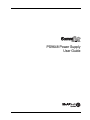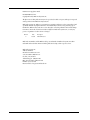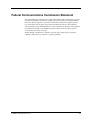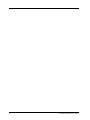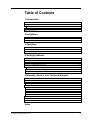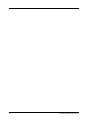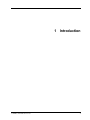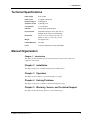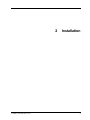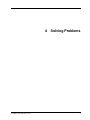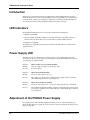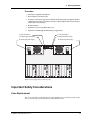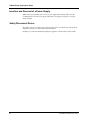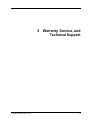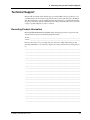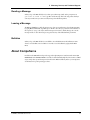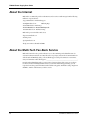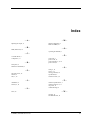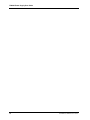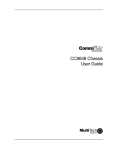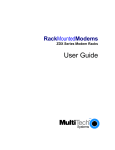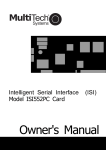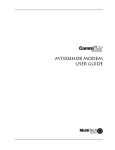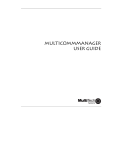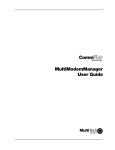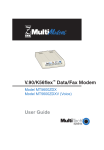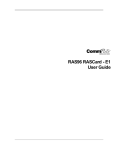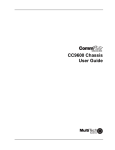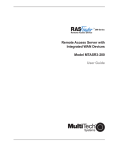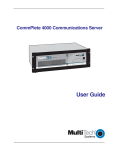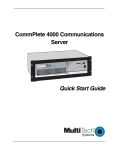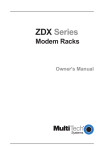Download Multitech PS9648 User guide
Transcript
PS9648 Power Supply User Guide PS9648 Power Supply User Guide P/N 82074300, Revision A Copyright © 1998 by Multi-Tech Systems, Inc. All rights reserved. This publication may not be reproduced, in whole or in part, without prior expressed written permission from Multi-Tech Systems, Inc. Multi-Tech Systems, Inc. makes no representation or warranties with respect to the contents hereof and specifically disclaims any implied warranties of merchantability or fitness for any particular purpose. Furthermore, Multi-Tech Systems, Inc. reserves the right to revise this publication and to make changes from time to time in the content hereof without obligation of Multi-Tech Systems, Inc., to notify any person or organization of such revisions or changes. Revision Date A 3/25/98 Description Manual Released Multi-Tech, CommPlete, and the Multi-Tech logo are trademarks of Multi-Tech Systems, Inc. Other trademarks and trade names mentioned in this publication belong to their respective owners. Multi-Tech Systems, Inc. 2205 Woodale Drive Mounds View, Minnesota 55112 (612) 785-3500 or (800) 328-9717 U.S. Fax (612) 785-9874 Technical Support (800) 972-2439 BBS (612) 785-3702 or (800) 392-2432 Fax Back (612) 717-5888 Internet Address: http://www.multitech.com Federal Communications Commission Statement This equipment has been tested and found to comply with the limits for a Class A digital device, pursuant to Part 15 of the FCC Rules. These limits are designed to provide reasonable protection against harmful interference when the equipment is operated in a commercial environment. This equipment generates, uses, and can radiate radio frequency energy, and if not installed and used in accordance with the instruction manual, may cause harmful interference to radio communications. Operation of this equipment in a residential area is likely to cause harmful interference, in which case the user will be required to correct the interference at his own expense. Warning: Changes or modifications to this unit not expressly approved by the party responsible for compliance could void the user’s authority to operate the equipment. CommPlete Communications Server iii iv CommPlete Communications Server Table of Contents 1 Introduction Introduction ...................................................................................................................................................... 2 Description ........................................................................................................................................................ 2 Features......................................................................................................................................................... 2 Technical Specifications.................................................................................................................................... 3 Manual Organization......................................................................................................................................... 3 2 Installation Introduction ...................................................................................................................................................... 6 Pre-Installation Notes ....................................................................................................................................... 6 Installation Procedure....................................................................................................................................... 6 3 Operation Introduction ...................................................................................................................................................... 8 Power Switch ..................................................................................................................................................... 8 Power Indicator ................................................................................................................................................. 8 4 Solving Problems Introduction .....................................................................................................................................................10 LED Indicators..................................................................................................................................................10 Power Supply LED............................................................................................................................................10 Adjustment of the PS9648 Power Supply.........................................................................................................10 Important Safety Considerations.....................................................................................................................11 Fuse Replacement........................................................................................................................................11 Insertion and Removal of a Power Supply ..................................................................................................12 Safety Disconnect Device.............................................................................................................................12 5 Warranty, Service, and Technical Support Limited Warranty.............................................................................................................................................14 Service...............................................................................................................................................................14 Technical Support ............................................................................................................................................15 Recording Product Information..................................................................................................................15 The Multi-Tech BBS .........................................................................................................................................16 Logging onto the Multi-Tech BBS ...............................................................................................................16 Downloading a File ......................................................................................................................................16 Reading a Message.......................................................................................................................................17 Leaving a Message........................................................................................................................................17 Bulletins .......................................................................................................................................................17 About CompuServe...........................................................................................................................................17 About the Internet ............................................................................................................................................18 About the Multi-Tech Fax-Back Service ..........................................................................................................18 Index CommPlete Communications Server v vi CommPlete Communications Server 1 CommPlete Communications Server Introduction 1 PS9648 Power Supply User Guide Introduction This manual describes the field installation of a Multi-Tech PS9648 power supply into a CommPlete Communications Server CC9648 chassis. Installation and troubleshooting of the PS9648 should be performed only by qualified service personnel. Description The PS9648 is a universal input switching power supply for the CommPlete Communications Server. Two PS9648 power supplies are installed as standard equipment in each CommPlete CC9648 chassis. The outputs of the two power supplies are connected in parallel to the CC9648 chassis power bus. If any of the outputs on either power supply fails or is too low, the other power supply takes over with no switchover time, and supplies all the power required to run the system. (This assumes that both power supplies are turned on.) Features • Dual redundant, universal input switching supply. • Front panel on/off switch and power LED indicator. • Power LED lights only if all outputs are good. • Outputs paralleled for redundancy. • No switchover time for redundant supply takeover. • Short circuit protection on all outputs. • Over-voltage protection on 5 VDC output • Logic level output signal for “All voltages OK.” 2 CommPlete Communications Server 1 Introduction Technical Specifications Input voltage 40 to 72 VDC Input current 10 A @ 48 V at full load Output voltage at maximum current 5 VDC @ 65 A 21 VDC @ 0.5 A 5 V regulation ± 1% at full load Indicator LED for power good indication Environmental Temperature range: 0°–40° C (32°–104° F) Humidity range: 0–95% (noncondensing) Dimensions 7.3 cm × 17.1 cm × 29.8 cm (H × W × D) 2.88 in.× 6.75 in.× 11.75 in. (H × W × D) Weight 2.27 kg (4 lb 9 oz.) Limited Warranty Two years Fuses 12 A 250 V fast blow (non-user replaceable) Manual Organization Chapter 1 Introduction This chapter describes the PS9648, gives its technical specifications, and provides a guide to the organization of the manual. Chapter 2 Installation This chapter describes how to install the PS9648 into the CommPlete chassis Chapter 3 Operation This chapter describes briefly how to operate the PS9648 power supply. Chapter 4 Solving Problems This chapter describes how to troubleshoot the PS9648 and adjust the output. Chapter 5 Warranty, Service, and Technical Support This chapter describes the warranty, and how to obtain technical support. CommPlete Communications Server 3 2 CommPlete Communications Server Installation 5 PS9648 Power Supply User Guide Introduction This chapter describes how to install the PS9648 power supply into a CommPlete Communication Server CC9648 chassis. This equipment should be installed only by a qualified service person. Pre-Installation Notes • All installation must be done by a qualified service person. • Warning: Interconnection directly, or by way of other apparatus, of ports marked “SAFETY WARNING see instructions for use” with ports marked or not so marked may produce hazardous conditions on the network. Advice should be obtained from a competent engineer before such a connection is made. • Warning: Ports that are connected to other apparatus are defined as SELV. To ensure conformity to EN 41003, ensure that these ports are only connected to the same type on the other apparatus. • To reduce emissions, be sure to use blanking plates to cover empty slots in the CC9648 chassis. Installation Procedure 1. Unpack the PS9648 assembly from its packaging and save the packaging for possible future use. Perform a visual inspection of the PS9648. If you are concerned about its condition, call Technical Support for instructions. 2. Make sure the PS9648 power switch is in the off (O) position. 3. Remove the cover plate on the CC9648 if necessary. The PS9648 is hot-swappable. 4. Holding the PS9648 by the front panel and bottom corners, place the PS9648 into the open power supply slot. Make sure that the top rails on the PS9648 mate properly with the plastic guides in the CC9648. 5. Slowly slide the PS9648 into the CC9648 chassis until you feel the PS9648’s connectors mate with the CC9648’s connectors. 6. Tighten the PS9648’s retaining screws. 7. Turn the PS9648 power switch on to the on (I) position. 8. Observe the PS9648 “outputs good”LED. If it is not lit, see Chapter 4. If it is lit, proceed with normal CommPlete Communications Server operation. 9. After you turn on the power supplies, you should check the 5V output. See page 10 for details. The supplies can be re-checked as part of your regular system maintenance. 6 CommPlete Communications Server 3 CommPlete Communications Server Operation 7 PS9648 Power Supply User Guide Introduction This chapter provides information about operating your PS9648 Power Supply after it is installed. Power Switch The PS9648 has a power switch on the front panel that is labeled with the international I (on) and O (off) symbols. For the most reliable operation, both power supplies should be turned on whenever the CommPlete Communications Server is operating. Power Indicator The power indicator lights if all outputs are good. If any one of the outputs on the power supply goes bad, this indicator goes out. If a power supply fails and the redundant power supply is installed and turned on, the good power supply takes over with no switchover time. 8 CommPlete Communications Server 4 CommPlete Communications Server Solving Problems 9 PS9648 Power Supply User Guide Introduction This chapter provides information needed to identify and fix problems with the PS9648 power supply module. Problems can be observed on the CommPlete system’s front panel LEDs, the control PC’s screen, or via audio alarm or alarm report. In addition, problems can be found when performing the Diagnostic Tests documented elsewhere in the CommPlete Communications Server User Guide. LED Indicators The CommPlete Communication Server’s front panels contains the following indicators. • MR9600 controller LEDs. • Modem card LEDs. The number of LEDs on your modem card may vary, depending on the type of modem card in your chassis. Please refer to your modem’s user guide for LED descriptions. • PS9648 power supply LED. The PS9648 power supply LED is described below. Each of the other LED indicators is described in the applicable manual. Power Supply LED This LED goes out if one of the PS9648 power supply outputs goes low or fails altogether. In normal operation it is lit. The recovery procedure to be used depends on whether the CommPlete chassis has one or two PS9648 power supplies installed. Indication: LED is on (either one or two PS9648s installed). Meaning: The power supply (or supplies) are operating properly. Recovery: No action required. Indication: LED is off (one PS9648 installed). Meaning: At least one of the outputs is low or out. Recovery: Turn off the power supply, remove it, and check the fuse. Replace the fuse if it is blown; call Technical Support if the fuse is good (Chapter 5). Indication: LED is off (two PS9648s are installed). Meaning: At least one of the outputs is low or out. Power is being supplied by the second PS9648. Recovery: Turn off the PS9648 that has the LED off, and remove the PS9648. If fuse is blown, it must be replaced by a qualified service technician (Chapter 5); call Technical Support if the fuse is good (Chapter 5). Adjustment of the PS9648 Power Supply For optimal operation of the CommPlete Communications Server, the 5 V output of the PS9648 power supply should be adjusted to 5.1 VDC. The 5-volt test points are located on the back of the chassis between the power supply fans. 10 CommPlete Communications Server 4 Solving Problems Procedure 1. Turn off the power supply that is not being adjusted. 2. Place your voltmeter’s probes on the test points. 3. Two trimpots, one for each power supply, are located on the back of the chassis between the power supply fans. Adjust the 5 volt trimpot that is closest to the power supply that you are testing to 5.1 VDC by turning it clockwise to increase the voltage, or counterclockwise to decrease the voltage. 4. Check the measurement. 5. Repeat the above steps, as necessary, until the voltage is correct. 6. Repeat for the second PS9648 supply with the first PS9648 power supply turned off. 0 V test point (SELV) 5 V test point (SELV) 5 V adjust (right power supply) 5 V adjust (left power supply) DC power (right power supply) DC power (left power supply) ALARM CONFIG PORT VIDEO KEYBOARD IN OUT MONITOR T1 ALARM CONFIG PORT VIDEO KEYBOARD IN OUT MONITOR T1 ALARM VIDEO KEYBOARD CONFIG PORT T1 IN OUT MONITOR CONFIG PORT VIDEO KEYBOARD IN OUT MONITOR ALARM -48V 0V T1 -48V 0V Figure 1. Power supply connectors and test points Important Safety Considerations Fuse Replacement There is one replaceable fuse in the PS9648 power supply. Qualified service personnel may replace the fuse with one of the same type and rating as indicated on the PS9648 Fuse Label. CommPlete Communications Server 11 PS9648 Power Supply User Guide Insertion and Removal of a Power Supply Qualified service personnel may insert or remove a power supply without turning off the system. We recommend that you insert the power supply slowly. If the power supply is not replaced, a cover plate must be installed. Safety Disconnect Device The switches on the power supplies are not safety disconnect devices. To reduce the risk of electric shock, unplug the two input power cords from the back of the CC9648. Install the power outlet near the CC9648, and place the equipment so that the outlet is easily accessible. 12 CommPlete Communications Server 5 CommPlete Communications Server Warranty, Service, and Technical Support 13 PS9648 Power Supply User Guide Limited Warranty Multi-Tech Systems, Inc. (“MTS”) warrants that this product will be free from defects in material or workmanship for a period of two years from the date of purchase, or, if proof of purchase is not provided, two years from date of shipment. MTS MAKES NO OTHER WARRANTY, EXPRESSED OR IMPLIED, AND ALL IMPLIED WARRANTIES OF MERCHANTABILITY AND FITNESS FOR A PARTICULAR PURPOSE ARE HEREBY DISCLAIMED. This warranty does not apply to any products which have been damaged by lightning storms, water, or power surges or which have been neglected, altered, abused, used for a purpose other than the one for which they were manufactured, repaired by the customer or any party without MTS’s written authorization, or used in any manner inconsistent with MTS’s instructions. MTS’s entire obligation under this warranty shall be limited (at MTS’s option) to repair or replacement of any products which prove to be defective within the warranty period, or, at MTS’s option, issuance of a refund of the purchase price. Defective products must be returned by Customer to MTS’s factory, transportation prepaid. MTS WILL NOT BE LIABLE FOR CONSEQUENTIAL DAMAGES AND UNDER NO CIRCUMSTANCES WILL ITS LIABILITY EXCEED THE PURCHASE PRICE FOR DEFECTIVE PRODUCTS. Service If your technical support specialist decides that service is required and you are outside the USA, your local distributor of Multi-Tech products usually offers the quickest and most economical repair option. If necessary, you may send your Multi-Tech product to our Mounds View factory in the USA. A modem that is shipped to us from outside the USA must have a Returned Materials Authorization (RMA) and shipping instructions. To return a modem for repair from inside the USA, no RMA is required; simply send it to us freight prepaid. Include a description of the problem, return billing and shipping addresses, a check or purchase order for out-of-warranty repairs, and, if possible the name of the technical support specialist you spoke to. If you need to inquire about the status of the returned product, be prepared to provide its serial number. Please send modems that require repairs to the following address: Multi-Tech Systems, Inc. 2205 Woodale Drive Mounds View, MN 55112 Attn: Repair If you are shipping from outside the USA, please contact our Repair Department for an RMA prior to your shipment. You can contact us by telephone at +(612) 785-3500 or by fax at +(612) 785-9874. 14 CommPlete Communications Server 5 Warranty, Service, and Technical Support Technical Support Multi-Tech has an excellent staff of technical support personnel available to help you get the most out of your Multi-Tech product. If you have any questions about the operation of this unit, please call (800) 9722439 (USA and Canada) or (612) 785-3500 (local and international). Please record PS9648 information in the spaces provided below, and have it available when you call. If your PS9648 requires service, the technical support specialist will guide you on how to send it in. Recording Product Information Please record the following information about your PS9648 to help Technical Support answer your questions. (The same information is requested on the Warranty Registration Card.) Model no.:_____________________________________________________________________ Serial no.: _____________________________________________________________________ Please note the status of your power supply in the space below before calling Technical Support. This includes the LED indicator, screen messages, diagnostic test results, problems with a specific application, etc. ____________________________________________________________________________ ____________________________________________________________________________ ____________________________________________________________________________ ____________________________________________________________________________ ____________________________________________________________________________ ____________________________________________________________________________ ____________________________________________________________________________ ____________________________________________________________________________ ____________________________________________________________________________ ____________________________________________________________________________ ____________________________________________________________________________ ____________________________________________________________________________ ____________________________________________________________________________ ____________________________________________________________________________ ____________________________________________________________________________ ____________________________________________________________________________ ____________________________________________________________________________ ____________________________________________________________________________ ____________________________________________________________________________ ____________________________________________________________________________ CommPlete Communications Server 15 PS9648 Power Supply User Guide The Multi-Tech BBS Multi-Tech maintains a bulletin board system (BBS) for its customers. Information available from the BBS includes new product information, product upgrade data, and problem-solving tips. There is also a message service that lets you request additional information. The phone number for the Multi-Tech BBS is (800) 392-2432 (USA and Canada) or (612) 785-3702 (local and international). The BBS can be accessed by any asynchronous modem operating at 1200 bps to 33,600 bps at a setting of 8 bits, no parity, and 1 stop bit (8-N-1). Logging onto the Multi-Tech BBS To log on to the Multi-Tech BBS, perform the following steps: 1. Set your communications program to 8-N-1. 2. Dial our BBS at (800) 392-2432 (USA and Canada) or (612) 785-3702 (international and local). 3. At the prompts, type your first name, last name, and password; then press ENTER. If you are a first time caller, the BBS will ask if your name is spelled correctly. If you answer yes, a questionnaire will appear. You must complete the questionnaire to use the BBS on your first call. 4. Press ENTER until the Main Menu appears. From the Main Menu you have access to three main areas: the Files Menu, the Message Menu, and Bulletins. For help on menu commands, type ?. Downloading a File If you know the file name 1. From the Main Menu, type F to access the Files Menu, then type D. 2. Enter the name of the file you wish to download from the BBS. 3. If a password is required, enter the password. 4. Answer Y or N to the automatic logoff question. 5. Select a file transfer protocol by typing the indicated letter, such as Z for Zmodem (the recommended protocol). 6. If you select Zmodem, the transfer will begin automatically. If you select another protocol, you may have to initiate the transfer yourself. (In most datacomm programs, the PAGEDOWN key initiates the download.) If you don’t know the file name 1. From the Main Menu, type F to access the Files Menu. For a list of file areas, type L twice. (If you do not type the secondL, you will list all of the files on the BBS.) 2. Mark the file areas you would like to examine by typing each file area’s list number and pressing ENTER. 3. Enter L to list all the files in the selected file areas. Enter C to go forward in the file list and P to go back. 4. Mark one or more files for download by entering M, the list numbers of the files, and pressing ENTER. 5. Enter D. You will see a list of the files you have marked. Enter E if you would like to edit the list; otherwise enter D again to start the download process. 6. Select a file transfer protocol by typing the indicated letter, such as Z for Zmodem (the recommended protocol). 7. If you select Zmodem, the file will transfer automatically. If you select another protocol, you may have to initiate the transfer yourself. (In most communications programs, the PAGEDOWN key initiates the download.) 8. When the download is complete, enter S to return to the File Menu. 16 CommPlete Communications Server 5 Warranty, Service, and Technical Support Reading a Message When you log on, the BBS will tell you if you have a personal message (mail). At the prompt Would you like to read it now?, type R to read the message. This is the only point at which you can read your mail, since you cannot read any messages from the Message Menu. Leaving a Message The Multi-Tech BBS has no public discussion area. To leave a personal message, select the Message Menu by typing M at the Main Menu. Type E, then press ENTER to select the Sysop conference. Enter the name of the recipient (or “Sysop”), the subject, and the message text. Press ESC to finish, then type S to save the message and exit. To abort the message at any point, leave any of the fields blank and press ENTER. Bulletins When you log on, the BBS will ask if you would like to view the bulletin menu. The bulletins are menudriven; to read a bulletin, enter its number. You can also access the bulletins by typing B at the Main Menu. About CompuServe In addition to the BBS, Multi-Tech provides support through CompuServe’s Modem Vendor Forum (GO MODEMVEN) under GO MULTITECH. You can also download manuals, Help files, drivers, Microsoft Mail scripts, and product tips and descriptions from the forum’s Multi-Tech library. Refer to your CompuServe documentation for special operating procedures. CommPlete Communications Server 17 PS9648 Power Supply User Guide About the Internet Multi-Tech is a commercial provider on the Internet, and we retrieve e-mail messages from the following mailboxes on a periodic basis: [email protected] Technical Support [email protected] Marketing Dept. [email protected] Sales Dept. [email protected] International Marketing & Sales [email protected] Publications Dept. Multi-Tech's presence includes a Web site at: http://www.multitech.com and an ftp site at: ftp://ftp.multitech.com The ftp server mirrors the Multi-Tech BBS. About the Multi-Tech Fax-Back Service Multi-Tech's fax-back service provides 24-hour access to sales, marketing, and technical literature for customers in the USA. Dial (612) 717-5888, follow the voice prompts, and enter the document number for either the Sales and Marketing catalog or the Technical Support catalog of documents. For convenience, write your fax number in the following space: ___________________________________________. From the Sales and Marketing catalog, you can request to have newsletters, white papers, press releases, brochures, and other marketing literature faxed to you. From the Technical Support catalog, you can request basic modem operation information and troubleshooting guides. With either catalog, simply enter the FB Doc. number of the literature you wish to receive. 18 CommPlete Communications Server Index —A— adjusting the output, 11 —M— manual organization, 3 Multi-Tech BBS, 16 —B— —O— BBS, Multi-Tech, 16 operating the PS9648, 8 —C— CC9648 chassis, 6 CompuServe, 17 —D— —P— power bus, 2 power cords, 12 power indicator, 6, 8, 10 power switch, 8 description, 2 dimensions of PS9648, 3 —S— —F— fax-back service, 18 features, 2 fuse, 3, 10 safety, 6, 12 service, 14 solving problems, 10 specifications, 3 switchover time, 2, 8 —T— —I— installation, 6 Internet, 2, 18 —L— technical specifications, 3 technical support, 15, 17 test points, 11 troubleshooting, 10 —W— LED, 10 warranty, 14 World Wide Web, 18 CommPlete Communications Server 19 PS9648 Power Supply User Guide 20 CommPlete Communications Server