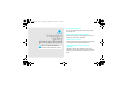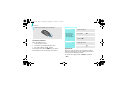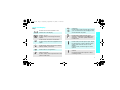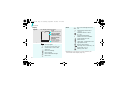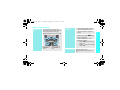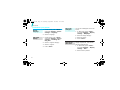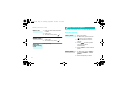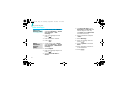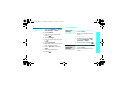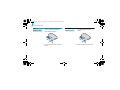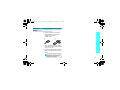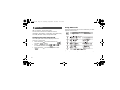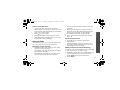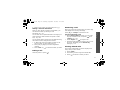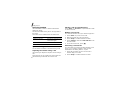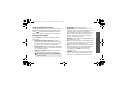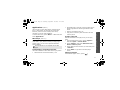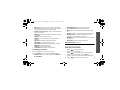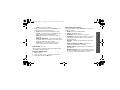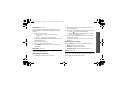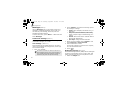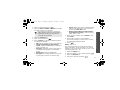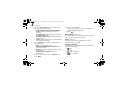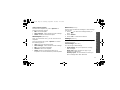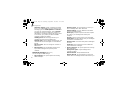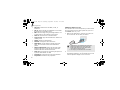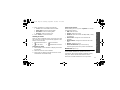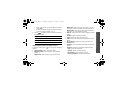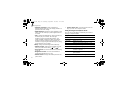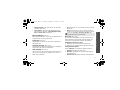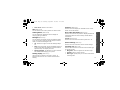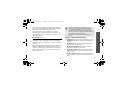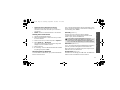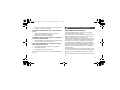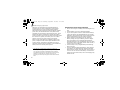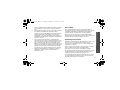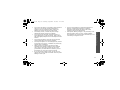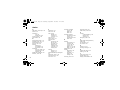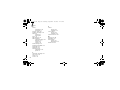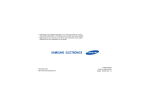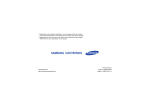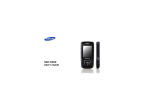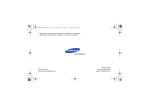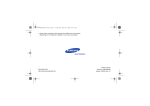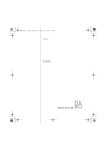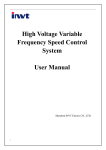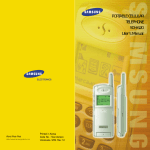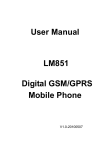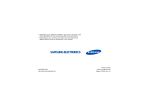Download Samsung GH68-25765A User`s guide
Transcript
D600.book Page 1 Wednesday, October 26, 2005 10:37 AM * Depending on the software installed or your service provider or country, some of the descriptions in this guide may not match your phone exactly. * Depending on your country, your phone and accessories may appear different from the illustrations in this guide. World Wide Web http://www.samsungmobile.com Printed in Korea Code No.:GH68-07558A English. 10/2005. Rev. 1.1 D600.book Page 2 Wednesday, October 26, 2005 10:37 AM SGH-D600 User’s Guide D600.book Page 3 Saturday, September 10, 2005 11:18 AM Drive safely at all times Do not use a hand-held phone while driving. Park the vehicle first. Important safety precautions Failure to comply with the following precautions may be dangerous or illegal. Switch off the phone when refuelling Do not use the phone at a refuelling point (service station) or near fuels or chemicals. Switch off in an aircraft Wireless phones can cause interference. Using them in an aircraft is both illegal and dangerous. Switch off the phone near all medical equipment Hospitals or health care facilities may be using equipment that could be sensitive to external radio frequency energy. Follow any regulations or rules in force. D600.book Page 1 Saturday, September 10, 2005 11:18 AM Keep your phone away from small children All wireless phones may be subject to interference, which could affect their performance. Keep the phone and all its parts, including accessories, out of the reach of small children. Be aware of special regulations Accessories and batteries Meet any special regulations in force in any area and always switch off your phone whenever it is forbidden to use it, or when it may cause interference or danger. Use only Samsung-approved accessories and batteries. Use of any unauthorised accessories could damage your phone and may be dangerous. Water resistance Your phone is not water-resistant. Keep it dry. Sensible use Use only in the normal position (held to the ear). Avoid unnecessary contact with the antenna when the phone is switched on. Emergency call Key in the emergency number for your present location, then press . Important safety precautions Interference • The phone could explode if the battery is replaced with an incorrect type. • Dispose of used batteries according to the manufacturer’s instructions. Qualified service Only qualified service personnel may repair your phone. For more detailed safety information, see "Health and safety information" on page 89. 1 D600.book Page 2 Saturday, September 10, 2005 11:18 AM About this Guide This User’s Guide provides you with condensed information about how to use your phone. To quickly learn the basics for your phone, please refer to “Get started” and “Step outside the phone.” In this guide, the following instruction icons appear: Indicates that you need to pay careful attention to the subsequent information regarding safety or phone features. Indicates that you can get more information on the referenced page. → Indicates that you need to press the Navigation keys to scroll to the specified option and then select it. [ ] < > 2 Indicates a key on the phone. For example, [ ] Indicates a soft key, whose function is displayed on the phone screen. For example, <Menu> • Camera and camcorder Use the camera module on your phone to take a photo or record a video. Special features of your phone • Phone to TV View photos and video clips captured with the phone on your TV screen. • MP3 player Play MP3 music files using your phone as an MP3 player. • File viewer Open documents in various formats on the phone without corruption. D600.book Page 3 Saturday, September 10, 2005 11:18 AM Bluetooth Transfer media files and personal data and connect to other devices using free, wireless Bluetooth technology. • Get personal with photo caller ID See who’s calling you when their very own photo displays. • Name card Create name cards with your number and profile. Whenever introducing yourself to others, use this convenient electronic name card. • Voice clarity Use the voice clarity feature to increase the volume and clarity of an incoming call, even in the midst of a crowd. • Multimedia Message Service (MMS) Deliver MMS messages with a combination of text, images, video, and audio. • E-mail Deliver e-mails with images, video, and audio attachments. • Java Enjoy Java™-based embedded games and download new games. • Organiser Keep track of your daily, weekly, and monthly schedule. Special features of your phone • 3 D600.book Page 4 Saturday, September 10, 2005 11:18 AM Contents Unpack 6 Make sure you have each item Your phone 6 Buttons, features, and locations Get started 7 First steps to operating your phone Install and charge the phone ..................................... 7 Power on or off........................................................ 8 Keys and display ..................................................... 9 Access menu functions ............................................ 11 Customise your phone............................................. 12 Make/Answer calls .................................................. 14 Step outside the phone 14 Begin with your camera, music, and other special features Use the camera ...................................................... 14 Play MP3s .............................................................. 15 Browse the web...................................................... 16 4 Use Phonebook ...................................................... Send messages ...................................................... View messages....................................................... Use Bluetooth wirelsess ........................................... Use a memory card................................................. 17 18 19 20 21 Enter text 24 ABC, T9, Number, and Symbol modes Call functions 26 Advanced calling features Menu functions 30 All menu options listed Solve problems 87 Help and personal needs Health and safety information 89 Index 96 D600.book Page 5 Saturday, September 10, 2005 11:18 AM Overview of menu functions To access Menu mode, press <Menu> in Idle mode. 1 Call records 1 2 3 4 5 6 7 Recent contacts Missed calls Dialled calls Received calls Delete all Call time Call costs* 2 Phonebook 1 2 3 4 5 6 7 8 9 Contact list FDN list Add new contact Group Speed dial My name card Own number Management Service number* p.30 p.30 p.31 p.31 p.31 p.31 p.31 p.32 p.32 p.32 p.33 p.33 p.34 p.35 p.35 p.36 p.36 p.36 3 Applications 1 MP3 Player 2 Voice recorder 3 Image editor 4 Java world 5 World time 6 Alarm 7 Calculator 8 Convertor 9 Timer 10 Stopwatch 11 SIM-AT* 4 Browser 1 2 3 4 5 6 Home Bookmarks Go to URL Clear cache Profile settings Current profile p.37 p.37 p.39 p.40 p.41 p.42 p.42 p.43 p.43 p.43 p.44 p.44 p.44 p.45 p.46 p.46 p.46 p.46 p.47 5 Messages 1 2 3 4 5 6 7 Create new message My messages Templates Delete all Settings Broadcast messages Memory status 6 File manager Images Videos Music Sounds Other files Memory card** Memory status 7 Calendar 1 Month view 2 Week view 3 Day view p.48 p.48 p.50 p.54 p.55 p.55 p.60 p.61 p.61 p.61 p.63 p.63 p.64 p.65 p.66 p.66 p.67 p.67 p.69 p.70 8 Camera 1 2 3 4 Take a photo Record video Go to photos Go to videos 9 Settings 1 Time & Date 2 Phone settings 3 Display settings 4 Sound settings 5 Network services 6 Bluetooth 7 Security 8 Memory status 9 Reset settings 10 VOD settings*** p.70 p.70 p.73 p.76 p.76 p.76 p.76 p.77 p.78 p.79 p.80 p.83 p.85 p.86 p.87 p.87 * Shows only if supported by your SIM card. ** Shows only if a memory card is inserted into the phone. ***Shows only if supported by your service provider. 5 D600.book Page 6 Saturday, September 10, 2005 11:18 AM Unpack Your phone Make sure you have each item Buttons, features, and locations Earpiece Phone Travel Adapter Display Web access/ Confirm key Stereo speaker Left soft key Battery User’s Guide You can obtain various accessories from your local Samsung dealer. The items supplied with your phone and the accessories at your Samsung dealer may vary, depending on your country or service provider. 6 Volume keys Dial key Memory card slot Special function keys Navigation keys (Up/Down/Left/ Right) Right soft key Power on/off/ Menu exit key Delete key Alphanumeric keys Microphone Flash Camera lens Headset jack Camera key D600.book Page 7 Saturday, September 10, 2005 11:18 AM Get started Install the battery. Plug the travel adapter into the phone. First steps to operating your phone SIM card information When you subscribe to a cellular network, you receive a plug-in SIM (Subscriber Identity Module) card loaded with your subscription details, such as your PIN, and available optional services. Install and charge the phone Remove the battery. Plug the adapter into a standard AC wall outlet. Insert the SIM card. When the phone is completely charged (the battery icon becomes still), unplug the adapter from the power outlet. If the phone is already on, first turn it off by holding [ ]. Make sure that the goldcoloured contacts on the card face down into the phone. 7 D600.book Page 8 Saturday, September 10, 2005 11:18 AM Get started Remove the adapter from the phone. Power on or off Power on Do not turn on the phone when mobile phone use is prohibited. 1. Open the phone. 2. Press and hold [ the phone. ] to turn on 3. If necessary, enter the PIN and press <OK>. Low battery indicator When the battery is low: • a warning tone sounds, • the battery low message displays, and • the empty battery icon blinks. If the battery level becomes too low, the phone automatically turns off. Recharge your battery. Power off 1. Open the phone. 2. Press and hold [ ]. Keypad lock When you close the phone, the keypad lock feature locks the exposed keys so that nothing will happen if the keys are accidentally pressed. To unlock the keypad, press <Unlock> and press <OK>. 8 D600.book Page 9 Saturday, September 10, 2005 11:18 AM Keys and display Keys In Idle mode, access menu options directly.p. 77 In Menu mode, scroll through the menu options. In Idle mode, launch the web browser. In Menu mode, select the highlighted menu option. Send or answer a call. In Idle mode, retrieve the recent numbers dialled, missed, or received. Delete characters from the display and selected item in an application. End a call. Press and hold to switch the phone on and off. In Menu mode, cancel input and return the phone to Idle mode. Get started Perform the function indicated on the bottom line of the display. Enter numbers, letters, and some special characters. In Idle mode, press and hold [1] to access your voicemail. Press and hold [0] to enter an international call prefix. Enter special characters. In Idle mode, press and hold [ ] to activate or deactivate Quiet mode. Press and hold [ ] to enter a pause between numbers. Adjust the phone volume. In Idle mode, with the phone open, adjust the keypad tone volume. With the phone closed, press and hold to turn on the display. In Menu mode, scroll through the menu options. In Idle mode, press and hold to turn on the camera. In Camera mode, take a photo or start recording a video. 9 D600.book Page 10 Saturday, September 10, 2005 11:18 AM Get started Display Layout Icons The display has three areas. Icons displays various icons. Text and graphics displays messages, instructions, and information you enter. Menu Icons* Contacts Soft key function indicators shows the current functions assigned to the two soft keys. Received signal strength Call in progress Call diverting feature active p. 81 Bluetooth feature is active p. 83 Connected to Bluetooth hands-free car kit or headset Synchronised with a PC GPRS network Home Zone, if registered for the appropriate service Memory card inserted Call ringer set to vibratep. 79 Out of your service area; you cannot send or receive calls Quiet modep. 13 Alarm set Battery power level New text message New voicemail New multimedia message New e-mail 10 One of the message Inboxes is full * Depending on your country or service provider, the icons shown on the display may vary. D600.book Page 11 Saturday, September 10, 2005 11:18 AM Access menu functions Use the soft keys Select Press the left soft key to select the highlighted option. Select an option 2. Press the Navigation keys to move to the next or previous option. 3. Press <Select> or [ ] to confirm the function displayed or option highlighted. Back Press the right soft key to return to the previous menu level. 1. Press the appropriate soft key. Get started The roles of the soft keys vary depending on the function you are using. The bottom line of the display indicates their current role. 4. To exit, choose either of the following methods: • Press <Back> to move up one level. • Press [ ] to return to Idle mode. Use shortcuts Press the number key corresponding to the option you want. 11 D600.book Page 12 Saturday, September 10, 2005 11:18 AM Get started Customise your phone Display language 1. In Idle mode, press <Menu> and select Settings → Phone settings → Language. Idle mode Wallpaper 1. In Idle mode, press <Menu> and select Settings → Display settings → Wallpaper. 2. Select a language. Call ringer melody 1. In Idle mode, press <Menu> and select Settings → Sound settings → Incoming call → Ring tone. 2. Select a ringtone category. 3. Select a ringtone. 4. Press <Save>. You can set a wallpaper for the idle screen. 2. Select an image category. 3. Select an image. 4. Press <Save>. Menu mode skin colour You can change the colour for the display components, such as title bars and highlight bars. 1. In Idle mode, press <Menu> and select Settings → Display settings → Skin. 2. Select a colour pattern. 12 D600.book Page 13 Saturday, September 10, 2005 11:18 AM Menu shortcuts You can set the Navigation keys as shortcuts to access your favourite menus. 2. Select a key. 3. Select a menu to be assigned to the key. Quiet mode You can switch the phone to Quite mode to avoid disturbing other people. Press and hold [ ] in Idle mode. You can protect the phone against unauthorised use with a phone password. The phone will require the password on power-up. Get started 1. In Idle mode, press <Menu> and select Settings → Phone settings → Short cut. Phone lock 1. In Idle mode, press <Menu> and select Settings → Security → Change password. 2. Enter the default password, 00000000, and press <OK>. 3. Enter a new 4- to 8-digit password and press <OK>. 4. Enter the new password again and press <OK>. 5. Select Phone lock. 6. Select Enable. 7. Enter the password and press <OK>. 13 D600.book Page 14 Saturday, September 10, 2005 11:18 AM Make/Answer calls Make a call Step outside the phone 1. Enter an area code and phone number. 2. Press [ ]. 3. To end the call, press [ Answer a call Use the camera Take a photo 1. When the phone is ringing, press [ ]. 2. To end the call, press [ Adjust the volume during a call ]. Begin with your camera, music, and other special features 1. Open the phone. 2. In Idle mode, press and hold [ ] to turn on the camera. 3. Aim the camera lens at the subject. ]. 4. Press [ ] to take a photo. The photo is saved automatically. Press [Volume]. 5. Press <Back> to take another photo. View a photo 1. In Idle mode, press <Menu> and select Camera → Go to photos. 2. Select the photo you want. 14 D600.book Page 15 Saturday, September 10, 2005 11:18 AM Record a video 1. In Idle mode, press and hold [ ] to turn on the camera. Copy MP3 files to the phone • ] to start recording. • 4. Press the right soft key to stop recording. The video is automatically saved. • • 3. Press [ 5. Press the right soft key to record another video. Play a video Use these methods: 1. In Idle mode, press <Menu> and select Camera → Go to videos. 2. Select the video clip you want. Create a play list Download from the wireless webp. 44 Download from a computer using Samsung PC Studio Samsung PC Studio User’s Guide Receive via Bluetooth p. 83 Copy files to a memory card and insert the card into the phone p. 21 Step outside the phone 2. Press [1] to switch to Record mode. Play MP3s 1. In Idle mode, press <Menu> and select Applications → MP3 Player. 2. Press <Options> and select Open → Current album. 3. Press <Options> and select Add music from → Phone or Memory card . 15 D600.book Page 16 Saturday, September 10, 2005 11:18 AM Step outside the phone 4. Press [ ] to select the files you want and press <Add>. 5. Press <Back> to return to the MP3 player screen. Play MP3 music 1. From the MP3 player screen, press [ ]. 2. During playback, use the following keys: • • • • • • 16 : pauses or resumes playback. Up: opens the current play list. Left: goes back to the previous file. Goes backward in a file when pressed and held. Right: skips to the next file. Goes forward in a file when pressed and held. Volume: adjust the volume. Down: stops playback. Browse the web Using a built-in web browser, you can get easy access to the wireless web to get a variety of up-to-date services and information and to enjoy downloads of web content. Launch the web browser In Idle mode, press [ Navigate the web • • • • • • • ]. To scroll through browser items, press [Up] or [Down]. To scroll page by page, press [Volume]. To select an item, press < >. To return to the previous page, press <Back> or [C]. To return to the homepage, press and hold [C]. To use browser menu options, select or press [ ]. To use web page options, press [ ]. D600.book Page 17 Saturday, September 10, 2005 11:18 AM Use Phonebook Find an entry Add an entry To the SIM card 1. In Idle mode, enter a phone ]. number and press [ 2. Select SIM. 3. Enter a name. 4. Press [ ] to save the entry. 1. In Idle mode, press <Contacts>. 2. Select an entry. Step outside the phone To the phone’s memory 1. In Idle mode, enter a phone number and press [ ]. 2. Select Phone → a number type. 3. Specify the contact information: First name, Last name, Mobile, Home, Office, Fax, Other, Email, Graphic ID, Alert, Group, and Notes. 4. Press <Save> to save the entry. 3. Scroll to a number and press [ ] to dial, or [ ] to edit the contact information. Create and send a name card 1. In Idle mode, press <Menu> and select Phonebook → My name card. 2. Specify your contact information. 3. Press <Save> to save the name card. 4. To send the name card to other people, press <Options> and select Send via → a sending method. 17 D600.book Page 18 Saturday, September 10, 2005 11:18 AM Step outside the phone Send messages 1. In Idle mode, press <Menu> Send a text and select Messages → Create message (SMS) new message → Text message. Send a multimedia message (MMS) 2. Enter the message text and press [ ]. 6. Select a media file and press <Add>. 3. Enter destination numbers. 7. Select Message. 4. Press [ 8. Enter the message text and press [ ]. ]. 1. In Idle mode, press <Menu> and select Messages → Create new message → Multimedia message. 9. Press <Options> and select Send. 2. Select Subject. 11. Press [ 3. Enter the message subject and press [ ]. 4. Select Picture & Video or Sound. 18 5. For Picture & Video, select Add image or Add video and add an image or video clip. For Sound, select Add sound and add a sound clip. 10. Enter destination numbers or e-mail addresses. ]. D600.book Page 19 Saturday, September 10, 2005 11:18 AM Send an e-mail 1. In Idle mode, press <Menu> and select Messages → Create new message → Email. View a text message From the Inbox: 4. Select Message. 1. In Idle mode, press <Menu> and select Messages → My messages → Inbox. 5. Enter the e-mail text and press [ ]. 6. Select File attach. 8. Press <Options> and select Send. 9. Enter e-mail addresses. 10. Press [ ]. 1. Press <View>. 2. Select the message from the Inbox. 3. Enter the e-mail subject and press [ ]. 7. Add image, video, sound, music files, or document files. When a notification appears: Step outside the phone 2. Select Subject. View messages 2. Select the text message ( View a multimedia message ). When a notification appears: 1. Press <View>. 2. Select the message from the Inbox. 19 D600.book Page 20 Saturday, September 10, 2005 11:18 AM Step outside the phone Use Bluetooth wirelsess From the Inbox: 1. In Idle mode, press <Menu> and select Messages → My messages → Inbox. 2. Select the MMS message ( View an e-mail ). 1. In Idle mode, press <Menu> and select Messages → My messages → Email box. 2. Select Check new mail. 3. Select an e-mail or header. 4. If you selected a header, press <Options> and select Retrieve. 20 Your phone is equipped with Bluetooth technology which enables you to connect the phone wirelessly to other Bluetooth devices and exchange data with them, talk hands-free, or control the phone remotely. Turn on Bluetooth Search for and pair with a Bluetooth device In Idle mode, press <Menu> and select Settings → Bluetooth → Activation → On. 1. In Idle mode, press <Menu> and select Settings → Bluetooth → My devices → Search new device. 2. Select a device. 3. Enter a Bluetooth PIN code or the other device’s Bluetooth PIN code, if it has one, and press <OK>. When the owner of the other device enters the same code, the pairing is complete. D600.book Page 21 Saturday, September 10, 2005 11:18 AM Send data 1. Access an application, Phonebook, File manager, or Calendar. 3. Press <Options> and select Send via → Bluetooth. 4. Select a device. 5. If necessary, enter the Bluetooth PIN code and press <OK>. Receive data To receive data via Bluetooth, your phone’s Bluetooth feature must be active. If necessary, press <Yes> to confirm the reception. You can use a memory card to enlarge your phone’s capacity. Important memory card information Step outside the phone 2. Select the item you want to send. Use a memory card • Frequent erasing and writing will shorten a memory card’s lifespan. • Do not remove a memory card from the phone or turn off the phone while data is being accessed or transferred. This could result in loss of data and/or damage to the card or phone. • Do not subject memory cards to strong shocks. • Do not touch memory card terminals with your fingers or metal objects. If dirty, wipe the card with a soft cloth. • Keep memory cards away from small children or pets. • Do not expose memory cards in a place subject to electro static discharge and/or electrical noise. 21 D600.book Page 22 Saturday, September 10, 2005 11:18 AM Step outside the phone Insert a memory card 1. Slide a memory card into the memory card slot, with the label side face down. 2. Press the card until it locks into place. 22 Remove the memory card 1. Press the memory card so that it is disengaged from the phone. 2. Slide the card out of the slot. D600.book Page 23 Saturday, September 10, 2005 11:18 AM Use a card adapter Using a card adapter and a USB card reader/writer, you can read the card on a PC. Step outside the phone 1. Insert a memory card into a card adapter, and then the adapter into a card reader/writer. 2. Plug the USB connector of the card reader/writer into the USB port on your PC. 3. Access the appropriate memory disk and copy to and from the card. If a file name is more than 52 characters, the file will not display on the phone. 23 D600.book Page 24 Saturday, September 10, 2005 11:18 AM Enter text ABC, T9, Number, and Symbol modes You can enter text for some features such as messaging, Phonebook, or Calendar, using ABC mode, T9 mode, Number mode, and Symbol mode. Using ABC mode Press the appropriate key until the character you want appears on the screen. Key Characters in order displayed Upper case Lower case Changing the text input mode The text input mode indicator displays when the cursor is in a text field. • Press and hold [ ] to switch between T9 ( ) and ABC ( ) modes. • Press [ ] to change case ( / / ) or to switch to Number mode ( ). • Press and hold [ ] to switch to Symbol mode ( ). (creating an SMS message with GSM-alphabet encoding) 24 D600.book Page 25 Saturday, September 10, 2005 11:18 AM Tips for using ABC mode • Using T9 mode T9 is a predictive text input mode that allows you to key in any character using single keystrokes. Entering a word in T9 mode 1. Press [2] to [9] to start entering a word. Press each key once for each letter. For example, press [4], [3], [5], [5], and [6] to enter HELLO in T9 mode. T9 predicts the word that you are typing, and it may change with each key that you press. 2. Enter the whole word before editing or deleting characters. 3. When the word displays correctly, go to step 4. Otherwise, press [0] to display alternative word choices for the keys that you have pressed. For example, OF and ME use [6] and [3]. 4. Press [ ] to insert a space and enter the next word. Enter text • • • To enter the same letter twice or to enter a different letter on the same key, wait for the cursor to move to the right automatically or press [Right]. Then, enter the next letter. Press [ ] to insert a space. Press the Navigation keys to move the cursor. Press [C] to delete characters one by one. Press and hold [C] to clear the display. Tips for using T9 mode • • • Press [1] to enter periods or apostrophes automatically. Press the Navigation keys to move the cursor. Press [C] to delete characters one by one. Press and hold [C] to clear the display. Adding a new word to the T9 dictionary This feature may not be available for some languages. 1. Enter the word that you want to add. 2. Press [0] to display alternative words for your key presses. When there are no more alternative words, Spell displays on the bottom line. 3. Press <Spell>. 25 D600.book Page 26 Saturday, September 10, 2005 11:18 AM 4. Enter the word you want using ABC mode and press <Add>. Call functions Advanced calling features Using Number mode Number mode enables you to enter numbers. Press the keys corresponding to the digits you want. Using Symbol mode Symbol mode enables you to insert symbols. To Press display more symbols [Up] or [Down]. select a symbol the corresponding number key. clear the symbol(s) [C]. insert the symbol(s) <OK>. Making a call 1. In Idle mode, enter the area code and phone number. 2. Press [ ]. • Press [C] to clear the last digit or press and hold [C] to clear the whole display. You can move the cursor to edit an incorrect digit. • Press and hold [ ] to enter a pause between numbers. Making an international call 1. In Idle mode, press and hold [0]. The + character appears. 2. Enter the country code, area code, and phone number, then press [ ]. Redialling recent numbers 26 1. In Idle mode, press [ recent numbers. ] to display the list of D600.book Page 27 Saturday, September 10, 2005 11:18 AM 2. Scroll to the number you want and press [ ]. Making a call from Phonebook You can also use the speed dial feature to assign your most frequently called numbers to specific number keys. p. 35 You can quickly dial a number from the SIM card using the location number assigned when stored. 1. In Idle mode, enter the location number for the phone number you want and press [ ]. 2. Press [Left] or [Right] to scroll through other numbers. 3. Press <Dial> or [ ] to dial the number you want. Ending a call Close the phone or press [ ]. When you receive an incoming call, the phone rings and displays the incoming call image. Press [ ] or <Accept> to answer the call. Call functions Once you have stored a number in Phonebook, you can dial the number by selecting it from Phonebook.p. 32 Answering a call Tips for answering a call • • • When Anykey answer is active, you can press any key to answer a call, except for [ ] and <Reject>.p. 78 Press <Reject> or [ ] to reject a call. Press and hold [Volume] to reject a call or mute the ringer, depending on the Volume key setting.p. 78 Viewing missed calls If you have missed calls, the screen displays how many calls you have missed. 1. Press <View>. 2. If necessary, scroll through the missed calls. 3. Press [ ] to dial the number you want. 27 Call functions Using the headset Placing a call on hold/Retrieving Use the headset to make or answer calls without holding the phone. Press <Hold> or <Retrieve> to place the call on hold or retrieve the call. Connect the headset to the jack on the right side of the phone. Making a second call The button on the headset works as listed below: To Press redial the last call the button and then press and hold it again. answer a call and hold the button. end a call and hold the button. Options during a call You can access a number of functions during a call. Adjusting the volume during a call Use [Volume] to adjust the earpiece volume during a call. 28 Press [Volume Up] to increase the volume level and [Volume Down] to decrease the volume level. You can make another call if your network supports it. 1. Press <Hold> to put the call on hold. 2. Make the second call in the normal way. 3. Press <Swap> to switch between the calls. 4. Press <Options> and select End held call to end the call on hold. 5. To end the current call, press [ ]. Answering a second call You can answer an incoming call while already on the phone, if your network supports it and you have activated the call waiting feature.p. 82 1. Press [ ] to answer the call. The first call is automatically put on hold. 2. Press <Swap> to switch between the calls. D600.book Page 29 Saturday, September 10, 2005 11:18 AM Using the Speakerphone feature Use the stereo speakers on the sides of the phone to talk and listen with the phone a short distance away. • • Using In-call options Press <Options> to access the following options during a call: • Voice clarity on/Voice clarity off: remove extraneous noise and increase call quality so that the person with whom you are speaking can hear you clearly even if you are in a noise place. • Mute/Unmute: switch off the phone's microphone so that the other person on the phone cannot hear you, or switch it back on. • Mute keys/Send keys: switch the key tones on or off. To communicate with answering machines or computerised telephone systems, Send keys must be selected. • • • • Call functions Press [ ] to activate the Speakerphone feature. Press the key again to switch back to the earpiece. Phonebook: access the contact list. Send DTMF: send the DTMF (Dual tone multifrequency) tones as a group. The DTMF tones are the tones used in phones for tone dialling, sounding when you press the number keys. This option is helpful for entering a password or an account number when you call an automated system, like a banking service. Message: read an incoming message and send a new message.p. 48 Join: set up a multi-party call by adding a caller on hold to a currently active call. You can include up to five people on a multi-party call. Split: have a private conversation with one multiparty call participant. The other participants can converse with each other. After the private conversation, select Join to return to the multi-party call. Transfer: transfer the currently active call to a caller on hold. The two callers can talk to each other, but you are disconnected from the call. 29 D600.book Page 30 Saturday, September 10, 2005 11:18 AM • • • • Remove: disconnect one multi-party call participant. End held call: disconnect the call currently on hold. SIM service: access special services, such as news, weather forecasts, entertainment, and location services, provided by your SIM card. This option is available when you use a SIM card supporting SIM AT menus. Switch to headset/Switch to phone: switch the call to a Bluetooth headset or hands-free car kit or back to the phone. Menu functions All menu options listed Call records (Menu 1) Use this menu to view the calls you have dialled, received, or missed, and the length of your calls. You can also check the cost of your calls, if the SIM card supports this function. To access this menu, press <Menu> in Idle mode and select Call records. Recent contacts (Menu 1.1) This menu displays the most recent calls dialled, received, or missed. Accessing a call record 1. Press [Left] or [Right] to select a call type. 2. Press [Up] or [Down] to scroll through the call list. 3. Press [ ] to dial a number, or [ ] to view the details of a call. 30 D600.book Page 31 Saturday, September 10, 2005 11:18 AM Delete all (Menu 1.5) While viewing call details, press <Options> to access the following options: • Save as contacts: save the number in Phonebook. • Send message: send an SMS or MMS message. • Delete: delete the selected call record or all records. Use this menu to delete all of the records in each call type. 1. Press [ ] to check the call type(s) to clear. 2. Press <Delete>. 3. Press <Yes> to confirm the deletion. Missed calls (Menu 1.2) This menu displays the time log for calls made and received. The actual time invoiced by your service provider will vary. • Last call time: check the length of your last call. • Total sent: check the total length of all the calls you have dialled. • Total received: check the total length of all the calls you have received. • Reset timers: reset the call timers. You need to enter the phone password. Dialled calls (Menu 1.3) This menu displays the most recent calls you have dialled. Received calls (Menu 1.4) This menu displays the most recent calls you have received. Call time (Menu 1.6) Call records (Menu 1) This menu displays the most recent received calls that you did not answer. Menu functions Using call record options The password is preset to 00000000. You can change this password.p. 86 31 D600.book Page 32 Saturday, September 10, 2005 11:18 AM Menu functions Call costs (Menu 1.7) Phonebook This network feature displays the cost of calls. This menu is available only if your SIM card supports this feature. Note that this is not intended to be used for billing purposes. • Last call cost: check the cost of your last call. • Total cost: check the total cost of all your calls. If the total cost exceeds the maximum cost set in Set max cost, you must reset the counter before you can make another call. • Max cost: check the maximum cost limit set in Set max cost. • Reset counters: reset the cost counters. • Set max cost: set the maximum cost authorised for your calls. • Price/Unit: set the price per unit that is applied when the cost of your calls is calculated. You can store phone numbers on your SIM card and in your phone’s memory. The SIM card and phone’s memory are physically separate, but they are used as a single entity called Phonebook. (Menu 2) To access this menu, press <Menu> in Idle mode and select Phonebook. Contact list (Menu 2.1) Use this menu to search for numbers in Phonebook. Finding an entry 1. Enter the first few letters of the name that you want to find. 2. Select the name you want from the list. 3. Scroll to a number and press [ ] to dial, or [ to edit the contact information. Using Phonebook options While viewing contact details, press <Options> to access the following options: • Edit: edit the contact information. 32 ] D600.book Page 33 Saturday, September 10, 2005 11:18 AM • • • • Use this menu to create a list of contacts to be used in FDN (Fixed Dialling Number) mode, in which the phone allows outgoing calls only to the specified phone numbers, if your SIM card supports this feature. You can activate FDN mode in the FDN mode menu.p. 86 Adding a contact 1. From the FDN list, press <Options> and select Add. 2. Enter your PIN2 and press <OK>. Using contact options You can access contact options by pressing <Options> in Contact list. Add new contact (Menu 2.3) Phonebook (Menu 2) FDN list (Menu 2.2) 3. Enter information about the contact: • Name: assign a name. • Phone number: add a number. • Location: assign a location number. 4. Press <Save>. Menu functions • Send message: send an SMS, MMS, or e-mail message to the selected number. Copy: copy the number to the phone’s memory, to SIM card, or to FDN list. Send via: send the contact via SMS, MMS, e-mail, or Bluetooth. Delete: delete the selected entry. Print via Bluetooth: print the contact information by connecting the phone to a printer via Bluetooth. Use this menu to add a new contact to Phonebook. Storing a number in the phone’s memory 1. Select Phone. 2. Change the settings or enter information about the contact: • First name/Last name: assign a name. • Mobile/Home/Office/Fax/Other: add a number in any category. • Email: assign an e-mail address. 33 D600.book Page 34 Saturday, September 10, 2005 11:18 AM Menu functions • • Graphic ID: assign an image or a video clip as a caller ID image to alert you to a call from the person. Alert: assign a unique ringtone to alert you to a call from the person. The settings specified in Graphic ID and Alert are given priority over group settings. • Group: assign the number to a caller group. • Notes: add a memo about the person. 3. Press <Save> to save the contact. Storing a number on the SIM card 1. Select SIM. 2. Enter information about the contact: • Name: assign a name. • Phone number: add a number. • Location: assign a location number. To assign a caller ID image, ringtone, or group, the contact must be saved to the phone’s memory. 3. Press <Save> to save the contact. 34 Group (Menu 2.4) Use this menu to organise your contacts in caller groups. Adding members to a caller group 1. 2. 3. 4. Select a group. Press <Add>. Press [ ] to check the contacts you want. Press <Add>. Managing caller groups While viewing the group list, press <Options> to access the following options: • View: access the members of the selected group. • Add: add a new group. • Edit: change the properties of the selected group. • Send message: send an SMS, MMS, or e-mail message to the member(s) you want. • Delete: delete the selected group. Group members, however, will not be deleted from Phonebook. D600.book Page 35 Saturday, September 10, 2005 11:18 AM Speed dial (Menu 2.5) Dialling speed dial entries Use this menu to assign speed dial numbers (2 to 9) for eight of your most frequently called numbers. In Idle mode, press and hold the appropriate key. Managing speed dial entries While viewing the Speed dial screen, press <Options> to access the following options: • Add: assign a number to an unassigned key. You can select a contact from Phonebook or the FDN list. • View: display the number assigned to the key. • Change: assign a different number to an assigned key. • Remove: clear the speed dial setting. Use this menu to create a name card and send it to other people. Saving your name card The procedure for creating your name card is the same as the one for saving a number in the phone’s memory.p. 33 Phonebook (Menu 2) 1. Select a key location from 2 to 9. Key 1 is reserved for your voice mail server. 2. Select the contact you want from the contact list. 3. Scroll to a number, if it has more than one number. 4. Press <Select>. My name card (Menu 2.6) Menu functions Assigning speed dial entries Using name card options After saving your name card, press <Options> to access the following options: • Edit: edit the name card. • Send via: send the name card via SMS, MMS, e-mail, or Bluetooth. • Exchange namecard: exchange the name card with another person’s name card via Bluetooth. • Remove: remove the name card information. 35 D600.book Page 36 Saturday, September 10, 2005 11:18 AM Menu functions • Print via Bluetooth: print the name card information by connecting the phone to a printer via Bluetooth. Own number (Menu 2.7) Use this feature to check your phone numbers, or to assign a name to each of the numbers. Changes made here do not affect the actual subscriber numbers on your SIM card. Management (Menu 2.8) Use this menu to manage Phonebook. • Default saving: select a default memory location for saving contacts. If you select Ask on saving, the phone will ask you to select a memory location each time you save a number. • Copy all to phone: copy all of the contacts stored on the SIM card to the phone’s memory. • Sort by contacts: sort your contacts by the first name or last name. 36 • • Delete all: delete all of the contacts from your phone’s memory, your SIM card, or the FDN list. Memory status: display the number of contacts you have stored in Phonebook. Service number (Menu 2.9) Use this menu to view the list of Service Dialling Numbers (SDN) assigned by your service provider, including emergency numbers and numbers for directory enquiries. This menu is available if your SIM card supports SDN. 1. Scroll to the number you want and press <View>. 2. Press <Dial> or [ ]. D600.book Page 37 Saturday, September 10, 2005 11:18 AM Applications (Menu 3) • Use this menu to play Java games, play MP3 music files, or edit photos. You can also use convenient features, such as a voice recorder, alarm clock, calculator, converter, and stopwatch. • • To access this menu, press <Menu> in Idle mode and select Applications. Creating a play list MP3 Player (Menu 3.1) Normal headsets are not compatible with the MP3 player. Downloading or receiving music files Use these methods to save music files to your phone: • Download from the wireless webp. 44 Add the music files to the play list so you can play them. 1. From the MP3 player screen, press <Options> and select Open → Current album. 2. Press <Options> and select Add music from → Phone or Memory card. 3. Press [ ] to select the files you want and press <Add>. 4. Press <Back> to go back to the MP3 player screen. Applications (Menu 3) Use this menu to enjoy music. First, you need to save music files in your phone’s memory. To enjoy high quality music, you can use an optional Bluetooth stereo headset. Menu functions Download from a computer using the Samsung PC Studio programmeSamsung PC Studio User’s Guide Receive via Bluetoothp. 83 Copy files to a memory card and insert the card into the phone. Playing music files From the MP3 player screen, press [ ]. 37 D600.book Page 38 Wednesday, October 26, 2005 10:37 AM Menu functions During playback, you can use the following keys: Key Function Key Function 7 Repeats a section of your choice. Pressing this key begins a search for the starting point. To search for the end point, press this key again. To stop repeating, press this key. Down Stops playback. Pauses or resumes playback. 38 Up Opens the current play list. Left Goes to the previous file. Moves backward in a file when pressed and held. Right Skips to the next file. Skips forward in a file when pressed and held. Volume Adjusts the volume. 1 Changes the equaliser mode. 2 Changes the playback animation. 3 Changes the repeat mode. 4 Turns 3D sound on or off. 5 Changes the skin image. 6 Sets the MP3 player to play music at random. Using MP3 player options From the MP3 player screen, press <Options> to access the following options: • Play/Pause: begin or pause playback. • Play via: select a sound output mode, Phone or A/V headset. If you selected A/V headset, you can use a Bluetooth headset and then search for and connect to the headset. You can try a Bluetooth connection from the headset. To do this, the phone must be in Idle mode. • • Transfer to A/V headset/Transfer to phone: switch the sound output to a Bluetooth headset or the phone speaker. Open: access the current play list or album list. D600.book Page 39 Wednesday, October 26, 2005 10:37 AM • • • Accessing the play list From the MP3 player screen, press [Up]. Press <Options> to access the following options: • Play via: select a sound output mode, Phone or A/V headset. • • • • Add music from: add files to the play list. Go to album list: access the album list. Move to: move the selected file to another play list. Copy to: copy the selected file to another play list. Change order: move the selected file to the position you want within the play list. Remove: remove the selected file or all files from the play list. Properties: access the file properties. Voice recorder (Menu 3.2) Use this menu to record voice memos. A voice memo can be up to one hour long. Recording a voice memo 1. Press [ ] to start recording. 2. Speak into the microphone. Press [ ] to pause or resume the recording. 3. When you have finished, press <Save> or [Down]. The voice memo is automatically saved. 4. Press [ ] to review the voice memo. 39 Applications (Menu 3) • • • • Menu functions • Send via: send the file via e-mail or Bluetooth. Set as: set the file as your ringtone, as a ringtone for a Phonebook entry, or alarm melody. Remove from play list: remove the selected file from the play list. Settings: change the default settings for playing music files. Repeat: select a repeat mode. Shuffle: set the MP3 player to play music at random. Equalize: change the equaliser setting. 3D sound: turn 3D sound on or off Visualization: change the playback animation. MP3 skin: select a skin type Volume: select a volume level. Properties: access the file properties. D600.book Page 40 Saturday, September 10, 2005 11:18 AM Menu functions Playing a voice memo 1. From the Voice record screen, press <Options> and select Go to voice list. 2. Select a voice memo. The memo plays. During playback, use the following keys: Key Function • Pauses or resumes playback. Image editor (Menu 3.3) Left Goes backward in a memo. Right Skips forward in a memo. Use this menu to edit your photos using various editing tool options. 1. Press <Options> and select New image → Open or Take a photo 2. Select a photo or take a new photo. 3. Press <Options> to access the following options and edit the photo: • Effects: change the colour tone or apply a special effect to the photo. • Adjust: adjust the image brightness, contrast, or colour balance. • Transform: rotate or flip the photo. • Insert: add a decorative frame, an emoticon, or a clip art to the photo. Volume Adjusts the volume. Down Stops playback. Changing the voice recorder settings You can change the recording settings for the voice recorder. Before recording a voice memo, press <Options> and select Settings to access the following options: • Recording time: select a recording time. 1 hour: record a voice memo of up to one hour. 40 • • Limit of MMS: record a voice memo for adding to an MMS message. Volume: select a volume level. Default name: change the default prefix of the voice memo. Visualization: select an equalizer image. D600.book Page 41 Saturday, September 10, 2005 11:18 AM Use this menu to access the default Java games and downloaded Java applications. Playing a default game 1. Select a game. 2. Press any key except [ ] to launch the game. 3. Follow the onscreen instructions. From the game list, press <Options> to access the following options: • Start: launch the selected game. • Delete: delete the game. • Properties: access the game properties. • Permission: set permission settings for services charging you additional costs, such as network access and SMS. • Upgrade: upgrade the application to the latest version. • Send information via SMS: send the URL containing the application via SMS. • Memory status: access memory information for applications. • Network settings: select a connection profile to be used for applications requiring network access. You can also add or edit a profile.p. 46 Applications (Menu 3) Java world (Menu 3.4) Using Java game options Menu functions • Undo: cancel your selection. 4. When you have finished, press <Options> and select one of the following options: • Save as: save the file as a different name. • Set as: set the file as your wallpaper or as a caller ID image for a Phonebook entry. • Send via: send the file via MMS, e-mail, or Bluetooth. • Share for Bluetooth: share the file with other Bluetooth devices or hide the file so that other Bluetooth devices cannot access it. • Print via: print the file by connecting the phone to a printer via USB or Bluetooth. 41 D600.book Page 42 Saturday, September 10, 2005 11:18 AM Menu functions World time (Menu 3.5) Setting an alarm Use this menu to set your local time zone and find out what time it is in another part of the world. 1. Select the type of alarm. 2. Select an alarm option. • Alarm: activate the alarm. • Alarm time: enter the time for the alarm to ring. • AM/PM: set AM or PM in 12-hour format. • Alarm day: check the days for the alarm. • Alarm tone: select an alarm tone. 3. Press <Save>. Viewing world time 1. From the world map, press [Left] or [Right] to select the foreign time zone you want to view. 2. To set another time zone, press [Down]. 3. Press [Left] or [Right] to select the time zone you want to view. 4. Press [ ]. Applying Daylight Savings Time 1. From the world map, press <Options> and select Set daylight saving time. 2. Press [ ] to check the time zone(s) you want. 3. Press <Save>. Alarm (Menu 3.6) Use this menu to set alarms. The alert type for a normal alarm corresponds to the call alert type settings. A wake up alarm is not affected by your 42 sound settings. Stopping an alarm • • For an alarm, press any key. For a wake-up alarm, press <OK> or [ ]. Press any key, except <OK> and [ ], to cause it to sound again after 5 minutes. You can do this a maximum of 5 times. Setting the alarm to ring even if the phone is off From the Alarm screen, select Auto power → On. If the phone is off when it is time for the alarm to ring, the phone switches on and sounds the alarm. D600.book Page 43 Saturday, September 10, 2005 11:18 AM Calculator (Menu 3.7) Use this menu for common conversions, such as currency and temperature. Performing a conversion 1. Select the convertor type you want. Applications (Menu 3) Convertor (Menu 3.8) 2. Press [Left] or [Right] to select the original unit and press [Down]. 3. Enter the value to be converted and press [Down]. • Press [ ] to insert a decimal point. • Press [ ] to change the temperature to above zero (+) or below zero (-). 4. Press [Left] or [Right] to select the unit to which you want to convert. The equivalent value for the amount you entered displays. Menu functions Use this menu to perform basic arithmetic functions such as addition, subtraction, multiplication, and division. 1. Enter the first number. • Press <.()> to insert a demical point or bracket. • Press [ ] or [ ] to move the cursor. 2. Enter the operation for your calculation by pressing the Navigation keys. 3. Enter the second number. 4. Press [ ] to view the result. 5. If necessary, repeat from step 2 to continue the calculation. Using converter options Press <Options> to access the following options: • Clear: clear the current values. • Reverse: reverse the conversion. • Currency rates: edit the currency rate list. Timer (Menu 3.9) Use this menu to set a period of time for the phone to count down. The phone will sound an alarm when the specified period of time has expired. 43 D600.book Page 44 Saturday, September 10, 2005 11:18 AM Menu functions Starting the timer SIM-AT (Menu 3.11) 1. Press <Set>. 2. Enter the length of time you want to count down and press <OK>. 3. Press [ ] to start counting down. This menu is available if you use a SIM-AT card that supports SIM Application Tool kit menus and provides additional services, such as news, weather, sports, entertainment, and location services. Available services may vary, depending on your service provider’s plans. For details, see your SIM card instructions or contact your service provider. Stopping the timer • • Press any key to stop the timer when it rings. Press [ ] on the Timer screen to stop the timer before it rings. Stopwatch (Menu 3.10) Use this menu to measure elapsed time. The maximum time is 10 hours. 1. Press [ ] to start the stopwatch. 2. Press [ ] to check an interval. You can repeat this step for a total of 4 intervals. 3. To reset the stopwatch, press <Reset>. 44 Browser (Menu 4) The Wireless Application Protocol (WAP) on your phone allows you to access the wireless web. Using the web browser, you can access up-to-date information and a wide variety of media content, such as wallpapers, ringtones, and music files. To access this menu, press <Menu> in Idle mode and select Browser. D600.book Page 45 Saturday, September 10, 2005 11:18 AM Home (Menu 4.1) Navigating the web browser • • • Reload: reload the current page. Show URL: display the URL address of the current web page. You can also set the current page as the homepage for the web browser. About...: access the properties of your web browser. Press Using web page options scroll through browser items [Up] or [Down]. From any web page, press [ ] to access the following options: • Go to URL: enter a URL address manually. • Bookmarks: switch to the Bookmarks menu. • Messages: check the message stored in the My messages folder. You can also create and send a new SMS message.p. 50 • File manager: switch to the File manager menu.p. 61 scroll page by page [Volume]. select a browser item < return to the previous page <Back> or [C]. return to the homepage and hold [C]. >. Using browser menu options 1. Select or press [ ]. 2. Select one of the following browser options: • Back: go back to the previous page. • Home: go back to the homepage. • Exit: exit the web browser. Browser (Menu 4) To Menu functions Use this menu to connect your phone to the network and load the homepage of the wireless web service provider. You can also press [ ] in Idle mode. Exiting the browser Press [ ] to exit the browser. 45 D600.book Page 46 Saturday, September 10, 2005 11:18 AM Menu functions Bookmarks (Menu 4.2) Go to URL (Menu 4.3) Use this menu to save URL addresses to quickly access a website. Use this menu to manually enter the URL address of a website and access the website. Adding a bookmark 1. 2. 3. 4. Select an empty location. Enter a name for the bookmark and press [Down]. Enter a URL address. Press [ ] to save the bookmark. Accessing a bookmarked page Selecting a bookmark item launches the web browser and access the associated web page. Using bookmark options After saving an item, press <Options> to access the following options: • Go: access the website. • Edit: edit the address and name of the bookmark. • Delete: delete the selected bookmark or all bookmarks. 46 Clear cache (Menu 4.4) Use this menu to clear the cache, which is the temporary memory that stores the web pages you have recently accessed. Profile settings (Menu 4.5) Use this menu to set up servers for the web browser. Contact your service provider for details about your settings options. For each server, the following options are available: • Profile name: assign a name to the server profile. • Home URL: enter the address of your homepage. • Bearer: select a bearer for each type of network address accessed. D600.book Page 47 Saturday, September 10, 2005 11:18 AM • • Current profile (Menu 4.6) Use this menu to activate one of the proxy servers you have set up. 47 Browser (Menu 4) GSM settings: customise the following GSM network settings: When the proxy is set to Enable: Proxy IP: enter the web gateway address. Proxy port: enter the port number. Dial number: enter the PPP server phone number. Login ID: enter the user ID. Password: enter the password. Data call type: select a data call type. When the proxy is set to Disable: DNS1: enter the primary address. DNS2: enter the secondary address. Dial number: enter the PPP server phone number. Login ID: enter the user ID. Password: enter the password. Data call type: select a data call type. Menu functions • Proxy: select whether or not the phone uses a proxy server to launch the web browser. Your service provider can tell you if your network requires a proxy server, and they can give you the appropriate settings. GPRS settings: customise the following GPRS network settings: When the proxy is set to Enable: Proxy IP: enter the web gateway address. Proxy port: enter the port number. APN: enter the access point name of the GPRS network gateway. Login ID: enter the user ID. Password: enter the password. When the proxy is set to Disable: DNS1: enter the primary address. DNS2: enter the secondary address. APN: enter the access point name of the GPRS network gateway. Login ID: enter the user ID. Password: enter the password. D600.book Page 48 Saturday, September 10, 2005 11:18 AM Menu functions Messages (Menu 5) Use the Messages menu to send and receive short messages, multimedia messages, and e-mails. You can also use push message, Voice mail, and Cell broadcast message features. To access this menu, press <Menu> in Idle mode and select Messages. Create new message (Menu 5.1) Use this menu to create and send text messages, multimedia messages, or e-mails. Text message (Menu 5.1.1) Short Message Service (SMS) allows you to send or receive text messages including pictures, audio clips, and animated images. 1. Enter your message. The maximum number of characters allowed in a short message varies by your service provider. If your message exceeds the maximum number of characters, the phone will split the message. 48 2. Press <Options> to access the following options for creating a message: • Insert: add a template, Phonebook entry, or bookmark. • Add picture/Add animation/Add melody: attach a simple image, animated image, or a melody. • Attach: add a name card or calendar data as data format attachments. • Text style: change the text attributes. 3. When you have finished, press <Options> and select Send only or Save and send. 4. Enter a destination number. To send the message to more than one recipient, fill in the destination fields. 5. Press [ ]. Multimedia message (Menu 5.1.2) Multimedia Message Service (MMS) delivers messages containing a combination of text, image, video, and audio, from phone to phone or from phone to e-mail. 1. Select the Subject line. D600.book Page 49 Saturday, September 10, 2005 11:18 AM 2. Enter the subject and press [ ]. 3. Select the Picture & Video or Sound line and add an image, a video, or a sound file. Messages (Menu 5) 4. Select the Message line. 5. Enter the text and press [ ]. 6. Press <Options> to access the following options for editing the message: • Edit: edit the subject or text of your message. • Change image/Change video/Change sound: replace the added image, video clip, or audio to another one. • Add page: add pages. Move to each page by pressing [Left] or [Right] on the message screen. • Delete page: delete the added page. • Edit page: set the page duration or move the current page to the next or previous page. Menu functions • The maximum size allowed for a message can differ, depending on the your service provider. • Depending on the file type, some files may not be able to be forwarded. Attach: attach name cards or calender data as a data format attachment, or document files stored in the Other files folder. • Remove subject/Remove media/Remove sound/Remove message: clear the subject, image, audio, or text. 7. When you have finished, press <Options> and select Send. 8. Enter a phone number or e-mail address. To send the message to more than one recipient, fill in additional destination fields. 9. Press [ ]. • Email (Menu 5.1.3) You can send and receive e-mails that include text, audio, and images. To use this feature, you need to subscribe to an e-mail service and set up your e-mail account and profile.p. 60 1. Select the Subject line. 2. Enter the subject of your e-mail and press [ ]. 3. Select the Message line. 4. Enter the e-mail text and press [ ]. 49 D600.book Page 50 Saturday, September 10, 2005 11:18 AM Menu functions 5. Select the File attach line and select one of the following options to add files: • Add image/Add videos/Add sounds/Add music: add items stored in the phone’s memory. • Add other files: add document files stored in the Other files folder. • Add from memory card: add files stored on a memory card. • Attach: attach name cards or calender data as data format attachments. 6. Press <Options> to access the following options to edit the e-mail: • Edit: edit the subject or text. • Remove subject/Remove message: clear the subject or text. • Remove: delete the selected attachment or all attachments. • Remove all attachments: delete all attachments. 7. When you have finished, press <Options> and select Send. 50 8. Enter an e-mail address. To send the e-mail to more than one recipient, fill in additional destination fields. 9. Press [ ]. My messages (Menu 5.2) Use this menu to access messages you have received, sent, or which have failed in sending. Inbox (Menu 5.2.1) This folder stores all of the messages you have received, except for e-mails. Viewing a message The following icons may appear on the message list to show the message type: • SMS • MMS • MMS notifications • Push messages D600.book Page 51 Saturday, September 10, 2005 11:18 AM A ! icon next to a message means that the message is of high priority. A grey-coloured message icon indicates low priority. While viewing a message, press <Options> to access the following options: MMS notifications/MMS messages • Retrieve: retrieve the MMS message from the server. • Reply via SMS: send a reply message via SMS. • Reply via MMS to: send a reply message via MMS to the sender or all recipients. • Forward: forward the message to other people. • Delete: delete the message. • Add to block list: add the sender’s number to the Block list. • Cut address: extract URLs, e-mail addresses, or phone numbers from the message. • Cut media: save media content from the message into your phone’s memory. • Properties: access the message properties. Push messages • Go to URL: connect to the URL specified in the message. • Delete: delete the message. Messages (Menu 5) SMS messages • Reply via: reply to the sender via SMS or MMS. • Forward: forward the message to other people. • Delete: delete the message. • Move to phone/Move to SIM: move the message between the SIM card and the phone’s memory. • Add to block list: add the sender’s number to the Block list. • Cut address: extract URLs, e-mail addresses, or phone numbers from the message. • Cut media: save media content from the message into your phone’s memory. • Print via Bluetooth: print the message by connecting the phone to a printer via Bluetooth. Protection: protect the message from being deleted. Menu functions Using message options • 51 D600.book Page 52 Saturday, September 10, 2005 11:18 AM Menu functions • Cut address: extract URLs, e-mail addresses, or phone numbers from the message. Delivery reports • Delete: delete the report. Configuration messages • Install: apply the configuration value in the message to the phone. • Delete: delete the message. • Cut address: extract URLs, e-mail addresses, or phone numbers from the message. • Protection: protect the message from being deleted. Draft (Menu 5.2.2) This folder stores messages you have saved to send at a later time. When you select an SMS or e-mail message, it opens in Edit mode so that you can edit and/or send the message. When you select an MMS message, it opens in Preview mode as would a message from the Inbox. To edit the 52 MMS message, press <Options> and select Edit. Outbox (Menu 5.2.3) This folder stores messages that the phone is attempting to send or has failed to send. While viewing a message, press <Options> to access the following options: • Open file: open the attached file. • Save file: save the attached file in your phone’s memory. • Send again: retry sending the message. • Forward: forward the message to other people. • Delete: delete the message. • Move to phone/Move to SIM: move the message between the SIM card and the phone’s memory. • Print via Bluetooth: print the message by connecting the phone to a printer via Bluetooth. • Protection: protect the message from being deleted. • Properties: access the file properties. D600.book Page 53 Saturday, September 10, 2005 11:18 AM Sentbox (Menu 5.2.4) Email box (Menu 5.2.5) This folder stores messages that you have sent successfully. This folder stores e-mails that you have received. Viewing an e-mail 1. Press <Select> when Check new mail is displayed to get new e-mails from the server. The phone checks the e-mail server and downloads new e-mails. The following icons may appear on the list to show the e-mail status: • Retrieved from the server • Being retrieved • Failed to retrieve Menu functions Messages (Menu 5) While viewing a message, press <Options> to access the following options: • Open file: open the attached file. • Save file: save the attached file in your phone’s memory. • Forward: forward the message to other people. • Delete: delete the selected message. • Move to phone/Move to SIM: move the message between the SIM card and the phone’s memory. • Print via Bluetooth: print the message by connecting the phone to a printer via Bluetooth. • Protection: protect the message from being deleted. • Properties: access the file properties. A ! icon next to a message means that the message is of high priority. A grey-coloured message icon indicates low priority. 2. Select an e-mail or header. 3. Press [Volume] to view other pages in the e-mail. Press and hold [Volume] to move to the first or last page in the e-mail. 4. Press [ ] or [ ] to view the next or previous e-mail. 53 D600.book Page 54 Saturday, September 10, 2005 11:18 AM Menu functions Using e-mail options While viewing the e-mail or header, press <Options> to access the following options: • Retrieve: retrieve the body of the e-mail from the e-mail server. • Open file: open the attached file. • Save file: save the attached file in your phone’s memory. • Reply to: send a reply to the sender or all recipients. • Forward: forward the e-mail to other people. • Delete: delete the e-mail from the phone’s memory or from both the phone’s memory and the e-mail server. • Add to block list: add the sender’s e-mail address or subjects to the Block list. • Cut address: extract URLs, e-mail addresses, and phone numbers. • Cut attachment: save the selected attachment or all attachments from the e-mail to your phone’s memory. 54 • • • Print via Bluetooth: print the message by connecting the phone to a printer via Bluetooth. Protection: protect the message from being deleted. Properties: access the e-mail properties. My folder (Menu 5.2.6) Use this menu to view the messages you have moved to this folder using the Move to my folder option while viewing a message list. Templates (Menu 5.3) Use this menu to make and use templates of frequently used messages. Text template (Menu 5.3.1) You can create SMS templates with the sentences you use frequently so that you can retrieve and insert them when composing an SMS message. Creating a template 1. Select an empty location. 2. Enter a message and press [ ]. D600.book Page 55 Saturday, September 10, 2005 11:18 AM Delete all (Menu 5.4) From the text template list, press <Options> to access the following options: • Edit: edit the template. • Send message: create and send a new message. • Delete: delete the selected template. Use this menu to delete all messages in each message type at once. 1. Press [ ] to select the message folders you want. 2. Press <Delete>. 3. Press <Yes> to confirm the deletion. MMS template (Menu 5.3.2) From the template list, press <Options> to access the following options: • View: open the selected template. • Send message: create and send a new message. • Edit: edit the selected template. • Add new: add a new template. • Delete: delete the selected template or all templates. You cannot delete the preset templates. Settings (Menu 5.5) Use this menu to set up various options for using the messaging service. Messages (Menu 5) When you access this menu, you can view the list of templates. Menu functions Using template options Text message (Menu 5.5.1) You can configure SMS settings. • Send settings: set up the options for sending SMS messages: Reply path: allow recipients to reply to you through your SMS server. Delivery report: set the network to inform you when messages have been delivered. 55 D600.book Page 56 Saturday, September 10, 2005 11:18 AM Menu functions • Character support: select a character encoding type. If you select Auto, the phone switches the encoding type from GSM-alphabet to Unicode if you enter an unicode character. Use of Unicode encoding will reduce the maximum number of characters in a message to about half. If this menu is not shown, your phone provides the Auto character encoding by default. Validity period: set the length of time your messages are stored in the SMS server. Message type: set the default message type. The network can convert messages into the selected format. Service centre: store or change the number of SMS server. Block number: set the Blocked number list to reject SMS messages from specific phone numbers. Multimedia message (Menu 5.5.2) 56 You can configure MMS settings. • Send settings: set up the options for sending MMS messages: • Delivery report: set the network to inform you when messages have been delivered. Address hiding: set your address to be hidden from the recipient’s phone. Read reply: request a report from each recipient as to when your message was read by the recipient. Priority: set the priority level of your messages. Expiry date: set the length of time your messages are stored in the MMS server. Delivery after: set a time delay before messages are sent. Send size: select a maximum size of attached items allowed for messages. Receive settings: set up the options for receiving MMS messages: Anonymous reject: reject messages from unknown senders. Advert allowed: accept advertisements. Report allowed: set the network to inform the sender when a message has been delivered to you. D600.book Page 57 Saturday, September 10, 2005 11:18 AM - Proxy: connect to the GPRS network using the proxy server. - GPRS settings: customise the settings required for connecting to the GPRS network. when the proxy is set to Enable: IP address: enter the gateway address. Port: enter the port number. APN: enter the access point name used for the address of the GPRS network. Login ID: enter the user ID. Password: enter the password. when the proxy is set to Disable: DNS1: enter the primary address. DNS2: enter the secondary address. APN: enter the access point name used for the address of the GPRS network. Login ID: enter the user ID. Password: enter the password. Menu functions Messages (Menu 5) • Home reception: determine if your phone retrieves new messages automatically when you are in your home service area. Roaming reception: determine if your phone retrieves new messages automatically when you are roaming on another network. Home reception and Roaming reception have the following options: - Automatic: the phone automatically retrieves messages from the server. - Reject: the phone rejects all messages. - Manual: the phone displays notifications. Use the Retrieve option to manually download new messages. MMS profiles: configure required network settings for MMS. Current profile: select a profile. Profile settings: customise the options for each profile: - Profile name: assign a name to the MMS profile. - Server URL: enter the address of your MMS server. 57 D600.book Page 58 Saturday, September 10, 2005 11:18 AM Menu functions - Version: select an available OMA version and maximum size limit for sending or receiving messages. Depending on your service provider, it may not be possible to support the maximum limit 295KB. In this case, try again after changing the setting to 100KB. • Block number: set the Blocked number list to reject MMS messages from specific phone numbers. Email (Menu 5.5.3) You can configure e-mails settings. • Send settings: set up the options for sending e-mails: Send copy to self: send a copy of your e-mail to your e-mail account. Delivery confirm: set the network to inform you when e-mails have been delivered. Read confirm: send a request for a reply along with your e-mail. Priority: select the priority level of your e-mail. 58 • Include signature: attach your name, phone number, or a simple memo to e-mails. Edit name: edit the name in your signature. Edit telephone number: edit the phone number in your signature. Edit note: edit the tag line in your signature. Receive settings: set up the options for receiving e-mails: Check interval: determine how often the phone checks the server for incoming e-mails. If you select Not used, you can use the Check new mail feature to check your e-mail manually. Read reply: determine whether or not the phone sends a read-reply for incoming e-mails. If you select Announce, the phone asks you to send a read-reply. Retrieve option: set whether the phone downloads e-mail headers only or e-mail headers and bodies both. Delete option: determine whether e-mails are deleted immediately or the next time you connect to the server. D600.book Page 59 Saturday, September 10, 2005 11:18 AM You cannot change e-mail account settings while an e-mail is being sent or retrieved. Messages (Menu 5) Current account: select an account. Account settings: configure up to five e-mail accounts using different e-mail servers. The options are available for each account: - In use: select this option to use the account and to display the account in Email box. - Account name: enter a name for the currently selected account. - User name: enter a name to be displayed as the sender’s name in your outgoing e-mails. - Email address: enter your e-mail address. - Reply address: enter your e-mil address to be used when the recipient sends a reply. - User ID: enter your e-mail ID. - Password: enter your e-mail password. - SMTP server: enter the IP address or host name of the outgoing e-mail server. - SMTP port: enter the SMTP port number. - Protocol type: select the protocol for the incoming e-mail server. The remaining options depend on the protocol type setting. When the protocol type is POP3: - POP3 server: enter the IP address or host name of the server that receives your e-mail. - POP3 port: enter the POP3 port number. - APOP login: connect to the server by using the APOP login scheme when this option is selected. - Secure connection: use a secure connections for e-mail service. When the protocol type is IMAP4: - IMAP4 server: enter the IP address or host name of the server that receives your e-mail. - IMAP4 port: enter the IMAP4 port number. Menu functions • Reject if over: determine the maximum size for incoming e-mails. Your phone will reject e-mails that exceed the specified size. Leave a copy of messages on the server: leave the copies of e-mails in the server after retrieving. Email account: set up your e-mail account(s) and select the one to be used: 59 D600.book Page 60 Saturday, September 10, 2005 11:18 AM Menu functions • - Include attachments: select this option to receive attachments with e-mails. - Max. Emails retrieved: set the number of headers you will retrieve from the server. - Secure connection: use a secure connections for e-mail service. Email profile: configure the network settings required to send or receive e-mails. You cannot change e-mail profile settings while an e-mail is being sent or retrieved. Current profile: select a profile. Profile settings: configure up to five e-mail profiles. For each profile, the options are required to connect to the GPRS network: - Profile name: enter a name for the e-mail profile. - APN: enter the access point name used for the GPRS network address. - Login ID: enter the user ID. - Password: enter the password. 60 • - DNS1: enter the primary address. - DNS2: enter the secondary address. Block list: specify e-mail addresses or subjects you want to reject. Push message (Menu 5.5.4) You can change the settings for receiving push messages from the wireless web server. • Receive: set how your phone receives push messages. • Service centre: enter the address of the server from which you want to receive push messages. Broadcast messages (Menu 5.6) The cell broadcast service delivers short messages on various topics such as the weather or traffic. Use this menu to change the settings for the service and to access broadcast messages. • Read: open received messages. The Temporary box saves network messages until the phone is switched off. D600.book Page 61 Saturday, September 10, 2005 11:18 AM • • Memory status (Menu 5.7) Use this menu to view the memory status for text, multimedia, e-mail, or push messages. (Menu 6) The File manager menu allows you to access images, videos, voice memos, music files, sounds, and other files stored in the phone’s memory or on a memory card. To access this menu, press <Menu> in Idle mode and select File manager. Images (Menu 6.1) This menu displays photos you have taken and images you have downloaded, received in messages, or imported from your computer. File manager (Menu 6) Please contact your service provider for details. File manager Menu functions • The Archive box saves network messages indefinitely. Press <Options> and select Save when a text notification appears to save to the Archive box. Receive: enable or disable the reception of broadcast messages. Channel: specify the channels from which you receive broadcast messages. Language: select the language in which broadcast messages display. Viewing an image 1. Select an image folder. 2. Select an image. Using image options While viewing an image, press <Options> to access the following options: • List: return to the image list. 61 D600.book Page 62 Saturday, September 10, 2005 11:18 AM Menu functions • • • • • • • • • • • • 62 Send via: send the file via MMS, e-mail, or Bluetooth. Set as: set the file as your wallpaper or as a caller ID image for a Phonebook entry. Edit: edit the image using the Image editor if it is a photo taken by the camera on the phone. Move to: move the file to another folder. Copy to card: copy the selected file or all files to a memory card. Delete: delete the selected file. Rename: change the name of the file. Slide show: set all photos to display as a slide show. You can select a time interval between photos. Share for Bluetooth: share the files with other Bluetooth devices or hide the files so that other Bluetooth devices cannot access them. Print via: print the file by connecting the phone to a printer via Bluetooth or USB. Protection: protect the file from being deleted. Properties: access the file properties. Viewing a photo on a TV You can use a TV to view the photos you have stored. You first need to set the video system for your TV in the TV out menu.p. 79 1. With the TV switched on, connect your phone to the TV with the TV out cable, as shown. • Depending on your particular TV model, the location and shape of the video input and audio output ports may vary. Match cable connector and TV port colours. • Do not plug in connectors with a wet hand. 2. Switch the TV to External Input mode. The display switches to TV Out mode and you can view the phone’s display on the TV screen. 3. Access a photo in the Photos folder. Videos (Menu 6.2) Video clips recorded on other devices, such as camcorders, may not play correctly. Playing a video clip 1. Select a video folder. 2. Select a video clip. During playback, you can use the following keys: Key Function Pauses or resumes playback. Function Up Opens the play list. Left Goes to the previous file. Moves backward in a file when pressed and held. Right Skips to the next file. Skips forward in a file when pressed and held. Volume Adjusts the volume. Down Stops playback. File manager (Menu 6) This menu displays video clips you have recorded, downloaded, or received in messages, or imported from your computer. Key Menu functions • Depending on the video’s system, the image vibrates or in some other may be less than optimal. • Depending on the video quality, some video files may not display. • You cannot use the Bluetooth A/V headset and the zooming feature in TV Out mode. Viewing a video clip on a TV You can use a TV to view the video clips you have stored.p. 62 Music (Menu 6.3) This menu displays MP3 music files you have downloaded, or received in messages, or imported from your computer. 1. Select a sound folder. 63 D600.book Page 64 Saturday, September 10, 2005 11:18 AM Menu functions 2. Select a file. The MP3 player opens.p. 37 Sounds (Menu 6.4) This menu displays the voice memos you have recorded, and sound files you have downloaded, received in messages, or imported from your computer. Playing a sound clip 1. Select a sound folder. 2. Select a sound clip. For a voice memo, see Voice recorder.p. 40 During playback, you can use the following keys: 64 Key Description Up/Down/ Volume Adjusts the volume. Left Goes to the previous file. Right Skips to the next file. From a sound screen, press <Options> to access the following options: • List: return to the sound list. • Send via: send the selected file via MMS, e-mail, or Bluetooth. • Set as: set the file as your ringtone, as a alert melody for a Phonebook entry, or as a alarm melody. • Move to: move the file to another folder. • Copy to card: copy the files to a memory card. • Delete: delete the file. • Rename: change the name of the file. • Share for Bluetooth: share the files with other Bluetooth devices or hide the files so that other Bluetooth devices cannot access them. • Protection: protect the file from being deleted. • Properties: access the file properties. D600.book Page 65 Saturday, September 10, 2005 11:18 AM Function 1 Changes the panning mode. 2 Returns to the first page. 4 Goes to the previous page. Viewing a file 5 Rotates the page. 6 Goes to the next page. 7 Changes the view mode to the screen width. 8 Moves to the last page. 9 Changes the view mode to the screen height. 1. Select a file folder. 2. Select a file. The file viewer opens. • Depending on the file size or memory capacity of Picsel File Viewer, a file may not open properly. • If a document file contains languages unsupported by the file viewer, the content of the document will not display correctly. Use the following keys to view the document: Keys Function Volume Zoom in or out. Up/Down/ Left/Right Pans around the page. File manager (Menu 6) Keys Use this menu to view various document files and files stored in the phone’s memory without corruption. Available file formats are Microsoft Word, Adobe PDF, Plain text, and so on. Menu functions Other files (Menu 6.5) Changes the view mode. Shows or hides the control bar. This key is only available in Full screen mode. Fits the document to the page size. 65 D600.book Page 66 Saturday, September 10, 2005 11:18 AM Menu functions Using document options While viewing a document, press <Options> to access the following options: • Normal screen view/Full screen view: change the display of the file viewer. • Zoom: zoom in or out. • Fit to: fit the document to the page size, screen width, or screen height. • Go to: move to another page of the document. • Rotate: rotate the document. • Screen panning/Normal panning: change the panning mode to by screen or by preset pixel. • Show control bar/Hide control bar: show or hide control bar of the file viewer. • Send via: send the file via MMS, e-mail, or Bluetooth. • Move to card: move files to a memory card. • Copy to card: copy files to a memory card. • Delete: delete the selected file. • Rename: change the name of the file. 66 • • • • Share for Bluetooth: share the files with other Bluetooth devices or hide the files so that other Bluetooth devices cannot access them. Print via: print the file by connecting the phone to a printer via Bluetooth or USB. Protection: protect the file from being deleted. Properties: access the file properties. Memory card (Menu 6.6) Use this menu to access the files stored on a memory card. This menu is shown only when a memory card is inserted into the phone. Memory status (Menu 6.7) You can check the total amount of memory for media items and the amount of memory currently in use in each media box. D600.book Page 67 Saturday, September 10, 2005 11:18 AM Calendar (Menu 7) The Calendar feature enables you to keep track of your schedule. Month view (Menu 7.1) Use this menu to keep track of your monthly schedule. When you access the Month view menu, the calendar in Month view appears with today’s date indicated by a green box. Selecting a day • Press [Left] or [Right] to move by day. • Press [Up] or [Down] to move by week. • Press [Volume] to move by month. Using calendar options Press <Options> to access the following options: • View mode: change the view mode of the calendar. • Creating an event Calendar (Menu 7) Consulting the calendar • Create: add a new event. Go to: go to the current date or a specific date. Sort by: sort items by type of event. Delete: delete events using various deleting options. Missed alarm events: access events whose alarms you have missed. Memory status: access the memory information for the event items stored on the calendar. Menu functions To access this menu, press <Menu> in Idle mode and select Calendar. • • • • You can store scheduled events, anniversaries, and To do items on the calendar. More than one event per day can be stored. Entering a new scheduled event 1. Select a date on the calendar. 2. Press <Options> and select Create → Schedule or Miscellaneous. 3. Enter information or change the settings: • Subject: enter a title for the event. • Details: enter event details. 67 D600.book Page 68 Saturday, September 10, 2005 11:18 AM Menu functions • Start date and Start time: enter the starting date and time for the event. • AM/PM: select AM or PM in 12-hour time format. • End date and End time: enter the ending date and time for the event. • AM/PM: select AM or PM in 12-hour time format. • Location: (for Schedule) enter information about the event location. • Alarm: select to set an alarm for the event. • before: set how long before the event the alarm is to alert you. • Alarm tone: select an alarm tone. • Repeat: (for Schedule) select to set the event to recur. • until: (for Schedule) select a repeat unit and set the date to end repeating. 4. Press <Save> to save the event. Entering a new anniversary 1. Select a date on the calendar. 68 2. Press <Options> and select Create → Anniversary. 3. Enter information or change the settings: • Occasion: enter information about the anniversary. • Date: enter the date. • Alarm: select to set an alarm for the anniversary. • before: set how long before the event the alarm is to alert you. • Alarm time: enter the time for the alarm to ring. • AM/PM: select AM or PM in 12-hour time format. • Alarm tone: select an alarm tone. • Repeat every year: set the phone to remind you of the anniversary every year. 4. Press <Save> to save the event. Entering a To-do item 1. Select a date on the calendar. 2. Press <Options> and select Create → To do. D600.book Page 69 Saturday, September 10, 2005 11:18 AM Viewing an event • Scheduled events • Anniversaries • To-do items Miscellaneous events • Accessing an event 1. Select a date on the calendar to display the events for that day. 2. Select an event to view its details. 3. Press [Left] or [Right] to access the other events scheduled for the selected day. While viewing an event, press <Options> to access the following options: • Edit: edit the event. • Create: add a new event. • Send via: send the event via SMS, MMS, e-mail, or Bluetooth. • View mode: change the view mode of the calendar. • Done/Undone: change the status of the to-do item. • Delete: delete the event. • Print via Bluetooth: print the event by connecting the phone to a printer via Bluetooth. Calendar (Menu 7) Once you have scheduled events, the event icons and the number of events for a specific day appears at the bottom of the calendar. Using event options Menu functions 3. Enter information or change the settings: • To do: enter information about the task. • Start date: enter the starting date. • Due date: enter the ending date. • Priority: select a priority level. 4. Press <Save> to save the event. Week view (Menu 7.2) You can view events for the selected week. A cell on the timetable indicates the presence of event information. Blue boxes indicate scheduled events, and green boxes indicate miscellaneous event. Select the cell that contains the event you want. 69 D600.book Page 70 Saturday, September 10, 2005 11:18 AM Menu functions Day view (Menu 7.3) Camera You can view events for the selected date. For an anniversary, you can view the remaining dates for the anniversary on the event list. You can use the camera module embedded in your phone to take photos and record videos. Select an event to view its details. The following icons will be displayed according to the event’s type and status: • Alarm set • Recurring event • Completed to-do item • To-do item priority (Red: high, Blue: normal, and Grey: low) (Menu 8) To access this menu, press <Menu> in Idle mode and select Camera, or press and hold [ ]. • Do not take photos of people without their permission. • Do not take photos in a place where cameras are not allowed. • Do not take photos in a place where you may interfere with another person’s privacy. Take a photo (Menu 8.1) The camera produces JPEG photos. When you take a photo in direct sunlight or in bright conditions, shadows may appear on the photo. Taking a photo 70 1. If the phone is closed, open the phone. 2. Press and hold [ ]. The image to be captured appears on the display. 3. Aim the camera lens at the subject. D600.book Page 71 Saturday, September 10, 2005 11:18 AM • 5. To Press <Options>.p. 73 delete the photo [C] and then <Yes>. return to Capture mode <Back>. Using camera options in Capture mode In Capture mode, press < > to access the following options: • Record video: switch to Record mode. • Shooting mode: take a photo in the following modes: Single shot: take a photo in the normal mode. • • • • • Camera (Menu 8) use photo options • Multi shot: take a series of action stills. You can select the number of photos the camera will take. Mosaic shot: take several stills and save them in one frame. You can select the layout. Effects: change the colour tone or apply a special effect. Frames: apply a decorative frame. Flash: determine the use of the flash. Timer: set a time delay before the camera takes a photo. Go to photos: display the photos stored in the Photos folder. Settings: change the default settings for taking a photo. Function: change the following image settings: - Size: select an image size. - Quality: select an image quality. - View finder: select a preview mode. - Scene programs: use Night shot mode. Menu functions Press < > to use the camera options. See the next section. • Use the keypad to change the camera settings or switch to other modes.p. 72 4. Press [ ] to take a photo. The photo is saved in the Photos folder. 71 D600.book Page 72 Saturday, September 10, 2005 11:18 AM Menu functions - Metering exposure: select a method to determine the exposure of an image, based on a specific area of the image. - White balance: adjust the colour balance of the photo. You can make your photo appear warmer or cooler. - ISO: change the ISO setting, which controls the sensitivity of your camera. For low light situations, select a higher ISO number. The higher the ISO number, the faster the camera shutter functions and the more sensitive the camera is to light. Higher ISO settings may bring some distortion to an image. Setup: change the following camera settings: - Shutter sound: select the sound that you hear when you press the shutter, [ ] or [ ]. - Zoom sound: turn the sound effect for zooming on or off. - Brightness sound: turn the sound effect for brightness adjustment on or off. - Default name: change the default prefix of the photo name. 72 • Camera short cuts: view the functions of the keys you can use in Capture mode. Using the keypad in Capture mode You can use the keypad to customise your camera settings in Capture mode. Key Function Volume Up Flips the image vertically. Left/Right Adjusts the image brightness. Up/Down Zooms in or out. 1 Switches to Record mode.p. 73 2 Changes the image size. 3 Changes the image quality. 4 Changes the shooting mode and the number of photos. 5 Changes the colour tone or applies a special effect. 6 Changes the ISO setting. D600.book Page 73 Wednesday, October 26, 2005 10:37 AM Function 7 Selects a decorative frame. 8 Sets the timer. 9 Goes to the Photos folder.p. 61 0 Determines the use of the flash. Changes the preview mode. Changes the white balance settings. • • • • • Go to photos: access the Photos folder. Share for Bluetooth: share the selected file or all files with other Bluetooth devices or hide the selected file or all files so that other Bluetooth devices cannot access them. Print via: print the file by connecting the phone to a printer via Bluetooth or USB. Protection: protect the file from being deleted. Properties: access the file properties. Record video (Menu 8.2) After saving a photo, press <Options> to access the following options: • Take another: return to Capture mode. • Send via: send the file via MMS, e-mail, or Bluetooth. • Set as: set the photo as your wallpaper or as a caller ID image for a Phonebook entry. • Edit: edit the image using the Image editor. p. 40 • Delete: delete the file. • Rename: change the name of the file. You can record a video of what is displayed on the camera screen and save it. Camera (Menu 8) Using photo options Menu functions Key Recording a video 1. In Capture mode, press [1]. 2. Aim the camera lens at the subject. • Press < > to use the camera options. See the next section. • Use the keypad to change the camera settings or switch to other modes.p. 75 3. Press [ ] to start recording. 73 D600.book Page 74 Wednesday, October 26, 2005 10:37 AM Menu functions To pause or resume, press [ ]. 4. Press the right soft key. The video is saved in the Videos folder. 5. To Press play back the video clip [ use video options the left soft key. p. 75 ]. delete the video [C] and then <Yes>. return to Record mode the right soft key. Using camera options in Record mode In Record mode, press < > to access the following options: • Take a photo: switch to Capture mode. • Effects: change the colour tone or apply a special effect. • Flash: determine the use of the flash. • Timer: set a time delay before the camera starts recording a video. 74 • • Go to videos: access the Videos folder. Settings: change the following settings for recording a video: Recording mode: select a video recording mode. Select Normal to record a video within the limit of the currently available memory. The video clip is saved in MP4 format. Select Limit of MMS to record a video suitable for an MMS message.The video clip is saved in 3GP format. Size: select an image size. Quality: select an image quality. View finder: select a preview mode. Audio rec.: turn on or off the audio. White balance: adjust the colour balance of the image. You can make you video appear warmer or cooler. Scene programs: use Night shot mode. Zoom sound: turn the sound effect for zooming on or off. Brightness sound: turn the sound effect for brightness adjustment on or off. D600.book Page 75 Saturday, September 10, 2005 11:18 AM Default name: change the default prefix of the video name. Camcorder short cuts: view the functions of the keys you can use in Record mode. Function 6 Turns on or off the audio. 7 Switches to Night shot mode. Using the keypad in Record mode 8 Sets the timer. You can use the keypad to customise your camera settings in Record mode: 9 Goes to the Videos folder.p. 63 0 Determines the use of the flash. • Function Volume Up Flips the image vertically. Left/Right Adjusts the image brightness. Up/Down Zooms in or out. 1 Switches to Capture mode.p. 70 2 Changes the image size. 3 Changes the image quality. 4 Changes the video recording mode. 5 Changes the colour tone or applies a special effect. Changes the preview mode. Camera (Menu 8) Key Menu functions Key Changes the white balance settings. Using video options After saving a video clip, press the left soft key to access the following options: • Record another: return to Record mode. • Send via: send the file via MMS, e-mail, Bluetooth. • Set as caller ID: set the file as a caller ID image for a Phonbook entry. • Delete: delete the file. 75 D600.book Page 76 Saturday, September 10, 2005 11:18 AM Menu functions • • • • • Rename: change the name of the file. Go to videos: access to the Videos folder. Share for Bluetooth: share the file with other Bluetooth devices or hide the file so that other Bluetooth devices cannot access it. Protection: protect the file from being deleted. Properties: access the file properties. (Menu 9) The Settings menu provides you with various setting options to customise the phone to your preferences and needs. You can also reset the settings to their default values. To access this menu, press <Menu> in Idle mode and select Settings. Go to photos (Menu 8.3) Time & Date (Menu 9.1) Use this menu to access a list of photos you have taken.p. 61 Use this menu to set the current time and date on your phone. • Time: enter the current time. • Home zone: press [ ] and set the home time zone. Select the city that corresponds to your home zone. To set the daylight saving time, select Set daylight saving time. • AM/PM: select AM or PM in 12-hour time format. • Time format: select the time format. • Set date: enter the current date. • Date format: select the date format. Go to videos (Menu 8.4) Use this menu to access a list of videos you have recorded.p. 63 76 Settings D600.book Page 77 Saturday, September 10, 2005 11:18 AM • • Phone settings (Menu 9.2) Many different features of your phone’s system can be customised to suit your preferences. Use this menu to select one of several languages for the display text. Greeting message (Menu 9.2.2) Use this menu to enter the greeting that is displayed briefly when the phone is switched on. Slide settings (Menu 9.2.3) Use this menu to set how the phone reacts when you open it for an incoming call, and when you close it while using a function. • Up: set whether or not to answer a call by opening the phone. Down: set whether or not the phone maintains the menu you are using when you close the phone. When you set Down to Continue operation, the keypad lock works only in Idle mode. Short cut (Menu 9.2.4) You can use the Navigation keys as shortcut keys to access specific menus directly from Idle mode. Use this menu to change these shortcut assignments. Settings (Menu 9) Language (Menu 9.2.1) • Menu functions Week start day: set which day of the week the calendar starts with. Auto update: select to apply daylight savings time to the current time, if Set daylight saving time in Home zone is selected. Assigning a shortcut to a key 1. Select the key to be used as a shortcut key. 2. Select the menu that will be assigned to the key. Using shortcut options Press <Options> to access the following options: • Change: change a shortcut menu. • Remove: deactivate the shortcut assignment to the selected key. • Remove all: deactivate all shortcut assignments. 77 D600.book Page 78 Saturday, September 10, 2005 11:18 AM Menu functions Volume key (Menu 9.2.5) Use this menu to set whether the phone mutes the call ringer or rejects a call if you press and hold [Volume] when a call comes in. Voice clarity: remove extraneous noise and increase call quality so that the person with whom you are speaking can hear you clearly even if you are in a noisy place. USB settings (Menu 9.2.6) Display settings (Menu 9.3) Use this menu to select a USB mode. • Modem: select to use your phone as a modem. • Mass storage: select to access a memory card, if a memory card is inserted. • Pictbridge: select to connect your phone to a PictBridge-compatible printer. Use this menu to change settings for the display and light. Extra settings (Menu 9.2.7) You can turn the automatic redialing or answering features on or off. • Auto redial: set the phone to make up to ten attempts to redial a phone number after an unsuccessful call. • Anykey answer: answer an incoming call by pressing any key, except [ ] or <Reject>. 78 • Wallpaper (Menu 9.3.1) You can change the background image that is displayed in Idle mode. Main menu style (Menu 9.3.2) You can select a display style for the main menu screen. Text display (Menu 9.3.3) You can change the display settings for the text displayed on the idle screen. • Text position: select a position. If you do not want text to display in Idle mode, select Off. • Text style: select a font style. D600.book Page 79 Saturday, September 10, 2005 11:18 AM • Text colour: select a font colour. Skin (Menu 9.3.4) You can select a skin colour pattern for Menu mode. You can adjust the brightness of the display for varying lighting conditions. Backlight (Menu 9.3.6) Dialling display (Menu 9.3.7) Use this menu to select a font size or colour, or background colour for the numbers entered while dialling. Show caller information (Menu 9.3.9) Use this menu to set the phone to display missed call notifications with the most recently missed caller’s information. TV-out (Menu 9.3.10) Use this menu to select the video system for a TV. Settings (Menu 9) You can select the length of time the backlight stays on or the length of time the display stays on in Dim mode, in which the backlight is off. • On: select the length of time the backlight stays on. • Dim: select the length of time the display stays on in Dim mode after the backlight turns off. After a specified time, the display turns off. • During charging: set whether or not to activate Dim mode while charging your phone. Use this menu to display the calendar of the current month on the idle screen. Menu functions LCD brightness (Menu 9.3.5) Calendar (Menu 9.3.8) Sound settings (Menu 9.4) Use this menu to customise various sound settings. Incoming call (Menu 9.4.1) Use this menu to select a volume level and alert type for incoming calls. • Ring tone: select a ringtone for the call ringer. • Volume: select a ringer volume. • Alert type: specify how you are to be informed of incoming calls. 79 D600.book Page 80 Saturday, September 10, 2005 11:18 AM Menu functions Keypad tone (Menu 9.4.2) Quiet mode (Menu 9.4.6) Use this menu to select the tone that the phone sounds when you press a key. Use this menu to set how the phone acts to alert you to a specific event in Quiet mode. You can adjust the keypad tone volume using [Volume] in Idle mode. Message tone (Menu 9.4.3) Use this menu to set up the ringer for incoming SMS messages, MMS messages, e-mails, and CB messages individually. • Tone: select one of several message tones. • Alert type: specify how you are informed when a message comes in. • Repetition: specify how often the phone informs you of a new message. Power on/off (Menu 9.4.4) Use this menu to select the melody that the phone sounds when it is switched on or off. Slide tone (Menu 9.4.5) Use this menu to select the tone that the phone sounds when you open or close the phone. 80 Extra tones (Menu 9.4.7) Use this menu to customise additional tones for the phone. • Minute minder: set the phone to beep every minute during an outgoing call to keep you informed of the length of your call. • Connection tone: set the phone to beep when an outgoing call is connected to the system. • Alerts on call: set the phone to beep when you receive a new message or when the time for an alarm comes during a call. • Indicative tones: set the phone to beep when a pop-up window displays. Network services (Menu 9.5) Use this menu to access network services. Please contact your service provider to check their availability and subscribe to them, if you wish. D600.book Page 81 Saturday, September 10, 2005 11:18 AM Call diverting (Menu 9.5.1) 6. If you selected No reply, move to the Sec line and select the length of time the network delays before diverting a call. Call barring (Menu 9.5.2) Menu functions This network service allows you to restrict your calls. 1. Select a call barring option: • All outgoing: prohibit outgoing calls. • International: prohibit international calls. • International except home: only allow calls to numbers within the current country when you are abroad, and to your home country. • All incoming: prohibit incoming calls. • Incoming while abroad: prohibit incoming calls when you use your phone outside of your home country. • Cancel all: cancel all call barring settings, allowing to be sent and received normally. • Change barring password: change the call barring password obtained from your service provider. 2. Select the type of calls to be barred. Settings (Menu 9) This network service reroutes incoming calls to a phone number that you specify. 1. Select a call diverting option: • Divert always: divert calls. • Busy: divert calls when you are on another call. • No reply: divert calls when you do not answer the phone. • Unreachable: divert calls when you are not in an area covered by your service provider or when your phone is switched off. • Cancel all: cancel all call diverting options. 2. Select the type of calls to be diverted. 3. To activate call diverting, select Activate. Otherwise, select Deactivate. 4. Move to the Divert to line. 5. Enter the number to which calls are to be diverted and press <OK>. 81 D600.book Page 82 Saturday, September 10, 2005 11:18 AM Menu functions 3. Press <Activate>. To deactivate call barring, press <Deactivate>. 4. Enter the call barring password supplied by your service provider and press <OK>. Call waiting (Menu 9.5.3) This network service informs you when someone is trying to reach you while you are on another call. 1. Select the type of calls to which the call waiting option will apply. 2. Press <Activate>. To deactivate call waiting, press <Deactivate>. Caller ID (Menu 9.5.5) This network service allows you to prevent your phone number from being displayed on the phone of the person being called. However, some networks do not allow the user to change this setting. If you select Default, the phone will use the default setting provided by the network. Voice mail server (Menu 9.5.6) Use this menu to store the number of the voice mail server and access your voice mails. Your service provider can give you the voice mail server number. Network selection (Menu 9.5.4) This network service allows you to either automatically or manually select the network used when roaming outside of your home area. You can select a network other than your home network only if there is a valid roaming agreement between the two. 82 • • Connect to voice mail: connect to the voice mail server to allow you to listen to your messages. Voice server number: enter the voice mail server number. Band selection (Menu 9.5.7) For the phone to make and receive phone calls, it must register with an available network. D600.book Page 83 Saturday, September 10, 2005 11:18 AM Your phone can handle any of the following types of networks: Combined GSM 900/1800, Combined GSM 850/1900, and GSM 850/900/1800/1900. Bluetooth (Menu 9.6) Bluetooth technology allows free wireless connections between all Bluetooth-compliant devices within a range of 10 metres. Since the devices communicate using radio waves, they do not need to be in line of sight to each other. Setting up the Bluetooth feature The Bluetooth menu provides the following options: • Activation: activate or deactivate the Bluetooth feature. • My devices: search for connectable Bluetooth devices. See the next section. • My phone’s visibility: allow other Bluetooth devices to connect to your phone. • My phone’s name: assign a Bluetooth device name to your phone, which is then displayed on other devices. • Secure mode: determine if the phone asks for your confirmation when other devices access your data. Settings (Menu 9) Using Bluetooth wireless, you can connect the phone wirelessly to other Bluetooth devices and exchange data with them, talk hands-free, or control the phone remotely. Menu functions The country where you purchased your phone determines the default band that it uses. When you travel abroad, you must remember to change to an appropriate band. • If there are obstacles between the devices, the maximum operating distance may be reduced. • It is recommended that you can don’t use the Bluetooth feature while using multimedia features such as voice recorder, camera, and Media player, or vice versa for better performance. • Some devices may not be compatible with your phone. 83 D600.book Page 84 Saturday, September 10, 2005 11:18 AM Menu functions • Bluetooth services: display available Bluetooth services. Searching for and pairing with a Bluetooth device 1. From the Bluetooth setting options, select My devices. 2. Select Search new device. After searching, a list of devices to which you can connect displays. The following icons indicate the kind of device: Some devices, especially headsets or hands-free car kits, may have a fixed Bluetooth PIN code, such as 0000. If the other device has one, you must enter the code. • A/V headset • Mobile phone Using device options • Computer • PDA • Unknown device • Printer • Headset/Hands-free car kit From the device list, press <Options> to access the following options: • Connect: connect to the currently selected device. You need to enter the Bluetooth PIN code. • Disconnect: end the connection with the device. • Browse files: search for data from the device and import data directly to your phone. • Service list: access the Bluetooth service list of the device. • Rename: rename the paired device. The colour of the icon indicates the status of the device: • Grey for unpaired devices • Blue for paired devices • Red for devices that are currently connected to your phone 84 3. Select a device. 4. Enter a Bluetooth PIN code and press <OK>. This code is used just once and you don’t need to memorise it. When the owner of the other device enters the same code, pairing is finished. D600.book Page 85 Saturday, September 10, 2005 11:18 AM • Sending data via Bluetooth Security (Menu 9.7) Use this menu to protect the phone against unauthorised use by managing the several access codes of your phone and SIM card. If you enter an incorrect PIN/PIN2 three times in succession, the SIM card is blocked. To unblock it, you need to enter your PUK/PUK2 (Personal Unblocking Key). The codes are supplied by your network operator. Settings (Menu 9) 1. Activate the Bluetooth feature. 2. Select the application in which the item you want to send is stored. 3. Scroll to the item you want and press <Options>. 4. Select Send via → Bluetooth. The phone searches for devices within range and displays a list of available devices. 5. Select a device. 6. If necessary, enter the Bluetooth PIN code needed for pairing and press <OK>. If an unauthorised Bluetooth device sends data to your phone, the phone displays a confirmation message. To receive data, press <Yes>. Menu functions • Authorize device/Unauthorize device: determine if the phone asks you to permit connection when other devices try to connect to your phone. Delete: delete the selected device or all devices. PIN check (Menu 9.7.1) The 4- to 8-digit PIN (Personal Identification Number) protects your SIM card against unauthorised use. When this feature is enabled, the phone requires your PIN each time it is switched on. Receiving data via Bluetooth Change PIN (Menu 9.7.2) To receive data via Bluetooth, your phone’s Bluetooth feature must be active. Use this menu to change your PIN code. The PIN check feature must be enabled to use this feature. 85 D600.book Page 86 Saturday, September 10, 2005 11:18 AM Menu functions Phone lock (Menu 9.7.3) SIM lock (Menu 9.7.6) The Phone lock feature locks the phone from unauthorised use. The SIM lock feature allows your phone to work only with the current SIM by assigning a SIM lock code. You must enter the SIM lock code to use a different SIM card. When this feature is enabled, you must enter a 4- to 8-digit phone password each time the phone is switched on. The password is preset to 00000000. To change the password, use the Change password menu. Use this menu to change your phone password. If supported by your SIM card, Fixed Dialling Number (FDN) mode restricts your outgoing calls to a limited set of phone numbers. When this feature is enabled, you can make calls only to phone numbers stored on the SIM card. Privacy (Menu 9.7.5) Change PIN2 (Menu 9.7.8) Change password (Menu 9.7.4) Use this menu to lock your media contents, including messages, media files, and document files. 1. Press [ ] to check the items to lock. 2. Press <Save> to lock the marked items. 3. Enter the phone password and press <OK>. To access a locked item, you need to enter the phone password. 86 FDN mode (Menu 9.7.7) If supported by your SIM card, the Change PIN2 feature changes your current PIN2. Memory status (Menu 9.8) Use this menu to check the amount of memory being used for storing data in Shared memory, Messages, File manager, Calendar, Phonebook, and JAVA world. D600.book Page 87 Wednesday, October 26, 2005 10:37 AM Reset settings (Menu 9.9) Use this menu to reset the phone settings, display settings, and sound settings individually. 1. Press [ ] to check the setting categories to be reset. 2. Press <Reset> to reset the marked items and then <Yes>. 3. Enter the phone password and press <OK>. The password is preset to 00000000. You can change this password p. 86 VOD settings (Menu 9.10) Use this menu to select a connection profile to be used for accessing a video streaming sever. This option may not be shown depending on your service provider. Solve problems Help and personal needs To save the time and expense of an unnecessary service call, perform the simple checks in this section before contacting a service professional. When you switch on your phone, the following messages may appear: “Insert SIM” • Be sure that the SIM card is correctly installed. “Phone lock” • The automatic locking function has been enabled. You must enter the phone’s password before you can use the phone. “Enter PIN” • You are using your phone for the first time. You must enter the PIN supplied with the SIM card. • The PIN check feature is enabled. Every time the phone is switched on, the PIN has to be entered. To disable this feature, use the PIN check menu. 87 D600.book Page 88 Saturday, September 10, 2005 11:18 AM Solve problems “Enter PUK” • The PIN code has been entered incorrectly three times in succession, and the phone is now blocked. Enter the PUK supplied by your service provider. “No Service,” “Network Failure,” or “Not Done” displays • The network connection has been lost. You may be in a weak signal area. Move and try again. • You are trying to access an option for which you have no subscription with your service provider. Contact the service provider for further details. You have entered a number but it was not dialled • Be sure that you have pressed [ ]. • Be sure that you have accessed the right cellular network. • Be sure that you have not set an outgoing call barring option. Your correspondent cannot reach you • Be sure that your phone is switched on. ([ ] pressed for more than one second.) • Be sure that you are accessing the correct cellular network. • Be sure that you have not set an incoming call barring option. Your correspondent cannot hear you speaking • Be sure that you have switched off the microphone. • Be sure that you are holding the phone close enough to your mouth. The microphone is located at the bottom of the phone. The phone starts beeping and “Battery low” flashes on the display • Your battery is insufficiently charged. Recharge the battery. The audio quality of the call is poor • Check the signal strength indicator on the display ( ). The number of bars indicates the signal strength from strong ( ) to weak ( ). 88 D600.book Page 89 Saturday, September 10, 2005 11:18 AM • Try moving the phone slightly or moving closer to a window if you are in a building. No number is dialled when you re-call a Contacts entry • Use the Contact Search feature to ensure the number has been stored correctly. • Re-store the number, if necessary. The battery doesn’t charge properly or the phone sometimes turns itself off • Wipe the charging contacts both on the phone and on the battery with a clean soft cloth. If the above guidelines do not help you to solve the problem, take note of: • The model and serial numbers of your phone • Your warranty details • A clear description of the problem Then contact your local dealer or Samsung after-sales service. Health and safety information SAR certification information This phone meets European Union (EU) requirements concerning exposure to radio waves. Your mobile phone is a radio transmitter and receiver. It is designed and manufactured to not exceed the limits for exposure to radio-frequency (RF) energy, as recommended by the EU Council. These limits are part of comprehensive guidelines and establish permitted levels of RF energy for the general population. The guidelines were developed by independent scientific organisations through the periodic and thorough evaluation of scientific studies. The limits include a substantial safety margin designed to ensure the safety of all persons, regardless of age and health. The exposure standard for mobile phones employs a unit of measurement known as Specific Absorption Rate (SAR). The SAR limit recommended by the EU Council is 2.0W/ kg.* The highest SAR value for this model phone was 0.411 W/ kg. 89 D600.book Page 90 Saturday, September 10, 2005 11:18 AM Health and safety information SAR tests are conducted using standard operating positions with the phone transmitting at its highest certified power level in all tested frequency bands. Although the SAR is determined at the highest certified power level, the actual SAR level of the phone while operating can be well below the maximum value. This is because the phone is designed to operate at multiple power levels so as to use only the power required to reach the network. In general, the closer you are to a base station, the lower the power output of the phone. Before a new model phone is available for sale to the public, compliance with the European R&TTE Directive must be shown. This directive includes as one of its essential requirements the protection of the health and safety of the user and any other person. Precautions when using batteries • • • • • • * The SAR limit for mobile phones used by the public is 2.0 watts/kilogram (W/kg) averaged over ten grams of body tissue. The limit incorporates a substantial margin of safety to give additional protection for the public and to account for any variations in measurements. The SAR values may vary, depending on national reporting requirements and the network band. 90 Never use a charger or battery that is damaged in any way. Use the battery only for its intended purpose. If you use the phone near the network’s base station, it uses less power. Talk and standby time are greatly affected by the signal strength on the cellular network and the parameters set by the network operator. Battery charging time depends on the remaining battery charge, the type of battery, and the charger used. The battery can be charged and discharged hundreds of times, but it will gradually wear out. When the operation time is noticeably shorter than normal, it is time to buy a new battery. If left unused, a fully charged battery will discharge itself over time. Use only Samsung-approved batteries, and recharge your battery only with Samsung-approved chargers. Disconnect the charger from the power source when it is not in use. Do not leave the battery connected to a charger for more than a week, since overcharging may shorten its life. D600.book Page 91 Saturday, September 10, 2005 11:18 AM • • • Road safety Your wireless phone gives you the powerful ability to communicate by voice, almost anywhere, anytime. But an important responsibility accompanies the benefits of wireless phones, one that every user must uphold. Health and safety information • Extreme temperatures will affect the charging capacity of your battery: it may require cooling or warming first. Do not leave the battery in hot or cold places because the capacity and lifetime of the battery will be reduced. Try to keep the battery at room temperature. A phone with a hot or cold battery may not work temporarily, even when the battery is fully charged. Liion batteries are particularly affected by temperatures below 0°C (32°F). Do not short-circuit the battery. Accidental shortcircuiting can occur when a metallic object like a coin, clip or pen causes a direct connection between the + and – terminals of the battery (metal strips on the battery). For example, do not carry a spare battery in a pocket or bag where the battery may contact metal objects. Short-circuiting the terminals may damage the battery or the object causing the short-circuiting. Dispose of used batteries in accordance with local regulations. Always recycle. Do not dispose of batteries in a fire. When driving a car, driving is your first responsibility. When using your wireless phone while driving, follow local regulations in the country or region you are in. Operating environment Remember to follow any special regulations in force in the area you are in, and always switch off your phone whenever it is forbidden to use it, or when it may cause interference or danger. When connecting the phone or any accessory to another device, read its user’s guide for detailed safety instructions. Do not connect incompatible products. As with other mobile radio transmitting equipment, users are advised that for the satisfactory operation of the equipment and for the safety of personnel, it is recommended that the equipment should only be used in the normal operating position (held to your ear with the antenna pointing over your shoulder). 91 D600.book Page 92 Saturday, September 10, 2005 11:18 AM Health and safety information Electronic devices Other medical devices Most modern electronic equipment is shielded from radio frequency (RF) signals. However, certain electronic equipment may not be shielded against the RF signals from your wireless phone. Consult the manufacturer to discuss alternatives. If you use any other personal medical devices, consult the manufacturer of your device to determine if it is adequately shielded from external RF energy. Pacemakers Switch off your phone in health care facilities when regulations posted in these areas instruct you to do so. Pacemaker manufacturers recommend that a minimum distance of 15 cm (6 inches) be maintained between a wireless phone and a pacemaker to avoid potential interference with the pacemaker. These recommendations are consistent with the independent research and recommendations of Wireless Technology Research. If you have any reason to suspect that interference is taking place, switch off your phone immediately. Hearing aids Some digital wireless phones may interfere with some hearing aids. In the event of such interference, you may wish to consult your hearing aid manufacturer to discuss alternatives. 92 Your physician may be able to assist you in obtaining this information. Vehicles RF signals may affect improperly installed or inadequately shielded electronic systems in motor vehicles. Check with the manufacturer or its representative regarding your vehicle. You should also consult the manufacturer of any equipment that has been added to your vehicle. Posted facilities Switch off your phone in any facility where posted notices require you to do so. D600.book Page 93 Saturday, September 10, 2005 11:18 AM Emergency calls Switch off your phone when in any area with a potentially explosive atmosphere, and obey all signs and instructions. Sparks in such areas could cause an explosion or fire resulting in bodily injury or even death. This phone, like any wireless phone, operates using radio signals, wireless, and landline networks as well as userprogrammed functions, which cannot guarantee connection in all conditions. Therefore, you should never rely solely on any wireless phone for essential communications like medical emergencies. Users are advised to switch off the phone while at a refuelling point (service station). Users are reminded of the need to observe restrictions on the use of radio equipment in fuel depots (fuel storage and distribution areas), chemical plants, or where blasting operations are in progress. Areas with a potentially explosive atmosphere are often but not always clearly marked. They include the areas below decks on boats, chemical transfer or storage facilities, vehicles using liquefied petroleum gas, such as propane or butane, areas where the air contains chemicals or particles, such as grain, dust or metal powders, and any other area where you would normally be advised to turn off your vehicle engine. Health and safety information Potentially explosive environments To make or receive calls, the phone must be switched on and in a service area with adequate signal strength. Emergency calls may not be possible on all wireless phone networks or when certain network services and/or phone features are in use. Check with local service providers. To make an emergency call: 1. Switch on the phone. 2. Key in the emergency number for your present location. Emergency numbers vary by location. 3. Press [ ]. Certain features like Call Barring may need to be deactivated before you can make an emergency call. Consult this document and your local cellular service provider. 93 D600.book Page 94 Saturday, September 10, 2005 11:18 AM Health and safety information Other important safety information Care and maintenance • Your phone is a product of superior design and craftsmanship and should be treated with care. The suggestions below will help you fulfill any warranty obligations and allow you to enjoy this product for many years. • Keep the phone and all its parts and accessories out of the reach of small children and pets. They inadvertently damage these things or choke on small parts. • Keep the phone dry. Precipitation, humidity, and liquids contain minerals that corrode electronic circuits. • Do not use the phone with a wet hand. Doing so may cause an electric shock to you or damage to the phone. • Do not use or store the phone in dusty, dirty areas, as its moving parts may be damaged. • Do not store the phone in hot areas. High temperatures can shorten the life of electronic devices, damage batteries, and warp or melt certain plastics. • • • • • 94 Only qualified personnel should service the phone or install the phone in a vehicle. Faulty installation or service may be dangerous and may invalidate any warranty applicable to the device. Check regularly that all wireless phone equipment in your vehicle is mounted and operating properly. Do not store or carry flammable liquids, gases, or explosive materials in the same compartment as the phone, its parts, or accessories. For vehicles equipped with an air bag, remember that an air bag inflates with great force. Do not place objects, including installed or portable wireless equipment, in the area over the air bag or in the air bag deployment area. Improperly installed wireless equipment could result in serious injury if the air bag inflates. Switch off your phone before boarding an aircraft. It is dangerous and illegal to use wireless phones in an aircraft because they can interfere with the operation of the aircraft. Failure to observe these instructions may lead to the suspension or denial of telephone services to the offender, or legal action, or both. D600.book Page 95 Saturday, September 10, 2005 11:18 AM • • • • • • • • Use only the supplied or an approved replacement antenna. Unauthorised antennas or modified accessories may damage the phone and violate regulations governing radio devices. If the phone, battery, charger, or any accessory is not working properly, take it to your nearest qualified service facility. The personnel there will assist you, and if necessary, arrange for service. Health and safety information • Do not store the phone in cold areas. When the phone warms up to its normal operating temperature, moisture can form inside the phone, which may damage the phone’s electronic circuit boards. Do not drop, knock, or shake the phone. Rough handling can break internal circuit boards. Do not use harsh chemicals, cleaning solvents, or strong detergents to clean the phone. Wipe it with a soft cloth slightly dampened in a mild soap-and-water solution. Do not paint the phone. Paint can clog the device’s moving parts and prevent proper operation. Do not put the phone in or on heating devices, such as a microwave oven, stove, or radiator. The phone may explode when overheated. When the phone or battery gets wet, the label indicating water damage inside the phone changes colour. In this case, phone repairs are no longer guaranteed by the manufacturer's warranty, even if the warranty for your phone has not expired. If your phone has a flash or light, do not use it too close to the eyes of people or animals. This may cause damage to their eyes. 95 D600.book Page 96 Saturday, September 10, 2005 11:18 AM Index A ABC mode, text input • 24 Alarm • 42 Answering call • 27 second call • 28 Anykey answer • 78 Auto redial • 78 B Background image • 78 Backlight time, set • 79 Band selection • 82 Barring, calls • 81 Battery charging • 7 low indicator • 8 precautions • 90 Bluetooth receiving, data • 85 sending, data • 85 settings • 83 Broadcast messages • 60 Browser, web • 44 96 C Calculator • 43 Call costs • 32 Call records dialled • 31 missed • 31 received • 31 Call time • 31 Caller group • 34 Caller ID • 82 Calls answering • 27 barring • 81 diverting • 81 holding • 28 redialling • 26 rejecting • 27 waiting • 82 Camera photos • 70 videos • 73 CB (Cell Broadcast) messages • 60 Characters, enter • 24 Connection tone • 80 Converter • 43 Creating messages e-mail • 49 MMS • 48 SMS • 48 Creating organiser anniversaries • 68 events • 67 miscellaneous • 67 tasks • 68 D Deleting call records • 31 contacts • 36 e-mail • 54, 55 events • 69 MMS • 51, 52, 55 SMS • 51, 52, 55 Dialled calls • 31 Display brightness • 79 icons • 10 language • 77 layout • 10 settings • 78 Diverting, calls • 81 Document files • 65 DTMF tones, send • 29 E E-mails creating/sending • 49 setting • 58 viewing • 53 Emergency calls • 93 F FDN (Fixed Dialling Number) mode • 86 File manager • 61 File viewer • 65 G Games • 40, 41 Greeting message • 77 H Health and safety • 89 Holding, call • 28 I Icons, description • 10 Image editor • 40 Images, downloaded • 61 D600.book Page 97 Saturday, September 10, 2005 11:18 AM K Keypad tones selecting • 80 sending/muting • 29 volume • 80 L Language, select • 77 Last number, redial • 26 Locking media contents • 86 phone • 86 SIM card • 86 Low battery indicator • 8 M Memory card • 21 Memory status camera • 61 contacts • 36 file manager • 66 messages • 61 phone • 86 Menu style • 78 Message tone • 80 Messages cell broadcast • 60 configuration • 52 e-mail • 49 greeting • 77 MMS • 48 push • 51 SMS • 48 Minute minder • 80 Missed calls • 31 MMS messages creating/sending • 48 deleting • 51 setting • 56 viewing • 50 MP3 player • 37 Music, downloaded • 63 N Name card • 35 Names entering • 24 searching • 32 Network band, select • 82 Network selection • 82 Network services • 80 O Organiser • 67 Outbox, messages • 52 P Password call barring • 81 phone • 86 Phone care and maintenance • 94 display • 10 icons • 10 locking • 86 password • 86 resetting • 87 switching on/off • 8 unpacking • 6 Phonebook adding • 33 copying • 33 deleting • 36 editing • 32 managing • 36 options • 32 speed-dialling • 35 Photos deleting • 62 editing • 40 options • 61 taking • 70 viewing • 61 PIN, change • 85 PIN2, change • 86 Power on/off tone • 80 Privacy • 86 Problems, solve • 87 Push messages • 51, 60 Index Inbox, messages e-mail • 53 MMS/SMS • 50 Input mode, change • 24 International calls • 26 Internet • 44 R Received calls • 31 Received messages e-mail • 53 MMS/SMS • 50 Recording videos • 73 voice memos • 39 Redialling automatically • 78 manually • 26 Resetting phone • 87 Ringer incoming calls • 79 messages • 80 Road safety • 91 Roaming • 82 97 D600.book Page 98 Saturday, September 10, 2005 11:18 AM Index S Safety information • 89 precaution • 1 Security, calls • 85 Sentbox, messages • 53 SIM card inserting • 7 locking • 86 Skin • 79 Slide settings • 77 SMS messages creating/sending • 48 deleting • 51 setting • 55 viewing • 51 Sound settings • 79 Sounds, downloaded • 64 Speed-dial • 35 Stopwatch • 44 Switching on/off microphone • 29 phone • 8 T 98 Templates, message • 54 Text, enter • 24 Timer • 43 TV out • 79 V Videos playing • 63 recording • 73 Voice memos playing • 40 recording • 39 Voicemail server • 82 W Waiting call • 82 Wallpaper • 78 Web browser access • 45 bookmarks • 46 World time • 42 (name and signature of authorised person) * It is not the address of Samsung Service Centre. For the address or the phone number of Samsung Service Centre, see the warranty card or contact the retailer where you purchased your phone. (place and date of issue) Samsung Electronics Euro QA Lab. Blackbushe Business Park, Saxony Way, Yateley, Hampshire, GU46 6GG, UK 2005. 08. 04 Yong-Sang Park/S. Manager (Representative in the EU) which will be made available upon request. Samsung Electonics Euro QA Lab. The technical documentation kept at: BABT, Balfour House, Churchfield Road, Walton-on-Thames, Surrey, KT12 2TD, UK Identification mark: 0168 The conformity assessment procedure referred to in Article 10 and detailed in Annex[IV] of Directive 1999/5/EC has been followed with the involvement of the following Notified Body(ies): We hereby declare the [all essential radio test suites have been carried out and that] the above named product is in conformity to all the essential requirements of Directive 1999/5/EC. to which this declaration relates, is in conformity with the following standards and/or other normative documents. Safety : EN 60950-1:2001 EMC : EN 301 489-01 v.1.4.1 (2002-08) : EN 301 489-07 v.1.2.1 (2002-08) : EN 301 489-17 v.1.2.1 (2002-08) SAR : EN 50360:2001 EN 50361:2001 Network : EN 301 511 v9.0.2 (2003-03) EN 300 328 v1.6.1 (2004-11) (factory name, address*) Samsung Electronics Co., Ltd, 94-1 Imsoo-Dong, Gumi City, Kyung-Buk, Korea, 730-350 Manufactured at: (Model name) SGH-D600 (Product description) GSM850/GSM900/GSM1800/GSM1900 Portable Cellular Telephone For the following product: Declaration of Conformity (R&TTE) D600.book Page 99 Saturday, September 10, 2005 11:18 AM