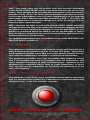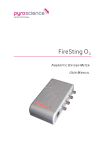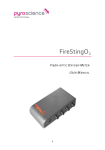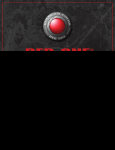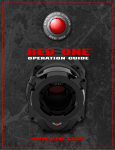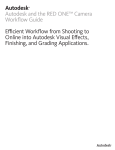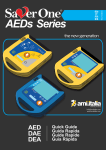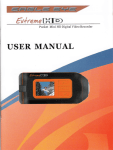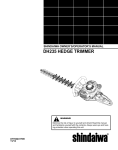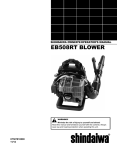Download RED ONE™ QUICK START GUIDE
Transcript
THANKS Congratulations and thank you for your purchase of a RED ONE™ camera. Before unpacking and assembling the camera body and any accessories, please review the QUICK START GUIDE. If there is any physical damage to your camera or accessories, please contact us immediately at [email protected]. The following instructions will outline basic assembly of the RED ONE™ camera body, RED™ BASE PRODUCTION PACK, RED™ LCD, REDFLASH™, RED DRIVE®, RED BRICK®, and RED™ Lens. For additional information refer to the latest version of the RED ONETM CAMERA: OPERATIONS GUIDE located at www.red.com/support. CAMERA / ACCESSORY COMPONENTS Included with the RED ONE™ Camera Body are: • 1 - Mini XLR Adaptor • 1 - SD Card • 1 - Min-XLR-to-Mini-XLR Cable • 1 - BNC-to-DIN Cable • 1 - Bolt Set (includes tools) Included with the RED™ BASE PRODUCTION PACK are: • 1 - Bottom Plate • 1 - Bolt Set (includes tools) • 1 - Cradle Assembly • 1 - Right Handle • 1 - Shoulder Dovetail Included with the RED™ LCD are: • • • • 1 - Top Handle 1 - Top Mount 1 - Universal Mount 2 - 18” Stainless Rods • 1 - LCD • 1 - 5” Arm • 1 - LCD Cable RED ONE™ Shown With Base Production Pack Installed Additional accessories are available for purchase to create the perfect camera to fit your exact needs. Log on to www.red.com/store. CAMERA ASSEMBLY PROCEDURE The following instructions will outline basic assembly of the RED ONE™ camera body, BASE PRODUCTION PACK, RED™ LCD, REDFLASH™, RED DRIVE®, and RED BRICK®. When connecting cables between camera and components, align Red dots on cable and connector and press in firmly to establish a secure connection. Wingnuts can be indexed by pulling out and rotating to desired position. This may be necessary during assembly to clear components. 1. Remove your RED ONE™ camera body and all accessories from packaging and place on a suitable work surface preferably in a dust-free environment. 2. Thoroughly inspect your camera and accessories. • If there is any physical damage to your camera or accessories, please contact us immediately at [email protected]. 3. Assemble bottom plate, wing nuts and washers - do not tighten. BASE PRODUCTION PACK ASSEMBLY SHOWN WITH TOP MOUNT AND TOP HANDLE BOTTOM PLATE 4. Set camera body onto bottom plate and align four (4) mounting holes - two (2) on each side - install Allen bolts and tighten. 5. Slide rods through mounting holes in bottom plate until centered. Lock in place using wing nuts. MOUNTING HOLES ATTACH CAMERA TO BOTTOM PLATE *** TIP*** HAND TIGHTEN THE 4 SCREWS, THEN SINCH TIGHT WITH 3/16 ALLEN WRENCH 6. Ensure shoulder dovetail lock is on “R” side of RED™ logo and slide into bottom plate. Install end with RED™ logo facing rear of camera. Secure in place by sliding lock to “D” side of RED™ logo. UN-LOCKED LOCKED 7. Assemble universal mount, wing nuts and washers - do not tighten. 8. Slide universal mount over rods at rear of camera leaving approx. 1/2”3/4” of rods exposed at end. Lock in place using wing nuts. UNIVERSAL MOUNT INSTALLED 9. Extend attachment arm on cradle assembly and install base to universal mount using one (1) button-head Allen bolt (and two (2) Allen bolts, if desired). 10. Adjust and secure cradle assembly. CRADLE MOUNT INSTALLED ON UNIVERSAL MOUNT 5/8 X 16 BUTTON-HEAD CAP-SCREW 11. Assemble top mount, wing nuts and washers - do not tighten. 12. Place top mount over threaded mounting points located at front of camera and attach using two (2) Allen bolts. 4 - 1/4 X 20 MOUNTING POINTS ATTACH TOP-MOUNT TO THESE 2 POINTS TOP MOUNT INSTALLED 13. Install top handle (pointing toward rear of camera) using two (2) Allen bolts. TOP HANDLE INSTALLED 14. Assemble right handle, wing nuts and washers - do not tighten. 15. Slide right handle over front of either rod. Lock in place using wing nut. NOTE: POSITION HANDLE HORIZONTALLY FRONT OF CAMERA TO EASE IN ASSEMBLY RIGHT HANDLE INSTALLED 16. Working from front of camera, remove body cap from PL Mount by rotating retaining ring counter-clockwise. 17. Mount and secure lens to PL Mount by inserting the tabs, (note notches and index pin) and rotate retaining ring clockwise. IMPORTANT: IF USING S4/I COMPATIBLE LENSES DATA PINS SHOULD BE ORIENTED TO 12 O’CLOCK WHEN MOUNTING LENS TO ENSURE COMMUNICATION BETWEEN LENS AND CAMERA. 18. Install media. • SD MEMORY: Insert supplied SD Memory Card at left front of camera. • COMPACT FLASH: Insert REDFLASH™ compact flash (CF) card at left rear of camera. • RED DRIVE®: Loosen thumb screws on sides of cradle assembly, slide into v-blocks in cradle and tighten thumb screws. Connect 90˚ end of cable to RED DRIVE® and straight end to DRIVE connector on rear of camera. SD MEMORY LOCATION INSERTING REDFLASH ALIGN RED DRIVE SLOTS WITH RAILS AND SLIDE DOWNWARD TURN THUMB-SCREWS TO LOCK/UNLOCK (2 ON EACH SIDE) *** TIP*** ONCE LOCKED, ONLY LOOSEN ONE SIDE TO LOCK/UNLOCK TO EASE IN INSERTION/EXTRACTION 19. Assemble arm and install in desired location using short stud. RED ARM SHOWN INSTALLED ON TOP-MOUNT 20. Install LCD to long stud on arm and tighten thumb screw. Connect cable between LCD and MONITOR connector on side of camera body. ALWAYS ALIGN RED-DOTS TIGHTEN THUMB-SCREW TO SECURE LCD 21. Connect cable from cradle mount to POWER connector on rear of camera. ATTACH POWER CABLE TO CAMERA 22. Slide RED BRICK® battery into v-mount battery plate on Cradle Assembly. NOTE: To ensure a good connection between battery and RED Cradle V-plate adapter, it is recommended to perform a break-in sequence. To break-in: Fully engage/disengage a RED BRICK® battery approx. 20 times in V-plate adaptor. SLIDE RED BRICK ONTO V-LOCK BATTERY PLATE ON CRADLE ASSEMBLY NOTE: ENSURE LOCK BUTTON POPS OUT AND MAKES AN AUDIBLE CLICK WHEN INSTALLING RED BRICK. 23. Adjust balance of camera by loosening wing nuts and adjusting Rods, Universal Mount, Cradle Assembly, Right Handle, and Shoulder Dovetail. CAMERA CONTROLS This section describes the physical controls and connectors on the RED ONE™ camera. LEFT FRONT OF CAMERA On the left front of the camera body are a RECORD button (RED) to start and stop recording and two (2) User Buttons. User Button 1 is pre-assigned to AUTO WB (White balance) and User Button 2 is pre-assigned to 1:1 FOCUS CHECK, these button can be reprogrammed as desired. PL MOUNT (SHOWN WITH CAP INSTALLED) RECORD BUTTON USER BUTTONS 1 AND 2 REAR OF CAMERA On the rear of the camera, control buttons surround the LCD display. • A, B, C - User Menu buttons, factory programmed for Sensitivity, Shutter and Color Temperature menus. These buttons may be re-programmed as desired • SENSOR Menu Button - to access and modify Sensitivity, Shutter Speed, Color Temperature, Varispeed and Timelapse settings • VIDEO Menu Button - to access and modify View, Video, Viewfinder, Audio and Headphone settings • EXIT Button - to exit menus • Joystick (SELECT) - to navigate menus and make selections • UNDO / Alternate Action Button - to navigate backward in selected menu, also works in conjunction with other buttons for shortcuts • SYSTEM Menu Button - to start a new project and configure the camera to your specific likes and needs • Record Button (RED) - to start and stop recording • REC LED - provides record status (Red when recording) • OK LED - Green indicates camera is ready for operation JOYSTICK OPERATION • Left/Right: Moves to left or right in menu to select different items. • Down: Go to next menu screen for highlighted option in menu, similar to enter/select. • Up: Go to previous screen in menu. If in top level, will EXIT menu. • Press (like a button): Enter/Select • Rotate (turn/twist like a knob): Changes value on highlighted screen box. Five buttons above the LCD display control clip playback. From left to right,Clip Start / Previous Clip, Reverse, Clip Play / Pause, Fast Fwd and Clip End / Next Clip. DISPLAY SHOWING: PIN, BUILD AND VERSION POWER ON/OFF SWITCH Underneath the status display buttons are (from left to right) the Power On/Off switch, 2 - 4-Pin Auxiliary Power / GPIO outputs (AUX 12V), 6-Pin camera system DC POWER input and a 16-Pin DRIVE External Memory interface. CAMERA I/O CONNECTIONS The right side of the camera contains all the video, audio and time code inputs and outputs. • 1 - 3.5mm stereo headphone jack • 4 - DIN 1.0/2.3 video connectors; 2 upper that support Program HD-SDI, 2 lower that support PREVIEW HD-SDI and Video GENLOCK • 1 - HDMI output - to connect to external monitors • 1 - USB Master port - to connect the camera to another camera, acting as the master • 1 - USB Slave port - to connect the camera to another camera, acting as the slave • 1 - 5-pin mini-XLR AUDIO OUT • 1 - 5-pin TIMECODE input/output • 4 - 3-pin mini-XLR audio inputs (AUDIO 1, 2 and AUDIO 3-4). • 1 - VIEWFINDER connector (RED EVF) • 1 - MONITOR connector (RED LCD) • 1 - 10-pin push lock LEMO connector supporting the Aux/RS232 port that can interface to a variety of B4 lenses and lens motor control devices POWERING CAMERA ON/OFF 1. To power up the camera, press and release the Power On/Off switch. • When using a RED BRICK® battery, press the power on/off switch once. • When using a RED-CHARGER, connect it via the supplied power cable. Plug the RED-CHARGER into an AC power source and switch it on. After the green LED illuminates on the RED-CHARGER, the camera can be powered on by pressing the On/Off switch. 2. The rear status display will illuminate and display “Booting” properties. 3. After approximately 60 seconds the display the camera PIN, firmware build and firmware version will display. • The PIN is a unique product identification number included in the metadata recorded with each image. The PIN provides RED with tracking data for customer service and assistance in authenticating legal ownership of the camera. 4. The rear display will automatically change to current camera values. 5. When the camera is ready for use, the lower LED to the right of the status display turns green. 6. To power down the camera, press and release the Power On/Off switch. BACK FOCUS ADJUSTMENT 1. Level the camera on a stable surface or tripod. 2. Set a focus chart at a medium distance from the camera. (5 to 10 feet) 3. Attach a medium length prime lens to the camera, (50 to 75mm) and set the lens focus to match the appropriate distance the camera is away from the chart. 4. Using a 5/32” Allen wrench, loosen the two (2) screws on the focus ring near the front of the camera. FOCUS-RING SCREWS 5. Adjust the camera focus ring until the focus chart is in focus. NOTE: The digital zoom function of the camera can aid with visibility, and may help achieve more accurate results. ADJUST CAMERA FOCUS-RING 6. Allow for an even amount of play on both sides of the lens focus marker. There should be a depth of field range of several inches, so it is best to allow for good focus on either side of the exact distance marker. 7. Tighten the camera focus ring screws, and retest focus. Screws should be tightened to approx. 22.22 In-Lb of Torque. Some shifting may occur while tightening the focus ring. 8. The “Edge Highlight” option in the viewfinder menu is a handy tool (if viewfinder is installed), and can serve as a good double-check for proper focus. Refer to the RED ONE™ OPERATION GUIDE available at www.red.com/support DISCLAIMER • RED™ has made every effort to provide clear and accurate information in this QUICK START GUIDE, which is provided solely for the user’s information. While thought to be accurate, the information in this document is provided strictly “as is” and RED™ will not be held responsible for issues arising from typographical errors or user’s interpretation of the language used herein that is different from that intended by RED™. All safety and general information is subject to change as a result of changes in local, federal or other applicable laws. • RED™ reserves the right to revise this QUICK START GUIDE and make changes from time to time in the content hereof without obligation to notify any person of such revisions or changes. In no event shall RED™, its employees or authorized agents be liable to you for any damages or losses, direct or indirect, arising from the use of any technical or operational information contained in this document. • For additional information refer to the latest version of the RED ONE™ OPERATION GUIDE available at www.red.com/support. FCC RULES • This equipment has been tested and found to comply with the limits for a Class A digital device pursuant to Part 15 of the FCC Rules. These limits are designed to provide reasonable protection against harmful interference when the equipment is operated in a commercial environment. • This equipment generates, uses, and can radiate radio frequency energy and, if not installed and used in accordance with the instructions, may cause harmful interference to radio communications. Operation of this equipment in a residential area is likely to cause interference, in which case, the user will be responsible for correcting the interference at the user’s own expense. ©RED.COM, INC. 2009 • All trademarks, trade names, logos and product names used in association with the accompanying product are trademarks or registered trademarks of Red.com, Inc. in the U.S. and other countries.