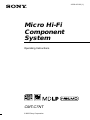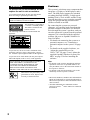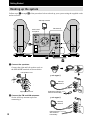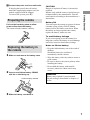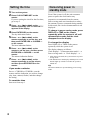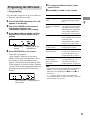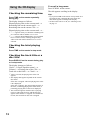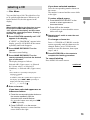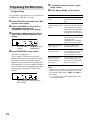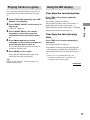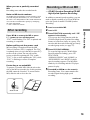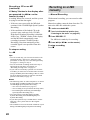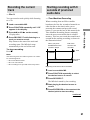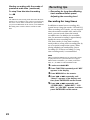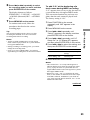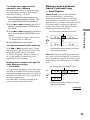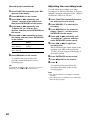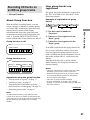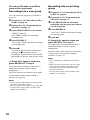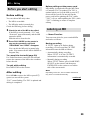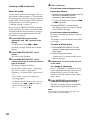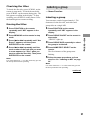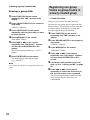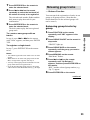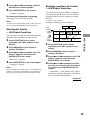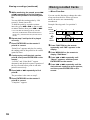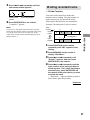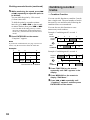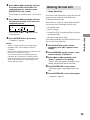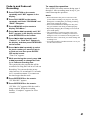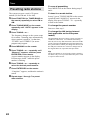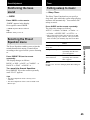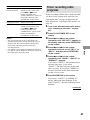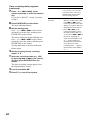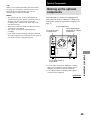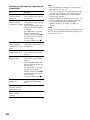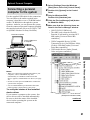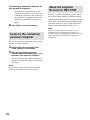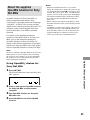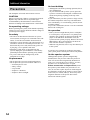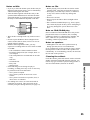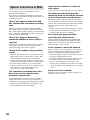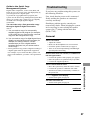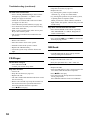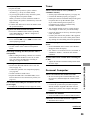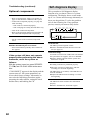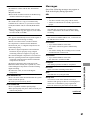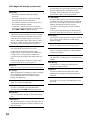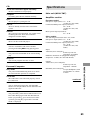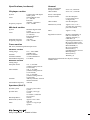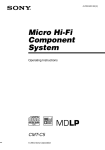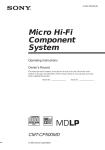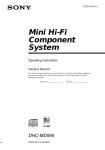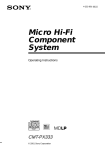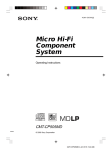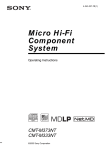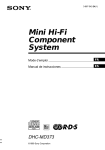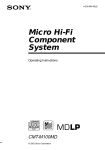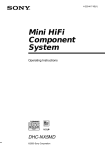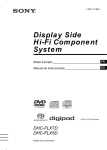Download AWA DM726 Operating instructions
Transcript
4-238-431-11 (1) Micro Hi-Fi Component System Operating Instructions CMT-C7NT © 2002 Sony Corporation Features WARNING To prevent fire or shock hazard, do not expose the unit to rain or moisture. To avoid electrical shock, do not open the cabinet. Refer servicing to qualified personnel only. Do not install the appliance in a confined space, such as a bookcase or built-in cabinet. This appliance is classified as a CLASS 1 LASER product. This label is located on the bottom exterior. The following caution label is located inside the apparatus. To prevent fire, do not cover the ventilation of the apparatus with news papers, table-cloths, curtains, etc. And don’t place lighted candles on the apparatus. To prevent fire or shock hazard, do not place objects filled with liquids, such as vases, on the apparatus. IN NO EVENT SHALL SELLER BE LIABLE FOR ANY DIRECT, INCIDENTAL OR CONSEQUENTIAL DAMAGES OF ANY NATURE, OR LOSSES OR EXPENSES RESULTING FROM ANY DEFECTIVE PRODUCT OR THE USE OF ANY PRODUCT. Don’t throw away the battery with general house waste, dispose of it correctly as chemical waste. 2 This system is a desktop stereo component that integrates a CD player, an MD player, and a tuner. The MD player supports 4x extended recording/playback (MDLP), 2x high-speed dubbing from a CD to an MD, and the Group function that allows you to organize recorded songs into groups that may be treated like albums recorded on an MD. By connecting the system to a personal computer, you can play back songs from the personal computer’s hard disc or CD-ROM drive through the system’s speakers, and you can also operate the system from the personal computer if it is installed with the supplied software (M-crew or OpenMG Jukebox for Sony Net MDs). • For details on connecting the system to a personal computer, see “Connecting a personal computer to the system” on page 51. • For details on the supplied software, see “About the supplied M-crew for CMT-C7NT” on page 52 and “About the supplied OpenMG Jukebox for Sony Net MDs” on page 53 before installing the software. Tips • For details on the software installation and basic operations of M-crew or OpenMG Jukebox for Sony Net MDs, refer to the instruction manual of the respective software. • For details on advanced operations, refer to the online help for the respective software. • Microsoft, Windows, Windows NT and Windows Media are trademarks or registered trademarks of Microsoft Corporation in the United States and/or other countries. • All other trademarks are trademarks of their respective owners. TM and ® marks are omitted in this manual. Table of Contents Parts Identification Main unit ............................................................ 4 Remote control ................................................... 5 Getting Started Hooking up the system ....................................... 6 Preparing the remote .......................................... 7 Replacing the battery in the remote .................... 7 Setting the time ................................................... 8 Conserving power in standby mode ................... 8 CD Loading the CD .................................................. 9 Playing the CD — Normal Play/Shuffle Play/ Repeat Play ............................................ 9 Programing the CD tracks — Program Play ....................................... 11 Using the CD display ....................................... 12 Labeling a CD — Disc Memo ........................................... 13 MD — Play Loading the MD ............................................... 14 Playing the MD — Normal Play/Shuffle Play/ Repeat Play .......................................... 14 Programing the MD tracks — Program Play ....................................... 16 Playing tracks in a group .................................. 17 Using the MD display ...................................... 17 MD — Recording Before you start recording ................................ 18 After recording ................................................. 19 Recording a CD on an MD — CD-MD Synchro Recording/CD-MD High-Speed Synchro Recording .......... 19 Recording on an MD manually — Manual Recording ............................... 20 Recording the current track — Rec It .................................................... 21 Starting recording with 6 seconds of prestored audio data — Time Machine Recording .................... 21 Recording tips — Recording for long times/Marking track numbers/Smart space/Adjusting the recording level ..................................... 22 Recording CD tracks on an MD as group tracks — Group Function .................................... 27 MD — Editing Before you start editing .................................... 29 Labeling an MD — Name Function ..................................... 29 Labeling a group — Name Function ..................................... 31 Registering non-group tracks as group tracks in a newly created group — Create Function .................................... 32 Releasing group tracks — Release Function .................................. 33 Erasing recordings — Erase Function ..................................... 34 Moving recorded tracks — Move Function ..................................... 36 Dividing recorded tracks — Divide Function ................................... 37 Combining recorded tracks — Combine Function ............................... 38 Undoing the last edit — Undo Function ..................................... 39 Changing the recording level after recording — S.F Edit ................................................ 40 Tuner Presetting radio stations ................................... 42 Listening to the radio — Preset Tuning ....................................... 43 Labeling the preset stations — Station Name ....................................... 44 Using the Radio Data System (RDS)* ............. 44 Sound Adjustment Reinforcing the bass sound — DBFB ................................................... 45 Selecting the Preset Equalizer menu ................ 45 Timer Falling asleep to music — Sleep Timer .......................................... 45 Waking up to music — Daily Timer .......................................... 46 Timer recording radio programs ...................... 47 Optional Components Hooking up the optional components ............... 49 Optional Personal Computer Connecting a personal computer to the system ................................................. 51 Listen to the connected personal computer ...... 52 About the supplied M-crew for CMT-C7NT ... 52 About the supplied OpenMG Jukebox for Sony Net MDs .................................................... 53 Additional Information Precautions ....................................................... 54 System limitations of MDs ............................... 56 Troubleshooting ............................................... 57 Self-diagnosis display ...................................... 60 Specifications ................................................... 63 * European models only 3 Parts Identification The items are arranged in alphabetical order. Refer to the pages indicated in parentheses () for details. Main unit 1 2 qs 3 4 qa 5 0 9 8 CD SYNC HIGH 8 (19, 60) CD SYNC NORMAL 9 (19) CD Z 2 (10, 60) FUNCTION qs (9, 11, 13, 14, 16, 17, 19, 21–24, 26, 30–43, 50, 52) MD Z 6 (15, 19, 29, 53) NET MD 7 (53) REC/REC IT 9 (20, 21, 25, 26, 28, 50, 60) Remote sensor 0 TUNING +/– 5 (42) VOL +/– qa (46) 4 7 6 BUTTON DESCRIPTIONS @/1 (power) 1 (7, 19, 29, 43, 46, 48, 53) u 3 (9–11, 14–16, 19–21, 26, 28, 51) x 4 (10, 11, 15, 16, 20–22, 26, 28, 51) . > 5 (10, 11, 13, 15–17, 22–26, 30–41, 46–48) m M 5 (10, 15, 36) Remote control Parts Identification 12 34 5 6 wk 7 8 9 0 qa qs qd wj wh wg wf wd ws wa qf qg w; qlqkqjqh CD x qh (10, 11) CD X ws (10) CD N wd (9, 11, 21) CLEAR 9 (11, 13, 16, 30, 44) CLOCK/TIMER SELECT 6 (47, 48) CLOCK/TIMER SET 7 (8, 46, 47) CURSOR T/t wh (8, 13, 30) DBFB qf (45) DISPLAY wk (8, 12, 17, 44) ENTER/YES 8 (8, 11, 13, 14, 16, 21–26, 29–42, 44, 46, 47) FM MODE qj (43) FUNCTION w; (9, 11, 13, 14, 16, 17, 19, 21–24, 26, 30–43, 50, 52) GROUP ON/OFF wf (17, 27, 28, 30–34) GROUP SKIP qs (17, 28, 31–33) Letter/Number buttons wj (10, 13, 15, 30, 43) MD x qh (15, 16, 20–22, 26, 28, 51) MD X ws (15, 26) MD N wg (14, 16, 17, 19, 20) MENU/NO q; (13, 14, 22–26, 29, 31–42) NAME EDIT/SELECT 3 (13, 29–31, 44) PLAY MODE qk (9, 11, 13, 14, 16, 29, 40, 41) PRESET EQ qg (45) REPEAT qj (10, 15) SCROLL 5 (12, 14, 18, 31) SLEEP 1 (45) TIME 2 (8, 11, 12, 16, 17) TUNER BAND wa (42, 43) TUNING MODE qk (42, 43) TUNING +/– ql (42, 43) VOL +/– qd (46) BUTTON DESCRIPTIONS @/1 (power) 4 (7, 19, 29, 43, 46, 48, 53) . > qa (8, 10, 11, 13–17, 22–26, 30–41, 46–48) –/+ qa (8, 46, 48) m M wh (10, 15, 36, 38) 5 Getting Started Hooking up the system Follow steps 1 through 3 of the procedure below to hook up your system using the supplied cords and accessories. AM loop antenna CMT-C7NT rear panel FM antenna Right speaker Left speaker 1 Connect the speakers. Connect the right and left speaker cords to the SPEAKER terminals as shown below. Left speaker cord Jack type A AM loop antenna Right speaker cord Extend the FM wire antenna horizontally 2 Connect the FM and AM antennas. Set the AM loop antenna up before connecting it. Jack type B AM loop antenna 6 Extend the FM wire antenna horizontally 3 Connect the power cord to a wall outlet. Preparing the remote CAUTION Danger of explosion if battery is incorrectly replaced. Replace only with the same or equivalent type recommended by the manufacturer. Discard used batteries according to the manufacturer’s instructions. Getting Started If the plug does not fit the wall socket, attach the supplied plug adaptor (only for models equipped with an adaptor). To turn on the system, press @/1. Battery life Pull out the insulating sheet to allow power to flow from the battery. The remote already contains a battery. You can expect the remote to operate for about 6 months (using a Sony CR2025 lithium battery) before the battery runs down. When the battery no longer operates the remote, replace the battery with a new one. To avoid battery leakage If you are not going to use the remote for a long time, remove the battery to avoid damage caused by corrosion from battery leakage. Replacing the battery in the remote 1 Slide out and remove the battery case. Notes on lithium battery • Keep the lithium battery out of the reach of children. Should the battery be swallowed, immediately consult a doctor. • Wipe the battery with a dry cloth to assure a good contact. • Be sure to observe the correct polarity when installing the battery. • Do not hold the battery with metallic tweezers, otherwise a short-circuit may occur. 2 Insert a new lithium battery CR2025 with the + side facing up. a lithium battery CR2025 WARNING Battery may explode if you mistreated. Do not recharge, disassemble or dispose of in fire. 3 Slide the battery case back in. 7 Setting the time 1 Turn on the system. 2 Press CLOCK/TIMER SET on the remote. If you are setting the clock for the first time, go to step 5. 3 Press – or + (. or >) on the remote repeatedly until “CLOCK SET?” appears in the display. 4 Press ENTER/YES on the remote. The day indication flashes. 5 Press – or + (. or >) on the remote repeatedly to set the day, and then press ENTER/YES or CURSORt on the remote. The hour indication flashes. 6 Press – or + (. or >) on the remote to set the hour, and then press ENTER/YES or CURSORt on the remote. The minute indication flashes. 7 Press – or + (. or >) on the remote repeatedly to set the minute, and then press ENTER/YES on the remote. If you made a mistake Press TCURSOR or CURSORt on the remote until the indication you wish to change (day, hour, minute) flashes, and then change the setting. To reset the time Start over from step 1. 8 Conserving power in standby mode Even if the system is off, the unit consumes power to power the clock and to stay responsive to commands from the remote. Power saving mode was introduced to reduce the amount of power consumed during standby. In this mode, the clock or demonstration is not displayed. To change to power saving mode, press DISPLAY or TIME on the remote repeatedly while the system is off until demonstration mode and the clock disappear from the display. To change the display Press DISPLAY or TIME on the remote repeatedly while the system is off. The display changes as follows: Clock display* t Demonstration mode** t Power saving mode t Clock display* t … * After about 8 seconds, the system returns to power saving mode. ** The indications in the display and lamps on several buttons light up or flash even after the system is turned off. Tip The timer continues to operate during power saving mode. CD Loading the CD 1 Load a CD. The CD is drawn in automatically. Playing the CD — Normal Play/Shuffle Play/Repeat Play This system lets you play CDs in different play modes. CD Track number Playing time 1 Press FUNCTION repeatedly until “CD” appears in the display. Load with the label side up. Tips • To reload the CD, first remove the CD, and then load it again. • You can load a CD single (8-cm CD) without an adapter. 2 Press PLAY MODE on the remote in stop mode repeatedly until the mode you want appears in the display. Select To play No display The CD in original order. Note SHUF Do not load a CD single (8-cm CD) with an adapter. Doing so may cause the system to malfunction. The tracks on the CD in random order. PROGRAM The tracks on the CD in any order that you want (see “Programing the CD tracks” on page 11). 3 Press u (or CD N on the remote). continued 9 Playing the CD (continued) Tip Other operations You can start playing from the desired track in Normal Play. Press . or > repeatedly until the desired track appears before step 3. Or, press the number buttons on the remote. The play automatically starts. To Do this Stop play Press x. Pause Press u (or X on the remote). Press again to resume play. Select a track During play or pause, press . or > repeatedly until you find the desired track. Find a point in a track During play, press and hold m or M until you find the desired point. Play repeatedly (Repeat Play) Press REPEAT on the remote repeatedly during play until “REP” or “REP 1” appears in the display. REP: For all the tracks on the CD up to 5 times. REP 1: For only the currently playing track. To cancel playing repeatedly, press REPEAT repeatedly until “REP” and “REP 1” disappear from the display. Remove the CD 10 Press CD Z. To enter track number over 10 (on the remote only) 1 Press >10. 2 Enter the corresponding digits. To enter 0, press 10/0 instead. Example: To enter track number 30, press >10, then 3 and 10/0. Programing the CD tracks 5 To program additional tracks, repeat steps 3 and 4. 6 Press u (or CD N on the remote). — Program Play You can make a program of up to 25 tracks on a CD in any order that you want. appears in the display. 2 Press PLAY MODE on the remote in stop mode repeatedly until “PROGRAM” appears in the display. Do this Check the program order Press . or > repeatedly during Program Play. Check the total number of programed tracks Press TIME on the remote in stop mode. The total number of programed steps appears, and then the last programed track number and the total playing time of the program. Cancel Program Play Press x, and then press PLAY MODE on the remote repeatedly until “PROGRAM” and “SHUF” disappear from the display. Add a track to the end of the program Do steps 3 and 4 with Program Play stopped. Erase the last programed track Press CLEAR on the remote in stop mode. Each time you press the button, the last programed track is erased. Program the desired track using the number buttons on the remote Press number buttons instead of performing steps 3 to 5. For details on using the number buttons, see page 10. 3 Press . or > repeatedly until the desired track number appears in the display. Selected track number Playing time of the selected track 4 Press ENTER/YES on the remote. The track is programed. “Step” appears, followed by the order number of the track just programed. Then the number of the last programed track appears, followed by the total playing time of the program. If you have made a mistake, you can clear the last programed track from the program by pressing CLEAR on the remote. Last programed track number CD 1 Press FUNCTION repeatedly until “CD” To Tips • The program you made remains after Program Play finishes. To play the program again, switch the function to CD, and then press u (or CD N on the remote). • “--.--” appears when the total CD program time exceeds 100 minutes, or when you select a CD track whose number is 21 or over. Total playing time 11 Using the CD display To scroll a long name Press SCROLL on the remote. The title appears scrolling in the display. Checking the remaining time Press TIME on the remote repeatedly during play. The display changes as follows: Elapsed playing time on the current track t Remaining time on the current track*1 t Remaining time on the current CD*2 t Elapsed playing time on the current track t… *1 “--.--” appears when you check the remaining time of a CD track whose number is 21 or over. *2 “--.--” appears during Shuffle Play of a CD which has 21 or more tracks, or during Program Play when a CD track whose number is 21 or over is selected. Checking the total playing time Press TIME on the remote in stop mode. Checking the track title or a disc title Press DISPLAY on the remote during play or in stop mode. The display changes as follows: Clock*3 t Preset Equalizer name*3 t Volume*3 t Playing time of the CD*4 t Track title or disc title*5 t Clock*3 t … *3 After 8 seconds, the playing time of the CD appears. *4 The display that appears depends on the current disc status: If the disc is stopped: The total playing time of the CD is displayed. If the disc is playing: The elapsed playing time of the track, remaining playing time of the track, or remaining playing time of the CD is displayed. *5 The track title appears when the disc is playing (only for CDs with CD text), and the disc title appears when the disc is stopped. If a CD that has no title, the track title or disc title is skipped. 12 Tips • If you press TIME on the remote in stop mode for a CD with CD text containing the artist name, the artist name appears scrolling in the display. • To label a disc title to a CD, see “Labeling a CD” on page 13. Labeling a CD — Disc Memo Note When labeling CDs for the first time, be sure to first press FUNCTION repeatedly until “CD” appears in the display, and then erase all disc titles using the procedure “Erasing a disc title” on page 14. 1 Press FUNCTION repeatedly until “CD” appears in the display. If “SHUF” or “PROGRAM” appears in the display, press PLAY MODE on the remote repeatedly until both disappear. 2 Press NAME EDIT/SELECT on the remote. The cursor starts flashing. 3 Press NAME EDIT/SELECT on the remote repeatedly to select the desired type of character. The display changes as follows: Selected AB* (Upper cases) t Selected ab* (Lower cases) t Selected 12 (Numbers) t Selected AB* (Upper cases) t… Press the corresponding number button on the remote. The number is entered and the cursor shifts to the right. To enter a blank space 1 Press NAME EDIT/SELECT on the remote to select uppercase or lowercase letters. CD You can label up to 100 CDs with titles of up to 20 symbols and characters. Whenever you load a labeled CD, the title appears in the display. If you have selected numbers 2 Press 10/0 on the remote. A blank space is entered and the cursor shifts to the right. 5 Repeat steps 3 and 4 to enter the rest of the name. To change a character Press TCURSOR or CURSORt on the remote repeatedly until the character to be changed flashes, press CLEAR on the remote to erase the character, then repeat steps 3 and 4. 6 Press ENTER/YES on the remote to complete the labeling procedure. To cancel labeling Press MENU/NO on the remote. continued * Press number 1 repeatedly to display the following symbols. ‘–/,.():!? In addition, when the symbols above appear in the display, press . or > repeatedly to display the following symbols. &+<>_=”;#$%@ ` 4 Enter a character. If you have selected uppercase or lowercase letters 1 Press the corresponding letter button on the remote repeatedly until the character to be entered flashes. Or, press the button once and press . or > repeatedly. 2 Press CURSORt on the remote. The flashing character is entered and the cursor shifts to the right. 13 MD — Play Labeling a CD (continued) Checking the disc titles 1 Press FUNCTION repeatedly until “CD” Loading the MD Load an MD. With the label side up, and the shutter on the righthand side appears in the display. 2 Press MENU/NO on the remote in stop mode. 3 Press . or > on the remote repeatedly until “Name Check?” appears, and then press ENTER/YES on the remote. 4 Press . or > on the remote repeatedly to select the disc titles stored in the system memory between 001 and 100. With the arrow pointing toward the deck To check the current disc title Press SCROLL on the remote in stop mode. Erasing a disc title 1 Press FUNCTION repeatedly until “CD” appears in the display. 2 Press MENU/NO on the remote in stop Playing the MD — Normal Play/Shuffle Play/Repeat Play This system lets you play MDs in different play modes. mode. 3 Press . or > on the remote repeatedly until “Name Erase?” appears, then press ENTER/YES on the remote. 4 Press . or > on the remote repeatedly to select the disc name to be erased. 5 Press ENTER/YES on the remote again. “Complete!” appears. To erase all disc titles, press . or > on the remote repeatedly until “All Erase?” appears in step 3, and then press ENTER/YES on the remote twice. To cancel erasing Press MENU/NO on the remote during steps 1 to 4. Track number Playing time 1 Press FUNCTION repeatedly until “MD” appears in the display. 2 Press PLAY MODE on the remote in stop mode repeatedly until the mode you want appears in the display. Select To play No display The MD in original order. SHUF The tracks on the MD in random order. PROGRAM The tracks on the MD in any order that you want (see “Programing the MD tracks” on page 16). 3 Press u (or MD N on the remote). 14 Other operations To Do this Press x. Pause Press u (or X on the remote). Press again to resume play. Select a track During play or pause, press . or > repeatedly until you find the desired track. Find a point in a track During play, press and hold m or M until you find the desired point. Play repeatedly (Repeat Play) Press REPEAT on the remote repeatedly during play until “REP” or “REP 1” appears in the display. You can start playing from the desired track in Normal Play. Press . or > repeatedly until the desired track appears before step 3. Or, press the number buttons on the remote. The play automatically starts. To enter track number over 10 (on the remote only) 1 Press >10. 2 Enter the corresponding digits. MD — Play Stop play Tip To enter 0, press 10/0 instead. Example: To enter track number 30, press >10, then 3 and 10/0. REP: For all the tracks on the MD up to 5 times. REP 1: For only the currently playing track. To cancel playing repeatedly, press REPEAT repeatedly until “REP” and “REP 1” disappear from the display. Remove the MD Press MD Z. 15 Programing the MD tracks 5 To program additional tracks, repeat steps 3 and 4. 6 Press u (or MD N on the remote). — Program Play You can make a program of up to 25 tracks on an MD in any order that you want. 1 Press FUNCTION repeatedly until “MD” appears in the display. 2 Press PLAY MODE on the remote in stop mode repeatedly until “PROGRAM” appears in the display. To Press . or > repeatedly during Program Play. Check the total number of programed tracks Press TIME on the remote in stop mode. The total number of programed steps appears, and then the last programed track number and the total playing time of the program. Cancel Program Play Press x, and then press PLAY MODE on the remote repeatedly until “PROGRAM” and “SHUF” disappear from the display. Add a track to the end of the program Do steps 3 and 4 with Program Play stopped. Erase the last programed track Press CLEAR on the remote in stop mode. Each time you press the button, the last programed track is erased. Program the desired track using the number buttons on the remote Press number buttons instead of performing steps 3 to 5. For details on using number buttons, see page 15. 3 Press . or > repeatedly until the desired track number appears in the display. Selected track number Playing time of the selected track 4 Press ENTER/YES on the remote. The track is programed. “Step” appears, followed by the order number of the track just programed. Then the number of the last programed track appears, followed by the total playing time of the program. If you have made a mistake, you can clear the last programed track from the program by pressing CLEAR on the remote. Last programed Total playing time track number 16 Do this Check the program order Tips • The program you made remains after Program Play finishes. To play the same program again, switch the function to MD, and press u (or MD N on the remote). • “---.--” appears when the total MD program time exceeds 1000 minutes. Playing tracks in a group You can select and play tracks in a group. For more details on the Group function, see page 27. 1 Press FUNCTION repeatedly until “MD” appears in the display. 2 Press GROUP ON/OFF on the remote in “GROUP” lights up. 3 Press GROUP SKIP on the remote repeatedly to select the group that contains the tracks you want to listen to. 4 Press . or > on the remote repeatedly to select the track within the group that you want to listen to. If you start playback from the first track in the group, skip this step. 5 Press MD N on the remote. Play starts and automatically stops at the end of the last track in the group. Tip Shuffle Play, Repeat Play, and Program Play also function within groups. Checking the remaining time Press TIME on the remote repeatedly during play. The display changes as follows: Elapsed playing time on the current track t Remaining time on the current track t Remaining time on the current MD t Elapsed playing time on the current track t… MD — Play stop mode. Using the MD display Checking the total playing time Press TIME on the remote repeatedly in stop mode. The display changes as follows: Total number of tracks and total playing time t Remaining recordable time on the MD*1 t Total number of tracks and total playing time t… *1 In the case of a recordable MD only. The remaining recordable time on the MD varies according to the recording mode. continued 17 MD — Recording Using the MD display (continued) Before you start recording Checking the track title or a disc title Press DISPLAY on the remote during play or in stop mode. The display changes as follows: During normal play Clock*2 t Preset Equalizer name*2 t Volume*2 t Playing time of the MD*3 t Track title*4 t Clock*2 t… When the source you record from is: • This system’s CD player In stop mode Clock* t Preset Equalizer name* t Volume*2 t Total number of tracks and total playing time or remaining recordable time of the MD (only for the recordable MD)*5 t Disc title*6 t Clock*2 t … – The MD deck performs digital recording.*1 – Track numbers are automatically marked as on the original CD. However, track numbers may not be marked for some tracks (see page 56). *2 After 8 seconds, the playing time of the MD appears. *3 During normal play: The track number and elapsed playing time of the track, track number and the remaining playing time of the track, or remaining time of the MD is displayed. While the group function is activated: The track number and elapsed playing time of the track, track number and the remaining playing time of the track, or remaining time of the group is displayed. *4 If the track has no title, the track title is skipped. *5 While the group function is activated, the total number of the groups (when a group is not selected) or total number of the tracks in the group and total playing time of the group (when a group is selected). *6 If the MD has no title, the disc title is skipped. While the group function is activated, group title is displayed. • Other digital components connected to the DIGITAL OPTICAL IN jack 2 2 To scroll a long name Press SCROLL on the remote. The title appears scrolling in the display. Tip To label a disc title or track titles to an MD, see “Labeling an MD” on page 29. To label a group title, see “Labeling a group” on page 31. 18 MDs (Mini Disc) let you digitally record and play music with high quality sound. Another feature of MDs is track marking. The track marking feature lets you quickly locate a specific point or easily edit the recorded tracks. However, depending on the source you record, the recording method and the way the track numbers are recorded differ. – The MD deck performs digital recording.*1 – Track numbers are marked differently depending on the source you record. • This system’s tuner and other components connected to the TAPE IN jack – The MD deck performs analog recording. – A track number is marked at the beginning of a recording, but when you turn on the Level-Synchro Recording function (see page 24), track numbers are automatically marked in sync with the level of the input signal. *1 For details on the limitations of digital recording, see page 56. When you use a partially recorded MD Recording starts after the recorded tracks. Note on MD track numbers On an MD, the track numbers (track sequence), track start and end point information, etc., are recorded in the TOC*2 area independent of the sound information. You can edit recorded tracks quickly by modifying the TOC information. *2 TOC: Table Of Contents After recording “TOC” starts flashing. The TOC is updated and recording is completed. Before pulling out the power cord MD recording is completed when the MD Table of Contents (TOC) is updated. The TOC is updated when you eject the MD or press ?/1 to turn off the system. Do not pull out the power cord before updating the TOC (while “TOC” is lit) or while updating the TOC (while “TOC” is flashing) to ensure a complete recording. Protecting a recorded MD To protect a recorded MD, slide the tab on the side of the MD to open the slot. In this position, the MD cannot be recorded. To record on the MD, slide the tab to close the slot. Tab — CD-MD Synchro Recording/CD-MD High-Speed Synchro Recording In addition to normal-speed recording, you can make a digital recording of a CD on an MD at twice the speed of normal CD-MD Synchro Recording. 1 Load a recordable MD. 2 Load a CD. 3 Press FUNCTION repeatedly until “CD” MD — Recording Press MD Z to remove the MD or press ?/1 (power) to turn off the system. Recording a CD on an MD appears in the display. You can use the Group function with the CD-MD (High-Speed) Synchro Recording feature to create new tracks in a group. You can also add the tracks following previously recorded group tracks (see page 27). 4 Press CD SYNC NORMAL. To record at high speed (CD-MD HighSpeed Synchro Recording), press CD SYNC HIGH. “NORMAL SPEED” and “NORM” (or “HIGH SPEED” and “HIGH” for highspeed recording) appears. The MD deck stands by for recording and the CD player pauses for play. 5 Press u (or MD N on the remote). Recording starts. You cannot monitor the recorded signal during high-speed recording. continued Slide the tab 19 Recording a CD on an MD (continued) If “Retry” flashes in the display after you press u (or MD N on the remote) in step 5 — Manual Recording A reading failure has occurred, and the system is trying to read the data again. With manual recording, you can record a radio program. • If the retry was successful, the MD deck continues with CD-MD High-Speed Synchro Recording. Manual recording cannot be done from the CD unit to the MD unit within the system. • If the condition of the loaded CD or the system is poor, and retry fails, CD-MD High-Speed Synchro Recording is disabled. In this case, “NORM” flashes in the display and the MD deck automatically starts recording in normal CD-MD Synchro Recording. Note that monitoring of the recorded signal is not possible when this occurs. To stop recording Press x. Tips • You can record only your favorite CD tracks with CD Program Play. After step 3, follow the same procedures as from step 2 to 5 in CD Program Play (see page 11). Then go to step 4. • You can switch the recording mode before step 3 and record for long times. For details, see “Recording for long times” on page 22. • If you want to record only a portion of a CD track to an MD, you must first record the entire CD track (using CD-MD Synchro Recording or Rec It). Then use the A-B Erase function to erase the unwanted portions on the MD (see page 35). Notes • The following items are either inoperative or cannot be used during CD-MD Synchro Recording and CD-MD High-Speed Synchro Recording: — The Auto Cut function (see page 25) — The recording level specified in the Setup menu — Recorded signal monitoring (CD-MD HighSpeed Synchro Recording only). • You cannot pause recording during CD-MD Synchro Recording and CD-MD High-Speed Synchro Recording. • If you don’t perform step 5 within about 1 minute after step 4, the system returns to the original condition. • The sound does not come from the TAPE OUT jack during CD-MD High-Speed Synchro Recording. 20 Recording on an MD manually 1 Load a recordable MD. 2 Tune in to the desired station (see “Listening to the radio” on page 43). 3 Press REC/REC IT. The MD deck stands by for recording. 4 Press u (or MD N on the remote). To stop recording Press x. Recording the current track — Rec It You can record a track quickly while listening to a CD. 1 Load a recordable MD. 2 Press FUNCTION repeatedly until “CD” appears in the display. CD play starts. 4 Press REC/REC IT while listening to a track you want to record. Play returns to the start of the track and recording starts. The MD deck stops automatically at the end of the track. — Time Machine Recording When recording from an FM or satellite broadcast, the first few seconds of material are often lost due to the time it takes you to ascertain the contents and press the record button. To prevent the loss of this material, the Time Machine Recording feature constantly stores the most recent audio data in a buffer memory. This lets you record the sound from 6 seconds before starting recording, as shown in the illustration below: When you press ENTER/YES on the remote in step 5 End of the source to be recorded To stop recording Press x. MD — Recording 3 Press u (or CD N on the remote). Starting recording with 6 seconds of prestored audio data Time 6 seconds Note The following items are either inoperative or cannot be used during Rec It: — The Track Mark function — The Auto Cut function — The recording level specified in the Setup menu Recorded portion Beginning of the source to be recorded 1 Load a recordable MD. 2 Press FUNCTION repeatedly to select the desired source to record. 3 Press REC/REC IT. The MD deck stands by for recording. 4 Start playing the desired source to record. 5 Press ENTER/YES on the remote at the desired point to start recording. continued 21 Starting recording with 6 seconds of prestored audio data (continued) To stop Time Machine Recording Press x. Recording tips — Recording for long times/Marking track numbers/Smart space/ Adjusting the recording level Note The MD deck starts storing audio data when the deck stands by for recording in step 3 and you start playing the source. If less than 6 seconds have passed when you press ENTER/YES on the remote, Time Machine Recording starts with less than 6 seconds of audio data. Recording for long times In addition to normal stereo recording, this system has two long time modes: LP2 and LP4. When recording in LP2 mode, you can record 2 times the normal recordable time, and in LP4 mode, you can record 4 times the normal recordable time. In addition, the recordable time for monaural recording is approximately double the stereo recording time. LP4 Stereo mode (4× long time recording mode) achieves a long stereo recording time by use of a special compression system. When placing emphasis on sound quality, Stereo recording or LP2 Stereo recording (2× long time recording mode) is recommended. Note MDs recorded in MDLP (LP2 or LP4) mode cannot be played back on a system that does not support MDLP mode. In addition, you cannot perform S.F Edit, etc., for MDs recorded in MDLP mode. 1 Load a recordable MD. 2 Press FUNCTION repeatedly until “MD” appears in the display. 3 Press MENU/NO on the remote. 4 Press . or > repeatedly until “Setup?” appears in the display, and then press ENTER/YES on the remote. 5 Press . or > repeatedly until “STEREO REC,” “MONO REC,” “LP2 REC,” or “LP4 REC” appears, and then press ENTER/YES on the remote. 22 6 Press . or > repeatedly to select the recording mode you want, and then press ENTER/YES on the remote. The display changes as follows: STEREO REC t LP2 REC t LP4 REC t MONO (Monaural) REC t STEREO REC t … 7 Press MENU/NO on the remote. To continue and record, follow the procedures described on the various recording pages. Tip Notes • Tracks recorded in MDLP (LP2 or LP4) Stereo mode cannot be played back on a system that does not support MDLP mode. • During recording or recording pause, you cannot change the recording mode. • Even if you select “MONO REC”, the monitor signal during recording does not become monaural. “LP:” appears when you try to play the track on a system that does not support MDLP mode. This convenient function lets you know at a glance that the track cannot be played back. The factory setting is “On”. 1 Press FUNCTION on the remote repeatedly until “MD” appears in the display. 2 Press MENU/NO on the remote. 3 Press . or > repeatedly until “Setup?” appears in the display, and then press ENTER/YES on the remote. 4 Press . or > repeatedly until “LP Stamp On” (or “LP Stamp Off”) appears, and then press ENTER/YES on the remote. 5 Press . or > to select the setting, and then press ENTER/YES on the remote. To Select Add “LP” LP Stamp On (factory setting) Cancel adding “LP” LP Stamp Off 6 Press MENU/NO on the remote. Notes • The recorded “LP:” is a stamp which appears to indicate that the track cannot be played back when you try to play the track on system that does not support MDLP mode. It does not appear for systems that support MDLP mode. • When set to “On”, “LP:” is recorded as the track name, so the number of characters that can be input to an MD is reduced. In addition if you divide an “LP:” track using the Divide function, “LP:” is also added to the latter track. continued 23 MD — Recording The selected recording mode is kept even after recording has finished, so be sure to check the recording mode before recording. To add “LP:” at the beginning of a track name during MDLP recording Recording tips (continued) Marking track numbers • Automatically during recording Track numbers are automatically marked as on the original source during recording from this system’s CD player or components connected to the DIGITAL OPTICAL IN jack. However, track numbers may not be marked for some tracks (see page 56). Use the Level Synchro Recording function to automatically mark track numbers during recording from this system’s tuner or components connected to the TAPE IN jack. • At any point during recording You can mark track numbers during manual recording of any source (see page 25). • After recording You cannot mark track numbers automatically if the sound source to be recorded is noisy (e.g., tapes or radio programs). 1 Press FUNCTION repeatedly until “MD” appears in the display. 2 Press MENU/NO on the remote. 3 Press . or > repeatedly until “Setup?” appears in the display, and then press ENTER/YES on the remote. 4 Press . or > repeatedly until “T.Mark Off” (or “T.Mark LSync”) appears, and then press ENTER/YES on the remote. 5 Press . or > repeatedly to select the setting, and then press ENTER/YES on the remote. To Select Turn on the Level Synchro T.Mark LSync Recording function (factory setting) Use the Divide Function (see page 37). Turn off the Level Synchro T.Mark Off Recording function Marking track numbers automatically during recording — Level-Synchro Recording When you set the Level Synchro Recording function, “L-SYNC” lights up. The Level-Synchro Recording function is factory-set to on, so the track numbers are automatically marked. If “L-SYNC” does not appear during recording, turn on the LevelSynchro Recording as follows. Track numbers are automatically marked when the input signal is continuously below a certain level for more than 2 seconds and then exceeds that level. 24 Note 6 Press MENU/NO on the remote. To continue and record, follow the procedures described on the various recording pages. To change the trigger level for automatic track marking Do the procedure below to change the signal level that triggers automatic track marking. (The factory setting is –50 dB.) 1 Press MENU/NO on the remote during recording pause to display “Setup?”, and then press ENTER/YES on the remote. 2 Press . or > repeatedly until “LS(T)” appears, and then press ENTER/YES on the remote. Making a space between tracks 3 seconds long — Smart Space Smart Space: Lets you make the blank spaces between tracks 3 seconds long automatically while recording. If the Smart Space function is on and there is no sound input for about 3 seconds or more (but less than 30 seconds) while recording, the MD deck replaces this silence with a blank of about 3 seconds and continues recording. 3 Press . or > repeatedly to select the You can set the level at any value between –72 dB and 0 dB, in 2 dB steps. 4 Press MENU/NO on the remote. No sound input for less than 30 seconds MD — Recording level, and then press ENTER/YES on the remote. Off On To cancel automatic track marking Press . or > repeatedly until “T.Mark Off” appears in step 5 of the left column, and then press ENTER/YES on the remote. “L-SYNC” disappears. When “L-SYNC” is off, a track number is marked only at the beginning of each recording. Marking track numbers at a specific point during recording — Track Mark You can mark track numbers at any time when recording to an MD from the tuner or from an optional component connected to the TAPE IN or DIGITAL OPTICAL IN jack, regardless of the type of sound source. Press REC/REC IT during recording at the point you want to add a track mark. Replaced with a blank of about 3 seconds and recording continues Auto Cut: When the Smart Space function is on, if there is no sound input for 30 seconds or more, the MD deck replaces this silence with a blank of about 3 seconds and enters recording pause. No sound input for 30 seconds or more Off On Replaced with a blank of about 3 seconds and recording pauses continued 25 Recording tips (continued) 1 Press FUNCTION repeatedly until “MD” appears in the display. 2 Press MENU/NO on the remote. 3 Press . or > repeatedly until “Setup?” appears in the display, and then press ENTER/YES on the remote. 4 Press . or > repeatedly until “S.Space Off” (or “S.Space On”) appears, and then press ENTER/YES on the remote. 5 Press . or > repeatedly to select the setting, and then press ENTER/YES on the remote. To Select Turn on the Smart Space function S.Space On (factory setting) Turn off the Smart Space function S.Space Off 6 Press MENU/NO on the remote. To continue and record, follow the procedures described on the various recording pages. Tip To restart the recording when “Auto Cut” appears in the display, press u (or X on the remote). Adjusting the recording level You can adjust the recording level when recording to an MD from the tuner or from an optional component connected to the TAPE IN or DIGITAL OPTICAL IN jack. 1 Press FUNCTION repeatedly to select the desired source to record. 2 Press REC/REC IT to stand by for recording. 3 Press MENU/NO on the remote to display “Setup?”, and then press ENTER/YES on the remote. 4 Press . or > repeatedly until “LevelAdjust?” appears, and then press ENTER/YES on the remote. 5 Press . or > to adjust the recording level. While monitoring the sound, adjust to the optimum level while making sure that “OVER” does not appear in the display at the loudest portion. 6 Press ENTER/YES on the remote. 7 Press MENU/NO on the remote. 8 Press x. To continue and record, follow the procedures described on the various recording pages. Tips • You can also adjust the recording level during recording. • Once adjusted, the recording level is maintained until you adjust it again. 26 Recording CD tracks on an MD as group tracks How group tracks are registered — Group Function The group function information is registered in the TOC of the MD as the “disc name” in the following example. About Group Function Example of registration of group tracks Group function is off MD Track number Group function is on MD Group 1 Track number Group 2 1 The disc name is labeled as “Favorites.” MD — Recording With the MDLP recording feature, you can record a number of albums to separate groups on a single MD, and then play them back and manage them by means of the display information that shows the group titles and each numbered track (each group begins with track 1). Pressing GROUP ON/OFF on the remote switches the Group function on and off. 2 Tracks 1 to 5 are registered in the “Rock” group. 3 Tracks 6 to 9 are registered in the “Pops” group. If the MD recorded with the group function on this system is played on another system that does not support the group function, the disc name, including the group information (such as that in the example above), scrolls across the display. Note that if the disc title is edited with the Name function, the Group function may not operate properly. Track number Notes Operations using the group function • “Playing tracks in a group” on page 17 • “Labeling a group” on page 31 • “Registering non-group tracks as group tracks in a newly created group” on page 32 • The group information is written to the TOC when the MD is ejected or the system is turned off. • While the Group function is on, non-group tracks are not played and non-group track information does not appear in the display. • The order of groups cannot be changed. • If group information on an MD is not recorded properly, it will not be possible to play the MD with the Group function. continued • “Releasing group tracks” on page 33 Note An MD recorded with the group function in this system can be played on another system that has the group function as well. In this case, the function may operate differently, depending on the recording method. 27 Recording CD tracks on an MD as group tracks (continued) Recording into an existing group Recording into a new group 1 Do steps 1 to 3 of “Recording a CD on You can create new groups by CD album or artist, etc. 1 Do steps 1 to 3 of “Recording a CD on an MD” on page 19. 2 Do steps 2 to 5 in “Programming the CD tracks” on page 11. 3 Press GROUP ON/OFF on the remote. “GROUP” lights up. Press TIME to display the remaining recordable time. 4 Press REC/REC IT. “New Group” flashes and the deck changes to recording pause. 5 Press u. To continue and record into another new group, press x repeatedly after the recording to display the disc name and the total number of groups, then do steps 4 and 5. If “Group Full” appears when you press REC/REC IT in step 4 You cannot start recording because there is insufficient character space for group management. Delete the unnecessary characters (disc name or track names) until group recording is possible (see page 31). Notes • The new group is added after any existing groups with tracks registered into them. • Up to 99 groups can be registered on a single MD. • If “Group Full” appears while recording, track numbers are not marked. 28 an MD” on page 19. 2 Do steps 2 to 5 in “Programming the CD tracks” on page 11. 3 Press GROUP SKIP on the remote repeatedly until the group you want to record in appears. 4 Press REC/REC IT. “New Track” flashes and the deck changes to recording pause. 5 Press u. If “Group Full” appears when you press REC/REC IT in step 4 You cannot start recording because there is insufficient character space for group management. Delete the unnecessary characters (disc name or track names) until group recording is possible (see page 31). Notes • The recorded tracks is added to the end of the group. • When you newly record a track into an existing group, the track numbers following the newly recorded track may change when the Group function is turned off. • If “Group Full” appears while recording, track numbers are not marked. MD — Editing Before pulling out the power cord Before you start editing Before editing You can edit an MD only when: • The MD is recordable. • The MD play mode is normal play. MD editing is completed when the MD Table of Contents (TOC) is updated. The TOC is updated when you eject the MD or press ?/1 to turn off the system. Do not pull out the power cord before updating the TOC (while “TOC” is lit) or while updating the TOC (while “TOC” is flashing) to ensure a complete editing. Check the following, before editing. 1 Check the tab of the MD to be edited. 2 Press PLAY MODE on the remote in stop mode repeatedly until both “PROGRAM” and “SHUF” disappear. You can edit the MD only in normal play mode. You cannot edit the MD in Shuffle or Program Play. To cancel the last edit (page 39) Use Undo Function to cancel the last edit and restore the contents of the MD to the condition before the edit. To quit while editing Press MENU/NO on the remote. After editing Press MD Z to remove the MD or press ?/1 (power) to turn off the system. Labeling an MD — Name Function You can create titles for your recorded MDs and tracks as follows. MD — Editing If the MD is record protected, “C11” and “Protected” appear alternately and the MD cannot be edited. Slide the tab to close the slot. During recording If “TEXT” lights up or flashes during recording, you can record the CD TEXT information onto the MD as follows: • Automatically during recording When “TEXT” is lit, the CD TEXT information is automatically recorded. • Manually during recording When “TEXT” flashes, press NAME EDIT/ SELECT on the remote, and then press ENTER/YES on the remote to record the title of the current track. Note Depending on the disc, the CD TEXT information may not be recorded automatically. continued “TOC” starts flashing. The TOC is updated and editing is completed. 29 Labeling an MD (continued) After recording 4 Enter a character. If you have selected uppercase or lowercase letters Use the Name function on this page. You can enter a total of approximately 1,700 characters for the disc title, track titles and group titles on a single MD. Do the procedure below with the Group function on. To label a group, see “Labeling a group” on page 31. 1 Press the corresponding letter button on the remote repeatedly until the character to be entered flashes. Be sure to press GROUP ON/OFF so that the Group function is on before you label an MD recorded with the Group function so as not to overwrite the group information on the MD. For details, see page 27. The flashing character is entered and the cursor shifts to the right. 1 Press FUNCTION on the remote repeatedly until “MD” appears in the display. To label a track, press . or > repeatedly until the desired track number appears. 2 Press NAME EDIT/SELECT on the remote. Or, press the button once and press . or > repeatedly. 2 Press CURSORt on the remote. If you have selected numbers Press the corresponding number button on the remote. The number is entered and the cursor shifts to the right. To enter a blank space 1 Press NAME EDIT/SELECT on the remote to select upper case or lower case letters. 2 Press 10/0 on the remote. A blank space is entered and the cursor shifts to the right. The cursor starts flashing. 3 Press NAME EDIT/SELECT on the remote repeatedly to select the desired type of character. The display changes as follows: Selected AB* (Upper cases) t Selected ab* (Lower cases) t Selected 12 (Numbers) t Selected AB* (Upper cases) t… * Press number 1 repeatedly to display the following symbols. ‘–/,.():!? In addition, when the symbols above appear in the display, press . or > repeatedly to display the following symbols. &+<>_=”;#$%@ ` 5 Repeat steps 3 and 4 to enter the rest of the name. To change a character Press TCURSOR or CURSORt on the remote repeatedly until the character to be changed flashes, press CLEAR on the remote to erase the character, then repeat steps 3 and 4. 6 Press ENTER/YES on the remote to complete the labeling procedure. The titles you labeled appear sequentially, and then the original display appears. Note You can label a track title during play. The play repeats until you finish labeling. 30 Checking the titles To check the disc titles, press SCROLL on the remote in stop mode. To check the track title, press SCROLL on the remote during play. The title appears scrolling in the display. To stop scrolling, press SCROLL on the remote. Press the button again to resume scrolling. Labeling a group — Name Function Labeling a group Erasing the titles You can enter a total of approximately 1,700 characters for the disc title, track titles and group titles on a single MD. 1 Press FUNCTION on the remote 1 Press FUNCTION on the remote repeatedly until “MD” appears in the display. repeatedly until “MD” appears in the display. 2 Press MENU/NO on the remote in stop 2 Press GROUP ON/OFF on the remote in 3 Press . or > repeatedly until “Nm Erase?” appears, and then press ENTER/YES on the remote. 4 Press . or > repeatedly until the track number of the track title you want to erase appears (or “Disc” when you want to erase the disc title). Then press ENTER/YES on the remote. Note Use of the characters “//” in a disc name may prevent the Group function from operating. stop mode. MD — Editing mode. “GROUP” lights up. 3 Press GROUP SKIP repeatedly to select the group to be labeled. 4 Press NAME EDIT/ SELECT on the remote. The first character of the group starts flashing. 5 Follow the same procedures as from step 3 to 6 in “Labeling an MD” on page 29. Note Use of the characters “//” in a disc name may prevent the Group function from operating. continued 31 Labeling a group (continued) Erasing a group title 1 Press FUNCTION on the remote repeatedly until “MD” appears in the display. 2 Press GROUP ON/OFF on the remote in stop mode. “GROUP” lights up. 3 Press GROUP SKIP on the remote repeatedly until the group title you want to erase appears. 4 Press MENU/NO on the remote. “Edit Menu” flashes. 5 Press . or > on the remote repeatedly until “Nm Erase?” appears, and then press ENTER/YES on the remote. The selected group number (e.g. “Gp 3”) flashes. 6 Press ENTER/YES on the remote. The default group title appears again (e.g,.“Group3”). Note You cannot erase the title of a group that contains no tracks. Registering non-group tracks as group tracks in a newly created group — Create Function Only a series of tracks that have not been registered to any group can be registered with this procedure. You can also use this procedure to register tracks recorded on a system that does not support the group function. 1 Press FUNCTION on the remote repeatedly until “MD” appears in the display. 2 Press GROUP ON/OFF on the remote in stop mode. “GROUP” lights up. 3 Press MENU/NO on the remote. “Edit Menu” flashes. 4 Press . or > on the remote repeatedly until “Gp Create?” appears, and then press ENTER/YES on the remote. 5 Follow the same procedures as from step 3 to 6 in “Labeling an MD” on page 29. 6 Press . or > on the remote repeatedly to search the first track (of the series of tracks) to be registered. The selected track number flashes and the deck starts to play the track for your confirmation. 32 7 Press ENTER/YES on the remote to enter the selected track. 8 Press . or > on the remote repeatedly to select the last track (of the series of tracks) to be registered. The selected track number flashes and the deck starts to play the track for your confirmation. Releasing group tracks — Release Function You can cancel the registration of tracks in one group or all groups at once. (Note that the tracks themselves in the selected groups will not be erased.) 9 Press ENTER/YES on the remote to enter the selected track. The deck starts to play the last registered group track. To create a new group with no tracks 1 Press FUNCTION on the remote repeatedly until “MD” appears in the display. MD — Editing In step 6, press . or > on the remote until “None” appears, and then press ENTER/ YES. Releasing group tracks by group 2 Press GROUP ON/OFF on the remote in stop mode. “GROUP” lights up. To register a single track In step 7, press ENTER/YES on the remote twice. Notes • You cannot register the same track to two or more groups. • When there are no more non-group tracks on the MD, “Assign None” appears after step 5. • A newly created group must be labeled if no nongroup tracks has been registered to it. • If you do not label the group in step 5, the group will be labeled with the default title (e.g., Group3) 3 Press GROUP SKIP on the remote repeatedly until the group you want to release appears. 4 Press MENU/NO on the remote. “Edit Menu” flashes. 5 Press . or > on the remote repeatedly until “Gp Release?” appears, and then press ENTER/YES on the remote. “REL” and the selected group number (e.g. “Gp 3”) appear. 6 Press ENTER/YES on the remote. continued 33 Releasing group tracks (continued) Releasing the tracks in all groups at once 1 Press FUNCTION on the remote repeatedly until “MD” appears in the display. 2 Press GROUP ON/OFF on the remote in stop mode. “GROUP” lights up. Erasing recordings — Erase Function The MD deck lets you erase unwanted tracks quickly and easily. The three options for erasing recordings are: • Erasing a single track (Track Erase Function) • Erasing all tracks (All Erase Function) • Erasing a portion of a track (A-B Erase Function) 3 Press MENU/NO on the remote. “Edit Menu” flashes. 4 Press . or > on the remote repeatedly until “Gp All REL?” appears, and then press ENTER/YES on the remote. “All REL??” appears. 5 Press ENTER/YES on the remote. Erasing a single track — Track Erase Function You can erase a track simply by selecting its track number. When you erase a track, the total number of tracks on the MD decreases by one and all the tracks following the erased one are renumbered. Example: Erasing track 2. Track number Original tracks Erase track 2 1 2 A 1 After ERASE 3 B 2 A 4 C D 3 C D 1 Press FUNCTION on the remote repeatedly until “MD” appears in the display. 2 Press MENU/NO on the remote to display “Edit Menu”. 3 Press . or > repeatedly until “Tr Erase?” appears, and then press ENTER/YES on the remote. 34 4 Press . or > repeatedly until the desired track number appears. 5 Press ENTER/YES on the remote. “Complete!” appears. If you erase all tracks in a group The group itself will be also erased. Note “Tr Protected” appears in the display when you tried to erase tracks on an MD that is write-protected. Erasing all tracks — All Erase Function 1 Press FUNCTION on the remote repeatedly until “MD” appears in the display. 2 Press MENU/NO on the remote to display “Edit Menu”. 3 Press . or > repeatedly until “All Erase?” appears, and then press ENTER/YES on the remote. “All Erase??” appears. 4 Press ENTER/YES on the remote again. “Complete!” appears. Note By performing the procedure above, even if the group function is on (and you intended to erase all tracks in only one group), all tracks on the MD will be erased. You can specify a portion within a track and erase the portion with ease. You can shift the desired portion by frame*, minute or second intervals. * 1 frame is 1/86 second. Example: Erasing a portion of track 2. Track number 1 Original A tracks 1 After A-B A ERASE Point A Point B 2 3 B-A B-B 2 B-C 3 B(A+C) MD — Editing You can erase the disc title, all recorded tracks and their titles, and all group titles at once. Erasing a portion of a track — A-B Erase Function C 1 Press FUNCTION on the remote repeatedly until “MD” appears in the display. 2 Press MENU/NO on the remote to display “Edit Menu.” 3 Press . or > repeatedly until “A-B Erase?” appears, and then press ENTER/YES on the remote. 4 Press . or > repeatedly to select the track you want to erase a portion of it, and then press ENTER/YES on the remote. “—Rehearsal—” and “Point A ok?” appear alternately while the deck plays a portion of the few seconds before point A. continued 35 Erasing recordings (continued) 5 While monitoring the sound, press . or > repeatedly to find the starting point of the portion to be erased (point A). You can shift the starting point by 1/86 second (1 frame) intervals*. To shift the point by second or minute intervals, press m or M so that second or minute flashes, then press . or >. * You can shift the starting point by 2-frame intervals (in Monaural mode and LP2 Stereo mode) or by 4-frame intervals (in LP4 Stereo mode). 6 Repeat step 5 until point A is played correctly. 7 Press ENTER/YES on the remote if point A is correct. “Point B set” appears and play for setting the ending point of the portion to be erased (point B) starts. 8 Continue play until the deck reaches — Move Function You can use this function to change the order of any track on the disc. When you move tracks, the tracks are automatically renumbered. Example: Moving track 3 to position 2. Track number 1 Original A tracks 3 B A 4 C 2 1 After MOVE 2 D 4 3 C B D 1 Press FUNCTION on the remote repeatedly until “MD” appears in the display. 2 Press MENU/NO on the remote to display “Edit Menu.” point B, then press ENTER/YES on the remote. 3 Press . or > repeatedly until “A-B Ers” and “Point B ok?” appear alternately and the deck repeats a portion of the few seconds before point A and after point B successively. 4 Press . or > repeatedly until the 9 Press . or > repeatedly to find point B. The procedure is the same as step 5. 10 Press ENTER/YES on the remote if point B is correct. “Complete!” appears. 36 Moving recorded tracks “Move?” appears, and then press ENTER/YES on the remote. desired track number to move appears, and then press ENTER/YES on the remote. 5 Press . or > repeatedly until the new track position appears. Dividing recorded tracks — Divide Function Original track number New track position 6 Press ENTER/YES on the remote. “Complete!” appears. Note If you move a non-group track between two group tracks, the moved track will be registered to the group as a group track. (The reverse is also true, as the status of the moved track is determined by the track that precedes it.). You can use this function to mark track numbers after recording. The total number of tracks increases by one and all the tracks following the divided ones are renumbered. Example: Dividing track 2 into two tracks. Track number 1 Original A tracks 3 B 2 A C 3 B D Divide track 2 into track B and C 4 C MD — Editing After DIVIDE 1 2 D 1 Press FUNCTION on the remote repeatedly until “MD” appears in the display. 2 Press MENU/NO on the remote to display “Edit Menu.” 3 Press . or > repeatedly until “Divide?” appears, and then press ENTER/YES on the remote. 4 Press . or > repeatedly until the track number of the track you want to divide appears. Then, while listening to rehearsal play, press ENTER/YES on the remote at the point where you want to divide the track. “—Rehearsal—” appears and the portion to be divided is played repeatedly. continued 37 Dividing recorded tracks (continued) 5 While monitoring the sound, press . Combining recorded tracks or > repeatedly to adjust the point to be divided. — Combine Function You can shift the point by 1/86 second (1 frame) intervals*. To shift the point by second or minute intervals, press m or M so that second or minute flashes, then press . or >. You can use this function to combine 2 tracks into a single track. The total number of tracks decreases by one and all tracks following the combined ones are renumbered. * You can shift the dividing point by 2-frame intervals (in Monaural mode and LP2 Stereo mode) or by 4-frame intervals (in LP4 Stereo mode). 6 Press ENTER/YES on the remote. “Complete!” appears. You can also use this function to erase unnecessary track numbers. Example: Combining track 3 to track 1. Track number Original tracks 1 2 A 3 4 B C D Note If you divide a labeled track (see page 37) into two tracks, only the first track retains the track title. Example: 1 2 3 Andante Adagio 1 2 4 1 After COMBINE 4 C 1 5 2 Original tracks Andante Adagio Allegro The new track is not labeled 3 B D Example: Combining track 1 to track 4. Allegro 3 2 A 1 After COMBINE 3 B A 2 B 4 5 C D D A 3 C 4 1 Press FUNCTION on the remote repeatedly until “MD” appears in the display. 2 Press MENU/NO on the remote to display “Edit Menu.” 3 Press . or > repeatedly until “Combine?” appears, and then press ENTER/YES on the remote. 38 4 Press . or > repeatedly until the first track number of the two to be combined appears, and then press ENTER/YES on the remote. For example, to combine track 1 to 4, select 4. 5 Press . or > repeatedly until the second track number of the two to be combined appears. Undoing the last edit — Undo Function You can use this function to cancel the last edit and restore the contents of the MD to the condition before the edit. Note, however, that you cannot undo an edit if you do any of the following after the edit: • Do another edit. • Start recording. Second track number to be combined New track number “Complete!” appears. Notes • Tracks recorded in different recording modes (STEREO, LP2, LP4 or MONO) cannot be combined. • If both of the combined tracks have track titles, the title of the second track is erased. • If two tracks registered to different groups are combined, the second track is registered to the group in which the first track is registered. (The status of the second track is determined by the status of the first track.). • Disconnect the power cord. MD — Editing 6 Press ENTER/YES on the remote. • Update the TOC by turning off the system or ejecting the MD. You cannot undo the S.F Edit Function even if you use the Undo Function. 1 Press FUNCTION on the remote repeatedly until “MD” appears in the display. 2 Press MENU/NO on the remote in stop mode to display “Edit Menu.” 3 Press . or > repeatedly until “Undo?” appears in the display. “Undo?” does not appear, when there is no editing function that can be canceled. 4 Press ENTER/YES on the remote. A message appears, depending on the last edit. 5 Press ENTER/YES on the remote again. “Complete!” appears. 39 Changing the recording level after recording — S.F Edit You can change the volume of the recorded tracks using S.F (Scale Factor) Edit. The original track is recorded over at the new recording level. When changing the recording level, you can select Fade-in Recording to gradually increase the signal level at the start of recording, or Fade-out Recording to gradually decrease the signal level at the end of the recording. You cannot change the recording level of the track recorded in MDLP mode. Changing the overall recording level of a track 1 Press FUNCTION on the remote repeatedly until “MD” appears in the display. 2 Press PLAY MODE on the remote repeatedly until both “PROGRAM” and “SHUF” disappear. 3 Press MENU/NO on the remote to display “Edit Menu.” 4 Press . or > repeatedly until “S.F Edit?” appears in the display, and then press ENTER/YES on the remote. 5 Press . or > repeatedly until “Tr Level?” appears in the display, and then press ENTER/YES on the remote. 40 6 Press . or > repeatedly to select the track number you want to change the recording level of, and then press ENTER/YES on the remote. “Level 0dB” appears. 7 While monitoring the sound, press . or > repeatedly to change the recording level. The recording level can be adjusted from –12 dB to +12 dB in 2 dB increments. Adjust the recording level so as not to light up “OVER” at the strongest sound. 8 Press ENTER/YES on the remote. “S.F Edit OK?” appears. 9 Press ENTER/YES on the remote. “S.F Edit: **%” appears while the track is being recorded. An amount of time that is roughly equal to or longer than the playing time of the track is required when recording over the track. When the recording finishes, “Complete!” appears for a few seconds. To cancel the operation Press MENU/NO on the remote during steps 4 through 8. If you press ENTER/YES on the remote in step 9 and start recording, you cannot interrupt the operation. Fade-in and Fade-out Recording 1 Press FUNCTION on the remote repeatedly until “MD” appears in the display. 2 Press PLAY MODE on the remote repeatedly until both “PROGRAM” and “SHUF” disappear. 3 Press MENU/NO on the remote to display “Edit Menu.” 4 Press . or > repeatedly until “S.F Edit?” appears in the display, and then press ENTER/YES on the remote. “Fade In?” or “Fade Out?” appears in the display, and then press ENTER/YES on the remote. Press MENU/NO on the remote during steps 4 through 8. After recording starts in step 9, you cannot interrupt the operation. Notes • Do not disconnect the power cord or move the system while recording is in progress. This may damage the recording data, preventing recording from being performed properly. • Do not use an MD that is damaged or dirty, this may prevent data from being recorded properly. • Repeatedly changing the recording level results in poor sound quality. • The recording level will not return to the exact original level once the recording level has been changed even if it is returned to the original level. • While the timer is activated, you cannot change the recording level. • You cannot undo the S.F Edit Function even if you use the Undo Function. MD — Editing 5 Press . or > repeatedly until To cancel the operation 6 Press . or > repeatedly to select the track number you want to Fade-in or Fade-out, and then press ENTER/ YES on the remote. “Time 5.0s” appears. 7 While monitoring the sound, press . or > repeatedly to change the Fadein, or Fade-out recording time. The system plays the portion that will be recorded over using the Fade-in or Fade-out Recording. You can set the time at any value between 1.0 second and 15.0 seconds in 0.1-second increments. You cannot set the time longer than the track. 8 Press ENTER/YES on the remote. “S.F Edit OK?” appears. 9 Press ENTER/YES on the remote. “S.F Edit: **%” appears while the track is being recorded. When the recording finishes, “Complete!” appears for a few seconds. 41 Tuner To cancel presetting Presetting radio stations The system can store a total of 30 preset stations (20 for FM and 10 for AM). 1 Press FUNCTION (or TUNER BAND on the remote) repeatedly to select FM or AM. 2 Press TUNING MODE on the remote repeatedly until “AUTO” appears in the display. 3 Press TUNING + or –. The frequency changes as the system scans for a station. Scanning stops automatically when a station is tuned in. At that time, “TUNED” and “STEREO” (for stereo program only) appear. 4 Press MENU/NO on the remote. 5 Press TUNING + or – repeatedly until “Memory?” appears, and then press ENTER/YES on the remote. A preset number appears in the display. Perform steps 6 and 7 while the preset number is flashing. 6 Press TUNING + or – repeatedly to select the desired preset number. 7 Press ENTER/YES on the remote. “Complete!” appears, and then the station is stored. 8 Repeat steps 1 through 7 to preset other stations. 42 Press MENU/NO on the remote during steps 5 and 6. To tune in a weak station In step 2, press TUNING MODE on the remote repeatedly until “MANUAL” appears in the display, then press TUNING + or – repeatedly to tune in the station. To change the preset number Start over from step 1. To change the AM tuning interval (not applicable on the European model) The AM tuning interval is factory-preset to 9 kHz (or 10 kHz for some areas). To switch the AM tuning interval, tune in any AM station first, then turn off the system. Pressing and holding down FUNCTION turn the system back on. When you change the interval, all the AM preset stations are erased. To change back to the original interval, repeat the same procedure. Tip The preset stations are saved in the system’s memory for about a day even if you disconnect the power cord or a power failure occurs. Listening to the radio — Preset Tuning Presetting radio stations in the system’s memory in advance make it easy to tune in those stations later (see “Presetting radio stations” on page 42). 1 Press FUNCTION (or TUNER BAND on the remote) repeatedly to select FM or AM. 2 Press TUNING MODE on the remote repeatedly until “PRESET” appears in the display. 3 Press TUNING + or – repeatedly to select the desired station . *1 The station name appears only if you have labeled the station (see page 44). *2 European model only • In step 2, press TUNING MODE on the remote repeatedly until “MANUAL” appears in the display, and then press TUNING + or – repeatedly to tune in the desired station (Manual Tuning). • In step 2, press TUNING MODE on the remote repeatedly until “AUTO” appears in the display, and then press TUNING + or –. The frequency indication changes and the scanning stops when the system tunes in a station (Automatic Tuning). To cancel Automatic Tuning Press TUNING MODE on the remote. Tips • If there is static during an FM broadcast, press FM MODE on the remote repeatedly until “MONO” appears in the display. The broadcast will no longer be in stereo, but the reception will improve. • To improve the reception, adjust the supplied antennas or connect an external antenna. Tuner The preset number and the frequency (or station name*1 or RDS station name*2) appear. To tune in a non-preset radio station To turn off the radio Press ?/1. To enter preset number over 10 (on the remote only) 1 Press >10. 2 Enter the corresponding digits. To enter 0, press 10/0 instead. Example: To enter preset number 20, press >10, then 2 and 10/0. 43 Labeling the preset stations — Station Name You can label each preset station with up to 10 characters (Station Name). 1 Tune in the desired station you want to label (see page 43). 2 Follow the same procedures as from step 2 to 6 on “Labeling a CD” (see page 13). Checking the station name Press DISPLAY on the remote repeatedly. The display changes as follows: Station name*1 t Frequency*2 t Clock*2 t Preset Equalizer name*2 t Volume*2 t Station name*1 t ... (European model only) What is the Radio Data System? Radio Data System (RDS)*1 is a broadcasting service that allows radio stations to send additional information along with the regular program signal. Note RDS may not work properly if the station you have tuned in is not transmitting the RDS signal properly or if the signal is weak. *1 Not all FM stations provide RDS service, nor do they all provide the same type of services. If you are not familiar with the RDS system, check with your local radio stations for details on RDS services in your area. Receiving RDS broadcasts *1 The station name is skipped if the station is unlabeled. *2 After appearing for 8 seconds, the display will revert back to the station name (or to the frequency if the station is unlabeled). Simply select a station from the FM band. To erase the station name To check the RDS information 1 Tune in the station. 2 Press NAME EDIT/SELECT on the remote. 3 Press CLEAR on the remote repeatedly to Each time you press DISPLAY on the remote, the display changes as follows: erase the name. 4 Press ENTER/YES on the remote. 44 Using the Radio Data System (RDS) When you tune in a station that provides RDS services, the station name appears in the display. Station name*2 t Frequency t Clock t Preset Equalizer name t Volume t Station name*2 t … *2 If the RDS broadcast is not properly received, the station name may not appear in the display. Sound Adjustment Timer Reinforcing the bass sound Falling asleep to music — DBFB — Sleep Timer “DBFB” appears in the display. The Sleep Timer Function lets you specify a sleep time, after which the system stops playing and turns off automatically. You can thus fall asleep to music. Press again to cancel DBFB. Press SLEEP on the remote repeatedly. * DBFB: Dynamic Bass Feedback The sleep time changes as follows: Tip AUTO* t 90min t 80min t 70min t … t 10min t SLEEP OFF t AUTO* t … Press DBFB* on the remote. DBFB is factory set to on. Selecting the Preset Equalizer menu Press PRESET EQ on the remote repeatedly. To Press Check the remaining sleep time SLEEP on the remote once. Change the sleep time SLEEP on the remote repeatedly until the time you want appears. Cancel the Sleep Timer Function SLEEP on the remote repeatedly until “SLEEP OFF” appears. The display changes as follows: ROCK t POP t JAZZ t CLASSIC t DANCE t FLAT t ROCK t … Sound Adjustment/Timer The Preset Equalizer enables you to select the sound characteristic among 5 sound effects according to the type of music you are listening to. * The system turns off after the current CD or MD finishes playing (up to 4 hours). The system also turns off when you manually stop the CD or MD. Note Do not set to “AUTO” during Synchro Recording on an MD. To cancel the Preset Equalizer Press PRESET EQ on the remote repeatedly until “FLAT” appears. Tips • The Preset Equalizer menu is factory-set to “ROCK.” • The Preset Equalizer effect is not recorded on an MD or tape. 45 Waking up to music — Daily Timer By setting the Daily Timer, you can make the system automatically turn on and off at specified times. To use this function, make sure that you have set the system clock correctly (see “Setting the time” on page 8). 1 Prepare the music source you want to listen to when the system turns on. • CD: Load a CD. To start playing from a specific track, make a program (see “Programing the CD tracks” on page 11). • MD: Load an MD. To start from a specific track, make a program (see “Programing the MD tracks” on page 16). • Radio: Tune in the preset radio station that you want (see “Listening to the radio” on page 43). 2 Press VOL + or – to adjust the volume. 3 Press CLOCK/TIMER SET on the remote. 4 Press . or > on the remote repeatedly until “DAILY SET?” appears, and then press ENTER/YES on the remote. The hour indication flashes. 5 Set the starting time. Press – or + (. or >) on the remote repeatedly to set the hour, and then press ENTER/YES on the remote. The minute indication begins flashing next. Press – or + (. or >) on the remote repeatedly to set the minute, and then press ENTER/YES on the remote. The hour indication flashes again. 6 Set the stopping time by repeating step 5. 46 7 Press . or > on the remote repeatedly until the music source you want appears. The display changes as follows: t TUNER y MD PLAY T t CD PLAY T 8 Press ENTER/YES on the remote. The starting time, the stopping time, the music source, and the volume appear in turn, then the original display returns. 9 Press @/1 to turn off the system. To Do this Check the settings/ activate the timer Press CLOCK/TIMER SELECT on the remote and press . or > on the remote repeatedly until “DAILY SELECT?” appears in the display, and then press ENTER/YES on the remote. Change the setting Start over from step 1. Turn off the timer Press CLOCK/TIMER SELECT on the remote and press . or > on the remote repeatedly until “TIMER OFF?” appears in the display, and then press ENTER/YES on the remote. Notes Before recording with the timer, make sure that you have set the system clock correctly (see “Setting the time” on page 8) and preset the radio station (see “Presetting radio stations” on page 42). 1 Tune in the desired preset radio station (see “Listening to the radio” on page 43). 2 Press CLOCK/TIMER SET on the remote. 3 Press . or > on the remote repeatedly until “REC SET?” appears in the display, and then press ENTER/YES on the remote. 4 Press . or > on the remote repeatedly to select one of “REC 1” to “REC 3”, and then press ENTER/YES on the remote. Timer • The system will turn on 30 seconds before the specified starting time. Do not operate the system from the time the system turns on until the daily timer starts. Otherwise the timer will not be activated correctly. • You cannot use the optional component connected to TAPE IN jack or DIGITAL OPTICAL IN jack as the sound source for Daily Timer. Timer recording radio programs 5 Press . or > on the remote repeatedly until “ONCE?”, “DAILY?” or “WEEKLY?” appears. If you select “ONCE?”, the recording timer activates only once. If you select “DAILY?”, the timer activates at the same time every day. If you select “WEEKLY?”, the timer activates at the same time on the set day of every week. 6 Press ENTER/YES on the remote. If you select “ONCE?” or “WEEKLY?”, the day indication starts flashing. If you select “DAILY?”, the hour indication starts flashing. continued 47 Timer recording radio programs (continued) To Do this Check the settings Select the timer number (REC 1 to 3) in step 2 of “Activate/ Cancel the timer”, then press ENTER/YES on the remote. The last setting appears. Activate/Cancel the timer 1 Press CLOCK/TIMER SELECT on the remote, then press . or > on the remote repeatedly until “REC SELECT?” appears and press ENTER/YES on the remote. 2 Press m or M on the remote repeatedly to select the timer number (REC 1 to 3), then press . or > on the remote repeatedly to select the timer number (set) or “–” (cancel) and press ENTER/YES on the remote. If you have not set the recording timer, “.” appears instead of the timer number or “–”. Change the setting Start over from step 1. 7 Press – or + (. or >) on the remote repeatedly to select the desired day. If you select “DAILY?” in step 5, proceed to step 9. 8 Press ENTER/YES on the remote. The hour indication flashes. 9 Set the starting time. Press – or + (. or >) on the remote repeatedly to set the hour, and then press ENTER/YES on the remote. The minute indication begins flashing next. Press – or + (. or >) on the remote repeatedly to set the minute, and then press ENTER/YES on the remote. The day indication or the hour indication flashes again. 10 Set the stopping time by repeating steps 7 to 9. 11 Select the recording mode (e.g., LP2) by pressing . or > on the remote, and then press ENTER/YES on the remote. The timer recording settings appear, then the original display returns. 12 Load a recordable MD. 13 Press @/1 to turn off the system. 48 Optional Components Tip When you record from the radio, the station name (see page 44, or frequency when the station is not labeled), the start time and the stop time are automatically recorded on the MD. Hooking up the optional components Notes • The system will turn on 30 seconds before the specified starting time. Do not operate the system from the time the system turns on until the recording starts. Otherwise the timer will not be activated correctly. • When you record on a brand-new MD, the first 15 seconds are not recorded. • The volume is reduced to minimum during recording. • If you made a timer recording with group function, the radio programs are recorded into a new group if you did not specify a destination group. You can connect a variety of components to your system in order to enhance it. When you connect the system to a personal computer, see page 51. To the headphones To the digital optical To the audio input output jack of a digital component*2 of a tape deck*1 Optional Components To the audio output of a tape deck*1 *1 Use an audio cord (stereo miniplug y phono plugs) (not supplied) or a plug adapter (stereo miniplug y phono jacks) (not supplied). *2 Use a digital optical connecting cable (square connector) (not supplied). continued 49 Hooking up the optional components (continued) To Do This Listen to the connected digital component Press FUNCTION repeatedly until “OPTICAL IN” appears in the display. Record from a Press FUNCTION repeatedly connected digital until “OPTICAL IN” appears component to an MD in the display. Load a recordable MD, and then start playing the digital component. Press REC/REC IT to place the unit into recording standby, and then press u at the point where you want to start recording. To stop recording, press x. Record from a connected digital component to a tape deck. While listening to the digital component, start recording on the tape deck. Listen to the connected tape deck Press FUNCTION repeatedly until “TAPE” appears in the display. Record from the tape Press FUNCTION repeatedly deck to an MD until “TAPE” appears in the display. Load a recordable MD, and then start playing the tape on the tape deck. Press REC/REC IT to place the unit into recording standby, and then press u at the point where you want to start recording. To stop recording, press x. Listen with headphones. Connect headphones (optional) to the PHONES jack. Listening to the audio See page 52. from the connected personal computer Operate the system from a personal computer 50 See pages 52 and 53. Tips • You can adjust the recording level after pressing REC/REC IT (see page 26). • You can record from a connected component with the Smart Space function, Auto Cut function (see page 25), and Time Machine recording function (see page 21) operating. • Thanks to the built-in sampling rate converter, you can make a digital-to-digital recording to an MD from a connected digital component with a sampling frequency of 32 kHz, 44.1 kHz, or 48 kHz. Note Be sure to insert the plugs firmly, pushing them in all the way. No sound will be produced if the plugs are not inserted securely. Optional Personal Computer 1 Select [Settings] from the Windows Connecting a personal computer to the system Use the supplied USB cable for the connection. You can listen to the audio recorded in the computer’s hard disc or on a CD-ROM loaded on the CD-ROM drive through the systems speakers. And also you can operate the system from the connected personal computer installed the supplied software (M-crew for CMT-C7NT or OpenMG Jukebox for Sony Net MDs). Personal computer To the USB port on a computer CMT-C7NT Supplied USB cable [Start] menu, then click [Control Panel]. 2 Double-click [System] in the Control Panel. 3 Only for Windows 2000 Double-click [Hardware] tab. 4 Click the [Device Manager] tab (button for Windows 2000). 5 Make sure that the following items are listed in the Device Manager window. • [SONY PCLK USB Driver] • [Net MD] (only when the Net MD function is activated by pressing NET MD) under [Universal Serial Bus controllers] • [USB Compatible Device] ([USB Composite Device] for Windows 2000), [Generic USB Hub] under [Universal Serial Bus controllers] • [USB Audio Device] under [Sound, video and game controllers] To the USB port Optional Personal Computer Notes • When you connect the supplied USB cable to your computer, a driver installation may start automatically. If “Windows cannot locate the driver” appears, reinstall the device driver (see page 59). • Do not use a bus-powered USB hub to connect the system to the computer. • It is recommended that you disconnect the USB cable from the system while it is not in use. To verify the status of the installed device driver If you connect a computer to the system, four device drivers will be installed automatically. Be sure to check the status of the installed device before operating the system on the connected computer. (Example for Windows 2000) continued 51 Connecting a personal computer to the system (continued) If you do not see these items or if a "!" is displayed on top of any of the icons, it means the respective device driver is not installed or recognized by the OS. In this case, install the device driver again. 6 Click [OK] to close the dialogue. About the supplied M-crew for CMT-C7NT M-crew is software that allows you to operate the system from a computer installed with the software and connected to the system through a USB cable. For details on the installation and operation of M-crew, refer to the online help and the instruction manual for M-crew. Note Listen to the connected personal computer Be sure to check the connection of the system and the personal computer. 1 Press FUNCTION repeatedly until “USB” appears in the display. 2 Start playing content using the software (Windows Media Player, etc.) installed in the personal computer. Be sure to turn up the volume moderately with the software and adjust the volume on the system. Note You cannot record the audio from the connected computer when “USB” appears in the display. 52 Be sure to install the M-crew software to your computer before connecting the system to your computer. If you are reinstalling the software, be sure to disconnect the USB cable before starting the installation. About the supplied OpenMG Jukebox for Sony Net MDs OpenMG Jukebox for Sony Net MDs is a software application that utilizes Sony Corporation’s copyright protection technology, “OpenMG.” It allows users to store and play digital music content on the hard disc drive of a computer, and to transfer digital audio files from the hard drive to an MD for portable listening. For details on the installation and basic operation of OpenMG Jukebox for Sony Net MDs, refer to the instruction manual for OpenMG Jukebox for Sony Net MDs. For details on the advanced operation of OpenMG Jukebox for Sony Net MDs, refer to the online help for OpenMG Jukebox for Sony Net MDs. Notes • While the Net MD function is on, you cannot change the sound source, operate the system except for ejecting the MD with MDZ, or turn the system off with `/1 (if you press `/1, “Net MD NOW” appears). To turn off the system, press NET MD to turn off the Net MD function, and then press `/1. • You cannot use the Net MD function while the timer is on. • When “Check USB” appears in the display, check the USB connection of the system and the personal computer. • “CONNECT” appears in the display while you are checking-in/out tracks with OpenMG Jukebox for Sony Net MDs. In this case, do not disconnect the supplied USB cable. For details on check-in/out, refer to the online help of OpenMG Jukebox. Note Be sure to install the OpenMG Jukebox for Sony Net MDs software to your computer before connecting the system to your computer. If you are reinstalling the software, be sure to disconnect the USB cable before starting the installation. Optional Personal Computer Using OpenMG Jukebox for Sony Net MDs 1 Press NET MD. The Net MD function is activated and “Net MD” appears. 2 Start up and operate OpenMG Jukebox for Sony Net MDs on the personal computer. 3 Quit OpenMG Jukebox for Sony Net MDs after use. 4 Press Net MD to turn off the Net MD function. 53 Additional Information On heat buildup Precautions The nameplate is located on the bottom exterior. CAUTION Danger of explosion if battery is incorrectly replaced. Replace only with the same or equivalent type recommended by the manufacturer. Discard used batteries according to the manufacturer’s instructions. On operating voltage Before operating the system, check that the operating voltage of your system is identical with the voltage of your local power supply. On safety • The unit is not disconnected from the AC power source (mains) as long as it is connected to the wall outlet, even if the unit itself has been turned off. • Unplug the system from the wall outlet (mains) if it will not be used for an extended period of time. To disconnect the power cord (mains lead), pull it out by the plug. Never pull the cord itself. • Should any solid object or liquid fall into the system, unplug the system and have it checked by qualified personnel before operating it any further. • AC power cord must be changed only at the qualified service shop. On placement • Do not place the system in an inclined position. • Do not place the system in locations where it is: — Extremely hot or cold — Dusty or dirty — Very humid — Subject to vibrations — Subject to direct sunlight 54 • Although the unit heats up during operation, this is not a malfunction. • To prevent heat build-up in the system, place the system in a location with adequate ventilation and refrain from placing anything on the top of the cabinet. If you continuously use this system at a large volume, the cabinet temperature of the top, side and bottom rises considerably. To avoid burning yourself, do not touch the cabinet. To prevent a malfunction, do not cover the ventilation hole for the cooling fan. On operation • If the system is brought directly from a cold place to a warm place, or is placed in a very damp room, moisture may condense on the lens inside the CD player or the MD deck. Should this occur, the system will not operate properly. Remove the CD or MD and leave the system turned on for about an hour until the moisture evaporates. • When moving the unit, remove any disc that may be in the system. If you have any questions or problems concerning your system, please consult your nearest Sony dealer. On the speaker system Although this speaker system is magnetically shielded, there may be cases where the picture on some TV sets becomes magnetically distorted. In such a case, turn off the power of the TV set once, and after 15 to 30 minutes turn it on again. If there seems to be no improvement, locate the speaker system further away from the TV set. Also, be sure not to place objects in which magnets are attached or used near the speaker system, such as audio racks, TV stands, and toys. These may cause magnetic distortion to the picture due to their interaction with the system. Notes on MDs Notes on CDs • If you try to force the shutter open, the disc may be damaged. If the shutter opens, close it immediately without touching the disc inside. • Affix the label supplied with the disc only to the specified label indentation. Do not affix the label around the shutter or in other locations. Note that the shape of the indentation depends on the disc. • Before playing a CD, clean the CD surface with a cleaning cloth. Wipe the CD from the center out. • Do not play a CD with tape, stickers, or adhesives on any of its surfaces as this may damage the system. • Do not use solvents. • Do not expose the CDs to direct sunlight or heat sources. • Discs with non-standard shapes (e.g., heart, square, star) cannot be played on this system. Attempting to do so may damage the system. Do not use such discs. Label position Shutter Note on CD-R/CD-RW play Notes on speakers • Although the rear side of the speakers heats up during operation, this is not a malfunction. If you continuously use this system at a large volume, the temperature of the rear side of the speakers rises considerably. To avoid burning yourself, do not touch the rear side of the speakers. Cleaning the cabinet Clean the cabinet, panel and controls with a soft cloth slightly moistened with mild detergent solution. Do not use any type of abrasive pad, scouring powder or solvent such as thinner, benzene or alcohol. Additional Information • Wipe the disc cartridge with a dry cloth to remove dirt. • Do not expose the MD to direct sunlight or heat sources such as hot air ducts, nor leave it in a car parked in direct sunlight. • With the following kinds of CDs, you may experience a reading failure or noise when recorded on an MD: — CDs with adhesive labels attached to them. — Irregularly shaped CDs (for example, heart- or star- shaped). — CDs with printed text concentrated on one side only. — Old CDs. — Scratched CDs. — Dirty CDs. — Warped CDs. • If the following occurs during CD play or recording, a reading error may occur or noise may be produced in the recorded results: — The system is bumped. — The system is placed on an uneven or soft surface. — The system is located near a speaker, door, or other source of vibration. • If a reading error occurs, an extra track with no sound may be created. This extra track can be erased by using the editing function (see page 34). Discs recorded on CD-R/CD-RW drives may not be played back because of scratches, dirt, recording condition or the drive’s characteristics. Besides, the discs, which are not yet finalized at the end of recording, cannot be played back. 55 System limitations of MDs The recording system in your MD deck has the limitations described below. Note, however, that these limitations are due to the inherent nature of the MD recording system itself, not to mechanical causes. “Disc Full!” appears before the MD has reached the maximum recording time When 255 tracks have been recorded on the MD, “Disc Full!” appears regardless of the total recorded time. More than 255 tracks cannot be recorded on the MD. To continue recording, erase unnecessary tracks or use another recordable MD. “Disc Full!” appears before the maximum number of tracks (255) is reached Fluctuations in emphasis within tracks are sometimes interpreted as track intervals, increasing the track count and causing “Disc Full!” to appear. “Group Full!” appears during editing tracks • While the Group function is on, "Group Full!" may appear when you try to edit a track. If it does, there is not enough space in the TOC of the MD for group registration. Erase the unnecessary disc titles or track titles on the MD, and then try editing again. • Even if the Group function is off, "Group Full!" may appear when you try to move or divide a track. This is because group information has been overwritten as a result of the editing. The remaining recording time does not increase even after erasing numerous short tracks Tracks shorter than 12 seconds* are not counted, so erasing them may not increase the recording time. * During stereo recording. (approximately 24 seconds during monaural and LP2 stereo recording, or 48 seconds during LP4 stereo recording) 56 Some tracks cannot be combined with others Tracks may not be combined if they have been edited. The total recorded time and the remaining time on the MD do not add up to the maximum recording time Recording is done in minimum units of 2 seconds* each, no matter how short the material. The recorded contents may be shorter than the maximum recording capacity. Disc space may also be reduced by scratches. * During stereo recording. (approximately 4 seconds during monaural and LP2 stereo recording, or 8 seconds during LP4 stereo recording) The sound may drop-out while searching the edited tracks Tracks created through editing may exhibit sound dropout during searching because high-speed play requires time to search for the position on the disc when the tracks are not in order. Track numbers cannot be marked When “L-SYNC” (page 24) lights up in the display window during analog recording, the track numbers may not be marked at the beginning of the track: • if the input signal is below a certain fixed level for less than 2 seconds between tracks. • if the input signal is below a certain fixed level for more than 2 seconds in the middle of the track. • if you record a track that is 4 seconds or less*. * During Stereo, Monaural or LP2 Stereo recording mode. (In LP4 Stereo recording mode: 8 seconds or less) Extra tracks are created When there is a long silence between CD tracks, an extra track may be created. Guide to the Serial Copy Management System Digital audio components, such as CDs, MDs, and DATs let you copy music easily with high quality by processing music as a digital signal. To protect the copyrighted music programs, this system uses the Serial Copy Management System that allows you to make only a single copy of a digitally recorded source through digital-to-digital connections. You can make only a first generation copy* through a digital-to-digital connection. That is: 1 You can make a copy of a commercially available digital sound program (for example, a CD or MD), but you cannot make a second copy from the first-generation copy. 2 You can make a copy of a digital signal from a digitally recorded analog sound program (for example, an analog record or a music cassette tape) or from a digital satellite broadcast program, but you cannot make a second copy. * A first-generation copy means a digital recording of a digital signal made on digital audio equipment. For example, if you record from this system’s CD player to the MD deck, you make a first-generation copy. Troubleshooting If you have any problem using this system, use the following checklist. First, check that the power cord is connected firmly and that the speakers are connected correctly and firmly. Should any problem persist, consult your nearest Sony dealer. When bringing the system in for servicing, be sure to bring the speaker system (SA-C7) along with the main unit (HCD-C7NT). General There is no sound. • • • • Adjust the volume. Make sure the headphones are not connected. Check the speaker connections (see page 6). There is no sound output during CD-MD HighSpeed Synchro Recording. Sound comes from one channel, or unbalanced left and right volume. • Connect the speaker cords properly (see page 6). • Place the speakers as symmetrically as possible. • Connect the supplied speakers. There is severe hum or noise. Additional Information • Move the system away from the source of noise. • Connect the system to a different wall outlet. • Install a noise filter (commercially available) to the power line. “– –:– –” appears in the display. • Set the clock again (see page 8). The timer cannot be set. • Set the clock again (see page 8). continued 57 Troubleshooting (continued) The timer does not function. • Press CLOCK/TIMER SELECT on the remote and light up “cDAILY” or “cREC” in the display (see pages 47 and 48). • Check the set contents and set the correct time (see page 8 or 46 to 49). • Cancel the Sleep Timer function (see page 45). • You cannot activate Daily Timer and recording timer at the same time. • After you have set the timer, make sure to press `/1 to turn off the system. • The system is on about 30 seconds before the preset time. The remote does not function. • • • • • Remove the obstacle. Move the remote closer to the system. Point the remote at the system’s sensor. Replace the CR2025 battery. Locate the system away from the fluorescent light. The sound skips. • Wipe the CD clean (see page 55). • Replace the CD. • Try moving the system to a place without vibration (e.g., on top of a stable stand). • Try moving the speakers away from the system, or placing them on separate stands. When you listen to a track with bass sounds at high volume, the speaker vibration may cause the sound to skip. Play does not start from the first track. • Press PLAY MODE on the remote repeatedly until “PROGRAM” or “SHUF” disappears to return to normal play. “—OVER—” appears. • Press and hold m or press . to return to the desired playing position. MD Deck An MD cannot be loaded. • Load the MD with the arrow side up and the arrow pointing toward the deck. CD Player The CD does not eject. • Press and hold CD Z. • Consult your nearest Sony dealer. Play does not start. • • • • Load a CD. Wipe the CD clean (see page 55). Replace the CD. The CD is loaded with the label side down. Load the CD correctly. • Remove the CD and wipe away the moisture on the CD, then leave the system turned on for a few hours until the moisture evaporates. • Press NX to start play. 58 The controls do not work. • Replace the MD with a new one. • Retry the operations after “TOC” turns off. Play does not start. • Replace the MD. • Insert the MD and leave the system turned on for a few hours until the moisture evaporates. • Press NX to start play. • You cannot use the Group function when there are no group tracks. Press GROUP ON/OFF to turn off “GROUP.” The sound skips. • Replace the MD. • Try moving the system to a place without vibration (e.g., on top of a stable stand). • Try moving the speakers away from the system, or placing them on separate stands. When you listen to a track with bass sounds at high volume, the speaker vibration may cause the sound to skip. • Load the disc and wait for 10 to 20 minutes with the system turned on. Play does not start from the first track. • Press PLAY MODE on the remote repeatedly until “PROGRAM” or “SHUF” disappears to return to normal play. “—OVER—” appears. • Press and hold m or press . to return to the desired playing position. “OVER” lights up during recording. • Set the volume of the connected component lower. Recording or editing was done, but the TOC is not updated. • MD recording and editing contents are recorded to the MD when the MD is removed, so make sure you remove the MD after recording or editing (see pages 19 and 29). Recording is not possible. The sound from an MD you recorded is too low (or too high). • Readjust the recording level (see page 26 or 40). There is severe hum or noise (“TUNED” or “STEREO” flashes). • Set the proper band and frequency (see page 42). • Connect the antenna properly (see page 6). • Find a place and an orientation that provide good reception, then set up the antenna again. If you cannot obtain good reception, we recommend you connect a commercially available external antenna. • The supplied antenna receives signals along its entire length, so make sure you extend it fully. • Locate the antennas as far away from the speaker cords as possible. • Consult your nearest Sony dealer if the supplied AM antenna wire has come off the plastic stand. • Try turning off surrounding electrical equipment. A stereo FM program cannot be received in stereo. • Press FM MODE on the remote until “MONO” disappears from the display. • See “There is severe hum or noise (“TUNED” or “STEREO” flashes)”, and check the antenna condition. Cyclical static noise is heard while recording on an MD. • Adjust the antenna orientation and position until the noise stops. Additional Information • Remove the MD and slide the tab to close the slot (see page 19). • Connect the optional A/V component properly (see page 49). • Switch to another sound source. • Replace the MD with a recordable MD, or use Erase Function to erase unnecessary tracks (see page 34). Tuner Personal Computer There is no sound or the sound is too low. • Be sure to turn up the volume moderately with the software, and then adjust the volume on the system. The sound skips or the operation is unstable. • Connect the system to the personal computer directly with the supplied USB cable. Do not connect the system to the computer through a USB hub. The buttons are disabled. • Press NET MD to turn off the Net MD function. “Windows cannot locate the driver” appears. • Install the device driver. continued 59 Troubleshooting (continued) Optional components There is no sound. • Refer to General item “There is no sound” on page 57 and check the condition of the system. • Connect the component properly (see page 49) while checking: – if the cords are connected properly. – if the cord plugs are firmly inserted all the way. • Turn on the connected component. • Refer to the operating instructions included with the connected component and start playing. Self-diagnosis display This system has a Self-diagnosis display function to let you know if there is a system malfunction. The display shows a code made up of 3 or 5 letters and a message alternately to show you the problem. To solve the problem refer to the following list. If any problem persists, consult your nearest Sony dealer. The sound is distorted. • Set the volume of the connected component lower. The sound from the component connected to the DIGITAL OPTICAL IN jack is not heard. • Press FUNCTION repeatedly until “OPTICAL IN” appears. C11/Protected The MD is protected against erasure. cRemove the MD and slide the tab to close the slot (see page 19). C12/Cannot Copy If the system still does not operate properly after performing the above measures, reset the system as follows: With the system turned on, press REC/REC IT, CDZ, and CD SYNC HIGH at the same time. “COLD RESET” appears in the display and the system turns off. All system parameters are reset to their factory settings. Afterwards, be sure to do the followings procedures again: presetting the radio stations, setting the clock and the timer, and labeling the CD. 60 You tried to record a CD or MD with a format that the system does not support, such as a CD-ROM. cRemove the disc and turn off the system once, then turn it on again. C13/REC Error Recording could not be performed properly. cMove the system to a stable place, and start recording over from the beginning. The MD is dirty or scratched, or the MD does not meet the standards. cReplace the MD and start recording over from the beginning. C13/Read Error The MD deck cannot read the disc information properly. cRemove the MD once, then load it again. C14/Toc Error The MD deck cannot read the disc information properly. cReplace the MD. cErase all the recorded contents of the MD using All Erase Function (see page 35). Messages One of the following messages may appear or flash in the display during operations. MD Assign None C41/Cannot Copy The sound source is a copy of a commercially available music software, or you tried to record a CD-R (Recordable CD) or CD-RW (ReWritable CD). cThe Serial Copy Management System prevents making a digital copy (see page 57). You cannot record a CD-R or CD-RW. C71/Check OPT-IN E0001/MEMORY NG There is an error in the internal data that the system needs in order to operate. cConsult your nearest Sony dealer. E0101/LASER NG There is a problem with the optical pickup. cThe optical pickup may have failed. Consult your nearest Sony dealer. Auto Cut The MD deck is pausing the recording because silence continued for 30 seconds or more during recording. Blank Disc The inserted recordable MD is new, or all tracks on the MD have been erased. Cannot Edit • A pre-mastered MD is in the deck. • You tried to edit in Program or Shuffle Play mode. • You tried to change the recording level of a track recorded in LP2 or LP4 mode. Cannot REC • A pre-mastered MD is in the deck. • The function is switched to MD. Complete! The editing operation of MDs is completed. Additional Information This appears momentarily because of the signal of the digital broadcast during recording. cThere is no affect on the recorded contents. No component is connected to the DIGITAL OPTICAL IN jack, or a digital component is not connected properly. cConnect a digital component to the DIGITAL OPTICAL IN jack properly using a digital connecting cable (not supplied, see page 49). The connected digital component is not turned on. cSee the operating instructions supplied with the connected component and confirm whether the component is turned on. The digital connecting cable connected to the DIGITAL OPTICAL IN jack is pulled out, or the connected digital component is turned off during digital recording. cConnect the cable, or turn on the digital component. • You have created a new group with no tracks. • All the recorded tracks are already registered to groups. Disc Full! There is no time remaining on the MD. Eject The MD deck is ejecting the MD. Group Full! You tried to create more than the maximum number of the groups or there is not enough space in the TOC of the MD for group registration. Erase the unnecessary disc titles or track titles. continued 61 Self-diagnosis display (continued) Impossible • You tried to make an impossible editing operation. • You tried to operate the connected Net MD during the timer-activated playback. • You cannot combine or erase the tracks due to the system limitations of MDs. • “Impossible” appears, when you specify the division point at the beginning or end of a track. Press . or > to shift the position. Incomplete! Adjustment of the recording level after recording or Fade-in and Fade-out procedures have failed since the unit was either subject to vibration or there is a damaged or dirty disc in the tray. Place the unit in a stable place to minimize shock and vibration. Do not use damaged or dirty discs. Initialize (flashing) The Setup Menu settings have been lost. Or the contents recorded by the timer have disappeared over time and are not available for saving to disc, or Program Play could not be activated since the program has disappeared over time. (The message flashes for about 4 seconds when you turn on the deck by pressing ?/1.) Name Full There is no more space to store track or disc titles. No Change When changing the recording level after recording, the recording level did not change since you pressed ENTER/YES on the remote without making the adjustment. No Disc There is no disc in the MD deck. — OVER — You have reached the end of the MD while pressing and holding M during playing pause. Push STOP! You pressed PLAY MODE on the remote during play. —Rehearsal— The MD is playing the specified dividing point for confirmation during the A-B Erase function or the Divide function. 62 S.F Edit! You attempted to perform other operations during S.F Edit (adjusting the recording level after recording, Fade-in and Fade-out). You cannot perform other operations during S.F Edit. S.F Edit NOW You pressed `/1 during S.F Edit (adjusting the recording level after recording, Fade-in and Fadeout). If you turn off the power before S.F Edit is finished, the editing will not be properly overwritten. Turn the power off after editing is complete. If you want to turn off the power during editing, press `/1 again while the message is displayed. Smart Space The signal was input again after silence continued for 3 or more but less than 30 seconds during digital recording. Step Full! You try to program 26 or more tracks (steps). Text Protect There is CD TEXT information which cannot be recorded on the MD. TOC Reading The MD deck is reading the TOC information of the MD. TOC Writing The MD deck is writing the information of recorded or edited contents. Track End You have reached the end of the track while adjusting the dividing point during the Divide Function. Tr Protected You tried to erase tracks on an MD that is writeprotected. CD Specifications Check and CD Position appear alternately The disc could not be read properly. Complete! Main unit (HCD-C7NT) CD editing (Disc Memo) finished normally. Amplifier section Eject The CD player is ejecting the CD. File Full There are already 100 disc titles stored in the system. Initialize The system is being initialized. You cannot load a CD during this time. Wait until “Initialize” disappears from the display. No Disc There is no disc in the CD player. —OVER— You have reached the end of the CD while pressing and holding M during playing pause. Push STOP! You pressed PLAY MODE on the remote during play. Step Full! You tried to program 26 tracks or more. Busy NOW! You pressed NET MD during check-in or checkout. Wait until the operation is completed. Other models: The following measured at 220 V AC, 60 Hz DIN power output (rated): 15 + 15 W (6 ohms at 1 kHz, DIN) Continuous RMS power output (reference): 20 + 20 W (6 ohms at 1 kHz, 10% THD) Inputs TAPE IN (stereo minijack): Sensitivity 250 mV, impedance 47 kilohms DIGITAL OPTICAL IN (Supported sampling frequencies: 32 kHz, 44.1 kHz and 48 kHz) Outputs TAPE OUT (stereo minijack): Sensitivity 250 mV, impedance 1 kilohm PHONES (stereo minijack): Accepts headphones with an impedance of 8 ohms or more Additional Information Personal Computer European model: DIN power output (rated): 15 + 15 W (6 ohms at 1 kHz, DIN) Continuous RMS power output (reference): 20 + 20 W (6 ohms at 1 kHz, 10% THD) Music power output (reference): 45 + 45 W Check USB The USB cable is not connected properly. Check the connection. continued CONNECT You are checking-in/out tracks with OpenMG Jukebox for Sony Net MDs. Do not disconnect the supplied USB cable. Net MD NOW You pressed `/1 while the Net MD function is on. Press NET MD to turn off the Net MD function before you press `/1. You can also turn off the system by pressing `/1 again while “Net MD NOW” is displayed. 63 Specifications (continued) General CD player section Power requirements European model: Other models: System Compact disc and digital audio system Semiconductor laser (λ = 780 nm) Emission duration: continuous 2 Hz – 20 kHz Laser Frequency response Power consumption European model: Other models: MiniDisc digital audio system Semiconductor laser (λ=780 nm) Emission duration: continuous 44.1 kHz 5 Hz – 20 kHz Laser Sampling frequency Frequency response Tuner section FM stereo, FM/AM superheterodyne tuner FM tuner section Tuning range 87.5 – 108.0 MHz (50-kHz step) FM wire antenna 75 ohm unbalanced 10.7 MHz Antenna Antenna terminals Intermediate frequency AM tuner section Tuning range European model: 531 – 1,602 kHz (with the tuning interval set at 9 kHz) 530 – 1,710 kHz (with the tuning interval set at 10 kHz) 531 – 1,602 kHz (with the tuning interval set at 9 kHz) AM loop antenna, external antenna terminal 450 kHz Other models: Antenna Intermediate frequency Speakers (SA-C7) Speaker system Speaker units Rated impedance Dimensions (w/h/d) Mass 64 Sony Corporation Two-way, bass reflex system 9 cm dia., cone type woofer 2.0 cm dia., soft dome type tweeter 6 ohms Approx. 149 × 248 × 220 mm Approx. 1.9 kg net per speaker Printed in China See the nameplate 0.5 W (at the power saving mode) See the nameplate Dimensions (w/h/d) Approx. 145 × 125 × 273 mm incl. projecting parts and controls Mass Approx. 4.5 kg Supplied accessories Remote commander (1) FM wire antenna (1) AM loop antenna (1) USB cable (1) Operating Instructions (1) M-crew for CMT-C7NT/ OpenMG Jukebox for Net MD CD-ROM (1) M-crew Operating Instructions (1) OpenMG Jukebox for Net MD Operating Instructions (1) Warranty (1) MD deck section System 230 V AC, 50/60 Hz 220 V AC , 50/60 Hz Design and specifications are subject to change without notice.