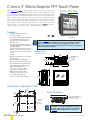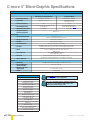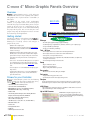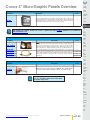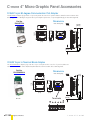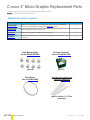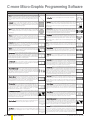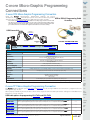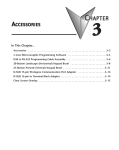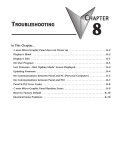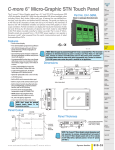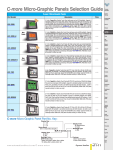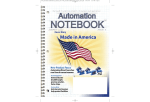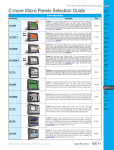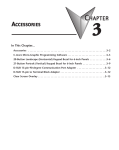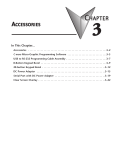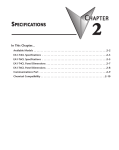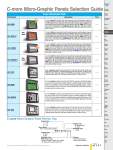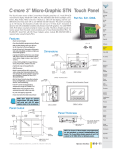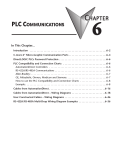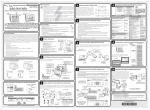Download C-more micro EA1-S6ML Specifications
Transcript
C-more 4” Micro-Graphic TFT Touch Panel Model EA1-T4CL C-more 4” Micro-Graphic touch panel has a 4.1-inch TFT LCD 320 x 240 dot display and a palette of 32K colors for customizing objects, screen backgrounds and displaying bitmap graphics. It features five user-defined function keys, each key with a user-defined red LED indicator. The panel can display up to 40 lines by 80 characters of static text and up to 30 lines by 40 characters of dynamic text with embedded variables and phrases mixed with graphics in landscape orientation. Portrait orientation can display 54 lines by 59 characters of static text and 40 lines by 40 characters of dynamic text. It is rated UL for use on a flat surface of Type 1, 4X enclosure (for indoor use only). The C-more 4” MicroGraphic TFT panels are powered from a 12-24 VDC power supply*. Part No. EA1-T4CL Features • Standard 1/4 DIN mounting cutout • Touch screen display • Free downloadable programming software • 320 x 20 Dot display with up to 40 lines by 80 characters of text and graphics in landscape mode • Up to 40 lines by 40 characters of dynamic text with embedded variables and phrases mixed with graphics • 5 programmable function keys can change with every screen. Can increment / decrement values, trigger recipes, view index of screens. • 32K colors • Optional replaceable clear screen overlay • 3,276 KB memory • Built-in USB type B programming port • Built-in 15-pin serial communications port • Built-in Alarm Control setup that activates beep, backlight flash, customized alarm banner, and red LED blinking • 0 to 50 °C (32 to 122 °F) operating temperature range (IEC 60068-2-14) • NEMA 4/4X, IP65 compliant when mounted correctly, indoor use only • UL, cUL & CE agency approvals • 2-year warranty from date of purchase C UL R US <---> *NOTE: The EA1-T4CL can be powered through Port1 when connected to a PC for programming, the screen brightness is diminished because the panel is running in Low-Power Mode. For full brightness, connect an external 12-24 VDC power source to the 4” panel’s power connection. An external 12-24 VDC power source must be used when the panel is installed in its application. Dimensions Units: inches [mm] 3.583 [91.0] MOUNTING CLIP (4) places GASKET 2.035 1.807 1.252 [51.7] [45.9] [31.8] .343 [8.7] 3.583 [91.0] 4.311 [109.5] 4.362 [110.8] Panel Cutout - Standard 1/4 DIN +0.04 3.622 –0.00 0.344 [8.8] 0.344 [8.8] +1 92.0 –0 0.344 [8.8] Panel Thickness R .079 [R2] CUTOUT OUTLINE +0.04 3.622 –0.00 ENCLOSURE MOUNTING THICKNESS RANGE 0.04” - 0.2” [1 - 5mm] BEZEL OUTLINE +1 92.0 –0 CUTOUT NOTE: The C-more 4” Micro-Graphic cutout dimensions are not equivalent to previous AutomationDirect text panels. The C-more 4” Micro-Graphic panels will not fit in cutouts for DV-1000, EZText, Optimate panels or C-more panels. 0.344 [8.8] Volume 13 e11-36 Operator Interface 1 - 80 0 - 633 - 0405 C-more 4” Micro-Graphic Specifications Company Information Systems Overview Specifications 320 x 240 dots LCD display (Landscape Mode), Five user defined keypad function buttons, and five user defined LED's Description: Programmable Controllers Display: • Type 4.1" TFT Color LCD, graphical characters Field I/O • Resolution 320 (W) x 240 (H) dots (Landscape Mode) 240 (W) x 320 (H) dots (Portrait Mode) Software • Color 32768 colors • Display Brightness (Reference) USB Bus Power (Programming) High Power Mode 180 nits (typ) 360 nits (typ) • Viewing Area Size 3.357” (W) x 2.54” (H) [85.26 mm x 64.62 mm] • Active Area Size 3.250” (W) x 2.438” (H) [82.56 mm x 61.92 mm] • Brightness C-more & other HMI Drives Soft Starters Motors & Gearbox Adjusted from the panel’s built-in configuration setup menu 3, 9 o’clock axis –> 35 degrees 6 o’clock axis –> 50 degrees 12 o’clock axis –> 20 degrees Steppers/ Servos • Type LED Motor Controls • Color White • Viewing Angle (Landscape Mode) Backlight: • User Replaceable Proximity Sensors No Photo Sensors Touch Screen: •Type Analog touch panel • Operation • Life 82 gram force [0.8 N] maximum Limit Switches Minimum of 1,000,000 cycles Encoders 3276 kBytes Current Sensors Features: • User Memory • Number of Screens Up to 999 – limited by project memory usage • Beep (Internal) Pressure Sensors Yes • Keypad Function Buttons Five user defined function key buttons with the ability to custom label with an overlay. Minimum of 500,000 cycles Temperature Sensors Each function key button includes a red LED that can be user programmed. Pushbuttons/ Lights • Keypad Function Button LEDs • Programming Port USB Type B • Serial Communications Process 15-pin D-sub serial communications port (RS-232, RS-485 / 422). Relays/ Timers Screen Objects: • Functional Devices Push Button, Switch, Indicator Button, Indicator Light, Graphic Indicator Light, Numeric Display, Numeric Entry, Inc/Dec Value, Bar Graph, Bitmap Button, Static Bitmap, Dynamic Bitmap, Recipe Button, Static Text, Lookup Text, Dynamic Text, Screen Change Push Button, Screen Selector, Adjust Contrast, Function, Key Configuration Object, Real Time Graphics Line Graph, Analog Meter. • Static Shapes Lines, Rectangles, Circles and Frames Fixed fonts: 4x6, 6x6, 6x6B, 6x8, 8x16, 8x32, 8x64, 16x16, 16x32, 16x64, 32x16, 32x32, 32x64, and Windows fonts • Displayable Fonts Comm. Terminal Blocks & Wiring Power C-more 4” Micro-Graphic panel specifications continued on next page. Circuit Protection Enclosures Tools Pneumatics Appendix Product Index Part # Index Volume 13 w w w. a u to m a t i o n d i re c t . c o m / C - m o re - m i c ro Operator Interface e11-37 C-more 4” Micro-Graphic Specifications Specifications (cont’d) Electrical: • Input Voltage Range USB Bus Power (Programming) High Power Mode 5.0 VDC (4.75 – 5.25 VDC) 12/24 VDC (10.2 – 26.4 VDC) Supplied from a PC USB. Supplied from an external 12-24 VDC power source • Input Power • Power Consumption 2W 4.5 W • Recommended Fuse No fuse required when directly connected to a PC with recommended cable. Type AGC fast acting glass fuse, 750 mA, 250 VAC, ADC p/n AGC-75 4.5 A for 800 µs 8 A for 800 µs • Maximum Inrush Current • Acceptable External Power Drop Duration Environmental: • Operating Temperature • Storage Temperature • Humidity Maximum 1 ms 0 to 50 °C (32 to 122 °F) Maximum surrounding air temperature rating: 50 °C –20 to +60 °C (–4 to +140 °F) 5–95% RH (non-condensing) • Environmental Air For use in Pollution Degree 2 environment IEC60068-2-6 (Test Fc), 5-9 Hz: 3.5 mm amplitude, 9-150 Hz: 1.0G, sweeping, at a rate of 1 octave/min. (±10%), 10 sweep cycles per axis on each of 3 mutually perpendicular axes • Vibration IEC60068-2-27 (Test Ea), 15 G peak, 11 ms duration, three shocks in each direction per axis, on 3 mutually perpendicular axes (total of 18 shocks) • Shock • Noise Immunity • Enclosure NEMA ICS3-304 RFI, (145 MHz, 440 Mhz 10 W @ 10 cm) Impulse 1000 V @ 1 µs pulse For use on a flat surface of Type 1, 4X enclosure (Indoor use only) • Agency Approvals CE (EN61131-2), UL508, CUL Canadian C22.2 No. 142-M95, UL File E157382 Physical: • Dimensions • Enclosure Mounting Thickness Range • Mounting Clip Screw Torque Range • Weight PLC Drivers Serial - Panel port2 only AutomationDirect Productivity Series AutomationDirect CLICK AutomationDirect K-sequence AutomationDirect DirectNET AutomationDirect SOLO AutomationDirect GS Drives AutomationDirect Modbus Modicon Modbus RTU Entivity Modbus RTU Allen-Bradley DF1 Full Duplex Allen-Bradley DF1 Half Duplex Allen-Bradley PLC5 DF1 Allen-Bradley DH485 GE SNPX (90/30, 90/70, Micro 90, VersaMax Micro) Mitsubishi FX Mitsubishi Q and QnA Omron Host Link (C200 Adapter, C500) Omron FINS Serial (CJ1, CS1) Siemens PPI (S7-200 CPU) 4.311” (W) x 4.362” (H) x 2.035” (D) [109.5 mm x 110.8 mm x 51.7 mm] 0.04” – 0.2” [1 – 5 mm] 21 – 28 oz-in [0.15 – 0.2 Nm] 14.99 oz. (425 g) NOTE: EA1-T4CL cannot be powered by a PLC and cannot communicate with a PLC through Port1 For a list of supported protocols and cabling options refer to the 4” & 6” C-more Micro-Graphic Protocols and cabling chart starting on page 11-60. Volume 13 e11-38 Operator Interface 1 - 80 0 - 633 - 0405 C-more 4” Micro-Graphic Panels Overview Overview C-more 4” Micro-Graphic panel is a full color, TFT model that offers touch screen capability and customizable graphics! The 4” panel mounts in a standard 1/4 DIN cutout. EA1-T4CL In addition to the simple panel configuration software, a very helpful feature is the built-in project simulator. The project simulator allows you to view your project on the PC screen as it would appear on the panel and to test all your screens before downloading the project to the panel. You can simulate your entire project at any stage of development and even simulate the function keys and keypad bezel. <---> NOTE: EA1-T4CL requires Software and Firmware Version 3.00 or later. Available for free download at www.automationdirect.com. Getting started Installing the software and configuring the C-more 4” Micro-Graphic panel is simple. You will need the following to successfully connect and configure a project for the panel: • C-more 4” Micro-Graphic panel • C-more Micro-Graphic Programming Software EA-MG-PGMSW (Downloadable version available from the AutomationDirect web site at no charge.) • C-more Micro-Graphic USB Programming Cable such as USBCBL-AB6, used to connect between a PC and the Micro-Graphic panel’s built-in serial port. The panel will operate in Low-Power mode when powered by the PC and the screen brightness is diminished. • Power source – An external 12-24 VDC power source is required for normal High-Power operation. Recommended power supplies are AutomationDirect part numbers PSP24-024S or PSP24024C. • Personal computer – to run the C-more Micro-Graphic programming software • Communications Cable (serial) – to connect the C-more MicroGraphic panel to your PLC or other controller with which the panel will communicate. Drivers for your Controller C-more 4” Micro-Graphic panels have the following drivers available for connection to Productivity Series, CLICK, DirectLOGIC and many other devices: • AutomationDirect Productivity Series • AutomationDirect CLICK (Modbus) • DirectLOGIC K-sequence, DirectLOGIC DirectNET, DirectLOGIC Modbus (Koyo Addressing) • Modbus RTU • Allen Bradley DF1 Full Duplex, Allen Bradley DF1 Half Duplex, Allen Bradley PLC5 DF1, AB DH485 • Omron Host Link (C200 Adapter, C500) Omron FINS serial (CJ1, CS1) • GE SNPX (90/30, 90/70, Micro 90, VersaMax Micro) • Mitsubishi Melsec FX • Siemens PPI • Entivity Modbus RTU • GS Drives • SOLO Temperature Controllers Bitmaps Features • 320 X 240 pixel graphical display supports bitmaps • Use bitmap images of pushbuttons, switches, indicators, your company logo • Use provided library of bitmaps • Create your own library of bitmaps Text - 40 lines • 40 lines by 80 characters of static text in Landscape Orientation • 54 lines by 59 characters of static text in Portrait Orientation • Look up text, scroll up to 128 characters • 30 lines by 40 characters of dynamic text, embedded variables, on/off phrases, scroll up to 40 characters • Scroll text object with up to 128 characters Beep • Beep to indicate an alarm • Beep for a special message • Beep to verify when button is pressed Bar graphs • Line, vertical, horizontal, skinny, fat, multiple Data entry • Pop-up numeric key pad on the screen • Increment/decrement a value by touching arrows Recipes Each recipe button transfers up to 99 values from PLC source registers to PLC destination registers and/or from the recipe table to PLC destination registers. 32K Colors The TFT panel has a palette of 32K colors available to make full use of color for objects and bitmaps as well as backgrounds. Up to 999 Screens C-more Micro-Graphic supports up to 999 screens. Screen quantity is limited by memory usage which is determined by the total bitmaps, objects, etc. that are used. Volume 13 e11-34 Operator Interface 1 - 80 0 - 633 - 0405 C-more 4” Micro-Graphic Panels Overview Company Information Systems Overview C-more 4” TFT Micro-Graphic Panel Part Number Description Price EA1-T4CL 4-inch C-more Micro-Graphic Touch Panel with TFT Color LCD, 320 x 240 dot, 32,768 color display with LED backlight. 5 user-defined function keys with LED indicators. Two built-in ports (USB Type-B port and 15-pin D-sub RS-232/422/485 port). Display supports Portrait and Landscape modes. NEMA 4/4X, IP65 (when mounted correctly; for indoor use only). Programmable Controllers Field I/O <---> Software C-more & other HMI Drives Note: Software and Firmware Version 3.00 or later is required with model EA1-T4CL. Available for free download at www.automationdirect.com. Soft Starters Motors & Gearbox C-more Micro-Graphic Programming Software Part Number Description Price EA-MG-PGMSW C-more Micro-Graphic panel Windows-based configuration software. Requires Windows 2000 with Service Pack 4, XP Home or Professional 32-bit with Service Pack 2, Vista or Windows 7 32-bit or 64-bit. Requires USB port connection from PC to touch panel. Includes CD-ROM. Programming cable sold separately. Downloadable version available from the Web site at no charge. Software Help Files included in download. Programs all C-more Micro-Graphic Panels. USB-CBL-AB3 USB-CBL-AB6 USB-CBL-AB10 USB-CBL-AB15 The C-more Micro-Graphic TFT panel requires a USB A-to-B type cable to connect a personal computer to the panel for programming. (Note: The TFT panel includes a built-in USB to serial converter and the USB driver will appear as a COM port to the PC when properly installed. The USB port supplies 5VDC to the TFT panel so that no external power supply is required for programming.) Steppers/ Servos Motor Controls <---> <---> Proximity Sensors Photo Sensors <---> <---> <---> Limit Switches Encoders Current Sensors C-more 4” Micro-Graphic Panel Accessories Part Number Description Price EA-4-COV2 Optional clear screen overlay used to protect C-more 4” Micro-Graphic displays from minor scratches and wear. Package contains 3 clear screen overlays. <---> Pressure Sensors Temperature Sensors Pushbuttons/ Lights Process For a list of supported protocols and cabling options refer to the 4” & 6” C-more Micro-Graphic Protocols and cabling chart starting on page 11-60. Relays/ Timers Comm. Terminal Blocks & Wiring Power Circuit Protection Enclosures Tools Pneumatics Appendix Product Index Part # Index Volume 13 w w w. a u to m a t i o n d i re c t . c o m / C - m o re - m i c ro Operator Interface e11-35 C-more 4” Micro-Graphic Power Connection Wiring Company Information Systems Overview Providing power to the touch panel Programmable Controllers 1.) The panel is powered by a 1 Amp @ 12-24 VDC power source in normal operation. Recommended power supplies are AutomationDirect part number PSP24-024S or PSP24-024C. 2.) C-more Micro-Graphic TFT panel EA1-T4CL is powered during programming through a USB A-to-B cable such as USB-CBL-AB6. The panel will operate in Low-power mode when powered by the PC and result in a dim screen.* 3.) C-more Micro-Graphic TFT panel EA1-T4CL cannot be powered from a PLC. Field I/O Software C-more & other HMI Drives *NOTE: The EA1-T4CL can be powered through Port1 when connected to a PC for programming, the screen brightness is diminished because the panel is running in Low-Power Mode. For full brightness, connect an external 12-24 VDC power source to the 4” panel’s power connection. An external 12-24 VDC power source must be used when the panel is installed in its application. Soft Starters Motors & Gearbox Steppers/ Servos Motor Controls Proximity Sensors 4” Panel powered from a DC power source – wiring diagram Photo Sensors Limit Switches Encoders R**. 1 2 3 4 5 MODEL:EA1-T4CL INPUT:12-24V 0.19-0.38A Class2 0.19-0.38A Class2 Date code:9048 MADE IN CHINA Current Sensors R 7M17 IND.CONT.EQ. EA1-T4CL+094018001 EA1-T4CL 094018001 Pressure Sensors Supply to Panel: 1 A @ 12 - 24 VDC (10.8 - 26.4 VDC) Temperature Sensors Pushbuttons/ Lights Equipment Ground GND – + Recommended DC Supply Fuse 750 mA fast acting, ADC p/n AGC-75 Process Relays/ Timers Comm. NOTE: Recommended DC power supply to power the C-more Micro-Graphic Panel, AutomationDirect Part No. PSP24-024S or PSP24-024C. Terminal Blocks & Wiring Power Circuit Protection Enclosures Tools Pneumatics Appendix Product Index Part # Index Volume 13 w w w. a u to m a t i o n d i re c t . c o m / C - m o re - m i c ro Operator Interface e11-39 C-more 4” Micro-Graphic Panel Accessories D-SUB 15-pin 90-degree Communication Port Adapter The EA-ADPTR-4 adapter plugs into the 15-pin serial port on the rear of a 4” panel to allow a controller communication cable to be plugged in at a 90 degree angle to reduce panel depth requirements. 15-pin straight through pin-out. UL Recognized. Dimensions Part No. EA-ADPTR-4 Units: inches [mm] R 0.815 [20.7] 1.605 [40.8] Date code Country of Origin KOYO ELECTRONICS INDUSTRIES CO., LTD. EA-ADPTR-4 IOIOI – PLC 1.873 [47.6] 0.793 [20.2] <---> 0.856 [21.7] D-SUB 15-pin to Terminal Block Adapter The EA-COMCON-3 adapter plugs into the 15-pin serial port on the rear of a 4” panel to allow wire terminal connections for an RS-422/RS-485/DH-485 PLC communication cable. UL Recognized. Part No. EA-COMCON-3 Dimensions Units: inches [mm] R 1.15 [29.2] 1.756 [44.6] Date code Country of Origin TERM RD+ RD– SD+ 1.126 [28.6] <---> 1.00 [25.4] TERM RD+ RD– SD+ GND Terminals SD– 1.873 [47.6] EA-COMCON-3 SD– GND KOYO ELECTRONICS INDUSTRIES CO., LTD. Volume 13 e11-40 Operator Interface 1 - 80 0 - 633 - 0405 C-more 4” Micro-Graphic Panel Accessories Company Information Clear Screen Overlay Systems Overview Optional clear screen overlay used to protect C-more 4” Micro-Graphic displays from minor scratches and wear. Package contains 3 clear screen overlays. Programmable Controllers Part No. EA-4-COV2 Field I/O Dimensions Software Units: inches [mm] C-more & other HMI 0.197 [5.0] 3.66 [93.0] Drives Soft Starters EA-4-COV2 0.157 [4.0] 2.85 [72.5] Motors & Gearbox Steppers/ Servos <---> Motor Controls Proximity Sensors Photo Sensors Clear Screen Overlay Installation Limit Switches Step 2 Step 1 Encoders Current Sensors Pressure Sensors Temperature Sensors Remove the overlay from the package Pushbuttons/ Lights Remove the paper backing from the overlay Process Relays/ Timers Step 4 Step 3 Comm. Terminal Blocks & Wiring Power Circuit Protection Enclosures Tools Align the overlay with the screen and press the adhesive firmly into place Remove the protective film* Pneumatics Appendix Product Index *Note: The overlay cover ships with a thin protective film on the face that should be carefully removed after installation. Part # Index Volume 13 w w w. a u to m a t i o n d i re c t . c o m / C - m o re - m i c ro Operator Interface e11-41 C-more 4” Micro-Graphic Replacement Parts The optional replacement parts can be used to replace damaged, worn or lost C-more 4” Micro-Graphic panel components. Replacement parts at a glance: Part Number Description Price EA-MG-BZ2-BRK Replacement mounting bracket for 4” and 6” C-more Micro-Graphic panels and 6” keypad bezels. Also used to mount the C-more 3” Micro-Graphic bezel EA-MG-BZ2. (pk of 8) <---> EA-MG-DC-CON Replacement adapter DC power connector (pk of 5) <---> EA-MG4-GSK Replacement mounting gasket for C-more 4” Micro-Graphic panels <---> EA-MG4-FKL Replacement function key label insert for C-more 4” Micro-Graphic panels (pk of 4; 3 blank, 1 F1-F5 for landscape) <---> Panel Mounting Clips Part No. EA-MG-BZ2-BRK DC Power Connector Part No. EA-MG-DC-CON (pk of 8) (pk of 5) Panel Gasket Part No. EA-MG4-GSK Function Keys Label Inserts Part No. EA-MG4-FKL (pk of 4; 3 blank, 1 F1-F5 for landscape) Volume 13 e11-42 Operator Interface 1 - 80 0 - 633 - 0405 C-more Micro-Graphic Programming Software Systems Overview FREE software! C-more Micro-Graphic Programming Software can be downloaded at no charge or a CD version may be purchased by ordering EA-MG-PGMSW. The software requires a USB port on your PC to connect to the C-more MicroGraphic panel. Software Help Files are included in the download. This software programs all the C-more Micro-Graphic panels (does not program the C-more 6” through 15” touch panels). Note: This software is used to program C-more Micro-Graphic panels only. Part Numbers: EA1-S3ML, EA1-S3ML-N, EA1-S3MLW, EA1-S3MLW-N, EA1-T4CL, EA1-S6ML, EA1-S6MLW, EA1-T6CL C-more Micro-Graphic Programming Software is a spin-off of its powerful sibling C-more Touch Panel. It offers very high end features designed to reduce your configuration time. Simply drag and drop the objects from the object list (right side of screen) onto the the screen construction area. Then configure your PLC tags and click on the objects you wish to use. Use the built-in simulator to review your work on your PC before ever downloading your project! The time saving benefits of the C-more Micro-Graphic configuration software could easily pay for the panel. Check out www.C moreMicro.com to download a free version. Company Information Programmable Controllers Field I/O Software NOTE: Software and Firmware Version 3.0 or later is required with model EA1-T4CL. Software and Firmware Version 2.50 or later is required with model EA1-T6CL. Software and Firmware Version 2.0 or later is required with models EA1-S6ML and EA1-S6MLW. Software and Firmware Version 1.5 or later is required with models EA1-S3MLW and EA1-S3MLW-N. Available for free download at www.automationdirect.com. Built-in user object/screen libraries Built-in project simulator • Runs your project on your PC • Test all of your screens before downloading • Time savings pays for the panel Save time by re-using your custom objects and screens. • Version 2.5 or later - Simulate function keys and keypad bezel. C-more & other HMI Drives Soft Starters Motors & Gearbox Steppers/ Servos Motor Controls Proximity Sensors Photo Sensors Limit Switches Encoders Current Sensors Scrolling object selection window Lets you find the object you want fast. Just drag and drop it on the screen. Thumbnail project preview pane Pressure Sensors Temperature Sensors Pushbuttons/ Lights Process Relays/ Timers Comm. Helps keep track of multi-screen projects. Terminal Blocks & Wiring PC requirements Scrolling help window Power Following are the minimum system requirements for running C-more Micro-Graphic Programming Software, EA-MG-PGMSW, on a PC: • Personal Computer with a 333 MHz or higher processor (CPU) clock speed recommended; • Keyboard and Mouse or compatible pointing device • Super VGA color video adapter and monitor with at least 800 x 600 pixels resolution (1024 x 768 pixels recommended) 64K color minimum • 150 MB free hard-disk space • 128 MB free RAM (512 MB recommended); 512 MB free RAM (1GB recommended) for Vista • CD-ROM or DVD drive for installing software from the CD, or internet access to download free programming software • USB port to use with an EA-MG-PGM-CBL, USB to RS232 Programming Cable Assembly for project transfer from the programming software to the panel • Operating System - Windows® XP Home / Professional Edition Service Pack 2, Windows® 2000 with Service Pack 4, Windows® Vista or Windows® 7. Gives you helpful information on each object Circuit Protection Enclosures Tools Pneumatics Appendix Product Index Part # Index Volume 13 Volume 13 w w w. a u to m a t i o n d i re c t . c o m / C - m o re - m i c ro Operator Interface e11-65 C-more Micro-Graphic Programming Software C-more Micro-Graphic Panel Objects Object Graphic Object Graphic The Line object, just like with drawing tools, allows the user to insert a straight line drawing into a project. When a Line is inserted into a project, a window opens to allow the user to setup all available parameters for the Line object. Some of the uses for Line Objects include but are not limited to adding callouts, pointers, or indicators. The Analog Meter object is used to display the current value of a Tag Name. The Rectangle object, just like with drawing tools, allows the user to insert a drawing of a Rectangle as well as other geometric shapes into a project. When this object is inserted into a project, a window opens to allow the user to setup all available parameters for the Rectangle object. The Bar Meter object is used to monitor up to two assigned Tag Names continuously. This object has various appearances depending upon the relative value of the tags. The Bar Meter can be used to create digital versions of level, current, and flow meters to name a few samples, or gauges that measure speed and other measurable data. The Circle object, just like with drawing tools, allows the user to insert a drawing of a Circle or ellipse shape into a project. When this object is inserted into a project, a window opens to allow the user to setup all available parameters for the Circle object. The Bitmap Button object offers the ability to use a Bitmap graphic to perform the functions of a Button. This allows users to create their own graphics and implement them within the software project. The Bitmap Button object can be used to activate or deactivate components assigned to a Discrete Tag Name. The C-more Micro-Graphic display only supports two colors, black and white. The Frame object allows the user to insert a Frame to the project that can be used to Frame other objects. Some of the uses for Frame object include but are not limited to graphically separating objects for different operations that may appear on one screen and emphasizing pushbuttons or other objects that may require more attention by the operator. The Static Bitmap offers the ability to display a Bitmap graphic on any screen. The Static Bitmap does not change state. Refer to the Dynamic Bitmap Object if you require the graphic object to change state based on a Tag Value in your PLC. The dialog box for a "Static Bitmap" object allows you to "read from disk" and select a graphic file for import. Graphics must be in one of the following formats: .BMP .WMF .JPG .JPEG The Pushbutton object is available from the Button Category of the Object List window. The Pushbutton object is an electronic version of a typical Pushbutton normally found on control panels. The Pushbutton object can be used to activate or deactivate components assigned to a Discrete Tag Name. Recipe objects make it easy to make a large number of tag changes with the push of a single button. Create Recipes with up to 99 entries, and multiple sets of values. Then just push a button to load an entire set of values into the group of recipe tags. The Switch object is an electronic version of a typical Switch that normally can be found on control panels. The Switch object can be used to activate or deactivate components assigned to a Discrete Tag Name. The Dynamic Bitmap object offers the ability to make an object using two different Bitmap graphics that will display one graphic when the Tag is On and a different graphic when the Tag is Off. Use your own bitmap designs or use some of the bitmaps provided with the software that are located in the User Graphic Library. The Indicator Button object is available from the Button Category of the Object List window. The Indicator Button object is an electronic version of a typical Indicator Button normally found on control panels. The Indicator Button is a combination of a Pushbutton and an Indicator Light. The Indicator Button can be used to activate or deactivate components assigned to a Discrete Tag Name. The Static Text object is used to display a Frame with a personalized Message. This Frame and Message can be placed on any screen and any location within the screen. The Indicator Light object is an electronic version of a typical Indicator Light normally found on industrial control panels. The Indicator Light can be configured to display the status of the assigned Discrete Tag Name. The Lookup Text object is used to display a Frame with a personalized Message. This Frame and Message can be placed on any screen and any location within the screen. The object is always displayed like a sign but is configured to display only the message prompted by an assigned Tag Name. Messages are retrieved from a Message Database which is configured by the user with text defined by the user. The Lookup Text Object will scroll text up to 128 characters. The Graphic Indicator Light object is a more enhanced version of the “Indicator Light Object” that allows the user to choose more detailed graphics to display the status of a tag. This object is an electronic version of a typical Indicator Light normally found on industrial control panels. The Indicator Light can be configured to display the status of the assigned Discrete Tag Name. The Dynamic Text object is used to display text that is retrieved from data stored in a Tag. The Tag Name is assigned to registers in the PLC that contain set character data. The data can be stored in the PLC in ASCII format and may include information such as machine numbers, locations, part numbers, and such. The Message can be configured to be visible (Trigger) when an associated Tag Name is On or Off. This object can be placed on any screen and any location within the screen. The Dynamic Text Object will scroll text up to 40 characters. The Numeric Display consists of a frame that displays a real-time numeric value according to the value of data received from an assigned Tag Name. The Numeric Display supports numeric Signed Decimal, Unsigned Decimal, BCD, and Floating Point data types with up to 11 digits, including decimal point. User Defined Alpha Numeric Prefix and Suffix values are also supported. The Scroll Text object is available from the Text Category of the Object List window. The Scroll Text object is an electronic version of a marquee. It is similar to the Static Text Object. If the text in the object does not fit in the window, it will scroll from right to left across the window. The Scroll Text object does not require a Tag Name assignment. The Scroll Text Object has a maximum character limit of 128 characters. The Numeric Entry object is used to enter a value from your Panel to a PLC Register. This object, when selected, opens a Numeric Keypad that allows the user to enter a new value that will be written to the assigned Tag Name. The Numeric Entry supports numeric Signed Decimal, Unsigned Decimal, BCD, and Floating Point data types with up to 11 digits, including decimal points. User Defined Alpha Numeric Prefix and Suffix values are also supported. The Screen Change Pushbutton object is available from the Control Category of the Object List window. The Screen Change Pushbutton object is a pushbutton that can be configured to activate another screen in the project. This object may be edited to various colors and sizes. Users can configure the button to activate the Power-Up screen, Forward Screen, Previous Screen, or any one of the project screens. The Increment/Decrement Value object is used to add or subtract a value by pressing a button on the Panel. Basically the object uses two Tags, one to read a value from and another to write a modified value to. The Increment/Decrement Value supports numeric Signed Decimal, Unsigned Decimal, BCD, and Floating Point data types with up to 11 digits, including decimal points. The Increment and decrement values are also user selectable. The Screen Selector object is available from the Control Category of the Object List window. This object is an enhanced version of the Screen Change pushbutton in that it offers many more features and defaults with data from screens in the project. This helps to save time by not having to create Screen change buttons for each screen. This object may be edited to various colors and sizes. The Real Time Graph object displays the value stored in up to two PLC tags, over a history of up to 24 points each. One point is added at each refresh. The Adjust Display Contrast object is used to allow the operator to adjust the Panel Display Contrast. The default Display setting often works in most applications, however lighting may vary based on the location of each application. In these cases the operator can use this object to make adjustments. The current display setting value will appear on the top of the button and will change as the arrow keys are pressed. This button can be modified to various sizes. The Line Graph object displays the values of up to 24 PLC address points. Up to two address arrays can be displayed. The line is drawn in its entirety at each refresh. The Function object is used to assign the panels function key buttons to a particular action as well as assigning the control of the LED On/Off status. When a button has been assigned as a shift button, the then F1 through F5 will become F6 through F10. The Function Object buttons will activate when the hardware button is pressed or when the object is pressed on the screen. The object size is restricted so that the keys will line up with the hardware function keys on the panel. Volume 13 e11-66 Operator Interface 1 - 80 0 - 633 - 0405 C-more Micro-Graphic Programming Connections Company Information Systems Overview C-more STN Micro-Graphic Programming Connection Using the C-more Micro-Graphic Programming Software for project development, STN C-more Micro-Graphic panels can be connected to a PC (personal computer) by using EA-MG-PGM-CBL, the USB-to-RS-232 cable assembly. • Connect the USB programming cable (included) from a USB port type A on the PC to the USB type B port on the converter (included). Next connect the serial programming cable from the converter’s RJ12 port to the panel’s RJ12 serial port. The panel receives power from the USB port of the PC that it is connected to through the USB to RS-232 converter assembly. Programmable Controllers USB to RS-232 Programming Cable Assembly Field I/O Software C-more & other HMI Drives USB Connectivity USB Cable Soft Starters PC to Panel Programming Cable Assembly (Includes serial & USB cables) p/n EA-MG-PGM-CBL Motors & Gearbox Serial Cable Steppers/ Servos USB to RS232 Converter C-more 3” Micro-Graphic Panel Part No. EA-MG-PGM-CBL <---> NOTE: The TFT panels EA1-T4CL and EA1-T6CL do NOT use the EA-MG-PGM-CBL assembly. The TFT panels use a standard USB A-to-B type cable such as USB-CBL-AB6. See below. Proximity Sensors Photo Sensors USB to RS-232 Converter Specifications Part Number Hardware EA-MG-PGM-CBL USB Interface USB Specification Rev. 1.1 Connector: USB Type B jack to accept USB Type B cable plug RS-232 (EIA-232-E) Connector: RJ12 phone jack 6p to accept RJ12 cable plug 115.2 kbps Maximum Serial Interface Baud Rate Input Voltage Power Consumption Accessory Cables (included) USB Cable Serial Cable Physical Limit Switches Encoders Current Sensors 5 VDC (Supplied thru serial interface cable.) Pressure Sensors 50 mA (Does not include power to panel and/or bezel.) Temperature Sensors USB Type A plug to PC on one end, USB Type B plug to converter on other end, 0.30 m [1 foot] length (* Note) RJ12 phone plug connectors on both ends, 2.0 m [6.56 feet] length (* Note) Pushbuttons/ Lights 2.559” (W) x 1.417” (H) x 0.886” (D) [65.0 mm x 36.0 mm x 22.5 mm] 1.06 oz. [30 g] Dimensions Weight Environmental Process Relays/ Timers See Micro-Graphic panel specifications at the beginning of this catalog section. * Note: Maximum cable length for either the USB or serial cable should not exceed 2.0 m [6.56 feet] in length. Comm. Terminal Blocks & Wiring C-more TFT Micro-Graphic Programming Connection The C-more TFT Micro-Graphic panels EA1-T4CL and EA1-T6CL include an integral USB to serial converter. It is programmed via any USB Type A to Type B cable. When properly installed on your PC, the device driver will be assigned a communication port number and appear in Windows Device Manager as a serial com port. Power Circuit Protection Enclosures USB cable options for programming EA1-T4CL and EA1-T6CL Part Number Motor Controls Description Price Tools Pneumatics USB-CBL-AB3 Standard 3-ft. (0.9 m) USB 2.0 cable, A-type connector to B-type connector, used to connect personal computer to any C-more touch panel for setup and programming. (Note: Touch panels require a 24 VDC power source for configuration and operation.) <---> USB-CBL-AB6 Standard 6-ft. (1.8 m) USB 2.0 cable, A-type connector to B-type connector, used to connect personal computer to any C-more touch panel for setup and programming. (Note: Touch panels require a 24 VDC power source for configuration and operation.) <---> USB-CBL-AB10 Standard 10-ft (3 meter) USB 2.0 cable, A-type connector to B-type connector, used to connect personal computer to any C-more touch panel for setup and programming. (Note: Touch panels require a 24 VDC power source for configuration and operation.) <---> USB-CBL-AB15 Standard 15-ft. (4.6 m) USB 2.0 cable, A-type connector to B-type connector, used to connect personal computer to any C-more touch panel for setup and programming. (Note: Touch panels require a 24 VDC power source for configuration and operation.) <---> Appendix Product Index Volume 13 w w w. a u to m a t i o n d i re c t . c o m / C - m o re - m i c ro Operator Interface e11-67 Part # Index