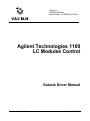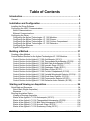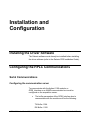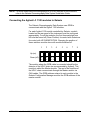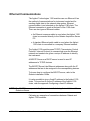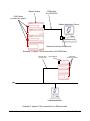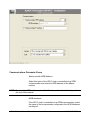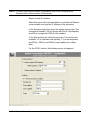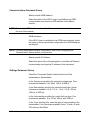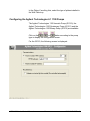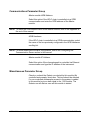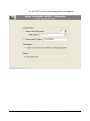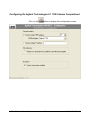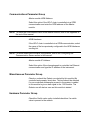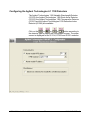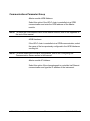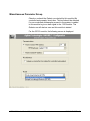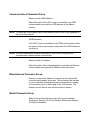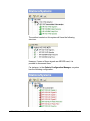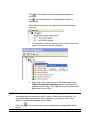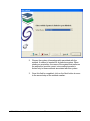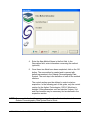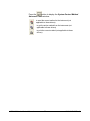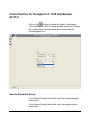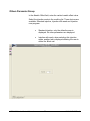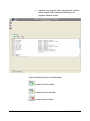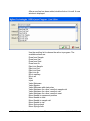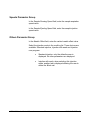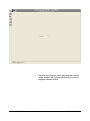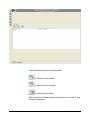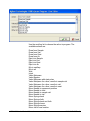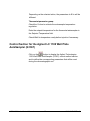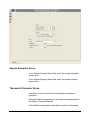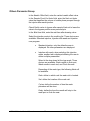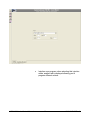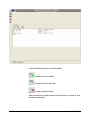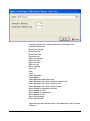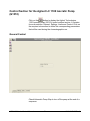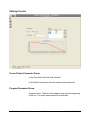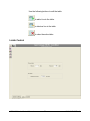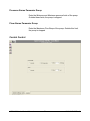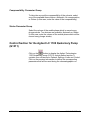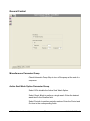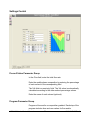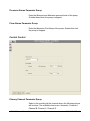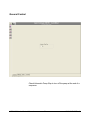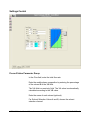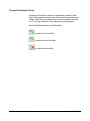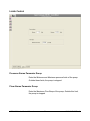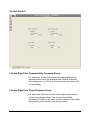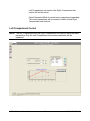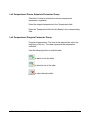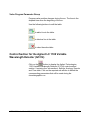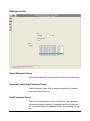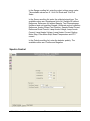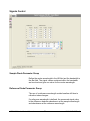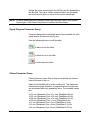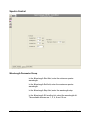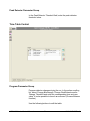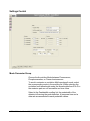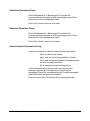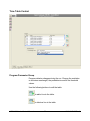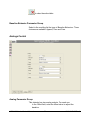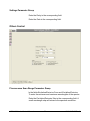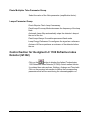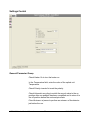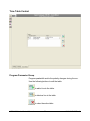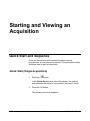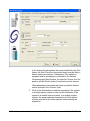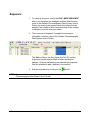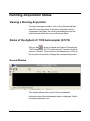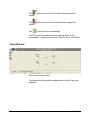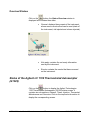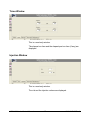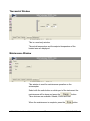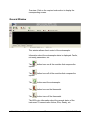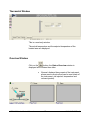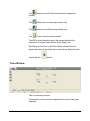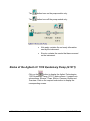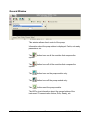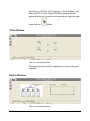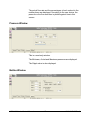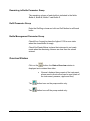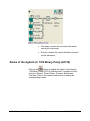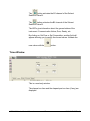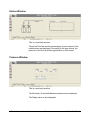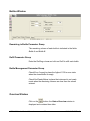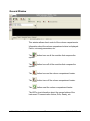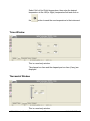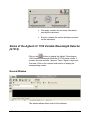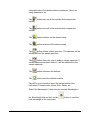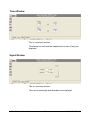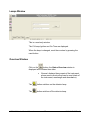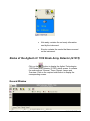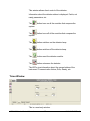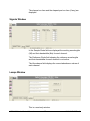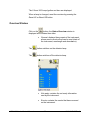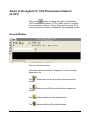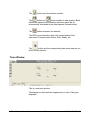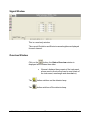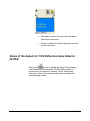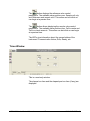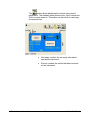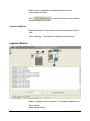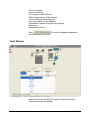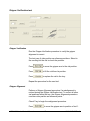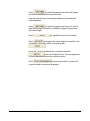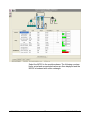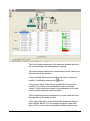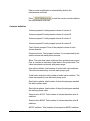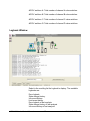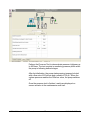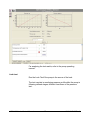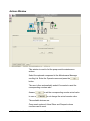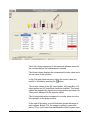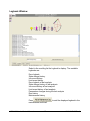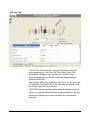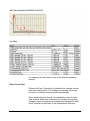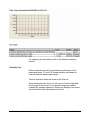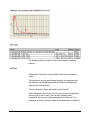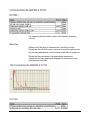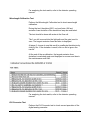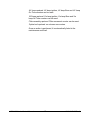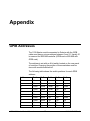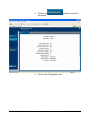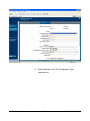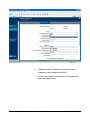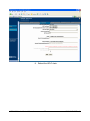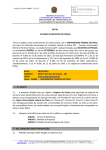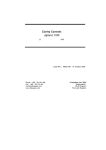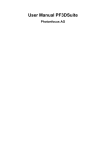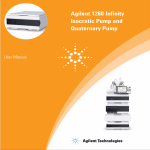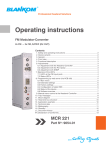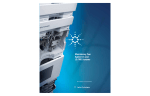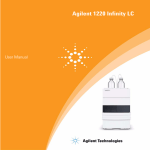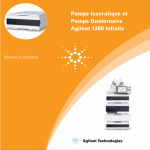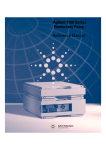Download Agilent Technologies 1100 Series Installation guide
Transcript
Varian, Inc. 2700 Mitchell Drive Walnut Creek, CA 94598-1675/USA Agilent Technologies 1100 LC Modules Control Galaxie Driver Manual ©Varian, Inc. 2002 - 2006 03-914947-30:Rev.6 Table of Contents Introduction.............................................................................................. 4 General ........................................................................................................................... 4 Installation and Configuration................................................................ 5 Installing the Driver Software .......................................................................................... 5 Configuring the HPLC Communications ......................................................................... 5 Serial Communications................................................................................................ 5 Ethernet Communications ........................................................................................... 7 Configuring the Driver ................................................................................................... 10 Configuring the Agilent Technologies LC 1100 Modules .......................................... 10 Configuring the Agilent Technologies LC 1100 Pumps............................................. 14 Configuring the Agilent Technologies LC 1100 Column Compartment .................... 20 Configuring the Agilent Technologies LC 1100 Detectors ........................................ 22 Configuring the Synopsis .......................................................................................... 26 Signal Configuration .................................................................................................. 28 Building a Method.................................................................................. 31 Creating a New Method ................................................................................................ 31 Control Method Section for the Agilent Technologies LC 1100 Modules ..................... 34 Control Section for the Agilent LC 1100 AutoSampler (G1313)................................ 36 Control Section for the Agilent LC 1100 Thermostated AutoSampler (G1329) ........ 40 Control Section for the Agilent LC 1100 Well Plate AutoSampler (G1367) .............. 45 Control Section for the Agilent LC 1100 Isocratic Pump (G1310)............................. 51 Control Section for the Agilent LC 1100 Quaternary Pump (G1311) ........................ 55 Control Section for the Agilent LC 1100 Binary Pump (G1312) ................................ 60 Control Section for the Agilent LC 1100 Column Compartment (G1316) ................. 66 Control Section for the Agilent LC 1100 Variable Wavelength Detector (G1314) .... 70 Control Section for the Agilent LC 1100 Diode Array Detector (G1315)................... 76 Control Section for the Agilent LC 1100 Fluorescence Detector (G1321) ................ 82 Control Section for the Agilent LC 1100 Refractive Index Detector (G1362)............ 89 Starting and Viewing an Acquisition.................................................... 94 Quick Start and Sequence ............................................................................................ 94 Quick Start (Single Acquisition)................................................................................. 94 Sequence .................................................................................................................. 96 Running Acquisition Status ........................................................................................... 97 Viewing a Running Acquisition .................................................................................. 97 Status of the Agilent LC 1100 Autosampler (G1313) ................................................ 97 Status of the Agilent LC 1100 Thermostated Autosampler (G1329)....................... 100 Status of the Agilent LC 1100 Well Plate Autosampler (G1367)............................. 104 Status of the Agilent LC 1100 Isocratic Pump (G1310) .......................................... 108 Status of the Agilent LC 1100 Quaternary Pump (G1311)...................................... 112 1100 LC Modules Control Manual -2- 03-914947-30:Rev.6 Status of the Agilent LC 1100 Binary Pump (G1312).............................................. 117 Status of the Agilent LC 1100 Column Compartment (G1316)............................... 122 Status of the Agilent LC 1100 Variable Wavelength Detector (G1314) .................. 127 Status of the Agilent LC 1100 Diode Array Detector (G1315) ................................ 131 Status of the Agilent LC 1100 Fluorescence Detector (G1321).............................. 135 Status of the Agilent LC 1100 Refractive Index Detector (G1362) ......................... 138 Running Instrument Maintenance Software...................................... 143 Performing Maintenance and Diagnosis ..................................................................... 143 Diagnostic Section for the Agilent Technologies LC 1100 Modules ........................... 144 Maintenance of the Agilent LC 1100 Autosampler (G1313) ................................... 144 Maintenance of the Agilent LC 1100 Quaternary pump (G1311)............................ 152 Maintenance of the Agilent LC 1100 Diode Array Detector (G1315) and Multiple Wavelength Detector (G1365)................................................................................. 163 Appendix .............................................................................................. 178 GPIB Addresses.......................................................................................................... 178 Configuring a Fixed IP Address .................................................................................. 180 1100 LC Modules Control Manual -3- 03-914947-30:Rev.6 Introduction General This document describes the configuration of the Agilent Technologies 1100 LC Modules drivers. It also explains how to build a control method for these drivers, how to start and view a running acquisition, what actions are available during an analysis and how to diagnose using the Instrument Maintenance Software. The available drivers are: Agilent Technologies LC 1100 Isocratic Pump (G1310) Agilent Technologies LC 1100 Quaternary Pump (G1311) Agilent Technologies LC 1100 Binary Pump (G1312) Agilent Technologies LC 1100 AutoSampler (G1313) Agilent Technologies LC 1100 Variable Wavelength Detector (G1314) Agilent Technologies LC 1100 Diode Array Detector (G1315) Agilent Technologies LC 1100 Column Compartment (G1316) Agilent Technologies LC 1100 Fluorescence Detector (G1321) Agilent Technologies LC 1100 Thermostated AutoSampler (G1329) Agilent Technologies LC 1100 Refractive Index Detector (G1362) Agilent Technologies LC 1100 Well Plate Autosampler (G1367) 1100 LC Modules Control Manual -4- 03-914947-30:Rev.6 Installation and Configuration Installing the Driver Software The Galaxie software must already be installed before installing the driver software (refer to the Galaxie CDS Installation Guide). Configuring the HPLC Communications Serial Communications Configuring the communication server To communicate with the Agilent 1100 modules, a GPIB_Interface or an NI488 communication bus must be configured on the acquisition server. • The buffer parameters of the GPIB_Interface bus to communicate with the module must be the following: TX Buffer: 1024 RX Buffer: 5120 1100 LC Modules Control Manual -5- 03-914947-30:Rev.6 NOTE: For more details about the configuration of a GPIB_Interface or an NI488 bus, refer to the Galaxie Chromatography Data System Installation Guide. Connecting the Agilent LC 1100 modules to Galaxie The Galaxie Chromatography Data System uses GPIB to communicate with the Agilent 1100 modules. For each Agilent 1100 module controlled by Galaxie, a switch located on the rear panel of the instrument must be configured appropriately. For all the modules, the first three switches from left must be turned off (Down Position) for control with Galaxie as for control with HP-CHEMSTATION. Changing the position of these switches must be done with module switched-off. 1 2 3 4 5 6 7 8 Up (on) Down (off) The module where the GPIB cable is connected should be the detector of the HPLC chain (as recommended by Agilent). This module is called the Master module. The rest of the modules of the HPLC chain communicate through the Master module via CAN cables. The GPIB address entered in each module in the Galaxie Configuration Manager must be the GPIB address of the master module. 1100 LC Modules Control Manual -6- 03-914947-30:Rev.6 Ethernet Communications The Agilent Technologies 1100 modules can use Ethernet ® as the method of communications for instrument control and for sending digital data to the external data system. Ethernet communication is not standard on the Agilent 1100 chain. The Ethernet connection is made at the back of the 1100 chain. There are two types of Ethernet cables: • An Ethernet crossover cable is used when the Agilent 1100 chain is connected directly to the Galaxie Acquisition Server PC. • A standard Ethernet patch cable is used when the Agilent 1100 chain is connected to a company Ethernet network. The Agilent 1100 modules uses TCP/IP (Transmission Control Protocol / Internet Protocol) to communicate over the Ethernet network and needs to be given a unique IP address to identify the instrument. A BOOTP Server or a DHCP server is used to send IP addresses to TCP/IP devices. The BOOTP Server lists Ethernet addresses along with the IP addresses that are to be assigned to the corresponding devices. To known how to configure the BOOTP server, refer to the Galaxie installation Guide. It is also possible to give a fixed IP address to the Agilent 1100 chain. To know how to fix the IP address of the Agilent 1100 chain, refer the appendix Configuring a fixed IP address. NOTE: The BOOTP server provided by Galaxie is installed during the installation of the Galaxie software. Following are examples of connections between Galaxie and Agilent 1100 modules. 1100 LC Modules Control Manual -7- 03-914947-30:Rev.6 GPIB cable 81-839700-00 Master Module CAN cables provided by Agilent GPIB cable Extender 81-839704-00 GPIB board LAN Galaxie Acquisition Server Example 1: Agilent 1100 connected to an 800 MIB with a GPIB board 1100 LC Modules Control Manual -8- 03-914947-30:Rev.6 Master Module GPIB cable 81-839700-00 CAN Cables provided by Agilent Galaxie Acquisition Server National Instrument GPIB board Example 2: Agilent 1100 connected to a NI GPIB board Ethernet cable 03-926129-01 Master Module CAN cables provided by Agilent LAN Galaxie Acquisition Server Example 3: Agilent 1100 connected to an Ethernet cable 1100 LC Modules Control Manual -9- 03-914947-30:Rev.6 Configuring the Driver The driver software configuration is done in the Galaxie Configuration Manager when a new chromatographic system is created. Configuring the Agilent Technologies LC 1100 Modules Configuring the Agilent Technologies LC 1100 AutoSamplers The Agilent Technologies 1100 AutoSampler (G1313), the Agilent Technologies 1100 Thermostated AutoSampler (G1329), and the Agilent Technologies 1100 Well Plate AutoSampler (G1367) are available. button corresponding to the Agilent Click on the Technologies 1100 AutoSampler driver and the configuration screen appears. For the G1313 and G1329 modules, the following screen is displayed: 1100 LC Modules Control Manual - 10 - 03-914947-30:Rev.6 Communications Parameter Group Master module HPIB Address: Select this option if the HPLC chain is controlled via a GPIB communication and enter the GPIB address of the Master module. NOTE: To check the GPIB address value of the Master module, refer to the Appendix at the end of this manual. HPIB Hardware: If the HPLC chain is controlled via a GPIB communication, select the name of the bus previously configured in the HPIB Hardware scrolling list. 1100 LC Modules Control Manual - 11 - 03-914947-30:Rev.6 NOTE: For more details about the Bus configuration, refer to the Configuring the Communication Server section in this manual. Master module IP Address: Select this option if the chromatograph is controlled via Ethernet communication and type the IP address of the instrument. In the Syringe scrolling list, select the injector syringe type. Two choices are available: 100 µL syringe with 200 µL loop capillary and 900 µL syringe with 1800 µL loop capillary. In the Seat scrolling list, select the seat type. Five choices are available: 2.3 µL standard seat capillary, 1.2 µL low dispersion and 800 µL, 2800 µL and 8000 µL seat capillary for multiple draw. For the G1367 module, the following screen is displayed: 1100 LC Modules Control Manual - 12 - 03-914947-30:Rev.6 Communications Parameter Group Master module HPIB Address: Select this option if the HPLC chain is controlled via a GPIB communication and enter the GPIB address of the Master module. NOTE: To check the GPIB address value of the Master module, refer to the Appendix at the end of this manual. HPIB Hardware: If the HPLC chain is controlled via a GPIB communication, select the name of the bus previously configured in the HPIB Hardware scrolling list. NOTE: For more details about the Bus configuration, refer to the Configuring the Communication Server section in this manual. Master module IP Address: Select this option if the chromatograph is controlled via Ethernet communication and type the IP address of the instrument. Settings Parameter Group Check the Thermostat Option installed check box if the autosampler is thermostated. In the Syringe size scrolling list, select the syringe type. Four choices are available: 8 µL, 40µL, 100 µL or 400 µL. In the Seat capillary scrolling list, select the seat type. Seven choices are available: 0.3 µL, 0.7 µL, 1.2 µL, 2.3 µL, 400 µL, 1400 µL or 5000 µL. In the Loop capillary scrolling list, select the Loop type. Four choices are available: 8 µL, 80 µL, 200 µL and 1800 µL. In the Trays scrolling lists, select the type of trays installed in the autosampler. Five choices are available: None, 15 vials, 40 vials, 100 vials and Well Plate. 1100 LC Modules Control Manual - 13 - 03-914947-30:Rev.6 In the Plates X scrolling lists, select the type of plates installed in the Well Plate tray. Configuring the Agilent Technologies LC 1100 Pumps The Agilent Technologies 1100 Isocratic Pump (G1310), the Agilent Technologies 1100 Quaternary Pump (G1311) and the Agilent Technologies 1100 Binary Pump (G1312) are available. , or button according to the pump Click on the type to display the configuration screen. For the G1310, the following screen is displayed: 1100 LC Modules Control Manual - 14 - 03-914947-30:Rev.6 Communications Parameter Group Master module HPIB Address: Select this option if the HPLC chain is controlled via a GPIB communication and enter the GPIB address of the Master module. NOTE: To check the GPIB address value of the Master module, refer to the Appendix at the end of this manual. HPIB Hardware: If the HPLC chain is controlled via a GPIB communication, select the name of the bus previously configured in the HPIB Hardware scrolling list. NOTE: For more details about the Bus configuration, refer to the Configuring the Communication Server section in this manual. Master module IP Address: Select this option if the chromatograph is controlled via Ethernet communication and type the IP address of the instrument. Miscellaneous Parameter Group Check or uncheck the Galaxie run started by this module (No controlled autosampler) check box. This box should be checked if a non-controlled autosampler present in the system is cabled to this module to give a start signal to the 1100 module. The Galaxie run will start as soon as this module is started. 1100 LC Modules Control Manual - 15 - 03-914947-30:Rev.6 For the G1312 module, the following screen is displayed: 1100 LC Modules Control Manual - 16 - 03-914947-30:Rev.6 Communications Parameter Group Master module HPIB Address: Select this option if the HPLC chain is controlled via a GPIB communication and enter the GPIB address of the Master module. NOTE: To check the GPIB address value of the Master module, refer to the Appendix at the end of this manual. HPIB Hardware: If the HPLC chain is controlled via a GPIB communication, select the name of the bus previously configured in the HPIB Hardware scrolling list. NOTE: For more details about the Bus configuration, refer to the Configuring the Communication Server section in this manual. Master module IP Address: Select this option if the chromatograph is controlled via Ethernet communication and type the IP address of the instrument. Miscellaneous Parameter Group Check or uncheck the Galaxie run started by this module (No controlled autosampler) check box. This box should be checked if a non-controlled autosampler present in the system is cabled to this module to give a start signal to the 1100 module. The Galaxie run will start as soon as this module is started. Solvent selector valve: Choose Installed if a solvent selection valve is installed. The solvent selection valve (optional) permits to select a binary mixture (isocratic and gradient) from four independent solvent bottles. 1100 LC Modules Control Manual - 17 - 03-914947-30:Rev.6 For the G1311 module, the following screen is displayed: 1100 LC Modules Control Manual - 18 - 03-914947-30:Rev.6 Communications Parameter Group Master module HPIB Address: Select this option if the HPLC chain is controlled via a GPIB communication and enter the GPIB address of the Master module. NOTE: To check the GPIB address value of the Master module, refer to the Appendix at the end of this manual. HPIB Hardware: If the HPLC chain is controlled via a GPIB communication, select the name of the bus previously configured in the HPIB Hardware scrolling list. NOTE: For more details about the Bus configuration, refer to the Configuring the Communication Server section in this manual. Master module IP Address: Select this option if the chromatograph is controlled via Ethernet communication and then type the IP address of the instrument. Miscellaneous Parameter Group Check or uncheck the Galaxie run started by this module (No controlled autosampler) check box. This box should be checked if a non-controlled autosampler present in the system is cabled to this module to give a start signal to the 1100 module. The Galaxie run will start as soon as this module is started. Options Parameter Group Check the Active Seal Wash box if the Active Seal Wash option is installed on the pump. In order to preserve the seal, the seal wash option permits to wash the back side of the seal. 1100 LC Modules Control Manual - 19 - 03-914947-30:Rev.6 Configuring the Agilent Technologies LC 1100 Column Compartment Click on the 1100 LC Modules Control Manual button to display the configuration screen: - 20 - 03-914947-30:Rev.6 Communications Parameter Group Master module HPIB Address: Select this option if the HPLC chain is controlled via a GPIB communication and enter the GPIB address of the Master module. NOTE: To check the GPIB address value of the Master module, refer to the Appendix at the end of this manual. HPIB Hardware: If the HPLC chain is controlled via a GPIB communication, select the name of the bus previously configured in the HPIB Hardware scrolling list. NOTE: For more details about the Bus configuration, refer to the Configuring the Communication Server section in this manual. Master module IP Address: Select this option if the chromatograph is controlled via Ethernet communication and type the IP address of the instrument. Miscellaneous Parameter Group Check or uncheck the Galaxie run started by this module (No controlled autosampler) check box. This box should be checked if a non-controlled autosampler present in the system is cabled to this module to give a start signal to the 1100 module. The Galaxie run will start as soon as this module is started. Hardware Parameter Group Check the Switch valve option installed check box if a switch valve is present in the module. 1100 LC Modules Control Manual - 21 - 03-914947-30:Rev.6 Configuring the Agilent Technologies LC 1100 Detectors The Agilent Technologies 1100 Variable Wavelength Detector (G1314), the Agilent Technologies 1100 Diode Array Detector (G1315), the Agilent Technologies 1100 Fluorescence Detector (G1321) and the Agilent Technologies 1100 Refractive Index Detector (G1362) are available. or or or button according to Click on the the detector type to display the configuration screen. The same screen is displayed for the G1314, G1362 and G1321 modules: 1100 LC Modules Control Manual - 22 - 03-914947-30:Rev.6 Communications Parameter Group Master module HPIB Address: Select this option if the HPLC chain is controlled via a GPIB communication and enter the GPIB address of the Master module. NOTE: To check the GPIB address value of the Master module, refer to the Appendix at the end of this manual. HPIB Hardware: If the HPLC chain is controlled via a GPIB communication, select the name of the bus previously configured in the HPIB Hardware scrolling list. NOTE: For more details about the Bus configuration, refer to the Configuring the Communication Server section in this manual. Master module IP Address: Select this option if the chromatograph is controlled via Ethernet communication and type the IP address of the instrument. 1100 LC Modules Control Manual - 23 - 03-914947-30:Rev.6 Miscellaneous Parameter Group Check or uncheck the Galaxie run started by this module (No controlled autosampler) check box. This box should be checked if a non-controlled autosampler present in the system is cabled to this module to give a start signal to the 1100 module. The Galaxie run will start as soon as this module is started. For the G1315 module, the following screen is displayed: 1100 LC Modules Control Manual - 24 - 03-914947-30:Rev.6 Communications Parameter Group Master module HPIB Address: Select this option if the HPLC chain is controlled via a GPIB communication and enter the GPIB address of the Master module. NOTE: To check the GPIB address value of the Master module, refer to the Appendix at the end of this manual. HPIB Hardware: If the HPLC chain is controlled via a GPIB communication, select the name of the bus previously configured in the HPIB Hardware scrolling list. NOTE: For more details about the Bus configuration, refer to the Configuring the Communication Server section in this manual. Master module IP Address: Select this option if the chromatograph is controlled via Ethernet communication and type the IP address of the instrument. Miscellaneous Parameter Group Check or uncheck the Galaxie run started by this module (No controlled autosampler) check box. This box should be checked if a non-controlled autosampler present in the system is cabled to this module to give a start signal to the 1100 module. The Galaxie run will start as soon as this module is started. Model Parameter Group Select in the scrolling list the model of the current detector: Diode Array Detector (G1315) or Multiple Wavelength Detector (G1365) are available. 1100 LC Modules Control Manual - 25 - 03-914947-30:Rev.6 Configuring the Synopsis In the Overview part of the system configuration, a synopsis can be defined for the system. This synopsis depends on the configured devices. 1. To save the configuration of these devices, click on the OK button. 2. Right click on the system name in the bottom part of the Galaxie Configuration Manager screen. A pop-up menu appears: click on Stop. Then right click on the system name again, and click on Start. 3. Go back to the System Configuration screen (Properties wizard). A graphic of the devices that comprise the system is displayed in the synopsis screen. To configure the synopsis as the real instrument configuration, move each module, and then connect it appropriately. To do this, select one anchor for each of the two modules (the selected button; a anchors become red) and click on the connection tube will appear between the two anchors. Click on the to delete a selected tube, click on the buttons to delete all the tubes. Click on to define a background color, or on make the background transparent. Click on the to icon to change the grid color. 4. Once the synopsis configuration is complete, it will be displayed in the Galaxie Chromatography Data System, in the Systems tab. In this tab, the Overview part will show the synopsis of the system with some parameters displayed 1100 LC Modules Control Manual - 26 - 03-914947-30:Rev.6 (temperature, flow, signal, etc.) depending on the installed devices. For example, the following pictures represent the synopsis of the Agilent 1100 modules: Agilent 1100 autosamplers Galaxie Chromatography Data System Screen Agilent 1100 autosamplers Galaxie Configuration Manager Screen Agilent 1100 pumps Galaxie Configuration Manager Screen 1100 LC Modules Control Manual Agilent 1100 pumps Galaxie Chromatography Data System Screen - 27 - 03-914947-30:Rev.6 Agilent 1100 detectors Galaxie Chromatography Data System Screen Agilent 1100 detectors Galaxie Configuration Manager Screen Signal Configuration With all the detectors except with the Agilent Technologies 1100 Refractive Index Detector, it is possible to use several channels, up to six chromatographic signals with the Agilent Technologies 1100 Diode Array Detector G1315A. The example given below for the Agilent Technologies 1100 Diode Array Detector G1315A explains how to disconnect channels. The way to proceed is the same for all detectors. In the Configuration Manager, the system is displayed as shown below: 1100 LC Modules Control Manual - 28 - 03-914947-30:Rev.6 The method created on this system will have the following structure: However, if some of these signals are NEVER used, it is possible to disconnect them. For instance, in the Galaxie Configuration Manager, a system has the following configuration: 1100 LC Modules Control Manual - 29 - 03-914947-30:Rev.6 icon indicates that the corresponding channel is The activated. icon indicates that the corresponding channel is The deactivated. The methods created on this system will have the following structure: 1. To deactivate a channel, just right click on the channel and select Disconnect in the pop-up menu: 2. Right click on the system name in the bottom part of the Galaxie Configuration Manager screen. A pop-up menu appears: click on Stop. Then right click on the system name again, and click on Start. NOTE: Once the system has been created and correctly configured, it must be associated with one or more projects in order to start some acquisitions. For more details about the creation and configuration of a system, refer to the Galaxie Configuration Manager User’s Guide. Press the driver). button to print the current configuration (not applicable to this 1100 LC Modules Control Manual - 30 - 03-914947-30:Rev.6 Building a Method Creating a New Method The method contains parameters for instrument control, data acquisition, chromatogram processing, and editing of final results. To initially set up a method, it is not necessary to define all of the sub-method sections; however, you must fill in the instrument control section prior to starting an acquisition. 1. To create a new method, select the FILE / NEW METHOD option from the Galaxie Chromatography Data System main menu. A wizard guide will appear and provide assistance during the first steps of method creation: 1100 LC Modules Control Manual - 31 - 03-914947-30:Rev.6 2. Choose the system (chromatograph) associated with the method. A method is created for a particular system. When starting an acquisition, the name of the system that performs the acquisition must be correct, since method access is limited only to those methods associated with this system. 3. Once this field is completed, click on the Next button to move to the second step of the method creation: 1100 LC Modules Control Manual - 32 - 03-914947-30:Rev.6 4. Enter the New Method Name in the first field. In the Description field, enter information concerning the method (optional). 5. Once these two fields have been completed, click on the OK button. The new method is created and is opened with default parameters in the Galaxie Chromatography Data System. The next step is the definition of each of the method sections. The control section must be defined in order to start an acquisition. In the following part of this guide, only the control section for the Agilent Technologies 1100 LC Modules is detailed. Other parameters such as Injection Volume, Vial and Rack number may be necessary and are defined in the acquisition section. NOTE: For more details about the programming of each method section, turn to the Galaxie Chromatography Data System User’s Guide. 1100 LC Modules Control Manual - 33 - 03-914947-30:Rev.6 Control Method Section for the Agilent Technologies LC 1100 Modules Once the new method is created, select the control section in the lower part of the browser. The following screen appears: 1100 LC Modules Control Manual - 34 - 03-914947-30:Rev.6 Press the button to display the System Control Method Advanced Tools window: to send the current method to the instrument (not applicable to these drivers) to get the active method from the instrument (not applicable to these drivers) to print the current method (not applicable to these drivers) 1100 LC Modules Control Manual - 35 - 03-914947-30:Rev.6 Control Section for the Agilent LC 1100 AutoSampler (G1313) Click on the button to display the Agilent Technologies 1100 AutoSampler (G1313) control method section and to define the corresponding parameters that will be used during the chromatographic run. Speeds Parameter Group In the Sample Drawing Speed field, enter the sample aspiration speed value. In the Sample Ejecting Speed field, enter the sample injection speed value. 1100 LC Modules Control Manual - 36 - 03-914947-30:Rev.6 Others Parameter Group In the Needle Offset field, enter the vertical needle offset value. Select the injection mode in the scrolling list. Three choices are available: Standard injection, Injection with wash and Injection user program. 1100 LC Modules Control Manual • Standard injection: only the default screen is displayed. No other parameters are displayed. • Injection with wash: when selecting this injection mode, another tab is displayed allowing the user to define the Wash vial. - 37 - 03-914947-30:Rev.6 • Injection user program: when selecting this injection mode, another tab is displayed allowing you to program different actions. Use the following buttons to edit the table: to add a line to the table. to delete a line in the table. to clear the entire table. 1100 LC Modules Control Manual - 38 - 03-914947-30:Rev.6 After a new line has been added, double-click on it to edit. A new window is displayed: Use the scrolling list to choose the action to program. The available actions are: Draw from Sample Draw from Vial Draw from Seat Draw from Air Eject into Sample Eject into Vial Eject into Seat Eject into Air Mix in capillary Mix in air Wait Inject Valve Mainpass Valve Bypass Valve Mainpass with start pulse Valve Mainpass for a time, needle in sample vial Valve Mainpass for a time, needle in vial Valve Mainpass for a time, needle in seat Move Needle to uppermost position Move Needle to seat Move Needle to sample vial Move Needle to vial Move Syringe back Move Syringe forth 1100 LC Modules Control Manual - 39 - 03-914947-30:Rev.6 Move Syringe back and forth Move Syringe home Move Syringe service Move vial to new location Depending on the selected action, the parameters to fill in will be different. Control Section for the Agilent LC 1100 Thermostated AutoSampler (G1329) Click on the button to display the Agilent Technologies 1100 Thermostated AutoSampler (G1329) control method section and to define the corresponding parameters that will be used during the chromatographic run. 1100 LC Modules Control Manual - 40 - 03-914947-30:Rev.6 Speeds Parameter Group In the Sample Drawing Speed field, enter the sample aspiration speed value. In the Sample Ejecting Speed field, enter the sample injection speed value. Others Parameter Group In the Needle Offset field, enter the vertical needle offset value. Select the injection mode in the scrolling list. Three choices are available: Standard injection, Injection with wash and Injection user program. 1100 LC Modules Control Manual • Standard injection: only the default screen is displayed. No other parameters are displayed. • Injection with wash: when selecting this injection mode, another tab is displayed allowing the user to define the Wash vial. - 41 - 03-914947-30:Rev.6 • 1100 LC Modules Control Manual Injection user program: when selecting this injection mode, another tab is displayed allowing the user to program different actions. - 42 - 03-914947-30:Rev.6 Use the following buttons to edit the table: to add a line to the table. to delete a line in the table. to clear the entire table. After a new line has been added, double-click on it to edit. A new window is displayed: 1100 LC Modules Control Manual - 43 - 03-914947-30:Rev.6 Use the scrolling list to choose the action to program. The available actions are: Draw from Sample Draw from Vial Draw from Seat Draw from Air Eject into Sample Eject into Vial Eject into Seat Eject into Air Mix in capillary Mix in air Wait Inject Valve Mainpass Valve Bypass Valve Mainpass with start pulse Valve Mainpass for a time, needle in sample vial Valve Mainpass for a time, needle in vial Valve Mainpass for a time, needle in seat Move Needle to uppermost position Move Needle to seat Move Needle to sample vial Move Needle to vial Move Syringe back Move Syringe forth Move Syringe back and forth Move Syringe home Move Syringe service Move vial to new location 1100 LC Modules Control Manual - 44 - 03-914947-30:Rev.6 Depending on the selected action, the parameters to fill in will be different. Thermostat parameter group: Check the On box to activate the autosampler temperature regulation. Enter the setpoint temperature for the thermostat autosampler in the Setpoint Temperature field. Check Wait for temperature ready before injection if necessary. Control Section for the Agilent LC 1100 Well Plate AutoSampler (G1367) Click on the button to display the Agilent Technologies 1100 Well Plate AutoSampler (G1367) control method section and to define the corresponding parameters that will be used during the chromatographic run. 1100 LC Modules Control Manual - 45 - 03-914947-30:Rev.6 Speeds Parameter Group In the Sample Drawing Speed field, enter the sample aspiration speed value. In the Sample Ejecting Speed field, enter the sample injection speed value. Thermostat Parameter Group Check the On box to activate the autosampler temperature regulation. Enter the setpoint temperature for the thermostat autosampler in the Setpoint Temperature field. Check Wait for temperature ready before injection if necessary. 1100 LC Modules Control Manual - 46 - 03-914947-30:Rev.6 Others Parameter Group In the Needle Offset field, enter the vertical needle offset value. In the Sample Flush-Out factor field, enter the flush out factor value that specifies the volume of mobile phase pumped through the injector after each injection. Check Switch valve to bypass after sample flush-out to leave the valve in the bypass position even past analysis. In the Wait time field, enter the wait time after drawing value. Select the injection mode in the scrolling list. Three choices are available: Standard injection, Injection with wash and Injection user program. • Standard injection: only the default screen is displayed. No other parameters are displayed. • Injection with wash: when selecting this injection mode, another tab is displayed allowing the user to define multiple parameters. Select in the drop down list the type wash. Three choices are available: Wash needle in flush port, Wash needle in wash vial, and Flush the seat. Depending of the wash type, the following fields will be available. Rack: define in which rack the wash vial is located. Vial: define the location of the wash vial. Cycles: define the number of time the wash procedure will be done. Delay: define the time the needle will stay in the wash port or flush the seat. 1100 LC Modules Control Manual - 47 - 03-914947-30:Rev.6 • 1100 LC Modules Control Manual Injection user program: when selecting this injection mode, another tab is displayed allowing you to program different actions. - 48 - 03-914947-30:Rev.6 Use the following buttons to edit the table: to add a line to the table. to delete a line in the table. to clear the entire table. After a new line has been added, double-click on it to edit. A new window is displayed: 1100 LC Modules Control Manual - 49 - 03-914947-30:Rev.6 Use the scrolling list to choose the action to program. The available actions are: Draw from Sample Draw from Vial Draw from Seat Draw from Air Eject into Sample Eject into Vial Eject into Seat Eject into Air Mix in capillary Mix in air Wait Inject Valve Mainpass Valve Bypass Valve Mainpass with start pulse Valve Mainpass for a time, needle in sample vial Valve Mainpass for a time, needle in vial Valve Mainpass for a time, needle in seat Move Needle to uppermost position Move Needle to seat Move Needle to sample vial Move Needle to vial Move Syringe back Move Syringe forth Depending on the selected action, the parameters to fill in will be different. 1100 LC Modules Control Manual - 50 - 03-914947-30:Rev.6 Control Section for the Agilent LC 1100 Isocratic Pump (G1310) Click on the button to display the Agilent Technologies 1100 Isocratic pump (G1310) control method section. It contains four sub-sections: General, Settings, Limits and Control. Click on the required sub-section to define the corresponding parameters that will be used during the chromatographic run. General Control Check Automatic Pump Stop to turn off the pump at the end of a sequence. 1100 LC Modules Control Manual - 51 - 03-914947-30:Rev.6 Settings Control Prerun Elution Parameter Group In the Flow field, enter the total flow rate. In the Eluent name field, enter the solvent name (optional). Program Parameter Group Program a flow. The time is the elapsed time since the beginning of the run. The chart represents the flow evolution. 1100 LC Modules Control Manual - 52 - 03-914947-30:Rev.6 Use the following buttons to edit the table: to add a line to the table. to delete a line in the table. to clear the entire table. Limits Control 1100 LC Modules Control Manual - 53 - 03-914947-30:Rev.6 Pressure Alarms Parameter Group Enter the Minimum and Maximum pressure limits of the pump. Outside these limits, the pump is stopped. Flow Alarms Parameter Group Enter the Maximum Flow Ramp of the pump. Outside this limit, the pump is stopped. Control Control 1100 LC Modules Control Manual - 54 - 03-914947-30:Rev.6 Compressibility Parameter Group To take into account the compressibility of the solvents, select one of the available three choices: Automatic, No compensation, or Others (in this case, enter the value of the compressibility). Stroke Parameter Group Select the volume of the mobile phase which is moved every plunger stroke. Two choices are available: Automatic or Others (in this case, enter the volume of the mobile phase which will be moved every plunger stroke). Control Section for the Agilent LC 1100 Quaternary Pump (G1311) Click on the button to display the Agilent Technologies 1100 Quaternary pump (G1311) control method section. It contains four sub-sections: General, Settings, Limits and Control. Click on the required sub-section to define the corresponding parameters that will be used during the chromatographic run. 1100 LC Modules Control Manual - 55 - 03-914947-30:Rev.6 General Control Miscellaneous Parameter Group Check Automatic Pump Stop to turn off the pump at the end of a sequence. Active Seal Wash Option Parameter Group Select Off to disable the Active Seal Wash Option. Select Single Wash to perform a single wash. Enter the desired wash time in the Duration field. Select Periodic to perform periodic washes. Enter the Period and On-time in the corresponding fields. 1100 LC Modules Control Manual - 56 - 03-914947-30:Rev.6 Settings Control Prerun Elution Parameter Group In the Flow field, enter the total flow rate. Enter the mobile phase composition by entering the percentage of each solvent in the corresponding field. The %A field is a read-only field. The %A value is automatically calculated according to the other solvent percentage values. Enter the name of each solvent (optional). Program Parameter Group Program a flow and/or a composition gradient. Each step of the program includes time and new values for flow and/or 1100 LC Modules Control Manual - 57 - 03-914947-30:Rev.6 composition. The time is the elapsed time since the beginning of the run. The Pump Gradient Chart represents the pump program. Use the following buttons to edit the table: to add a line to the table. to delete a line in the table. to clear the entire table. Limits Control 1100 LC Modules Control Manual - 58 - 03-914947-30:Rev.6 Pressure Alarms Parameter Group Enter the Minimum and Maximum pressure limits of the pump. Outside these limits, the pump is stopped. Flow Alarms Parameter Group Enter the Maximum Flow Ramp of the pump. Outside this limit, the pump is stopped. Control Control Primary Channel Parameter Group Select in the scrolling list the channel where the following actions will be done. The available choices are: Automatic, Channel A, Channel B, Channel C, Channel D. 1100 LC Modules Control Manual - 59 - 03-914947-30:Rev.6 Compressibility Parameter Group To take into account the compressibility of the solvents, select one of the three available choices: Automatic, No compensation, or Others (in this case, enter the value of the compressibility). Stroke Parameter Group Select the volume of the mobile phase which is moved every plunger stroke. Two choices are available: Automatic or Others (in this case, enter the volume of the mobile phase which will be moved every plunger stroke). Control Section for the Agilent LC 1100 Binary Pump (G1312) Click on the button to display the Agilent Technologies 1100 Binary pump (G1312) control method section. It contains four sub-sections: General, Settings, Limits and Control. Click on the required sub-section to define the corresponding parameters that will be used during the chromatographic run. 1100 LC Modules Control Manual - 60 - 03-914947-30:Rev.6 General Control Check Automatic Pump Stop to turn off the pump at the end of a sequence. 1100 LC Modules Control Manual - 61 - 03-914947-30:Rev.6 Settings Control Prerun Elution Parameter Group In the Flow field, enter the total flow rate. Enter the mobile phase composition by entering the percentage of the solvent B in the %B field. The %A field is a read-only field. The %A value is automatically calculated according to the %B value. Enter the name of each solvent (optional). For Solvent Selection Valves A and B, choose the solvent selection channel. 1100 LC Modules Control Manual - 62 - 03-914947-30:Rev.6 Program Parameter Group Program an elution flow and/or a composition gradient. Each step of the program includes time, flow and/or composition new values. The time is the elapsed time since the beginning of the run. The Pump Gradient Chart represents pump program. Use the following buttons to edit the table: to add a line to the table. to delete a line in the table. to clear the entire table. 1100 LC Modules Control Manual - 63 - 03-914947-30:Rev.6 Limits Control Pressure Alarms Parameter Group Enter the Minimum and Maximum pressure limits of the pump. Outside these limits, the pump is stopped. Flow Alarms Parameter Group Enter the Maximum Flow Ramp of the pump. Outside this limit, the pump is stopped. 1100 LC Modules Control Manual - 64 - 03-914947-30:Rev.6 Control Control Left and Right Drive Compressibility Parameter Group For each drive, to take into account the compressibility of the solvents, select one of the available three choices: Automatic, No compensation, or Others (in this case, enter the value of the compressibility). Left and Right Drive Stroke Parameter Group For each drive, select the volume of the mobile phase which is moved every plunger stroke. Two choices are available: Automatic or Others (in this case, enter the volume of the mobile phase which will be moved every plunger stroke). 1100 LC Modules Control Manual - 65 - 03-914947-30:Rev.6 Control Section for the Agilent LC 1100 Column Compartment (G1316) Click on the button to display the Agilent Technologies 1100 Column Compartment (G1316) control method section. It contains four sub-sections: General, Left Compartment, Right Compartment and Valves. Click on the required sub-section to define the corresponding parameters that will be used during the chromatographic run. General Control Check Automatic Thermostat Stop to turn off the thermostat at the end of the run. Check Combined Mode to control the two column compartments in the same way. The control parameters will be entered in the 1100 LC Modules Control Manual - 66 - 03-914947-30:Rev.6 Left Compartment sub-section (the Right Compartment subsection will not be active). Check Separated Mode to control each compartment separately. The control parameters will be entered in both Left and Right Compartment sub-sections. Left Compartment Control NOTE: The Left Compartment and the Right Compartment sub-sections have the same parameters. Only the Left Compartment sub-section parameters will be explained. 1100 LC Modules Control Manual - 67 - 03-914947-30:Rev.6 Left Compartment Prerun Setpoints Parameter Group Check the On box to activate the column compartment temperature regulation. Enter the setpoint temperature in the Temperature field. Enter the Temperature Delta for Not Ready in the corresponding field. Left Compartment Program Parameter Group Program a temperature. The time is the elapsed time since the beginning of the run. The chart represents the temperature evolution. Use the following buttons to edit the table: to add a line to the table. to delete a line in the table. to clear the entire table. 1100 LC Modules Control Manual - 68 - 03-914947-30:Rev.6 Valves Control Valve Prerun Position Parameter Group Select the position of the valve before the run begins. The available choices are: Port 1>6 and Port 1>2 1100 LC Modules Control Manual - 69 - 03-914947-30:Rev.6 Valve Program Parameter Group Program valve position changes during the run. The time is the elapsed time since the beginning of the run. Use the following buttons to edit the table: to add a line to the table. to delete a line in the table. to clear the entire table. Control Section for the Agilent LC 1100 Variable Wavelength Detector (G1314) Click on the button to display the Agilent Technologies 1100 Variable Wavelength Detector (G1314) control method section. It contains four sub-sections: Settings, Analogs, Spectra and Time table. Click on the required sub-section to define the corresponding parameters that will be used during the chromatographic run. 1100 LC Modules Control Manual - 70 - 03-914947-30:Rev.6 Settings Control Signal Parameter Group In the Wavelength field, enter the value of the initial Wavelength. Automatic Lamp Stop Parameter Group Check Automatic Lamp Stop to stop automatically the detector lamp at the end of the run. Peak Parameter Group Select the Peakwidth value in the scrolling list. This parameter influences the peak detection. A response time and a data rate are associated with each peakwidth value. The available values are: 1100 LC Modules Control Manual - 71 - 03-914947-30:Rev.6 <0.005 min (RiseTime<0.12 sec) (DataRate=13.74 Hz) >0.005 min (RiseTime>0.12 sec) (DataRate=13.74 Hz) >0.010 min (RiseTime>0.25 sec) (DataRate=13.74 Hz) >0.025 min (RiseTime>0.5 sec) (DataRate=13.74 Hz) >0.05 min (RiseTime>1 sec) (DataRate=6.87 Hz) >0.1 min (RiseTime>2 sec) (DataRate=3.43 Hz) >0.2 min (RiseTime>4 sec) (DataRate=1.72 Hz) >0.4 min (RiseTime>8 sec) (DataRate=0.86 Hz) Analogs Control In the Offset field, enter the offset value to adjust the baseline. In the Attenuation scrolling list, enter the attenuation value. The available values are: 0.97 mAU full range, 1.95 mAU, 3.90 mAU, 7.81 mAU, 15.62 mAU, 31.25 mAU, 62.50 mAU, 125 mAU, 250 mAU, 500 mAU, 1000 mAU, 2000 mAU and 4000 mAU. 1100 LC Modules Control Manual - 72 - 03-914947-30:Rev.6 In the Range scrolling list, enter the output voltage range value. The available values are: 0.1 Volt Full Scale and 1Volt Full Scale. In the Source scrolling list, enter the collected signal type. The available values are: Absorbance Units AU, Sample AU without Reference, Reference AU without Sample, Test Chromatogram, Unfiltered and not logarithm Sample, Unfiltered and not logarithm Reference, Analog Output Test Function, Sample Diode Current, Reference Diode Current, Lamp Anode Voltage, Lamp Anode Current, Lamp Heater Voltage, Lamp Heater Current, Grating Motor Step, Filter Motor Step, Board Temperature and PTC current. In the Polarity scrolling list, enter the detector polarity. The available values are: Positive and Negative. Spectra Control 1100 LC Modules Control Manual - 73 - 03-914947-30:Rev.6 Wavelength Parameter Group In the Wavelength Start field, enter the minimum spectra wavelength. In the Wavelength End field, enter the maximum spectra wavelength. In the Wavelength Step field, enter the wavelength step. Peak Detector Parameter Group In the Peak Detector Threshold field, enter the peak detector threshold value. In the Peak Detector Peakwidth scrolling list, select the peak detector peakwidth value. A response time is associated with each peakwidth values. The available values are: <0.005 min (RiseTime<0.12 sec) >0.005 min (RiseTime>0.12 sec) >0.010 min (RiseTime>0.25 sec) >0.025 min (RiseTime>0.5 sec) >0.05 min (RiseTime>1 sec) >0.1 min (RiseTime>2 sec) >0.2 min (RiseTime>4 sec) >0.4 min (RiseTime>8 sec) 1100 LC Modules Control Manual - 74 - 03-914947-30:Rev.6 Time Table Control Program Parameter Group Program detector changes during the run. In the action scrolling list, select Change Wavelength, Change PeakWidth, Change PeakDetector and/or Change Threshold and enter the corresponding time and new value. It is also possible to launch an autozero, (Process Balance function) or collect spectra (Normal spectrum, Blank, Unknown and Holmium of the Take Spectrum function). Use the following buttons to edit the table: to add a line to the table. 1100 LC Modules Control Manual - 75 - 03-914947-30:Rev.6 to delete a line in the table. to clear the entire table. Control Section for the Agilent LC 1100 Diode Array Detector (G1315) Click on the button to display the Agilent Technologies 1100 Diode Array Detector (G1315) control method section. It contains four sub-sections: Signals, Analogs, Spectra and Time table. Click on the required sub-section to define the corresponding parameters that will be used during the chromatographic run. 1100 LC Modules Control Manual - 76 - 03-914947-30:Rev.6 Signals Control Sample Diode Parameter Group Define the center wavelength in the Wl field and the bandwidth in the Bw field. The signal values contained within the bandwidth are bunched and give one value for the center wavelength. Reference Diode Parameter Group The use of a reference wavelength avoids baseline drift due to refractive index changes. If a reference wavelength is defined, the measured signal value is the difference between absorbance at the sample wavelength and absorbance at the reference wavelength. 1100 LC Modules Control Manual - 77 - 03-914947-30:Rev.6 Define the center wavelength in the Wl field and the bandwidth in the Bw field. The signal values contained within the bandwidth are bunched and give one value for the center wavelength. NOTE: For more details about the reference wavelength settings, refer to your Agilent Technologies 1100 Diode Array Detector technical documentation. Signal Program Parameter Group Program changes the wavelength and/or the bandwidth for each signal and/or its reference during runs. Use the following buttons to edit the table: to add a line to the table. to delete a line in the table. to clear the entire table. Others Parameter Group Check Automatic Lamp Stop to stop automatically the detector lamp at the end of the run. Select the Peakwidth value in the scrolling list. This parameter influences the peak detection. A response time and a data rate are associated with each peakwidth value. The available values are: <0.01 min (Response Time <0.1 sec) (DataRate=20 Hz) >0.01 min (Response Time =0.2 sec) (DataRate=20 Hz) >0.02 min (Response Time =0.5 sec) (DataRate=10 Hz) >0.05 min (Response Time =1 sec) (DataRate=5 Hz) >0.1 min (Response Time =2 sec) (DataRate=2.5 Hz) >0.2 min (Response Time =4 sec) (DataRate=1.25 Hz) >0.4 min (Response Time =8 sec) (DataRate=0.62 Hz) 1100 LC Modules Control Manual - 78 - 03-914947-30:Rev.6 >0.85 min (Response Time =16 sec) (DataRate=0.31 Hz) Analogs Control This detector has two analog outputs. For each one: In the Offset field, enter the offset value to adjust the baseline. In the Attenuation scrolling list, enter the attenuation value. The available values are: 0.97 mAU full range, 1.95 mAU, 3.90 mAU, 7.81 mAU, 15.62 mAU, 31.25 mAU, 62.50 mAU, 125 mAU, 250 mAU, 500 mAU, 1000 mAU and 2000 mAU. In the Range scrolling list, enter the output voltage range value. The available values are: 0.1 Volt Full Scale and 1 Volt Full scale. 1100 LC Modules Control Manual - 79 - 03-914947-30:Rev.6 Spectra Control Wavelength Parameter Group In the Wavelength Start field, enter the minimum spectra wavelength. In the Wavelength End field, enter the maximum spectra wavelength. In the Wavelength Step field, enter the wavelength step. In the Wavelength Slit scrolling list, select the wavelength slit. The available choices are: 1, 2, 4, 8 and 16 nm. 1100 LC Modules Control Manual - 80 - 03-914947-30:Rev.6 Peak Detector Parameter Group In the Peak Detector Threshold field, enter the peak detector threshold value. Time Table Control Program Parameter Group Program detector changes during the run. In the action scrolling list, select Change Wavelength, Change PeakDetector and/or Change Threshold and enter the corresponding time and new value. It is also possible to launch an autozero (Process Balance function) Use the following buttons to edit the table: 1100 LC Modules Control Manual - 81 - 03-914947-30:Rev.6 to add a line to the table. to delete a line in the table. to clear the entire table. Control Section for the Agilent LC 1100 Fluorescence Detector (G1321) Click on the button to display the Agilent Technologies 1100 Fluorescence Detector (G1321) control method section. It contains five sub-sections: Settings, Analogs, Time table, Phosphorescence and Others. Click on the required sub-section to define the corresponding parameters that will be used during the chromatographic run. 1100 LC Modules Control Manual - 82 - 03-914947-30:Rev.6 Settings Control Mode Parameter Group Choose the Acquisition Mode between Fluorescence, Phosphorescence, or Chemo-luminescence. To work in emission or excitation Multi-wavelength mode, select the corresponding mode in the scrolling list. When selecting the excitation multi-wavelength mode, the wavelengths from B to D in the emission part are not accessible and vice versa. Select in the Peakdwidth scrolling list, the peakdwidth of the detector influencing the peak detection. A response time and a data rate are associated to each peakwidth values. 1100 LC Modules Control Manual - 83 - 03-914947-30:Rev.6 Excitation Parameter Group Check Wavelength A to Wavelength D to activate the corresponding wavelengths in multi--wavelength mode. Enter their values in the corresponding fields. Check Zero Order to work at zero order. Emission Parameter Group Check Wavelength A to Wavelength D to activate the corresponding wavelengths in multi--wavelength mode. Enter their values in the corresponding fields. Check Zero Order to work at zero order. Acquire Spectra Parameter Group Using the scrolling list, select the spectral Acquisition Mode. None: no spectra are stored. Apex: only the top of peak spectrum is stored. All in peak: all spectra between the beginning and the end of a peak are stored. All: all spectra are stored during the run. In the fields defining the Range, enter the minimum and maximum wavelength of the spectrum. Enter then the wavelength Step in the corresponding field. A small wavelength step will enhance the spectrum resolution. Enter the value of the Threshold in the corresponding field. 1100 LC Modules Control Manual - 84 - 03-914947-30:Rev.6 Time Table Control Program Parameter Group Program detector changes during the run. Change the excitation or emission wavelength, the peakdetector and/or the threshold values. Use the following buttons to edit the table: to add a line to the table. to delete a line in the table. 1100 LC Modules Control Manual - 85 - 03-914947-30:Rev.6 to clear the entire table. Baseline Behavior Parameter Group Select in the scrolling list the type of Baseline Behaviour. Three choices are available: Append, Zero and Free. Analogs Control Analog Parameter Group This detector has two analog outputs. For each one: In the Offset field, enter the offset value to adjust the baseline. 1100 LC Modules Control Manual - 86 - 03-914947-30:Rev.6 In the Attenuation scrolling list, select the attenuation value. The available values are: 0.195 LU, 0.391 LU, 0.781 LU, 1.563 LU, 3.125 LU, 6.25 LU, 12.5 LU, 25 LU, 50 LU, 100 LU, 200.00 LU, 400.00 LU, 800.00 LU, 1600.00 LU. In the Range scrolling list, enter the output voltage range value. The available values are: 0.1 Volt Full Scale and 1 Volt Full scale. In the Source scrolling list, select the type of the collected signal. The available choices are: EX1/EM1, EM2/EX2, EM3/EX3, EM4/EX4, sample w/o reference, Reference without sample, Raw sample, Raw reference, Test chromatogram, Analog output test, Board temperature. Select the Polarity of the detector. Phosphorescence Control 1100 LC Modules Control Manual - 87 - 03-914947-30:Rev.6 Settings Parameter Group Enter the Delay in the corresponding field. Enter the Gate in the corresponding field. Others Control Fluorescence Scan Range Parameter Group In the fields Excitation/Emission From and Excitation/Emission To enter the minimum and maximum wavelengths of the spectra. Enter the Excitation/Emission Step in the corresponding field. A small wavelength step will enhance the spectrum resolution. 1100 LC Modules Control Manual - 88 - 03-914947-30:Rev.6 Photo Multiplier Tube Parameter Group Select the value of the Gain parameter (amplification factor). Lamps Parameter Group Check Require Flash Lamp if necessary. Flash Lamp Economy Mode decreases the frequency of the lamp flash. Automatic Lamp Stop automatically stops the detector’s lamp at the end of the run. Flash Lamp Always On enables permanent flash mode. Lamp Energy Reference On configures the signal as a reference. Autozero At Prerun performs an autozero of the detector before the run. Control Section for the Agilent LC 1100 Refractive Index Detector (G1362) Click on the button to display the Agilent Technologies 1100 Retention Index Detector (G1362) control method section. It contains three sub-sections: Settings, Analogs and Time table. Click on the required sub-section to define the corresponding parameters that will be used during the chromatographic run. 1100 LC Modules Control Manual - 89 - 03-914947-30:Rev.6 Settings Control General Parameter Group Check Heater On to turn the heater on. In the Temperature field, enter the value of the optical unit Temperature. Check Polarity inverted to invert the polarity. Check Automatic recycling to switch the recycle valve to the on position after one analysis has been completed and to return it to the off position before the next analysis starts. Check Autozero at prerun to perform an autozero of the detector just before the run. 1100 LC Modules Control Manual - 90 - 03-914947-30:Rev.6 Automatic Purge Parameter Group In the Purge time field, enter the time during which the instrument is purged. In the Wait time field, enter the time to wait after a purge. Peaks Parameter Group Select the Peakwidth value in the scrolling list. This parameter influences the peak detection. A response time is associated with each peakwidth value. The available values are: <0.005 min (RiseTime<0.12 sec) >0.005 min (RiseTime>0.12 sec) >0.010 min (RiseTime>0.25 sec) >0.025 min (RiseTime>0.5 sec) >0.05 min (RiseTime>1 sec) >0.1 min (RiseTime>2 sec) >0.2 min (RiseTime>4 sec) >0.4 min (RiseTime>8 sec) Select the Data rate value in the scrolling list. This parameter is associated to the previous ones. The available values are: 36.50 Pt/sec 18.25 Pt/sec 9.12 Pt/sec 4.56 Pt/sec) 2.28 Pt/sec 1.14 Pt/sec 1100 LC Modules Control Manual - 91 - 03-914947-30:Rev.6 Analogs Control In the Offset field, enter the offset value to adjust the baseline. In the Attenuation scrolling list, enter the attenuation value. The available values are: 1/1024 Full range, 1/512 Full range, 1/256 Full range, 1/128 Full range, 1/64 Full range, 1/32 Full range, 1/16 Full range, 1/8 Full range, ¼ Full range, ½ Full range, 1x Full range and 2x Full range. In the Range scrolling list, enter the output voltage range value. The available values are: 0.1 Volt Full Scale and 1 Volt Full scale. 1100 LC Modules Control Manual - 92 - 03-914947-30:Rev.6 Time Table Control Program Parameter Group Program peakwidth and/or the polarity changes during the run. Use the following buttons to edit the table: to add a line to the table. to delete a line in the table. to clear the entire table. 1100 LC Modules Control Manual - 93 - 03-914947-30:Rev.6 Starting and Viewing an Acquisition Quick Start and Sequence Once the instrument control method has been correctly programmed, an analysis can be started. The next section briefly describes how to start an acquisition. Quick Start (Single Acquisition) 1. Press the button. In the Quick Start window, select the system, the method and optionally the project if connected in "All project" mode. 2. Press the OK button. The following screen is displayed: 1100 LC Modules Control Manual - 94 - 03-914947-30:Rev.6 In the Acquisition parameters tab, required fields like the Run Name, the Run ID and the Acquisition length must be filled in before starting an analysis. Furthermore, if the system is equipped with an autosampler controlled by the Galaxie Chromatography Data System, the Injection Volume, the Vial position and the Rack number (if required) must be entered. Other parameters associated with each acquisition channel can be entered in the Channel X tab. 3. Click on the Start button to start the acquisition if the system is a single-injector system or click on the Next button if the system is a multiple injector system. In a multiple injector system, the same parameters entered for the first injector must be entered for the other injectors before starting the acquisition. 1100 LC Modules Control Manual - 95 - 03-914947-30:Rev.6 Sequence 1. To create a sequence, select the FILE / NEW SEQUENCE menu, and complete the displayed creation wizard screen (refer to the Galaxie Chromatography Data System User’s Guide), by entering the system name that will perform the analysis, the number of lines (corresponding to the number of samples), and the sequence name. 2. The sequence is displayed. Complete the sequence information columns (refer to the Galaxie Chromatography Data System User’s Guide). The Method Name, the Run Name, the Run ID, and the Acquisition length must be filled in before starting the analysis. All these parameters are automatically imported from the acquisition part if defined in the method. 3. Start the sequence by clicking on the button. NOTE: For more details about how to start an acquisition, refer to the Galaxie Chromatography Data System User’s Guide. 1100 LC Modules Control Manual - 96 - 03-914947-30:Rev.6 Running Acquisition Status Viewing a Running Acquisition To view a running acquisition, click on the Systems tab then select the running system. A window is activated which is composed of two parts: the running chromatogram and the status window where the driver modules are listed. Status of the Agilent LC 1100 Autosampler (G1313) Click on the button to display the Agilent Technologies 1100 Autosampler (G1313) status screen. It contains five subsections: General, Times, Injection and Maintenance. Click on the required sub-section to display the corresponding screen. General Window This window allows direct control of the autosampler. Information about the autosampler status is displayed: Faults, not ready parameters, etc. 1100 LC Modules Control Manual - 97 - 03-914947-30:Rev.6 The system. button turns on all the modules that compose the The system. button turns off all the modules that compose the The button reset the autosampler. The LED gives information about the general status of the autosampler: Communication failure, Start Up, Error, and Ready. Times Window This is a read-only window. The elapsed run time and the elapsed post run time (if any) are displayed. 1100 LC Modules Control Manual - 98 - 03-914947-30:Rev.6 Injection Window This is a read-only window. The vial and the injection volume are displayed. Maintenance Window This window is used for maintenance operation on the autosampler. Select with the radio button on which part of the instrument the button. maintenance will be done and press the Three choices are available: Needle, Piston and Arm. When the maintenance is complete, press the 1100 LC Modules Control Manual - 99 - button. 03-914947-30:Rev.6 Overview Window Click on the button: the Status Overview window is displayed and contains three tabs: • General: displays the synopsis of the instrument, where some current values can be read (state of the instrument, vial injected and volume injected). • Not ready: contains the not ready information sent by the instrument. • Events: contains the events that have occurred on the instrument. Status of the Agilent LC 1100 Thermostated Autosampler (G1329) Click on the button to display the Agilent Technologies 1100 Thermostated Autosampler (G1329) status screen. It contains six sub-sections: General, Times, Injection, Thermostat, Maintenance and Overview. Click on the required sub-section to display the corresponding screen. 1100 LC Modules Control Manual - 100 - 03-914947-30:Rev.6 General Window This window allows direct control of the autosampler. Information about the autosampler status is displayed: Faults, not ready parameters, etc. The system. button turns on all the modules that compose the The system. button turns off all the modules that compose the The button turns on the thermostat. The button turns off the thermostat. The button reset the autosampler. The LEDs give information about the general status of the instrument: Communication failure, Error, Ready, etc. 1100 LC Modules Control Manual - 101 - 03-914947-30:Rev.6 Times Window This is a read-only window. The elapsed run time and the elapsed post run time (if any) are displayed. Injection Window This is a read-only window. The vial and the injection volume are displayed. 1100 LC Modules Control Manual - 102 - 03-914947-30:Rev.6 Thermostat Window This is a read-only window. The actual temperature and the setpoint temperature of the heated area are displayed. Maintenance Window This window is used for maintenance operation on the autosampler. Select with the radio button on which part of the instrument the button. maintenance will be done and press the Three choices are available: Needle, Piston and Arm. When the maintenance is complete, press the 1100 LC Modules Control Manual - 103 - button. 03-914947-30:Rev.6 Overview Window Click on the button: the Status Overview window is displayed and contains three tabs: • General: displays the synopsis of the instrument, where some current values can be read (state of the instrument, vial injected, temperature and volume injected). The button turns on the thermostat. The button turns off the thermostat. • Not ready: contains the not ready information sent by the instrument. • Events: contains the events that have occurred on the instrument. Status of the Agilent LC 1100 Well Plate Autosampler (G1367) Click on the button to display the Agilent Technologies 1100 Well Plate Autosampler (G1367) status screen. It contains five sub-sections: General, Times, Injection, Thermostat and 1100 LC Modules Control Manual - 104 - 03-914947-30:Rev.6 Overview. Click on the required sub-section to display the corresponding screen. General Window This window allows direct control of the autosampler. Information about the autosampler status is displayed: Faults, not ready parameters, etc. The system. button turns on all the modules that compose the The system. button turns off all the modules that compose the The button reset the autosampler. The button turns on the thermostat. The button turns off the thermostat. The LEDs give information about the general status of the instrument: Communication failure, Error, Ready, etc. 1100 LC Modules Control Manual - 105 - 03-914947-30:Rev.6 Times Window This is a read-only window. The elapsed run time and the elapsed post run time (if any) are displayed. Injection Window This is a read-only window. The vial and the injection volume are displayed. 1100 LC Modules Control Manual - 106 - 03-914947-30:Rev.6 Thermostat Window This is a read-only window. The actual temperature and the setpoint temperature of the heated area are displayed. Overview Window Click on the button: the Status Overview window is displayed and contains three tabs: • 1100 LC Modules Control Manual General: displays the synopsis of the instrument, where some current values can be read (state of the instrument, vial injected, temperature and volume injected). - 107 - 03-914947-30:Rev.6 • Not ready: contains the not ready information sent by the instrument. • Events: contains the events that have occurred on the instrument. Status of the Agilent LC 1100 Isocratic Pump (G1310) Click on the button to display the Agilent Technologies 1100 Isocratic Pump (G1310) status screen. It contains six subsections: General, Times, Elution, Pressure, Bottle, and Overview. Click on the required sub-section to display the corresponding screen. General Window This window allows direct control of the pump. Information about the pump is displayed: Faults, not ready parameters, etc. The system. 1100 LC Modules Control Manual button turns on all the modules that compose the - 108 - 03-914947-30:Rev.6 The system. button turns off all the modules that compose the The button turns on the pump module only. The button turns off the pump module only. The button reset the pump module. The LED’s give information about the general status of the instrument: Communication failure, Error, Ready, etc. By clicking on Set Flow or Set Flow Ramp, another field will appear allowing you to modify the current values. Apply the new values with the button. Times Window This is a read-only window. The elapsed run time and the elapsed post run time (if any) are displayed. 1100 LC Modules Control Manual - 109 - 03-914947-30:Rev.6 Elution Window This is a read-only window. The actual flow rate and the pressure evolution or the flow evolution is displayed in this screen, according to the user choice. Pressure Window This is a read-only window. The Minimum, Actual and Maximum pressures are displayed. The Ripple value is also displayed. 1100 LC Modules Control Manual - 110 - 03-914947-30:Rev.6 Bottles Window Remaining in Bottle Parameter Group The remaining volume of the bottle is indicated in the field Bottle A. Refill Parameter Group Enter the Refilling volume and click on Refill A to refill the bottle A. Bottle Management Parameter Group Check Error if empty to place the Agilent 1100 in error state when the eluent bottle is empty. Check Not Ready Below to place the instrument in not ready mode when the remaining volume is less than the entered value. Overview Window Click on the button: the Status Overview window is displayed and contains three tabs: • 1100 LC Modules Control Manual General: displays the synopsis of the instrument, where some current values can be read (state of the instrument, pressure, ripple and flow). - 111 - 03-914947-30:Rev.6 The button turns on the pump module only. The button turns off the pump module only. • Not ready: contains the not ready information sent by the instrument. • Events: contains the events that have occurred on the instrument. Status of the Agilent LC 1100 Quaternary Pump (G1311) Click on the button to display the Agilent Technologies 1100 Quaternary Pump (G1311) status screen. It contains six sub-sections: General, Times, Elution, Pressure, Bottles and Overview. Click on the required sub-section to display the corresponding screen. 1100 LC Modules Control Manual - 112 - 03-914947-30:Rev.6 General Window This window allows direct control of the pump. Information about the pump status is displayed: Faults, not ready parameters, etc. The system. button turns on all the modules that compose the The system. button turns off all the modules that compose the The button turns on the pump module only. The button turns off the pump module only. The button reset the pump module. The LED’s give information about the general status of the instrument: Communication failure, Error, Ready, etc. 1100 LC Modules Control Manual - 113 - 03-914947-30:Rev.6 By clicking on Set Flow, Set Composition, Set Flow Ramp, Turn Seal wash Off or Active Single Seal Wash, another field will appear allowing you to modify the current values. Apply the new values with the button. Times Window This is a read-only window. The elapsed run time and the elapsed post run time (if any) are displayed. Elution Window This is a read-only window. 1100 LC Modules Control Manual - 114 - 03-914947-30:Rev.6 The actual flow rate and the percentages of each solvent in the mobile phase are displayed. According to the user choice, the pressure or the flow evolution is plotted against time in this screen. Pressure Window This is a read-only window. The Minimum, Actual and Maximum pressures are displayed. The Ripple value is also displayed. Bottles Window 1100 LC Modules Control Manual - 115 - 03-914947-30:Rev.6 Remaining in Bottle Parameter Group The remaining volume of each bottle is indicated in the fields Bottle A, Bottle B, Bottle C and Bottle D. Refill Parameter Group Enter the Refilling volume and click on Refill button to refill each bottle. Bottle Management Parameter Group Check Error if empty to place the Agilent 1100 in error state when the eluent bottle is empty. Check Not Ready Below to place the instrument in not ready mode when the remaining volumes are less than the values entered. Overview Window Click on the button: the Status Overview window is displayed and contains three tabs: • General: displays the synopsis of the instrument, where some current values can be read (state of the instrument, pressure, ripple and flow). The button turns on the pump module only. The button turns off the pump module only. 1100 LC Modules Control Manual - 116 - 03-914947-30:Rev.6 • Not ready: contains the not ready information sent by the instrument. • Events: contains the events that have occurred on the instrument. Status of the Agilent LC 1100 Binary Pump (G1312) Click on the button to display the Agilent Technologies 1100 Binary Pump (G1312) status screen. It contains six subsections: General, Times, Elution, Pressure, Bottles and Overview. Click on the required sub-section to display the corresponding screen. 1100 LC Modules Control Manual - 117 - 03-914947-30:Rev.6 General Window This window allows direct control of the pump. Information about the pump status is displayed: Faults, not ready parameters, etc. The system. button turns on all the modules that compose the The system. button turns off all the modules that compose the The button turns on the pump module only. The button turns off the pump module only. The button reset the pump module. button activates the A1 channel of the Solvent The Selection Valve A. The button activates the A2 channel of the Solvent Selection Valve A. 1100 LC Modules Control Manual - 118 - 03-914947-30:Rev.6 The button activates the B1 channel of the Solvent Selection Valve B. The button activates the B2 channel of the Solvent Selection Valve B. The LED’s give information about the general status of the instrument: Communication failure, Error, Ready, etc. By clicking on Set Flow or Set Composition, another field will appear allowing you to modify the current values. Validate the new values with the button. Times Window This is a read-only window. The elapsed run time and the elapsed post run time (if any) are displayed. 1100 LC Modules Control Manual - 119 - 03-914947-30:Rev.6 Elution Window This is a read-only window. The actual flow rate and the percentages of each solvent in the mobile phase are displayed. According to the user choice, the pressure or the flow is plotted against time on this screen. Pressure Window This is a read-only window. The Minimum, Actual and Maximum pressures are displayed. The Ripple value is also displayed. 1100 LC Modules Control Manual - 120 - 03-914947-30:Rev.6 Bottles Window Remaining in Bottle Parameter Group The remaining volume of each bottle is indicated in the fields Bottle A and Bottle B. Refill Parameter Group Enter the Refilling volume and click on Refill to refill each bottle. Bottle Management Parameter Group Check Error if empty to place the Agilent 1100 in error state when the eluent bottle is empty. Check Not Ready Below to place the instrument in not ready mode when the remaining volumes are less than the values entered. Overview Window Click on the button: the Status Overview window is displayed and contains three tabs: 1100 LC Modules Control Manual - 121 - 03-914947-30:Rev.6 • General: displays the synopsis of the instrument, where some current values can be read (state of the instrument, pressure, ripple and flow). The button turns on the pump module only. The button turns off the pump module only. • Not ready: contains the not ready information sent by the instrument. • Events: contains the events that have occurred on the instrument. Status of the Agilent LC 1100 Column Compartment (G1316) Click on the button to display the Agilent Technologies 1100 Column Compartment (G1316) status screen. It contains six sub-sections: General, Times, Thermostat, Valve, Columns and Overview. Click on the required sub-section to display the corresponding screen. 1100 LC Modules Control Manual - 122 - 03-914947-30:Rev.6 General Window This window allows direct control of the column compartments. Information about the column compartment status is displayed: Faults, not ready parameters, etc. The system. button turns on all the modules that compose the The system. button turns off all the modules that compose the The button turns on the column compartment heater. The button turns off the column compartment heater. The button reset the column compartment heater. The LED’s give information about the general status of the instrument: Communication failure, Error, Ready, etc. 1100 LC Modules Control Manual - 123 - 03-914947-30:Rev.6 Select Set Left (or Right) temperature, then enter the desired temperature in the Left (or Right) temperature field and click on the button to send the new temperature to the instrument. Times Window This is a read-only window. The elapsed run time and the elapsed post run time (if any) are displayed Thermostat Window This is a read-only window. 1100 LC Modules Control Manual - 124 - 03-914947-30:Rev.6 The actual and setpoint temperatures for the right and left compartments are displayed Valve Window The current valve position is displayed and can be changed from this screen. Column Window The current tagID properties are displayed and can be changed from this screen. button. The following screen is To program the tagID, press the displayed that allows the user to program the tagID. 1100 LC Modules Control Manual - 125 - 03-914947-30:Rev.6 Please note that the Injections field is automatically incremented by one after each injection of the system. Overview Window Click on the button: the Status Overview window is displayed and contains three tabs: • General: displays the synopsis of the instrument, where some current values can be read (state of the instrument, temperatures and valve position). The button turns on the column compartment heater. The button turns off the column compartment heater. 1100 LC Modules Control Manual - 126 - 03-914947-30:Rev.6 • Not ready: contains the not ready information sent by the instrument. • Events: contains the events that have occurred on the instrument. Status of the Agilent LC 1100 Variable Wavelength Detector (G1314) Click on the button to display the Agilent Technologies 1100 Variable Wavelength Detector (G1314) status screen. It contains five sub-sections: General, Times, Signal, Lamps and Overview. Click on the required sub-section to display the corresponding screen. General Window This window allows direct control of the detector. 1100 LC Modules Control Manual - 127 - 03-914947-30:Rev.6 Information about the detector status is displayed: Faults, not ready parameters, etc. The system. button turns on all the modules that compose the The system. button turns off all the modules that compose the The button switches on the detector lamp. The button switches off the detector lamp. button defines a blank spectrum. This spectrum will be The subtracted from the sample spectrum. button allows the user to define a sample spectrum. If The a blank spectrum has been defined, it will be subtracted to the sample spectrum. The button autozeros the detector. The button reset the detector module. The LED’s give information about the general status of the instrument: Communication failure, Error, Ready, etc. Select Set Wavelength A, then enter the desired Wavelength in the Wavelength field and click on the new wavelength to the instrument. 1100 LC Modules Control Manual - 128 - button to send the 03-914947-30:Rev.6 Times Window This is a read-only window. The elapsed run time and the elapsed post run time (if any) are displayed. Signal Window This is a read-only window. The current wavelength and absorbance are displayed. 1100 LC Modules Control Manual - 129 - 03-914947-30:Rev.6 Lamps Window This is a read-only window. The UV Lamp Ignition and On-Time are displayed. When the lamp is changed, reset the counters by pressing the reset button. Overview Window Click on the button: the Status Overview window is displayed and contains three tabs: • General: displays the synopsis of the instrument, where some current values can be read (state of the instrument, wavelength and absorbance). The button switches on the detector lamp. The button switches off the detector lamp. 1100 LC Modules Control Manual - 130 - 03-914947-30:Rev.6 • Not ready: contains the not ready information sent by the instrument. • Events: contains the events that have occurred on the instrument. Status of the Agilent LC 1100 Diode Array Detector (G1315) Click on the button to display the Agilent Technologies 1100 Diode Array Detector (G1315) status screen. It contains five sub-sections: General, Times, Signals, Lamps and Overview. Click on the required sub-section to display the corresponding screen. General Window 1100 LC Modules Control Manual - 131 - 03-914947-30:Rev.6 This window allows direct control of the detector. Information about the detector status is displayed: Faults, not ready parameters, etc. The system. button turns on all the modules that compose the The system. button turns off all the modules that compose the The button switches on the detector lamp. The button switches off the detector lamp. The button reset the detector module. The button autozeros the detector. The LED’s give information about the general status of the instrument: Communication failure, Error, Ready, etc. Times Window This is a read-only window. 1100 LC Modules Control Manual - 132 - 03-914947-30:Rev.6 The elapsed run time and the elapsed post run time (if any) are displayed. Signals Window In the Sample Diode field are displayed the working wavelengths (Wl) and their bandwidths (Bw) for each channel. The Reference Diode field showing the reference wavelengths and their bandwidths for each channel is not active. The Absorbance field displays the current absorbance values of each channel. Lamps Window This is a read-only window. 1100 LC Modules Control Manual - 133 - 03-914947-30:Rev.6 The UV and VIS Lamp Ignition and burn are displayed. When a lamp is changed, reset the counters by pressing the Reset UV or Reset VIS button. Overview Window Click on the button: the Status Overview window is displayed and contains three tabs: • General: displays the synopsis of the instrument, where some current values can be read (state of the instrument, wavelength and absorbance). The button switches on the detector lamp. The button switches off the detector lamp. 1100 LC Modules Control Manual • Not ready: contains the not ready information sent by the instrument. • Events: contains the events that have occurred on the instrument. - 134 - 03-914947-30:Rev.6 Status of the Agilent LC 1100 Fluorescence Detector (G1321) Click on the button to display the Agilent Technologies 1100 Fluorescence Detector (G1321) status screen. It contains four sub-sections: General, Times, Signal and Overview. Click on the required sub-section to display the corresponding screen. General Window This is a read-only window. Information about the detector is displayed: Faults, not ready parameters, etc. The system. button turns on all the modules that compose the The system. button turns off all the modules that compose the The button switches on the detector lamp. The button switches off the detector lamp. 1100 LC Modules Control Manual - 135 - 03-914947-30:Rev.6 The button reset the detector module. button and button enables to take spectra. Blank The defines the spectrum as a baseline spectrum which will be automatically subtracted to the other spectra (Sample button). The button autozeros the detector. The LED’s give information about the general status of the instrument: Communication failure, Error, Ready, etc. button and the corresponding date entry area are not The active for this detector. Times Window This is a read-only window. The elapsed run time and the elapsed post run time (if any) are displayed. 1100 LC Modules Control Manual - 136 - 03-914947-30:Rev.6 Signal Window This is a read-only window. The current Excitation and Emission wavelengths are displayed for each channel. Overview Window Click on the button: the Status Overview window is displayed and contains three tabs: • General: displays the synopsis of the instrument, where some current values can be read (state of the instrument, wavelength and absorbance). The button switches on the detector lamp. The button switches off the detector lamp. 1100 LC Modules Control Manual - 137 - 03-914947-30:Rev.6 • Not ready: contains the not ready information sent by the instrument. • Events: contains the events that have occurred on the instrument. Status of the Agilent LC 1100 Refractive Index Detector (G1362) Click on the button to display the Agilent Technologies 1100 Refractive Index Detector (G1362) status screen. It contains four sub-sections: General, Times, Actuals and Overview. Click on the required sub-section to display the corresponding screen. 1100 LC Modules Control Manual - 138 - 03-914947-30:Rev.6 General Window This is a read-only window. Information about the detector is displayed: Faults, not ready parameters, etc. This window allows direct control of the detector. The system. button turns on all the modules that compose the The system. button turns off all the modules that compose the The button switches on the thermostat. The button switches off the thermostat. The button reset the detector module. The button autozeros the detector. The button switches on the purge valve. 1100 LC Modules Control Manual - 139 - 03-914947-30:Rev.6 The button displays the reference valve control parameters. The available valve positions are: Sample cell only and Reference and sample cells. This action can be infinite or can begin at a precise time. button allows displaying the recycle valve control The parameters. The available valve positions are: Cell to waste and Cell to solvent reservoir. This action can be infinite or can begin at a precise time. The LED’s give information about the general status of the instrument: Communication failure, Error, Ready, etc. Times Window This is a read-only window. The elapsed run time and the elapsed post run time (if any) are displayed. 1100 LC Modules Control Manual - 140 - 03-914947-30:Rev.6 Actuals Window This is a read-only window. The current Signal parameters, the current Valves states and the major Temperatures are displayed. Overview Window Click on the button: the Status Overview window is displayed and contains three tabs: • General: displays the synopsis of the instrument, where some current values can be read (state of the instrument, wavelength and absorbance). The button switches on the thermostat. The button switches off the thermostat. The button switches on the purge valve. button displays the reference valve control The parameters. The available valve positions are: Sample cell only and Reference and sample cells. This action can be infinite or can begin at a precise time. 1100 LC Modules Control Manual - 141 - 03-914947-30:Rev.6 The button allows displaying the recycle valve control parameters. The available valve positions are: Cell to waste and Cell to solvent reservoir. This action can be infinite or can begin at a precise time. 1100 LC Modules Control Manual • Not ready: contains the not ready information sent by the instrument. • Events: contains the events that have occurred on the instrument. - 142 - 03-914947-30:Rev.6 Running Instrument Maintenance Software Performing Maintenance and Diagnosis Run the separate Instrument maintenance software program. (You must have the right to run instrument maintenance software in the Galaxie profile under which you logged on.) Select the system to display the diagnosis screens. It is only possible to display the logbooks and the counters. You must activate the maintenance mode to be able to modify counters and to perform maintenance and diagnosis actions. So this by right clicking on the instrument name and selecting Maintenance On. Systems currently in maintenance mode are preceded by the tools symbol: 1100 LC Modules Control Manual - 143 - 03-914947-30:Rev.6 Diagnostic Section for the Agilent Technologies LC 1100 Modules Maintenance of the Agilent LC 1100 Autosampler (G1313) Click on the button to display the Agilent Technologies 1100 Autosampler (G1313) diagnostic screen. It contains four sub-sections: Counters, Logbook, Tests and Actions. Click on the required sub-section to display the corresponding screen. Counters Window This window permits you to monitor the usage of two components of the autosampler which is schematized at the top of the counters tab. The counters limits, actual and accumulated values are displayed in the counters table: 1100 LC Modules Control Manual - 144 - 03-914947-30:Rev.6 The Limit values correspond to the maximum allowed values for the counters before the maintenance is needed. The Actual column displays the incremented counter value since the last reset of the counters. In the Limit and Actual columns, select the current value and modify it. Validate by pressing the button. The Accumulated values correspond to counter value since the first operation of the autosampler module. At the right of the table, a visual illustration shows the usage of each counter. Below 75%, the usage is typified in green and above 75% in red to alert that maintenance will be required soon. 1100 LC Modules Control Manual - 145 - 03-914947-30:Rev.6 Each counter modification is automatically listed in the maintenance audit trail. Press the maintenance audit trail. to add the current counters table in Counters definition Needle Movement: Total number of needle movements into the seat. Valve switching: Total number of injection valve switches. Logbook Window Select a logbook in the scrolling list. The available logbooks are: Error logbook State change history 1100 LC Modules Control Manual - 146 - 03-914947-30:Rev.6 Info event history Limit event history Error logbook of last analysis State change history of last analysis Info event history of last analysis Limit event history of last analysis Parameters changes during the last analysis Run history Maintenance history Press the maintenance audit trail. to add the displayed logbooks in Tests Window Select a test in the scrolling list. Injector Steps and Gripper Verification tests are available. 1100 LC Modules Control Manual - 147 - 03-914947-30:Rev.6 To finish a test, click on the button. The autosampler is then automatically re-initialized. Injector steps test Select Injector Steps to check separately the performance of each movement of the injection sequence. Before performing the tests, enter the required volume and vial number in the table header. The following injector test stages are available: Bypass: switches injection valve to the bypass position. Plunger home: Moves the plunger to the home position. Needle up: Lifts the needle arm to the upper position. Vial to seat: Moves the selected vial to the seat position. Needle into vial: Lowers the needle into vial. Draw: Device draws the defined injection volume. Needle up: Lifts the needle out of the vial. Vial to tray: Returns the selected vial to the tray position. Needle into seat: Lowers the needle arm into the seat. Mainpass: Switches the injection valve to the mainpass position. Click on a stage to perform it. At the end of a stage, the test result is displayed in the corresponding column and the current needle and valve states are displayed in the table header. Results are also listed in the maintenance audit trail: It is possible to perform only chosen stages and to perform them several times. For analyzing the test results, refer to the autosampler operating manual. 1100 LC Modules Control Manual - 148 - 03-914947-30:Rev.6 Gripper Verification test Gripper Verification Run the Gripper Verification procedure to verify the gripper alignment is correct. The test uses 4 vials position as reference positions. Select in the scrolling list the vial to check the position. Press to move the gripper arm to the vial position. Press to lift the vial from its position. Press to replace the vial in the tray. Repeat the procedure for the next vial. Gripper Alignment Perform a Gripper Alignment procedure if a misalignment is noticed during the Gripper Verification test. To correct all other vial positions within the tray, the Gripper Alignment procedure uses two vials position as reference points. Check Tray to begin the realignment procedure. Press 1100 LC Modules Control Manual to move the gripper arm to position of vial 1. - 149 - 03-914947-30:Rev.6 Press to close the gripper and move the fingers as close as possible to the top of the vial. Use the arrows keys for correcting rotational, horizontal and vertical position. to open the gripper and move it in such a Press way that the cap of the vial and rubber of gripper fingers have the same height. to validate the new vial 1 position. Press Press and repeat the same steps to correct the vial 81 position. Once the vial 81 is aligned, press . Once vial 1 and 81 positions are corrected, press the button to realign the tray. The new alignment is stored permanently and the module is reset. during the procedure to cancel all Press correction and set previous alignment. 1100 LC Modules Control Manual - 150 - 03-914947-30:Rev.6 Actions Window This window is used to list the autosampler maintenance actions. Select the replaced component in the Maintenance Message scrolling list. Enter the Operator name and press the button. The user is then automatically asked if he wants to reset the counters also. Answer to zero or to set the corresponding counter actual value to not change the actual counter value. The available choices are Injection valve seals replaced and Needle/seat pair replaced. Once an action is performed, it is automatically listed in the maintenance audit trail. 1100 LC Modules Control Manual - 151 - 03-914947-30:Rev.6 Maintenance of the Agilent LC 1100 Quaternary pump (G1311) Click on the button to display the Agilent Technologies 1100 Quaternary Pump (G1311) diagnostic screen. It contains four sub-sections: Counters, Logbook, Tests and Actions. Click on the required sub-section to display the corresponding screen. Counters Window This window monitors the usage of several components of the quaternary pump module which is schematized at the top of the counters tab. Two different counters tables are available: one for the pump components and another for the valves components. Click on the graphic to select either the pump or valve for display. A box will be highlighted around the displayed component. The General and Miscellaneous counters are identical for the pump and MCGV counters tables. The Valve counters are displayed only when selecting the MCGV in the module schema. Select the pump in the module schema. The following counters limits, actual and accumulated values are displayed and the pump is bordered with a blue rectangle: 1100 LC Modules Control Manual - 152 - 03-914947-30:Rev.6 Select the MCGV in the module schema. The following counters limits, actual and accumulated values are then displayed and the MCGV is bordered with a blue rectangle: 1100 LC Modules Control Manual - 153 - 03-914947-30:Rev.6 The Limit values correspond to the maximum allowed values for the counters before the maintenance is needed. The Actual column displays the incremented counter value since the last reset of the counters. In the Limit and Actual columns, select the current value and modify it. Validate by pressing the button. The counter values of the Volume pumped A to D cannot be modified. The Limit value corresponds to the last fill bottle volume. The Actual value is equal to the subtraction of the limit volume by the remaining volume in bottle. The Accumulated values correspond to counter value since the first operation of the pump module. At the right of the table, a visual illustration shows the usage of each counter. Below 75%, the usage is typified in green and above 75% in red to alert a maintenance will be required soon. 1100 LC Modules Control Manual - 154 - 03-914947-30:Rev.6 Each counter modification is automatically listed in the maintenance audit trail. Press the maintenance audit trail. to add the current counters table in Counters definition Volume pumped A: total pumped volume of solvent A. Volume pumped B: total pumped volume of solvent B. Volume pumped C: total pumped volume of solvent C. Volume pumped D: total pumped volume of solvent D. Total Volume pumped: Sum of the pumped volume of each solvent channel. Pumped volume: Total pumped volume. It is incremented by the stroke volume with each piston reversal. Wear: The seal wear value is derived from system pressure and flow, is used as an indicator of seal wear in the pump head. The value increments continually with pump usage. Inlet valve switches: total number of active-inlet valve switches. The value increments by one with each pump cycle. Outlet valve switches: total number of outlet-valve switches. The value increments by one with each pump cycle. Each take in phase: total number of times the plungers reached the take-in phase state. Each deliver phase: total number of times the plungers reached the delivery phase state. Solvent valve A1/A2: Total number of solvent selection valve A switches. Solvent valve B1/B2: Total number of solvent selection valve B switches. MCGV switches: Total number of interrupts for MCGV switches. 1100 LC Modules Control Manual - 155 - 03-914947-30:Rev.6 MCGV switches A: Total number of channel A valve switches. MCGV switches B: Total number of channel B valve switches. MCGV switches C: Total number of channel C valve switches. MCGV switches D: Total number of channel D valve switches. Logbook Window Select in the scrolling list the logbook to display. The available logbooks are: Error logbook State change history Info event history Limit event history Error logbook of last analysis State change history of last analysis Info event history of last analysis 1100 LC Modules Control Manual - 156 - 03-914947-30:Rev.6 Limit event history of last analysis Parameters changes during the last analysis Run history Maintenance history Press maintenance audit trail. to add the displayed logbook in the Tests Window Select a test in the scrolling list and press to start the test. Pressure Test and Leak Test are available. Follow the instructions and once a stage is done, press Continue or Skip in the status column. It is possible to stop the test at any one stage by pressing the button. Pressure test 1100 LC Modules Control Manual - 157 - 03-914947-30:Rev.6 Perform the Pressure Test to demonstrate pressure–tightness up to 400 bars. The test consists in monitoring pressure profile while the pump is following defined stages. After its initialization, the pump starts pumping isopropyl alcohol with a flow rate of 510µL/min and a stroke of 100 µL. When the system pressure reaches the 390s bar value, the pump switches off. Once the pressure test is finished, results are displayed on screen and also in the maintenance audit trail: 1100 LC Modules Control Manual - 158 - 03-914947-30:Rev.6 For analyzing the test results, refer to the pump operating manual. Leak test Run the Leak Test if the pump is the source of the leak. The test consists in monitoring pressure profile while the pump is following defined stages, different from those of the pressure test: 1100 LC Modules Control Manual - 159 - 03-914947-30:Rev.6 Leak test pressure profile Pressure (bar) Plateau 3 400 350 Ramp 4 300 250 Plateau 1 200 Plateau 2 Ramp 3 150 Ramp 2 100 Ramp 1 50 0 0 1 2 3 4 5 6 7 Time (min) Ramp 1: The pump is initialized and then plunger 1 delivers a 153 µL/min flow of isopropyl alcohol with a stroke length of 100 µL. Plateau 1: Plunger 2 delivers a 2µL/min flow rate during 1 minute. Ramp 2: Plunger 2 delivers a 153 µL/min flow and plunger 1 pumps to complete the second half of the ramp. Plateau 2: Plunger 1 delivers a 2 µL/min flow for 1 minute. Ramp 3: The stroke is changed to 100 µL and the flow is increased to 220 µL/min and then to 510 µL/min. Ramp 4: The system reaches 390 bars and the flow is stopped. Plateau 3: The pressure drop should not exceed 2 bars/min. The pressure should stay constant during the plateau and should increase linearly during the ramps. Once the leak test is finished, results are displayed on screen and also in the maintenance audit trail: 1100 LC Modules Control Manual - 160 - 03-914947-30:Rev.6 For analyzing the test results, refer to the pump operating manual. 1100 LC Modules Control Manual - 161 - 03-914947-30:Rev.6 Actions Window This window is used to list the pump module maintenance actions. Select the replaced component in the Maintenance Message scrolling list. Enter the Operator name and press the button. The user is then automatically asked if he wants to reset the corresponding counters also. Answer to zero or to set the corresponding counter actual value to not change the actual counter value. The available choices are: Pump seals replaced: Actual Wear and Pumped volume counters can be reset. 1100 LC Modules Control Manual - 162 - 03-914947-30:Rev.6 Pump pistons replaced: no outcome on counters. Purge valve frit replaced: no outcome on counters Solvent inlet filter replaced: no outcome on counters AIV (Active Inlet Valve): Actual Inlet valve switches counters can be reset. Outlet valve: Actual Inlet valve switches counters can be reset. Pump head assembly: no outcome on counters MCGV (Multi Channel gradient Valve) replaced: MCGV switches counters from A to D can be reset. Once an action is performed, it is automatically listed in the maintenance audit trail. Maintenance of the Agilent LC 1100 Diode Array Detector (G1315) and Multiple Wavelength Detector (G1365) Click on the button to display the Agilent Technologies 1100 Diode Array Detector (G1315) and Multiple Wavelength detector (G1365) diagnostic screen. It contains four subsections: Counters, Logbook, Tests and Actions. Click on the required sub-section to display the corresponding screen. Counters Window This window monitors the usage of several components of the detector module which is schematized at the top of the counters tab. The following counter limits, actual and accumulated values are then displayed: 1100 LC Modules Control Manual - 163 - 03-914947-30:Rev.6 The Limit values correspond to the maximum allowed values for the counters before the maintenance is needed. The Actual column displays the incremented counter value since the last reset of the counters. In the Limit and Actual columns, select the current value and modify it. Validate by pressing the button. The counter values of the VIS lamp Ignition, VIS lamp Burn, UV lamp Ignition and UV lamp Burn cannot be modified. The Actual values are respectively equal to the Lamp Ignition and Lamp OnTime values displayed in the detector status. The Accumulated values correspond to counter value since the first operation of the pump module. At the right of the table, a visual illustration shows the usage of each counter. Below 75%, the usage is typified in green and above 75% in red to alert that maintenance will be required soon. 1100 LC Modules Control Manual - 164 - 03-914947-30:Rev.6 Each counter modification is automatically listed in the maintenance audit trail. Press the maintenance audit trail. to add the current counters table in Counters definition VIS/UV Lamp Ignition: number of ignition of the lamps. VIS/UV Lamp Burn: Tungsten/deuterium lamp total burn time. VIS/UV Lamp On-time: Tungsten/deuterium lamp burn time since the last ignition. Slit Movement: Number of movements of the slit assembly. Filter Movement: Number of movements of the filter assembly. 1100 LC Modules Control Manual - 165 - 03-914947-30:Rev.6 Logbook Window Select in the scrolling list the logbook to display. The available logbooks are: Error logbook State change history Info event history Limit event history Error logbook of last analysis State change history of last analysis Info event history of last analysis Limit event history of last analysis Parameters changes during the last analysis Run history Maintenance history Press maintenance audit trail. 1100 LC Modules Control Manual - 166 - to add the displayed logbook in the 03-914947-30:Rev.6 Tests Window Select a test in the scrolling list and press start the test. The available tests are: to Self-Test Dark Current Test Intensity Test Holmium Test Cell Test Filter Test WL. Calibration Test D/A Converter Test Follow the instructions and once a stage is done, press Continue or Skip in the status column. It is possible to stop the test at any one stage by pressing the button. 1100 LC Modules Control Manual - 167 - 03-914947-30:Rev.6 Self-Test Test The Self-Test test consists in running the following individual tests consecutively: Filter Test, Slit Test, Dark Current Test, Wavelength Calibration test, Intensity test, Holmium Test, spectral flatness test and ASTM noise test if checked before starting the Self-test. Select Single Self-test or Repetitive Self-Test to run the test once or repetitively. Note that if one of the tests fails for the first cycle, the second cycle will not be started. The ASTM noise test determines the detector baseline noise (at 254 nm). It must be performed while pumping water at 1 mL/min. Results are displayed at screen and also in the maintenance audit trail: 1100 LC Modules Control Manual - 168 - 03-914947-30:Rev.6 For analyzing the test results, refer to the detector operating manual. Dark Current Test Perform the Dark Current test to determine the leakage current from each optical diode. This leakage current may cause nonlinearity or excessive noise at specific wavelengths. When starting the test, the slit 1 nm assembly is moved to the dark position. At the end of the dark Current test, the resulting leakage current is measured and graphically displayed for each diode. Results are also listed in the maintenance audit trail: 1100 LC Modules Control Manual - 169 - 03-914947-30:Rev.6 For analyzing the test results, refer to the detector operating manual. Intensity Test Perform the Intensity test to evaluate the performance of the lamps and optics. UV and VIS lamps Intensity are measured over the detector wavelengths range. The test should be done with water in the flow cell. When starting the test, the 1 nm slit is moved into the light path and the gain is set to zero. Four spectral ranges are used to evaluate the intensity spectrum. Results are displayed on screen and also listed in the maintenance audit trail: 1100 LC Modules Control Manual - 170 - 03-914947-30:Rev.6 For analyzing the test results, refer to the detector operating manual. Holmium Test Perform the Holmium test to verify wavelength accuracy. Three characteristic absorbance maxima of the holmium oxide filter are measured. The test should be done with water in the flow cell. When starting the test, the 1 nm slit is moved into the light path. Measured maxima are displayed on screen and also listed in the maintenance audit trail: 1100 LC Modules Control Manual - 171 - 03-914947-30:Rev.6 For analyzing the test results, refer to the detector operating manual. Cell Test Perform the Cell test to check whether the flow cell window is clean. The deuterium and tungsten lamps intensity is measured over the detector wavelength range with the flow cell installed and with the flow cell removed. The test should be done with water in the flow cell. When starting the test, the 1 nm slit is moved into the light path and the gain is set to zero. The resulting intensity ratio represents the amount of light absorbed by the flow cell. It is displayed at screen and also listed in the maintenance audit trail: 1100 LC Modules Control Manual - 172 - 03-914947-30:Rev.6 For analyzing the test results, refer to the detector operating manual. Filter Test Perform the Filter test to determine the if the filter is clean. During the test, the filter motor is moved in specific positions and the resulting absorbance of the holmium oxide filter is monitored. During the filter movement, the absorbance maxima are measured and then graphically displayed at screen and in the maintenance audit trail: 1100 LC Modules Control Manual - 173 - 03-914947-30:Rev.6 For analyzing the test results, refer to the detector operating manual. Wavelength Calibration Test Perform the Wavelength Calibration test to check wavelength calibration. During the test, the alpha (656.1 nm) and beta (486 nm) emission lines deviation of the deuterium lamp are evaluated. The test should be done with water in the flow cell. The 1 nm slit is moved into the light path and the gain is set to zero. The largest emission lines deviation is displayed. At stage 6, choose to use this result to recalibrate the detector by clicking Yes. If the deviation is small, click on No to ignore the results. At the end of the re-calibration, the largest emission lines deviation is evaluated again and displayed on screen and also in the maintenance audit trail: For analyzing the test results, refer to the detector operating manual. D/A Converter Test Perform the D/A Converter test to check correct operation of the digital-analog-converter. 1100 LC Modules Control Manual - 174 - 03-914947-30:Rev.6 During the test, a theoretical analog signal of approximately 52 mV with a square wave of 10µV and a frequency of 1 cycle / 48 seconds is applied to the digital-analog-converter (DAC). The DAC signal must be plotted on an integrator at least 5 minutes in order to measure the amplitude and the peak-to-peak noise of the signal. The results are not directly provided by the Instrument Maintenance Software but by the integrator. The following performed stages are displayed on screen and also in the maintenance audit trail: For analyzing the test results, refer to the detector operating manual. 1100 LC Modules Control Manual - 175 - 03-914947-30:Rev.6 Actions Window This window is used to list the detector module maintenance actions. Select the replaced component in the Maintenance Message scrolling list. Enter the Operator name and press the button. The user is then automatically asked if he wants to reset the counters also. Answer to zero or to set the corresponding counter actual value to not change the actual counter value. The available choices are: 1100 LC Modules Control Manual - 176 - 03-914947-30:Rev.6 UV lamp replaced: UV lamp ignition, UV lamp Burn and UV lamp On Time counters can be reset. VIS lamp replaced: Vis lamp ignition, Vis lamp Burn and Vis lamp On Time counters can be reset. Filter assembly replaced: Filter movement counter can be reset. Optical unit replaced: no outcome on counters Once an action is performed, it is automatically listed in the maintenance audit trail. 1100 LC Modules Control Manual - 177 - 03-914947-30:Rev.6 Appendix GPIB Addresses The 1100 Master module connected to Galaxie with the GPIB cable must have a unique address between 0 and 31. Usually 21 is reserved for IEEE488 controller (GPIB card or 800 MIB with GPIB card). The address is set with an 8 bit switch located on the rear panel of modules. Changing the position of these switches must be done with module switched-off. The following table shows the switch positions for each GPIB address: Address Sw4 Sw5 Sw6 Sw7 Sw8 0 Down Down Down Down Down 1 Down Down Down Down Up 2 Down Down Down Up Down 3 Down Down Down Up Up 4 Down Down Up Down Down 5 Down Down Up Down Up 6 Down Down Up Up Down 7 Down Down Up Up Up 8 Down Up Down Down Down 9 Down Up Down Down Up 1100 LC Modules Control Manual - 178 - 03-914947-30:Rev.6 10 Down Up Down Up Down 11 Down Up Down Up Up 12 Down Up Up Down Down 13 Down Up Up Down Up 14 Down Up Up Up Down 15 Down Up Up Up Up 16 Up Down Down Down Down 17 Up Down Down Down Up 18 Up Down Down Up Down 19 Up Down Down Up Up 20 Up Down Up Down Down 21 Up Down Up Down Up 22 Up Down Up Up Down 23 Up Down Up Up Up 24 Up Up Down Down Down 25 Up Up Down Down Up 26 Up Up Down Up Down 27 Up Up Down Up Up 28 Up Up Up Down Down 29 Up Up Up Down Up 30 Up Up Up Up Down 31 Up Up Up Up Up 1100 LC Modules Control Manual - 179 - 03-914947-30:Rev.6 Configuring a Fixed IP Address This appendix describes how to fix the IP address in the Agilent 1100 HPLC chain. 1. The Agilent 1100 HPLC must have been given a valid IP address via the BOOTP server. 2. In a web browser (Internet explorer for example) from the Acquisition server, type the IP address of the HPLC chain, in the address field. If the Internet browser is configured with a proxy server, it is mandatory to enter the IP address of the HPLC chain in the exceptions list. The following screen will be displayed. 1100 LC Modules Control Manual - 180 - 03-914947-30:Rev.6 3. Click on the the screen. button on the left of 4. Click on the Configuration tab. 1100 LC Modules Control Manual - 181 - 03-914947-30:Rev.6 5. Select Manual in the TCP Configuration Type dropdown list. 1100 LC Modules Control Manual - 182 - 03-914947-30:Rev.6 6. Type the desired IP address, subnet mask and Gateway in the corresponding fields. 7. Finally, scroll down to the bottom of the screen and press the Apply button. 1100 LC Modules Control Manual - 183 - 03-914947-30:Rev.6 8. Reboot the HPLC chain. 1100 LC Modules Control Manual - 184 - 03-914947-30:Rev.6