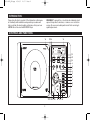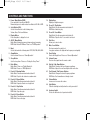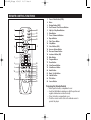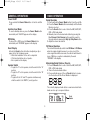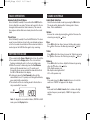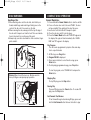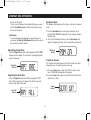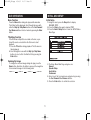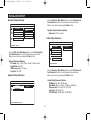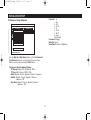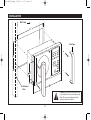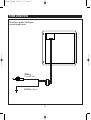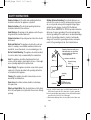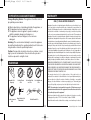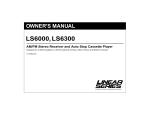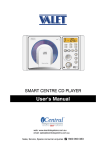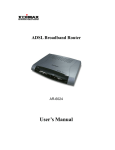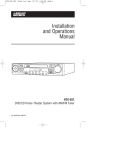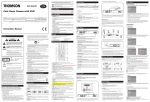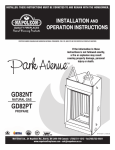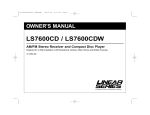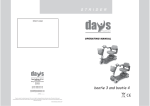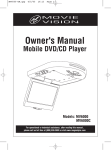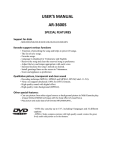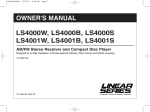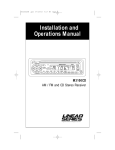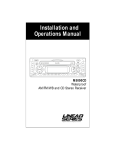Download Magnadyne LINEAR SERIES RV4000 Owner`s manual
Transcript
LS5000DVD_UM.qxp 4/18/05 10:37 Page 1 OWNER'S MANUAL LS5000DVD AM/FM Stereo Receiver with DVD/CD Player Designed for In-Wall Installation of Recreational Vehicles, Motor Homes and Mobile Housings Manufactured under license from Dolby Laboratories. “Dolby” and the double-D symbol are trademarks of Dolby Laboratories.Confidential Unpublished works. © 1992-1997 Dolby Laboratories Inc. All rights reserved. ® A Registered Trademark of Magnadyne Corporation LS5000DVD_UM.qxp 4/18/05 10:37 Page 2 INTRODUCTION WARNING! To prevent fire or electrical shock hazard, do not expose this product to moisture, or remove cover or bottom screws. No user-serviceable parts inside. Refer servicing to qualified personnel. Please take the time to read all of the information in this manual. Familiarity with installation and operation procedures will help you obtain the best possible performance from your new AM/FM Stereo Receiver with DVD/CD Player. CONTROLS AND FUNCTIONS 16 15 14 13 STEREO CH FM MH z 12 11 10 9 8 7 6 5 4 3 2 1 17 21 18 19 20 2 22 23 24 LS5000DVD_UM.qxp 4/18/05 10:37 Page 3 CONTROLS AND FUNCTIONS 13. Display Area Displays all digital messages. 1. Power / Mode Button (PWR) Press and hold to turn the unit On/Off. Momentarily press to switch modes from Radio to AUX IN to DVD. 14. Preset #1 / Play Button Radio Mode: Recalls memorized radio station #1. DVD Mode: Starts disc play. 2. Select Button (SEL) Selects the audio mode in the following order: Volume, Bass, Treble and Balance. 15. Preset #4 / Scan Button Radio Mode: Recalls memorized radio station #4. DVD Mode: Plays the first 10 seconds of each track. 3. Display Button Press at anytime to display the clock. 16. Disc Door Allows you to insert a disc. 4. AS/PS / Menu Button Radio Mode: Automatic memory storing and preset scanning. DVD Mode: Enters DVD Menu. Please see "DVD Operation". 5. Band Selects the band in the following order: FM1, FM2, FM3, AM1, AM2. 17. Mute / Loud Button Short press mutes the audio level. Long press enhances the high and low frequency sound quality. 6. Alarm Button Sets the alarm. Please see "Alarm Operation". 18. Reset Button Resets the Display Area. Please see “General Operations”. 7. Sleep Button Sets the sleep timer. Please see "Setting the Sleep Timer". 19. Infrared Sensor Receives the signals from the remote control. 8. Enter Button Radio Mode: Please see "Radio Operation". DVD Mode: Please see "DVD Operation". 20. Skip Up / Skip Down Buttons Radio Mode: Searches the tuned frequency up/down. DVD Mode: Skips to the next lower/higher track on the disc. 9. Preset #5 / Random Button Radio Mode: Recalls memorized radio station #5. DVD Mode: Plays the disc tracks in a random order. 21. Fast Forward / Fast Reverse Buttons Radio Mode: Changes the tuned frequency up/down. DVD Mode: Fast forward/reverse through a track. 22. Volume Button Increases or decreases the volume. 10. Preset #6 / Repeat Button Radio Mode: Recalls memorized radio station #6. DVD Mode: Repeats all tracks or a single track. 23. Light Button Turns the backlight on briefly when the unit is powered off. 11. Preset #3 / Stop Button Radio Mode: Recalls memorized radio station #3. DVD Mode: Stops disc play. 24. Speakers Switch Selects the different sets of speakers installed. 12. Preset #2 / Pause Button Radio Mode: Recalls memorized radio station #2. DVD Mode: Pauses disc play. 3 LS5000DVD_UM.qxp 4/18/05 10:37 Page 4 REMOTE CONTROL FUNCTIONS 1. 2. 3. 4. 5. 6. 7. 8. 9. 10. 11. 12. 13. 14. 15. 16. 17. 18. 19. 20. 21. 22. 23. 24. SOURCE 24 PW R 1 TITLE 23 2 MENU 3 DISP 4 7 6 SUBTITLE 22 BAND/SET UP 21 5 ENTER 1 2 4 5 6 7 8 9 8 3 20 0 REPEAT AUDIO 9 10 11 SEL ZOOM PROG EQ MUTE – + 19 18 17 16 15 14 13 12 VOLUME ADJUSTMENT Power / Mode Button (PWR) Menu Display Button (DISP) Fast Forward / Fast Reverse Buttons Skip Up / Skip Down Buttons Enter Button Preset / Numerical Buttons Repeat Button Play / Pause Button Stop Button Select Button (SEL) Increase Volume Button Decrease Volume Button Loudness Button (EQ) Mute Button Program Button Zoom Button Slow Forward Button Slow Reverse Button Audio Button Band / Set Up Button Subtitle Button Title Button Source Button Preparing the Remote Control • Slide open the battery compartment cover. • Insert two AAA batteries making sure that the positive and negative terminals are oriented correctly. • Close the battery compartment cover. • Point the remote control at the unit's infrared sensor to operate the player. 4 LS5000DVD_UM.qxp 4/18/05 10:37 Page 5 GENERAL OPERATIONS RADIO OPERATION Power On/Off Radio Operation Press and hold the Power / Mode button to turn the unit On or Off. 1. Press and hold the Power / Mode button to turn the unit On. 2. Press the Power / Mode button momentarily until the Radio Mode is selected. 3. Press the Band button to select either the AM1, AM2, FM1, FM2 or FM3 radio band. 4. Manually tune in the desired radio station by pressing the Fast Forward / Fast Reverse button and Auto search to the next station by pressing the Skip Up / Skip Down button. 5. Adjust the volume as desired. Auxiliary Input Mode To access auxiliary devices, press the Power / Mode button momentarily until "AUX IN" appears in the display. DVD Mode To play a CD or DVD, press the Power / Mode button momentarily until "DVD ON" appears in the display. FM Stereo Operation Reset Display The unit will automatically switch from FM Mono to FM Stereo when the signal strength increases to a stereo level. If the stereo signal should become weak, the unit will switch back to mono. FM Stereo reception is indicated by the word "STEREO" in the display. Activate the Reset button with either a ballpoint pen tip or paper clip for the following reasons: • After initial installation of the unit is completed. • If the function buttons do not operate. • Error symbol on the display. Memorizing Radio Stations (Presets) Speaker Switch 1. Press the Band button to select either the AM1, AM2, FM1, FM2 or FM3 radio band. 2. Tune in the desired radio station. 3. Press and hold anyone of the six Preset buttons to memorize the station until the Preset Number is displayed. • To play the "A" set of speakers, slide the switch to the "A" position. • To play the "B" set of speakers, slide the switch to the "B" position. • To play both the "A" and "B" speakers simultaneously, slide the switch to the "BOTH" (center) position. The currently displayed radio station is now memorized. Each band can store up to six preset stations. STEREO CH Preset Number 5 LS5000DVD_UM.qxp 4/18/05 10:37 Page 6 RADIO OPERATION SOUND CONTROLS Automatically Store Stations Audio Mode Selection Select a Band (if needed). Press and hold the AS/PS button for more than three seconds. The tuner will search for the six strongest stations and store them in memory. The new stations replace stations that were already stored in the current band. Select the desired audio mode by pressing the SEL button. The modes will be displayed the following order: Volume, Bass, Treble and Balance. Volume Increase the volume by pressing the volume by pressing the button. Preset Scan Select a Band (if needed). Press the AS/PS button. The tuner scans for preset stations stored in the current band and pauses for five seconds at each station. When a desired station is reached, press the AS/PS button again to stop scanning. button. Decrease the Bass Press SEL button two times. Increase the Bass by pressing the button. Decrease the Bass by pressing the button. Treble Press SEL button three times. Increase the Treble by pressing the button. Decrease the Treble by pressing the button. SETTING THE CLOCK 1. Press and hold the Power / Mode button to turn the unit On. 2. Press and hold the Display button. The clock will start flashing, indicating the unit is in the clock setting mode. 3. Within 5 seconds, continuously press the Fast Reverse button until the desired Hour is set. To quickly scroll through the Hours, press and hold the same button. Note the AM or PM indicator in the display. 4. Continuously press the Fast Forward button until the desired Minute is set. To quickly scroll through the Minutes, press and hold the same button. 5. The unit will exit the clock setting mode if either button is not pressed within 5 seconds. Balance Press SEL button four times. Adjust the Balance by pressing either the button or the button. R10 = Right speakers only 00 = Equal sound right and left L10 = Left speakers only Mute Press and release the Mute / Loud button once to mute the audio level. "MUTE" will appear in the display. Loud Press and hold the Mute / Loud button to enhance the high and low frequency sound quality. "LOUD" will appear in the display. PM Indicator Note: To display the clock while in Radio, CD/DVD or AUX mode, press the Display button. 6 LS5000DVD_UM.qxp 4/18/05 10:37 Page 7 ALARM OPERATION Switching the Alarm Function On/Off The alarm is used to power the unit On at a set time, and to power the unit Off at another set time. 1. Press the Alarm button, then press the Enter button at anytime to turn the Alarm "On" or "Off". 2. If “ALARM” is showing in the display, the Alarm Function is activated. Setting the Alarm Timer 1. Press and hold the Alarm button until the display shows “ON A 0:00”. 2. Press the Fast Reverse button to adjust the Hours, then press the Fast Forward button to adjust the Minutes. 3. When the desired time is set, press the Enter button to confirm the "Alarm On" time, and the display will show “OFF A 0:00”. 4. Repeat the same procedures above to set the "Alarm Off" time and press the Enter button to confirm the setting. The display will then show "ALARM", indicating the Alarm Function is activated 5. To activate the Alarm Timer, power off the unit by pressing and holding the Power / Mode button. Alarm Mode Indicator ALARM Alarm Timer "Off" Indicator PM Indicator SETTING THE SLEEP TIMER 1. Press and hold the Sleep button until "00" is displayed. 2. Within 5 seconds, continuously press the Fast Forward / Fast Reverse button until the desired sleep time is set (90, 80, 70, 60, 50, 40, 30, 20, 10 minutes). 3. The unit will exit the Sleep Timer setting mode if either button is not pressed within 5 seconds. Alarm Mode Indicator ALARM Alarm Timer "On" Indicator SLEEP Sleep Timer Minutes AM Indicator 4. After the sleep timer has expired the unit will automatically turn off. 5. To manually turn the sleep timer Off, set the sleep time to "00". Note: The Sleep Timer function is not programmable into memory. Therefore, it must be reset every time the function is needed. 7 LS5000DVD_UM.qxp 4/18/05 10:37 Page 8 DISC WARNINGS COMPACT DISC OPERATION General Operations Handling a Disc 1. Press and hold the Power / Mode button to turn the unit On. 2. Press on the disc door next to the word “PUSH”, the door will open slightly. Then gently pull the door fully open. 3. Insert a disc onto the hub until it snaps into place. 4. Close the disc door until it locks into place. 5. Press the Power / Mode button until "DVD ON" appears in the display. Disc play will start momentarily after "LOADING" and "CD" appear in the display. 1. When inserting a disc onto the disc hub, hold it with your thumb, middle finger and index finger. Gently press in the center of the disc until it is securely on the hub. 2. When removing the disc, always pull at the top left edge of the disc until it snaps loose from the hub. There are indentations in the plastic for your fingers at this point. 3. Always keep your discs clean and free from scratches, fingerprints and dirt. FM 88 AM 53 92 92 98 100 104 130 Play Program The unit can be programmed to play disc titles and chapters in a specified order. 108 MHz 171 x10 KHz REPEAT RANDOM INTRO PROG REPEAT ALL TUNING 1. At CD stop, press Prog button. 2. Program P00:00 is displayed. 3. Press numeric buttons to select favorite songs, press Enter button. 4. To start playing programmed songs, press Play button. AM FM CD TUN TONE VOL POWER A -B MIN MAX A B To clear the program, select "CLEAR ALL" and press the Enter button. Warning! Never touch the laser eye. Moisture and oils from your fingers can impair proper operation. PGM REPEAT RANDOM INTRO PROGRAM Stopping Play To stop CD play, press the Stop button. Pausing Play To pause CD play, press the Pause button. To resume CD play, press the Play button. REP1 INTRO TUNING Fast Forward / Fast Reverse To fast forward through a track during CD play, press and hold the Fast Forward button. Release the button to play 8 LS5000DVD_UM.qxp 4/18/05 10:37 Page 9 COMPACT DISC OPERATION Random Feature the disc at that point. To fast reverse through a track during CD play, press and hold the Fast Reverse button. Release the button to play the disc at that point. The Random Feature plays all the tracks on the disc in random order. 1. Press the Random button on the player while the disc is playing. With "RDM ON" displayed, the disc will play tracks in random order. 2. To turn off the Random Feature, press the Random button again. The display will return to the normal title and track info. Track Search To search forwards or backwards for a specific track on a disc, press the Skip Up / Skip Down buttons until you reach the one that you want to listen to. Repeating a Single Track Random On Indicator Press the Repeat button while a CD is playing until "RPT ONE" will appear in the display. The track that is currently playing will repeat continuously. Track Scan Feature The Track Scan Feature plays the first 10 seconds each track, allowing the user to quickly preview each song. Repeat One Indicator 1. Press the Scan button to play the first 10 seconds of each track. "SCAN ON" will appear in the display. 2. Press the Scan button again to stop the Track Scan Feature and listen to a track. Repeating the Entire Disc Press the Repeat button while a CD is playing until "RPT ALL" will then appear in the display. The CD will repeat all tracks on the disc continuously. Scan On Indicator Repeat All Indicator 9 LS5000DVD_UM.qxp 4/18/05 10:37 Page 10 DVD OPERATION General Operations Repeat Press the Repeat button to select a repeat mode in the following order: 1. Press and hold the Power / Mode button to turn the unit On. 2. Press on the disc door next to the word “PUSH”, the door will open slightly. Then gently pull the door fully open. 3. Insert a disc onto the hub until it snaps into place. 4. Close the disc door until it locks into place. 5. Press the Power / Mode button until "DVD ON" appears in the display. Disc play will start momentarily after "LOADING" and "DVD" appear in the display. Repeat Chapter Ô Repeat Title Ô Repeat Off Slow Motion Press the Slow Forward button to play the DVD in slow motion forward. Press the Slow Reverse button to play the DVD in slow motion reverse. Stopping Disc Play To stop DVD play, press the Stop button. To resume play, press the Play button. Each time the button is pressed, the speed of slow forward/slow reverse changes in the following order: Pausing Disc Play To pause DVD play, press the Pause button. To resume play, press the Play button. To resume normal play, press the Play button or continue to press Slow Forward or Slow Reverse until “PLAY” is displayed on the screen. 2x Ô 4x Ô 8x Ô PLAY Fast Forward/Fast Reverse Disc Play Press the Fast Forward or Fast Reverse button during play. Each time the button is pressed, the speed of fast forward/fast reverse changes in the following order: On-Screen Display Function 1. Press the Display button during DVD play to display: Title Ô Title Remain Ô Chapter Elaspsed Ô Chapter Remain Ô Off 2x Ô 4x Ô 6x Ô 8x Ô PLAY 2. Press the Display button during CD play to display: To resume normal play, press the Play button or continue to press Fast Forward or Fast Reverse until “PLAY” is displayed on the screen. Single Elapsed Ô Single Remain Ô Total Elapsed Ô Total Remain Ô Off TITLE 1/40 00:05:17 Skipping Chapters Press the Skip Up button to skip forward through the chapters. Press the Skip Down button to skip backwards through the chapters. CHAPTER 005/0028 3. Press the Display button a third time during DVD play and the screen will be cleared of all messages. 10 LS5000DVD_UM.qxp 4/18/05 10:37 Page 11 DVD OPERATION INITIAL DVD SETUP Initial Setup Menu Function 1. Using the remote press the Stop button to display RESUME STOP. 2. Press the Stop button again to display STOP. 3. Press the Band / Setup button to view the SETUP Menu Main Page. Press the Menu button during disc play and the main disc “Root Menu” will be displayed. Scroll through the menu with either the Skip Up / Skip Down buttons or the Fast Forward / Fast Reverse buttons. Select a feature by pressing the Enter button. Title Menu Function If the DVD has multiple titles recorded on the disc, a preferred title can be selected from the title menu to start playback. 1. Press the Title button during playback. The title menu is then displayed. 2. Scroll through the menu with the Skip Up / Skip Down buttons to select a title. Confirm the title by pressing the Enter button. Zooming the Image To enlarge the onscreen image during disc play, press the Zoom button. Each time the button is pressed, the magnification increment changes in the following order: ZOOM X 1.5 ZOOM X 2 ZOOM X 3 3. The Setup Menu Main Page categories are: General Speaker Setup Audio Setup Preferences 4. Select one of the four main menu categories by pressing the Fast Forward / Fast Reverse buttons. 5. Press the Enter button to confirm the selection. ZOOM OFF 11 LS5000DVD_UM.qxp 4/18/05 10:37 Page 12 INITIAL DVD SETUP General Submenu Setup Use the Skip Up / Skip Down buttons or the Fast Forward / Fast Reverse buttons to scroll between the menu items. Make a selection by pressing the Enter button. -- GENERAL PAGE -PIC MODE AUTO ANGLE MARK FILM OSD LANG VIDEO CAPTIONS SMART Speaker Setup Submenu Options: Downmix: Lt / Rt or Stereo SUPER SMART Audio Setup Submenu MAIN PAGE -- AUDIO SETUP -GENERAL SETUP OP MODE LINE OUT DUAL MONO RF REMOD COMPRESSION Use the Skip Up / Skip Down buttons or the Fast Forward / Fast Reverse buttons to scroll between the menu items. Make a selection by pressing the Enter button. PRO LOGIC LPCM OUTPUT MAIN PAGE General Submenu Options: PIC mode: Auto / Film / Video / Smart / Super Smart Angle Mark: On / Off OSD Lang: English / Chinese Captions: On / Off AUDIO RELATED Use the Skip Up / Skip Down buttons or the Fast Forward / Fast Reverse buttons to scroll between the menu items. Make a selection by pressing the Enter button. Speaker Setup Submenu Audio Setup Submenu Options: OP Mode: Line Out / RF Remod Dual Mode: Stereo, L-Mono / R-Mono / Mix Mono Compression: Full / 6/8 / 4/8 / 2/8 / Off Pro Logic: Off / On / Auto LPCM Output: LPCM 48 K / LPCM 96 K -- SPEAKER SETUP PAGE -DOWNMIX LT / RT STEREO MAIN PAGE LOUD SPEAKERS SETUP 12 LS5000DVD_UM.qxp 4/18/05 10:37 Page 13 INITIAL DVD SETUP Parental: 1 - G Preferences Setup Submenu 2 3 4 5 6 7 8 -- PREFERENCES PAGE -TV DISPLAY NORMAL / PS TV TYPE NORMAL / LB AUDIO WIDE SUBTITLE DISC MENU - Kid - PG - PG 13 -R - PG R - NC 17 - Adult No Parental Password: Change Defaults: Reset SmartNav: No Menu / With Menu PARENTAL PASSWORD DEFAULTS SMARTNAVI MAIN PAGE SET PREFERENCES Use the Skip Up / Skip Down buttons or the Fast Forward / Fast Reverse buttons to scroll between the menu items. Make a selection by pressing the Enter button. Preferences Setup Submenu Options: TV Display: Normal PS / Normal LB / Wide TV Type: Multi. System / NTSC / PAL Audio: English / French / Spanish / Chinese / Japanese Subtitle: English / French / Spanish / Chinese / Japanese / Off Disc Menu: English / French / Spanish / Chinese / Japanese / Off 13 LS5000DVD_UM.qxp 4/18/05 10:37 Page 14 INSTALLATION Wall Panel 81/2" End Caps Structural Stud Caution: Do not install radio without rear cover installed. No user-serviceable parts inside. Rear cover provides protection against potential fire hazard. 14 LS5000DVD_UM.qxp 4/18/05 10:37 Page 15 POWER CONNECTIONS This unit for use only with a 12 Volt DC power source with a negative ground. RED Wire (+) To 12 Volt DC Power BLACK Wire (-) Ground 15 LS5000DVD_UM.qxp 4/18/05 10:37 Page 16 SPEAKER CONNECTIONS Left Speaker (A) Right Speaker (A) + + _ _ BROWN Wire GRAY Wire ORANGE Wire WHITE Wire GREEN Wire BLUE Wire _ _ + + Left Speaker (B) Right Speaker (B) Speaker Connections: Do not confuse the A and B speaker sets. 16 LS5000DVD_UM.qxp 4/18/05 10:37 Page 17 ANTENNA CONNECTIONS Plug either type of antenna illustrated below into the female antenna receptacle. External Automotive Type Antenna (Not Provided) DP36AXT In-Wall Antenna (Not Provided) If an automotive antenna is not available or is undesired, we recommend the use of a Magnadyne DP36AXT di-pole antenna substitute. Insert the male plug from the DP36AXT into the female receptacle of the LS5000DVD unit and allow the cable of the antenna to lay inside the wall. The LS5000DVD have a provision for a standard automotive antenna. If an automotive antenna is used, insert the male plug from the antenna into the female receptacle provided on the unit. 17 LS5000DVD_UM.qxp 4/18/05 10:37 Page 18 AUXILIARY CONNECTIONS TV Monitor with A/V Input A/V OUT A/V IN VCR with Line Out A/V In RCA Connectors: Yellow - Video Input Red - R-CH Input White - L-CH Input A/V Out RCA Connectors: Yellow - Video Output Red - R-CH Output White - L-CH Output Aux Audio Input: Left and Right RCA type input jacks are provided on the back panel for connection to a second sound source such as a TV system or component cassette deck. Connect a stereo "male to male" patch cord to the units input jacks and then connect the remaining ends to the second sound sources output jacks. Note: If the second sound source only has a single mono output jack, it may be necessary to use a "Y" adapter to provide both the left and right inputs. 18 LS5000DVD_UM.qxp 4/18/05 10:37 Page 19 SAFETY INSTRUCTIONS Read Instructions: All the safety and operating instructions should be read before the appliance is operated. Outdoor Antenna Grounding: If an outside antenna is connected to the receiver, be sure the antenna system is grounded, so as to provide some protection against voltage surges and built up static charges. Section 810 of the National Electrical Code, ANSI/NFPS No. 70-1983, provides information with respect to proper grounding of the mast and supporting structure, grounding of the lead-in wire to an antenna discharge unit, size of grounding conductors, location of antenna-discharge unit, connection to grounding electrodes, and requirements for the grounding electrode. See illustration below. Retain Instructions: The safety and operating instructions should be retained for future reference. Heed Warnings: All warnings on the appliance and in the operating instructions should be adhered to. Follow Instructions: All operating and use instructions should be followed. Water and Moisture: The appliance should not be used near water. For example, near a bathtub, washbowl, kitchen sink, laundry tub, in a wet basement, or near a swimming pool, etc. Example of Antenna Grounding as per National Electrical Code. Instructions Contained in Article 810-"Radio and Television Equipment" Wall or Cabinet Mounting: The appliance should be mounted to a wall or cabinet only recommended by the manufacturer. Antenna Lead-In Wire (B) Heat: The appliance should be situated away from heat sources such as radiators, heat registers, stoves, or other appliances (including amplifiers) that produce heat. Mast Ground Clamp Power Supply: The appliance should be connected to a power supply only of the type described in the operating instructions or as marked on the appliance. Antenna Discharge Unit (C) To Receiver Ground Wire (A,B) Grounding Clamps Cleaning: The appliance should be cleaned only as recommended by the manufacturer. Power Lines: An outdoor antenna should be located away from power lines. 2.44 Meters Object and Liquid Entry: Care should be taken so that objects do not fall, and liquids are not spilled into the enclosure through openings. Grounding Electrode Driven 8’ Into the Earth A. Use No. 10 AWG (5.3mm2) copper, No. 8 AWG (8.4mm2) aluminum, No. 17 AWG (1.0mm2) copper clad steel or bronze wire, or larger as ground wire. B. Secure antenna lead-in and ground wires to house with stand-off insulators spaced from 4 feet (1.22m) to 6 feet (1.83m) apart. C. Mount antenna discharge unit as close as possible to where lead-in enters house. 19 LS5000DVD_UM.qxp 4/18/05 10:37 Page 20 OPERATION AND MAINTENANCE WARRANTY Damage Requiring Service: The appliance should be serviced by qualified personnel when: ONE (1) YEAR LIMITED WARRANTY Magnadyne Corporation or its authorized agents will within one year from the date of sale to you, repair, replace or refund the retail sales price of said product or any part thereof, at the option of the Magnadyne Corporation or its authorized agents, if said product or part is found defective in materials or workmanship, when properly connected and operating on the correct power requirements designated for the specific product. This warranty and Magnadyne Corporation or its authorized agents obligations hereunder do not apply where the product was; damaged while in the possession of the consumer, subjected to unreasonable or unintended use, not reasonably maintained, utilized in commercial or industrial operations, or serviced by anyone other than Magnadyne Corporation or its authorized agents, or where the warning seal on the product is broken or the power and/or plugs are detached from the unit. Magnadyne Corporation or any of its authorized agents will not assume any labor costs for the removal and reinstallation of any product found to be defective, or the cost of transportation to Magnadyne Corporation or its authorized agents. Such cost are the sole responsibility of the purchaser. This warranty does not cover the cabinet appearance items or accessories used in connection with this product, or any damage to recording or recording tape, or any damage to the products resulting from improper installation, alteration, accident, misuse, abuse or acts of nature. MAGNADYNE CORPORATION OR ITS AUTHORIZED AGENTS SHALL NOT BE LIABLE TO ANYONE FOR CONSEQUENTIAL OR INCIDENTAL DAMAGES OR CLAIMS EXCEPT THOSE ACCORDED BY LAW. NO EXPRESSED WARRANTY OR IMPLIED WARRANTY IS GIVEN EXCEPT THOSE SET FORTH HEREIN. NO IMPLIED WARRANTY SHALL EXTEND BEYOND ONE YEAR FROM THE DATE OF SALE. This warranty extends only to the original purchaser of the product and is not transferable. Some states do not allow limitations on how long an implied warranty lasts, and some states do not allow the exclusion or limitation of incidental or consequential damages, so the above limitations or exclusion may not apply to you. This warranty gives you specific legal rights, and you may have other rights that vary from state to state. A. Objects have fallen, or liquid has spilled into the appliance; or B. The appliance has been exposed to rain; or C. The appliance does not appear to operate normally or exhibits a marked change in performance; or D. The appliance has been dropped, or the enclosure damaged. Servicing: The user should not attempt to service the appliance beyond that described in the operating instructions. All other servicing should be referred to qualified personnel. Caution: Compact disc should be stored in a container or vinyl bag to prevent contamination. Disc should not be placed in locations exposed to sunlight or heat. WARNINGS Handle CD’s Properly Do Not Touch CD’s Do Not Get Dirt on CD’s Do Not Write on CD’s “NOTE: The manufacturer is not responsible for any radio or TV interference caused by unauthorized modifications to this equipment. Such modifications could void the User’s authority to operate the equipment.” 104 F 40 C Do Not Scratch CD’s Keep Below 104 Fahrenheit 0 Defective merchandise should be returned to the original point of purchase or secondly, to Magnadyne Corporation, 1111 W. Victoria Street, Compton CA 90220. Return Authorization must be obtained before sending, or merchandise may be refused. Do Not Bend CD’s 20 LS5000DVD_UM Rev. E 4-18-05