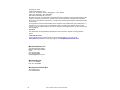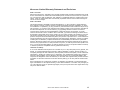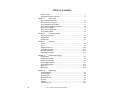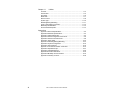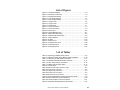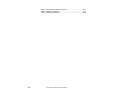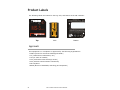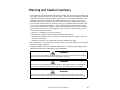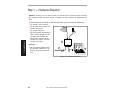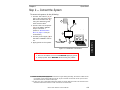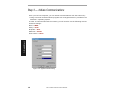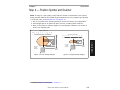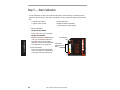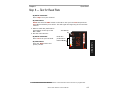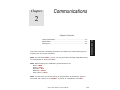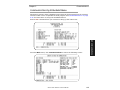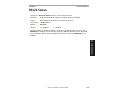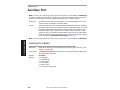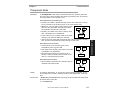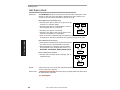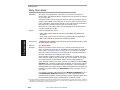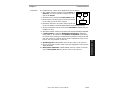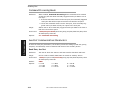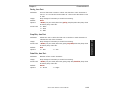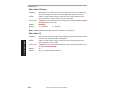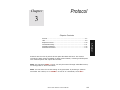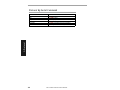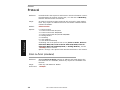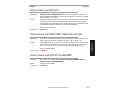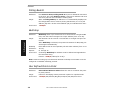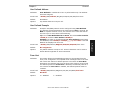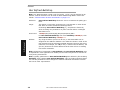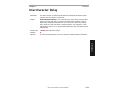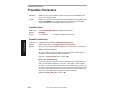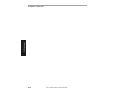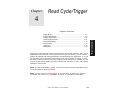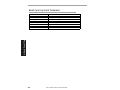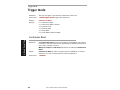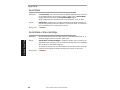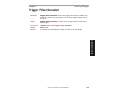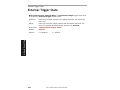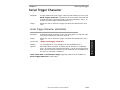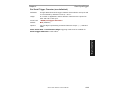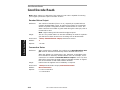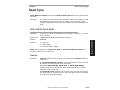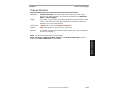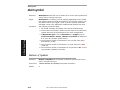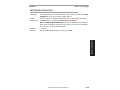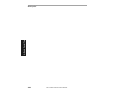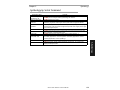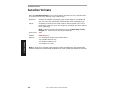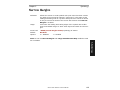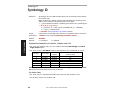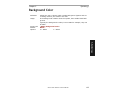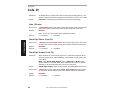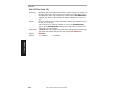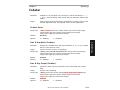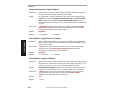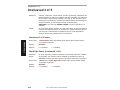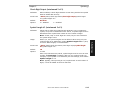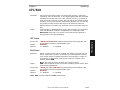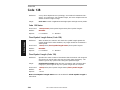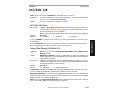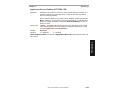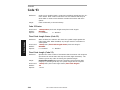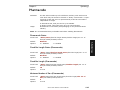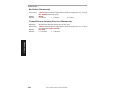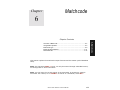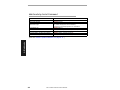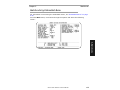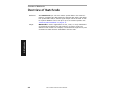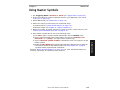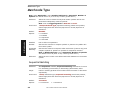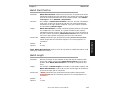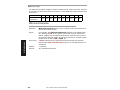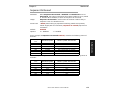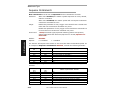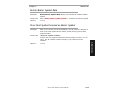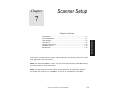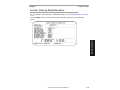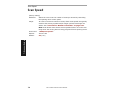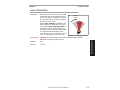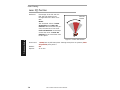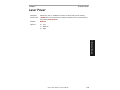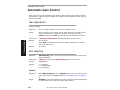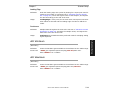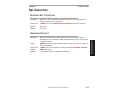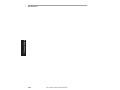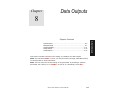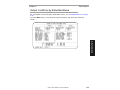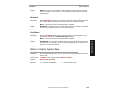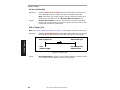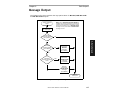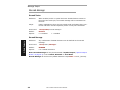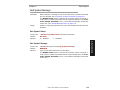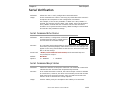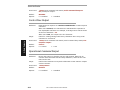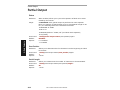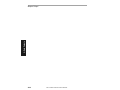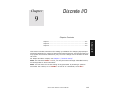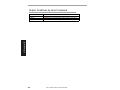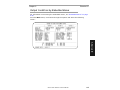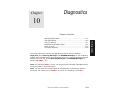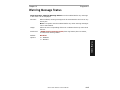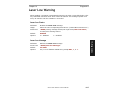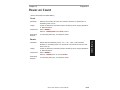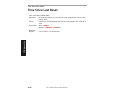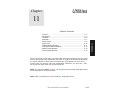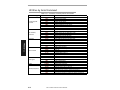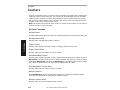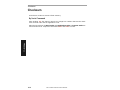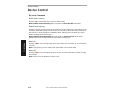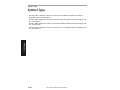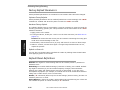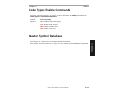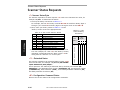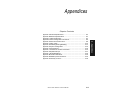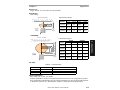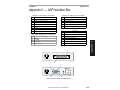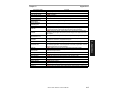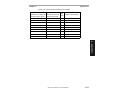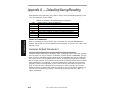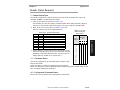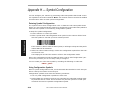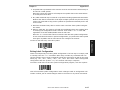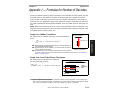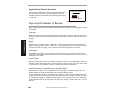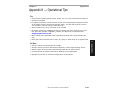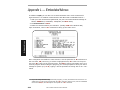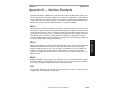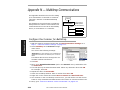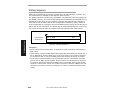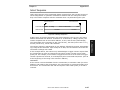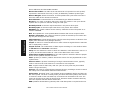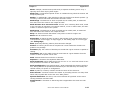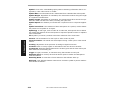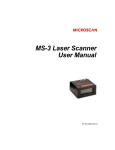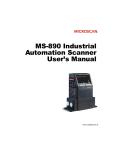Download Microscan MS-4 Specifications
Transcript
MS-3 Laser Scanner P/N 83-000000 Rev 4 Copyright © 2002 by Microscan Systems, Inc., 1201 S.W. 7th Street, Renton, Washington, U.S.A. 98055 (425) 226-5700 FAX: (425) 226-8682 ISO 9001/Certification No. 00-1047 All rights reserved. The information contained herein is proprietary and is provided solely for the purpose of allowing customers to operate and/or service Microscan manufactured equipment and is not to be released, reproduced, or used for any other purpose without written permission of Microscan. Throughout this manual, trademarked names might be used. Rather than put a trademark (™) symbol in every occurrence of a trademarked name, we state herein that we are using the names only in an editorial fashion, and to the benefit of the trademark owner, with no intention of infringement. Disclaimer The information and specifications described in this manual are subject to change without notice. Latest Manual Version For the latest version of this manual, see the Download page on our web site at www.microscan.com. For technical support email [email protected]. Microscan Systems, Inc. 1201 S.W. Seventh Street Renton, Washington 98055 U.S.A. Tel: 425 226 5700 Fax: 425 226 8250 [email protected] Microscan Europe Tel: 31 172 423360 Fax: 31 172 423366 Microscan Asia Pacific R.O. Tel: 65 6846 1214 Fax: 65 6846 4641 ii MS-3 Laser Scanner User’s Manual Microscan Limited Warranty Statement and Exclusions What is Covered? Microscan Systems Inc. warrants to the original purchaser that products manufactured by it will be free from defects in material and workmanship under normal use and service for a period of one year from the date of shipment. This warranty is specifically limited to, at Microscan’s sole option, repair or replacement with a functionally equivalent unit and return without charge for service or return freight. What is Excluded? This limited warranty specifically excludes the following: (1) Any products or parts that have been subject to misuse, neglect, accident, unauthorized repair, improper installation, or abnormal conditions or operations; (2) Any products or parts that have been transferred by the original purchaser; (3) Customer mis-adjustment of settings contrary to the procedure described in the Microscan Systems Inc. owners manual; (4) Upgrading software versions at customer request unless required to meet specifications in effect at the time of purchase; (5) Units returned and found to have no failure will be excluded; (6) Claims for damage in transit are to be directed to the freight carrier upon receipt. Any use of the product is at purchaser’s own risk. This limited warranty is the only warranty provided by Microscan Systems Inc. regarding the product. Except for the limited warranty above, the product is provided “as is.” To the maximum extent permitted by law, this express warranty excludes all other warranties, express or implied, including but not limited to, implied warranties of merchantability and fitness for a particular purpose. Microscan Systems Inc. Does not warrant that the functions contained in the product will meet any requirements or needs purchaser may have, or that the product will operate error free, or in an uninterrupted fashion, or that any defects or errors in the product will be corrected, or that the product is compatible with any particular machinery. Limitation of Liability. In no event shall Microscan Systems Inc. be liable to you or any third party for any special, incidental, or consequential damages (including, without limitation, indirect, special, punitive, or exemplary damages for loss of business, loss of profits, business interruption, or loss of business information), whether in contract, tort, or otherwise, even if Microscan Systems Inc. has been advised of the possibility of such damages. Microscan Systems Inc.’s aggregate liability with respect to its obligations under this warranty or otherwise with respect to the product and documentation or otherwise shall not exceed the amount paid by you for the product and documentation. Some jurisdictions do not allow the exclusion or limitation of incidental or consequential damages or limitations on an implied warranty, so the above limitation or exclusion may not apply to you. This warranty gives you specific legal rights, and you may also have other rights which may vary from state to state. MS-3 Laser Scanner User’s Manual iii Table of Contents Product Labels ...............................................................................................x Warning and Caution Summary .................................................................... xi Chapter 1 Quick Start Step 1 Hardware Required ......................................................................... 1-2 Step 2 Connect the System ........................................................................ 1-3 Step 3 Initiate Communications .................................................................. 1-4 Step 4 Position Symbol and Scanner ......................................................... 1-5 Step 5 Start Calibration............................................................................... 1-6 Step 6 Test for Read Rate .......................................................................... 1-7 Step 7 Save Settings .................................................................................. 1-8 Chapter 2 Communications Host Port Parameters ................................................................................. 2-4 RS422 Status.............................................................................................. 2-5 Auxiliary Port............................................................................................... 2-6 Chapter 3 Protocol Protocol....................................................................................................... 3-4 LRC............................................................................................................. 3-9 Response Timeout.................................................................................... 3-10 Intercharacter Delay ................................................................................. 3-11 Preamble Characters................................................................................ 3-12 Postamble Characters .............................................................................. 3-13 Chapter 4 Read Cycle/Trigger Trigger Mode .............................................................................................. 4-4 Trigger Filter Duration................................................................................. 4-9 External Trigger State............................................................................... 4-10 Serial Trigger Character ........................................................................... 4-11 Good Decode Reads ................................................................................ 4-14 Read Cycle ............................................................................................... 4-15 Multisymbol............................................................................................... 4-18 Chapter 5 Symbology Autodiscriminate ......................................................................................... 5-4 Narrow Margins .......................................................................................... 5-5 Symbology ID ............................................................................................. 5-6 Background Color ....................................................................................... 5-7 Code 39 ...................................................................................................... 5-8 Codabar .................................................................................................... 5-11 Interleaved 2 of 5 ...................................................................................... 5-14 iv MS-3 Laser Scanner User’s Manual UPC/EAN .................................................................................................. 5-17 Code 128................................................................................................... 5-20 UCC/EAN-128........................................................................................... 5-21 Code 93..................................................................................................... 5-24 Pharma Code ............................................................................................ 5-25 Chapter 6 Matchcode Overview of Matchcode............................................................................... 6-4 Using Master Symbols ................................................................................ 6-5 Matchcode Type.......................................................................................... 6-6 Master Symbol Database.......................................................................... 6-11 New Master Pin......................................................................................... 6-14 Chapter 7 Scanner Setup Scan Speed................................................................................................. 7-4 Laser On/Off Status .................................................................................... 7-5 Laser Framing ............................................................................................. 7-6 Laser Power ................................................................................................ 7-9 Automatic Gain Control ............................................................................. 7-10 Transition Counter..................................................................................... 7-12 Bar Detection ............................................................................................ 7-13 Chapter 8 Data Outputs Symbol Output ............................................................................................ 8-4 Message Output.......................................................................................... 8-7 Serial Verification ...................................................................................... 8-11 Quality Output ........................................................................................... 8-13 Partial Output ............................................................................................ 8-14 Beeper Output........................................................................................... 8-15 Chapter 9 Discrete I/O Output 1 ...................................................................................................... 9-4 Output 2 ...................................................................................................... 9-6 Output 3 ...................................................................................................... 9-6 Chapter 10 Diagnostics Warning Message Status .......................................................................... 10-5 Laser High Warning .................................................................................. 10-6 Laser Low Warning ................................................................................... 10-7 NOVRAM Corrupt Warning Status ............................................................ 10-8 Power-on Count ........................................................................................ 10-9 Time Since Last Reset ............................................................................ 10-10 MS-3 Laser Scanner User’s Manual v Chapter 11 Utilities Counters ................................................................................................... 11-4 Part Number ............................................................................................. 11-5 Checksum ................................................................................................. 11-6 Read Rate................................................................................................. 11-7 Device Control .......................................................................................... 11-8 Symbol Type........................................................................................... 11-10 Defaulting/Saving/Resetting ................................................................... 11-11 Code Types Enable Commands............................................................. 11-13 Master Symbol Database ....................................................................... 11-13 Scanner Status Requests ....................................................................... 11-14 Appendices Appendix A General Specifications ............................................................ A-2 Appendix B Electrical Specifications........................................................... A-4 Appendix C ADP Interface Box................................................................... A-5 Appendix D Serial Configuration Commands ............................................. A-6 Appendix E Serial Command Format ......................................................... A-8 Appendix F ASCII Table ........................................................................... A-10 Appendix G Defaulting/Saving/Resetting.................................................. A-12 Appendix H Symbol Configuration............................................................ A-16 Appendix I Object Detector....................................................................... A-18 Appendix J Formulas for Number of Decodes.......................................... A-19 Appendix K Operational Tips .................................................................... A-21 Appendix L Embedded Menus.................................................................. A-22 Appendix M Interface Standards .............................................................. A-23 Appendix N Multidrop Communications.................................................... A-24 Appendix O Glossary of Terms................................................................. A-29 vi MS-3 Laser Scanner User’s Manual List of Figures Figure 1-1 Hardware Required ................................................................... 1-2 Figure 1-2 Hardware Connections ............................................................. 1-3 Figure 1-3 Hyperterminal Dialog ................................................................ 1-4 Figure 1-4 Low Density Ranges ................................................................. 1-5 Figure 1-5 High Density Ranges ................................................................ 1-5 Figure 4-1 Trigger Level ............................................................................. 4-6 Figure 4-1 Trigger Level ............................................................................. 4-6 Figure 4-2 Trigger Edge ............................................................................. 4-7 Figure 7-1 Laser On Position ..................................................................... 7-7 Figure 7-2 Laser Off Position ..................................................................... 7-8 Figure 8-1 Read Cycle ............................................................................... 8-6 Figure 8-2 Output Message Flow ............................................................... 8-7 Figure A-1 MS-3 laser Dimensions ............................................................A-2 Figure A-2 ADP RS-232 Interface Box .......................................................A-5 Figure A-1 Object Detector ......................................................................A-18 Figure A-2 Ladder ....................................................................................A-19 Figure A-3 Picket Fence ...........................................................................A-19 Figure A-4 Angled Picket Fence ..............................................................A-20 Figure A-5 Polling Sequence ...................................................................A-26 Figure A-6 Polling Sequence ...................................................................A-27 List of Tables Table 5-1 Symbology Identifier Option Values ........................................... 5-6 Table 6-1 Maximum Characters for Master Symbol Database ................ 6-12 Table 11-1 Summary of Utility Serial Commands .................................... 11-2 Table 11-2 Software Reset/Save/Recall Commands ............................. 11-11 Table 11-3 Hex Value to Binary Conversion .......................................... 11-14 Table 11-4 MS-3 Laser Scanner Status ................................................. 11-14 Table A-1 FIS Numbers .............................................................................A-3 Table A-2 MS-3 Laser Host Connector, 15-pin ..........................................A-4 Table A-3 Host 25-pin Connector ...............................................................A-5 Table A-4 Trigger 6-pin Connector .............................................................A-5 Table A-5 Power 5-pin Connector ..............................................................A-5 Table A-6 Scanner 15-pin Connector .........................................................A-5 Table A-7 Serial Configuration Commands in Numeric Order ...................A-6 Table A-8 ASCII Table with Control Characters .......................................A-10 Table A-9 Communication Protocol Commands ......................................A-11 Table A-10 Software Reset/Save/Recall Commands ..............................A-12 MS-3 Laser Scanner User’s Manual vii Table A-11 Hex Value to Binary Conversion ........................................... A-15 Table A-12 Quadrus EZ Status ................................................................ A-15 Table A-13 Multidrop Addresses ............................................................. A-28 viii MS-3 Laser Scanner User’s Manual About the MS-3 Laser Scanner The MS-3 Laser is a ultra-compact scanner that can decode high density symbols from 2 to 10 inches at a 70 degrees scan angle with scan rates of 300 to 1000 decodes per second with a low power draw of 300mA at 5V. A multi-function TEST button, which “out of the box” can do read rate, automatic calibration, and saves, can also be programmed to perform a variety of functions. Programmable firmware also allows considerable control of multiple features, including 3 programmable relay outputs and new master and trigger inputs. About This Manual This manual provides complete information on setting up, installing, and configuring the reader. The chapters are presented in the order in which a reader might be setup and made ready for industrial operation. Chapter 1, “Quick Start” provides overall step-by-step instructions for getting your reader operational with specific “go to” references to other chapters and appendices. Host Communications There are four ways the scanner can be programmed: 1. Microscan’s Windows™ based ESP™ (Easy Setup Program), the preferred method which offers point-and-click ease of use and visual responses to user adjustments. (NOT available at this time.) 2. Serial commands such as <K100,1> can be sent from a terminal program. Note: You can learn the current setting of any parameter by inserting a question mark after the number, as in <K100?> To see all “K” commands, send <K?>. 3. Embedded firmware (onboard menus). 4. Bar code symbol configuration. Highlighting Serial commands, selections inside instructions, and menu defaults are highlighted in red bold. Cross-references are highlighted in blue. Web links and outside references are highlighted in blue bold italics. References to menu topics are highlighted in Bold Initial Caps. References to topic headings within this manual or other documents are enclosed in quotation marks. MS-3 Laser Scanner User’s Manual ix Product Labels Top CAUTION-LASER LIG HT WHEN OPEN-DO NOT STARE INTO BEAM. PRODUCT CONFORMS TO USA DHHS 21 CFR SUBCHAPTER "J" EN 60825-1: 2001 DIN VD E 0837 T eil 1: 1994-07 LASE RST RAHLU NG, W ENN ABD ECKUNG GE ÖFF NET. NICHT IN DEN ST RA HL BLICKEN VORSICHT CLA SS II LASER PRODUC T 650 nm LASER D IODE 1.0 MILLIWA TT MAX LASER LIGH T DO NOT ST ARE INTO B EAM. LASER LIGHT IS EMITTED FROM THIS APERTURE AVOID EXPOSURE LASER CAUTION TEST 80% ST 100% GR 60% 40% 20% 11-000063-01 PWR MS-3 LAS ERST RAHLUNG NICHT IN D EN ST RAH L BLIC KEN LASER KLASSE 2 94nJ @ 38uS The following labels are located on the top, side, and bottom of the MS-3 Reader: Side Bottom Approvals This equipment is in compliance or approved by the following organizations: • CDRH (Center for Devices & Radiological Health) • UL (Underwriters Laboratories, Inc.) • cUL (UL mark of Canada) • TüV (Technischer überwachungs-Verein) • FCC (Federal Communication Commission) • CE Compliant • BSMI (Bureau of Standards, Metrology and Inspection) x MS-3 Laser Scanner User’s Manual Warning and Caution Summary This equipment has been tested and found to comply with the limits for a Class A digital device, pursuant to part 15 of the FCC Rules. These limits are designed to provide reasonable protection against harmful interference in a residential installation. This equipment generates, uses, and can radiate radio frequency energy, and, if not installed and used in accordance with the instructions, may cause harmful interference to radio communications. However, there is no guarantee that interference will not occur in a particular installation. If this equipment does cause harmful interference to radio or television reception, which can be determined by turning the equipment off and on, the user is encouraged to try to correct the interference by one or more of the following measures: • Reorient or relocate the receiving antenna. • Increase the separation between the equipment and receiver. • Connect the equipment into an outlet on a circuit different from that to which the receiver is connected. • Consult the dealer or an experienced radio/TV technician for help. For connection to a UL Listed direct plug-in power unit marked Class II and rated at 5 VDC at 2 Amps or greater. European models must use a similarly rated Class I or Class II power supply that is certified to comply with standard for safety EN 60950. WARNING Use of controls, adjustments, or performance of procedures other than those specified herein may result in hazardous laser light radiation exposure. WARNING There are no user serviceable parts in the scanner. Opening the scanner voids the Microscan Systems warranty and could expose the user to laser diode power of up to 7 mW. WARNING The laser beam can be harmful to eyesight. Avoid eye contact with the laser beam. Never point the beam at other people, or in a direction where people may be passing. MS-3 Laser Scanner User’s Manual xi xii MS-3 Laser Scanner User’s Manual Chapter Quick Start 1 Chapter Contents This section is designed to get your scanner up and running quickly the user can get a sense of its capabilities and test sample bar code symbols. Detailed setup information for configuring the scanner for your specific application can be obtained in the subsequent chapters. Note: You can learn the current setting of any parameter by inserting a question mark after the number, as in <K100?> To see all “K” commands, send <K?>. MS-3 Laser Scanner User’s Manual 1-1 1–Quick Start Step 1 Hardware Required ..........................................................................1-2 Step 2 Connect the System.........................................................................1-3 Step 3 Initiate Communications...................................................................1-4 Step 4 Position Symbol and Scanner ..........................................................1-5 Step 5 Start Calibration ...............................................................................1-6 Step 6 Test for Read Rate...........................................................................1-7 Step 7 Save Settings...................................................................................1-8 Step 1 — Hardware Required Caution: If using your own power supply, be certain that it is wired correctly and supply voltage is 5VDC. Incorrect wiring or voltage can cause software or equipment failures. If connecting to a host with an ADP Interface Box, you will need the following: • (1) An MS-3 laser scanner. • (2) An ADP-232 interface box P/N 99-510007-01. 1 • (3) A host computer. 6 1–Quick Start • (4) A null modem configuration cable, P/N 61-300026-01, DB25 plug to DB-9 socket, 6ft. • (5) A power supply P/N 97100002-01 (120V) or P/N 97100002-02 (240V). 3 Optional • (6) An optional object detector (P/N 99-440001-03) can also be connected to the IB105. 5 2 4 Figure 1-1 Hardware Required 1-2 MS-3 Laser Scanner User’s Manual Chapter 1 Quick Start Step 2 — Connect the System To connect the system, do the following: 1. Connect the scanner (1) to the 15-pin connector of the ADP-232 interface box (2), using the attached 3-foot cable custom cable.1 1 6 2. Connect the host computer (3) to the ADP’s “RS232” 25-pin connector. 2 (Refer to “ADP Interface Box” on page A-5 for pin connections.) 3. Connect power supply (5) to the ADP’s “POWER” connector. 3 5 4. Apply power to the system. 2 1–Quick Start 4 Figure 1-2 Hardware Connections Caution: 1. Be sure all cables are connected BEFORE applying power. 2. Always power down BEFORE disconnecting any cables. 1. Since +5 VDC power supply is included in the single cabling assembly, the scanner cable should not exceed 3 feet. RS232 cabling from the 15-pin connector to the host can be up to 47 feet provided it does not include 5 VDC input 2. If using your own null modem RS232 host cable, be certain that the host’s TxD connects to the scanner’s RxD and the scanner’s TxD connects to the host’s RxD. MS-3 Laser Scanner User’s Manual 1-3 Step 3 — Initiate Communications From your PC host computer, you can initiate communications with the scanner by: • Using a terminal communications program such as Hyperterminal™ provided in the Windows™ operating system In order to communicate with the scanner, you will need to use the following communications settings: Baud = 9600 Parity = Even Stop Bits = One Data Bits = Seven 1–Quick Start Flow Control = None Figure 1-3 Hyperterminal Dialog 1-4 MS-3 Laser Scanner User’s Manual Chapter 1 Quick Start Step 4 — Position Symbol and Scanner Note: If using an I 2/5 symbol, verify that the number of characters in the symbol being scanned matches the symbol length enabled for the I 2/5 symbol type (default is 10 and 6). See “Interleaved 2 of 5” on page 5-13 1. Set up a symbol at the scanning distance you will be using in your application.1 2. Avoid bright light or IR light from other sources, including other scanners. 3. Pitch or skew label or scanner slightly to avoid specular reflection, the return of direct, non-diffused light. Low Density Scan Width 5 5 0 0 5 10 15 20 High Density Scan Width 5 25 10 cm 20 in. 20 15 10 5 5 0 5 10 15 20 5 0 Scan angle typically 70 degrees 10 1–Quick Start 5 10 cm 0 0 5 15 Scan angle typically 70 degrees 5 .0075" 10 .003" in. 15 .005" cm 20 5 0 cm 0 in. Range in. Range Figure 1-4 Low Density Ranges Figure 1-5 High Density Ranges 1. Consult Table A-1, “FIS Numbers,” on page A-3. MS-3 Laser Scanner User’s Manual 1-5 Step 5 — Start Calibration In the calibration routine, the scanner attempts various settings to determine the optimum decode rate for the given conditions. In this process it might do the following: • Adjust laser power • Adjust AGC gain • Adjust motor speed • Enable Autodiscrimination (read several symbol types) 1. Start calibration: By Serial Command Send <@> from your terminal. 2. End calibration: Test Button TEST Read rate performance LEDs The test will end automatically when the optimum combination of settings has been achieved. 100% GR 80% ST 60% 40% 20% PWR 11-000063-01 1-6 MS-3 Laser Scanner User’s Manual LASER Press and hold the TEST button until you hear two beeps and see two amber performance LEDs turn amber to indicate that the calibration is in progress. MS-3 1–Quick Start By the Test button Chapter 1 Quick Start Step 6 — Test for Read Rate By Serial Command Send <Cp> from your terminal. By Test Button Press and hold the TEST button on the MS-3 until you hear one beep and see one LED momentarily turn amber. This will signal the beginning of the read rate routine.1 4. End the read rate test: By Serial Command Send <J> from your terminal. Read rate performance LEDs Press the TEST button and quickly release. 100% GR 80% ST 60% 40% 20% PWR 1–Quick Start By Test Button TEST LASER Test Button MS-3 3. Observe read rate performance percentages on the top of the MS-3 LEDs. 11-000063-01 1. This assumes that the default functions of the test button have not been re-programmed. MS-3 Laser Scanner User’s Manual 1-7 Step 7 — Save Settings After calibrating the MS-3, you can save your new settings to be available on power-on by: By Serial Command Send <Z> from your terminal. By Test Button TEST Read rate performance LEDs 100% GR 80% ST 60% 40% 1–Quick Start 20% PWR LASER Test Button MS-3 Press and hold the TEST button until you hear three beeps and see three performance LEDs momentarily turn amber.1 11-000063-01 Note: You can learn the current setting of any parameter by inserting a question mark after the number, as in <K100?> To see all "K" commands, send <K?>. 1. This assumes that the default functions of the test button have not been re-programmed. 1-8 MS-3 Laser Scanner User’s Manual Chapter Communications 2 Chapter Contents This section includes connecting parameters and options for communicating by the auxiliary port and various interfaces. Note: The characters NULL <> and , can only be entered through embedded menus, not through ESP or serial commands. Note: Default settings for establishing communications are: Baud = 9600 Parity = Even Stop Bits = One Data Bits = Seven Flow Control = None Note: You can learn the current setting of any parameter by inserting a question mark after the number, as in <K100?> To see all “K” commands, send <K?>. MS-3 Laser Scanner User’s Manual 2-1 2–Communications Host Port Parameters ..................................................................................2-4 RS422 Status ..............................................................................................2-5 Auxiliary Port ...............................................................................................2-6 Communications By Serial Command Command Title Host Port Parameters RS422 Status 2–Communications Auxiliary Port Parameters Format <K100,baud,parity,stop bits,data bits> <K102,status> <K101,aux port mode,baud,parity,stop bits,data bits,daisy chain status,daisy chain ID> 2-2 MS-3 Laser Scanner User’s Manual Chapter 2 Communications Communications by Embedded Menu Microscan’s scanners have embedded menus that can be accessed from the terminal window in ESP or from a separate terminal program. See “Embedded Menus” on page A-22 for instructions on using the embedded menus. Send a <D> command from your terminal to bring up the main menu: 2–Communications From the Main menu, click Communications to select the following screen: MS-3 Laser Scanner User’s Manual 2-3 Host Port Parameters Host Port Parameters Baud Rate, Host Port Definition: The rate at which the scanner and host transfer data back and forth. Usage: Can be used to transfer data faster or to match host port settings. Serial Cmd: <K100, baud rate,parity,stop bits,data bits> Default: 9600 Options: 0 = 600 1 = 1200 2 = 2400 3 = 4800 4 = 9600 5 = 19.2 K 6 = 38.4K 7 = 57.6K 8 = 115.2 K 2–Communications Parity, Host Port Definition: An error detection routine in which one data bit in each character is set to 1 or 0 so that the total number of 1 bits in the data field is even or odd. Usage: Only changed if necessary to match host setting. Serial Cmd: <K100, baud rate,parity,stop bits,data bits> Default: Even Options: 0 = None 1 = Even 2 = Odd Stop Bits, Host Port Definition: One or two bits added to the end of each character to indicate the end of the character. Usage: Only changed if necessary to match host setting. Serial Cmd: <K100, baud rate,parity,stop bits,data bits> Default: One Options: 0 = One 1 = Two Data Bits, Host Port Definition: Number of bits in each character. Usage: Only changed if necessary to match host setting. Serial Cmd: <K100, baud rate,parity,stop bits,data bits> Default: Seven Options: 0 = Seven 2-4 1 = Eight MS-3 Laser Scanner User’s Manual Chapter 2 Communications RS422 Status Used only in Point-to-Point protocol, and not with RTS/CTS. Definition: Enables RS422. When RS422 is enabled, RS232 is disabled. Usage: Only changed if necessary to match host setting. Serial Cmd: <K102,status> Default: Disabled Options: 0 = Disabled 1 = Enabled Whenever RS422 is disabled, RS232 is enabled in the background. However, when Multidrop is enabled, the functioning protocol is RS485 regardless of the displayed status of RS422. Before enabling RS422, first double-check that Multidrop is not enabled. 2–Communications MS-3 Laser Scanner User’s Manual 2-5 Auxiliary Port Auxiliary Port Note: The aux port cannot be used when the host port is set to RS422 or Multidrop. 2–Communications As with the host port parameters, the auxiliary terminal’s settings (baud rate, parity, stop bits, and data bits) must be identical with those of the auxiliary device. Definition: An auxiliary port connects the scanner to a remote display or to other scanners that can display or transfer data. Usage: These commands set the communication parameters with the auxiliary port which can be used to configure menus, send data to the host, display data transmissions originating from the host of the scanner, and relay data from other scanners set in tandem (daisy chained). If the scanner’s host port needs to be dedicated to the host, but configuration must be done on the fly, the auxiliary port can be set to accept configuration changes by Command Processing (page 2-10). Note: The aux port cannot be used when the host port is set to RS422 or Multidrop. Auxiliary Port Modes Definition: Determines the flow of data between the auxiliary port device(s), the scanner, and the host. Serial Cmd: <K101,aux port mode,baud rate,parity,stop bits,data bits,daisy chain ID status,daisy chain ID> Default: Disabled Options: 0 1 2 3 4 5 2-6 = = = = = = Disabled Transparent Half duplex Full duplex Daisy chain Command Processing MS-3 Laser Scanner User’s Manual Chapter 2 Communications Transparent Mode Definition: In Transparent mode data is passed between the auxiliary port and the host. The scanner buffers data from the auxiliary port and echoes the keyed data on the auxiliary port. Data initiated from the Auxiliary Port • Auxiliary port data is passed through to the host whenever a return key is pressed at the auxiliary port or bar code data is sent. • Whenever aux port data is sent with bar code data, the aux port data will appear between the preamble and the bar code data. Host Aux Port • Auxiliary port data to the host is always sent with a preamble and a postamble. • If the scanner is in a polled mode to the host, auxiliary port data will NOT pass through. Scanner Data initiated from the Scanner • Transmission to the auxiliary port occurs immediately upon a good read. Host • Scan data to the auxiliary port does not include a preamble or a postamble. • Communications with the auxiliary port is always in Point-to-Point protocol, even if the host is in a polled protocol mode. Scanner Data initiated from the Host • All host data is echoed to the auxiliary port in unpolled and polled mode. Aux Port Host Aux Port Scanner Usage: A common application, in conjunction with handheld scanners, is one that employs an auxiliary readout to detect mis-applied bar code symbols. Serial Cmd: <K101,aux port mode,baud rate,parity,stop bits,data bits,daisy chain ID status,daisy chain ID> 1 = Transparent MS-3 Laser Scanner User’s Manual 2-7 2–Communications • <D> is the only command accepted by the scanner from the auxiliary port. All other commands will pass through to the host. Auxiliary Port Half Duplex Mode Definition: In Half Duplex mode all auxiliary port data and bar code data is sent directly to the host. Bar code data is displayed on the auxiliary port screen at the same time the data is sent to the host. Data initiated from the Auxiliary Port • Auxiliary port data to the host is ignored if the scanner is in a polled mode. Host • Auxiliary port data or scanned data is sent to the host whenever it is received. • Auxiliary port data is not echoed. • Auxiliary port data to the host is always sent without a preamble or a postamble. Aux Port Scanner • <D> is the only command that is accepted by the scanner from the auxiliary port. All other commands are passed through to the host. 2–Communications Data initiated from the Scanner • Scan data is transmitted to the auxiliary port at the same time it is transmitted to the host. Host • Data transmission conforms with all parameters specified in the configuration menu (e.g., Preamble, Postamble, End of Read Cycle). Data is initiated from the Host • All host data is echoed to the auxiliary port in unpolled mode. Aux Port Scanner Host Aux Port Scanner Usage: Useful when the user wants bar code data displayed on an auxiliary screen close to the scanner. Serial Cmd: <K101,aux port mode,baud rate,parity,stop bits,data bits,daisy chain ID status,daisy chain ID> 2 = Half Duplex 2-8 MS-3 Laser Scanner User’s Manual Chapter 2 Communications Full Duplex Mode Definition: In Full Duplex mode all auxiliary port data and bar code data is sent directly to the host. Bar code data is not displayed on the auxiliary port screen. Data initiated from the Auxiliary Port • Auxiliary port data to the host is ignored if the scanner is in a polled mode. • Auxiliary port data or scanned data is sent to the host whenever it is received. • Auxiliary port data is not echoed. Host Aux Port Scanner • Auxiliary port data to the host is always sent without a preamble or a postamble. • <D> is the only command that is accepted by the scanner from the auxiliary port. All other commands are passed through to the host. • Scan data is not sent to the auxiliary port. Host 2–Communications Data initiated from the Scanner Aux Port Scanner Data initiated from the Host • All host data is echoed to the auxiliary port in unpolled mode. Host Aux Port Scanner Usage: When communication to and from the auxiliary port is required. Serial Cmd: <K101,aux port mode,baud rate,parity,stop bits,data bits,daisy chain ID status,daisy chain ID> 3 = Full duplex MS-3 Laser Scanner User’s Manual 2-9 Auxiliary Port Daisy Chain Mode Definition: In a daisy chain application, scanners are connected in tandem or “daisy chain” and decoded data is relayed from one scanner to another on up to the host. A master scanner has its host port linked to the host computer and its auxiliary port linked to the host port of the first “slave” scanner in the chain. Thereafter, each slave’s auxiliary port is linked to the host port of the slave that is further from the host in the daisy chain. Each scanner in the daisy chain can be assigned an ID that accompanies any data that it sends. Usage: Useful in applications where: • A bar code symbol might be scanned in both ladder and picket fence directions. 2–Communications • A bar code symbol may be present on multiple sides of a package. • Bar code symbols are presented at different depths. Serial Cmd: <K101, aux port mode,baud rate,parity,stop bits,data bits,daisy chain ID status,daisy chain ID> Options: 4 = Daisy chain Function: Before the master scanner times out, it checks its auxiliary port for data. It should be set to wait at least 20 mS for each slave in the daisy chain. (See “Timeout Duration” on page 4-17.) If no data is received within the read cycle timeout, the master sends a noread message to the host. Otherwise the complete data is sent. If for example a master scanner is set to timeout in 120mS, the first slave scanner might be set to 100 mS, the next to 80mS, and so forth, thus assuring that at least 20mS elapses between transmissions.a Daisy-chained scanners can send a series of symbols by enabling Multisymbol and a common multisymbol separator. If the master scanner does not receive the expected number of symbols, noread messages are appended to the data string to make up the difference between the number of symbols enabled in Multisymbol and the number of symbols read. For example, a master and two slaves have Number of Symbols set to 3 and Multisymbol Separator defined as %. If the master and the first slave do not find symbols, but the next slave scanner registers a good read, the transmitted results will be: symbol data % noread % noread. a. The above example is based on the best case. Other factors such as baud rate, dynamic focus timing, number of characters in a given symbol, and the number of slaves in the daisy chain can affect timing and may need to be included in your calculations for complete accuracy. 2-10 MS-3 Laser Scanner User’s Manual Chapter 2 Conditions: Communications The conditions for a daisy chain application are as follows: 1. The master scanner’s trigger must be Serial or External; the slave scanners’ triggers are configured for Serial. Host Slave 2. All scanners are enabled to Daisy Chain mode. 3. Each scanner’s auxiliary port must be connected to the Host port of its slave scanner. Master 4. Each slave scanner in the daisy chain must be set to send its data no less than 20mS before its preceding scanner. 5. All but the master scanner must have Postamble enabled and set to CR (^M) only. 6. All but the master scanner must have their noread messages disabled. 8. Symbology ID enable/disable must be the same in all scanners. 9. All but the master scanner must have their diagnostic warning messages disabled. 10. Daisy Chain ID Status enable/disable and the number of characters in Daisy Chain ID must be the same in all scanners. MS-3 Laser Scanner User’s Manual 2-11 2–Communications 7. If Multisymbol is enabled, Multisymbol Separator characters must match in all scanners and Number of Symbols must be set to number large enough to include all the symbols it may itself read plus the number of symbols that it will be expected to relay to the host or the next scanner up the line. Auxiliary Port Command Processing Mode Definition: When enabled, Command Processing allows commands to be entered via the aux port and direct externally triggered read cycle data in one of two ways: 1. If the last command came from the aux port, then externally triggered read cycle data will be output to both the host and the aux ports. 2–Communications 2. If the last command came from the host port, then externally triggered read cycle data will only be output to the host port. Usage: Allows user to direct externally triggered read cycle data to the host or both the host and aux ports. Serial Cmd: <K101,aux port mode,baud rate,parity,stop bits,data bits,daisy chain ID status,daisy chain ID> Options: 5 = Command Processing Aux Port Communications Parameters As with the host port parameters, the auxiliary terminal’s settings (baud rate, parity, stop bits, and data bits) must be identical with those of the auxiliary device. Baud Rate, Aux Port Definition: The rate at which the scanner and host transfer data back and forth. Usage: Can be used to transfer data faster or match an auxiliary device. Serial Cmd: <K101, aux port mode,baud rate,parity,stop bits,data bits,daisy chain ID status,daisy chain ID> Default: 9600 Options: 0 = 600 1 = 1200 2 = 2400 2-12 3 = 4800 4 = 9600 5 = 19.2 K MS-3 Laser Scanner User’s Manual 6 = 38.4K 7 = 57.6K 8 = 115.2 K Chapter 2 Communications Parity, Aux Port Definition: An error detection routine in which one data bit in each character is set to 1 or 0 so that the total number of 1 bits in the data field is even or odd. Usage: Only changed if necessary to match host setting. Default: Even Options: <K101, aux port mode,baud rate,parity,stop bits,data bits,daisy chain ID status,daisy chain ID> Serial Cmd: 0 = None 1 = Even 2 = Odd Stop Bits, Aux Port Allows the user to select the last one or two bits in each character to indicate the end of the character. Usage: Only changed if necessary to match host setting. Serial Cmd: <K101, aux port mode,baud rate,parity,stop bits,data bits,daisy chain ID status,daisy chain ID> Default: One Options: 0 = One 1 = Two Data Bits, Aux Port Definition: Number of bits in each character. Usage: Only changed if necessary to match host setting. Serial Cmd: <K101, aux port mode,baud rate,parity,stop bits,data bits,daisy chain ID status,daisy chain ID> Default: Seven Options: 0 = Seven 1 = Eight MS-3 Laser Scanner User’s Manual 2-13 2–Communications Definition: Auxiliary Port Daisy Chain ID Status Definition: Each scanner in a daisy chain can be assigned a one or two character ID that will appear in front of decoded data and identify its source. Usage: Used in a daisy chain setup in cases where the host needs to know which scanner in a daisy chain setup sent the data. Serial Cmd: <K101, aux port mode,baud rate,parity,stop bits,data bits,daisy chain ID status,daisy chain ID> Default: Disabled Options: 0 = Disabled 1 = Enabled Note: Enable/disable and length must be the same in all scanners. 2–Communications Daisy Chain ID Definition: A one or two character prefix which identifies the particular daisy chain scanner from which the data is being sent. Usage: Used in a daisy chain setup in cases where the host needs to know which scanner sent the data. Serial Cmd: <K101, aux port mode,baud rate,parity,stop bits,data bits,daisy chain ID status,daisy chain ID> Default: 1/ Options: Any one or two ASCII characters. 2-14 MS-3 Laser Scanner User’s Manual Protocol Chapter 3 Chapter Contents Protocols are the rules by which devices pass data back and forth. This section includes the basic options available for data communication, including multidrop and user-defined options and output data formats. Note: The characters NULL <> and , can only be entered through embedded menus, not through ESP or serial commands. Note: You can learn the current setting of any parameter by inserting a question mark after the number, as in <K100?> To see all “K” commands, send <K?>. MS-3 Laser Scanner User’s Manual 3-1 3–Protocol Protocol .......................................................................................................3-4 LRC .............................................................................................................3-9 Response Timeout ....................................................................................3-10 Intercharacter Delay ..................................................................................3-11 Preamble Characters ................................................................................3-12 Postamble Characters ...............................................................................3-13 Protocol By Serial Command Format <K140,protocol> <K145,status> <K143,response timeout> <K144,intercharacter delay> <K141,preambole status,preamble> <K142,postamble status,postamble> 3–Protocol Command Title Host Protocol LRC Response Timeout Intercharacter Delay Preamble Postamble 3-2 MS-3 Laser Scanner User’s Manual Chapter 3 Protocol Protocol by Embedded Menu For information on accessing the embedded menus, see “Embedded Menus” on page A-22. From the Main menu, scroll down through the options and select the following screen: 3–Protocol MS-3 Laser Scanner User’s Manual 3-3 Protocol Protocol Definition: Protocols define the sequence and format in which information is transferred between the scanner and the host, or in the case of Multidrop, between scanners and a concentrator. Usage: In general, the point-to-point protocols will work well in most applications. They require no address and must use RS232 or RS422 communications standards. Default: Point-to-Point Options: 0 1 2 3 4 5 6 7 = = = = = = = = Point-to-Point Point-to-Point with RTS/CTS Point-to-Point with XON/XOFF Point-to-Point with RTS/CTS & XON/XOFF Polling Mode D Multidrop User Defined User Defined Multidrop 3–Protocol If selecting one of the options from 0 to 4 (Point-to-Point, Point-toPoint with RTS/CTS, Point-to-Point with XON/XOFF, Point-toPoint with RTS/CTS and XON/XOFF, or Polling Mode D), use the <K1140,protocol> format. Option 5 through 7 are special cases and discussed later in this section. Point-to-Point (standard) Definition: Standard Point-to-Point requires no address and sends data to the host whenever it is available, without any request or handshake from the host. Usage: Used only with RS232 or RS422. Serial Cmd: <K140,0> 3-4 MS-3 Laser Scanner User’s Manual Chapter 3 Protocol Point-to-Point with RTS/CTS Definition: Point-to-Point with RTS/CTS (request-to-send/clear-to-send) is a simple hardware handshaking protocol that allows a scanner to initiate data transfers to the host. Usage: A scanner initiates a data transfer with an RTS (request-to-send) transmission. The host, when ready, responds with a CTS (clear-to-send) and the data is transmitted. CTS and RTS signals are transmitted over two dedicated wires as defined in the RS-232 standard. Used only with RS232. Serial Cmd: <K140,,1> Point-to-Point with XON/XOFF (Transmitter On/Off) This option enables the host to send the XON and XOFF command as a single byte transmission command of start (^Q) or stop (^S). Usage: If an XOFF has been received from the host, data will not be sent to the host until the host sends an XON. During the XOFF phase, the host is free to carry on other chores and accept data from other devices. Used only with RS232. Serial Cmd: <K140, 2> Point-to-Point with RTS/CTS & XON/XOFF Definition: This option is a combination of Point-to-Point with RTS/CTS and Point-to-Point with XON/XOFF. Usage: Used only with RS232. Serial Cmd: <K140,3> MS-3 Laser Scanner User’s Manual 3-5 3–Protocol Definition: Protocol Polling Mode D Definition: Like Point-to-Point, Polling Mode D requires a dedicated connection to the host; but unlike Point-to-Point, it requires an address and must wait for a poll from the host before sending data. Usage: When in Polling Mode D, an address of 1 is automatically displayed on the configuration screen. However, during transmission, a 1C hex poll address (FS) and a 1D hex select address (GS) are substituted for the 1. Serial Cmd: <K140,4> 3–Protocol Multidrop Definition: Multidrop allows up to 50 devices to be connected to a single RS485 host, with the scanner assigned an unique address (from 01 to 50). Usage: The MS-5000 can be used as a concentrator to a single host port connection. When Multidrop is selected, the protocol characters for RES, REQ, etc. are assigned automatically. Multidrop Addresses: Each address has its own separate poll and select address (from 1C to 7F hex). Options: 01 through 50 Serial Cmd: If selecting Multidrop fan address must be defined and appended to the command string. Format: <K100,5,address[01 to 50]> Note: Scanners linking up to a Microscan MS-5000 multidrop concentrator must be configured in standard multidrop protocol. User Defined Point-to-Point Definition: User Defined Point-to-Point allows the user to customize the pointto-point protocol. Usage: Useful for developing custom protocols in polled or unpolled mode. Serial Cmd: <K140, 6,RES,address,REQ,EOT,STX,ETX,ACK,NAK,from host> 3-6 MS-3 Laser Scanner User’s Manual Chapter 3 Protocol User Defined Address Definition: User Defined is considered to be in a polled mode only if an address has been assigned. Serial Cmd: <K140, 6,RES,address,REQ,EOT,STX,ETX,ACK,NAK,from host> Default: No address Options: Any ASCII character except a null. User Defined Example Definition: Example: ACK/NAK protocol can be configured using User Defined. The scanner will transmit data to the host when an ACK is received. If a NAK or response timeout occurs, the scanner will re-send the data to the host up to 3 more times before aborting. Tip: To use User Defined Point-to-Point, first select Point-to-Point <K100,0> and then User Defined <K100,6>. Serial Cmd: <K140,6,RES,address,REQ,EOT,STX,ETX,ACK,NAK,from host> Default: No assignment Options: Any ASCII character except a null. Control characters can be used to define RES through NAK in serial commands. From Host Definition: This option allows the handshaking protocol to be initiated from the host, if not configured in an unpolled mode. Messages sent to the host will include the scanner’s defined protocol. The status of From Host determines if messages sent from the host to the scanner must include the defined protocol. If From Host is disabled, the defined protocol is not included. If From Host is enabled, the defined protocol must be included. Serial Cmd: <K140,6,RES,address,REQ,EOT,STX,ETX,ACK,NAK,from host> Default: Disabled Options: 0 = Disabled 1 = Enabled MS-3 Laser Scanner User’s Manual 3-7 3–Protocol Example: To select an unpolled ACK/NAK User Defined protocol with LRC disabled, send <K100,0><K100,6,,,,,,,^F,^U><Kc0>. ACK and NAK will be displayed in the menu. Protocol User Defined Multidrop Note: Any ASCII character except a null (00) and a ^A (01) can be assigned as an address. Control characters can be used to define RES through NAK in serial commands. “Communication Protocol Commands” on page A-11 Definition: User Defined Multidrop allows the user to customize the polling protocol. Usage: This option is used when connecting to a concentrator or other device that does not match standard multidrop protocol. If selecting User Defined Multidrop (7), complete the format by either choosing new parameters or place commas where unchanged data fields occur. Serial Cmd: <K140,7,RES,address,REQ,EOT,STX,ETX,ACK,NAK> For User Defined Multidrop, first select Multidrop <K140,5>, then User Defined Multidrop <K140,7...>. 3–Protocol Address: Any single character (02 hex to 7E hex) in the ASCII table can be assigned as the address character. The character chosen is used as the poll character and the subsequent ASCII character becomes the select character. For example, if a ^B (02 hex) is selected as the address, ^C (03 hex) becomes the select address that the host will use in sending host select commands. Note: Definitions of commands in User Defined and User Defined Multidrop must be duplicated in host applications to enable poll and select sequences to execute correctly during transmission. Note: Typically, parameters in User Defined Multidrop are defined by first enabling Multidrop, then enabling User Defined Multidrop. This pre-loads multidrop characters into the parameters. Then changes are made to individual characters to match the host or other requirements. 3-8 MS-3 Laser Scanner User’s Manual Chapter 3 Protocol LRC (Longitudinal Redundancy Check) Definition: An error-checking routine that verifies the accuracy of transmissions. It is the exclusive OR of all characters following the STX (start of text) up to and including the ETX (end of text). What this means is that the binary representation of all the characters in a transmissions are cumulatively added in a column and each resulting odd integer is assigned a 1 and each even integer a 0 (two 1s = 0, two 0s = 0, a 1 and a 0 = 1). The extra LRC character is then appended to the transmission and the receiver (usually the host) performs the same addition and compares the results. Usage: Used when extra data integrity is required. Serial Cmd: <K145,status> Default: Disabled Options: 0 = Disabled 1 = Enabled 3–Protocol MS-3 Laser Scanner User’s Manual 3-9 Response Timeout Response Timeout Time the scanner will wait before timing out if ACK, NAK, and ETX are enabled, and a host response is expected. Usage: Only used when a response is required from the host. While in Multidrop, if the scanner does not receive an ACK or NAK from the host after sending polled data, it will act on a fault. The scanner can be set to wait indefinitely by setting Response Timeout to zero. Serial Cmd: <K143,response timeout> Default: 0 (causes an indefinite wait.) Options: 0 to 65000 (0 to 65 seconds) 3–Protocol Definition: 3-10 MS-3 Laser Scanner User’s Manual Chapter 3 Protocol Intercharacter Delay Definition: The time interval in milliseconds between individual characters transmitted from the scanner to the host. Usage: Intercharacter Delay is only used where a host cannot receive data quickly enough and there is enough time between symbols to allow data to be completely transferred. It is rarely used since any setting other than zero will slow down communications. For example, a 200 setting will result in a 1/5 second delay between each character that is transmitted. Serial Cmd: <K144, intercharacter delay> Default: 0 Options: 0 to 255 (in milliseconds). Zero (0) causes no delay between characters. 3–Protocol MS-3 Laser Scanner User’s Manual 3-11 Preamble Characters Preamble Characters Definition: Defines a one to four character data string that can be added to the front of the decoded data. Usage: Useful for identifying and controlling incoming data. For example, defining the preamble as a carriage return and a line feed causes each decoded message to be displayed of on its own line. Preamble Status Serial Cmd: <K141, preamble status,preamble character(s)> Default: Disabled Options: 0 = Disabled 1 = Enabled (within any protocol) 3–Protocol Preamble Character(s) Serial Cmd: <K141, preamble status,preamble character(s)> Default: ^M corresponds to: carriage return/null/null/null. Options: Up to four user-defined ASCII characters, including control characters. Within a Serial Command To enter control characters within a serial command, hold down the control key while typing the desired character. Example: <K141,1,CNTL-m> to enter ^M Within an Embedded Menu Control characters entered on the command line are displayed in the menu as mnemonic characters, such as: <CR><NUL><NUL><NUL>. To enter a control character from within an embedded menu, first type in a space (with the space key). This has the effect of allowing the control key to be recognized as a part of the control character. Next hold down the control key while typing the desired character. Example: Space CNTL-m to enter ^M. 3-12 MS-3 Laser Scanner User’s Manual Chapter 3 Protocol Postamble Characters Definition: Defines a one to four character data string that can be added to the end of the decoded data. Usage: Useful for identifying and controlling incoming data. For example, defining the postamble as a carriage return and a line feed causes each decoded message to be displayed of on its own line. Postamble Status Serial Cmd: <K142,postamble status,postamble character(s)> Default: Enabled Options: 0 = Disabled 1 = Enabled (within any protocol) Postamble Character(s) <K142, postamble status,postamble character(s)> Default: ^M^J. Corresponds to carriage return/line feed/null/null, as displayed in the menu. Options: Up to four user-defined ASCII characters, including control characters. Within a Serial Command To enter control characters within a serial command, hold down the control key while typing the desired character. Example: <Ke1,CNTL-m CNTL-j> to enter ^M^J. Within an Embedded Menu Control characters entered on the command line are displayed in the menu as mnemonic characters, such as: <CR><LF><NUL><NUL> To enter a control character from within an embedded menu, first type in a space (with the space key). This has the effect of allowing the control key to be recognized as a part of the control character. Next hold down the control key while typing the desired character. Example: Space CNTL-m Space CNTL-j to enter ^M^J. MS-3 Laser Scanner User’s Manual 3-13 3–Protocol Serial Cmd: 3–Protocol Postamble Characters 3-14 MS-3 Laser Scanner User’s Manual Chapter Read Cycle/Trigger 4 Chapter Contents Read cycles and triggering modes are at the heart of bar code scanning. After you’ve established communications and completed basic read rate testing, you will need to address the spatial and timing parameters associated with your application. In a typical operation a bar coded item moves along a line past a scanner. A trigger or timer activates a read cycle during which the scanner actively searches for symbols. You will need to decide how to initiate the read cycle and how and when to end it. This section addresses these issues. Note: The characters NULL <> and , can only be entered through embedded menus, not through ESP or serial commands. Note: You can learn the current setting of any parameter by inserting a question mark after the number, as in <K100?> To see all “K” commands, send <K?>. MS-3 Laser Scanner User’s Manual 4-1 4–Read Cycle/Trig- Trigger Mode ...........................................................................................4-4 Trigger Filter Duration ..............................................................................4-9 External Trigger State ............................................................................4-10 Serial Trigger Character ........................................................................4-11 Good Decode Reads .............................................................................4-14 Beeper Output .......................................................................................4-15 Read Cycle ............................................................................................4-16 Multisymbol ............................................................................................4-19 Read Cycle by Serial Command Format <K200,trigger mode,trigger filter duration> <K202,external trigger state> <K201,serial trigger character> <K229,start trigger character> <K230,end trigger character> <K221,decodes before output,consecutive status> <K220,end of read cycle,timeout duration> <K222,number of symbols,multisymbol separator> 4–Read Cycle/Trig- Command Title Trigger Mode External Trigger State Serial Trigger Character Start Serial Trigger Character End Serial Trigger Character Good Decode Reads End of Read Cycle Multisymbol 4-2 MS-3 Laser Scanner User’s Manual Chapter 4 Read Cycle/Trigger Read Cycle by Embedded Menu For information on accessing the embedded menus, see “Embedded Menus” on page A-22. From the Main menu, scroll down through the options and select the following screen: 4–Read Cycle/Trig- MS-3 Laser Scanner User’s Manual 4-3 Trigger Mode Trigger Mode Definition: The type of trigger event that will initiate the read cycle. Serial Cmd: <K200,trigger mode,trigger filter duration> Default: Continuous Read Options: 0 = Continuous Read 1 = Continuous Read 1 Output 2 = External Level 3 = External Edge 4 = Serial Data 5 = Serial Data & External Edge 4–Read Cycle/Trig- Continuous Read Definition: In Continuous Read, trigger input options are disabled, the scanner is always in the read cycle, and it will attempt to decode and transmit every scan crossing a symbol. When To Output and Noread options have no affect on Continuous Read. Usage: Continuous Read is useful in testing symbol readability or scanner functions. It is not recommended for normal operations. Serial Cmd: <K200, 0> 4-4 MS-3 Laser Scanner User’s Manual Chapter 4 Read Cycle/Trigger Continuous Read 1 Output Definition: In Continuous Read 1 Output the scanner self-triggers whenever it decodes a new symbol or a timeout occurs. If End Of Read Cycle is set to Timeout and the symbol doesn't change, the scanner will repeat the output at the end of each timeout period. For example, if Timeout is set to one second, the scanner sends the symbol data immediately and repeats the output at intervals of one second for as long as the symbol continues to be scanned. If End Of Read Cycle is set to New Trigger, the scanner will send the current symbol data immediately, but send it only once. A new symbol appearing in the scanner’s range will be read and sent immediately provided it is not identical to the previous symbol read. Continuous Read 1 Output can be useful in applications where it is not feasible to use a trigger and all succeeding symbols contain different information. It is also effective in applications where the objects are hand-presented. Serial Cmd: <K200,1> Caution: In automated environments, Continuous Read 1 Output is not recommended because there is no one to verify that a symbol was missed. Note: If Trigger is set to Continuous Read 1 Output, Number of Symbols will default back to 1 (if set to any number greater than 1). MS-3 Laser Scanner User’s Manual 4-5 4–Read Cycle/Trig- Usage: Trigger Mode External Trigger Level Definition: External Trigger Level allows the read cycle to begin when a trigger (change of state) from an external sensing device is received. The read cycle endures until the object moves out of the sensor range and the active trigger state changes again. Usage: This mode is effective in an application where the speeds of the conveying apparatus are variable and the time the scanner spends scanning each object is not predictable. It also allows the user to determine if a noread has occurred. Positive 1 Initiate Read Cycle: Object # 1, moving in front of the detector beam, causes a change in the trigger state, initiating the read cycle. Object detector 0 Associated waveforms assume External Trigger State is set to Positive. 4–Read Cycle/Trig- End Read Cycle: 1 Object detector The same object, moving out Positive of the detector beam, causes another change in the trigger state, ending the read cycle. 0 Figure 4-1 Trigger Level Serial Cmd: <K200,2> Important: Level and Edge apply to the active logic state (Positive or Negative) that exists while the object is in a read cycle, between the rising edge and falling edge. Rising edge is the trigger signal associated with the appearance of an object. Falling edge is the trigger signal associated with the subsequent disappearance of the object 4-6 MS-3 Laser Scanner User’s Manual Chapter 4 Read Cycle/Trigger External Trigger Edge Definition: External Trigger Edge, as with Level, allows the read cycle to begin when a trigger (change of state) from an external sensing device is received. However, the passing of an object out of sensor range does not end the read cycle. The read cycle ends with a good read output or, depending on End of Read Cycle setting, a timeout or new trigger occurs. Usage: This mode is highly recommended in any application where conveying speed is constant or if spacing, object size, or timeouts are consistent. Initiate Read Cycle: Object # 1, moving in front of the detector beam, causes a change in the trigger state, initiating the read cycle. 1 Positive 0 Object detector Object detector Object # 2, moving in front of the detector beam, causes another change in the trigger state. This signal initiates a new read cycle and ends the previous read cycle unless Timeout is enabled and a 4–Read Cycle/Trig- Initiate Second Read Cycle: 2 Associated waveforms assume External Trigger State is set to Positive. Positive 0 Figure 4-2 Trigger Edge Serial Cmd: <K200,3> Important: Level and Edge apply to the active logic state (Positive or Negative) that exists while the object is in a read cycle, between the rising edge and falling edge. Rising edge is the trigger signal associated with the appearance of an object. Falling edge is the trigger signal associated with the subsequent disappearance of the object. MS-3 Laser Scanner User’s Manual 4-7 Trigger Mode Serial Data Definition: In Serial Data, the scanner accepts an ASCII character from the host or controlling device as a trigger to start a read cycle. A Serial Data trigger behaves the same as an External Edge trigger. Serial commands are entered inside corner brackets, such as <t>. Usage: Serial Data is effective in a highly controlled environment where the host knows precisely when the object is in the scan zone. It is also useful in determining if a noread has occurred. Serial Cmd: <K200,4> 4–Read Cycle/Trig- Serial Data or External Edge Definition: In this mode the scanner accepts either a serial ASCII character or an external trigger pulse to start the read cycle. Usage: Serial Data or External Edge is seldom used but can be useful in an application that primarily uses an external sensing device but occasionally needs to be manually triggered. An auxiliary terminal can be connected to the aux port so the user can send the serial trigger character through the scanner to the host. Serial Cmd: 4-8 <K200,5> MS-3 Laser Scanner User’s Manual Chapter 4 Read Cycle/Trigger Trigger Filter Duration Definition: Trigger Filter Duration can prevent trigger bounce from falsely triggering the scanner by limiting the time in which trigger pulses can be received. Usage: Trigger Filter Duration is useful where trigger bounce could cause false triggers. Serial Cmd: <K200, trigger mode,trigger filter duration> Default: 244(10mS) Options: 2 to 65535 (corresponding to 82 µS to 2.68S in 40.9µS steps) 4–Read Cycle/Trig- MS-3 Laser Scanner User’s Manual 4-9 External Trigger State External Trigger State Note: External Level, External Edge, or Serial Data or Edge trigger mode must be enabled for External Trigger to take effect. Definition: Determines whether a positive or negative transition will initiate the read cycle. Usage: Users can select the trigger polarity that will operate with their systems. (If using the Microscan object detector, use Positive.) Serial Cmd: <K202, external trigger state> Default: Positive Options: 0 = Negative 4–Read Cycle/Trig- 1 = Positive 4-10 MS-3 Laser Scanner User’s Manual Chapter 4 Read Cycle/Trigger Serial Trigger Character Definition: A single ASCII host serial trigger character that initiates the read cycle. Serial Trigger Character is considered an on-line host command and requires the same command format as all host commands: that is, to be entered within angle brackets delimiters < >. Usage: Allows the user to define the trigger character that initiates the read cycle. Serial Trigger Character (delimited) A delimited trigger character is one that either starts or ends the read cycle and is enclosed by delimiters such as < >. Usage: Allows the user to define the trigger character that initiates the read cycle. Serial Cmd: <K201, serial trigger character> Default: ^] (corresponds to <GS> displayed in the embedded menu) Options: Any single ASCII character, including control characters, except NUL (00H), an existing host command character, or an on-line protocol character. Control characters entered on the command line are displayed in the menu as mnemonic characters. Note: Serial Data or Serial Data or Edge triggering mode must be enabled for Serial Trigger Character to take effect. MS-3 Laser Scanner User’s Manual 4-11 4–Read Cycle/Trig- Definition: Serial Trigger Character Start and End Trigger Characters (non-delimited) Definition: A non-delimited trigger character is one that either starts or ends the read cycle and is NOT enclosed by delimiters such as < >. Both Start and End non-delimited characters can be defined and will function according to the trigger event, as follows: When defining Start and End trigger characters, the following rules apply: • In External Edge the scanner looks only for the Start Trigger Character and ignores any End Trigger Character that may be defined. 4–Read Cycle/Trig- • In External Level, the Start Trigger Character begins the read cycle and End Trigger Character ends it. Note that even after a label has been decoded and the label data transmitted, the scanner remains in External Level trigger read cycle until a Stop character is received. • In Serial Data & Edge trigger mode, command, either a Start Trigger Character or a hardware trigger can start an Edge trigger read cycle. Usage: It is useful in applications where different characters are required to start and end a read cycle. Note: Start and End serial trigger characters can be sent through host ports or aux ports, but not the IrDA port. Start Serial Trigger Character (non-delimited) Definition: A single ASCII host serial trigger character that starts the read cycle and is not enclosed by delimiters such as < and >. Serial Cmd: <K229, start trigger character> Default: Null (disabled) Options: Two hex digits representing an ASCII character except <, >, XON and XOFF. Note: Serial Data or Serial Data or Edge triggering mode must be enabled for Serial Trigger Character to take effect. 4-12 MS-3 Laser Scanner User’s Manual Chapter 4 Read Cycle/Trigger End Serial Trigger Character (non-delimited) Definition: A single ASCII host serial trigger character that ends the read cycle and is not enclosed by delimiters such as < and >. Usage: It is useful in applications where different characters are required to start and end a read cycle. Serial Cmd: <K230, end trigger character> Default: Null (disabled) Options: Two hex digits representing an ASCII character except <, >, XON and XOFF. Note: Serial Data or Serial Data or Edge triggering mode must be enabled for Serial Trigger Character to take effect. 4–Read Cycle/Trig- MS-3 Laser Scanner User’s Manual 4-13 Good Decode Reads Good Decode Reads Note: When setting up, determine if the scanner’s scan rate is capable of scanning your longest symbol the required number of times. Decodes Before Output Definition: The number of decodes (from 1 to 31) required per symbol before a symbol’s decoded data is sent. It requires the scanner to successfully decode a symbol a designated number of times before it is sent. If it doesn’t achieve the number of good reads during the read cycle, then a noread will be sent. 4–Read Cycle/Trig- Note: Higher settings will decrease throughput speed. Usage: This is a very useful feature to increase reliability of reads for symbologies that do not have internal error checking such as Pharmacode. Serial Cmd: <K221, decodes before output,consecutive status> Default: 1 Options: 1 to 255 Consecutive Status Definition: When consecutive is enabled, the number set in Decodes Before Output must be achieved consecutively before decoded data is sent. When the default non-consecutive is set, whenever a cumulative number of decodes is achieved, decoded data is sent. For example, if nonconsecutive is enabled and Decodes Before Output is set to 10, then data will be sent when the total number of decodes reaches 10 regardless of the number of bad reads between decodes. Usage: Useful when the highest level of reliability is required. Serial Cmd: <K221, decodes before output,consecutive status> Default: Non-consecutive Options: 0 = Non-consecutive 1 = Consecutive 4-14 MS-3 Laser Scanner User’s Manual Chapter 4 Read Cycle/Trigger Read Cycle Note: When to Output must be set to End of Read Cycle before this command can be active. Definition: The read cycle is the time during which the scanner will attempt to read and decode a symbol. At the end of a read cycle the scanner stops reading symbols and sends the symbol data or noread message to the host. End of Read Cycle Mode A read cycle can be terminated by a new trigger, a timeout, or a combination of both. Serial Cmd: <K220, end of read cycle,timeout duration> Default: Timeout Options: 0 = Timeout 1 = New Trigger 2 = Timeout & New Trigger Note: When operating in Continuous Read or Continuous Read 1 Output, the scanner is always in the read cycle. Timeout Definition: Timeout ends the read cycle when the time set in Timeout elapses or “times out.” If in Continuous Read 1 Output, a timeout initiates a new read cycle and allows the same symbol to be read again. With either External Edge, Serial Data, or Serial Data & Edge enabled, a timeout ends the read cycle and symbol data or a noread message is sent to the host. With External Level enabled, the read cycle does not end until the falling edge trigger or a timeout occurs. The next read cycle does not begin until the next rising edge trigger. MS-3 Laser Scanner User’s Manual 4-15 4–Read Cycle/Trig- Definition: Read Cycle Usage: Typically used with Serial or Edge and Continuous One. It is effective in highly controlled applications when the maximum length of time between objects can be predicted. It assures that a read cycle ends before the next bar coded object appears, giving the system extra time to decode and transmit the data to the host. New Trigger Definition: New Trigger ends the current read cycle and initiates a new one when a new trigger occurs. New Trigger refers only to a “rising edge” trigger. With either External Edge, Serial, or Serial or Edge enabled, an edge or serial trigger ends a read cycle and initiates the next read cycle. 4–Read Cycle/Trig- In the case of External Level, a falling edge trigger ends the read cycle but the next read cycle does not begin until the occurrence of the next rising edge trigger. Usage: New Trigger is an effective way to end a read cycle when objects move past the scanner at irregular intervals (not timing dependent). Note: When New Trigger is enabled and if not in External Level mode, Laser On/ Off will have no effect. When noreads occur, the laser will remain on. Timeout or New Trigger Definition: Timeout or New Trigger is identical to Timeout, except that a timeout or a new trigger (whichever occurs first) ends the read cycle. Usage: Useful in applications that require an alternative way to end the read cycle. For example, if an assembly line should stop completely or the intervals between objects are highly irregular. 4-16 MS-3 Laser Scanner User’s Manual Chapter 4 Read Cycle/Trigger Timeout Duration Definition: Timeout Duration is the time span of the read cycle and is represented in 10 mS increments. It is used in conjunction with External Edge or Serial Trigger. Usage: It is useful in many tightly controlled applications which require a read cycle to end before the next object appears and therefore need the flexibility of a timeout adjustment. Serial Cmd: <K220, end of read cycle,timeout duration> Default: 100 (Corresponds to one second or 1000 mS.) Options: 0 to 65535. (Divide any positive number entered by 100 to determine the time in seconds.) Note: A minimum setting of 2 is recommended. Note: Timeout or Timeout or New Trigger under End of Read Cycle must be enabled for Timeout Duration to take effect. 4–Read Cycle/Trig- MS-3 Laser Scanner User’s Manual 4-17 Multisymbol Multisymbol Definition: Multisymbol allows the user to define up to six bar code symbols that can be read in a single read cycle. Usage: Multisymbol is commonly used in shipping applications where a shipping symbol contains individual symbols for part number, quantity, etc. This feature allows one trigger to pick up all the symbols. AIAG and UCC/EAN- 128 are two application standards that address this need. Conditions The following conditions apply: 1. All noread messages are posted at the end of the data string. 2. If more than one symbol is within the scan beam at the same time, symbol data may not be displayed in the order of appearance. 4–Read Cycle/Trig- 3. If Matchcode Type is set to Sequential or if Trigger is set to Continuous Read 1 Output, Number of Symbols will default to 1 (if set to any number greater than 1). 4. The maximum number of characters in any one bar code (other than PDF417) is 64. 5. The maximum number of characters in a single scan line is 102 (Code 39). 6. The maximum number of characters for all symbols is 392, including preamble, separators, and LRC. Number of Symbols Definition: Number of Symbols is the number of different symbols that can be read in a single read cycle. Serial Cmd: <K222, number of symbols,multisymbol separator> Default: 1 4-18 MS-3 Laser Scanner User’s Manual Chapter 4 Read Cycle/Trigger Multisymbol Separator Definition: The character that’s inserted between each symbol scanned when Multisymbol is set to any number greater than 1. Usage: Used to delimit or separate data fields with a user defined character. Serial Cmd: <K222,number of symbols,multisymbol separator> Note: If Multisymbol Separator has been changed to any character other than the default comma and you wish to re-define the separator as a comma, use the embedded menu. Default: , (comma) Options: Any available ASCII character, except < > NUL. 4–Read Cycle/Trig- MS-3 Laser Scanner User’s Manual 4-19 4–Read Cycle/Trig- Multisymbol 4-20 MS-3 Laser Scanner User’s Manual Chapter Symbology 5 Chapter Contents This section describes the various symbol types that can be read and decoded by the scanner. Code 39 is enabled by default. To enable all codes, send a <P> serial command to the scanner from the Terminal window.1 See http://www.aimusa.org/standards/aimpubs.htm for additional information about symbologies. Note: The characters NULL <> and , can only be entered through embedded menus, not through ESP or serial commands. Note: You can learn the current setting of any parameter by inserting a question mark after the number, as in <K100?> To see all “K” commands, send <K?>. 1. If using an I 2/5 symbol, verify that the number of characters in the symbol being scanned matches the code length enabled for the I 2/5 symbol type (default is 10 and 6). MS-3 Laser Scanner User’s Manual 5-1 5–Symbology Autodiscriminate ..........................................................................................5-4 Narrow Margins ...........................................................................................5-5 Symbology ID ..............................................................................................5-6 Background Color........................................................................................5-7 Code 39 .......................................................................................................5-8 Codabar.....................................................................................................5-11 Interleaved 2 of 5.......................................................................................5-14 UPC/EAN ..................................................................................................5-17 Code 128 ...................................................................................................5-20 UCC/EAN-128 ...........................................................................................5-21 Code 93 .....................................................................................................5-24 Pharmacode ..............................................................................................5-25 Symbology by Embedded Menu 5–Symbology From the Main menu, scroll down through the options until you reach the following screens: Code Type 1, Code Type 2, and Code Parameters, respectively. 5-2 MS-3 Laser Scanner User’s Manual Chapter 5 Symbology Symbology by Serial Command Command Title Narrow Margins/ Symbology ID Background Color Code 39 Codabar Interleaved 2 of 5 UPC/EAN Code 128 UCC/EAN-128 Code 93 <K450,narrow margins status,symbology ID status> <K451,background color> <K470,status,check digit status,check digit output status,large intercharacter gap,fixed code length status,fixed code length,full ASCII> <K471,status,start & stop match status,start & stop output status,large intercharacter gap,fixed code length status,fixed code length,check digit type,check digit output> <K472,status,check digit,check digit output,length 1,length 2> <K473,status,EAN status,supplementals status,separator status,separator character,supplementals type> <K474,status,fixed symbol length status,symbol length...> <K474,,,,UCC/EAN-128 status,output format,application record separator status,application record separator character,application record brackets,application record padding> <K475,status,fixed code length status,fixed code length> <K477,fixed bar length status,fixed bar length,min. no. of bars,bar widths,forward/reverse> MS-3 Laser Scanner User’s Manual 5–Symbology Pharmacode Format 5-3 Autodiscriminate Autodiscriminate Although Autodiscriminate is not a configuration command, but it is included here as a convenient tool for enabling most symbol types. Definition: Enables all available symbology types except PDF417, UCC/EAN 128. The user may also individually disable/enable each symbology type. Usage: Commonly used for quick setup mode to detect symbol type. This is particularly useful for users who might be unfamiliar with their application’s symbology. Note: It does not alter individual fields such as Start/Stop, Fixed Length, etc. These need to be setup individually. Serial Cmd: <P> Default: Code 39 (only) Options: <P> Enables all codes except noted above. 5–Symbology <Q> Enable Code 39 only <R> Enable Codabar only <S> Enable I 2/5 only Note: If using an I 2/5 symbol, verify that the number of characters in the symbol being scanned matches the symbol length enabled for the I 2/5 symbol type (default is 10 and 6). 5-4 MS-3 Laser Scanner User’s Manual Chapter 5 Symbology Narrow Margins Definition: Allows the scanner to read symbols with quiet zones less than 8 times the width of the narrow bar element. “Quiet zone” is the space at the leading and trailing ends of a symbol. Each quiet zone can be as narrow as only five times the width of the narrow bar element when Narrow Margins is enabled. Usage: Used when the leading and trailing edges of the symbols are smaller than the standard margin or when other objects encroach into the margins. Serial Cmd: <K450,narrow margins status,symbology id status> Default: Disabled Options: 0 = Disabled 1 = Enabled Note: Do not use Narrow Margins with Large Intercharacter Gap enabled in Code 39 or Codabar. 5–Symbology MS-3 Laser Scanner User’s Manual 5-5 Symbology ID Symbology ID Definition: Symbology ID is an AIM standard prefix set of characters that identify the symbol type. When enabled, the reader analyzes and identifies the symbology and adds a three character identifying prefix to the data: 1. ] (close bracket character) indicating the presence of a symbology ID 2. A, C, E, I, L, Q, b, d, p A = Code 39; C = Code 128 or UCC/EAN-128; E = UPC/EAN; I = I–2/5; p = Pharmacode 5–Symbology 3. Modifier (see Explanation of Modifiers below) Usage: Used when the symbology type and how it’s decoded needs to be known. Serial Cmd: <K450, narrow margins,symbology identifier status> Default: Disabled Options: 0 = Disabled 1 = Enabled Explanation of Modifiers for Code 39, Codabar, and I–2/5 • For Code 39, Codabar and I–2/5, the modifier indicates Check Digit and Check Digit Output status. • For Code 39 only, Full ASCII needs to be enabled to see modifiers 4, 5, and 7. Modifier Check Digit 0 1 3 4 5 7 Disabled Enabled Enabled Disabled Enabled Enabled Check Digit Output N/A Enabled Disabled N/A Enabled Disabled Full ASCII conversion performed (Code 39 only) No No No Yes Yes Yes Example: ]A5 indicates a Code 39 symbol with Check Digit and Check Digit Output enabled and Full ASCII conversion performed. For Other Codes • For Code 128, a 1 indicates ECC/EAN-128; otherwise the modifier is a 0. • For all other codes, the modifier is 0. 5-6 MS-3 Laser Scanner User’s Manual Chapter 5 Symbology Background Color Definition: Usage: Serial Cmd: Default: Options: Allows the user to choose which symbol background (spaces and surrounding medium) the scanner can read. If the background is darker than the symbol, then enable black background. Typically the background is white; but on PCBs for example, they can be black. <K451, background color> White 0 = White 1 = Black 5–Symbology MS-3 Laser Scanner User’s Manual 5-7 Code 39 Code 39 Definition: An alphanumeric symbol with unique start/stop symbol patterns, composed of 9 black and white elements per character, of which 3 are wide. Usage: Code 39 is considered the standard for non-retail symbology. Code 39 Status Serial Cmd: <K470,status,check digit status,check digit output,large intercharacter gap,fixed symbol length status,fixed symbol length,full ASCII set> Default: Enabled Note: This is the only symbol type enabled by default. Options: 0 = Disabled 1 = Enabled 5–Symbology Check Digit Status (Code 39) Serial Cmd: <K470,status,check digit status,check digit output,large intercharacter gap,fixed symbol length status,fixed symbol length,full ASCII set> Default: Disabled Options: 0 = Disabled 1 = Enabled Check Digit Output (Code 39) Definition: When enabled, the check digit character is read and compared along with the symbol data. When disabled, symbol data is sent without the check digit. Note: With Check Digit Output and an External or Serial trigger option enabled, an invalid check digit calculation will cause a noread message to be transmitted at the end of the read cycle. Usage: Check digit Output, added to the symbol, provides additional security. Serial Cmd: <K470, status,check digit status,check digit output,large intercharacter gap,fixed symbol length status,fixed symbol length,full ASCII set> Default: Disabled Options: 0 = Disabled 5-8 1 = Enabled MS-3 Laser Scanner User’s Manual Chapter 5 Symbology Large Intercharacter Gap (Code 39) Definition: When enabled, the scanner can read symbols with gaps between symbol characters that exceed three times (3x) the narrow element width. Usage: Large Intercharacter Gap is helpful for reading symbols that are printed out of specification. Caution: Do not use Large Intercharacter Gap with Narrow Margins enabled since a large intercharacter gap (over 3x) could cause a narrow margins (5x) to be interpreted as an intercharacter gap. Serial Cmd: <K470, status,check digit status,check digit output,large intercharacter gap,fixed symbol length status,fixed symbol length,full ASCII set> Default: Disabled Options: 0 = Disabled 1 = Enabled Fixed Symbol Length Status (Symbol 39) When enabled, the scanner will check the symbol length against the symbol length field. If disabled, any length would be considered a valid symbol. Serial Cmd: <K470, status,check digit status,check digit output,large intercharacter gap,fixed symbol length status,fixed symbol length,full ASCII set> Default: Disabled Options: 0 = Disabled 1 = Enabled Fixed Symbol Length (Code 39) Definition: Specifies the exact number of characters that the scanner will recognize (this does not include start and stop and check digit characters). The scanner ignores any symbol not having the specified length. Usage: Fixed symbol Length helps prevent truncations and increases data integrity by ensuring that only one symbol length will be accepted. Serial Cmd: <K470, status,check digit status,check digit output,large intercharacter gap,fixed symbol length status,fixed symbol length,full ASCII set> Default: 10 MS-3 Laser Scanner User’s Manual 5-9 5–Symbology Definition: Code 39 Full ASCII Set (Code 39) Definition: Usage: Serial Cmd: User must know in advance whether or not to use Full ASCII Set option. Since Full ASCII Set requires two code words to encode one character, it is less efficient. <K470,status,check digit status,check digit output,large intercharacter gap,fixed code length status,fixed code length,full ASCII set> Disabled 0 = Disabled 1 = Enabled 5–Symbology Default: Options: Standard Code 39 encodes 43 characters; zero through nine, capital “A” through capital “Z”, minus symbol, plus symbol, forward slash, space, decimal point, dollar sign and percent symbol. When Full ASCII Set is enabled, the scanner can read the full ASCII character set, from 0 to 255. Must be enabled when reading characters outside the standard character set (0-9, A-Z, etc.) 5-10 MS-3 Laser Scanner User’s Manual Chapter 5 Symbology Codabar Definition: Codabar is a 16-character set (0 through 9, and the characters $, :, /, ., +, and –) with start/stop codes and at least two distinctly different bar widths. Usage: Used in photo-finishing and library applications. Formerly used in some medical applications but not typically used in newer applications. Codabar Status Serial Cmd: <K471,status,start & stop match,start & stop match output,large intercharacter gap,fixed symbol length status,fixed symbol length,check digit type,check digit output> Default: Disabled Options: 0 = Disabled 1 = Enabled Definition: Requires the Codabar start and stop characters (a, b, c, or d) to match before a valid read can occur. Usage: Used to increase security of symbology. Serial Cmd: <K471,status,start & stop match,start & stop match output,large intercharacter gap,fixed symbol length status,fixed symbol length,check digit type,check digit output> Default: Enabled Options: 0 = Disabled 1 = Enabled Start & Stop Output (Codabar) Definition: Causes the start and stop characters to be transmitted with symbol data. Usage: Used to verify matching. Serial Cmd: <K471, status,start & stop match,start & stop match output,large intercharacter gap,fixed symbol length status,fixed symbol length,check digit type,check digit output> Default: Enabled Options: 0 = Disabled 1 = Enabled MS-3 Laser Scanner User’s Manual 5-11 5–Symbology Start & Stop Match (Codabar) Codabar Large Intercharacter Gap (Codabar) Definition: Instructs the scanner to read symbols with gaps between characters exceeding three times the narrow element width. Usage: It is helpful for reading symbols that are printed out of specification. Caution: Do not use Large Intercharacter Gap with Narrow Margins enabled since enabling Large Intercharacter Gap (over 3x) could cause a narrow margins (5x) to be interpreted as an intercharacter gap. Serial Cmd: <K471,status,start & stop match,start & stop output match,large intercharacter gap,fixed symbol length status,fixed fixed symbol length,check digit type,check digit output> Default: Disabled Options: 0 = Disabled 1 = Enabled 5–Symbology Fixed Symbol Length Status (Codabar) Definition: When enabled, the scanner will check the symbol length against the fixed symbol length field. When disabled, any length would be considered a valid symbol. Serial Cmd: <K471, status,start & stop match,start & stop match output,large intercharacter gap,fixed symbol length status,fixed symbol length,check digit type,check digit output> Default: Disabled Options: 0 = Disabled 1 = Enabled Fixed Symbol Length (Codabar) Definition: Specifies the exact number of characters that the scanner will recognize (this does not include start and stop and check digit characters). The scanner ignores any symbol not having the specified length. Usage: Fixed Symbol Length helps prevent truncations and increases data integrity by ensuring that only one symbol length will be accepted. Serial Cmd: <K471, status,start & stop match,start & stop match output,large intercharacter gap,fixed symbol length status,fixed symbol length,check digit type,check digit output> Default: 10 Options: 1 to 64 5-12 MS-3 Laser Scanner User’s Manual Chapter 5 Symbology Note: Fixed Symbol Length Status must be enabled for Fixed Symbol Length to take effect. Note: Because of symbology limitations, setting Symbol Length to any number less than four will produce undetermined results. Check Digit Type (Codabar) Definition: Allows the user to select the check digit type Codabar will use. Serial Cmd: <K471,status,start & stop match,start & stop match output,large intercharacter gap,fixed symbol length status,fixed symbol length,check digit type,check digit output> Default: Disabled Options: 0 = Disabled 1 = Modulus 16 2 = NW 7 3 = Both Used in the photo-finishing market. NW 7: Used in Japanese markets. Check Digit Output (Codabar) Definition: When enabled, the check digit character is sent along with the symbol data. When disabled, symbol data is sent without the check digit. Usage: For additional security a check digit can be added to the symbol. Serial Cmd: <K471, status,start & stop match,start & stop match output,large intercharacter gap,fixed symbol length status,fixed symbol length,check digit type,check digit output> Default: Disabled Options: 0 = Disabled 1 = Enabled MS-3 Laser Scanner User’s Manual 5-13 5–Symbology Modulus 16: Interleaved 2 of 5 Interleaved 2 of 5 Definition: A dense, continuous, self-checking, numeric symbology. Characters are paired together so that each character has five elements, two wide and three narrow, representing numbers 0 through 9, with the bars representing the first character and the interleaved spaces representing the second character. (A check digit is highly recommended.) Important: You must set Symbol Length in order to decode I 2/5 symbols. Usage: It is has been popular because it is the most dense symbol for printing numeric characters less than 10 characters in length; however Microscan does not recommend this symbology for any new applications because of inherent problems such as truncation. 5–Symbology Interleaved 2 of 5 Status Serial Cmd: <K472,status,check digit status,check digit output,symbol length #1,symbol length #2> Default: Disabled Options: 0 = Disabled 1 = Enabled Check Digit Status (Interleaved 2 of 5) Definition: An error correcting routine in which the check digit character is added. Usage: It is typically not used but can be enabled for additional security in applications where the host requires redundant check digit verification. Serial Cmd: <K472,status,check digit status,check digit output,symbol length #1,symbol length #2> Default: Disabled Options: 0 = Disabled 5-14 1 = Enabled MS-3 Laser Scanner User’s Manual Chapter 5 Symbology Check Digit Output (Interleaved 2 of 5) Definition: When enabled, a check digit character is sent along with the bar symbol data for added data security. Serial Cmd: <K472,status,check digit status,check digit output,symbol length #1,symbol length #2> Default: Disabled Options: 0 = Disabled 1 = Enabled Symbol Length #1 (Interleaved 2 of 5) Definition: Allows user to define the symbol length. Because I 2/5 is a continuous symbol, it is prone to substitution errors. Hence, a symbol length must be defined and a bar symbol must contain an even number of digits. Note: If start, stop or check digits are used, they are not included in the symbol length count. With I 2/5, two symbol lengths can be defined. When using only one symbol length in an application, setting Symbol Length #2 to 0 (zero) to ensure data integrity is recommended. Serial Cmd: <K472, status,check digit status,check digit output,symbol length #1,symbol length #2> Default: 10 Options: 2 to 64 Since I 2/5 characters are paired, symbol length must be set to an even number. If Check Digit is enabled, add 2 to your symbol length. For example, if your symbol is 10 characters plus a check digit, then enable Symbol Length for 12. Note: Typically, when printing an I 2/5 symbol with an odd number of digits, a 0 will be added as the first character. MS-3 Laser Scanner User’s Manual 5-15 5–Symbology Usage: Interleaved 2 of 5 Symbol Length #2 (Interleaved 2 of 5) Definition: Allows user to define a second symbol length for I–2 of 5. Usage: If using a second symbol, a zero or any even symbol length from 2 to 64 may be specified. If not using a second symbol, set Symbol Length #2 to 0 to ensure data integrity. Serial Cmd: <K472, status,check digit status,check digit output,symbol length #1,symbol length #2> Default: 6 Options: 2 to 64 Since I 2/5 characters are paired, symbol length must be set to an even number. If Check Digit is enabled, add 2 to your symbol length. For example, if your symbol is 10 characters plus a check digit, then enable Symbol Length for 12. 5–Symbology Note: Typically, when printing an I 2/5 symbol with an odd number of digits, a 0 will be added as the first character. 5-16 MS-3 Laser Scanner User’s Manual Chapter 5 Symbology UPC/EAN Definition: Usage: UPC (Universal Product Code) is a fixed length numeric, continuous symbology. UPC can have two- or five-digit supplemental bar code data following the normal code. The U.P.C., Version A (U.P.C., A) symbol is used to encode a 12 digit number. The first digit is the number system character, the next five are the manufacturer number, the next five are the product number, and the last digit is the checksum character. When enabled, the scanner will read UPC version A and UPC version E only. Used primarily in POS application in the retail industry. It is commonly used with Microscan scanners in applications in combination with Matchcode when there is a need to verify that the right product is being placed in the right packaging. UPC Status Default: Options: <K473,UPC status,EAN status,supplementals status,separator status,separator character,supplementals type> Disabled 0 = Disabled 1 = Enabled EAN Status Definition: Usage: Serial Cmd: Default: Options: EAN is a subset of UPC. When enabled, the scanner will read UPC version A, UPC version E, EAN 13, and EAN 8. It also appends a leading zero to UPC version A symbol information and transmits 13 digits. If transmitting 13 digits when reading UPC version A symbols is not desired, disable EAN. Note: The extra character identifies the country of origin. EAN is the European version of the UPC symbology and is used in European market applications. <K473,UPC status,EAN status,supplementals status,separator status,separator character,supplementals type> Disabled 0 = Disabled 1 = Enabled Note: UPC must be enabled for EAN to take effect. MS-3 Laser Scanner User’s Manual 5-17 5–Symbology Serial Cmd: UPC/EAN Supplementals Status (UPC/EAN) Definition: Usage: Serial Cmd: Default: Options: Disabled: Enabled: 5–Symbology Required: A supplemental is a 2 or 5 digit symbol appended to the main symbol. When set to Enabled or Required, the scanner reads supplemental bar code data that has been appended to the standard UPC or EAN codes. Reads Supplementals typically used in publications and documentation. <K473, UPC status,EAN status,supplementals status,separator status, separator character,supplementals type> Disabled 0 = Disabled 1 = Enabled 2 = Required UPC Supplementals will not be decoded. When enabled, the scanner will try to decode a main and a supplemental. However, if a supplemental is not decoded, at the end of the read cycle, the main will be sent by itself. The UPC main and supplemental symbols are considered to be one symbol and will be treated as such. When set to Required and either the main or supplemental symbol is not read, a single noread condition results. The UPC main and supplemental symbols are treated as one symbol. For example, if Supplementals is set to Required, Separator is enabled, and an asterisk is defined as the UPC separator character, then the data will be displayed as: MAIN * SUPPLEMENTAL. Note: Under no circumstances will supplemental symbol data be sent without a main symbol. Note: If additional symbols—other than the main or supplemental—will be read in the same read cycle, Number of symbols should be set accordingly. Separator Status (UPC/EAN) Definition: Usage: Serial Cmd: Default: Options: 5-18 Allows the user to insert a character between the standard UPC or EAN code and the supplemental code when Supplementals is set to Enabled or Required. Allows user to distinguish between the main and Supplemental symbols. <K473, UPC status,EAN status,supplementals status,separator status,separator character,supplementals type> Disabled 0 = Disabled 1 = Enabled MS-3 Laser Scanner User’s Manual Chapter 5 Symbology Separator Character (UPC/EAN) Note: If Separator Character has been changed to any other character and you wish to re-define the separator as a comma, you will need to use ESP or the embedded menu. Definition: Usage: Serial Cmd: Default: Options: Allows the user to change the separator character from a comma to a new character. As required by the application. <K473,UPC status,EAN status,supplementals status,separator status,separator character,supplementals type> , (comma) Any ASCII character Note: Whenever Separator Character is defined as a comma (,) sending a <K473,s ?> command will return the current settings including the separator character comma which appears after the separator status comma. Supplementals Type (UPC/EAN) Usage: Serial Cmd: Default: Options: Both: 2 Char Only: 5 Char Only: Allows the user to select 2 character or 5 character supplements, or both. As required by symbology used in application. <K473, UPC status,EAN status,supplementals status,separator status,separator character,supplemental type> Both 0 = Both 1 = 2 char only 2 = 5 char only Either 2 character or 5 character supplementals will be considered valid. Only two character supplementals will be considered valid. Only five character supplementals will be considered valid. MS-3 Laser Scanner User’s Manual 5-19 5–Symbology Definition: Code 128 Code 128 Definition: A very dense alphanumeric symbology. It encodes all 128 ASCII characters; it is continuous, has variable length, and uses multiple element widths measured edge to edge. Usage: Code 128 is useful in applications with tight spots and high security needs. Code 128 Status Serial Cmd: <K474, status,fixed symbol length status,fixed symbol length> Default: Disabled Options: 0 = Disabled 1 = Enabled 5–Symbology Fixed Symbol Length Status (Code 128) Definition: When enabled, the scanner will check the symbol length against the symbol length field. When disabled, any length would be considered a valid symbol. Serial Cmd: <K474, status,fixed symbol length status,fixed symbol length> Default: Disabled Options: 0 = Disabled 1 = Enabled Fixed Symbol Length (Code 128) Definition: Specifies the exact number of characters that the scanner will recognize (this does not include start and stop and check digit characters). The scanner ignores any symbol not having the specified length. Usage: Fixed Symbol Length helps prevent truncations and increases data integrity by ensuring that only one symbol length will be accepted. Serial Cmd: <K474, status,fixed symbol length status,fixed symbol length> Default: 10 Options: 1 to 64 Note: Fixed Symbol Length Status must be enabled for Fixed Symbol Length to take effect. 5-20 MS-3 Laser Scanner User’s Manual Chapter 5 Symbology UCC/EAN-128 Note: Code 128 must be Enabled for UCC/EAN-128 to function. Definition: Usage: A subset of Code 128, with extended features. (See the Uniform Code Council, Inc. at www.uc-council.org.) Used as a standard for shipping symbols. UCC/EAN-128 Status Serial Cmd: Default: Options: <K474,,,,UCC/EAN-128 status,output format,application record separator status,application record separator character,application record brackets,application record padding> Note: Code 128 serial command fields for K474 precede UCC/EAN-128. Disabled 0 = Disabled 1 = Enabled 2 = Required If set to Required, the symbol must have a function 1 in the first position and conform to EAN format in order to decode the bar code symbol. Output Data Format (UCC/EAN-128) Definition: Usage: Serial Cmd: Default: Options: Offers an option between Standard UCC/EAN-128 and Application Record format. Application Record is useful in applications in which the software can utilize application record formatting to help automate the processing of its UCC/EAN-128 data. <K474,,,,UCC/EAN-128 status,output format,application record separator status,application record separator character,application record brackets,application record padding> Standard 0 = Standard 1 = Application Record In Standard UCC/EAN-128 application identifiers and data fields are sent, but none of the formatting (separators, parentheses, padding) will be included. Application Record is a variation of UCC/EAN-128 that allows the user to define separators between data fields, enclose application identifiers in parentheses, and enable padding (zeros) for variable length fields. Note: If an illegal Application Record format is detected, the scanner will process it as a noread and output a noread message (if enabled). MS-3 Laser Scanner User’s Manual 5-21 5–Symbology If set to Enabled, symbols can be read with or without a function 1 character in the first position. UCC/EAN-128 Application Record Separator Status (UCC/EAN-128) Definition: Serial Cmd: Default: Options: When enabled, a separator character is inserted between application records. <K474,,,,UCC/EAN-128 status,output format,application record separator status,application record separator character,application record brackets,application record padding> Disabled 0 = Disabled 1 = Enabled Note: Output Format must be set to Application Record before this parameter can take effect. Application Record Separator Character (UCC/EAN-128) Definition: 5–Symbology Serial Cmd: Default: Options: Allows the user to define an ASCII character as an application record separator. <K474, ,,,UCC/EAN-128 status,output format,application record separator status,application record separator character,application record brackets,application record padding> , (comma) User Defined ASCII character Note: Output Format must be set to Application Record before this parameter can take effect. Application Record Brackets (UCC/EAN-128) Definition: Serial Cmd: Default: Options: When enabled, parentheses ( ) are added to enclose application identifiers. <K474, ,,,UCC/EAN-128 status,output format,application record separator status,application record separator character,application record brackets,application record padding> Disabled 0 = Disabled 1 = Enabled Note: Output Format must be set to Application Record before this parameter can take effect. 5-22 MS-3 Laser Scanner User’s Manual Chapter 5 Symbology Application Record Padding (UCC/EAN-128) Definition: Padding is the insertion of zeros to make up the maximum length of a variable application record data field, except for the last field which does not require padding. When enabled, padding is included. When disabled, padding is omitted. Serial Cmd: Default: Options: Note: Padding is never added to fixed length fields or to the last data field of a symbol. Enabling or disabling Record Padding will have no effect on these. <K474,,,,UCC/EAN-128 status,output format,application record separator status,application record separator character,application record brackets,application record padding> Disabled 0 = Disabled 1 = Enabled Note: Output Format must be set to Application Record before this parameter can take effect. 5–Symbology MS-3 Laser Scanner User’s Manual 5-23 Code 93 Code 93 Definition: Usage: Code 93 is a variable length, continuous symbology employing four element widths. Each Code 93 character has nine modules that may be either black or white. Each character contains three bars and three spaces. Used occasionally in clinical industry. Code 93 Status Serial Cmd: Default: Options: <K475, status,fixed code length status,fixed code length> Disabled 0 = Disabled 1 = Enabled Fixed Code Length Status (Code 93) 5–Symbology Definition: Serial Cmd: Default: Options: When enabled, the scanner will check the symbol length against the code length field. When disabled, any length would be considered a valid symbol. <K475, status,fixed code length status,fixed code length> Disabled 0 = Disabled 1 = Enabled Fixed Code Length (Code 93) Definition: Usage: Serial Cmd: Default: Options: 5-24 Specifies the exact number of characters that the scanner will recognize (this does not include start and stop and check digit characters). The scanner ignores any code not having the specified length. Fixed Code Length helps prevent truncations and increases data integrity by ensuring that only one symbol length will be accepted. <K475, status,fixed code length status,fixed code length> 10 1 to 64 MS-3 Laser Scanner User’s Manual Chapter 5 Symbology Pharmacode Definition: The bar code encodes up to five different numbers, each with its own color which may be entered in decimal or "binary" format with a 1 represented by a thick bar and a 0 represented by a thin bar. Bar width is independent of height. In decimal format, each part can be up to 999999. Usage: In binary format, each input have up to 19 ones and zeros. Pharmacode is used mostly with packaging for the pharmaceuticals industry. Note: It is recommended that you disable AGC before enabling Pharmacode. Pharmacode Status Serial Cmd: Fixed Bar Length Status (Pharmacode) Serial Cmd: Default: Options: <K477, status,fixed bar length status,fixed bar length,min. no. of bars,bar widths,forward/reverse> Disabled 0 = Disabled 1 = Enabled Fixed Bar Length (Pharmacode) Serial Cmd: Default: Options: <K477, status,fixed bar length status,fixed bar length,min. no. of bars,bar widths,forward/reverse> 10 5 to 16 Minimum Number of Bars (Pharmacode) Serial Cmd: Default: Options: <K477,status,fixed bar length status,fixed bar length,min. no. of bars,bar widths,forward/reverse> 5 5 to 16 MS-3 Laser Scanner User’s Manual 5-25 5–Symbology Default: Options: <K477,status,fixed bar length status,fixed bar length,min. no. of bars,bar widths,forward/reverse> Disabled 0 = Disabled 1 = Enabled Pharmacode Bar Widths (Pharmacode) Serial Cmd: Default: Options: <K477,status,fixed bar length status,fixed bar length,min. no. of bars, bar widths,forward/reverse> Mixed 0 = Mixed 1 = Narrow 2 = Wide Forward/Reverse Decoding Direction (Pharmacode) Definition: Serial Cmd: 5–Symbology Default: Options: Specifies the direction that a bar can be read. <K477,status,fixed bar length status,fixed bar length,min. no. of bars, bar widths,forward/reverse> Forward 0 = Forward 1 = Reverse 5-26 MS-3 Laser Scanner User’s Manual Chapter Matchcode 6 Chapter Contents This section explains the matchcode output functions and the master symbol database setup. Note: The characters NULL <> and , can only be entered through embedded menus, not through ESP or serial commands. Note: You can learn the current setting of any parameter by inserting a question mark after the number, as in <K100?> To see all “K” commands, send <K?>. MS-3 Laser Scanner User’s Manual 6-1 6–Matchcode Overview of Matchcode ...........................................................................6-4 Using Master Symbols .............................................................................6-5 Matchcode Type ......................................................................................6-6 Master Symbol Database ......................................................................6-11 New Master Pin .....................................................................................6-14 Matchcode by Serial Command Command Title Format Master symbol database size Matchcode Enable <K224,number of master symbols> <K223,status> <K223,type,sequential matching,match start posiMatchcode Type tion,match length,wild card character, sequence on noread,sequence on mismatch> New Master Pin <K225,status> Enter data to database <K231,master symbol number,master symbol data> Request all Master Symbol information <K231,?> Request Master Symbol information <K231,master symbol number?> Delete Master Symbol <K231, master symbol number,> 6–Matchcode (See also “Master Symbol Database” on page 6-11.) 6-2 MS-3 Laser Scanner User’s Manual Chapter 6 Matchcode Matchcode by Embedded Menu For information on accessing the embedded menus, see “Embedded Menus” on page A-22. From the Main menu, scroll down through the options and select the following screen: 6–Matchcode MS-3 Laser Scanner User’s Manual 6-3 Overview of Matchcode Overview of Matchcode With Matchcode you can store master symbol data in the scanner’s memory, compare this data against the scanned bar codes, and define how symbol data and/or discrete signal output will be directed. A master symbol database can be set up for up to 10 master symbols. See “Master Symbol Database” on page 6-11. Usage: Matchcode is used in applications to sort, route, or verify data based on matching the specific bar code symbol in a variety of ways as defined in this section. For example, a manufacturer might sort a product based on dates that are embedded in the bar code. 6–Matchcode Definition: 6-4 MS-3 Laser Scanner User’s Manual Chapter 6 Matchcode Using Master Symbols 1. Set Triggering Mode to External or Serial (see “Trigger Mode” on page 4-4). 2. Chose the method of symbol comparison that fits your application (see “Matchcode Type” on page 6-6). 3. Enable Matchcode (see “Matchcode” on page 7-6). 4. Define the output you want with your matchcode setup: a) Symbol output (“Symbol Output Status” on page 8-4). b) Discrete output (see Chapter 8, “Output Conditions”)). 5. Select the number of master symbols you want to create, if more than one (see “Master Symbol Database Overview” on page 6-11). 6. Enter master symbol data in one of the following ways: a) Use ESP to type in master symbol data directly into the Utilities menu. MS-3 Laser Scanner User’s Manual 6-5 6–Matchcode b) Send a serial command with symbol data in the form of <M master symbol#,data> (or <) data)> for single master symbol only). c) Send a <Gmaster symbol number> command to scan next symbol in as the master symbol. d) Enable the New Master Pin command and activate a discrete input to store the next symbol scanned as the master symbol (see “New Master Pin” on page 614).Other Master Symbol Serial Commands See also “Master Symbol Database” on page 6-11 for more information details on entering, requesting, and deleting master symbols. Matchcode Type Matchcode Type Note: When Matchcode is set to Enabled, Wild Card or Sequential, Number of Symbols will default back to 1 (if set to any number greater than 1). Definition: Allows the user to choose the way that master symbols will be compared with subsequently scanned symbols. Note: First set Triggering Mode to External or Serial. Serial Cmd: <K223, matchcode type,sequential matching,match start position, match length,wild card character,sequence on noread,sequence on mismatch> Default: Disabled Options: 0 = Disabled 1 = Enabled 2 = Sequential 6–Matchcode 3 = Wild Card Disabled: Has no effect on operations. Enabled: Instructs the scanner to compare symbols or portions of symbols with the master symbol. Sequential Matching: Instructs the scanner to sequence after each match (numeric only) and compare symbols or portions of symbols for sequential numbers. Note: If Matchcode Type is set to Sequential, Number of Symbols will default back to 1 (if set to any number greater than 1). Wild Card: Allows the user to enter user defined wild card characters in the master symbol. Sequential Matching Definition: With Sequential enabled, Sequential Matching determines if a count is in ascending (incremental) or descending (decremental) order. Usage: Useful in tracking product serial numbers that increment or decrement sequentially. Serial Cmd: <K223, matchcode type,sequential matching,match start position, match length,wild card character,sequence on noread,sequence on mismatch> Default: Increment Options: 0 = Increment 6-6 1 = Decrement MS-3 Laser Scanner User’s Manual Chapter 6 Matchcode Match Start Position Match Start Position determines the portions of symbols that will be matched by defining the first character in the symbol (from left to right) that will be compared with those of the master symbol, when Matchcode Type is set to Enabled or Sequential. Function: For example, if Match Start Position is set to 3, the first 2 characters read in the symbol will be ignored and only the 3rd and subsequent characters to the right will be compared, up to the number of characters specified by Match Length. Usage: Match Start Position is useful in defining specific portions of a symbol for comparisons. For example, if a symbol contains a part number, manufacturing date, and lot code info but the user is only interested in the part number information, Match Start Position can be set to only sort on the part number and ignore the rest of the characters. Serial Cmd: <K223, matchcode type,sequential matching,match start position, match length,wild card character,sequence on noread,sequence on mismatch> Default: 0 Options: 0 to 50 Note: Match Start Position must be set to 1 or greater to enable this feature. A 0 setting will disable this feature. Match Length Definition: Defines the length of the character string that will be compared with that of the master symbol when Match Start Position is set to 1 or greater. When Match Start Position is set to 0, no comparison will occur. Usage: For example, if Match Length is set to 6 in a 10 character symbol, and Match Start Position is set for 2, only the 2nd through 7th characters (from left to right) will be compared. Serial Cmd: <K223, matchcode type,sequential matching,match start position, match length,wild card character,sequence on noread,sequence on mismatch> Default: 1 Options: 1 to 50 MS-3 Laser Scanner User’s Manual 6-7 6–Matchcode Definition: Matchcode Type The maximum character length for master symbols is 128. When more than one master symbol is enabled, the maximum number for each additional symbol diminishes as shown here: # of Symbols: Maximum characters: 1 2 3 4 5 6 7 8 9 10 128 64 42 32 25 21 18 16 14 12 6–Matchcode Wild Card Character Definition: Wild Card Character allows a user to define a wild card character as part of the master symbol. Usage: For example, with Wild Card Character defined as the default asterisk, defining CR*34 as the master symbol will result in matches for CR134, CR234, but not CR2345. Entering the wild card at the end of the master symbol as in CR* will result in matches for variable symbol lengths such as CR1, CR23, CR358, etc. Serial Cmd: <K223 , matchcode type,sequential matching,match start position, match length,wild card character,sequence on noread,sequence on mismatch> Default: * (asterisk) Options: Any valid ASCII character 6-8 MS-3 Laser Scanner User’s Manual Chapter 6 Matchcode Sequence On Noread Definition: When Sequence On Noread is Enabled and Matchcode is set to Sequential, the scanner sequences the master symbol on every match or noread. When disabled, it does not sequence on a noread. Usage: Sequence On Noread is useful when the scanner needs to stay in sequence even if no decode occurs. Serial Cmd: <K223,matchcode type,sequential matching,match start position, match length,wild card character,sequence on noread,sequence on mismatch> Default: Enabled Options: 0 = Disabled 1 = Enabled As an example of Sequence on Noread Enabled, consider the following series of decodes: Decoded symbol Master symbol after decode 001 002 003 004 005 006 007 001 002 noread 004 noread noread 007 002 003 004 (sequenced on noread) 005 006 (sequenced on noread) 007 (sequenced on noread) 008 6–Matchcode Master symbol As an example of Sequence on Noread Disabled, consider the following series of decodes: Master symbol Decoded symbol Master symbol after decode 001 002 003 003 004 004 004 001 002 noread 003 noread noread 004 002 003 003 (not sequenced) 004 004 (not sequenced) 004 (not sequenced) 005 MS-3 Laser Scanner User’s Manual 6-9 Matchcode Type Sequence On Mismatch Note: Matchcode must be set to Sequential for this command to function. Definition: When set to Enabled, the master symbol sequences on every decode, match or mismatch. When set to Disabled, the master symbol will not sequence whenever consecutive mismatches occur. Usage: Enable this parameter if every trigger event should have a decode and more than one consecutive mismatch may occur. 6–Matchcode Disable this parameter if every trigger event should have a decode but no more than one consecutive mismatch may occur. Serial Cmd: <K223, matchcode type,sequential matching,match start position, match length,wild card character,sequence on noread,sequence on mismatch> Default: Disabled Options: 0 = Disabled 1 = Enabled The scanner will sequence the master to one more/less than the decoded symbol. As an example of Sequence On Mismatch Enabled, consider the following decodes: Master symbol Decoded symbol 001 002 003 004 005 006 007 001 002 abc 004 def ghi 007 Master symbol after decode 002 003 004 (sequenced on mismatch) 005 006 (sequenced on mismatch) 007 (sequenced on mismatch) 008 As an example of Sequence On Mismatch Disabled, consider the following decodes: Master symbol Decoded symbol 001 002 003 004 005 006 006 001 002 abc 004 def ghi 006 6-10 Master symbol after decode 002 003 004 (sequenced because of previous match) 005 006 (sequenced because of previous match) 006 (not sequenced because of previous mismatch) 007 MS-3 Laser Scanner User’s Manual Chapter 6 Matchcode Master Symbol Database Important: Master Symbol Database is used only for comparing entire bar codes, when Sequential and Wild Card are NOT enabled, and Start Position is equal to 0. Master Symbol Database Overview Definition: Allows you to define up to 10 master symbols as the master symbol database, which can be entered by keyboard, scanned in, displayed, or deleted by serial commands. Usage: Useful where more than one master symbol is required, as in a Multisymbol setup, for matching and other matchcode operations. Master Symbol Database Size Master Symbol Database Size allows you to select 1 to 10 master symbols for the master symbol database. Serial Cmd: <K224,number of master symbols> Default: 1 Options: 1 to 10 6–Matchcode Definition: Enter Master Symbol Data Definition: Allows you to enter master symbol data for a specific master symbol index number (1 to 10), provided the index number is not larger than the number of symbols enabled by the Master Symbol Database Size (see page 6-11). For example, if Master Symbol Database Size is set to 2, you will not be able to enter data for symbols 3 through 10. Serial Cmd: <K231, master symbol number,master symbol data> Default: 1, blank Options: 1 to 10, data (any combination of ASCII text up to the maximum indicated in “Maximum Characters for Master Symbol Database” on page 6-12). For example, to enter data for master symbol 9, after making certain that master symbol database size is enabled for 9 or more symbols (see “Master Symbol Database Size” on page 6-11), send <K231,9,data>. MS-3 Laser Scanner User’s Manual 6-11 Master Symbol Database Caution: Since the total number of characters available for the master symbol database is 128, changes to the Master Symbol Database Size will re-allocate the number of characters available for each master symbol and could cause existing master symbols to be deleted (except master symbol #1 unless it also exceeds the size limitation). Table 6-1, “Maximum Characters for Master Symbol Database,” on page 6-12 specifies the maximum number of characters available to each symbol according to the number of master symbols defined, from 1 through 10. See “Master Symbol Database Size” on page 6-11. Table 6-1 Maximum Characters for Master Symbol Database 6–Matchcode Master Symbol Number #1 #2 #3 #4 #5 Maximum Characters 128 62 38 28 2 Request Master Symbol Data Definition: Returns master symbol data for any enabled master symbols from 1 to 10. For example, to request master symbol #5, enter <K231,5?>. The scanner transmits master symbol #5 data in brackets in the following format: <5/data>. If no master symbol data available, the output will be: <5/ >. Serial Cmd: Send <K231,master symbol number?> to request the current master symbol for a specific master symbol. Returns all master symbols if no number is added before the question mark. Caution: Be sure to add the ? or you will delete the master symbol(s). Options: 6-12 1 to 10 MS-3 Laser Scanner User’s Manual Chapter 6 Matchcode Delete Master Symbol Data Definition: Delete Master Symbol Data allows you to delete an enabled master symbol. Serial Cmd: Send <K231, master symbol number,> to delete the master symbol. Options: 1 to 10 Store Next Symbol Scanned as Master Symbol Definition: After you’ve set the size in the database, you can order the scanner to scan-in the next symbol as the master symbol for any given master symbol number. Serial Cmd: <Gmaster symbol number> To store the next symbol scanned as master symbol #1 send: <G> or <G1>. For all symbols numbers except 1, the number must be included. 6–Matchcode Options: 1 to 10 MS-3 Laser Scanner User’s Manual 6-13 New Master Pin New Master Pin Definition: After New Master Pin is enabled, a pulse can be received on the new master pin which will cause the scanner to record the next decoded bar code symbol(s) as the new master symbol(s). 6–Matchcode It is important to note that the enabling New Master Pin does not in itself cause a master symbol to be recorded. The master pin must then be activated momentarily (for a minimum of 10 ms) before a master symbol can be scanned into memory. (See “© Microscan Systems, Inc. Specifications subject to change.Electrical Specifications” on page A-3.) Usage: Some applications require the line worker to change the master symbol. This can be done by installing a switch at the location of the scanner. It is very common to have a keyed switch so that accidental switching does not occur. Serial Cmd: <K225,status> Default: Disabled Options: 0 = Disabled 1 = Enabled After New Master Pin has been enabled and the pin activated, decodes will be saved in the master database beginning with master symbol #1. If the scanner is configured for a multisymbol read cycle (Number of Symbols is greater than 1), the remaining decodes will be saved in each consecutive master symbol location. For example, if Number of Symbols is set to 3 and New Master Pin is then activated, at the end of the next read cycle, the decoded bar code symbols will be saved as master symbols 1, 2, and 3. 6-14 MS-3 Laser Scanner User’s Manual Chapter Scanner Setup 7 Chapter Contents This section includes general scanner setup relating to the specific needs of the scanning application and environment. Note: The characters NULL <> and , can only be entered through embedded menus, not through ESP or serial commands. Note: You can learn the current setting of any parameter by inserting a question mark after the number, as in <K100?> To see all “K” commands, send <K?>. MS-3 Laser Scanner User’s Manual 7-1 7–Scanner Setup Scan Speed .................................................................................................7-4 Laser On/Off Status.....................................................................................7-5 Laser Framing .............................................................................................7-6 Laser Power ................................................................................................7-9 Automatic Gain Control .............................................................................7-10 Transition Counter .....................................................................................7-12 Bar Detection.............................................................................................7-13 Scanner Setup by Serial Command Command Title Scan Speed Laser Controls 7–Scanner Setup Automatic Gain Control Transition Counter Bar Detection Format <K500,scan speed> <K700,laser on/off status,laser framing status,laser on position,laser off position,laser power> <K504,gain adjustment,AGC sampling,AGC min,AGC max> <K505,transition counter status,transition counter threshold> <K502,(not used),minimum symbol transitions,maximum element> 7-2 MS-3 Laser Scanner User’s Manual Chapter 7 Scanner Setup Scanner Setup by Embedded Menu For information on accessing the embedded menus, see “Embedded Menus” on page A-22. From the Main menu, scroll down through the options and select the following screen: 7–Scanner Setup MS-3 Laser Scanner User’s Manual 7-3 Scan Speed Scan Speed (factory setting) Definition: Allows the user to set the number of scans per second by controlling the spinning mirror motor speed. Usage: To ensure a minimum number of scans, faster scan speeds are typically used for fast moving symbols and/or longer symbols with larger bar widths. See “Formulas for Number of Decodes” on page A-27. Note: Scan beams move faster across symbols further out in the scan range since the moving beam is being projected from a spinning mirror. <K500,scan speed> Options: 300 to 1000 Default: 50 (x 10) 7–Scanner Setup Serial Cmd: 7-4 MS-3 Laser Scanner User’s Manual Chapter 7 Scanner Setup Laser On/Off Status Definition: When enabled, the laser is ON only during the read cycle. When disabled, the laser operates continuously. Usage: Laser On/Off extends the life of the laser. It is useful where there are significant time gaps between symbols. It also provides visual confirmation of a read cycle duration and minimizes laser exposure to people. Serial Cmd: <K700, laser on/off status,laser framing status,laser on position,laser off position,laser power> Default: Disabled Options: 0 = Disabled 1 = Enabled 7–Scanner Setup MS-3 Laser Scanner User’s Manual 7-5 Laser Framing Laser Framing Usage: Useful in avoiding highly reflective objects, for filtering out unwanted signals, or avoiding the wrong symbols. Definition: Sets the percentage of the scan arc that the laser is ON for each scan. 7–Scanner Setup Laser Framing Status Definition: When Laser Framing is disabled, the laser is ON for 100 percent of the full scan. When enabled, the extent of the laser arc is determined by the Laser On Position and Laser Off Position settings. Serial Cmd: <K700, laser on/off status,laser framing status,laser on position,laser off position,laser power> Default: Disabled Options: 0 = Disabled 1 = Enabled Note: Because scan widths are not always perfectly symmetrical, the most effective way to setup laser framing is to experiment with the Laser On Position and Laser Off Position commands until you get the best results. 7-6 MS-3 Laser Scanner User’s Manual Chapter 7 Scanner Setup Laser On Position Percentage of the full scan arc that the scan beam moves through before the laser turns ON. For example, if set for 30, the laser will be off during the first 30 percent of the scan. LASE R When Laser Framing is disabled, the laser is ON for 100 percent of the full scan. When Laser Framing Status is enabled, the laser remains OFF from the start of the scan and remains OFF for the specified percentage of the scan, which is up to 70 percent of the scan, as specified by this command. Laser On Position MS-3 Definition: Figure 7-1 Laser On Position <K700, laser on/off status,laser framing status,laser on position,laser off position,laser power> Default: 10 Options: 1 to 70 7–Scanner Setup Serial Cmd: MS-3 Laser Scanner User’s Manual 7-7 Laser Framing Laser Off Position Definition: Percentage of the full scan arc that the scan beam moves through before the laser turns OFF. Laser Off Position Notes: The combined values of Laser On Position and Laser Off Position cannot exceed 100 percent, the total arc of one scan. MS-3 Laser Off Position must always exceed the value of Laser On Position for an actual laser scan to take place. LASER 7–Scanner Setup Figure 7-2 Laser Off Position Serial Cmd: <K700, laser on/off status,laser framing status,laser on position,laser off position,laser power> Default: 90 Options: 20 to 100 7-8 MS-3 Laser Scanner User’s Manual Chapter 7 Scanner Setup Laser Power Definition: Allows the user or calibration routine to select laser power setting. Serial Cmd: <K700, laser on/off status,laser framing status,laser on position,laser off position,laser power> Default: Medium Options: 0 = Low 1 = Medium 2 = High 7–Scanner Setup MS-3 Laser Scanner User’s Manual 7-9 Automatic Gain Control Automatic Gain Control AGC is the acronym for Automatic Gain Control. AGC increases the depth of field by attempting to maintain signal strength at a constant level regardless of the range of the bar code label. Gain Adjustment (factory setting) Definition: Sets a voltage amplitude value for the analog circuitry. Usage: Can be useful for fine-tuning gain or when portions of analog signals spike, as in the case of specular reflection or extraneous noise. 7–Scanner Setup Caution: Changes to Gain are best done by the Calibration routine. Serial Cmd: <K504, gain adjustment,AGC sampling,AGC min,AGC max> Default: 90 (nominal). Note: Gain is optimized at the factory before shipment; the default value may not be 90. Options: 40 to 255 AGC Sampling Definition: AGC Sampling allows you to specify how automatic gain control sampling will be done. Serial Cmd: <K504, gain adjustment,AGC sampling,AGC min,AGC max> Default: Continuous Options: 0 = Disabled 1 = Leading Edge 2 = Continuous Disabled Definition: When AGC Sampling is set to Disabled, gain levels can only be manually controlled by the Gain command (“Gain Adjustment” on page 66). Usage: Disabled is not recommended, but can be useful in certain applications in which labels do not require a large depth of field. 7-10 MS-3 Laser Scanner User’s Manual Chapter 7 Scanner Setup Leading Edge Definition: Finds the leading edge of a symbol by looking for a 40µS quiet zone followed by the number of transitions set in “Transition Counter Threshold” on page 6-8, stores the highest value of the samples, and adjusts the AGC accordingly at the end of the scan. Usage: Leading Edge is rarely used, but in some cases can improve scan rates when labels are skewed and the leading edge of a label is difficult to locate. Continuous Definition: Samples AGC throughout the scan at the rate set in “Transition Counter Threshold” on page 6-8, averages the sample values, and adjusts the AGC value at the end of the scan. Usage: Continuous is the default and the preferred mode for sampling analog signal amplitude. (Read Only) Definition: Limits the hardware gain available to the software for the usable range. Serial Cmd: <K504, gain adjustment,AGC sampling,AGC min,AGC max> Send <K504?> for a readout. AGC Maximum (Read Only) Definition: Limits the hardware gain available to the software for the usable range. Serial Cmd: <K504, gain adjustment,AGC sampling,AGC min,AGC max> Send <K504?> for a readout. MS-3 Laser Scanner User’s Manual 7-11 7–Scanner Setup AGC Minimum Transition Counter Transition Counter Used for both AGC and symbol detection routines (see “No Symbol Message” on page 8-10 and “Minimum Bar Transitions” on page 7-13. Definition: During the read cycle, the scanner counts the number of bar and space transitions that have been defined in the Transition Counter Threshold. If the count matches or exceeds the threshold, the scanner will perform AGC routines. Transition Counter Status 7–Scanner Setup Note: This command is currently unavailable in ESP. To determine the current status, send a <K505?> command. Serial Cmd: <K505, transition counter status,transition counter threshold> Default: Disabled Options: 0 = Disabled 1 = Enabled Transition Counter Threshold Definition: Determines the number of bar/space transitions that must be read before a symbol is considered present and AGC can be resolved. Usage: Can be useful in certain application where extraneous objects in the field of view might require a higher threshold. Serial Cmd: <K505, transition counter status,transition counter threshold> Default: 14 Options: 0 to 255 7-12 MS-3 Laser Scanner User’s Manual Chapter 7 Scanner Setup Bar Detection Minimum Bar Transitions Definition: Allows the user to define the minimum number of bar transitions at which a symbol will be detected. Serial Cmd: <K502,(not used),minimum bar transitions,maximum element> Default: 38 (bars) Options: 5 to 255 Maximum Element Maximum Element represents the maximum bar element width, as measured in micro seconds, that’s allowed before a video reset occurs (default to white). Usage: Caution: Do not change this parameter unless instructed by a Microscan representative. Serial Cmd: <K502,(not used),minimum symbol transitions,maximum element> Default: 1500 (45.75µS) Options: 1 to 65535 (.035µS to 2294µS increments) MS-3 Laser Scanner User’s Manual 7-13 7–Scanner Setup Definition: 7–Scanner Setup Bar Detection 7-14 MS-3 Laser Scanner User’s Manual Chapter Data Outputs 8 Chapter Contents This section includes instructions for setting up conditions for data outputs. Note: The characters NULL <> and , can only be entered through embedded menus, not through ESP or serial commands. Note: You can learn the current setting of any parameter by inserting a question mark after the number, as in <K100?> To see all “K” commands, send <K?>. MS-3 Laser Scanner User’s Manual 8-1 8–Data Outputs Symbol Output .........................................................................................8-4 Message Output ......................................................................................8-7 Serial Verification ...................................................................................8-11 Quality Output ........................................................................................8-13 Partial Outputx .......................................................................................8-14 Output Conditions by Serial Command Command Title Symbol Output Noread Message Bad Symbol Message No Symbol Message Serial Verification 8–Data Outputs Quality Output Partial Output Beeper Output Format <K705,symbol output status,when to output> <K714,status,noread message> <K715,bad symbol status,bad symbol message> <K716,no symbol status,no symbol message> <K701,serial command echo status,serial command beep status,control/hex output> <K704,quality output separator,reads/trigger status> <K703,partial output status,start postion,length> <K702,beeper output> 8-2 MS-3 Laser Scanner User’s Manual Chapter 8 Data Outputs Output Conditions by Embedded Menus For information on accessing the embedded menus, see “Embedded Menus” on page A-22. From the Main menu, scroll down through the options and select the following screen: 8–Data Outputs MS-3 Laser Scanner User’s Manual 8-3 Symbol Output Symbol Output Note: Symbol Output relates to data and should not to be confused with Discrete Outputs listed in the Chapter 8, “Data Outputs” which describe output states and functions. Symbol Output Status Definition: Defines the conditions under which decoded symbols are transmitted to the host. Usage: Useful when the host needs bar code data only under certain conditions. Serial Cmd: <K705,symbol output status,when to output> Default: Good Read Options: 0 = Disabled 8–Data Outputs 1 = Match 2 = Mismatch 3 = Good Read Note: If set to Match or Mismatch, Symbol Output Status will not take effect unless Matchcode Type is enabled and a master symbol is loaded into memory. Disabled Definition: When set to Disabled, the scanner will not transmit any data that is generated during a read cycle (symbols, noreads, etc.). Usage: It is useful when an application only needs to use the discrete outputs and can allow the scanner to do the decision-making. When Disabled, the host does not need the symbol data and the communication lines are used only for setup and status checks. Match Definition: When set to Match, the scanner transmits symbol data whenever a symbol matches a master symbol. However, if Matchcode Type is Disabled, it transmits on any good read. Note: A noread can still be transmitted if Enabled. 8-4 MS-3 Laser Scanner User’s Manual Chapter 8 Usage: Data Outputs Match is used in an application that requires specific symbol information and needs to sort, route or verify based on matching the specific symbol data. Mismatch Definition: With Mismatch enabled, the scanner transmits symbol data whenever the symbol data information does NOT match the master symbol. Note: A noread can still be transmitted if enabled. Usage: Mismatch is typically used as a flag within the host system to prevent an item from being routed in the wrong container. Good Read Definition: With Good Read enabled, the scanner transmits symbol data on any good read regardless of Matchcode Type setting. Note: A noread can still be transmitted if enabled. Good Read is used when an application requires all symbol data to be transmitted. It’s typically used in tracking applications in which each object is uniquely identified. When to Output Symbol Data Definition: This command allows the user to choose when symbol data can be sent to the host. Serial Cmd: <K705,symbol output status,when to output> Default: As Soon As Possible Options: 0 = As Soon As Possible 1 = End of Read Cycle MS-3 Laser Scanner User’s Manual 8-5 8–Data Outputs Usage: Symbol Output As Soon As Possible Definition: Enabling As Soon As Possible causes symbol data to be sent to the host immediately after a symbol has been successfully decoded. Note: More than one decode might in fact be required to qualify as a good decode, depending on how Decodes Before Output is set. Usage: As Soon As Possible is useful in applications in which symbol data needs to be moved quickly to the host, typically when the host is making decisions based on symbol data. End of Read Cycle Note: See “End of Read Cycle Mode” on page 4-15 for options to end the read cycle. Definition: Enabling End of Read Cycle means that symbol data does not get sent to the host until the read cycle ends with a timeout or new trigger. End of read cycle 8–Data Outputs Start of read cycle Read cycle Duration Host activates trigger This is when host expects output Figure 8-1 Read Cycle Usage: 8-6 End of Read Cycle is useful in timing-based systems in which the host is not ready to accept data at the time it is decoded. MS-3 Laser Scanner User’s Manual Chapter 8 Data Outputs Message Output The following flow chart explains the logic paths taken for Noread, Bad Bar Code and No Bar Code outputs. Note: When Transition Counter Status is enabled, the scanner will test for a minimum number of bar and space transitions. If that minimum threshold is met, a Bad Bar Code message is sent; otherwise a No Bar Code message is sent. Start of Read Cycle Scans until end of read cycle Does the scanner decode the symbol? Yes Is Transition Counter Threshold enabled? No Scanner sends the Noread message (if enabled) Yes Scanner sends the Bad Bar Code message (if enabled) 8–Data Outputs No Yes Is Transition Counter Threshold met? No Scanner Scanner outputs sendsthe the No No Symbol Bar Code message message (if(ifenabled) enabled) End of read cycle Figure 8-2 Output Message Flow MS-3 Laser Scanner User’s Manual 8-7 Message Output Noread Message Noread Status Definition: When enabled, and if no symbol has been decoded before timeout or the end of the read cycle, the noread message will be transmitted to the host. Usage: Used in applications where the host needs serial verification that a symbol has not been read and especially useful in new print verification. Serial Cmd: <K714,status,noread message> Default: Enabled Options: 0 = Disabled 1 = Enabled 8–Data Outputs Noread Message Definition: Any combination of ASCII characters can be defined as the noread message. Serial Cmd: <K714, status,message> Default: NOREAD Options: 0 to 7 ASCII characters. Note: Noread Message will only be transmitted if Symbol Output (“Symbol Output Status” on page 8-4) is set to Match, Mismatch or Good Read. Noread Message can be set to any ASCII characters except NULL <> and , (comma). 8-8 MS-3 Laser Scanner User’s Manual Chapter 8 Data Outputs Bad Symbol Message Definition: When enabled, a message is sent to the host when a symbol is detected but not decoded. See “Transition Counter Threshold” on page 6-8. The Bad Bar Code output is tied to the transition counter. If during a read cycle no symbol is decoded and the required setting for the Transition Sample Threshold is met, a user defined message will be sent to the host. See “Output Message Flow” on page 9-8. Usage: Useful in verifying the presence of a bar code symbol that has not been decoded. Bad Symbol Status Serial Cmd: <K715,bad symbol status,bad symbol message> Default: Disabled Options: 0 = Disabled 1 = Enabled Serial Cmd: <K715, bad symbol status,bad symbol message> Default: BADCODE Options: Up to seven ASCII characters (except NUL) The Bad Bar Code output is tied to the transition counter. If during a read cycle no symbol is decoded and the required setting for the Transition Sample Threshold is met, a user defined message will be sent to the host. MS-3 Laser Scanner User’s Manual 8-9 8–Data Outputs Bad Symbol Message Message Output No Symbol Message Definition: When enabled, sends a message to the host whenever an object is detected but no bar code symbol is detected. The No Symbol output is tied to the transition counter. If during a read cycle no symbol is decoded and the required setting for the Transition Sample Threshold is NOT met, a user defined message will be sent to the host. See “Minimum Bar Transitions” on page 6-13. Usage: Useful in determining if an object has an attached bar code symbol. 8–Data Outputs No Symbol Status Serial Cmd: <K716,no symbol status,no symbol message> Default: Disabled Options: 0 = Disabled 1 = Enabled No Symbol Message Serial Cmd: <K716,no symbol status,no symbol message> Default: NOLABEL Options: Up to seven ASCII characters (except NUL) 8-10 MS-3 Laser Scanner User’s Manual Chapter 8 Data Outputs Serial Verification Definition: Allows the user to verify configuration command status. Usage: These commands are useful in removing any doubt about the scanner’s acceptance and response to host configuration commands. For example, if the current preamble is “SOM” and <Kd1, START> is entered, the scanner will echo back <Kd1, SOM> since the attempted entry “START” exceeds the four character limit for that command. Therefore it is rejected and the existing “SOM” message is echoed back and remains the preamble message. Serial Command Echo Status Definition: Host Scanner Function: If a command with multiple fields is processed, some of the fields may have been processed properly while others were not. The changes will appear in the string echoed back so that the user will know which fields did or did not change. Serial Cmd: <K701,serial command echo status,serial command beep status,control/hex output> Default: Disabled Options: 0 = Disabled 1 = Enabled Serial Command Beep Status Definition: Causes the scanner to beep once whenever a K command is entered to indicate that the command was accepted and processed. Function: If an invalid command is entered, the scanner beeps 5 times to indicate an invalid entry. However, this does not necessarily mean that all data fields have been entered incorrectly. Only one bad field needs to be found in order to activate the 5 beep response. Usage: Used to audibly verify the acceptance and validity of a command. MS-3 Laser Scanner User’s Manual 8-11 8–Data Outputs When enabled, a configuration command received from the host is echoed back to the host with the resultant settings. Serial Verification Serial Cmd: <K701, serial command echo status,serial command beep status,control/hex output> Default: Disabled Options: 0 = Disabled 1 = Enabled Control/Hex Output Definition: Determines the response to a Serial Command Echo or status request command. When set to Control, two characters are transmitted to represent a non-displayable character. For example, a carriage return will be shown as the two characters: ^M. 8–Data Outputs When set to Hex, the output is the hex character. Usage: Useful for viewing settings with binary characters when using serial command on a terminal. Serial Cmd: <K701, serial command echo status,serial command beep status,control/hex output> Default: Control Options: 0 = Control 1 = Hex Operational Command Output Definition: Directs the scanner to bracket non-bar code scanner data such as counters with command start and stop characters, and echo the command to the host. Usage: Useful when brackets are required to delineate certain scanner outputs such as counters. Serial Cmd: <K701,status> Default: Enabled Options: 0 = Disabled 8-12 1 = Enabled MS-3 Laser Scanner User’s Manual Chapter 8 Data Outputs Quality Output Definition: Usage: Allows the host to track the number of good reads per trigger by appending a five digit numeric field to the end of bar code symbol data. When enabled, bar code data is followed by a separator, followed by the five digits in the form of 00000. For example, a certain bar code that has been averaging 00100 reads per read cycle suddenly drops to 00012, this would be a good indication that a problem has arisen even though good reads are still occurring. Host system can monitor scanning performance (printing process, scanning environment changes, etc.) by setting thresholds in their processing or displaying the outputs for visual verification. Quality Output Separator <K704,quality output separator,reads/trigger status> , (comma) any ASCII character 8–Data Outputs Serial Cmd: Default: Options: Note: For all serial configuration commands, the following characters cannot be used:, < > NUL Reads/Trigger Status Serial Cmd: Default: Options: <K704,quality output separator,reads/trigger status> Disabled 0 = Disabled 1 = Enabled MS-3 Laser Scanner User’s Manual 8-13 Partial Output Partial Output Status Definition: When enabled, allows you to pre-select portions of labels to be transmitted by the scanner. Usage: In Multilabel mode, partial output is performed on each separate label. For example, if Start Position is set to 3 and Partial Length is set to 5, the following labels are transmitted as follows: 1234567890 as 34567 1234 as 34 123456789,abcde as “34567,cde” (two labels with separator) 8–Data Outputs 12 as [blank] Serial Cmd: <K703,partial output status,start postion,length> Default: Disabled Options: 0 = Disabled 1 = Enabled Start Position Definition: Serial Cmd: Default: Options: Allows you to determine the first character from the beginning of a label to transmit. <K703,partial output status,start postion,length> 1 1 to 63 Partial Length Definition: Serial Cmd: Default: Options: 8-14 Allows you to determine the number of characters to be transmitted. <K703,partial output status,start postion,length> 63 1 to 63 MS-3 Laser Scanner User’s Manual Chapter 8 Data Outputs Beeper Output Definition: A beep is emitted either after each good read of a symbol or after each noread. Note: Beeper will also sound if any of the following occur: • the scanner is defaulted a send/save command from ESP or an Exit command from any embedded menu. • a <Z>, <Zp>, <Zd>, or <K,1> command is sent Usage: Can be used as an audible verification that either a good read or a noread has occurred. Beeper Output Condition <K702,beeper output> Default: On Good Options: 0 = Disabled 8–Data Outputs Serial Cmd: 1 = On Good 2 = On Noread MS-3 Laser Scanner User’s Manual 8-15 8–Data Outputs Beeper Output 8-16 MS-3 Laser Scanner User’s Manual Chapter Discrete I/O 9 Chapter Contents This section includes instructions for setting up conditions for changing input/output electrical transitions for control of internal and external devices. Input and output (in/ out) signals are electrical transitions (TTL) from one voltage level to another to allow can occur. For beeper and laser outputs, see Chapter 7, “Scanner Setup.” Note: The characters NULL <> and , can only be entered through embedded menus, not through ESP or serial commands. Note: You can learn the current setting of any parameter by inserting a question mark after the number, as in <K100?> To see all “K” commands, send <K?>. MS-3 Laser Scanner User’s Manual 9-1 9–Discrete I/O Output 1 ...................................................................................................9-4 Output 2 ...................................................................................................9-6 Output 3 ...................................................................................................9-6 Output Conditions by Serial Command Command Title Format <K720,output on,polarity,pulse width,number to output on> <K721,output on,polarity,pulse width,number to output on> <K722,output on,polarity,pulse width,number to output on> 9–Discrete I/O Output 1 Output 2 Output 3 9-2 MS-3 Laser Scanner User’s Manual Chapter 9 Discrete I/O Output Conditions by Embedded Menus For information on accessing the embedded menus, see “Embedded Menus” on page A-22. From the Main menu, scroll down through the options and select the following screen: 9–Discrete I/O MS-3 Laser Scanner User’s Manual 9-3 Output 1 Output 1 Definition: Sets the discrete output functions for specific user-selected conditions. Usage: This option provides switching to host software to control external devices such as PLCs and relays. It is useful for routing and sorting and to prevent mis-packaging and mis-routing. 9–Discrete I/O Output On Definition: Allows the user to set the conditions under which an output (or outputs) will be activated. Serial Cmd: <K720,output on,polarity,pulse width,number to output on> Default: Mismatch or Noread Options: 0 = Mismatch or Noread 2 = Mismatch 1 = Match 3 = Noread Note: If Output On is set to Mismatch or Noread, Match, or Mismatch, a transition (switching) will not occur unless Matchcode Type is enabled and a master symbol is loaded into memory. Mismatch or Noread Definition: Activates discrete output when the symbol data does not match that of the master symbol or the symbol has not been decoded before the end of the read cycle. Match Definition: Activates a discrete output when the symbol data matches the master symbol. Note: If you want to output for a good read and Matchcode is not enabled, you can enable any output for Match. Mismatch Definition: 9-4 Activates a discrete output whenever the symbol data does not match that of the master symbol. MS-3 Laser Scanner User’s Manual Chapter 9 Discrete I/O Noread Definition: Activates a discrete output whenever the symbol data is not decoded before the end of the read cycle. Output Polarity Definition: Sets the polarity of the discrete output. When set to Active Low polarity, and an output condition from the scanner is met, the output-1 pin on the scanner’s 15 pin connector go low for the time specified in Pulse Width. (See Table A-2, “MS-3 Laser Host Connector, 15-pin,” on page A-4.) Serial Cmd: Default: <K720,output on,polarity,pulse width,number to output on> Active Low Options: 0 = Active High 1 = Active Low Definition: Sets the time in 1mS increments that the discrete output remains active. Serial Cmd: <K720,output on,polarity,pulse width,number to output on> Default: 50 (50 mS) Options: 0 to 65535 (0 to 65.535 seconds). Divide the number entered on the command line by 1000 for time in seconds. Number to Output On Definition: Sets the number of events (matches, mismatches, noreads, etc. as configured by Output On) that must occur before activating the associated output. Usage: Serial Cmd: For example, if Number to Output On is set to 3 and Output 1 is set to Noread, then Output 1 will not be activated until 3 noreads have occurred. <K720, output on,polarity,pulse width,number to output on> Default: Options: 1 0 to 255 MS-3 Laser Scanner User’s Manual 9-5 9–Discrete I/O Pulse Width Output 2 Output 2 Serial Cmd: <K721,output on,polarity,pulse width,number to output on> Output 2 has the same parameters and default settings as Output 1. Output 3 Serial Cmd: <K722,output on,polarity,pulse width,number to output on> 9–Discrete I/O Output 3 has the same parameters and default settings as Output 1. 9-6 MS-3 Laser Scanner User’s Manual Chapter Diagnostics 10 Chapter Contents This section describes warning and operating messages and their settings. Important: Since Warning Messages and NOVRAM Messages are not enabled by default, these messages will not be displayed. However, if you suspect that erroneous defaults are occurring, enable Warning Messages and NOVRAM Messages by sending <K”400,1,,,1>. Note: The characters NULL <> and , can only be entered through embedded menus, not through ESP or serial commands. Note: You can learn the current setting of any parameter by inserting a question mark after the number, as in <K100?> To see all “K” commands, send <K?>. MS-3 Laser Scanner User’s Manual 10-1 10–Diagnostics Warning Message Status ...................................................................... 10-5 Laser High Warning............................................................................... 10-6 Laser Low Warning ............................................................................... 10-7 NOVRAM Corrupt Warning Status ........................................................ 10-8 Power-on Count .................................................................................... 10-9 Time Since Last Reset ........................................................................ 10-10 Diagnostics by Serial Command Command Title Warning Message Status 10–Diagnostics Laser Overcurrent Laser Undercurrent Power-on/Resets Counts Time Since Last Reset Format <K400,warning message status,laser high status,laser low status,novram/reset warning status> <K404,message> <K405,message> <K406,power-on count,resets> <K407?> returns: hours,minutes (read only) 10-2 MS-3 Laser Scanner User’s Manual Chapter 10 Diagnostics Diagnostics by Embedded Menu For information on accessing the embedded menus, see “Embedded Menus” on page A-22. From the Main menu, scroll down through the options and select the following screen: 10–Diagnostics MS-3 Laser Scanner User’s Manual 10-3 Warning Messages Overview Important Note: Warning Message Status must be enabled before any warnings in this menu can be displayed. Definition: Warning messages that relate to the environment and condition of the scanner can be defined and set to activate specific outputs. Note: When enabled, the error condition will override all other operational modes configured for the output. When enabled, laser current and NOVRAM warning messages will be transmitted to the host or any active port whenever the pre-defined conditions are met. These messages serve as a flag to service a scanner or as an early warning that potential problems could arise. They are particularly useful in factories that run 24/7 and can’t afford down time. 10–Diagnostics Usage: 10-4 MS-3 Laser Scanner User’s Manual Chapter 10 Diagnostics Warning Message Status Important Note: Warning Message Status must be enabled before any warnings in this menu can be displayed. Function: When enabled, warning messages will be transmitted to the host or any active port. Note: This option must be enabled before any other warning messages can be transmitted. Usage: Alerts the user to impending failures or conditions that may soon cause failures. Serial Cmd: <K400,warning message status,laser high status,laser low status, novram/reset warning status> Default: Disabled Options: 0 = Disabled 1 = Enabled 10–Diagnostics MS-3 Laser Scanner User’s Manual 10-5 Laser High Warning Laser High Warning When enabled, a message is transmitted whenever the laser current exceeds a factory-calibrated reference value which cannot be altered. The message repeats once every 30 minutes until the condition is corrected. Laser High Status Definition: Enables the Laser High message. Usage: Alerts the user to impending laser failure. (Contact Microscan Service.) Serial Cmd: <K400,warning message status,laser high status,laser low status, novram/reset warning status> Default: Enabled Options: 0 = Disabled 1 = Enabled 10–Diagnostics Laser High Message Definition: Defines the Laser High message. Serial Cmd: <K404,laser high message> Default: HI-LASR Options: Any 1 to 10 character ASCII string except NUL, <, or >. 10-6 MS-3 Laser Scanner User’s Manual Chapter 10 Diagnostics Laser Low Warning When enabled, a message is transmitted whenever the laser current falls below a factory-calibrated reference value which cannot be altered. The message repeats once every 30 minutes until the condition is corrected. Laser Low Status Definition: Enables the Laser Low message. Usage: Alerts the user to impending laser failure. (Contact Microscan Service.) Serial Cmd: <K400,warning message status,laser high status,laser low status, novram/reset warning status> Default: Enabled Options: 0 = Disabled 1 = Enabled Laser Low Message Defines the Laser Low message. Serial Cmd: <K405,laser low message> Default: LO-LASR Options: Any 1 to 10 character ASCII string except NUL, <, or >. MS-3 Laser Scanner User’s Manual 10–Diagnostics Definition: 10-7 NOVRAM Corrupt Warning Status NOVRAM Corrupt Warning Status When enabled, a 7 character message is sent whenever the system detects a warning condition. Important Note: Warning Corrupt Message Status must be enabled before the NOVRAM message in this menu can be transmitted. Usage: Alerts the user to NOVRAM failure. (Contact Microscan Service.) Serial Cmd: <K400,warning message status,laser high status,laser low status, novram reset warning status> Default: Enabled Options: 0 = Disabled 1 = Enabled 10–Diagnostics Note: If you suspect that erroneous defaults are occurring, enable NOVRAM Messages by sending <K400,1,,,1>. This will allow the NOVRAM messages, if present, to be viewed. Warning messages for NOVRAM can appear in one of five formats: <NVRAM-C> This message indicates an error in user settings. The message repeats once every 30 minutes. If this message is received, restore customer defaults with <Zrc>. If the condition persists, contact Microscan Service. <NVBAD-D> Indicates that diagnostic lifetime hours, power-on counts, and reset counts have been lost. The message repeats once every 30 minutes. (Contact Microscan Service.) <NVBAD-L> Indicates a problem with laser current factory reference. The message repeats once every 30 minutes. (Contact Microscan Service.) <DFALT-C> Indicates that the customer NOVRAM settings have been defaulted either by a customer initiated default or by a problem with the scanner. This message is sent ONLY ONCE. <DFALT-F> Indicates that the factory NOVRAM settings have been defaulted. This message is sent ONLY ONCE upon reset. (Contact Microscan Service.) 10-8 MS-3 Laser Scanner User’s Manual Chapter 10 Diagnostics Power-on Count (These commands are READ ONLY.) Count Definition Returns the number of times the scanner has been re-powered or a watchdog reset occurs. Usage: Useful for detecting unwanted resets caused by power supply problems or ESD transients. Serial Cmd: Send <K406?> Returns <K406 power-on count,resets> Read Only Ranges: 0 to 65,535 powerups, 0 to 65,535 resets. Resets Resets include watchdog reset, <A>, <Z>, <Zd>, and hardware defaults. A watchdog reset is a reset that is forced whenever the software locks-up. Usage: Useful for detecting unwanted resets caused by power supply problems or ESD transients. Serial Cmd: Send <K406?> Returns <K406 power-on count,resets> Read Only Ranges: 0 to 65,535 powerups, 0 to 65,535 resets. MS-3 Laser Scanner User’s Manual 10-9 10–Diagnostics Definition Time Since Last Reset Time Since Last Reset (This command is READ ONLY.) Definition: Records the number of hours and minutes of operation since the last system reset. Usage: Useful as a troubleshooting tool that can help pinpoint the cause of a reset. Serial Cmd: Send <K407?> Returns <K407hours,minutes> 0 to 23 hours, 0 to 59 minutes. 10–Diagnostics Read Only Ranges: 10-10 MS-3 Laser Scanner User’s Manual Utilities Chapter 11 Chapter Contents Utility commands are generally commands that are performed during scanner operations to check read rates, determine read rates or perform miscellaneous operations on scanner hardware. Serial utility commands are not prefaced with a “K” and a numeric code, nor do they require an initialization command (<A> and <Z>). They can be entered from within any terminal program. Note: The characters NULL <> and , can only be entered through embedded menus, not through ESP or serial commands. Note: Utility commands are not accessible by embedded menus. MS-3 Laser Scanner User’s Manual 11-1 11–Utilities Counters ....................................................................................................11-4 Part Number ..............................................................................................11-5 Checksum .................................................................................................11-6 Read Rate .................................................................................................11-7 Device Control ...........................................................................................11-8 Symbol Type ...........................................................................................11-10 Defaulting/Saving/Resetting ....................................................................11-11 Code Types Enable Commands..............................................................11-13 Master Symbol Database ........................................................................11-13 Scanner Status Requests........................................................................11-14 Utilities by Serial Command Table 11-1 Summary of Utility Serial Commands Command Type Counter Request and Clear Part Number/ Checksum 11–Utilities Read Rate Device Control Code Types Trigger Default/Reset/Save 11-2 Command <N> <O> <T> <U> <V> <W> <X> <Y> <!> <!b> <!a> <#> <#b> <#a> <Cp> <C> <Cm> <Cs> <J> <H> <I> <KE> <KF> <L1> <L2> <L3> <P> <Q> <R> <S> <char> <A> <Ard> <Arp> <Arc> <Z> <Zc> Name Noread Counter Noread Counter Reset Trigger Counter Trigger Counter Reset Good Read/Match Counter Good Read/Match Counter Reset Mismatch Counter Mismatch Counter Reset Display Checksums of EPROM Flash memory Display Checksum for Boot Code Display Checksum for Application Code Display Part Numbers Display Boot Code Part Number Display Application Code Part Number Enter Single Symbol Percent Rate Test Enter Single Symbol Decode Rate Test Enter Multisymbol Percentage Rate Test Enter Multisymbol Decode Rate Test Exit Decode Rate and Percent Rate Test Enable Laser Scanning Disable Laser Scanning Motor On Motor Off Programmable Output 1 Programmable Output 2 Programmable Output 3 Autodiscriminate All Codes Enable Code 39 Only Enable Codabar Only Enable I 2/5 Only Serial Trigger Character Reset (does not save for power-on) Reset and recall factory defaults Reset and recall power-on parameters Recall and recall customer default parameters Save current settings for power-on Save current settings as customer default parameters MS-3 Laser Scanner User’s Manual Chapter 11 Utilities Table 11-1 Summary of Utility Serial Commands Matchcode <E> <F> <K224,number of master symbols> <)data)> <K231,master symbol number,data> <G> <Gmaster symbol number> <)> <K231,?> <K231,master symbol number?> <K231, master symbol number,> <))> <K225,status> Network Status <?> <?1> <K?> Store next symbol scanned as specified master symbol. Request master symbol #1. Request all master symbol information. Also <M?> Request specified master symbol information. Also <M#?> Delete specified master symbol. Also <Mmaster symbol number,> Delete Master Symbol # 1 Enable/disable New master pin Network status Command Scanner Status Extended scanner status Configuration status MS-3 Laser Scanner User’s Manual 11–Utilities Status Requests <n> Enable Matchcode (see also <K223,...> on page 6-2.) Disable Matchcode (see also <K223,...> on page 6-2.) Set master symbol database size. Also <KMnumber of master symbols> Enter symbol data as master symbol #1. Enter symbol data to specified master symbol. Also <Mmaster symbol number,data> Store next symbol scanned as master symbol #1. 11-3 Counters Counters Counter commands can be a numeric value from 00000 to 65,535. After reaching the maximum numeric limit of 65,535, the counter will automatically roll-over and start counting again at 00000. To obtain the cumulative total of counts after the roll-over has occurred, add 65,536 per each roll-over (the scanner does not keep track of the number of roll-overs) to the current count. Note: All counter values will be lost if power is recycled to the scanner or the scanner receives a reset or save command. By Serial Command Noread Counter Sending <N> displays the total number of noreads that have occurred since the last reset. Noread Counter Reset 11–Utilities Sending <O> sets Noread Counter to 00000. Trigger Counter Sending <T> displays the total number of triggers since the last reset. Trigger Counter Reset Sending <U> sets the trigger counter to 00000. Good Read/Match Counter Sending <V> displays the total number of good reads matching the master symbol if Matchcode is enabled. This counter is always enabled, but will only work as a match count when Matchcode is enabled. If Matchcode is not enabled, this counter records the number of good reads. This count can be requested at any time. Good Read/Match Counter Reset Sending <W> sets the match counter to 00000. Mismatch Counter With Matchcode enabled, sending <X> displays the number of decoded symbols since the last reset that do not match the master symbol. Mismatch Counter Reset Sending <Y> sets the mismatch counter to zero. 11-4 MS-3 Laser Scanner User’s Manual Chapter 11 Utilities Part Number You can send a request to the scanner for associated part numbers. By Serial Command Upon sending <#> the scanner returns software part numbers for application code <#a/__________> and boot code <#b/_________>. Individual part numbers for Application Code and Boot Code are returned when their respective commands <#a> and <#b> are sent. 11–Utilities MS-3 Laser Scanner User’s Manual 11-5 Checksum Checksum A Checksum verifies a scanner’s flash memory. By Serial Command Upon sending <!> the scanner returns two 4-digit hex numbers that are the check sums for boot code and the application code. 11–Utilities Individual checksums for Boot Code and Application Code and Raster Code are returned when their respective commands <!b> and <!a> are sent. 11-6 MS-3 Laser Scanner User’s Manual Chapter 11 Utilities Read Rate When in a read rate mode, the scanner will output a number preceding the symbol data. This number will represent either the number of decoded scans per second or the percentage of successful decoder per total number of scans. Make a note of the decode rate. It will be a useful reference when calculating the number of decodes (see “Formulas for Number of Decodes” on page A-46). Read Rate By Serial Command Enter Single Symbol Decodes/Second Test Sending <C> instructs the scanner to transmit the decodes per second and symbol data (if any). The decode rate can vary dramatically due to the angle and location of the symbol in relation to the scan line. This test is very useful in aligning and positioning the scanning device during installation. Enter Single Symbol Percent Test Enter Multisymbol Decode Rate Test Sending <Cs> instructs the scanner to transmit the decode rate and symbol data (if any) for multiple symbols. Enter Multisymbol Percent Test Sending <Cm> instructs the scanner to transmit the percentage of scans decoded and symbol data (if any) for multiple symbols. End Read Rate Test Sending <J> ends both the Percent test and the Decodes/Second test for both single and multi-symbol. MS-3 Laser Scanner User’s Manual 11-7 11–Utilities Sending <Cp> instructs the scanner to transmit the percentage of decodes and any scanned symbol data. Device Control Device Control By Serial Command Enable Laser Scanning Sending <H> caused the laser to be on continuously. Note: Enable Laser Scanning does not relate to Laser On/Off command. Disable Laser Scanning Sending <I> will turn the laser off and end the current read cycle. This feature is useful during extended periods of time when no bar code symbols are being scanned or the scanner is being configured. Disabling laser scanning will not affect any downloaded commands to the scanner. Note: Disable Laser Scanning does not relate to Laser On/Off, which when enabled also turns off the laser but only between read cycles. 11–Utilities Motor On Sending <KE> turns the spinning mirror and raster mirror motors on (if not already running). Note: The spinning mirror reaches full speed after a short time delay. Motor Off Sending <KF> turns the spinning mirror motor off. This command is useful for long idle periods. Note: Laser turns off whenever motor is off. 11-8 MS-3 Laser Scanner User’s Manual Chapter 11 Utilities Output 1 Sending <L1> pulses activates the link between Output 1(+) and Output 1 (–) of the host connector for the duration set by “Pulse Width” on page 8-18. (regardless of Master Symbol or Output 1 status). Output 2 Sending <L2> pulses activates the link between Output 2(+) and Output 2 (–) of the host connector for the duration set by “Pulse Width” on page 8-18. (regardless of Master Symbol or Output 2 status). Output #3 Sending <L3> pulses activates the link between Output 3(+) and Output 3 (–) of the host connector for the duration set by “Pulse Width” on page 8-18. (regardless of Master Symbol or Output 3 status). 11–Utilities MS-3 Laser Scanner User’s Manual 11-9 Symbol Type Symbol Type Sending <P> enables the scanner to decode all available symbol types without changing scanner configuration. Sending <Q> enables the scanner to decode Code 39 symbols without changing scanner configuration. Sending <R> enables the scanner to decode Codabar symbols without changing scanner configuration. 11–Utilities Sending <S> enables the scanner to decode I 2 of 5 symbols without changing scanner configuration. 11-10 MS-3 Laser Scanner User’s Manual Chapter 11 Utilities Defaulting/Saving/Resetting Understanding and controlling your reader’s active, saved, and default settings is critical to the operation of your reader. Table 11-2 Software Reset/Save/Recall Commands <A> <Ard> <Arp> <Arc> <Z> <Zc> <Zrd> <Zrc> Reset (does not save for power-on) Reset and recall factory defaults Reset and recall power-on parameters Reset and recall customer default parameters Save current settings for power-on Save current settings as customer default parameters Recall factory default parameters and save for power-on Recall customer default parameters and save for power-on Power-on Parameters Customer Default Parameters Customer default parameters (saved by <Zc> command) are the same set of parameters as power-on but are saved in a different, isolated section of NOVRAM. This can allow a user to essentially create a backup set of parameters that can be recalled in the event that the current parameters or power-on parameters have been changed. It is important to note that a hardware default does not affect these parameters. For example, a user may have inadvertently changed communication settings in power-on parameters in such a way that they either may not know the settings or don't have the ability to communicate at those settings. By using the hardware default to default the power-on settings to the known factory defaults, the user can subsequently recall their previously customer saved settings with the <Arc> or <Zrc> commands. MS-3 Laser Scanner User’s Manual 11-11 11–Utilities Power-on parameters (saved by the <Z> command) are saved to NOVRAM and recalled and loaded into current parameters when power is cycled or the <Arp> command is issued. Defaulting/Saving/Resetting Factory Default Parameters Factory defaults parameters are contained in the firmware that cannot be changed. Software Factory Defaults Factory default parameters can be recalled (loaded into current settings) with <Ard> command or recalled and saved for power-on with the <Zrd> command. Hardware Factory Default If a software default reset is not possible, it may be necessary to reset the reader by shorting (connecting) specific pins. This procedure has the same effect as the <Zrd> software command. 1. Apply power to the reader. 2. If using an IB-150, locate pins 7 and 11 on the host connector (see Table A-6 on page A-5). 11–Utilities Caution: Be certain that the correct pins are located. Connecting the wrong pins could cause serious damage to the unit. 3. Momentarily connect these wires (or pins) and listen for a series of short beeps. 4. Within 3 seconds, connect them again. A longer beep should be heard. If not, repeat the process. Default on Power-On You can also use the EZ button to default the reader by holding down the EZ button while applying power to the reader. Default/Reset Definitions Defaults are original or saved settings that can be recalled, either by software or hardware reset. Defaulting occurs when default settings (customer or factory) are recalled. Defaulting might be necessary if you have make temporary changes, communications between the reader and another device are lost or interrupted, or you are using incompatible equipment (for example, a terminal that is set at 38.4K baud communicating with a reader that is set at 115.2 K baud). Resets (“A” commands) affect only the current settings (active memory) and are not saved for power on or recall. Active Memory is where the reader’s active settings are stored during use. These are not available on power-on unless saved by a “Z” command. 11-12 MS-3 Laser Scanner User’s Manual Chapter 11 Utilities Code Types Enable Commands See also “Autodiscriminate” on page 5-26 for a discussion of Utility commands for Code Types and Autodiscrimination. Default: Code 39 (only) Options: <P> Enables most code types. <Q> Enable Code 39 only <R> Enable Codabar only <S> Enable I 2/5 only Master Symbol Database See Chapter 6, “Matchcode” for master symbol commands. MS-3 Laser Scanner User’s Manual 11-13 11–Utilities See “Master Symbol Database” on page 6-11 for master symbol database commands. Scanner Status Requests Scanner Status Requests <?> Scanner Status Byte The scanner responds to a status request <?> with a two character hex value, for example <?/22>. To determine the status: 1. Look up the binary conversion in Table 11-3. For example, the first 2 in binary would be 0 0 1 0 as read from binary digits 3 through 0; the second 2 the binary digits 7 through 4 which is also 0 0 1 0. 2. Next, enter your binary values in Table 11-4 in the “Binary” column next to the appropriate bit. 11–Utilities Table 11-4 MS-3 Laser Scanner Status Bit 0 1 2 3 4 5 6 7 Binary 0 1 0 0 0 1 0 0 Scanner Status Command error detected Command received Communication error detected Flash sector unprotect failure Host/Aux port buffer overflow Scanner is in a read cycle Software Watch dog reset Hardware Watch dog reset 3. Under “Binary,” interpret 1s as true and the 0s as not true. For example, bit 1 has a 1 in the “Binary” column, indicating “Command Received.” Bit 5 is also a 1 indicating that the “Scanner is in a read cycle.” <?1 > Extended Status The scanner responds to an extended status request <?1> with several fields, for example: <?/F><?1/35-33820012,35-338201-14,476C,33,33>. Table 11-3 Hex Value to Binary Conversion Hex Value 0 1 2 3 4 5 6 7 8 9 A B C D E F Binary Bit Digits 7 6 5 3 2 1 4 0 0 0 0 0 0 0 0 0 1 1 1 1 1 1 1 1 0 0 0 0 1 1 1 1 0 0 0 0 1 1 1 1 0 0 1 1 0 0 1 1 0 0 1 1 0 0 1 1 0 1 0 1 0 1 0 1 0 1 0 1 0 1 0 1 These represent: the status byte discussed above, the boot part number (35338200-12), the application part number (35-338201-14), the fpga part number (5-559001-18), flash checksum (476C), current RAM parameter checksum (33), and flash parameter checksum (33). <K?> Configuration Command Status Returns the current status of all configuration commands. 11-14 MS-3 Laser Scanner User’s Manual Appendices Chapter Contents MS-3 Laser Scanner User’s Manual A-1 A–Appendices Appendix A General Specifications ............................................................ A-2 Appendix B Electrical Specifications .......................................................... A-4 Appendix C ADP Interface Box .................................................................. A-5 Appendix D Serial Configuration Commands............................................. A-6 Appendix E Serial Command Format......................................................... A-8 Appendix F ASCII Table........................................................................... A-10 Appendix G Defaulting/Saving/Resetting ................................................. A-12 Appendix H Symbol Configuration ........................................................... A-16 Appendix I Object Detector ...................................................................... A-18 Appendix J Formulas for Number of Decodes ......................................... A-19 Appendix K Operational Tips.................................................................... A-21 Appendix L Embedded Menus ................................................................. A-22 Appendix M Interface Standards .............................................................. A-23 Appendix N Multidrop Communications ................................................... A-24 Appendix O Glossary of Terms ................................................................ A-29 Appendix A — General Specifications Mechanical Height: 0.85” (21.6mm) Width: 1.75” (44.5mm) Depth: 1.75” (44.5mm) Weight: 2.0 oz. (57g) .85" (21.6 mm) Environmental Enclosure rating: IP54 Operating temperature: 0° to 40°C (32° to 122° F) Humidity: Up to 90% (non-condensing) Operating life: 40,000 hours at 25°C Laser Beam .31" (7.8 mm) 1.75" (44.5 mm) Laser Light Semiconductor, visible laser diode (650nM nominal); CDRH Class II .85" (21.5 mm) .25" (6.3 mm) Scanning Parameters A–Appendices .45" (11.4 mm) Options: Single line, fixed raster Scan rate: Adjustable from 350 to 1000 scans per second; default=500 Scan width angle: >70° Pitch: ±50° Skew: ±40° Symbol contrast: 25% min. @ 650nM 1.25" 1.75" (44.5 mm) (31.7 mm) Communication RS232, RS422/485, Keyboard wedge, USB 2X M3 x 0.5 5.3 mm depth Figure A-1 MS-3 laser Dimensions Connector 3 ft. (914mm) cable terminated with 15-pin D-Sub socket connector. Symbol Types Standard offering: Code 39, Code 93, Code 128, Codabar, Pharmacode, Interleaved 2 of 5, UPC/EAN Indicators Beeper: Good read, Match/Mismatch, Noread, On/Off LEDs: 1 status, 1 power, 5 read performance (representing percentage of good decodes). LED Power Ready/80% GD/RD/100% A-2 State Green On Amber On Amber On Status Scanner has power Scanner is ready to read Symbol is qualified as good MS-3 Laser Scanner User’s Manual Chapter A Appendices Discrete I/O Trigger Inputs: 3 to 24V rated (10mA @24VDC) Read Ranges High Density High Density Ranges High Density Scan Width cm 20 15 in. 10 5 0 5 5 10 0 15 20 Symbol Density 5 .0075" .003" .005" 5 5 0 cm Scan angle typically 70 degrees .003" (.076mm) .005" (.127mm) .0075" (.191mm) 10 0 in. Range Inside mm inches Outside mm inches 58.4 2.3 68.5 2.7 50.8 2 78.7 3.1 50.8 1.3 102 3.6 Low Density Low Density Ranges Low Density Scan Width cm 20 15 5 5 0 0 5 10 15 20 5 25 10 20 15 5 10 5 Scan angle typically 70 degrees 0 cm 0 in. Range Symbol Density .0075" (.191mm) .010" (.254mm) .015" (.381mm) .020" (.508mm) .020" (.508mm) Inside mm inches Outside mm inches 63.5 2.5 140 5.5 50.8 2 165 6.5 50.8 2 191 7.5 50.8 2 254 10 50.8 2 254 10 FIS Table Table A-1 FIS Numbers Safety Certifications FCC, CDRH, CE, UL/cUL, TüV, BSMI Product specifications are given for typical performance at 25°C (77°F) using grade A symbols. Some performance characteristics may vary at high temperatures or other environmental extremes. © Microscan Systems, Inc. Specifications subject to change.Electrical Specifications MS-3 Laser Scanner User’s Manual A-3 A–Appendices in. 10 Appendix B — Electrical Specifications Maximum Operating Power: __ Watts Power Input: 5V, ___mV p-p max. ripple, ___ mA @ 24VDC (typical) Trigger Inputs: 3 to 24V rated (10mA @24VDC) New Master: 3 to 24V rated (10mA @ 24VDC) Outputs (1, 2, 3): 5V TTL compatible Scanner Pin Assignments Table A-2 MS-3 Laser Host Connector, 15-pin 1 2 3 4 5 6 7 8 9 10 11 12 13 14 Host & Aux Host RS232 RS422/485 Power +5VDC TxD TxD TxD (–) RxD RxD RxD (–) Power/Signal ground NC RTS (5v only) Aux TxD TxD (+) Output 1 TTL Default configuration Trigger (NPN) CTS (5v only) Aux RxD RxD (+) Output 3 TTL New master pin (NPN) Chassis ground Output 2 TTL 15 NC A–Appendices Pin A-4 Host RS232 In/ Out In Out In 5 Out 10 Out In In In Out In Out Out 15 11 6 1 Caution: • Be sure all cables are connected BEFORE applying power. • Always power down BEFORE disconnecting any cables. MS-3 Laser Scanner User’s Manual Chapter A Appendices Appendix C — ADP Interface Box Table A-3 Host 25-pin Connector Pin Table A-5 Power 5-pin Connector Function Pin Function 1 Chassis 1 Signal ground 2 Transmit data (RS-232) 2 Chassis ground 3 Receive data (RS-232) 3 +5 VDC 7 Signal ground 4 –12 VDC 8 Output 1 (TTL) 5 +12 VDC 9 +5 VDC Table A-6 Scanner 15-pin Connector 10 Trigger (NPN) 11 Default configuration (NPN) Pin Table A-4 Trigger 6-pin Connector Pin Function Function 1 +5 VDC 2 Transmit RS-232 (TTL) 3 Receive RS-232 (TTL) Trigger 4 Power/Signal ground 3 + 5 VDC 8 Default configuration (NPN) 4 + 12 VDC 9 Trigger (NPN) 5 13 Power ground A–Appendices 1 Chassis ground 1 RS-232 (J4) POWER 25 1 5 ADP-232 PWR SCANNER TRIGGER 11 10 Figure A-2 ADP RS-232 Interface Box MS-3 Laser Scanner User’s Manual A-5 Appendix D — Serial Configuration Commands The following table is a list of all the available serial configuration commands (also called “K” commands) in alphabetical order. These commands are also listed at the beginning of each chapter, as applicable. For utility (operational) commands see Table 11-1, “Summary of Utility Serial Commands,” on page 11-2. Table A-7 Serial Configuration Commands in Numeric Order Command Title Host Port Parameters A–Appendices Aux Port Parameters IrDA Port and Text Host Protocol Preamble Postamble Response Timeout Intercharacter Delay LRC Aux/Config. Port Data Daisy Chain Scanner ID Trigger Mode Serial Trigger Character External Trigger State End of Read Cycle Good Decode Reads Multisymbol Matchcode Type Master Symbol Database Size New Master Pin Sequential Step Start Serial Trigger Character End Serial Trigger Character Enter/Delete Master Symbol Data Request Master Symbol Data Warning Message Status Lifetime Hours Over-temperature A-6 Format <K100,baud,parity,stop bits,data bits> <K101,aux port mode,baud,parity,stop bits,data bits,daisy chain status,daisy chain ID> <K103,IR status,IR timeout,menu mode> <K140,protocol> <K141,status,preamble> <K142,status,postamble> <K143,timeout> <K144,time interval> <K145,status> <K146,aux status,config status> <K151,daisy chain scanner,daisy chain scanner ID> <K200,trigger mode,trigger filter duration> <K201,serial trigger character> <K202,external trigger state> <K220,end of read cycle status,timeout> <K221,decodes before output,consecutive status> <K222,number of symbols,multisymbol separator> <K223,type,sequential matching,match start position,match length,wild card character,sequence on noread,sequence on every mismatch> <K224,number of master symbols> <K225,status> <K228,sequence step> <K229,start trigger character> <K230,end trigger character> <K231,master symbol number,master symbol data [no data will delete current master symbol data]> <K231,?>[for all] or <K231,master symbol number?> <K400,warning message status,laser high status,laser low status,novram/ reset warning status> <K401,hours10,message> <K402,degrees,message> MS-3 Laser Scanner User’s Manual Chapter A Command Title Under-temperature Laser Overcurrent Laser Undercurrent Power-on/Resets Counts Time Since Last Reset Present Operating Temperature Narrow Margins/ Symbology ID Background Color Code 39 Codabar Interleaved 2 of 5 UPC/EAN UCC/EAN-128 Code 93 Pharmacode Scan Speed Bar Detection Gain/Tracking AGC Settings Focus Beeper Output Output 1 Output 2 Output 3 Format <K403,degrees,message> <K404,message> <K405,message> <K406,powerups,resets> <K407?> returns: hours,minutes (read only) <K408?> returns: deg (read only) <K450,narrow margins status,symbology identifier> <K451,background color> <K470,status,check digit status,check digit output status,large intercharacter gap,fixed symbol length status,fixed symbol length,full ASCII> <K471,status,start & stop match,start & stop output,large intercharacter gap,fixed symbol length status,fixed symbol length,check digit type,check digit output> <K472,status,check digit status,check digit output,length 1,length 2> <K473,UPCstatus,EAN status,supplementals status,separator status,separator character,supplemental type> <K474,status,fixed symbol length status,fixed symbol length,,,,,,> <K474,,,,UCC/EAN-128 status,output format,application record separator status,application record separator character,application record brackets,application record padding> <K475,status,fixed symbol length status,fixed symbol length> <K477,fixed bar length status,fixed bar length,min. no. of bars,bar widths,forward/reverse> <K500,scan speed> <K502,(not used),minimum symbol transitions,maximum element> <K504,gain adjustment,AGC sampling,AGC min,AGC max> <K505,transition counter status,transition counter threshold>> <K508,focusposition,zero position> <K702,beeper output> <K720, output on,polarity,pulse width,output mode,number to output on> <K721, output on,polarity,pulse width,output mode,number to output on> <K722,output on,polarity,pulse width,output mode,number to output on> MS-3 Laser Scanner User’s Manual A-7 A–Appendices Code 128 Appendices Appendix E — Serial Command Format Serial commands are of two types: utility and configuration. Rules that apply to both utility and configuration commands • A less than < and greater than > characters enclose the commands. • Commands and data are “case sensitive.” That is, characters must be entered as upper or lower case, as specified. Serial Utility Commands These are sent during operations and are not followed by a <A> or <Z>. See Table 11-1, “Summary of Utility Serial Commands,” on page 11-3. A–Appendices Serial Configuration “K” Commands These begin with a single K character followed by a character, data fields, and an initializing command, as follows: <Kparameterdata,data,...etc.><initializing command> An initializing command <A> or <Z> may follow the command. A <Z> initializes the scanner’s memory and saves for power-on; an <A> initializes the scanner’s memory but does not save for power-on. For example, to enable UPC and save the change for power-on, send <K1><Z>. To change Baud Rate and reset without saving changes for power-on, send <Ka 3><A>. Serial Configuration Command Conventions: • All data fields (except the last) must be followed by a comma (without a space). • The following characters cannot be used: , < > NUL. • All fields preceding a modified field must be included. • If there is no change in preceding fields, then commas alone can be entered in these fields. For example, if only the last field in the following command is changing, <K4,1,0,0> can be entered as <K,,,0>. • All fields following a modified field can be omitted. For example, to change Baud Rate, send <K3>. A-8 MS-3 Laser Scanner User’s Manual Chapter A Appendices Concatenating Configuration Commands Commands can be concatenated (added together) in a single string or data block. Serial Command Status Request To ensure that any command was received and accepted, you can send the Show Scanner Status command: <?>. The status of a specific serial command can be requested by entering the command followed by a question mark, for example <K101?>. Entering Special Characters in Serial Commands To enter control characters within a serial command, hold down the control key while typing the desired character. Entering Special Characters in Embedded Menus Control Characters Press SP (the space bar) once, then enter the control character by holding down the control key and simultaneously pressing the desired character. For example to define a line feed, press SP, then Control and J simultaneously. It is displayed as ^J on the command line and as <LF> in the menu when the screen is refreshed. To Define a Carriage Return as a Character Press SP, then CR. It is displayed as ^M on the command line and as <CR> in the menu when the screen is refreshed. To Define a Space as a Character Press SP twice. It is displayed as a blank space in the menu when the screen is refreshed. While it appears that nothing has been assigned, the hex value 20 will be sent during data transmission. To Select NUL as the Character Press SP, then a 0 (zero). It is displayed as <NUL> in the menu when the screen is refreshed. MS-3 Laser Scanner User’s Manual A-9 A–Appendices Control characters entered on the command line are displayed in the menu as mnemonic characters, such as: <CR><LF><NUL><NUL>. Appendix F — ASCII Table A–Appendices Table A-8 ASCII Table with Control Characters Dec 00 01 02 03 04 05 06 07 08 09 10 11 12 13 14 15 16 17 18 19 20 21 22 23 24 25 26 27 28 29 30 31 A-10 Hex 00 01 02 03 04 05 06 07 08 09 0A 0B 0C 0D 0E 0F 10 11 12 13 14 15 16 17 18 19 1A 1B 1C 1D 1E 1F Mne NUL SOH STX ETX EOT ENQ ACK BEL BS HT LF VT FF CR SO SI DLE DC1 DC2 DC3 DC4 NAK SYN ETB CAN EM SUB ESC FS GS RS US Ctrl ^@ ^A ^B ^C ^D ^E ^F ^G ^H ^I ^J ^K ^L ^M ^N ^O ^P ^Q ^R ^S ^T ^U ^V ^W ^X ^Y ^Z ^[ ^\ ^] ^^ ^_ Dec 32 33 34 35 36 37 38 39 40 41 42 43 44 45 46 47 48 49 50 51 52 53 54 55 56 57 58 59 60 61 62 63 Hex 20 21 22 23 24 25 26 27 28 29 2A 2B 2C 2D 2E 2F 30 31 32 33 34 35 36 37 38 39 3A 3B 3C 3D 3E 3F Ch SP ! “ # $ % & ' ( ) * + , . / 0 1 2 3 4 5 6 7 8 9 : ; < = > ? Dec 64 65 66 67 68 69 70 71 72 73 74 75 76 77 78 79 80 81 82 83 84 85 86 87 88 89 90 91 92 93 94 95 Hex 40 41 42 43 44 45 46 47 48 49 4A 4B 4C 4D 4E 4F 50 51 52 53 54 55 56 57 58 59 5A 5B 5C 5D 5E 5F MS-3 Laser Scanner User’s Manual Ch @ A B C D E F G H I J K L M N O P Q R S T U V W X Y Z [ \ ] ^ _ Dec 96 97 98 99 100 101 102 103 104 105 106 107 108 109 110 111 112 113 114 115 116 117 118 119 120 121 122 123 124 125 126 127 Hex 60 61 62 63 64 65 66 67 68 69 6A 6B 6C 6D 6E 6F 70 71 72 73 74 75 76 77 78 79 7A 7B 7C 7D 7E 7F Ch ` a b c d e f g h i j k l m n o p q r s t u v w x y z { | } ~ D Chapter A Appendices Table A-9 Communication Protocol Commands Protocol Command Control Characters Hex (Mnemonic displayed (Entered in menu or Code on Microscan menu) serial command) Effect of Command RES ^D 04 Reset REQ ^E 05 Request EOT ^D 04 Reset STX ^B 02 Start of Text ETX ^C 03 End of Text ACK ^F 06 Acknowledge NAK ^U 15 Negative Acknowledge XON ^Q 11 Begin Transmission XOFF ^S 13 Stop Transmission A–Appendices MS-3 Laser Scanner User’s Manual A-11 Appendix G — Defaulting/Saving/Resetting Understanding and controlling your reader’s active, saved, and default settings is critical to the operation of your reader. Table A-10 Software Reset/Save/Recall Commands <A> <Ard> <Arp> <Arc> <Z> <Zc> <Zrd> <Zrc> Reset (does not save for power-on) Reset and recall factory defaults Reset and recall power-on parameters Reset and recall customer default parameters Save current settings for power-on Save current settings as customer default parameters Recall factory default parameters and save for power-on Recall customer default parameters and save for power-on A–Appendices Power-on Parameters Power-on parameters (saved by the <Z> command) are saved to NOVRAM and recalled and loaded into current parameters when power is cycled or the <Arp> command is issued. Customer Default Parameters Customer default parameters (saved by <Zc> command) are the same set of parameters as power-on but are saved in a different, isolated section of NOVRAM. This can allow a user to essentially create a backup set of parameters that can be recalled in the event that the current parameters or power-on parameters have been changed and no longer desired. It is important to note that a hardware default does not affect these parameters. For example, a user that inadvertently changed communication settings in power-on parameters in such a way that they either don't know the settings or don't have the capability to communicate at those settings. By using the hardware default to default the power-on settings to the known factory default, the user can then recall their previously customer saved settings with the <Arc> or <Zrc> commands. A-12 MS-3 Laser Scanner User’s Manual Chapter A Appendices Factory Default Parameters Factory defaults parameters are contained in the firmware that cannot be changed. Software Factory Defaults Factory default parameters can be recalled (loaded into current settings) with <Ard> command or recalled and saved for power-on with the <Zrd> command. Hardware Factory Default If a software default reset is not possible, it may be necessary to reset the reader by shorting (connecting) specific pins. This procedure has the same effect as the <Zrd> software command. 1. Apply power to the reader. 2. If using an IB-105, locate pins 7 and 11 on the host connector (see Table A-1 on page A-4). Caution: Be certain that the correct pins are located. Connecting the wrong pins could cause serious damage to the unit. 4. Within 3 seconds, connect them again. A longer beep should be heard. If not, repeat the process. Default on Power-On You can also use the EZ button to default the reader by holding down the EZ button while applying power to the reader, provided that this feature is enabled in “Default on Power-On” on page 5-31. Default/Reset Definitions Defaults are original or saved settings that can be recalled, either by software or hardware reset. Defaulting occurs when default settings (customer or factory) are recalled. Defaulting might be necessary if you have make temporary changes, communications between the reader and another device are lost or interrupted, or you are using incompatible equipment (for example, a terminal that is set at 38.4K baud communicating with a reader that is set at 115.2 K baud). Resets (“A” commands) affect only the current settings (active memory) and are not saved for power on or recall. Active Memory is where the reader’s active settings are stored during use. These are not available on power-on unless saved by a “Z” command. MS-3 Laser Scanner User’s Manual A-13 A–Appendices 3. Momentarily connect these wires (or pins) and listen for a series of short beeps. Hardware Default Defaulting the scanner resets the configuration parameters to factory default values. Defaulting is necessary if: • You wish to quickly restore default settings to the configuration program after making some temporary changes.1 • Communications between the scanner and another device are interrupted because of incompatible settings (for example, a terminal is set to communicate at 9600 baud, but the scanner is configured at 38.4K baud). • The scanner has been assigned a polling address and you wish to access the scanner’s menu. Access to the configuration menus of a scanner that is in a polled mode can be forced by sending a <D> command from an auxiliary terminal via the auxiliary RS-232 port. Caution: Be certain that you short the correct pins. Shorting the wrong pins can cause serious damage to the unit. A–Appendices Procedure: 1. Turn power to the scanner ON. 2. Locate and mark the default pins or wires connecting to default pins. If you have wired your own cable: locate pins 8 and 13 (figure A-2) on the back port of the MS-610 scanner. If using an ADP box: locate pins 11 and 7 (figure A-3) on the 25-pin connector. Pin 11 Pin 7 Pin 8 Pin 13 Figure A-2 15-pin Socket (on back of scanner) Figure A-3 25-pin Connector, RS-232 (J4) (on back of ADP box) 3. (Complete this step within three seconds.) Momentarily short the default pins. Listen for a series of quick beeps, then short the default pins again. 4. You should hear a longer beep. If not, repeat the process. 1. There are no menu options or host commands for resetting the configuration program. A-14 MS-3 Laser Scanner User’s Manual Chapter A Appendices Reader Status Requests <?> Reader Status Byte The reader responds to a status request <?> with a two character hex value, for example <?/22>. To determine the status: 1. Look up the binary conversion in table A-21. For example, the first 2 in binary would be 0 0 1 0 as read from binary digits 3 through 0; the second 2 the binary digits 7 through 4 which is also 0 0 1 0. 2. Next, enter your binary values in table A-22 in the “Binary” column next to the appropriate bit. Table A-12 Quadrus EZ Status Binary 0 1 0 0 0 1 0 0 Reader Status Command error detected Command received Communication error detected Flash sector unprotect failure Host/Aux port buffer overflow Reader is in a read cycle Software Watch dog reset Hardware Watch dog reset 3. Under “Binary,” interpret 1s as true and the 0s as not true. For example, bit 1 has a 1 in the “Binary” column, indicating “Command Received.” Bit 5 is also a 1 indicating that the “Reader is in a read cycle.” <?1 > Extended Status The reader responds to an extended status request <?1> with several fields. Hex Value 0 1 2 3 4 5 6 7 8 9 A B C D E F Binary Bit Digits 7 6 5 4 3 2 1 0 0 0 0 0 0 0 0 0 1 1 1 1 1 1 1 1 0 0 0 0 1 1 1 1 0 0 0 0 1 1 1 1 0 0 1 1 0 0 1 1 0 0 1 1 0 0 1 1 0 1 0 1 0 1 0 1 0 1 0 1 0 1 0 1 These represent, in order: the status byte as discussed above, the boot part number, application part number, fpga part number, Flash checksum, and Flash parameter checksum. <K?> Configuration Command Status Returns the current status of all configuration commands. MS-3 Laser Scanner User’s Manual A-15 A–Appendices Bit 0 1 2 3 4 5 6 7 Table A-11 Hex Value to Binary Conversion Appendix H — Symbol Configuration You can configure your scanner by presenting Code 128 symbols that the MS-3 scanner responds to as serial commands. Note: Your scanner does not need to be enabled for Code 128 in order to enter symbol configuration. Entering Symbol Configuration The symbol used to enter configuration is the 7-character code 128 symbol shown below. It is not required that the scanner be configured to read code 128 symbols to read this start symbol or the following configuration symbols. To setup for symbol configuration: 1. Put the scanner in a read cycle mode. 2. Place a special Code 128 configuration start symbol in the scanners field of view. A–Appendices Use this symbol or one that you have created yourself. If the scanner is able to read the start symbol, it will begin to beep and the performance LEDs will be activated. 3. When the scanner starts to beep, remove the configuration symbol from the scanner’s field of view. The beeping will end and the scanner will be in the configuration mode. During the configuration mode the LEDs will emit a side to side “Knight Rider” pattern to let you know you are currently ready to configure. You can create your own start symbol by encoding the following in Code 128: FNC4 <_CFG>. Using Configuration Symbols Once in symbol configuration mode, serial command data encoded in Code 128 symbols is read by the scanner as serial input. Configuration symbols must meet the following conditions: 1. The only valid configuration symbols are Code 128. 2. Symbol data may contain more than one command, but individual symbols must be presented one at a time. This is because only the first symbol in a read cycle record will be used as a possible configuration symbol. A-16 MS-3 Laser Scanner User’s Manual Chapter A Appendices 3. A symbol that is presented to the scanner must be read 25 times consecutively to be used as a valid symbol. Once this is done the scanner will interpret the symbol data in the same fashion as it interprets serial data. 4. Any valid command may be entered via symbols including operational commands. Because the data is treated like serial input multiple symbols may be used to represent one command as long as the symbols are presented individually and in the correct order. 5. Read rate command may also be used to enter read rate from symbol configuration mode. 6. When in read rate, the scanner will read the symbologies that were enabled prior to entering the configuration mode. However it will read a “<J>” in code 128 regardless of current enable/disable state of code 128. Once the <J> is issued the scanner exit both read rate and symbol configuration. To exit read rate and remain in symbol configuration, you present the start symbol once again. Symbols read in read rate will not configure the scanner. Exiting Label Configuration There are multiple ways of exiting label configuration. The first way is to simply read or serially enter the “<J>” command. Other ways include any command that executes a software reset. These commands include the save family as well as the reset family e.g. <Z>, <Zc>, <Zrd>, <Zrc>, <A>, <Arc> and <Ard>. When exiting label configuration with the symbol “<J>,” the scanner will beep in response. To end the read rate test and the symbol configuration program, scan this symbol: This will terminate symbol configuration mode. Changes made in configuration will remain in effect just as would changes made in the menus or by serial commands. MS-3 Laser Scanner User’s Manual A-17 A–Appendices To start a read rate test, scan this symbol: Appendix I — Object Detector In a typical operation, a reader will wait for symbol data only during a triggered read cycle. A read cycle is initiated by a “trigger” and can be in the form of a serial command from the host (internal trigger) or a signal from an object detector (external trigger). When an object detector (also called a sensor, package detector, etc.) is used, it is set up so that its beam will bounce off the approaching object and the resulting pulse will be sent to the reader to begin the read cycle. Typically, a detector is positioned so that it will detect the presence of an object before its symbol can be read. An object detector is mounted in almost any position relative to the object as long as (1) the object passes within range of the detector and (2) direct or reflected light from the detector does not interfere with the reader’s reception. A–Appendices As the item continues to move down the line, its symbol moves into the reader beam and is read by the reader. Bar coded item Object detector Bar coded item MS-3 Figure A-1 Object Detector A-18 MS-3 Laser Scanner User’s Manual Chapter A Appendices Appendix J — Formulas for Number of Decodes To ensure reliable scanning, apply a minimum of five decodes to each symbol. Use the formulas below to calculate the number of decodes that your symbol will receive. If the number of decodes you derive from one of these calculations is less than the minimum for your application, plug in the minimum number of decodes (5) and solve for another parameter that might be changed, such as symbol speed or scans per second. Note: While the formulas given here solve for the predicted number of decodes, you may also use the formulas to solve for other parameters that might be changed, such as symbol speed, symbol length, etc. Single Line Ladder Calculation For single scan line ladder scanning, use the following formula: Direction of label travel Scan Line SH (Symbol Height) (ladder formula only) is a measurement of the height of individual bars. SS (Symbol Speed) is the distance per second that a symbol Figure A-2 Ladder moves through the scan. DR (Decode Rate) is the number of decodes per second that a given symbol receives (as derived from a stationary scan test in “Test Decode Rate” on page A-43). Single Scan Line Picket Fence Calculation For single scan line picket fence scanning use the following formula: Direction of label travel SW – SL ) (-------------------------- × DR – 3 = number of complete decodes SS Label placement area Scan line Figure A-3 Picket Fence 1. The -3 component in the formula is included to allow for AGC acquisition, an incomplete first scan, and an incomplete last scan. This applies only if the number inside the parentheses equals 4 or more. If the number equals 3, then only subtract 2 to derive 1 good scan. MS-3 Laser Scanner User’s Manual A-19 A–Appendices SH -------- × DR – 3 = ND (number of decodes) 1 SS Angled Picket Fence Calculation Direction of symbol travel The number of complete scans for angled picket fence is calculated the same as that for picket fence, with the exception that the scan width is shortened in proportion to scan tilt. Scan Line Improving the Number of Decodes Figure A-4 Angled Picket Fence After changing any of the parameters described in this section, recalculate the number of decodes. Scan Rate A–Appendices Scan rate is a function of motor speed and is adjustable. A slower scan rate may allow greater symbol range and/or higher decode rates, but at the cost of fewer scans per symbol. Range Adjusting the symbol’s range, if possible, is one of the quickest and most effective ways to improve decode rates. However, in some applications you may need to select a less than optimum range, or one that is beyond the fringes of the ranges. Scan Width Increasing scan width will increase the number of scans in a picket fence oriented application. Scan width is linked with scan range and changing one will usually require a change in the other. Symbol Speed Applies to both picket fence and ladder oriented symbols. If your application allows it, slowing symbol speed (the time in seconds that a symbol is fully within the scan width of the scanner) is an effective way to increase the number of decodes. Symbol Dimensions, Symbol Density, and Symbol Ratio Not usually an option in most applications, but changes to symbol parameters can affect number of decodes calculations and possibly decode rates. If your application allows it, shortening the length of a picket fence symbol means the symbol will be in the scan range longer and hence receive a greater number of scans. Increasing the height of a ladder symbol means it will receive more scans. Changing symbol density and/or symbol ratio is another way ranges, decode rates, etc. can be altered. A-20 MS-3 Laser Scanner User’s Manual Chapter A Appendices Appendix K — Operational Tips Do: • Check inputs (symbol speed, length, height, etc.) to ensure the desired number of decodes per symbol. • For optimum decodes, mount scanner so that your symbols pass through the center of the depth-of-field (minimum/maximum range). You find the center by moving your symbol in and out during a read rate test. • Avoid excessive tilt, pitch, and skew of the symbol. • Check the symbol for readability by doing a decode rate test. If there is any question about the symbol's readability, contact your Microscan representative at [email protected]. • After changing any parameter that might affect decode rate, repeat decode rate test. • Clean the scanner window with a clean, dry Q-tip or cotton cloth on a regular basis. • Aim the scanner into direct light or sunlight. • Aim the scanner into an external object detector or other light-emitting device. • Obstruct the scanner window with mounting hardware or other objects. • Connect chassis of scanner and host to different ground potentials. • Operate the scanner in excessive temperature environments. MS-3 Laser Scanner User’s Manual A-21 A–Appendices Do Not: Appendix L — Embedded Menus In addition to ESP, you can also use a communications menu such as Microsoft’s HyperTerminal to establish communication with Microscan’s embedded menus.1 1. With your host connected to Quadrus EZ, set your host communications settings as follows: 9600 baud, 7 Data Bits, 1 Stop Bits, and None Parity. 2. Set Flow Control to None. 3. Make the communications port selection. (Usually COM 1 for Windows OS.) A–Appendices Upon connection, send a <D> command to bring up the main menu. Menu navigation commands are case sensitive. Use the space bar or N to advance to the next item, CR (return key) to select a highlighted item, B to return to the previous item, M to return to the previous menu, and ESC to return to the Main menu or to exit the program. When exiting the program, you will be prompted to save your active settings for power up (Y or N). Typing Y will be equivalent to saving with a <Z> command. 1. If you are using Microsoft’s HyperTerminal program, you may find that the initial screen is not visible when you call up the program with the <D> command. If this occurs, exit the embedded menu with a ESC, E, and N sequence and repeat the <D> command. A-22 MS-3 Laser Scanner User’s Manual Chapter A Appendices Appendix M — Interface Standards Interface Standards, established by the Electronic Industries Association (EIA), specify such things as the signaling voltage levels, maximum cable lengths, and number of drivers. With Microscan devices, selection of interface is made by pin assignment and, in the case of the host communications, by software switching between RS232 and RS422. Microscan devices use RS232, RS422, and RS485 multidrop. RS232 RS232 defines an interface between two devices, such as the scanner and host. It differs from the other interfaces by dedicating individual pins to specific functions and by requiring both devices to share a common ground line. Since both device chassis are connected to a common ground, a ground loop potential and the possibility of noise interference exists; therefore, cable lengths are limited to a maximum of 50 feet (19.7m). Despite being the most limited, this interface is used frequently because of the large installed base of RS232 equipment. RS422, unlike RS232, measures signals deferentially; that is, the receiver looks at the potentials between the two receive (or transmit) wires rather than the potential between signal and ground. As a result, cables, if shielded, can be up to 4000 feet (1219m) in length. Like RS232, RS422 communication is designed for only two devices on a single line and must have a common ground. It can be used wherever RS232 is used. RS485 RS485, like RS422, can transmit up to 4000 feet (1219 m) using differential voltages, but unlike RS422, its transmitters are turned off until a request for data is received from the host. RS485 is used exclusively in multidrop protocol. USB The Universal Serial Bus can connect up to 127 devices to a host at a maximum of 6 megabits per second (Mbps) of bandwidth. MS-3 Laser Scanner User’s Manual A-23 A–Appendices RS422 Appendix N — Multidrop Communications This appendix describes the rules for setting up a concentrator or controller to communicate with a scanner in standard Multidrop protocol. The diagram to the right shows a typical Multidrop network in which 1 to 50 scanners can communicate with a host via an intermediary device, a concentrator or a controller. Host Concentrator Polled Protocol Multidrop ONLY RS-485 Interface Scanner 01 Scanner 02 Scanner 03 A–Appendices Configure Your Scanner for Multidrop 1. With the scanner connected to the host, do Retrieve Scanner Settings as in Step 7 —“Retrieve Scanner Settings” on page 1-11. 2. Select Multidrop in the Protocol configuration menu. You will see the following message: Important. You must change your preamble and postamble characters so that they are not CR or NULL. This allows data to move through the concentrator without interference. 3. Click OK. 4. Next, go to Preamble Characters (still in the Protocol menu) and double-click on Characters. 5. This will open up an ASCII character table. Select any character other than CR. For example, select LF. 6. Repeat the above for Postamble. 7. Check the multidrop address. Enter a number from 01 to 50. 8. Right-click in the window and select Save to Scanner and Send and Save. 9. Your scanner is now in multidrop. From here on, you will need to use the concentrator to relay commands and data between the scanner or scanners and the host. 10. Next, go to “Connect to Scanner via the Concentrator” on page A-52. A-24 MS-3 Laser Scanner User’s Manual Chapter A Appendices Connect to Scanner via the Concentrator You will need a multidrop concentrator and the required power supplies and cabling to communicate with your scanner(s). 1. From the Communications drop down menu, select Configure Multidrop to bring up the Multidrop Settings dialog. 2. If necessary, change the default address to match the address of your multidropped scanner and click OK. If the host serial port is not connected in ESP, you will see the following popup message: ESP is not currently connected to the multidrop concentrator. Do you wish to establish a connection now? 3. Click Yes. You will see a Serial Communication Parameters dialog as shown. A–Appendices Notice that the Force Connection option is checked. Do not change this. 4. Select the concentrator’s host port communications settings. When you click Connect, you will be connecting to your concentrator, which can then relay commands to the scanner whose address was set in the Multidrop Settings dialog. 5. Click Connect. 6. You should see the CONNECTED message in green at the bottom of the window along with the scanner’s Multidrop address. 7. Click Retrieve Scanner Settings to upload scanner’s configuration. If upload fails, return to the Serial Communication Parameters dialog and make the corrections. 8. Follow the same procedure for connecting other scanners to your multidrop network. Note: For more information, see your scanner user’s manual or Microscan’s MS-5000 Multidrop Concentrator User’s Manual, 83-005000. MS-3 Laser Scanner User’s Manual A-25 Polling Sequence Data that is transmitted to the host (symbol data, noread messages, counters, etc.) via concentrators is solicited by poll requests from the host. The polling sequence example is by poll address 1E (ASCII hex value for Scanner 02) and a REQ (request). The scanner responds by first transmitting its own address, 1E, followed by a STX (start of text) character, and then the data. Next it transmits an ETX (end of text) character and an LRC (longitudinal redundancy check) character. If the concentrator (or controller) receives the data from the scanner and is able to validate it with an LRC calculation, it responds with an ACK (acknowledgment). If the scanner in turn receives the ACK, the scanner ends this exchange with a RES (reset). Start of Sequence Concentrator A–Appendices Scanner 02 End of Sequence RES 1E REQ ACK 1E STX DATA ETX LRC RES Figure A-5 Polling Sequence Polling Reset • If the scanner has no information, it responds to a poll request by transmitting a RES (reset). • If the scanner receives a NAK instead of the ACK after transmitting its data string, it will re-attempt to send the data string up to three times. If the scanner still does not receive an ACK, it will send a RES (reset) and discard the data in its buffers. • If the scanner transmits data to the concentrator and the concentrator responds with an ACK or NAK, but the scanner doesn’t receive the concentrator’s response, the scanner will timeout and send a REQ to the concentrator and request another response. If after three retries (the number of times it transmits a REQ to the concentrator) the scanner receives no response, it ends the transmission with a RES (reset). A-26 MS-3 Laser Scanner User’s Manual Chapter A Appendices Select Sequence Unlike poll requests, select commands always originate from the host and consist of serial configuration or operation commands to devices that are configured in Multidrop. The scanner complies with the command when it is polled during the cycle. Start of Sequence Concentrator RES 1F REQ Scanner 02 End of Sequence STX <T>ETX LRC 1F ACK RES 1F ACK Figure A-6 Polling Sequence The scanner replies by transmitting its own address, followed by an ACK, acknowledging receipt of the command. Upon receipt of an ACK, the concentrator concludes the successful exchange with a RES. In the example above, the scanner only acknowledges a trigger counter request from the concentrator. It does not respond to the trigger counter request until a subsequent poll. For example, if the scanner’s trigger count was 12 at the time the trigger counter request was received, on a subsequent poll it would send 02T/00012. (The 02 at the beginning of the string is the scanner’s address.) Select Reset If the scanner receives bad data from the concentrator, it transmits a SEL (its select address) and a NAK to the concentrator. The concentrator re-transmits the data up to three times. The concentrator will end the sequence with a RES (reset) if no ACK is received. MS-3 Laser Scanner User’s Manual A-27 A–Appendices A RES (reset) is the first command in the select sequence. The 1F hex is the select address associated with Scanner 02 address. It is followed by a REQ (request). The scanner responds with its own select address, 1F hex, and an ACK (acknowledge). The concentrator then transmits an STX (start of text), the data (in this case a <T>), an ETX (end of text), and an LRC character. Table A-13 Multidrop Addresses Multidrop Address A–Appendices 01 02 03 04 05 06 07 08 09 10 11 12 13 14 15 16 17 18 19 20 21 22 23 24 25 A-28 Poll Character ASCII HEX ^\ 1C ^^ 1E SP 20 " 22 $ 24 & 26 ( 28 * 2A , 2C . 2E 0 30 2 32 4 34 6 36 8 38 : 3A < 3C > 3E @ 40 B 42 D 44 F 46 H 48 J 4A L 4C Select Character ASCII HEX ^] 1D ^1F ! 21 # 23 % 25 ' 27 ) 29 + 2B 2D / 2F 1 31 3 33 5 35 7 37 9 39 ; 3B = 3D ? 3F A 41 C 43 E 45 G 47 I 49 K 4B M 4D Multidrop Address 26 27 28 29 30 31 32 33 34 35 36 37 38 39 40 41 42 43 44 45 46 47 48 49 50 MS-3 Laser Scanner User’s Manual Poll Character ASCII HEX N 4E P 50 R 52 T 54 V 56 X 58 Z 5A \ 5C ^ 5E ` 60 b 62 d 64 f 66 h 68 j 6A l 6C n 6E p 70 r 72 t 74 v 76 x 78 z 7A | 7C ~ 7E Select Character ASCII HEX O 4F Q 51 S 53 U 55 W 57 Y 59 [ 5B ] 5D _ 5F a 61 c 63 e 65 g 67 i 69 k 6B m 6D o 6F q 71 s 73 u 75 w 77 y 79 { 7B } 7D D 7F Chapter A Appendices Appendix O — Glossary of Terms Active On (ION). An optoisolated input that’s logically “on” when current flows through the connection points. Active Off (IOFF). An optoisolated input that’s logically “on” when no current flows through the connection points. Analog Gain Adjustment (AGC). Adjustment to signal strength that seeks to maintain a constant level regardless of the range of the symbol. Application Record. A variation of UCC/EAN-128 which adds an application identifier to symbol data, including user-definable separators, brackets, and padding. Autocalibration. A routine that cycles through various optical settings and selects the combination that produce the best read rate. Autodiscriminate. The ability to decode several different symbologies without changing configuration. Auto Range. Outward focus of the scanner until an object is sensed by signal strength. The scanner then begins searching for a decodable symbol. Bar Code. A symbol. Bar Code Density. Symbol size as measured by the narrow bar width. Baud Rate. The number of discrete signal events per second. Bits per second. Capture. The act of grabbing or recording a frame by a sensor. A frame or succession of frames that are captured. Check Digit. A Modulus 43 or Modulus 10 digit that is added to the symbol message for additional data integrity. Configuration. A setup or process of changing a scanner’s settings to conform to a specific application. A physical arrangement of components. Concentrator. Intermediary device that relays data from scanners to a host and commands from the host to the scanner or other devices. Connector. Physical device (plug or socket) on a device or cable to provide in/out connectivity for various circuits and pins. Counter. Memory space provided to keep track of scanner events. Daisy Chain. Linkage of master and slave scanners to allow data to be relayed up to the host via auxiliary port connections. Decode. A good read. The successful scanning and decoding of the information encoded in symbol. Default. Restore ROM or Flash settings, initialize serial commands and reset all counters. MS-3 Laser Scanner User’s Manual A-29 A–Appendices Auxiliary Port. Provides RS232 connections to an auxiliary terminal or device for remote viewing, for the transfer of data to and from the host, and under certain conditions as a configuration port. Delimited. A command or field that is bracketed by pre-defined characters. Decode Rate. The number of reads decoded per second by a scanner or 2D reader expressed in percentages. Depth of Field. The distance between the minimum and maximum range in which symbols have been read. Discrete I/O. Inputs and outputs characterized by discrete signal transitions from one voltage level to another so that digital switching can occur. Dynamic Setup. Testing and configuration done with symbols in motion. Edge. Allows a read cycle to be initiated by a trigger signal from an object detector when it detects the appearance of an object (rising edge). The read cycle ends with a good read, a timeout, or a new trigger. Embedded Memory. Onboard memory device such as EPROM or flash. Embedded Menu. Configuration options embedded in the scanner’s erasable memory. End of Read Cycle. The time or condition at which the scanner stops expecting symbol information to decode. A–Appendices ESP. Easy Setup Program. A portable proprietary Windows/NT based program developed by Microscan Systems, Inc. EPROM. Erasable, programmable, read only memory. Falling Edge. A change of state (to inactive) associated with a level trigger in which the scanner stops searching for symbols. (See Rising Edge.) Fixed Symbol Length. Increases data integrity by ensuring that only one symbol length will be accepted. Flash Memory. Memory that can be changed by downloading new code and recalled on power up. Focal Length. The distance measured from the scanner to the center of the depth of field, or focal point. Focus. The point at which the tip of the scan beam is at its narrowest. Full Duplex. Auxiliary port data is sent directly to the host but not displayed on the auxiliary port screen. Gain. Optimal signal strength. Good Match. The event occurring when a scanned symbol matches the master symbol information that is stored in the memory of the device. Good Read. A decode. The successful scanning and decoding of the information encoded in a symbol. Half Duplex. Auxiliary port data is sent directly to the host and displayed on the auxiliary port screen. Host. A computer, PLC, or other device that is used to execute commands and process data and discrete signals. Host Port. The pins or connections on a scanner or other device that physically con- A-30 MS-3 Laser Scanner User’s Manual Chapter A Appendices nect with a host and—using the RS232, RS422, or RS485 standards—pass data and serial commands from one device to another. Initialize. Implement serial configuration commands into the scanner’s active memory. Input. A channel or communications line. Decoded data or a discrete signal that is received by a device. See Output. Intercharacter Delay. The time interval in milliseconds between individual characters transmitted from the scanner to the host. Intercharacter Gap. The extra space between the last element of one character and the first element of the adjacent character of a specific symbol. IrDA. Infrared Data Association which promotes interoperable, infrared data interconnection standards. Label. The physical media on which a bar code symbol is presented. Ladder Symbol Orientation. A bar code symbol in which the bars are parallel to the symbol’s direction of travel. Large Intercharacter Gap. Allows the scanner to read symbols with gaps between bar code characters that exceed three times (3x) the narrow element width. Laser On/Off. When enabled, the laser is ON only during the read cycle, provided the scanner is enabled for a Serial or External trigger. LED. Light emitting diode. Level. The condition in which a read cycle initiated by a trigger signal from an object detector remains active and ends when the object moves out of the detector’s range. Longitudinal Redundancy Check (LRC). An error-checking routine that verifies the accuracy of transmissions. Master Symbol. A symbol or symbol data that is stored in a bar code scanner or 2D reader’s memory and is compared with subsequently scanned symbols. Master Scanner. First scanner in a daisy chain mode and linked directly to the host and in tandem to slave scanners. Matchcode. The ability to compare symbol data being scanned against a master symbol that is stored in the memory of the scanner. Mil. One thousandths of an inch or 0.0254 mm. In bar-coding, a measurement standard that identifies a symbol by the width of its narrowest element. Mismatch. An event that occurs when the scanned symbol does not match the master symbol that is stored in the memory of the scanner. Multisymbol. A scanner mode which allows a scanner to read more than one symbol in a single read cycle. Multidrop. A communications protocol for networking two or more scanners or other devices with a concentrator (or controller) and characterized by the use of individual MS-3 Laser Scanner User’s Manual A-31 A–Appendices Laser Framing. Setting scan width size by adjusting the on/off duration of the laser beam. device addresses and the RS485 standard. Narrow-bar-width. The width of the narrowest bar of a specific bar code symbol, expressed in thousands of an inch (or mils) as defined by standard symbol types. Narrow Margins. Allows the scanner to read symbols with quiet zones less than 8 times the width of the narrow bar element. Non-delimited. A command that is not bracketed by pre-defined characters. Noread. A non-read. A condition that occurs when the scanner is set up to decode symbols but no symbol is scanned during the read cycle. Normally Closed. A discrete output state that is only active when open. Normally Open. A discrete output state that is only active when closed. NOVRAM. Non-volatile random access memory. Data that is saved for power-on is saved to NOVRAM. Null. Also spelled Nul. A non-printed ASCII character that acts as a space-holder. A–Appendices Number of Decodes. The number of times a symbol is scanned by the scanner during one pass through the laser beam. Object Detector. A photo electric device used to sense the presence or absence of an object (also referred to as a package detector). Output. A channel or communications line. Data or discrete signals that are transmitted or displayed by a device. Output Format. The modification of data output according to a user-defined index of Extraction and Insertion commands. Parity. An error detection routine in which one data bit in each character is set to 1 or 0 (zero) so that the total number of 1 bits in the data field is even or odd. Picket Fence Symbol Orientation. A bar code symbol in which the bars are perpendicular to the symbol’s direction of travel. Pitch. Symbol (or scanner) rotation around the center of a line perpendicular to the symbol’s bars. Point-to-Point. A protocol consisting of a single communications event, typically used to connect a bar code scanner to a terminal or host computer. Port. Logical circuit for data entry and exit. (One or more ports may be included within a single connector.) Protocol. The rules for communication between devices, providing a means to control the orderly flow of information between linked devices. Quiet Zones. Specified “clear” (non printed) areas immediately before and after the bar code symbol. The area is usually white (for black and white symbol) and at least 10 times the width of the narrowest bar, as measured in thousands of an inch. The zones can be other than white as long as their densities remain consistent and they have the required contrast relative to the bars. RAM. (Random Access Memory) Memory that is lost after power is recycled to the unit. A-32 MS-3 Laser Scanner User’s Manual Chapter A Appendices Raster. Multiple, stacked scans produced by a separate oscillating mirror or by a spinning mirror with varying facet angles. Read Cycle. A programmed period of time or condition during which the scanner will accept symbol input. Reader. (1) Traditionally, a bar code device that can read but not decode symbols. (2) Currently, a device that reads and decodes 2D matrix codes. Read Range. The distances in which a symbol can be reliably read, as measured from the front of the scanner. See “Depth of Field.” Reed-Solomon Error Correction Code. A linear, error correcting block code, suited to the correction of character errors which could be, in bar or matrix codes, the obliteration or removal of part of the symbol. Read Range. The distances in which a symbol can be reliably read, as measured from the front of the scanner. See “Depth of Field.” Relay. An electrical switch that allows a low power to control a higher one. Reset. Sets all counters to zero. ROM. (Read Only Memory) Memory that cannot be changed. Scanner. A scanning device that is comprised of a scan head and a decoder integrated in one package. Scan Rate (SR) The number of decodes per second that a given scanner is capable of casting. Scan Width (SW) is the width across the scan beam at a given distance from the scanner in which a symbol can be read. Send. Transmit data from one device to another. Separator. A character that separates data fields. Serial Commands. Online data strings such as <D> or <P> sent from a host or auxiliary terminal to a scanner or other device. Serial Configuration (Host Configuration). Serial commands that change configuration; distinguished from operational command by the fact that they can modify nonvolatile memory for power-on configuration. Skew. Symbol (or scanner) rotation around the center of the skew axis. Slave Scanner. A scanner linked to the master or preceding scanner in a daisy chain which relays symbol data to the host. See “Daisy Chain.” Specular Reflection. The direct, mirror-like reflection of light back to the source causing saturation and bad reads. Supplemental. A character or data string that is appended to the main bar code symbol. MS-3 Laser Scanner User’s Manual A-33 A–Appendices Rising Edge. A change of state (to active) that initiates (and in some cases ends) a read cycle with a new trigger, an edge trigger, or the leading edge of a level trigger. (See Falling Edge.) Symbol. A bar code. A decodable graphic pattern containing information that is recognized by a bar code scanner or reader. Symbol Data. The information that is transmitted from a decoded bar code symbol. Symbol Height. Regardless of orientation, the measurement taken along the length of a symbol’s individual bars. Symbol Length. Regardless of orientation, the measurement taken across the symbol's bars from one end to the other, including the quiet zone. Symbol Speed. The distance per second that a symbol moves in a dynamic application. Symbol Transitions. The transition of bars and spaces on a symbol, used to detect the presence of a symbol on an object. Symbology. A code type, such as Code 39 or Code 128, with special rules to define the widths and positions of bars and spaces to represent specific numeric or alphanumeric information. Tilt. Symbol (or scanner) rotation around the centerline of the scan beam. A–Appendices Timeout. The termination of a read cycle or other routine by time. Timeout Duration. The actual time that elapses during a read cycle or other timed routine. Tracking. Adjustment of the precision of analog-to-digital conversion. Transmit. Send or convey signals or information from one device to another. Transparent. Data that passed between the auxiliary port and the host with keyed data echoed to the auxiliary port Trigger. A signal, transition, or character string that initiates a read cycle. Watchdog Timer. A security device that detects system crashes and attempts to reset the scanner. Watchdog Reset. A reset that is forced whenever the software locks up. Wild Card. User-defined character entered into a master symbol to permit matches with variable characters. A-34 MS-3 Laser Scanner User’s Manual