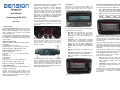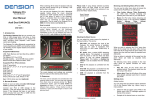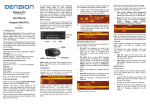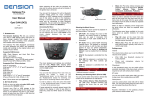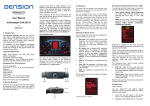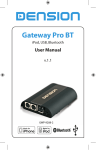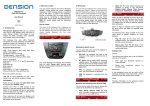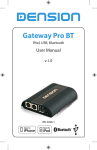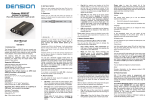Download Dension Gateway Pro BT User manual
Transcript
When switching off the radio the playback will stop and the source devices will go to stand-by. Gateway Pro iPod, USB, Bluetooth User Manual Volkswagen BAP (V21) v.1.0 GWP-9202-1 You can pair the Gateway Pro with a Bluetooth capable mobile phone for music streaming (requires an A2DP capable phone) or handsfree use (if that option is active in the Gateway). Pairing is controlled from the mobile phone the same way as connecting to other Bluetooth accessories. The pin code to the Gateway Pro is 0000 (for further details please see Section 4). USB: Flash Memory and Hard Disk Drive (UBS1.1 and higher) File System: FAT16 or FAT32 Storage capacity: up to 320 GB music content Music Format: MP3, WMA and WAV, OGG 2. GETTING STARTED Switch on your car radio and select ‘Media In’ by pressing the Media button. Connect your iPod or USB storage to the Gateway. It will start playing the first song on the device. In case the Gateway has been in use earlier, music will play from your iPod or USB from where it stopped previously. Files, Artists, Albums, Titles, Bookmarks (for USB only): Provides browsing and selecting the music files on your USB device Music (for iPod only): Allows browsing and selecting music in the sub-menus: Playlist, Artists, Albums, Titles, Genres, Composers, Audiobooks, PodCasts. You can select the music source for playback in the Source Menu. This can be: There are two main screens that can be shown on the central display (cluster), the audio- and the phone screens. Selecting these screens is possible with the ‘Menu’ button on the steering wheel (if available). th Aux: 3.5mm stereo aux input (optional) You can use the other menu items to browse the content of the iPod/iPhone or USB device Selecting the Music Source Supported iPod / iPhone devices iPod (4 generation) st nd rd th th th iPod nano (1 , 2 , 3 , 4 , 5 and 6 generation) iPod mini iPod Photo 4G iPod Video 5G iPod Classic st nd rd th iPod Touch (1 , 2 , 3 and 4 generation) iPhone, iPhone 3G / 3GS, iPhone 4 / 4S Depending on the Head Unit (Car Radio), the music menu can be browsed with the softkeys and the Next / Back Folder buttons, Next / Previous Track buttons or via the touch screen / scrollbar. The menu of the Gateway Pro is displayed on the car radio and partly on the central display (cluster) on the dashboard (between the two main instruments). The Dension Gateway Pro lets you connect your iPod or USB storage (stick, hard drive or mass storage capable mp3 player) to your original car radio, providing music playback, menu based control and charging. Supported USB devices Browsing and Selecting Music (iPod or USB) Accessing the Menu 1. INTRODUCTION The Gateway Pro offers Bluetooth connectivity for music streaming (via A2DP) and handsfree mobile call handling via the original buttons and screens of your vehicle. 3. OPERATION GW AUX*: the analogue Aux input of the Gateway. No control function is available. AUX can be used if Connector Port (EXT1CP2) or AUX cable (CABL-AUX) is connected BT Audio: from a paired A2DP streaming capable phone. The playback is controlled from the phone or with the Next and Back buttons of your car (phone dependent). Please note: This feature is disabled by default. It can be enabled from the Settings menu iPod UI: the playback is controlled from the iPod iPod GW: the playback is controlled from the Gateway (the iPod controls get disabled). USB: the playback is controlled from the Gateway The music playback and settings are controlled from the radio, but it is also possible to select the next or the previous track from the steering wheel if Audio screen is selected on the cluster. The phone menu can be controlled from either the radio or the steering wheel (depending on the car and the radio specifications). Browsing and selecting a directory or menu item are possible by the soft- our touch-key buttons. The Up soft-key or touch-screen button makes one step up in the menu and the Top button jumps to the top level. When an artist gets selected the PLAY menu item plays all the songs from the given artist, the ALL menu lists all the songs from the given artists. The albums from the artist are listed as separate items afterwards. When an album is selected, the PLAY menu item starts the playback of the album and the particular songs get listed afterwards for selection. The following menu items functions for music playback: provide specific Play All: plays all the music from the selected source. The playback starts from the actual playback position and continues sequentially. Album play: Plays the full album of the song being played, typically used when in random play mode. Random play can be accessed by pressing the mix button on the radio or from the Extra menu (this function is available on Radios with touchscreen). * Additional accessory is required Settings menu Using the Phone Menu Volume You can enter the phone menu by pressing OK on the steering wheel when on the phone screen or by pressing the phone button on the radio (radio specific). You will see the following menu items: The volume menu allows you to set the different volumes in the system: iPod, USB, Aux, Bluetooth volumes for music playback Phone and microphone volume for handsfree calls Phonebook: you can select a phone number from your address book to initiate a call. Contacts are shown in alphabetical groups, followed by all contacts in alphabetical order Phonebook In the phonebook menu you can switch off the automatic download of the phone book, which is required to work with certain phone models. Received / Missed / Dialled Call: provides access to the respective call logs DISCONNECT: phone. Disconnects the If you have a touch screen radio you can also dial phone numbers by entering them directly through the phone menu of the radio. Paired phone 5. CONFIGURATION SWITCHES (DIP) Last four paired phone name (ID) will be listed here. You can force pairing from this menu too if you click select the phone from the list You can find DIP switches on the bottom of the Gateway Pro. You can activate / deactivate functions with DIP switches like Bluetooth (#5) or Media (#6). Change the default settings only if you want to use the factory fitted options. For further details, please read the installation guide. You can turn the BT Audio option ON if you want to play music from mobile phone via A2DP 6. CONNECTOR PORT About Provides information on the gateway product (SW versions, serial number, etc.). 4. HANDSFREE OPTION Connecting a Phone You can pair a Bluetooth capable mobile phone for handsfree calls. This can be the same device as the one paired for music streaming or you can have a separate phone paired for handsfree calls. The connection types are: handsfree profile (HFP) and music streaming (A2DP). Please note that not all Bluetooth capable mobile phones support setting the Bluetooth connection type. Such phones typically pair for handsfree and music streaming (if supported). Turn on the Bluetooth option, search for available devices, select Gateway Pro and enter 0000 for connection. When a phone is connected you can see the connection status on the phone screen. Please note that for consistency reasons the Gateway Pro does not store the phone numbers therefore your phone is synchronized again all the time when it connects to the gateway. Synchronization is possible up to 1000 phone numbers (entries with multiple phone numbers synchronize as multiple entries). Receiving and Making Phone Calls When receiving an incoming call, the caller number (if provided) or the corresponding contact name in your phonebook are displayed. You can answer the call by pressing the Phone button on the steering wheel or by pressing the relevant touch screen button on the radio (whichever is present). The music or radio gets muted and the audio of the call is directed to the speakers. You can reject an incoming call by a long press of the Phone button, with the ‘OK’ button on the steering wheel or by pressing the red hang-up touch button. To initiate a call, please select the phone number or contact from the Phonebook or call logs in the Phone menu and press the relevant touch screen button. Please note: ABC search function is available in the phone menu of the cluster display. You can hang up an ongoing call by pressing the Phone button or the ‘OK’ button on the steering wheel or the relevant touch screen button. Disclaimer If your car’s electrical system begins to behave erratically, please disconnect the Gateway interface physically immediately and have it checked by your installer. Dension and its authorized distributors and retailers are not liable for any incidental consequential or indirect damages or loss and do not assume liability for any diagnostic fees. paired BT Audio 7. DISCLAIMER AND WARRANTY Connector port (EXT1CP2) is an accessory for Gateway Pro. This device gives the following specific functions: The use of handheld devices while driving may be subject to government legislation. Please ensure that your use of the Dension device complies with applicable traffic laws. Dension does not assume liability for any events resulting from the illegal or irresponsible use of handheld devices while driving. Dension reserves the right to modify its products or specifications without prior notice. Warranty Dension devices carry a one-year limited warranty that protects you from defects in material and workmanship of products sold by Dension or its authorized distributors and retailers. Dension does not warrant any installation work or assume liability for any damage caused due to negligence, improper installation or operation. For warranty claims, proof of purchase is required. Aux-input USB extension Bypass selector Status LED Further assistance Reset switch If you need further assistance in using your Dension product, please contact your local supplier or visit www.dension.com and click on ‘Support’. Please check the download section for the latest firmware version and product documentation, as these may provide additional features or easier use of the product.