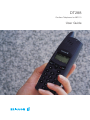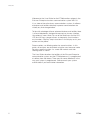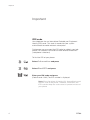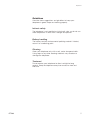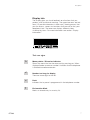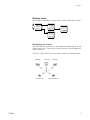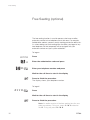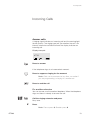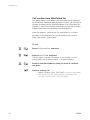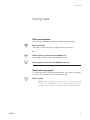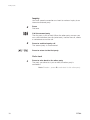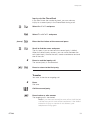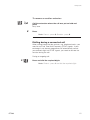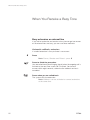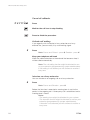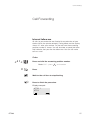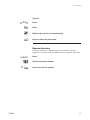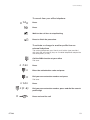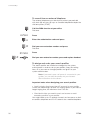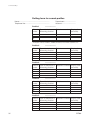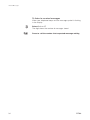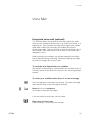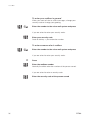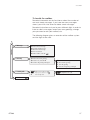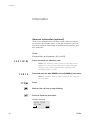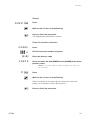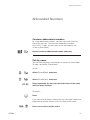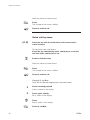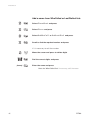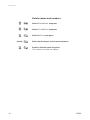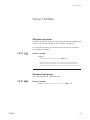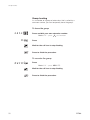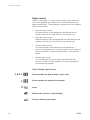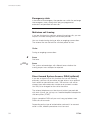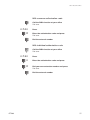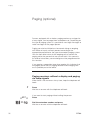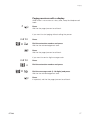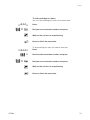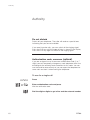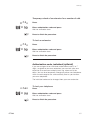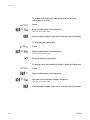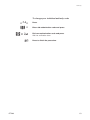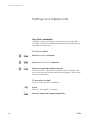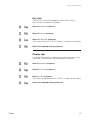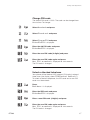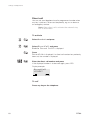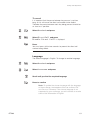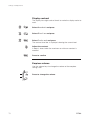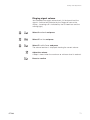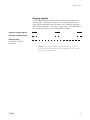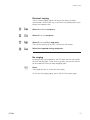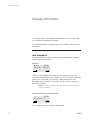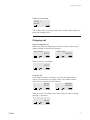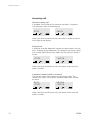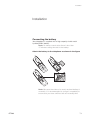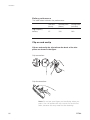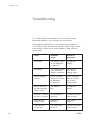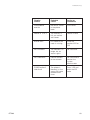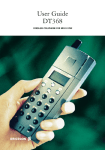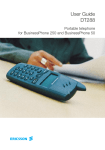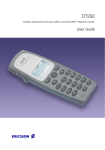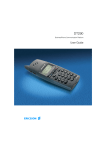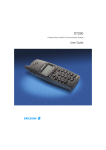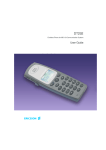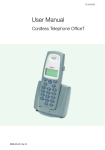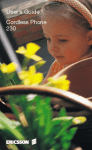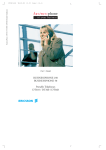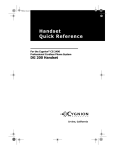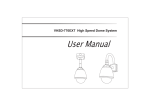Download Ericsson DT288 User guide
Transcript
DT288 Cordless Telephone for MD110 User Guide Welcome Welcome to the User Guide for the DT288 cordless phone in the Ericsson Enterprise business communication system MD110. It is a state-of-the-art business communications system. Its alliance of features and facilities effectively improves communications for virtually any kind of organization. To take full advantage of these advanced features and facilities there is a line of telephones, designed for ease of use in every situation. Your phone is menu driven. By use of the Scroll keys and the CLR, YES and NO keys you get access to frequently used functions and numbers. Step-by-step instructions in the display assist your actions on the phone. Some markets use differing codes for some functions. In this guide, all functions are described using the most common code for every specific function. As a note the markets and their differing code is shown. The User Guide describes the facilities of the Ericsson Enterprise communication system and the DT288 phone as it is programmed at delivery from the factory. There may be some differences in the way your system is programmed. Please consult your system administrator if you need further information. 2 DT288 Table of Contents Table of Contents page Important ................................................4 Description ................................................6 Switching On/Off ....................................11 Free Seating (optional) ............................12 Incoming Calls ........................................13 Outgoing Calls ........................................14 During Calls ............................................17 When You Receive a Busy Tone ............22 Call Forwarding ......................................25 Internal Messages ..................................33 Voice Mail ..............................................35 Information ............................................38 Abbreviated Numbers ............................41 Phone Book ..........................................43 Group Facilities ......................................49 Other Useful Facilities ............................51 Paging (optional) ....................................56 Authority ................................................60 Settings and Adjustments ......................64 Audible Signals ......................................72 Display Information ................................76 Installation ..............................................79 TroubleShooting ....................................82 Index ......................................................84 EN/LZT 103 06 R1B © Ericsson Enterprise AB 2001 All rights reserved. No parts of this publication may be reproduced, stored in retrieval system,or transmitted in any form or by any means, electronic, mechanical, photocopying, recording or otherwise, without prior written permission of the publisher. DT288 3 Important Important IPEI code Your telephone has an International Portable part Equipment Identity (IPEI) code. This code is needed for your system administrator to enable network subscription. Furthermore you may need the IPEI code to unblock your telephone if an incorrect PIN code has been entered three times (=telephone is blocked). To find the IPEI of your phone: Select Information and press Select ShowIPEI and press Enter your PIN code and press (Default code: 0000) The IPEI number is displayed. Note: Once the phone is blocked it is impossible to read the IPEI code in the phone. Therefore, write down the IPEI code but keep the code secret to prevent misuse of your phone. 4 DT288 Important Guidelines Consider these suggestions and guidelines to keep your telephone in good shape and working properly. Intrinsic safety The telephone is not specified as intrinsically safe, so do not use these telephones in areas with a danger of explosion. Battery handling The battery contains environmental polluting material. If defect, return it to a collecting point. Cleaning Clean your telephone only with a soft, water dampened cloth. Using soap or any other cleaning materials may discolour or damage the telephone. Treatment Do not expose your telephone to direct sunlight for long periods. Keep the telephone away from excessive heat and moisture. DT288 5 Description Description Antenna Warning Light Ringing, message waiting, battery low, exit cover area. Volume Up Off hook: raise earpiece volume. See section “Adjustments”. Earpiece Volume Down Off hook: lower earpiece volume. See section “Adjustments”. Display (3 rows) Work 123 16-Mar 10:22 Off hook / Yes Answer call, accept. Display at rest. Work is the network name and 123 is (your) extension number. See section ”Description/ Display info”. On/Off / On hook / No Cancel key Switch on/off, end call, one menu back. Cancel a menu option. Delete latest entered digit. Backspace when editing text. Cancel a menu option. Microphone-, ringer- and warning on/off, see sections “During calls” and “Adjustments”. Control key (down) Scroll down through menus, name list. Move right in choices. Control key (up) Keypad Scroll up through menus or name list. Move left in choices. Internal call key Connect to other portables when used in a home environment. Not used in the MD110 system. 1 / Space Space, hyphen, etc., when editing text. Battery R-key See section “Installation”. Put call on hold (inquiry), take call off hold. See section “During calls”. Star / Pause / Text case Insert a dial tone pause. Upper/lower case in text mode. Charging connectors Microphone See section “Installation”. 6 DT288 Description Display info The display gives you visual feedback on all actions that you perform, and also textual warnings. The upper two rows are text rows (12 possible characters in each row), showing menus that you can access, names and numbers that you edit or dial, your telephone id etc. The lower row displays different states, visualized by icons. For more information see section “Display information”. Text row signs > < – ! DT288 Menu pointer / Diversion indicator Shows the menu that can be accessed by pressing yes. When displayed before a name or number it indicates that the telephone is diverted to another extension. Number too long for display There are more digits to the left. Dash Indicates that a pause is programmed in the telephone number. Exclamation Mark Marks an unread entry in an entry list. 7 Description Icon row signs Signal strength On when your telephone is locked to the system. The bars indicate reception quality. Four bars indicate optimal reception. Ringer off On when the ringer is suppressed or switched off. Message Flashes when messages are received. Call On when your telephone is off hook and flashes during ringing. Battery charging indicator The battery cells are flashing sequentially when the battery is being charged and is on when charging is completed. Indicates the amount of talk and standby time left. Key lock Indicates that the key pad is automatically locked 1 minute after being used. Who Called list indicator Indicates a new unanswered entry in the Who Called list. 8 DT288 Description Display menu Your cordless telephone is menu-driven. Each menu forms a loop. Navigating the menus You can activate the menus by pressing the Control up key or the Control down key. These keys are also used to scroll through the menu structure. The CLR, YES and NO keys are used to reach the desired option. Confirm Control up DT288 Cancel Cancel Control down 9 Description Menu structure Options available when: PhoneBook Find&Call Store Voice:X* AddNew AddWhoCall* AddLastDial* On hook Find&Edit DeleteAll Handset AutoKeyLock Alerts Edit Delete RingVolume RingType KeySound DiscreetRng PhoneLock DirectCall MasterReset Language Display AutoIntern Off hook Networks SelectNet* Priority* Rename* Delete* ReSubscribe Subscribe Information WhoCalled* LastDialled* LastCall TotalCalls ShowIPEI New Call Find&Call WhoCalled* LastDialled* DialMode GotoDTMF SendTones SendPause PowerOn Subscript ChangePIN Internal External CallBack Message Page Click Silent Light Contrast * Applicable only if entries are available 10 DT288 Switching On/Off Switching On/Off Switch on Press until the display lights up If your telephone does not switch on or the battery icon starts flashing, the battery is low. Charge the battery. While charging, you can use your telephone normally. Note: If the signal strength icon is off and the message No Network is displayed you cannot make or answer calls. See section “Troubleshooting”. Switch off Press until the display turns blank Note: During calls, you cannot switch off your telephone. DT288 11 Free Seating Free Seating (optional) The free seating function is used for persons who have an office extension number but no telephone set of their own. For example, flexible office workers, persons mostly working outside the office, etc. As a free seating user and working from the office, you logon to any free telephone set that temporarily will be assigned with your extension number and your system authorities. To log on: *11* * # Press Enter the authorization code and press Enter your telephone number and press Wait for the call timer to start in the display Press to finish the procedure The display shows your telephone number. To log off: #11# Press Wait for the call timer to start in the display Press to finish the procedure Note: An earlier version of the free seating function use other procedures: To log on, press * 1 0 * extension No. #. To log off, press # 1 0 #. 12 DT288 Incoming Calls Incoming Calls Answer calls A ringing signal indicates an incoming call and the warning light flashes quickly. The ringing type tells you whether the call is an internal, external or call back call and the display indicates an incoming call. Display example: 4736 Press to answer If the telephone rings at an inconvenient moment: Press to suppress ringing for the moment Note: Calls can be answered at any time, no matter if you are programming, or keying in a number etc. Press to end the call For another extension You can answer a call to another telephone. When the telephone rings and there is nobody to answer the call: Call the ringing extension and press Busy tone. 8 Press Note: France-press 4; Sweden-press 6 DT288 13 Outgoing Calls Outgoing Calls Make calls How to make internal and external calls. Notes: - Correct a wrong entry by pressing the CLR key. - If you decide not to make the call while keying in the number, press NO to stop. - If you receive a call while keying in the number, simply press YES to answer. - You can make your calls faster by using abbreviated numbers or call-by-name. Internal calls Dial the extension number and press External calls 0 Dial the digit or digits to get an external line Dial the external number and press To insert a pause if you have to wait for dial tone: * 14 Press Your telephone will go off hook and dial the number. On the display the duration of the call is shown. DT288 Outgoing Calls Off hook dialling If you prefer to dial a number off hook: Press Dial tone. Dial the number To end calls Press Last external number redial When you initiate an external call the system automatically stores all the dialled digits, irrespective of whether the call was successful or not. *** Press to redial the saved number The last external number is automatically redialled. Note: Sweden and Finland-press * * 0 YES. Redial number from LastDialled list The last twenty dialled numbers are memorised by your telephone. You can redial one of these numbers by selecting the number from the LastDialled list. Select Information and press Select LastDialled and press Scroll, select number and confirm A number marked with a ! means a new number. You can store numbers permanently by adding them to your phone book. See section “Phone book”. Note: The LastDialled list will be cleared if the power of your telephone is lost (e.g. if you remove the battery). DT288 15 Outgoing Calls Call number from WhoCalled list Your phone keeps a list of people who have called you (if supported by the network). Whenever there are entries in the list, you can view or call back a number with the WhoCalled option. If the “Who Called list indicator” is shown in the display, there are one or more new numbers added since the last time you entered the WhoCalled list. When the phone is switched off, the WhoCalled list is erased. Numbers in the WhoCalled list can be added to your Phone Book, see section “Phone Book”. To call Select Information and press Select WhoCalled and press The last caller’s number is displayed. If the number is in your Phone Book, the associated name is displayed instead. Scroll to find the number or name you want to call back and press Press to end the call Note: If Check Who Called? is shown in the display, you can view the last caller’s number by pressing YES. To call the number, press YES once again. 16 DT288 During Calls During Calls Mute microphone To mute the microphone during an ongoing conversation: Press and hold The caller will not hear what is being said in your room. or Press shortly, to turn the microphone off Short beeps confirm that the microphone is off. Press again, to turn the microphone back on Mute warning signal If a warning sounds during an ongoing call, e.g. when the battery runs low, you can turn off the signal temporarily. Press shortly Note: When a warning occurs during a call and you want to mute the microphone, the first press always mutes the warning sound. The second press mutes the microphone. DT288 17 During Calls Inquiry You have speech connection and want to make an inquiry to an internal or external party. R Press Dial tone. Call the second party The first party is put on hold. When the other party answers you can switch between the calls (refer back), transfer the call, create a conference or end the call. R Press to end the inquiry call The second party is disconnected. Press to return to the first party Refer back 2 Press to refer back to the other party The party you talked to is put on hold, the other party is connected. Note: Sweden - press R to refer back to the other party. 18 DT288 During Calls Inquiry via the PhoneBook If you don’t know the number by heart, you can make an inquiry to a second party in the Phone Book during a call. Select NewCall and press Select Find&Call and press Enter the first letters of the name and press (name) Scroll to find the name and press The first party is put on hold and the second party is dialled. When the second party answers, you can switch between the calls (refer back), transfer the calls, create a conference and end one of the calls. R Press to end the inquiry call The second party is disconnected. Press to return to the first party Transfer You want to transfer an ongoing call. R Press Dial tone. Call the second party Press before or after answer The ongoing call is transferred. Note: If you have put more than one call on hold the last call that was put on hold will be transferred. If the dialled extension is busy or transfer is not allowed, your telephone will ring again. DT288 19 During Calls Conference With this procedure you can include up to seven parties in a conference. Only the conference leader can admit participants. During the conference a tone will be heard every 15th second. Note: The conference tone might be disabled for your system. You have an ongoing conversation and want to establish a telephone conference. You will become the conference leader. R Press Dial tone. Call the second party Wait for answer. 3 Press to establish a conference Repeat the procedure to add more conference members Press to leave the conference On hold You can temporarily put the ongoing call on hold. Calls put on hold can be resumed on your own telephone or another. R Press Dial tone. Press To resume the call Press within 30 seconds If not resumed within 30 seconds you will be called back. An unanswered external call will be re-routed to the operator after another 30 seconds. 20 DT288 During Calls To resume on another extension Call the extension where the call was put on hold and press Busy tone. 8 Press Note: France - press 4; Sweden - press 6. Dialling during a connected call When calling interactive tele-services, e.g. telephone banks, you need to use Dual Tone Multi Frequency (DTMF) signals. If your exchange is not already programmed to automatically convert your entered digits into DTMF signals, you need to activate the function during the call. During an ongoing call: 9 Press and dial the required digits Note: Finland - press 1 and dial the required digits. DT288 21 When You Receive a Busy Tone When You Receive a Busy Tone Busy extension or external line If you call an extension and receive a busy tone or get no answer or all external lines are busy, you can use these methods: Automatic callback, extension If a called extension is busy or there is no answer: 6 Press Note: France, Sweden and Finland - press 5. Press to finish the procedure You are called back (recall ringing signal) when the ongoing call is finished or the next time a new call is finished. You have to answer within eight seconds, otherwise the callback service is cancelled. Press when you are called back The system calls the extension. Note: Callbacks can be activated on several extensions at the same time. 22 DT288 When You Receive a Busy Tone Automatic callback, external line If all external lines are busy when YES is pressed after dialling the digit or digits to get a line and the external number (Onhook dialling): 6# Press Notes: - France, Sweden and Finland - press 5 #. - If you were dialling Offhook (YES was pressed before the digit or digits to get a line), you are required to add the external number now. Press to finish the procedure When an external line becomes free you will be called back (special ringing signal). You have to answer within eight seconds otherwise the callback service is cancelled. Press when you are called back The system calls the external number. Note: Only one callback can be activated on a busy external line. Cancel any single callback #37* Press and dial the extension number Note: To cancel a single callback on a specific external line, dial the digit or digits to get a line instead of the extension number. # Press Wait for the call icon to stop flashing Press to finish the procedure DT288 23 When You Receive a Busy Tone Cancel all callbacks #37# Press Wait for the call icon to stop flashing Press to finish the procedure Activate call waiting If you urgently wish to contact a busy extension or a busy external line, you can notify it by a call waiting signal. 5 Press Note: France and Finland - press 6; Sweden - press 4. Keep your telephone off-hook When the called extension or the external line becomes free, it will be called automatically. Note: The call waiting function might be blocked for use on your extension (programmed by system administrator). If call waiting is not allowed you will continue to receive a busy tone. Intrusion on a busy extension You can intrude on an ongoing call on a busy extension. 4 Press Note: France and Sweden - press 8. Before the intrusion is executed a warning tone is sent to the parties in the ongoing call. A three party call is established and a warning tone is heard. Notes: - The warning tone might be disabled for your system. - The intrusion function might be blocked for use on your extension (programmed by system administrator). If intrusion is not allowed you will continue to receive a busy tone. 24 DT288 Call Forwarding Call Forwarding Internal follow-me All calls to your extension are diverted to an extension of your choice (within the private network). During follow-me the display shows a > after your number. On the next row the answering position number is shown. You will also hear a special dial tone that indicates that your line has follow-me. You can still make calls as usual Order *21* Press and dial the answering position number Note: U.K..- press *2* and number. # Press Wait for the call icon to stop flashing Press to finish the procedure Display example: 4736 > 4321 DT288 25 Call Forwarding Cancel #21# Press Note: U.K. - press #2# YES. Wait for the call icon to stop flashing Press to finish the procedure External follow-me If external follow-me is allowed you can have all calls to your extension diverted to an external number of your choice. During follow me the display shows a > after your number. You will also hear a special dial tone that indicates that your line has follow me. You can still make calls as usual. Order *22# Press Dial the digit or digits to get a line and the external number # Press Wait for the call icon to stop flashing Press to finish the procedure Display example: 4736 > 26 DT288 Call Forwarding Cancel #22# Press Press Wait for the call icon to stop flashing Press to finish the procedure Bypass diversion If bypass diversion is allowed from your extension, you can bypass an activated diversion/follow-me on a specific extension. *60* Press Dial the extension number # DT288 Press and wait for answer 27 Call Forwarding Personal number With this function you can be reached on your normal office telephone number even if you are in another room, out of the office, at home, etc. Depending on the functionality of your office exchange, you have either one individual single search profile (standard) or you can choose between five individual search profiles (optional). A search profile can be designed to fit the situation, i.e. In the office, On travel, At home, etc. Both internal or external telephone numbers can be used in a profile. On your request, the search profiles are programmed or modified by the system administrator. See section “To design and order your search profiles”. When the function is activated, incoming calls are transferred to different telephones or back-up services in your decided order. If an answering position in the profile is busy, the call can be transferred to another predefined position in the profile, i.e. voice mail or a colleague. You can activate the function from your own office telephone, or when out of the office by using the Direct Inward System Access function (DISA). Note: If the operator is included in the activated profile as an answering position, always inform the operator if you are absent. Use the absence information function or call the operator. If voice mail is included in the activated profile, always update your greeting with absence information. To activate or change to another profile from your office telephone *10* (1-5) # Press Dial the search profile digit Press Wait for the display to show the chosen search profile digit. Press to finish the procedure 28 DT288 Call Forwarding To cancel from your office telephone #10# Press Press Wait for the call icon to stop flashing Press to finish the procedure To activate or change to another profile from an external telephone The external telephone must be of push button type provided with hash (#) and star (*) keys or a mobile telephone adapted for dial tone pulses (DTMF). Call the DISA function at your office Dial tone. * 75* # DT288 Press * Enter the authorization code and press # Dial your own extension number and press Dial tone. *10* Press * (1-5) Dial your own extension number, press and dial the search profile digit Press and end the call 29 Call Forwarding To cancel from an external telephone The external telephone must be of push button type provided with hash (#) and star (*) keys or a mobile telephone adapted for dial tone pulses (DTMF). Call the DISA function at your office Dial tone. *75* * Enter the authorization code and press # Dial your own extension number and press Dial tone. #10* # Press Press Dial your own extension number, press and replace handset To design and order your search profiles The search profiles are installed or changed by the system administrator. In order to set up your profiles, copy the setting form, fill in your new or changed profiles and give it to your system administrator. Note: If personal screen call server is connected to your system, you can edit the profiles via your Intranet. See instructions for the server! Important notes when designing your search profiles: • Avoid a ringing time longer than 45 seconds for your profiles Usually the caller hangs up after 3-6 ringing signals. If you need a longer ringing time, the maximum time is 60 sec. • Consider the time you need to react and answer on each answering position in your profiles You might need up to 15 seconds to react and answer on a desk or cordless telephone and 20-25 seconds for a mobile telephone. 30 DT288 Call Forwarding • There must be an answering position at the end of every profile (voice mail or operator/secretary) If not, calls might end up unanswered. • Consider what should happen when you are busy on a telephone The available options are: • Diversion to Voice mail • Diversion to the operator • If an answering machine, a FAX or other answering service is used as an early answering position, it might interrupt the searching Disconnect the answering service, or design the ringing times so they do not affect the searching. • If your system admits just one single personal profile, design the profile only with your 2-3 most frequently used positions If you add more numbers, there is a risk that the caller hangs up before a late position is called. • If your system admits 1-5 personal profiles, design the different profiles to fit your most used positions Make sure you use as few answering positions as possible for each profile. Profile examples: • In office • At home • On travel • Absent/not reachable Example: How to fill in your setting form for search profiles: Profile 1 In office Search Type of telephone or Telephone number Ringing time order answering position* (seconds) 1 2 3 Desk Cordless Voice Mail 1234 5234 10 15 * Examples: Desk, Cordless, Mobile, External, Voice Mail, Operator, etc. Profile 2 At home Search Type of telephone or Telephone number Ringing time order answering position* (seconds) 1 2 3 DT288 External Mobile Voice Mail 222222 0706666666 20 25 31 Call Forwarding Setting form for search profiles Name: .............................................................. Telephone No:.................................................. Profile 1 Department: ...................... Account:............................ ...................... Search Type of telephone or Telephone number Ringing time order answering position* (seconds) 1 2 3 4 * Examples: Desk, Cordless, Mobile, External, Voice Mail, Operator, etc. Profile 2 ...................... Search Type of telephone or Telephone number Ringing time order answering position* (seconds) 1 2 3 4 Profile 3 ...................... Search Type of telephone or Telephone number Ringing time order answering position* (seconds) 1 2 3 4 Profile 4 ...................... Search Type of telephone or Telephone number Ringing time order answering position* (seconds) 1 2 3 4 Profile 5 ...................... Search Type of telephone or Telephone number Ringing time order answering position* (seconds) 1 2 3 4 32 DT288 Internal Messages Internal Messages Manual message waiting (MMW) If the called extension does not answer you can initiate a message waiting indication on that extension (if this function is allowed). Order MMW to another extension *31* # Press and dial the extension number Press Wait for the call icon to stop flashing Press to finish the procedure The message symbol lights up on the called extension. Cancel MMW to another extension #31* # Press and dial the extension number Press Wait for the call icon to stop flashing Press to finish the procedure DT288 33 Internal Messages To listen to received messages When your telephone beeps and the message symbol is flashing in the display: Select Voice:3 The digit shows the number of messages stored. Press to call the number that requested message waiting 34 DT288 Voice Mail Voice Mail Integrated voice mail (optional) This function allows you to leave a voice message to the caller when you are unable to answer calls, e.g. when out of office, in a meeting, etc. Then the caller can leave a message in your mailbox. When back in office you can enter your mailbox and listen to received messages. You can choose to divert all incoming calls to your mailbox, calls when there is no answer, or calls when your telephone is busy. When you enter your mailbox, you will hear recorded instructions how to handle listening, recording, storing and deleting messages, and how to change your security code. To activate and deactivate your mailbox See section “Call forwarding - internal follow-me” (function code 21). Use the number to the voice mail system as the “answering position number”. To enter your mailbox when there is a new message The message icon is flashing in the display. The voice mail ringer tone sounds when a new message is received. Select Voice:x and press (x=number of received messages). If you are asked to enter your security code: Enter your security code Code at delivery = your extension number. DT288 35 Voice Mail To enter your mailbox in general When you want to listen to saved messages, change your security code or change your greeting. Enter the number to the voice mail system and press If you are asked to enter your security code: Enter your security code Code at delivery = your extension number. To enter someone else´s mailbox Enter the number to the voice mail system and press If you are asked to enter your security code: # Press Enter the mailbox number Normally the office extension number of the person served. If you are asked to enter a security code: Enter the security code of the person served 36 DT288 Voice Mail To handle the mailbox Recorded information on the line informs about the number of new and stored messages. If you have too many messages stored, you will first be asked to delete saved messages. Recorded instructions ask you to press different digits in order to listen to caller’s messages, record your own greetings, change your password or exit your mailbox, etc. The following diagram gives an overview of the mailbox system and the digits to be used. Start level 5 Messages 2 Greeting 5 6 3 # 9 Listen to the next message Repeat the heard message Delete the heard message Return to start level Exit the mailbox, end with 5 Listen to the current greeting 6 Record a new, end with # # Leave the old greeting unchanged # Enter a new code,1-6 digits 1 Security code # Only digits are allowed, no star No security code * 5 6 7 # Listen to the recording Re-record the greeting Store the greeting Leave the old greeting unchanged # Repeat the new code 9 EXIT, end with DT288 37 Information Information Absence information (optional) To be used during absence to inform callers about the reason and time or date of your return. If you are authorized, you can also enter absence information on another extension from your own extension. Order Example:Back on September 15th (=0915). * 2 3 * (0-9) Press and enter the absence code Note: The absence codes consist of one digit which depends on the system connected to the exchange. Contact your system administrator regarding your available absence codes. *0915 Press and enter the date (MMDD) or time (HHMM) of your return Note: If no return time or date is needed, this step can be excluded. # Press Wait for the call icon to stop flashing Press to finish the procedure Display example: 4736 TRIP 15 Sep 38 DT288 Information Cancel #23# Press Wait for the call icon to stop flashing Press to finish the procedure The programmed information is erased. Order for another extension *230* * (0-9) *0915 Press Dial the extension number and press Enter the absence code Press and enter the date (MMDD) or time (HHMM) of the other person’s return Note: If no return time or date is needed, this step can be excluded. # Press Wait for the call icon to stop flashing When the display on the other person’s extension shows the reason, and if entered, time or date of return: Press to finish the procedure DT288 39 Information Cancel for another extension #230* # Press Dial the extension number and press Wait for the call icon to stop flashing Note: If the special dial tone is received, the authorization code for the other extension is required. Add the code and press # before pressing NO. Press to finish the procedure 40 DT288 Abbreviated Numbers Abbreviated Numbers Common abbreviated numbers By using abbreviated numbers, you can make calls simply by pressing a few keys. The common abbreviated numbers consist of 1-5 digits and are stored in the exchange (by the system administrator). Dial the common abbreviated number and press Call-by-name You can store frequently used numbers in the built-in Phone Book. To store, see section “Phone Book”. To call: Select PhoneBook and press Select Find&Call and press ( 0- 9) Press repeatedly the key with the initial letter of the name until the letter is shown To correct: Press If you have a lot of names starting with the same letter repeat the procedure to add the second, third, etc. letter of the name. Press and scroll to find the name DT288 41 Abbreviated Numbers When the name has been found: Press The number of the name is dialled. Press to end the call Quick call-by-name ( 0- 9) Press the key with the initial letter of the name until a name is shown To step to the next initial letters: Press the key immediately again, shortly once, or for the 2nd next letter, shortly twice, etc. Scroll to find the name When the name has been found: Press The number of the name is dialled. Press to end the call Example:To call Bob. (Anita, Bill and Bob are programmed in the phone book). 2 Press and keep pressed Anita is shown in the display. 2 Press again, shortly Bill is shown in the display. Press Bob is shown in the display. Press to call Bob 42 DT288 Phone Book Phone Book You can create a personal directory with up to 100 names, which you can edit and erase. To use the names and numbers of the phone book to make calls, see sections “Abbreviated numbers”, “Call-by-name” and “Quick call-by-name”. Enter names Use the keypad to enter letters and characters. Press a key once for the first letter or character, twice for the second, three times for the third, etc. The most common letters are printed above each key on the telephone. All the available letters and characters are shown in the following table: K e y 1 2 3 4 5 6 7 8 9 0 # DT288 Characters 1 2 3 4 5 6 7 8 9 10 11 12 13 Space - ? ! , . : “ ‘ ( ) 1 A B C Å Ä Æ À Á Â Ã Ç 2 D E F È É Ê Ë 3 ∆ Φ G H I G I Ì Í Î Ï 4 Õ Œ 6 Ξ Ψ Ω J K L 5 Λ M N O Ñ Ö Ø Ò Ó Ô P Q R S ß S 7 Π Σ T U V Ü Ù Ú Û 8 W X Y Z Y Ÿ 9 0 + & @ / $ % # * £ Θ Γ 43 Phone Book Note: Depending on the selected menu language, the character order may differ. For example when Greek is selected, Greek characters have precedence over less frequently used characters. * Press to switch a written character to lower case The characters will be lower case until this key is pressed again. When the required character is displayed, wait for the cursor to move automatically. To correct: Press The character to the left of the cursor is cancelled and the correct character can be written. To move the cursor: Press to move the cursor to the left Press to move the cursor to the right Example (to write SMITH): Select PhoneBook and press Select Store and press Select AddNew and press 44 DT288 Phone Book 7777 6 444 8 44 Press for S Press for M Press for I Press for T Press for H As this is an example: Press to cancel AddNew Add a name Select PhoneBook and press Select Store and press Select AddNew and press (name) Enter the name and press Enter the number and press DT288 45 Phone Book Add a name from WhoCalled or LastDialled lists Select PhoneBook and press Select Store and press Select AddWhoCall or AddLastDial and press Scroll to find the required number and press If it is necessary to edit the number: Move the cursor and press to delete digits Dial the correct digits and press (name) Enter the name and press Note for WhoCalled list: If necessary, edit the name. 46 DT288 Phone Book Edit a name or number Select PhoneBook and press Select Find&Edit and press Select EditTelNo and press (name) Enter the first letters of the name and press Scroll to find the name and press Move the cursor to position for editing, remove letters (from the left) Enter new letters or digits and press Move the cursor to position for editing, remove digits (from the left) Enter new digits and press Note: To skip a question, press YES to proceed. DT288 47 Phone Book Delete names and numbers Select PhoneBook and press Select Find&Edit and press Select Delete and press (name) Enter the first letters of the name and press Scroll to find the name and press The name and number are deleted. 48 DT288 Group Facilities Group Facilities Call pick-up group People working in a team can have their telephones programmed by the system administrator to form call pick-up groups. In a call pick-up group, any member can answer any individual call to group members. *8# Press to answer Notes: - Sweden and Finland - press *0# YES. - One call pick-up group can serve as an alternative to another group. Calls to the alternative group can only be answered when there are no calls to your own group. Common bell group Calls are signalled on a common bell. *8# Press to answer Note: Sweden and Finland - press *0# YES. DT288 49 Group Facilities Group hunting As a member of a group of extensions that is called by a common number, you can temporarily leave the group: To leave the group *21* Press and dial your own extension number Note: U.K..- press *2* and number. # Press Wait for the call icon to stop flashing Press to finish the procedure To re-enter the group #21# Press Note: U.K. - press #2# YES. Wait for the call icon to stop flashing Press to finish the procedure 50 DT288 Other Useful Facilities Other Useful Facilities Account code (optional) This function is used to charge a call to an account number or to prevent unauthorised calls from your telephone. The account code can have 1 to 15 digits. *61* Press Note: Norway and Finland - press *71*. # Enter account code and press Dial tone. Dial the digit or digits to get a line and the external number Ongoing external call When used to charge a call it is also possible to connect an ongoing external call to an account code. During the call: R *61* Press to put the ongoing call on hold Dial tone. Press Note: Norway and Finland - press *71*. DT288 # Enter account code and press Dial tone. R Press to resume the call that was put on hold 51 Other Useful Facilities Night service When the exchange is in night service mode, all your incoming calls to the operator are transferred to a selected extension or group of extensions. The exchange is equipped with four different night service modes: • Common night service All incoming calls to the operator are transferred to one specific extension. Answer the call in the normal way. • Individual night service Selected external calls to the operator are transferred to one specific extension. Answer the call in the normal way. • Universal night service All incoming calls to the operator are transferred to a universal signalling device, e.g. the common bell. Answer the call as described in section “Group facilities - common bell group”. • Flexible night service This function permits you to order an external line and connect it directly to your telephone. Ask your operator for the external line numbers. Order flexible night service *84* Press and dial the digit or digits to get a line * Press and dial the external line number # Press Wait for the call icon to stop flashing Press to finish the procedure 52 DT288 Other Useful Facilities Cancel flexible night service #84# Press Dial your own extension number Press Wait for the call icon to stop flashing Press to finish the procedure General cancellation The following features can be simultaneously cancelled: • • • • Callback (all callbacks are cancelled). Internal and External follow-me. Manual message waiting/Message diversion. Flexible night service. Order #001# Press Wait for the call icon to stop flashing Press to finish the procedure Alarm extension An extension can be programmed by the system administrator as an alarm extension. A call to an alarm extension obtains automatic intrusion if the extension is busy. Up to seven calling parties may be connected at the same time. DT288 53 Other Useful Facilities Emergency state In the event of an emergency the operator can switch the exchange into emergency state, during which only pre-programmed extensions are permitted to make calls. Malicious call tracing If you are disturbed by malicious external incoming calls, you can request a number tracing from the network provider. You can invoke tracing during or after an ongoing conversation. The external line can be held for a limited period of time. Order During an ongoing conversation: R *39# Press Dial tone. Press The system acknowledges with different tones whether the tracing request was accepted or rejected. Direct Inward System Access, DISA (optional) If you are assigned to use this function and you are working externally, you can call your office and get access to an external line in order to make business calls. The business call will be charged your office extension number or an account number. You will just be charged for the call to the office. The external telephone must be of push button type provided with hash (#) and star ( ) keys or a mobile telephone adapted for * dial tone pulses (DTMF). After a completed DISA call you must hang up before a new DISA call can be made. Depending on the type of authorization code and if an account code is used, different procedures must be used: 54 DT288 Other Useful Facilities With common authorization code Call the DISA function at your office Dial tone. *72* # Press Enter the authorization code and press Dial tone. Dial the external number With individual authorization code Call the DISA function at your office Dial tone. *75* Press * Enter the authorization code and press # Dial your own extension number and press Dial tone. Dial the external number DT288 55 Paging Paging (optional) Persons equipped with a wireless paging receiver or assigned to a lamp signal, can be paged from a telephone set. Depending on the type of paging system it is possible to send digit messages or voice messages to the paged person. Paging can also be initiated and answered during an ongoing call. Make an Inquiry call and proceed according to the appropriate procedure for the type of connected paging system. You can then either return to the ongoing call or transfer the paging call to the person that was put on hold. If this person is an external subscriber, your exchange must be programmed for this function. If you receive a congestion tone when paging, this indicates that the paged person has his paging receiver in the charging rack and is probably out of the office. Paging receivers without a display and paging via lamp signals When there is no answer or a busy tone, keep the telephone off hook: 7 Press Wait for an answer with the telephone off hook. If you want to start paging without calling the person: *81* # 56 Press Dial the extension number and press Wait for an answer with the telephone off hook. DT288 Paging Paging receivers with a display When there is no answer or a busy tone, keep the telephone off hook: 7 Press Wait for the paged person to call back. If you want to start paging without calling the person: *81* # Press Dial the extension number and press Wait for the acknowledgement tone. Press Wait for the paged person to call back. If you want to send a digit message code: *81* * # Press Dial the extension number and press Dial the message code (1-10 digits) and press Wait for the acknowledgement tone. Press If expected, wait for the paged person to call back. DT288 57 Paging Paging receivers with voice message When there is no answer or a busy tone, keep the telephone off hook: 7 Press Leave your message after the tone. Just before the predetermined speech time is ended, a warning tone will be heard. If you want to start paging without calling the person: *81* # Press Dial the extension number and press Leave your message after the tone. Just before the predetermined speech time is ended, a warning tone will be heard. Alarm paging *810* # Press Dial the extension number and press Wait for the acknowledgement tone. Press If you want to send an alarm message code: *810* * # Press Dial the extension number and press Dial the message code (1-5 digits) and press Wait for the acknowledgement tone. Press 58 DT288 Paging To acknowledge an alarm You must acknowledge the alarm to be terminated: *820* # Press Dial your own extension number and press Wait for the call icon to stop flashing Press to finish the procedure To acknowledge an alarm for another extension: *820* * # Press Dial the other extension number and press Dial your own extension number and press Wait for the call icon to stop flashing Press to finish the procedure DT288 59 Authority Authority Do not disturb Switch off your telephone. The caller will receive a special tone indicating that you are not available. If you need to make calls, you can switch off the ringing signal. Press the CLR key until the ringer off icon is shown in the display. Press the CLR key again to switch on the ringing signal. Authorization code, common (optional) If you are assigned to use a common authorization code (1 to 7 digits) you can temporarily change any used telephone within the exchange to the authority level connected to this code. You can use the code for one call only or you can open the telephone for some calls and lock it when leaving the telephone. To use for a single call *72* # Press Enter authorization code and press Wait for verification tone. Dial the digit or digits to get a line and the external number 60 DT288 Authority Temporary unlock of an extension for a number of calls #73* # Press Enter authorization code and press Wait for verification tone. Press to finish the procedure To lock an extension *73* # Press Enter authorization code and press Wait for verification tone. Press to finish the procedure Authorization code, individual (optional) If you are assigned to an individual authorization code (1 to 7 digits, assigned to your own extension) you can lock your own extension to a common authority level, e.g. when out of the office. You can also temporarily change any other used telephone within the exchange to the same authority level as you have on your own telephone. The individual code can be changed from your own extension. To lock your telephone *76* # Press Enter authorization code and press Wait for verification tone. Press to finish the procedure DT288 61 Authority To make calls with your authority level when your telephone is locked *75* # Press Enter authorization code and press Wait for verification tone. Dial the digit or digits to get a line and the external number To unlock your telephone #76* # Press Enter authorization code and press Wait for verification tone. Press to finish the procedure To assign your own authority level to another telephone *75* * # Press Enter authorization code and press Dial your own extension number and press Wait for verification tone. Dial the digit or digits to get a line and the external number 62 DT288 Authority To change your individual authority code *74* * # Press Enter old authorization code and press Dial new authorization code and press Wait for verification tone. Press to finish the procedure DT288 63 Settings and Adjustments Settings and Adjustments Key lock, automatic To protect the key pad against accidental key pressing. When activated, the keys are automatically locked one minute after the telephone has been used. To lock or unlock Select Handset and press Select AutoKeyLock and press Select the required setting and press When LockOn is selected, the key lock icon is displayed after one minute and you cannot make calls accidentally. You can only answer incoming calls. To use when locked When the key lock icon is displayed: Press UnLock keypad? is displayed. Press to unlock the keypad temporarily 64 DT288 Settings and Adjustments Key click The key click, the acknowledgement sound when a key is pressed, can be enabled or disabled: Select Handset and press Select Alerts and press Select KeySound and press The current setting, Click or Silent, is shown on the display. Select the required setting and press Display light The display illumination is automatically switched on when a key is pressed. The illumination can be enabled or disabled: Select Handset and press Select Display and press Select Light and press The current setting, Automatic or Off, is shown on the display. Select the required setting and press DT288 65 Settings and Adjustments Phone lock To protect the telephone against use by another person: Select Handset and press Select PhoneLock and press Select: • PowerOn to prevent using the telephone without the PIN code • Subscribt to prevent editing network subscriptions Enter the PIN code and press The current setting, On or Off, is shown in the display. Select the required setting Press to confirm your choice When the telephone is locked, EnterPIN is displayed. To use the telephone: Enter the PIN code and press Note: If an incorrect PIN code is entered three times, the telephone will be blocked. To unlock a blocked phone, see section “Unlock a blocked telephone”. 66 DT288 Settings and Adjustments Change PIN code The default PIN code is 0000. The code can be changed from time to time. To change: Select Handset and press Select PhoneLock and press Select ChangePIN and press EnterOldPIN is displayed. Enter the old PIN code and press EnterNewPIN is displayed. Enter the new PIN code (4 digits) and press Enter the new PIN code again and press New PIN accepted is displayed for two seconds. The PIN code is changed. Unlock a blocked telephone Your phone will be blocked if an incorrect PIN code is entered three times (the display shows PINBlocked Unblock?). To unlock a blocked telephone, the IPEI code and a new PIN code must be entered: Press Backdoor: is displayed. Enter the IPEI code and press EnterNewPIN is displayed. Enter a new PIN code (4 digits) and press Enter the new PIN code again and press New PIN accepted is displayed for two seconds. The PIN code is changed. DT288 67 Settings and Adjustments Direct call You can set your telephone to call a programmed number when any key is pressed. To be used temporarily, e.g. as an alarm or an emergency number. Note: When direct call is activated the automatic key lock is deactivated. To activate Select Handset and press Select DirectCall and press Enable Direct Call? is displayed. Press DirectC.No is displayed. If a direct call number has previously been set, the number is displayed. Enter the direct call number and press If the displayed number is to be used again, press YES. Display example: DirectCall 1234567 To call Press any key on the telephone 68 DT288 Settings and Adjustments To cancel It is important that the pause between key presses is not too long, as this will cause the direct call number to be dialled. Therefore the pause between each key being pressed should be as short as is possible. Select Handset and press Select DirectCall and press Disable Direct Call? is displayed. Press You must press within two seconds to prevent the direct call number being dialled. Language The default language is English. To change to another language: Select Handset and press Select Language and press Scroll until you find the required language Press to confirm Note: To update the chosen language with the language of the exchange, the telephone must be switched Off and On once. However, if the chosen language is not supported by your exchange, you will continue to receive some of the information in English. DT288 69 Settings and Adjustments Display contrast The display has eight contrast levels to make the display easier to read. Select Handset and press Select Display and press Select Contrast and press The contrast level bar is displayed showing the current level. Adjust the contrast A beep is heard when the maximum or minimum contrast is reached. Press to confirm Earpiece volume Use the volume keys to change the volume of the earpiece during a call. Press to change the volume 70 DT288 Settings and Adjustments Ringing signal volume Your telephone has eight volume levels. At the lowest level the signal is switched off (indicated by the Ringer off icon on the display - incoming call is indicated by the Off hook icon and the warning light). Select Handset and press Select Alerts and press Select RingVolume and press The volume level bar is displayed showing the current volume. Adjust the volume A beep is heard when the maximum or minimum level is reached. Press to confirm DT288 71 Audible Signals Audible Signals The following different tones and signals are sent from the exchange to your telephone. Tone characteristics The tones shown in this section are the most used tones worldwide. Many markets use a differing tone for one or more situations. If you get a tone that is not described or you cannot identify, ask your system administrator. Dial tone Special dial tone Ringing tone or Queue tone every 4th second Busy tone Congestion tone Number unobtainable tone Call waiting tone Intrusion tone Conference tone every 15th second (to all parties) Verification tone Warning tone, expensive route 72 DT288 Audible Signals Ringing signals Three different ringing signals inform you about the type of the incoming call. The signals shown in this section are the most used signals worldwide. Many markets use a differing signal for one or more situations. If you get a signal that is not described or you cannot identify, ask your system administrator. Internal ringing signal External ringing signal Recall signal (automatic callback reminder) Note: If you use a melody for the external or recall ringing signal, the melody will be repeated in the same way as for internal calls. DT288 73 Audible Signals Ringer tones and melodies You can change the ringer tone for the different types of calls. Select Handset and press Select Alerts and press Select RingType and press Select type of call and press Internal, External, CallBack, Message or Page is displayed. Select sound or select melody 1-6: Every time you press the key, the next sound or melody will be heard: Low Medium High Mixed Melody 1: Melody 2: Melody 3: Melody 4: Melody 5: Melody 6: Jumpy Eine kleine Nachtmusik Toccata Für Elise Samba Blues Rhythm Press to confirm your choice 74 DT288 Audible Signals Discreet ringing The first three ringing signals will ring at the lowest audible volume level. To be used, e.g. if you are in a conference and you expect an important call. Select Handset and press Select Alerts and press Select DiscreetRng and press The current setting, On or Off, flashes on the display. Select the required setting and press No ringing Incoming calls are indicated by the Off hook icon on the display and the warning light. To be used, e.g.when you do not want to be disturbed but want to make outgoing calls. Press The Ringer off icon is shown on the display. To turn on the ringing signal, press the CLR key once again. DT288 75 Display Information Display Information The display gives you feedback information such as traffic state and connected telephone numbers. The following display examples show the different states of your telephone. Idle telephone Depending on the state and setting of your telephone, different information can be shown. Normal: Work 4328 16-Mar 10:22 “Work” is the programmed name of your network and can be renamed to something more suitable, i.e. your first name, company name, etc. To rename your network, select Networks and Rename from the menu. To the right of the display is your own extension number. Note: Date and time is only available for newer versions of the exchange. Personal number profile activated: 4328 Profile 1 The middle line shows the activated profile. 76 DT288 Display Information Follow-me activated: 4328 > 4444 The display shows your own extension number 4328 diverted to extension number 4444. Outgoing call Normal outgoing call: When you make an outgoing call both the traffic state and the dialled number or name are displayed: Calling Calling 3333 SMITH When the call is answered: 3333 Diverted call: If the dialled number is diverted, the diversion information is shown. For example, the display shows the dialled number 3333 (Smith) diverted to 4444 (Brown): > 4444 3333 > BROWN SMITH When the call is answered, only the number of the answering position is displayed: 4444 DT288 77 Display Information Incoming call Normal incoming call: If available, the number or the name of the caller is displayed. The examples show an incoming call: 3333 SMITH When you have answered the call, the caller’s number is moved to the right of the display. Diverted call: A diversion indicator before the number or name informs that the call is diverted to your telephone. For example, the display shows that number 3333 (Smith) was dialled, but the call was diverted to you: >3333 >SMITH When you have answered the call, the display shows only the caller’s number. A personal number profile is activated: The first row shows the number or name of the caller. The second row shows the diversion indicator before your number or name: 5432 >3333 NELSON >SMITH When you have answered the call, the display shows only the caller’s number. 78 DT288 Installation Installation Connecting the battery Your telephone is supplied with a high capacity nickel metal hydride (NiMH) battery. Note: An alarm sounds when there is less than 15 minutes calling time left in the battery. Attach the battery to the telephone as shown in the figure Note: Because the status of a newly received battery is uncertain, it is recommended to charge it completely to ensure that you have sufficient talk and standby time. DT288 79 Installation Battery performance The table below indicates the performance. High capacity battery: Talk time (hours) Standby time (hours) Charge time (minutes) 15 100 180 Clip on and unclip Clip on and unclip the clip to/from the back of the telephone as shown in the figure Clip connection: Clip disconnection: Note: Do not put your fingers on the display when you press. You can remove the clip, but do not do this too often, because this may wear out the fastening. 80 DT288 Installation Connecting the charger Connect the mains adapter to the charger and connect it to the mains outlet as shown in the figure Charging the battery When the battery requires charging, you will hear a warning sound and it is indicated in the display. See section “Battery performance” for information on charging time. Connect the telephone to the charger as shown in the figure The charging process will start automatically, indicated by a fast flashing battery icon and a green light on the charger. When charging is complete, the icon stops flashing and the green light is turned off. Notes: - Do not connect your portable to the charger without a battery. - If the battery is completely flat it can take a few minutes before the green light on the charger is lit. - If the standby time for your DT288 becomes too low, you should replace the battery. - Only use the charger that is delivered with your portable to charge the battery. DT288 81 TroubleShooting TroubleShooting This section contains information on how to solve common operational problems, and warnings you may receive. Go through the following lists if you encounter any problems. If this checklist does not solve the problem, contact your system administrator. If others have similar problems, there may be a system error. 82 Fault Probable cause Action or comment No display The battery is low or the telephone is defective Charge the battery No ringing The Ringer off icon is on or the telephone is defective Off icon on= Turn on the ringing signal Signal strength icon off Out of coverage area or the system or telephone is defective Enter coverage area or contact the system administrator Battery icon and the warning lamp flashes slowly The battery is low Charge the battery Call icon is switched off after 2 seconds The telephone is defective Contact the system administrator Warning lamp flashes slowly Indicates a warning The display informs Warning lamp steady light The telephone is defective Contact the system administrator DT288 TroubleShooting DT288 Display shows Probable cause Action or comments PhoneBook empty No names stored in the phone book Add names Memory full The memory is full, you cannot add names Delete a name EnterXXX IPEI code or PIN code is missing Enter the required IPEI or PIN No Access The network is in range, but no access rights Re-subscribe No Network Cannot connect to the network Re-subscribe or contact the system administrator PINBlocked Unblock The phone is blocked, i.e. the wrong PIN code entered three times Press YES and enter the IPEI code 83 Index Index Abbreviated numbers 41 Absence information 38 Account code 51 Alarm extension 53 Answer calls 13 Audible signals 72 Authority 60 Authorization code, common 60 Authorization code, individual 61 Battery 79 Busy extension or external line 22 Bypass diversion 27 Call forwarding 25 Bypass diversion 27 External follow-me 26 Internal follow-me 25 Personal number 28 Setting form for search profiles 32 Call number from WhoCalled list 16 Call pick-up group 49 Call-by-name 41 Change PIN code 67 Charger 81 Charging the battery 81 Clip on and unclip 80 Common abbreviated numbers 41 Common bell group 49 Conference 20 Connecting the battery 79 Connecting the charger 81 84 Description 6 Display info 7 Display menu 9 Menu structure 10 Dialling during a connected call 21 Direct call 68 Direct Inward System Access, DISA 54 Discreet ringing 75 Display contrast 70 Display information 76 Display light 65 Do not disturb 60 During calls 17 Conference 20 DTMF 21 Inquiry 18 Inquiry via the PhoneBook 19 Mute 17 Put a call on hold 20 Refer back 18 Transfer 19 Earpiece volume 70 Emergency state 54 External follow-me 26 Free seating 12 General cancellation 53 Group facilities 49 Group hunting 50 Guidelines 5 Important 4 DT288 Index Incoming calls 13 Information 38 Inquiry 18 Installation 79 Integrated voice mail 35 Internal follow-me 25 Internal messages 33 IPEI code 4 Key click 65 Key lock 64 Language 69 Last external number redial 15 Mailbox 35 Make calls 14 Malicious call tracing 54 Manual message waiting (MMW) 33 Messages 33 Mute microphone 17 Mute warning signal 17 Night service 52 No ringing 75 On hold 20 Other useful facilities 51 Outgoing calls 14 Paging 56 Alarm paging 58 Paging receivers with a display 57 Paging receivers with voice message 58 Paging receivers without a display and paging via lamp signals 56 Personal number 28 Phone book 43 Add a name 45 Add a name from WhoCalled or LastDialled lists 46 Delete names and numbers 48 Edit a name or number 47 Enter names 43 DT288 Phone lock 66 Quick call-by-name 42 Redial 15 Redial number from LastDialled list 15 Refer back 18 Ringer tones and melodies 74 Ringing signal volume 71 Ringing signals 73 Settings and adjustments 64 Change PIN code 67 Direct call 68 Display contrast 70 Display light 65 Earpiece volume 70 Key click 65 Key lock 64 Language 69 Phone lock 66 Ringing signal volume 71 Unlock a blocked telephone 67 Short numbers 41 Switching On/Off 11 Tone characteristics 72 Transfer 19 Troubleshooting 82 Unlock a blocked telephone 67 Voice mail 35 Volume 70 When you receive a busy tone 22 Automatic callback, extension 22 Automatic callback, external line 23 Intrusion on a busy extension 24 85 Ericsson communications solutions for enterprise networks combine and improve advanced ways of exchanging information via voice, data, video and evolving future media. This requires a true understanding of how businesses and professionals interact— an understanding that goes far beyond meeting just the technological requirements. Our customers include owners of small to large enterprise networks, local as well as multinational. We also offer solutions for Internet service providers. We integrate computer and telephony applications on the desktop. We enable coordination of all business interactions over the media of choice. In essence, we help businesses forge enduring relationships with customers. Ericsson is the leading provider in the new telecoms world, with communications solutions that combine telecom and datacom technologies with the freedom of mobility for the user. With more than 100,000 employees in 140 countries, Ericsson simplifies communications for its customers - network operators, service providers, enterprises and consumers the world over. Ericsson Enterprise AB All rights reserved. For questions regarding the product, please contact your Ericsson Enterprise Certified Sales Partner. Also visit us on www.ericsson.com/enterprise © Ericsson Enterprise AB 2001 EN/LZT 103 06 R1B Subject to alteration without prior notice. Printed on chlorine free paper We deliver quality of service over converged networks. We provide staff with full onsite and offsite mobility.