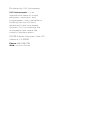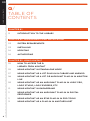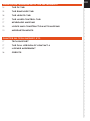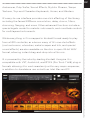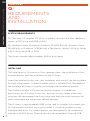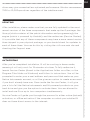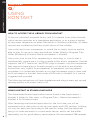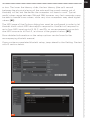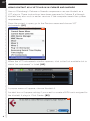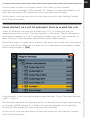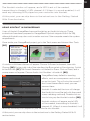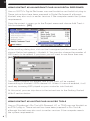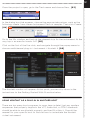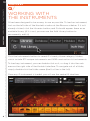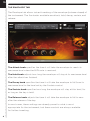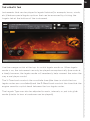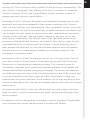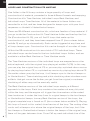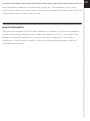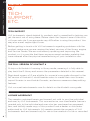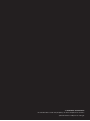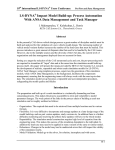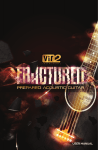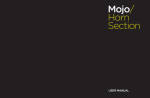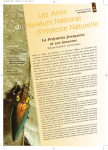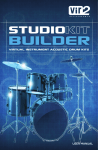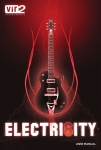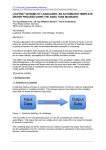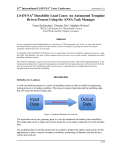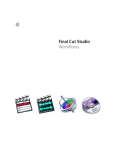Download Vir2 Instruments Q User manual
Transcript
USER MANUAL Produced by Vir2 Instruments Vir2 Instruments / is an international team of sound designers, musicians, and programmers, who specialize in creating the world’s most advanced virtual instrument libraries. Vir2 is producing the instruments that shape the sound of modern music. 29033 Avenue Sherman, Suite 201 Valencia, CA 91355 Phone: 661.295.0761 Web: www.vir2.com USER MANUAL TABLE OF CONTENTS 00 Q/ TABLE OF CONTENTS CHAPTER 01 01 INTRODUCTION TO THE LIBRARY CHAPTER 02: REQUIREMENTS AND INSTALLATION 03 SYSTEM REQUIREMENTS 03 INSTALLING 04 UPDATING 04 AUTHORIZING CHAPTER 03: USING KONTAKT 05HOW TO ACCESS THE Q LIBRARY FROM KONTAKT 05 USING KONTAKT IN STANDALONE MODE 07USING KONTAKT AS A VST PLUG-IN IN CUBASE AND NUENDO 08USING KONTAKT AS A VST OR AUDIOUNIT PLUG-IN IN ABLETON LIVE 09USING KONTAKT AS AN AUDIOUNIT PLUG-IN IN LOGIC PRO, LOGIC STUDIO, LOGIC EXPRESS, ETC. 10 USING KONTAKT IN GARAGEBAND 11 USING KONTAKT AS AN AUDIOUNIT PLUG-IN IN DIGITAL PERFORMER 11 USING KONTAKT AS AN RTAS PLUG-IN IN PRO TOOLS Q 12 USING KONTAKT AS A PLUG-IN IN ANOTHER HOST CHAPTER 04: WORKING WITH THE INSTRUMENTS 14 THE FX TAB 15 the envelope tab 16 The legato tab 17 the layer control tab 17 keyboard mapping 19loops and construction kits mapping 10morphstruments CHAPTER 08: TECH SUPPORT, ETC. 17 TECH SUPPORT 17 THE FULL VERSION OF KONTAKT 4 17 LICENSE AGREEMENT 18 CREDITS 00 CHAPTER 01 / INTRODUCTION TO THE LIBRARY 01 CHAPTER 01 Q/ INTRODUCTION TO THE LIBRARY In a world...in a land...coming to studios near you: Vir2 Instruments’ Q, a massive sound design and scoring instruments library designed for the unique needs of television, film, game, and media composers and music producers who want to add a fresh and previously unheard dimension to their sonic palette. Q (as in, cue, or, if you prefer, as in the master spy’s gadget man), contains almost two thousand patches and 16GB of sample material including cinematically thunderous drums, percussion, winds, vocals, ethnic instruments, metallic textures, glass, guitar, toy, ambient atmospheres, synth landscapes, and trailer-ready effects. The library includes both playable melodic pitched instruments and multisampled one-shot percussion and effects. A large collection of epic percussion loops which automatically sync to tempo and are playable both whole and by the slice, are also included. The collection is divided up into twenty-three main category folders: Ambient Chordal Pads, Cymbals, Gongs, Rolls, and Effects, Drums and Percussion, Granular Orchestra, Guitars, Hong Kong Cinema, Horns and Winds, Impacts and Low Drums, Loops and Construction Kits, Metallic and Glass Melodies, Middle Eastern, Morphstruments, Q Multilayer Dreamscapes, Multilayer Drones, Mystery, Pedal Steel 02 Ambiences, Pulp Surfer, Sound Effects, Stylistic Phrases, Tempo Textures, Toys and Character Keyboards, Voices, and Western. Q’s easy-to-use interface provides one-click effecting of the library, including the famed EZRoom convolution, delay, chorus, filters, chorusing, flanging, and more. Other advanced functions include a special legato mode for melodic instruments, and crossfade controls for multilayered instruments. While everything in Q is mapped in Kontakt format ready to play from a MIDI controller, as a bonus many of Q’s one-shot effects (such as booms, whooshes, metal scrapes and hits, and special sound effects) are also available on the disc in open 24-bit WAV format, allowing instant drag-and-drop into a film mix. Q is powered by the industry-leading Kontakt 4 engine. It is compatible with VST, AudioUnit, and RTAS (Pro Tools 7 & 8) plug-in formats allowing it to work seamlessly within any major sequencer, in addition to standalone use on both an Intel Mac and PC. CHAPTER 02 / REQUIREMENTS AND INSTALLATION 03 CHAPTER 02 Q/ REQUIREMENTS AND INSTALLATION SYSTEM REQUIREMENTS For Mac users, Q requires OS 10.5.x or greater, an Intel Core Duo 1.66GHz or higher, a DVD drive, and 4GB of RAM. For Windows users, Q requires Windows XP (SP2, 32-bit), Windows Vista (32/64 bit), or Windows 7 (32/64 bit), a Pentium or Athlon 1.4GHz or faster, a DVD drive, and 2GB of RAM. The library requires approximately 9GB of disk space. INSTALLING The installation of Q consists of two separate steps: the installation of the Kontakt engine, and the installation of the Q library. Insert the installation disc into your computer, and you will see the installers for both components. It doesn’t matter which is installed first. Run each of the installers and they will guide you through the installation process. The Kontakt installer will install the Kontakt engine, its standalone application, all of its plug-in versions, and the Service Center authorizer program. We recommend the Easy Install and that the install locations for each component are left at their default settings. The Q library is approximately 9GB in size, and its installer will prompt you for the location in which you wish to install it. It can be installed on any available hard drive. For speed reasons, we recommend it be installed on Q internal or eSATA drives. Firewire can also be acceptable. External USB 04 drives may give somewhat less optimized performance. We also recommend 7200 or 10,000rpm drives regardless of the interface used. UPDATING After installation, please make sure that you are fully updated to the most recent versions of the three components that make up the Q package: the library (which contains all the patch information and programming), the engine (which is powered by Kontakt), and the authorizer (Service Center). It is possible that any of these components may have a more recent version than shipped in your physical package, so you should check for updates to each of these three. You can do this by visiting the vir2.com web site and checking the Support area. AUTHORIZING After you’ve completed installation, Q will be working in demo mode, meaning it will only work for 15 minutes at a time. To fully authorize it, launch Service Center (found in the Applications folder on a Mac, or the Program Files folder on Windows) and follow its instructions. You will be prompted to enter your e-mail address and password that make up your Native Instruments account, or will be given an option to create an account if you don’t already have one. Once inside the Service Center, it will give you a list of all the Native Instruments and NI-powered products on your hard drive and give you the option to activate them. You are allowed to install and use Q on up to two computers simultaneously. Service Center will guide you through the process for either online (instant) activation, or offline activation if the computer on which you installed Q does not have direct access to the internet. CHAPTER 03 / USING KONTAKT 05 CHAPTER 03 Q/ USING KONTAKT HOW TO ACCESS THE Q LIBRARY FROM KONTAKT Q ships as a Kontakt-powered library, and Q is opened from within Kontakt, which can be run either as a standalone application, or as a plug-in hosted by any major sequencer on either Macintosh or Windows platforms. All these versions are installed by the Easy Install option of the installer. Users who don’t own a sequencer, or would like to simply boot up and be able to play Q, can go to their Applications folder (Mac) or Program Files folder (Windows) to launch Native Instruments > Kontakt. Users who wish to use Q for sequencing or recording, or wish to play it multitimbrally, should use it in plug-in mode within a host sequencer. Kontakt supports the VST, AudioUnit, and RTAS plug-in formats. Any host sequencer that supports these plug-in formats properly will be able to use Kontakt. Instructions vary slightly from sequencer to sequencer, but the general procedure is to instantiate Kontakt as a virtual instrument plug-in, then load an Q instrument in Kontakt, then route a MIDI track to Kontakt so it can be triggered and recorded. The following instructions will help standalone and plug-in users get up and running quickly with a basic track of Q. USING KONTAKT IN STANDALONE MODE The standalone Kontakt application can be found in the Applications > Kontakt 4 folder for Mac users, or Program Files > Native Instruments > Kontakt 4 for Windows users. Q After launching the Kontakt application for the first time, you will be presented with a dialog box to set up your audio and MIDI settings. Settings will vary for each user according to the specific setup, but the important thing is to route the audio to a valid audio device, and to set the buffer reasonably low for good latency performance. We recommend 256 samples 06 or less. The lower the latency slider, the less latency (the split second between the physical playing of the note and the sound coming out of Kontakt) will be, but the harder the computer will have to work. Typical useful values range between 128 and 256, however very fast computers may be able to handle lower values, while very slow computers may need higher values. [01] The MIDI page of the Options dialog box must be configured in order to let Kontakt know which MIDI device(s) to respond to. Kontakt will respond to up to four MIDI input ports (A, B, C, and D), so we recommend you switch one MIDI source on to Port A, as shown in the graphic below. [02] More detailed information on the setup options can be found in the accompanying Kontakt manual. Once you have completed Kontakt setup, jump ahead to the Getting Started with Q section below. 01 02 07 USING KONTAKT AS A VST PLUG-IN IN CUBASE AND NUENDO Users of Steinberg’s Cubase or Nuendo sequencers can use Kontakt as a VST plug-in. These instructions have been prepared in Cubase 5, although Kontakt may also work in earlier versions if the computer meets the system requirements. Once the project is open, go to the Devices menu and choose VST Instruments: [01] 01 When the VST Instruments window appears, click in the first available slot in which “no instrument” is listed. [02] 02 A popup menu will appear; choose Kontakt 4. An alert box will appear asking if you want to create a MIDI track assigned to the Kontakt 4 plug-in. Click Create. [03] Q 03 08 The Kontakt window will appear, and a MIDI track will be created, transmitting to Kontakt’s MIDI channel A-1. When it is record-enabled, it will send any incoming MIDI played on your controller into Kontakt. At this point, you can skip down in the instructions to the Getting Started With Q section below. USING KONTAKT AS A VST OR AUDIOUNIT PLUG-IN IN ABLETON LIVE Users of Ableton Live can use Kontakt as a VST or AudioUnit plug-in, depending on the version. The functionality is the same. These instructions have been prepared in Live 7, although Kontakt may also work in earlier or later versions if the computer meets the system requirements. Once the project is open, go to the left side and click on the third icon down to show the Plug-in Devices list, then scroll to the Native Instruments folder and locate Kontakt 4: [04] 04 Drag Kontakt 4 into the central area where the text “Drop Files and Devices Here” is shown. The Kontakt interface will appear, and it will already be actively transmitting to Kontakt’s MIDI channel A-1. When it is record-enabled, it will send any incoming MIDI played on your controller into Kontakt. At this point, you can skip down in the instructions to the Getting Started With Q section below. 09 USING KONTAKT AS AN AUDIOUNIT PLUG-IN IN LOGIC PRO, LOGIC STUDIO, LOGIC EXPRESS, ETC. Users of Apple’s Logic can use Kontakt as an AudioUnit plug-in. These instructions have been prepared in Logic Pro 8, although Kontakt may also work in earlier versions if the computer meets the system requirements. Once inside your Logic project, go to the Track mini-menu (in the central area of your screen) and choose Track > New... [01] 01 The New Tracks dialog box will appear. Make sure Software Instrument is selected, then click Create. [02] 02 03 The new instrument track will be created. On the left side of the screen you will see the channel strip for that channel, including a fader, pan knob, and various insert slots. Locate the blank slot just below the letters “I/O” and above the output pair: [03] Click there, and a list of available instrument plug-ins will appear. Choose AU Instruments > Native Instruments > Kontakt 4 > Stereo. [04] Q 04 10 The Kontakt window will appear, and a MIDI track will be created, transmitting to Kontakt’s MIDI channel A-1. When it is record-enabled, it will send any incoming MIDI played on your controller into Kontakt. At this point, you can skip down in the instructions to the Getting Started With Q section below. USING KONTAKT IN GARAGEBAND Users of Apple’s GarageBand can use Kontakt as an AudioUnit plug-in. These instructions have been prepared in GarageBand 5 (which shipped with iLife ‘09), although Kontakt may also work in earlier versions if the computer meets the system requirements. Once inside your GarageBand project, go to the Track menu and choose New Track. [05] 05 06 A window with three choices will appear. Choose Software Instrument, then click Choose. [06] On the right side of the interface, the Browse tab will be showing. Switch to the Edit tab. [07] The Sound Generator will default to Piano. Click on Piano, and a popup menu will appear. Choose Audio Unit Modules > Kontakt 4. [08] 07 Note: EQ you 08 Once to 09 the GarageBand may default to inserting effects, such as a compressor and a visual on on this track. This will color the sound. If don’t want these effects used, you can remove them. Kontakt 4 is selected, the icon will change the AudioUnit icon (the ball with the sound waves radiating outward). Double-click on icon to bring up the Kontakt window. [09] The Kontakt window will appear, and a MIDI track will be created, transmitting to Kontakt’s MIDI channel A-1. When it is record-enabled, it will send any incoming MIDI played on your controller into Kontakt. At this point, you can skip down in the instructions to the Getting Started With Q section below. 11 USING KONTAKT AS AN AUDIOUNIT PLUG-IN IN DIGITAL PERFORMER Users of MOTU’s Digital Performer can use Kontakt as an AudioUnit plug-in. These instructions have been prepared in Digital Performer 6, although Kontakt may also work in earlier versions if the computer meets the system requirements. Once the project is open, go to the Project menu and choose Add Track > Add Instruments... [01] 01 In the resulting dialog box, click on the Unassigned pulldown menu, and choose Native Instruments > Kontakt 4. You can also change the number of MIDI tracks to be added, if you know you will want to use more than one. [02] 02 The Kontakt window will appear, and a MIDI track will be created, transmitting to Kontakt’s MIDI channel A-1. When it is record-enabled, it will send any incoming MIDI played on your controller into Kontakt. At this point, you can skip down in the instructions to the Getting Started With Q section below. USING KONTAKT AS AN RTAS PLUG-IN IN PRO TOOLS Q Users of Digidesign’s Pro Tools (M-Powered, LE, or TDM) can use Kontakt as an RTAS plug-in. These instructions have been prepared in Pro Tools 8, although Kontakt may also work in earlier versions if the computer meets the system requirements. 12 Once the project is open, go to the Track menu and choose New... [03] 03 In the dialog box that appears, choose the appropriate options, such as the following: create 1 new stereo Instrument Track in samples. Then click Create. [04] 04 Go to the Mix window and look at the channel strip for the instrument. At the very top is an area for Inserts A-E. [05] Click on the first of the five slots, and navigate through the popup menu to choose multichannel plug-in > Instrument > Kontakt 4. [06] 06 05 The Kontakt window will appear. At this point, you can skip down in the instructions to the Getting Started With Q section below. USING KONTAKT AS A PLUG-IN IN ANOTHER HOST There are too many host programs to cover here in detail, but any modern sequencer that properly supports the VST, AudioUnit, or RTAS standards should be able to use Kontakt properly, and load Q within it. Consult the manual for your specific host to find out how to instantiate the Kontakt virtual instrument. CHAPTER 04 / WORKING WITH THE INSTRUMENTS 13 CHAPTER 04 Q/ WORKING WITH THE INSTRUMENTS Q has been designed to be as easy to use as possible. To load an instrument, look on the left side of the Kontakt window at the Browser sidebar. If it isn’t already clicked, click the Libraries button, and Q should appear there as an available library. (If it is not, you can use the Add Library button to permanently add it.) Click the Instruments button to reveal Q’s twenty-three category folders, which include 372 unique instruments and 1459 construction kit instruments. To load any instrument, you can double-click on it, or drag it into the rack area on the right side of the Kontakt interface. To navigate out of a folder, simply double-click the folder name (the first line in the list). Q Once any Q instrument is loaded, you will see the central Q interface: 14 THE FX TAB This main effects (FX) interface offers instant access to ten different effects that are all available to each instrument in Q. Click the circle above any effect to activate it, and click on the square box for any effect to display its parameters. (Note: clicking on the square box for an effect does not automatically activate the effect.) In the upper right-hand corner of the Q instrument is a pulldown menu which, by default, reads “Pitchbend 2 ST” which means that the pitch bend wheel will bend the pitch by two semitones (half steps). This can be adjusted from one to 12 semitones (half steps), and applies automatically in both directions. In the lower left corner of the interface are some tabs (which will vary depending on what features are offered in the specific instrument that is loaded). The FX tab is always the default, and is available in all Kontakt instruments. In the following section, we’ll describe the other tabs that may appear in various instruments. 15 THE ENVELOPE TAB The Envelope tab allows instant tweaking of the envelope (volume shape) of the instrument. The five knobs available are attack, hold, decay, sustain, and release. The Attack knob specifies the time it will take the envelope to reach its maximum level when the MIDI note is received. The Hold knob adjusts how long the envelope will stay at its maximum level after the attack has finished. The Decay knob specifies the time it will take the envelope to fall from its maximum level to the level set by the Sustain control. The Sustain knob specifies how long the envelope will stay at this level, for as long as the key is held. The Release knob adjusts the time it will take the envelope to fall to zero after the release of the key. In most cases, these settings are already preset to what is most appropriate for the instrument, but these controls are always available Q for further tweaking. 16 THE LEGATO TAB Instruments that can be played in legato fashion (for example, horns, winds, etc.) feature special legato options that can be accessed by clicking the Legato tab at the bottom of the instrument. Use the orange switch at the top to switch legato mode on. When legato mode is on, the instrument can only be played monophonically (one note at a time), however, the legato mode will seamlessly help connect the notes the way a real player would. The X-Time knob controls the crossfade time (the time in which the two legato notes are crossfaded) and the P-Bend knob controls the time that the engine smooths a pitch bend between the two legato notes. The Legato Type can also be adjusted in cents, intervals, or put into glide mode (similar to how a trombone can be played). 17 THE LAYER CONTROL TAB The Layer Control tab appears in any Multilayer instrument in Q, for example, the Multilayer Dreamscapes and the Multilayer Drones. These instruments were all created with anywhere from two to several different layers, some of which are pitched and some of which are unpitched. Layer Control allows you quick access to the volume, pan, tuning, and envelope of each layer within each instrument. Only as many knobs will appear as there are layers in the given instrument. KEYBOARD MAPPING Almost every patch in Q has a designation after it (Spread, Zone, Menu, etc.) in brackets which specifies how the instrument has been mapped. Loops and Construction Kit instruments also have their own standardized mapping, which we’ll discuss below. Instruments with a [Spread] designation are spread across the entire keyboard, but their original pitch is centered on C3 (middle C). In this way, you can play the original pitch or can pitch the instrument up or down easily. Q Instruments with a [Menu] designation mean that there are many different and unusual sounds in this instrument, and you will find them each mapped 18 starting at C1 (two octaves below middle C) and going up chromatically. This was used for instruments that feature collections of sounds, for example, Cartoon Comedy SFX (in the Sound Effects folder) includes dozens of unique one-shot cartoon sound effects. Instruments with a [Chrom] designation are mapped chromatically on the keyboard, and are pitch-centered to their actual sounding pitch. In each case, we took liberties with the mapping. If an instrument couldn’t physically play every pitch, we used pitch-stretching to make sure every chromatic key was covered. We also chose to stretch the lowest sample across the entire bottom of the keyboard, and the highest sample to the very top of the keyboard. In some cases, this results in less-than-desirable results at the extremes of the keyboard, however, we chose to allow this in order to give maximum flexibility in playing each instrument, without requiring you to hunt around the keyboard for the true playable range of each instrument, and allowing you to judge aurally whether an extremely range for the instrument is musically useful. Instruments with a [Zone] designation are set up in octave zones. Fans of our other products World Impact: Global Percussion and Elite Orchestral Percussion will recognize this mapping system. This system is used for instruments that may have several articulations available, for example, the Chinese Battle Drum (inside Hong Kong Cinema). This drum was sampled two different ways: hits and clicks. Hits are available in the C1-B1 octave, and clicks are available in the next octave (C2-B2). Within each octave, the samples are not pitch-stretched, which enables you to play any keys in that octave to alternate strikes, the way a drummer playing with one stick in each hand would. Instruments with [MW] in the title indicate that the mod wheel should be used in order to control some important aspect (often crossfading) within the instrument. Instruments with no designation in brackets, such as Ambient Chordal Pads, play chromatically across the keyboard in a traditional fashion. 19 LOOPS AND CONSTRUCTION KITS MAPPING One folder in the Q library contains a large quantity of loops and construction kit material, presented in three different formats and mapping: Construction Kits Time Machine, Individual Loops Beat Machine, and Individual Loops Time Machine. All of the material in these folders was recorded to a click, and has been designed to tempo-sync with your host sequencer or Kontakt’s MasterKontrol tempo. There are 39 different construction kits, which are families of loop material. If you go inside the Construction Kit Time Machine folder and load up the first file (Construction Kit 01), you will find 21 loops that make up this construction kit, and they have been mapped from C1 (two octaves below middle C) and go up chromatically. Each can be triggered at any time, and all loops tempo-sync. Construction Kits can be thought of as suites of loops. Within the 39 construction kits are a total of 710 individual loops. These individual loops can be found in the two Individual Loops folders, and are available in either Beat Machine or Time Machine mode. The Time Machine versions of the individual loops are mapped across the entire keyboard, with the original loop playing at middle C (C3). In this way, you can play the original loop at C3, or you can play a pitched-down version by playing keys below C3, or a pitched-up version by playing keys above C3. No matter where you play the loop, it will tempo-sync to the host tempo or to MasterKontrol. Time-stretching and pitch-stretching does introduce sonic artifacts that get worse the further you get from the original, so extreme stretching of either may not be musically useful. The Beat Machine versions of the individual loops employ a different approach to the loops. Each loop contains slice markers at every hit point within the loop, and the engine will trigger the slice markers at the scaled time location as it scales the loop from its original tempo to the host tempo or MasterKontrol tempo. In every Beat Machine version of the loops, the original complete loop is found on C1 (two octaves below middle C). Playing this loop will result in this scaled, sliced version of the loop. The scaling often works well at tempos at or above the original tempo of the loop, but if the host tempo or MasterKontrol tempo is below the tempo of the original loop, Q there will be gaps between slices. From C#1 up, each individual slice of the 20 loop has been mapped chromatically going up. This enables you to play each slice of the loop in any order you want, assembling a new loop from the component parts of the original loop. MORPHSTRUMENTS The Morphstruments (MW) folder features a number of hybrid instruments which are morphs between two other instruments in Q. For example, The Bamboo Fluted Flugelhorn is a morph between a bamboo flute and a flugelhorn. Use the mod wheel to adjust the morphing between the two included instruments. CHAPTER 05 / TECH SUPPORT, ETC. 21 CHAPTER 05 Q/ TECH SUPPORT, ETC. TECH SUPPORT Vir2 Instruments stands behind its products and is committed to helping you get the most out of using them. Please check the Support area of the www. vir2.com web site if you encounter any difficulties in using the product. You may also e-mail [email protected]. Before getting in touch with Vir2 Instruments regarding problems with the product, make sure you are running the latest versions of the library, engine, and Service Center. We are continuously updating and improving the product, so it is possible that there are more recent updates available that were released after the physical manufacturing of your installation disc. THE FULL VERSION OF KONTAKT 4 Q ships with Kontakt 4 running in library mode, meaning it is fully able to play back the Q library and access the parameters detailed in this manual. Registered owners of Q are eligible for a special crossgrade discount to the full version of Kontakt 4, which enables users to create their own libraries, import libraries in non-Kontakt formats, and access numerous deep editing features. Visit www.nativeinstruments.com for details on the Kontakt crossgrade. LICENSE AGREEMENT Q The samples contained herein are licensed, not sold to you, the individual end user, by Vir2 Instruments. This non-exclusive, non-transferable license is granted only to the individual end user who has purchased an unopened, new, and lawfully made copy of this product from a dealer or distributor authorized by Vir2 Instruments. All samples remain the property of Vir2 Instruments and are licensed only for use in the creation of a live or recorded 22 performance that includes the licensed samples as part of a derivative musical work created by the licensed end user. This license expressly forbids resale, rental, loan, gift, or transfer of these samples in any format or via any medium, except as part of a derivative musical work. The samples may not be included, whether unmodified or as part of a derivative work, in any sample library product. Any unlicensed usage will be prosecuted to the maximum extent possible under the law. CREDITS Produced by: Vir2 Instruments Recording and Sound Design: Steve Sechi, Ric Viers (sound effects), Har-El Schaschal (ney, duduk, zurna), Kostas Varotsis (prepared piano and piano effects), Orestis Zafeiropoulos (cello), Sissy Makropoulou (harp), Flora Tzini (soprano), Andreas Farmakis (orchestral percussion), Patty Sechi (ethereal voices), Beledo Gudari (ambient guitar), Tony Sarno (dobro), Danny Pickering (trumpet), Ernie Albert (guitar), Tom Camp (harmonica, gu-zheng, pedal steel pads and atmospheres), Chris Marrone (acoustic bass), Jennifer Corsaro (drums), Gilad Dobrecky (percussion). Programming: David Das, Chris Peck, and Steven Bolar Scripting: Benjamin Stelzer Cover Design: Ricardo Juarez Layout: Jody Friedericks Manual: David Das Special thanks to the beta test team, who provided invaluable input to the product, and to the Native Instruments team, especially Dan Santucci, Nicki Marinic, Johannes Mai, Markus Krieg, Wolfgang Schneider, Frank Elting, and Rembert Gantke. All specifications subject to change. 4 © 2010 Vir2 Instruments. Q All trademarks used are property of their respective owners. Specifications subject to change.