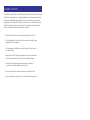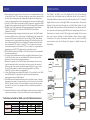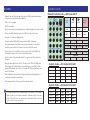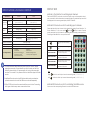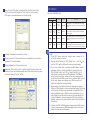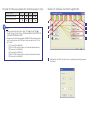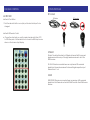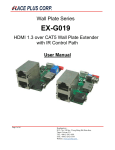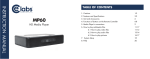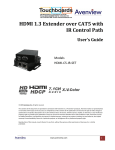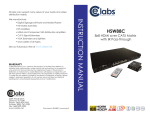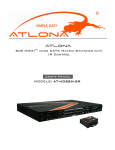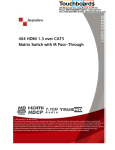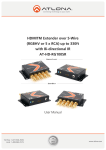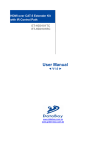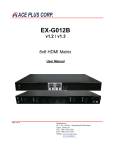Download CE Labs HSW44C Instruction manual
Transcript
CE labs can support many areas of your audio and video distribution needs. • Digital Signage software and Media Players • HD Matrix Switchers • RF amplifiers • HDMI and Component HD distribution amplifiers • CAT 5 Signal Extenders • VGA Extenders and Splitters • and cables of all types. See our full product line at www.celabs.net WARRANTY Cable Electronics, Inc. warrants this product to be free from defects in material and workmanship, under normal use and service, for a period of one year from the purchase by the original purchaser. If this product is defective or malfunctions, Cable Electronics will replace or repair this unit (at their option) within a reasonable time. No expressed or implied warranty is made for any defects caused by immersion or exposure to liquids, abuse, neglect, improper operation of unit, excess wear and tear and defects resulting from unauthorized disassembly and or modification. 3209 Wood Drive Garland, TX 75041 Phone: (469) 429-9200 Toll free: (800) 767-6189 Fax: (469) 429-9205 www.celabs.net Document: HSW44C_manual.pdf INSTRUCTION MANUAL We manufacture: HSW44C 4x4 HDMI over CAT5 Matrix with IR Pass-through 7..1 CH AUDI UDOO SAFETEY & NOTICE The HSW44C 4x4 HDMI over CAT5 Matrix with IR Pass-through has been tested for conformance to safety regulations and requirements, and has been certified for international use. However, like all electronic equipment, the HSW44C should be used with care. Please read and follow the safety instructions to protect yourself from possible injury and to minimize the risk of damage to the unit. • Follow all instructions and warnings marked on this unit. • Do not attempt to service this unit yourself, except where explained in this manual. • Provide proper ventilation and air circulation and do not use near water. • Keep objects that might damage the device and assure that the placement of this unit is on a stable surface. • Use only the power adapter and power cords and connection cables designed for this unit. • Do not use liquid or aerosol cleaners to clean this unit. • Always unplug the power to the device before cleaning. NOTICE INTRODUCTION 1. When adjusting the signal level on the receiver unit, please dial the rotary control switch from 7 to 0 and stop turning the rotary switch whenever the audio/video is playing normally. Inappropriate signal level setting may cause overpowering issue that would shorten the product life significantly! 2. If the DVI or HDMI device requires the EDID information, please use EDID Reader/Writer to retrieve and provide DVI or HDMI display EDID information. 3. All HDMI over CAT5 transmission distances are measured using Belden 1583A CAT5e 125MHz UTP cable and ASTRODESIGN Video Signal Generator VG-859C. 4. The transmission length is largely affected by the type of Cat-5/5e/6 cables, the type of HDMI sources, and the type of HDMI display. The testing result shows solid UTP cables (usually in the form of 300m [1,000ft] bulk cables) can transmit a lot longer signals than stranded UTP cables (usually in the form of fixed length patch cords). Shielded STP cables are better suited than unshielded UTP cables. A solid UTP Cat-5e cable shows longer transmission range than stranded STP Cat-6 cable. For long extension applications, solid UTP/STP cables are the only viable choice. 5. EIA/TIA-568-B termination (T568B) for Cat-5/5e/6 cables is recommended for better performance. 6. To reduce the interference among the unshielded twisted pairs of wires in Cat-5/5e/6 cable, one can use shielded STP cables to improve EMI problems, which is worsen in long transmission. 7. Because the quality of the CAT5/6 cables has the major effect on how long the transmission limit can achieve and how good is the received picture quality, the actual transmission range is subject to one’s choice of Cat-5/5e/6 cables. For desired resolutions greater than 1080i or 1280x1024, a Cat-6 cable is recommended. 8. If your HDMI display has multiple HDMI inputs, it is found that the first HDMI input [HDMI input #1] generally can produce better transmission performance among all HDMI inputs. 9. The HSMR has been tested extensively and found that it doesn’t require external power supply. If in rare situation you find it cannot work with the HSW44C, please use any +5V power adapter to plug in the power jack and see if it can work. If not, please contact your technical support for further service. 10. Additional IR remote controls and IR blaster cables can be purchased as optional accessories to control the HDMI sources located separately. The HSW44C 4x4 HDMI over CAT5 Matrix Switch with IR Pass-through provides the most flexible and cost effective solution in the market to route high definition video sources plus multi-channel (up to 7.1-channel) digital audio from any of the eight HDMI source devices to the remote displays at the same time. Through low cost Cat-5/5e/6 cables, not only high quality video and audio can be transmitted to the display sites, but also users can switch among eight HDMI sources using the push button on the receiver or remote control. With single power design at the source site, each remote module is easily installed without power supply. Furthermore, the built-in IR extension allows users to control the HDMI source devices such as the Blu-ray Disc player or satellite receiver at display site! 4x HDMI Source Two LAN cables PS3 HDMI cable HSMR IR receiver Blu- ray Disc Player IR controller HSMR TiVo HSMR HDMI Camera Performance Guide for HDMI over LAN Cable Transmission Performance rating Wiring Solid Stranded Shielding Unshielded (UTP) Type of LAN cable CAT5 CAT5e CAT6 Shielded (STP) Unshielded (UTP) Shielded (STP) Termination Please use EIA/TIA-568-B termination (T568B) at any time 4x HDTV HSMR FEATURES • State-of-the-art Silicon Image (Founder of HDMI) chipset embedded for upmost compatibility and reliability IR DIRECT CODES Default Custom Code — IR2 Code: 00 FF 0x0A 0x0C POWER 0x02 SOURCE SEL. 1 SOURCE SEL. 2 SOURCE SEL 3 SOURCE SEL. 4 F1 0x57 F2 0x58 F3 0x59 F4 0x06 • HDMI 1.3c compliant • HDCP compliant 0x54 • Allows any source to be displayed on multiple displays at the same time — Function 0x17 • Allows any HDMI display to view any HDMI source at any time • Supports 7.1 channel digital audio 0x55 0x56 Output Port 1 • Supports default HDMI EDID and learns the EDID of displays Input 1- 0x18 Input 2 - 0x5B Input 3 - 0x19 Input 1 - 0x1B Input 2 - 0x5A Input 3- 0x1A • Allows control of local HDMI sources such as DVD and TiVo® by IR extender through control path at remote receiver Input 1 - 0x0E Input 2 - 0x0D • Allows control of main matrix center through control line at remote receiver Input 1 - 0x1C • Easy installation with rack-mounting and wall-mounting designs for master and receiver respectively • Fast response time – 2~5 seconds for channel switch Input 4 - 0x07 Output Po2 • The matrix master can switch every output channels to any HDMI inputs by push-in button, IR remote control, or RS-232 control • Extends video signal up to 35m (115 feet) over CAT5e at 1080p and likely longer with better HDMI source device (such as PS3®), better grade HDMI display (such as Sony X-series HDTV®), and better quality solid CAT6 cable 0x01 Input 4 - 0x04 Output Po3 Input 3 - 0x12 Input 4 - 0x05 Output Po4 Input 2 - 0x1D Custom Code — IR3 Code: 0x12 0x21 Output 1 Output 2 Output 3 Output 4 Source 1 0xA1 0xB1 0xC1 0xD1 Source 2 0xA2 0xB2 0xC2 0xD2 Source 3 0xA3 0xB3 0xC3 0xD3 Source 4 0xA4 0xB4 0xC4 0xD4 Custom Code — IR4 Code: 0x13 0x31 Output 1 Output 2 Output 3 Output 4 The length depends on the characteristics and quality of the cables. Source 1 0xAE 0xBE 0xCE 0xDE Higher resolutions and longer transmission distances require low skew Source 2 0xAD 0xBD 0xCD 0xDD cables (<25ns/100m) for best performance. Unshielded CAT6 with metal Source 3 0xAC 0xBC 0xCC 0xDC RJ-45 connectors is recommended. Source 4 0xAB 0xBB 0xCB 0xDB Input 3 - 0x1F Input 4 - 0x1E EDID LEARNING SPECIFICATIONS & PACKAGE CONTENTS The EDID learning function is only necessary whenever you encounter any display on the HDMI output port that cannot play audio and video properly. Because the HDMI source devices and displays may have various level of capability in playing audio and video, the general principle is that the source device will output the lowest standards in audio format and video resolutions to be commonly acceptable among all HDMI displays. In this case, a 720p stereo HDMI signal output would be probably the safest choice. Nevertheless, the user can force the matrix to learn the EDID of the lowest capable HDMI display among others to make sure all displays are capable to play the HDMI signals normally by performing the procedures stated below. Model Name HSW44C Technical Role of usage HSW44C HSMR 4x4 true matrix / Transmitter [TX] Receiver [RX] HDMI compliance HDMI 1.3c HDCP compliance Yes Video bandwidth Single-link 225MHz [6.75Gbps] Video support 480i / 480p / 720p / 1080i / 1080p60 12-bit color Audio support Surround sound (up to 7.1ch) or stereo digital audio HDMI over CAT5 transmission range Full HD (1080p) – 35m (115ft) [CAT5e] / 40m (130ft) [CAT6] HD (720p/1080i) – 50m (165ft) [CAT5e] / 55m (180ft) [CAT6] HDMI equalization N/A Input TMDS signal Input DDC signal SW1-SW4 Pin-1 must be set “ON” for EDID Learning Mode DIP Switch Position Pin-1 ON [ ] Video Bypass Audio Stereo Description EDID Learning – for learning EDID from the receiver Manually connect displays to HDMI input ports 1. Power up the matrix master unit. Connect the HDMI display that its EDID needs to be learned to any of the HDMI INPU1-INPU4 port where your source device has trouble to show the picture normally. 2. To learn the display’s EDID for source device connected to respective HDMI INPU1-INPUT8 port, pull both pins of respective DIP switch SW1-SW4 up-and-down to stay at ON[ ]-ON[ ] and wait for about 5 seconds to complete the EDID learning process. You DON’T NEED to pull up the DIP switch again unless you want to learn another display’s EDID by pulling both DIP switch pin-1 & pin-2 of SW1-SW4 up-and-down one more time. 3. Repeat step1 & step2 if you want to learn the EDID of this HDMI display on any other HDMI input ports that have same trouble playing the audio/video properly. 8-level digital rotary control 1.2 Volts [peak-to-peak] 5 Volts [peak-to-peak TTL] ESD protection [1] Human body model — ±19kV [air-gap discharge] & ±12kV [contact discharge] [2] Core chipset — ±8kV PCB stack-up 4-layer board [impendence control — differential 100Ω single 50Ω] Input 4x HDMI 1x RS-232 1x RJ-45 [HDMI signal] 1x RJ-45 [Channel control] 1x IR socket for IR receiver Output 4x RJ-45 [HDMI signal] 4x RJ-45 [Channel control] 5x IR socket for IR blaster 1x HDMI HDMI Input selection Push button / IR remote control / RS-232 Push button / IR remote control HDMI source control Controllable via IR pass-through from IR receiver at HSMR to IR blaster at HSW44C IR remote control Electro-optical characteristics: τ = 25° / Carrier frequency: 36-40kHz HDMI connector Type A [19-pin female] RJ-45 connector WE/SS 8P8C with 2 LED indicators RS-232 connector USB connector3 3.5mm connector DIP switch DE-9 [9-pin D-sub female] Standard type-B [square shape] Earphone jack for IR receiver Earphone jack for IR blaster [IR RECEIVER] Receives IR commands [IR Main] IR control on all source from any IR remote control devices [IR PASS-THROUGH1~8] IR control on individual source device [SW1~SW4] 2-pin for EDID & audio/video settings [SW Main] 4-pin for operation & firmware update DISPLAY SIDE SPECIFICATIONS & PACKAGE CONTENTS Mechanical HSW44C HSMR Housing Metal enclosure Model Dimensions (L x W x H) Package Carton Weight Model 440 x 290 x 44mm [1’5” x 11.4” x 1.7”] 85 x 90 x 25mm [3.3” x 3.5” x 1”] 530 x 400 x130mm [1’9” x 1’4” x 5”] 280 x 550 x 420mm [11” x 1’10” x 1’5”] 3250g [7.2 lbs] 180g [6.3oz] Package Fixedness Power supply Power consumption Operati on temperature Storage temperature Relative humidity Package Contents 7.1 kg [15.6 lbs] 1U rack-mount with ears Wall-mount with screws AC Power 100-240V Not necessarily required1 Method A: Push button for switching input channels Press the INPUT SELECT push button to switch the input source on the respective output port connected to the matrix receiver in sequential order. The selected input source will be displayed on the seven segment display of INPUT CHANNEL. Method B1: IR remote control for switching input channels Please decide which input channel to be selected by pressing Source Selection 1 to button to enter IR control Source Selection 4. Or you can use left — and right mode and select the input channel in ascending and descending order respectively. The setting will be effective in a couple of seconds. 1.5 Watt [max] (provided by HSW44C) 60 Watts [max] 0~40°C [32~104°F] Switch input port in descending order* — -20~60°C [-4~140°F] 20~90% RH [no condensation] 1x HSW44C 1x IR blaster2 2x 1U rack mounting-ear 1x IR remote control2 1x Instruction manual 4x HSMR 4x IR receiver 8x Wall-mounting screws 1x 5V 6A power supply unit 1. The HSMR has been tested extensively and found that it doesn’t require external power supply. If in rare situation you find it cannot work with the HSW44C, please use any +5V power supply unit to plug in the power jack and see if it can work. If not, please contact our technical support for further service. 2. Additional IR remote control and IR blaster cable can be purchased as optional accessories to control the HDMI sources located separately. 3. USB or RS-232 control must be connected either one at a time. Connecting both types of cables may cause command confusion. Switch input port in ascending order* SOURCE SELECTION 1 Switch the display channel at the remote site to input port 1 SOURCE SELECTION 2 Switch the display channel at the remote site to input port 2 SOURCE SELECTION 3 Switch the display channel at the remote site to input port 3 SOURCE SELECTION 4 Switch the display channel at the remote site to input port 4 Note Right ( ) button to switch input source in ascending order (1, 2, 3, 4, 1, 2, ......) Left ( — ) button to switch input source in descending order (1, 4, 3, 2, 1, 4, ......) Method B2: IR remote control for controlling the HDMI sources Users can use the corresponding IR remote to control the HDMI source. RS-232 transmission Format PANEL DESCRIPTIONS Baud rate: 9600 Data bit: 8 Parity: None HSW44C Set Command Command Code Data 0x08 0x4d 0x41 0x51 0x44 0x05 *0x01~0xff 0x0c 0x4d 0x41 0x51 0x44 Device_Id 0x02 port1 port2 port3 port4 Check Sum 0x31~0x2f Response ACK 0xaa 0x0c+…+port4 0xaa Description SET Set HSW44C’s device ID Set HSW44C’s source mapping of output port 6 Status Command Command Code Response Data Check Sum Get Status 0x05 0x4d 0x4f 0x44 0xe5 0xaa 0x06 0x4d 0x41 0x51 0x44 0x07 0x4d 0x41 0x53 0x43 0x57 0x04 0x08 0x4d 0x41 0x51 0x2e~0x2c 0x44 *0x01~0xFF 0x01 0x08 0x4d 0x41 0x51 0x30~0x2e 0x44 *0x01~0xFF 0x04 0xaa 0x3 0x01~0xff 0xaa 0x06 port1 port2 port3 port4 0xaa 0x08 0x56 0x33 0x2e 0x30 0x31 0x61 Description Check Sum 0x29 0x04~0x02 0x06 + port1~port4 0x81 Status Get device type Get device ID Get source mapping of output port Software version 5 4 6 5 4 6 5 4 6 5 4 3 2 1 1. 2. 3. 4. Power: Power indicator LED IR: IR receiver Input: Input source indicator LED HP1–HP4: Hot-plug connection status indicator LED for each output channel 5. Port1–Port4: Input source channels mapping LED for each output channel 6. Port1 Select–Port4 Select: Push button for selecting input channel Check sum: Check sum = (Data value sum)%256 The check sum of response is not included 0xaa. 0x01 ~ 0xFF: This data is device ID. The Device ID saved in the device, if the device ID of the controlled device is 0xff , the device will ignore its own ID and carry out the commands. 7 8 9 10 11 13 12 13 11 13 13 14 15 7. ON–OFF: Power ON/OFF 8. RS-232: RS-232 control port 9. +5V DC: 5V DC power jack 10. SW Main: DIP switches [see DIP Switch section in p.8] 11. SW1–SW4: DIP switch [see DIP Switch section in p.7] 12. IN1–IN4: HDMI inputs 13. IR1–IR4: IR extender jacks for individual HDMI source control 14. OUT1–OUT4: RJ-45 TMDS/DDC outputs for each output channel 15. IR Main: IR extender jack for all HDMI source control [default socket for IR emitter] HSMR 1 2 3 7 Fast Select: Provide the fast setup be tween inputs and outputs of the matrix. “Channel 1” makes all outputs see input-1, same for the remaining buttons. 8 Output Channel Setup: Click on this button, a quick selection table of inputs will show up. Users can therefore easily select 4 8 5 6 7 1. +5V DC: Spare power jack for over 60m transmission when the RX may need external power to work*. 2. TMDS: Plug in the CAT5 connected to the respective TMDS port on the HSW44C 3. DDC: Plug in the CAT5 connected to the respective DDC port on the HSW44C 4. INPUT CHANNEL: Display the current showing HDMI source channel 5. INPUT SELECT: Push button for switching input source channel in sequential order 6. Signal Level 0-7: Adjust the 8-level equalization control for HDMI signals. 0 = strongest to 7 = weakest. It is recommended to switch from 7 to 0 to find the optimal visual experience. 7. HDMI Output: Connect to HDTV with a HDMI cable 8. IR RECEIVER: Plug in IR receiver The HSMR has been tested extensively and found that it doesn’t require external power supply. If in rare situation you find it cannot work with the HSW44C, please use any +5V power adapter to plug in the power jack and see if it can work. If not, please contact our technical support for further service. the input video for each output. 2 Scan: Choose COM port number and Device ID for scan. Then tick “Scan Device ID”and press “Scan” button to know which COM port is connected based on this Device ID. DIP SWITCH SW1-SW4 for EDID/Audio DIP Switch Position 3 Linkage: Indicate the connection status. 4 Open: Open the COM port after scan to establish the connection between PC and the matrix. 5 Close: Release the COM port after scan. 6 Mapping: Click on this button, a quick selection table of inputs will show up. Users can therefore easily select the output video for each input by pressing “Output” button. Video Audio OFF [ ] Up to 1080p Surround1 OFF [ ] ON [ ] Up to 1080p Stereo Safe Mode3 – Enforce the system output at 1080p video and stereo audio for basic compatibility among HDTVs ON [ ] OFF [ ] Bypass4 Bypass4 EDID Learning Mode5 – for learning EDID from the display while playing any received HDMI audio format ON [ ] ON [ ] Bypass Stereo EDID Learning & Stereo Mode5 – for learning EDID from the display while enforcing stereo output if any HDTV cannot play surround sound normally Pin 1 Pin 2 OFF [ ] Description Default Mode2 – Up to 1080p video & surround sound audio output up to 7.1ch DTS-HD & Dolby TrueHD Note: 1. If the HDTV shows video but without audio, please try to set audio mode to stereo. 2. Factory default setting of [SW1]-[SW4] is pin 1 at OFF ( ) & pin 2 at OFF ( ) for 1080p with surround sound audio. 3. If you encounter any unsolved audio/video output problem during system installation, please turn any [SW1]-[SW4] to pin 1 at OFF ( ) & pin 2 at ON ( ) for safe mode to enforce the most compatible 720p stereo output for system check. However, the safe mode cannot be initiated if your HDMI source is set to enforce 1080p output. In this case, please reconfigure your HDMI source to all resolution output for troubleshooting. 4. Bypass means the matrix will maintain playing the original format of HDMI signals in video and perhaps audio. By setting at this mode, the users may encounter compatibility issue among different kinds of HDMI sources and displays. If you cannot get the audio and/or video output normally at the system installation, please change the DIP switch setting to default mode or even safe mode to verify the functionality of the device. 5. To learn the EDID of HDMI display for respective HDMI source devices, please see the [EDID Learning] section in the next page for more detail information. SW Main for firmware update (for technical support only) DIP Switch Position Pin 1 Pin 2 Pin 3 Pin 4 Normal Operation Mode6 OFF [ ] OFF [ ] ON [ ] OFF [ ] Firmware Update Mode7 ON [ ] ON [ ] OFF [ ] OFF [ ] Method C: Software Control through RS-232 1 7 Note 6. Factory default for SW Main: Pin#1-OFF [ ], Pin#2-OFF[ ], Pin#3-ON [ ], Pin#4-OFF[ ]. PLEASE MAINTAIN THIS SETTING AT ANYTIME FOR REGULAR USE! 7. Sequence for firmware update WARNING! [Firmware update only can be done via RS-232 port and connection to PC set at COM1) [1] Power off the HSW44C. [2] Set the DIP switch position to Firmware Update Mode. [3] Power on the HSW44C. [4] Power off the HSW44C. [5] Set the DIP switch position to Normal Operation Mode. [6] Power on the HSW44C. 2 3 4 1 6 5 8 Setting: Set the ID of this device for cascading or other purposes in the future. CHANNEL CONTROL MATRIX SIDE IR PASS-THROUGH IR Sockets IR Blaster Method A: Push Button IR Receiver 1. Push the red switch button on output port to select which port to be changed. Method B: IR Remote Control a. Choose the output port you want to make channel switch from OUT1 to OUT4 then press 1-4 channel button to choose the HDMI input source shown on the chosen output display. HSW44C IR Main: The default location for IR blaster to transmit all IR command signals received from any of the eight remote receivers to all of the HDMI sources. IR1– IR4: IR blaster connected here can only transmit IR command signals from the remote receivers that are setting at respective input channel from 1 to 4. HSMR IR RECEIVER: IR receiver connected here can receive all IR command signals from the IR remote controls of HSW44C and all other HDMI source devices. HARDWARE INSTALLATION Definition of IR Earphone Jack IR Blaster IR Receiver The IR extension cables are standard market configuration. You can buy from CE labs if necessary for replacement use. Suitable 1. Connect all sources to HDMI Inputs on the 4x4 HDMI over CAT5 matrix master HSW44C 2. Connect each DDC output port on the HSW44C to respective DDC input on the remote receiver HSMR 3. Connect each TMDS output port on the HSW44C to respective TMDS input on the remote receiver HSMR 4. Connect IR blaster to the IR MAIN jack of HSW44C and direct the IR blaster to the built-in IR receiver of the sources 5. Connect the 5V 6A DC power supply unit to the HSW44C 6. Power on all HDMI sources 7. Power on the HSW44C HSMR as receiver Supported IR Data Format Data Format NEC RC5 TOSHIBA MICOM CODE GRUNDIG CODE SONY 12 BIT CODE SONY 15 BIT CODE SONY 20 BIT CODE RCA CODE RCM CODE MATSUSHITA CODE MITSUBISHI CODE ZENITH CODE JVC CODE M50560-001P MN6125H MN6125L MN6014_C5D7 MN6014-C6D6 MC14457P LC7464(AHEA) GEMINI_CM HSW44C as master Not Recommended 1. Connect each HDMI output to HDMI displays 2. Connect each DDC output port on the HSW44C to respective DDC port on the HSMR 3. Connect each TMDS output port on the HSW44C to respective TMDS input on the remote receiver HSMR 4. Connect IR receiver and place the IR receiver at the appropriate position that can receive the IR command signals sent from the users 5. Dial the 8-level rotary control switch to adjust the HDMI signal level until the picture and sound are clear