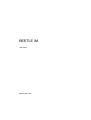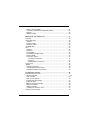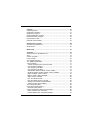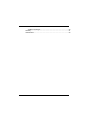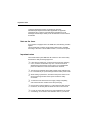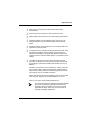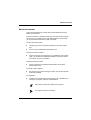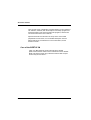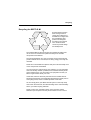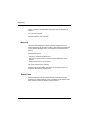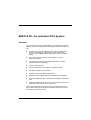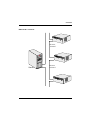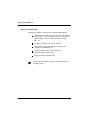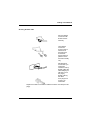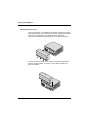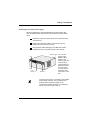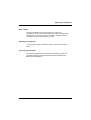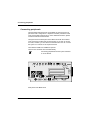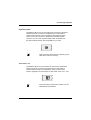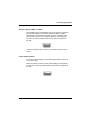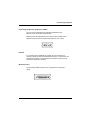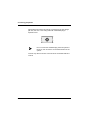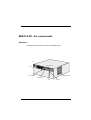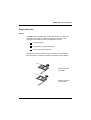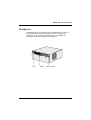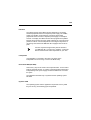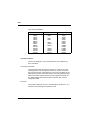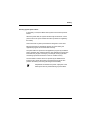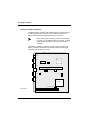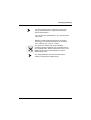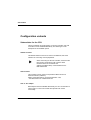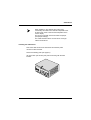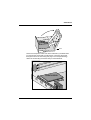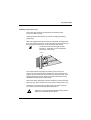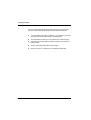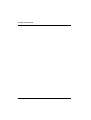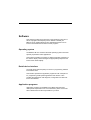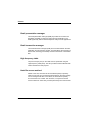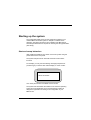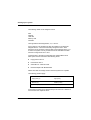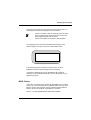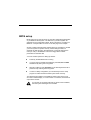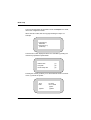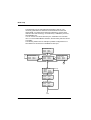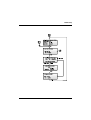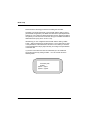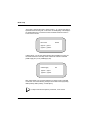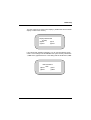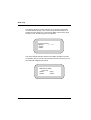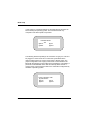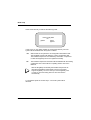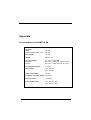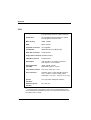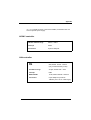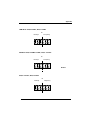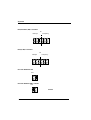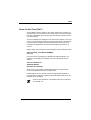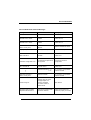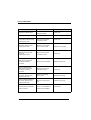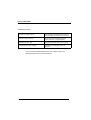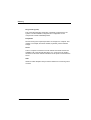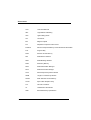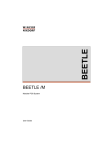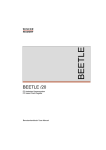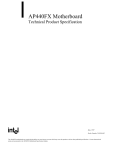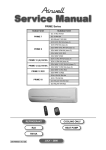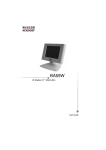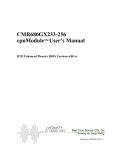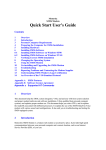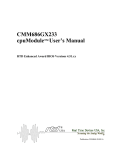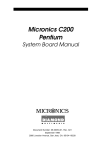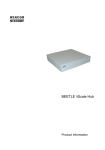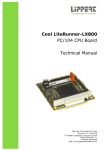Download Wincor Nixdorf BEETLE AT COM Board User guide
Transcript
BEETLE BEETLE /M Modular POS System (with Media GXm Processor) User Guide We would like to know your opinion on this publication. Please send us a copy of this page if you have any constructive criticism on: - the contents - the layout - the product We would like to thank you in advance for your comments. With kind regards, Wincor Nixdorf GmbH & Co. KG Technical Documentation, RD PD1 Wernerwerkdamm 16 D-13629 Berlin Fax: (+4930) 3864 3065 Your opinion: Order number of this manual: 0175 0021942C (BEETLE /M) BEETLE /M User Guide Edition April 2000 Media GXm™ is a registered trademark of the National Semiconductor Corporation Pentium™ is a registered trademark of the Intel Corporation MS-DOS™ is a registered trademark of the Microsoft Corporation BEETLE™ is a registered trademark of Wincor Nixdorf GmbH Copyright© Wincor Nixdorf GmbH & Co. KG, 2000 The reproduction, transmission or use of this document or its contents is not permitted without express authority. Offenders will be liable for damages. All rights, including rights created by patent grant or registration of a utility model or design, are reserved. Delivery subject to availability; technical modifications possible. Contents Manufacturer´s Certification .................................................................... 1 Tested Safety .............................................................................................. 1 FCC-Class A Declaration ............................................................................ 1 Note on the laser ......................................................................................... 2 Important notes ........................................................................................... 2 Introduction ............................................................................................... 4 About this manual........................................................................................ 5 Care of the BEETLE /M............................................................................... 6 Recycling the BEETLE /M........................................................................... 7 Spare Parts ................................................................................................. 8 BEETLE /M - the individual POS System ................................................ 9 Overview ..................................................................................................... 9 BEETLE /M Peripherals.......................................................................... 10 BEETLE /M in a network......................................................................... 11 Before switching on the System................................................................ 12 Unpacking and checking the System ..................................................... 12 Setting up the device .............................................................................. 12 Vertical Installation.................................................................................. 13 Cabling of the BEETLE /M ...................................................................... 14 Securing the data cable .......................................................................... 15 Mounting the cable cover........................................................................ 16 Connecting to the mains power supply................................................... 17 Disconnecting cables .............................................................................. 18 Basic settings .......................................................................................... 19 Adjusting the loudspeaker ...................................................................... 19 Light emitting diode (LED) ...................................................................... 19 Connecting peripherals ............................................................................. 20 Keyboard (KYBD) ................................................................................... 21 Cash drawer (1,2) ................................................................................... 21 Scanners and scales (COM1 - COM4*) ................................................. 22 Customer display (COM2* or COM4*).................................................... 23 Cashier display (COM3*) ........................................................................ 23 Monitor ................................................................................................... 24 SNIkey / Screen display ..........................................................................24 Connecting standard PC peripherals (COM1) ........................................25 Network ...................................................................................................25 Modular printers .....................................................................................25 BEETLE /M - the components ................................................................27 Overview ....................................................................................................27 Floppy disk drive........................................................................................29 General....................................................................................................29 Inserting a disk ........................................................................................30 Removing a disk ......................................................................................30 CD ROM drive ...........................................................................................31 CPU ...........................................................................................................32 General....................................................................................................32 Interfaces.................................................................................................33 Loudspeaker............................................................................................33 Nonvolatile RAM (NV-RAM)....................................................................33 Dynamic RAM .........................................................................................33 Connection options..................................................................................34 Connecting a hard disk ........................................................................34 Free slots .............................................................................................34 Additional slots on the CPU .................................................................35 Power pack ................................................................................................35 Battery.......................................................................................................36 Changing the battery ...............................................................................37 Security against power failure ................................................................39 Changing the BEETLE /M battery ...........................................................40 Configuration variants ............................................................................42 Submodules for the CPU...........................................................................42 ASYNC controller ........................................................................................42 LAN controller..........................................................................................42 CRT- or TFT-adapter...............................................................................42 Installing the submodules........................................................................43 AT plug-in cards........................................................................................46 BEETLE Inhouse Controller ....................................................................46 PCMCIA controller...................................................................................46 SNIkey controller .....................................................................................46 Installing an expansion card...................................................................47 Change of the hard disk ............................................................................49 Software ................................................................................................... 51 Operating system ...................................................................................... 51 Retail device interface............................................................................... 51 Application programs ................................................................................ 51 Retail presentation manager ..................................................................... 52 Retail transaction manager ....................................................................... 52 High frequency table ................................................................................. 52 Hash file access method ........................................................................... 52 Starting up the system ........................................................................... 53 Start and runup behaviour......................................................................... 53 BIOS Cluster ............................................................................................. 55 BIOS setup ............................................................................................... 57 Appendix .................................................................................................. 73 Technical data for the BEETLE /M............................................................ 73 CPU ........................................................................................................... 74 ASYNC controller ...................................................................................... 75 LAN controller............................................................................................ 75 CRT Adapter (Monitor).............................................................................. 76 TFT Adapter (Flatscreen).......................................................................... 76 Jumper settings ......................................................................................... 77 Jumper arrangements of the Cyrix board ............................................... 77 CPU frequency 200MHz ......................................................................... 78 CPU frequency 266 MHz ........................................................................ 78 CPU frequency 300 MHz ........................................................................ 78 OEM-Mode: OIRQ10=COM3*, IRQ11=COM4*...................................... 79 SN-Mode: IRQ10=COM3*+COM4*, IRQ11 available ............................ 79 IRQ10 available, IRQ11=COM4* ............................................................ 79 IRQ10=COM3*, IRQ11 available ............................................................ 80 IRQ10, IRQ11 available .......................................................................... 80 NV1: NV-SRAM 512 KB ......................................................................... 80 NV2: NV-SRAM 32 KB or 128 KB .......................................................... 80 SNIkey touch function (COM2 disable) .................................................. 81 COM2 function (touch disable) .............................................................. 81 The configuration label ............................................................................. 82 Power On Self Test (POST)...................................................................... 83 MS-DOS Critical Errors........................................................................... 84 Output of MS-DOS system error messages ............................................. 85 POST extended error messages ............................................................ 86 Phoenix BIOS POST and Start Messages ............................................. 87 Additional messages............................................................................90 Glossary.....................................................................................................91 Abbreviations .............................................................................................93 Manufacturer´s Certification The device complies with the requirements of the EEC directive 89/336/EEC with regard to ‘Electromagnetic compatibilily" and 73/23/EEC “Low Voltage Directive”. Therefore, you will find the CE mark on the device or packaging. Tested Safety The POS system has been provided with the symbol for “Tested Safety”. In addition, the BEETLE has received the UL symbol and cUL symbol. FCC-Class A Declaration This equipment has been tested and found to comply with the limits for a Class A digital device, pursuant to part 15 of the FCC Rules. These limits are designed to provide reasonable protection against harmful interference when the equipment is operated in a commercial environment. This equipment generates, uses, and can radiate radio frequency energy and, if not installed and used in accordance with the instruction manual, may cause harmful interference to radio communications. Operation of this equipment in a residential area is likely to cause harmful interference in which case the user will be required to correct the interference at his own expense. GB - 1 Important notes Le présent appareil numérique ne génère pas de bruits radioélectriques dépassant les limites applicable aux appareils numériques de la “Class A” prescrites dans le Règlement sur le brouillage radioélectrique édicté par le ministère des Communications du Canada. Note on the laser lf your device is equipped with a CD ROM drive, the following condition applies: The CD ROM drive contains a light-emitting diode (LED), classified according to IEC 825-1:1993:LASER CLASS 1; it must not be opened. Important notes Important notes The modular POS system BEETLE /M conforms to the current safety standards for data processing equipment. q If this device is taken from a cold environment into the operating room, moisture condensation may form. The device must be absolutely dry before being put into service; an acclimatization period of at least two hours must therefore be observed, q This device is equipped with a safety-tested power cable and may be connected only to a prescribed grounded-contact power socket. q When setting up the device, ensure that the power socket on the device and the grounded-contact power socket are easily accessible. q To disconnect the device from the supply voltage completely, switch off the device und disconnect the power plug. q Ensure that no foreign objects (c.g. office clips) find their way into the device, as this may lead to electric shocks or short-circuits. q In order to ensure that the device is well ventilated and to prevent overheating, do not obstruct the ventilation slots on your device. GB - 2 Important notes q Never plug in or unplug data communication lines during thunderstorms. q Protect devices from vibrations, dust, moisture and heat. q Always dispose of used parts in an environmentally safe manner. q The lithium battery must be replaced by the end user only by identical batteries or types recommended by Wincor Nixdorf GmbH. q The lithium battery must be disposed of in accordance with local regulations for special waste. q In emergencies (e.g. damaged housing or damaged power cable, penetration by liquids or foreign bodies), the device must be switched off immediately, the power plug disconnected and the Customer Service of Wincor Nixdorf (WN) or your dealer must be notified. q Your BEETLE POS system is the result of modern technical innovation. So please see for according structural and technical surroundings to guarantee a faultless and efficient work of your BEETLE. Therefore, you should connect your BEETLE or other IT-devices only to power supply systems with separately guided protective earth conductor (PE). This kind of electricity system is known as TN-S network. Do not use PEN conductors! Please also observe the recommendations of the norm DIN VDE 0100, Part 540, Appendix C2 as well as EN50174-2, §5.4.3. Thus you can help to avoid possible malfunctions. The device may only be repaired by authorized qualified personnel. Unauthorized opening of the device and inexpertly carried-out repairs may not only seriously jeopardize the safety of the user, but also cancel all warranty and liability agreements. GB - 3 Introduction The BEETLE /M is the compact, powerful and economical basis for your POS system. The BEETLE /M conforms to the PC/AT industry standard. Powerful Media GXm processors ensure a quick processing of all operations. You can connect a variety of different peripheral devices to your BEETLE /M and even the choice of the software is not limited to a certain product. Optional the BEETLE /M can be equipped with a floppy disk drive, a CD ROM drive or a memory card adapter. This provides you with a considerable degree of flexibility when arranging the configuration of your POS system. The BEETLE can also be connected to a network once an appropriate network card has been installed. In the event of a mains voltage failure, the version with battery and corresponding software enable you to save the data by means of a controlled program shutdown. Whatever configuration you need: Wincor Nixdorf offers the right solution. So, whenever you want to expand your BEETLE /M, please contact your Wincor Nixdorf branch office or your dealer. GB - 4 About this manual About this manual About this manual This manual describes the modular POS system BEETLE /M with a Media GXm processor. This documentation is intended to help you work with the POS system and to serve as a reference work. The detailed table of contents help you find the desired information quickly and easily. The first section describes o o everything you need to do before switching on the POS system and how to connect peripherals to the BEETLE /M. The second section contains o a brief overview of the components of your BEETLE POS system. Here, you will also find a detailed description of recurring actions, for example, how to use the disks. The third selection provides o a brief overview of the software implemented in the modular system BEETLE /M. The fourth section explains o the procedure for system starting and setup. This section requires technical knowledge. The Appendix o contains the most important technical data, a list of possible error messages, a glossary and a list of abbreviations. Notes in the manual are marked by this symbol. This symbol is used for warnings. GB - 5 About this manual The type and scope of application programs depend on the customer’s own selection; therefore, with the exception of the Setup program and a brief description of the most important WN programs, software will not be discussed further in this manual. Separate manuals are included in the scope of the connectable peripherals. For this reason, a more detailed description of these devices will not be provided here. For more information, see the relevant manuals. Care of the BEETLE /M Clean your BEETLE/M at regular intervals with a suitable plastic-surface cleaner which can be ordered from Wincor Nixdorf. Make sure that the power plug is disconnected and that no liquid finds its way into the device. GB - 6 Recycling Recycling the BEETLE /M Environmental protection does not begin when it comes time to dispose of the BEETLE; it begins with the manufacturer. This product was designed according to our internal norm “Environmental conscious product design and development” Recycling The modular BEETLE /M POS System is manufactured without the use of CFCs und CCHS and is produced mainly from reusable components and materials. The processed plastics can, for the most part, be recycled. Even the precious metals can be recovered, thus saving energy und costly raw materials. Please do not stick labels onto plastic case parts. This would help us to re-use components and material. You can protect our environment by only switching on your equipment when it is actually needed. If possible, even avoid the stand-by-mode as this wastes energy, too. Also switch your equipment off when you take a longer break or finish your work. At this time, there are still some parts that are not reusable. Wincor Nixdorf guarantees the environmentally safe disposal of these parts in a Recycling Center, which is certified pursuant to ISO 9001. So don’t simply throw your BEETLE POS system on the scrap heap when it has served its time, but take advantage of the environmentally smart, up-to-date recycling methods! Please contact your competent branch or the Recycling Center Paderborn (for european countries) for information on how to return GB - 7 Recycling and re-use devices and disposible materials under the following fax number: Fax: +49 5251 8 26709 We look forward to your message. Warranty Wincor Nixdorf guarantees a limited warranty engagement for 12 months beginning with the date of delivery. This warranty engagement covers all those damages which occur despite a normal use of the product. Damages because of - inproper or insufficient maintenance, - inproper use of the product or unauthorized modifications of the product, - inadequate location or surroundings will not be covered by the warranty. All parts of the product which are subject to wear and tear are not included in the warranty engagement. Spare Parts All spare parts that can be ordered with their Order-Numbers are registered on a label inside the cover of the BEETLE /M. Please order spare parts at the Wincor Nixdorf customer service. GB - 8 BEETLE /M - the individual POS System Overview You can connect a variety of peripherals to your modular POS system BEETLE /M and thus implement a wide range of expansion stages. You can o o o connect a two or four-line alphanumeric customer display and a four line cashier display. Alternatively you can connect Flat screens, such as BA69 (VGA/4), BA70 (b/w) or BA71 and BA72 (color), use various types of scanners such as distance, touch or stationary scanners, use scales and scanner scales (please take into account the official certification regulations), o connect various printers, o use POS keyboards with or without a swipecard reader, o use different types of cash drawers, o connect a monitor and different keyboards, o install the POS workplace SNIkey and different screen displays, o o integrate the BEETLE /M in a network after installing a LAN board and upgrade the BEETLE /M, since it can accommodate one PCI- and alternatively another PCI card or a ISA card. This means that the BEETLE /M can meet your requirements at all times, without having to exchange the complete system for a new one, thus saving you time and money. GB - 9 Overview Overview The illustration below show you how your modular POS system can grow - from a scanner to integration in a network. BEETLE /M Peripherals Customer display Monitors BA69 (VGA/4) Flatscreen displays Cashier display Keyboards Cash drawer Scales Printer GB - 10 Overview BEETLE /M in a network Ethernet 10 Base T Server Ethernet 10 Base T GB - 11 Setting up the device Before switching on the System Unpacking and checking the System Unpack the parts and check to see whether the delivery matches the information on the delivery note. The carton contains the basic unit and a country-specific accessories kit. The basic unit can also be equipped with a network board, floppy drive, hard disk or a VGA board, or a combination of these components. If damage has occurred during shipping or if the package contents do not match the delivery note, promptly inform your Wincor Nixdorf sales outlet. Transport the device only in its original packaging (to protect it against impact and shock). Setting up the device Setting up the device Set up the BEETLE /M POS system where it will not be exposed to extreme environmental conditions. Protect the device from vibrations, dust, moisture, heat and strong magnetic fields. Make sure that the side ventilation slots on the BEETLE /M POS system are not obstructed in order to ensure that the device has sufficient ventilation. horizontal placement: left side: 60 mm, right side: 100 mm vertical placement: upwards: 100 mm, downwards: 60 mm GB - 12 Vertical installation Vertical Installation Vertical installation The BEETLE/ M is specified for a horizontal mounting. Observe the following if the system still is to be mounted vertically: You will find a drill at the bottom side, so that you can suspend the BEETLE /M with a screw. To do so, mount two additional angles at the requested wall so that the BEETLE can rest upon evenly. hole A closed area made of non flammable material (e.g. concrete or metal) must be located under the vertically mounted BEETLE /M. Mount the device in such a way that the ventilator faces upwards. That is the side with the lesser number of ventilation slots. Make sure that the angles do not cover the ventilation slots. The following minimum clearances must also in horizontal mounting be provided in free convection to ensure sufficient ventilation: horizontal placement: left side: 60 mm, right side: 100 mm vertical placement: upwards: 100 mm, downwards: 60 mm GB - 13 Cabling of the BEETLE Cabling of the BEETLE /M Cabling of the BEETLE Follow the steps below in the order given when installing devices: Make sure that the power switch on the front of the housing is set to OFF, i.e. that it visibly protrudes. You may have to open the slide in order to do this (see figure on Page GB - 17). If present, the cable cover must be removed. Plug one end of the power cable into the power cord receptacle on the BEETLE /M. Plug the other end of the power cable into a grounded-contact power socket. Plug in and secure the data cable. Always make sure that the system is switched off when you do cabling works. GB - 14 Cabling of the BEETLE Securing the data cable Secure interface connectors with knurled screws manually. The interface connectors screws made of metal can be secured with a screwdriver. Screws made of plastic must be secured manually only. Mini-DIN plugs lock in when you insert them. Check the lock by slightly pulling the cable. Maybe you will have to lock the plug by slightly pushing the cable. RJ12 plugs lock in when you insert them. Replace the cable cover after the cables have been mounted (see next page). GB - 15 Cabling of the BEETLE Mounting the cable cover The scope of supply of your BEETLE /M includes a cable cover. Before mounting the device, you should first remove the cable openings where necessary. This depends on the cables which you wish to lay. Tools are not required as the plastic parts can be removed by hand In order to mount the cable cover, insert it in the guides marked with arrows in the figure below. In doing so, ensure that the cable cover does not fit askew. GB - 16 Cabling of the BEETLE Connecting to the mains power supply All devices belonging to the modular BEETLE /M POS system that have a separate power cable must be connected to the same electric circuit. Ensure that the power switch on the POS terminal housing is switched off. Make sure that all data cables on the system unit and peripherals are connected correctly. Plug all power cables belonging to the BEETLE and the peripherals into the grounded-contact power sockets. ON/OFF switch Lock Slide Cover ON button ON button You can now switch on the BEETLE /M by means of the switch on the rear of the housing and push the ON button at the front for a short time. You may have to unlock the slide and move it to the left. The power pack can be connected to all standard power supply networks. The unit adjusts automatically to the respective voltage. A fan provides the required ventilation. The maximum output of the power pack is 150 W. GB - 17 Disconnecting cables Disconnecting cables Disconnecting cables Never unplug a cable by pulling on the cable itself; always take hold of the actual plug. Follow the procedure below when disconnecting cables: Turn off all power and equipment switches. Remove the cable cover. Unplug all data communication cables from the sockets of the data networks. Unplug all power plugs from the grounded-contact power sockets. Unplug all cables from the devices. With MINI-DIN plugs, the plug remains inserted until released. Pull the plastic covering from the connecting socket with your thumb. The lock is released. The metal of the plug is visible. RJ12 plugs lock in when you insert them. To release them push the latch under the plug to the top. Now remove the cable from the connecting socket. GB - 18 Adjusting the loudspeaker Basic settings Ex works, the BEETLE /M is configured to your order. Your configuration must be subsequently adapted to support supplementary devices such as scanners. For more information, contact the Wincor Nixdorf branch office responsible for your area. Adjusting the loudspeaker Adjusting the loudspeaker You can set the volume as desired by means of a menu in the BIOS Setup. Light emitting diode (LED) The right LED (yellow) below the ON/OFF switch lights up while the hard disk is beeing accessed. The left LED (green) lights when the BEETLE/ M is switched on. GB - 19 Connecting peripherals Connecting peripherals Connecting peripherals The peripherals mentioned here are available as options and are not part of the basic configuration. A separate manual is provided for each of the connectable components. For more detailed information, please consult the relevant documentation. The figure shows the back panel of the BEETLE/ M with the locations of the connecting sockets and connecting plugs. If you wish to connect a monitor, however, you must also have a video board. You can connect the system to a network via an expansion board. The interfaces COM7 and COM8 are optional. CRT and TFT interfaces are used alternatively. Connecting peripherals with the system switched on is not allowed. Battery COM7 COM8 ON CRT/TFT 110-120 V / 2 A max 200-240 V / 1 A max DC24V KYBD 1 COM4 2 LPT1 COM3 Rear panel of the BEETLE/ M GB - 20 USB COM2 COM1 LAN/ASYN Connecting peripherals Keyboard (KYBD) The BEETLE /M has a 6-pin mini-DIN jack for connecting a keyboard. Make sure that the connector is plugged firmly into the socket to prevent malfunctioning. Power is supplied to the keyboard via this socket. If you wish to connect a standard PC keyboard with DIN connector, you must use a special adapter cable, obtainable from the Wincor Nixdorf branch office responsible for your area. When removing cables with locks, please grip the cable at the connector housing. Cash drawer (1,2) The BEETLE /M has two RJ12 sockets for connecting cash drawers. Make sure that the connector is plugged firmly into the socket to prevent malfunctioning. RJ12 plugs lock in when you insert them. Power is supplied to the cash drawer via this socket, P24V +5% / -10%. Connecting daisy chained cash drawers and 12V OEM-drawers is prohibited! GB - 21 Connecting peripherals Scanners and scales (COM1 - COM4*) Depending on the systems configuration, scanners without an independent power supply are connected to the COM2*, COM3* or COM4* serial interface (standard setting COM3). Connect scales with their own power supply to the COM1 interface. COM1 is designed as a 9-pin D-sub plug, whereas COM2* - COM4* are 9-pin D-sub jacks. Make sure that the scanner connector is plugged securely into the socket to prevent possible malfunctioning. If scales which are not supplied by Wincor Nixdorf (WN) are connected to the BEETLE /M, you must obtain an WN licence for the driver software. If COM2 is equipped with a connector, the interface does not carry a current. The COM2 interface is without effect if a TFT adapter with touchscreen function is installed. GB - 22 Connecting peripherals Customer display (COM2* or COM4*) With the BEETLE /M, and depending on how the system is configured, the customer display is connected to either the COM2* or COM4* serial interface. The interface connection is a 9-pin D-sub jack. Make sure that the connector for the customer display is screwed firmly to the socket to prevent possible malfunctioning. Power is supplied via this jack. If COM2 is equipped with a connector, this interface does not carry a current. Cashier display (COM3*) Connect the cashier display to the serial interface COM3*. This port is a 9-pin D-sub jack. Make sure that the connector for the cashier display is screwed firmly to the socket to prevent possible malfunctioning. Power is supplied via this jack. GB - 23 Connecting peripherals Monitor If a CRT adapter is installed, you can connect a monitor to the BEETLE /M via the 15-pin D-sub jack on the CRT adapter. Power is supplied to the monitor via the AC-outlet on the BEETLE /M, located on the back of the housing. A LCD screen can be connected alternatively if a TFT adapter is installed. SNIkey / Screen display If a TFT adapter is installed you can connect a SNIkeyTFT to the BEETLE / M without using a ISA slot. Connect the 50-pin data cable of the SNIkey to the system. The signals for the touchscreen function and the power supply are also effected via this cable. To implement the touchscreen functionality for the COM2 interface you have to change some system settings (see GB-43). If the SNIkey is equipped with a keyboard cable connect this with the KYBD terminal. You can only connect one keyboard cable to the BEETLE /M at one time - either that of the SNIkey or that of the free standing keyboard (e.g. PC keyboard, TA57, TA61) To find out how to connect a second keyboard, refer to the user guide of the SNIkey. GB - 24 Connecting peripherals Connecting standard PC peripherals (COM1) You can connect supplementary standard peripherals to the BEETLE /M via the COM1 serial interface. Make sure that all supplementary devices have been tested for RFI suppression pursuant to the legal requirements of your country. Network If a network board is installed, the system can be connected to a network (LAN) from the POS terminal back panel. If a LAN board is not installed, this location on the back panel is closed by a dummy cover (see also Configuration variants). Modular printers The standard parallel interface LPT1 is intended for connecting a printer. GB - 25 Connecting peripherals Appropriate POS printers can also be connected via the low-voltage jack 24V, max. 2A. A connecting cable with a HOSIDEN plug is required for this. Do not connect the HOSIDEN plug when the system is turned on, this can lead to an automatical reboot of the system. Connect only cable to the 24V connector which are marked with DP-1 or DP-2! GB - 26 BEETLE /M - the components Overview The following figure shows the outside of the BEETLE /M. Lock Floppy disk drive Slide Cover On button ventilation slots CD-ROM-drive LEDs On button GB - 27 BEETLE /M - the components The figure below shows the inside of the BEETLE /M. BEETLE /M - the components Power pack Hard disk Submodule DIMM socket Ventilator for processor GB - 28 Floppy disk drive BEETLE /M - the components Floppy disk drive General /M - the components The BEETLE /M is equipped with a floppy disk drive for 3.5" disks. The LED at the drive lights up whenever the system accesses the drive. The disks can be used for a variety of applications, such as: BEETLE Loading programs Saving data (e.g. daily sales figures) Access control (electronic key) The disk can be write protected to protect your data from accidentally being overwritten. The slide is located at the bottom left of the diskette. Writing to the disk is possible. Writing to the disk is not possible. GB - 29 BEETLE /M - the components Inserting a disk Hold the disk so that the arrow symbol is at the top and points away from you. Now insert the disk in the drive slot provided. The disk has been correctly inserted if the gray ejection button has popped out. Removing a disk Press the gray ejection button next to the drive slot. You can now remove the disk. Never remove the disk while the drive is being accessed, i.e. when the LED indicator for the drive is illuminated. Otherwise, you could damage the drive and the disk. Floppy disk Slider GB - 30 The lockable slider can be used to prevent unauthorized access to the disk drive. BEETLE /M - the components CD ROM drive The BEETLE /M can be equipped with a CD ROM drive, if you wish so. The lockable slider prevents unauthorized access to the disk drive. Open the drive by pressing the ejection button in the middle of the loading box. You lock it by sliding in the loading box. Lock Slider CD ROM drive GB - 31 CPU CPU CPU General The modular POS system BEETLE /M is supplied with a Media GXm CPU. The CPU comprises a specially developed PC board. In addition to the PC-specific modules and interfaces, this board accommodates a non-volatile memory (NV-RAM) and an optional CRT adapter for connecting a monitor or a TFT adapter for connecting a LCD screen. The connecting plate of the board has the sockets for the external peripherals. The illustration below shows the connector assignments for the CPUs. Battery COM7 COM8 ON CRT/TFT 110-120 V / 2 A max 200-240 V / 1 A max DC24V KYBD GB - 32 1 COM4 2 LPT1 COM3 USB COM2 COM1 LAN/ASYN CPU Interfaces The COM1 interface of the BEETLE /M is designed for connecting standard peripherals that have a separate power supply. The COM2*, COM3* and COM4* are provided for connecting special POS peripherals that do not have a separate power supply, for example a scanner or a display. The BEETLE /M is also equipped with a parallel interface and a DC24V /2A power supply interface for connecting POS printers as well as one mini DIN jack for connecting the keyboard. For connecting cash drawers the BEETLE /M is equipped with two RJ12 jacks. Connect only devices approved by Wincor Nixdorf to your BEETLE /M. If you have any questions, contact the Wincor Nixdorf branch office responsible for your area. Loudspeaker A loudspeaker is connected to the CPU. The volume of the loudspeaker can be set using a menu in the BIOS setup. Nonvolatile RAM (NV-RAM) This memory chip can be used to store important data - such as sales totals or diagnostic entries - by means of the appropriate software and independently of the power supply. The data is retained for more than five years. The NV-RAM is standard only in systems with the operating system MS-DOS. Dynamic RAM The operating system and the application require this memory while they are running. The following types are possible: GB - 33 CPU Cyrix CPU (with DIMMs) Bank1 2Mx64 2Mx64 4Mx64 4Mx64 4Mx64 8Mx64 8Mx64 8Mx64 8Mx64 16Mx64 16Mx64 16Mx64 16Mx64 16Mx64 Bank2 2M64 2M64 4M64 2M64 4Mx64 8Mx64 2Mx64 4Mx64 8Mx64 16Mx64 Capacity 16MB 32MB 32MB 48MB 64MB 64MB 80MB 96MB 128MB 128MB 144MB 160MB 196MB 256MB Connection options The CPU is designed in a way that expansions are possible at any time, as desired. Connecting a hard disk One hard disk can be connected to the CPU. It is used to store the operating system and POS-specific software. It can also be used for the long-term storage of the electronic journal. 3.5" hard disks can be used for this purpose. These disks have a 16-bit IDE (integrated drive electronics) AT-bus system interface and an integrated controller. For the default settings and technical data for the hard disks, see the configuration label. Free slots The system is fitted with one PCI- and alternatively another PCI- or a ISA slot for two half-length AT-expansion cards. GB - 34 Power pack Additional slots on the CPU The CPU is equipped with two additional slots which can be used to connect the optional available controllers ( LAN or ASYNC, CRT (monitor) or TFT (SNIkey)), if required (see Configuration variants). Power pack Power pack The power pack can be connected to all conventional power supply networks. It automatically adjusts itself to the particular voltage and is fan-cooled. The power output of the power pack is maximum 150 W. The power pack must be removed or replaced by authorized qualified personnel only. The power cord receptacle, the power output socket for the monitor and the ON/OFF switch are located on the back of the BEETLE /M. At the front side you will find the ON button which will turn on the powerpack (and the system) if the ON/OFF switch at the rear side is in the position ON. Pushing the ON button again will turn the powerpack off. ON/OFF switch The ON button can be protected from access using the lockable slide. Lock Slider ON button GB - 35 Battery Battery Battery The battery bridges any power failures and allows a controlled shutdown of the POS programm by the appropriate software (see “Security in the event of power failure”). Battery charging time is approx. 8 hours after initial startup. The battery is charged only while the system is switched on. The table below provides an overview of how long the BEETLE /M is supplied with battery power in the event of a power failure (with the battery fully charged). Duration of power supply Power output Operation 0, 5 minutes Full load (max. 90 W) with supply of external peripherals and 24V printer running 1, 5 minutes Medium load (approx. 70 W) with supply of external peripherals 10 minutes Low load (30 W) e. g. device switched on Peripherals connected to the power output socket of the POS terminal are not powered during a power failure. GB - 36 Battery Changing the battery All batteries have a limited service life. In order to prevent any loss of data, we recommend that you charge the battery at least every five years. Make sure that the device is switched off and the power plug is disconnected. Remove the cable cover at the backside of the housing by pulling the cable cover upwards out of the guide. Then press the white button (1). While holding down the button, push the battery plate to the right side (2) and pull it backwards (3). Then loosen the connector (4). 3 1 4 3 2 3 Use only batteries approved by Wincor Nixdorf. Always dispose of batteries in an environmentally safe manner. GB - 37 Battery Change the battery. Connect the plug to the jack (1) and reinstall the battery plate with the new battery at the backside of the BEETLE /M. Insert the battery plate into the slots (2) and move it to the left (3) until the lock snaps in. 2 1 2 3 GB - 38 2 Battery Security against power failure If the battery is used, the BEETLE /M system has another important feature. When the power fails, the system remains fully functional for a short period of time. The power needed for further operation is supplied by the battery. This means that a system power failure is bridged for a short time. Because operation is maintained with the aid of the battery, the application program can be terminated correctly. The power failure is reported to the application program by the Retail Device Interface (see chapter Software). The application program then terminates the program correctly by, for example, closing open files and writing important information to the non-volatile memory. The termination of these actions is reported by the Retail Device Interface. This causes the system to be disconnected, which also prevents the battery from being discharged unnecessarily. Peripherals connected to the power output jack of the POS system are not powered during a power failure. GB - 39 Changing the battery Changing the BEETLE /M battery Changing the battery The BEETLE /M is equipped with a lithium battery on the CPU board to ensure data retention, the time and the setup parameters. The battery should be changed approximately every five years. When inserting the new battery, make sure the polarity is correct. This is visibly marked in the socket. Incorrect replacement of the battery may lead to the danger of explosion. The battery is located in a socket in the CPU. To gain access to the battery, proceed as described in the chapter entitled “Changing the hard disk” until you lift up the carrier. KYBD COM4 Super I/O NV-RAM NV COM3 PCI / ISA Interrupt Frequency USB - + Battery S3 (S1, S2) COM1 Media GXm Loudspeaker (4pin) Cyrix board GB - 40 SDRAM-DIMMs SNIkey COM2 Changing the battery The lithium battery must be replaced by the end user only by identical batteries or types recommended by Wincor Nixdorf GmbH. You can return the used batteries to your Wincor Nixdorf sales outlet. Batteries containing harmful substances are marked accordingly. The chemical denotations are as follows: CD = Cadmium; Pb = Lead, Li = Lithium. This symbol on a battery tells you that batteries containing harmful substances must not be disposed of as household waste. Within the European Union you are legally bound to return these batteries to a Wincor Nixdorf sales outlet! The setup parameters must be reset each time the battery is changed (see chapter Setup). GB - 41 Submodules Configuration variants Submodules for the CPU Submodules Various controllers can be plugged in on the CPU. ASYNC- and LAN controllers must be installed alternatively. The following is a brief description of the available options: ASYNC controller This RS232 interface card can be used as an additional, live serial interface for connecting various peripherals. When connecting an ASYNC controller, ensure that the total current consumption of all of the live serial interfaces does not exceed 900 mA. Setting of the BIOS Setup: “PnP IRQ Resources”: IRQ12 Reserved. LAN controller This controller can be used to incorporate the BEETLE /M in an Ethernet network (10 Base T). Setting of the BIOS Setup: “Sound Configuration”: OFF, “PnP IRQ Resources”: IRQ05 Reserved CRT- or TFT-adapter Both adapters must be installed alternatively. You can connect either a CRT monitor or a TFT-LCD module with optional touch screen functionality. GB - 42 Submodules When installing a TFT adapter with touchscreen functionality the cable for the internal loudspeaker must be removed in order to activate the loudspeaker in the screen display. The touch functionality must be activated via jumper (see jumper settings). The COM2 interface will be covered and is no longer valid for external use. Installing the submodules First ensure that the device is switched off and that the power connector is disconnected. Remove the battery plate (see page 37). Lift up the latch (see arrows) and push the housing with the latch forward. GB - 43 Submodules Then you can lift off the housing. Lift up the carrier of the hard disk and the floppy disk drive by loosening the knurled screw (see drawing) manually or with a screwdriver. Then pull the carrier forward to the stop and lift it up to the front side. knurled screw GB - 44 Submodules Front Remove the respective metal cover at the backside of your BEETLE/M by removing the screws with a socket wrench. Then bring the socket through the recess of the housing and plug in the card (see drawing). Attach the socket using the screws that you removed before. Submodule GB - 45 AT plug-in cards AT plug-in cards AT plug-in cards Most of all standard ISA and PCI cards can be used in the BEETLE /M. BEETLE Inhouse Controller The BEETLE Inhouse Controller (BIC) is a ISA card for BEETLE POS systems. The board ensures that BEETLE systems can be integrated in existing installations in inhouse networks. The card is installed in a free AT slot in the POS housing. If you would like to receive further details on this expansion card, please contact your dealer or your local WN branch. PCMCIA controller Using an appropriate PCMCIA controller, you can use various storage media, such as FLASH memory card and I/O cards, memory cards of Type 1 EXT, Type II EXT and Type III, and ATA removable disks. If you want to know more about PCMCIA controllers, please contact your dealer or your Wincor Nixdorf (WN) branch. SNIkey controller The SNIkey is a comfortable input/output device for BEETLE POS systems. Once you have installed a SNIkey controller, you can connect a SNIkey to the BEETLE /M. If you want to know more about the SNIkey, please contact your dealer or your WN branch. GB - 46 AT plug-in cards Installing an expansion card First ensure that the device is switched off and that the power connector is disconnected. Please proceed as described in the section “changing the battery” (page 37pp). After having pulled forward the carrier of the hard disk and floppy disk there is an easy access to the AT slots. Now remove the metal cover at the housing by squeezing out one of the clambs (see picture). You always should use the upper slot first. This slot is - depending on the configuration reserved for a PCI-Card. clamb First check whether the jumpers (if present) of the card are set correctly to avoid internal system conflicts. The correct setting for the jumpers can be found in the documentation for the plug-in card. Then slide the expansion card into the slot provided. Ensure that the card establishes contact with the terminal strip. Secure the card by tightening it with the clamb that you have removed before (The pin of the clamb has to be put into the boring of the card). Following this, mount the POS housing again. The mains connector can now be reconnected and the device switched on. Expansion cards with electrostatically sensitive devices (ESD) can be marked with this sticker. GB - 47 AT plug-in cards When you handle boards fitted with ESDs (electronical components), you must observe the following aspects under all circumstances: o o o GB - 48 You must always discharge yourself (e. g. by touching a grounded object) before working with boards containing ESDs. The equipment and tools you use must be free of static charges. Pull out the power plug before inserting or pulling out boards containing ESDs. o Always hold boards with ESDs by their edges. o Never touch pins or conductors on boards fitted with ESDs. Change of the hard disk Change of the hard disk Change of the hard disk To change the hard disk open your BEETLE /M as described on pages 42-43. Pull out the connectors (1)(see picture below). 1 Now push the button (see picture below) and take off the hard disk. Then flap the carrier back so that you can install the new hard disk. Just put it on the guide rail and push it back until it snaps in. Plug in the connectors again. GB - 49 Change of the hard disk GB - 50 Software This chapter provides a brief overview of the operating system and a series of programs developed by Wincor Nixdorf to enable your BEETLE /M to operate efficiently. More detailed information can be found in the individual documents for these programs. Operating system The BEETLE /M runs under the MS-DOS operating system which was specially expanded for POS applications. This makes it possible, for example, to display all system messages on the cashier display. These messages are appropriately adapted to the format of the cashier display. Retail device interface The retail device interface (RDI) is a uniform C programming interface for the BEETLE /M. This interface provides the application programmer with a simple tool for programming retail-specific applications and devices. It also provides the programmer with diagnosis, configuration and test tools for the retail devices. Application programs Application programs are available for the BEETLE /M that meet retail-specific requirements. For more information, please contact the Wincor Nixdorf branch office responsible for your area. GB - 51 Software Software Retail presentation manager The retail presentation manager (RPM) is provided as a uniform tool (MS-DOS and UNIX) for input and output format specification. The RPM significantly reduces the development outlay for POS applications. Retail transaction manager The retail transaction manager (RTM) forms the link between the POS application and the operating system. The RTM allows the accessing of shared data, including price lookup and the maintenance of transaction files. High frequency table The price look ups (PLU) in the retail area are performed using the High Frequency Table (HFT). The HFT provides functional libraries with uniform interfaces for this purpose. Hash file access method Similar to the HFT, the Hash File Access Method (HSF) is primarily used for price look ups. The extensive article data on the mass storage can be managed with HSF. To this effect, the article file is specially structured when it is created. This structure, in conjunction with the access method for “hash” files, provides particularly short search times. GB - 52 Starting up the system The configuration label shows you the equipment included in your modular BEETLE /M POS system. A sample is contained in the Appendix. The label is located on the underside of the BEETLE /M. The data specified there are required for entering the setup parameters (see Setup). Start and runup behaviour After installing the BEETLE /M, switch on the POS system using the power switch on the front panel. The system first performs an automatic self-test to test its basic functions. For example, you may see the following message (irrespective of processor type) on the four-line cashier display or on the monitor: WN ID xx/xx Date xx/xx is the place holder of the BIOS version number The system then determines the medium from which the operating system and POS application are to be booted. Each medium is assigned a logical drive according to the configuration of your BEETLE /M. GB - 53 Starting up the system The following media can be assigned a drive: Starting up the system Disk Network Hard disk Memory card CD-ROM The logical drives are designated A:, B:, C: and D:. If the system is to be booted from disk, this medium must always be assigned drive A:. The network is always assigned to the C: drive during the runup procedure. The hard disk can be assigned to the C: or D: drive. The system can only be started from the hard disk if the disk has been configured as the C: drive. Corresponding to the Setup configuration the modular BEETLE /M POS system can be booted from the following drives: o Floppy disk in drive A: o Hard disk in drive C: o CDROM in EL TORITO format o Network adapter with BOOTPROM Please mind that the storage medium must be system-boot-capable. The following priorities apply: Floppy disk (A:) High priority Network (C:) Medium priority Hard disk (C:) Low priority As standard the POS system always attempts to boot from a disk first if it is inserted in the respective drive. GB - 54 Starting up the system If the POS system does not find a disk resp. a CD-ROM in drive A:, it automatically continues the loading process from drive C:. If drive A: contains a disk no operating system is stored upon, the POS system cannot be booted. In this case, either replace the disk with one that is system-boot-capable or remove the disk altogether. The operating system responds with additional messages on the cashier display or monitor, as shown in the illustration below. C >P: If the operating system has started up without error, the POS application software is automatically booted if necessary. A message is displayed as soon as the BEETLE /M is ready for operation. For more detailed information, see the description of your application program. BIOS Cluster At any rate you should check, whether the file CONFIG.SYS contains an entry for a store manager (like e.g. EMM386.EXE). This entry must take into account the necessary cluster of 88 KB (segment address EA000 - EFFFF) for the BIOS. A possible entry would be: Device= C: \DOS\ EMM386.EXE X=EA00-EFFF NOEMS GB - 55 Starting up the system Booting from a memory card the segment address E7000-E9FFF must be reserved additional. A possible entry would be: Device= C: \DOS\ EMM386.EXE X=E700-EFFF NOEMS This may be important for MS-DOS, Windows 3x or Windows 95. If you do not pay attention to it, the system may crash while starting. GB - 56 BIOS setup BIOS setup can be used to restore or reset the configuration parameters of your BEETLE POS system. The features of your POS system are displayed on the configuration sticker, which is located on or inside your BEETLE. A sample sticker is shown on the last page of this chapter. SETUP contains important basic settings which are necessary to enable your POS system to operate correctly. These settings include, for example, the date and time, the assignment of a specific logical drive name (A: or B:) to the BEETLE card or the floppy disk as well as parameters for the hard disk. You have several options for calling up SETUP: q Press key #2 while BIOS test is running q If you are using a standard PC keyboard, press Ctrl, Alt and ESC simultaneously during the runup phase. q SETUP is called up if the keyswitch on the POS keyboard is set to position 4 resp.T during the runup phase. q In case of a faulty configuration you should always run the setup program to make sure that the POS system works correctly. The default output medium for the BEETLE POS system is the 4-line, 20-column cashier display. If a VGA monitor is connected, information is output to the monitor. If no monitor is connected, although an SVGA card is installed, then the system messages are not visible. GB - 57 BIOS setup The menu entries below are intended to serve as examples. If in doubt, refer to the configuration sticker. BIOS setup When SETUP is called, first the Copyright message is output. For example: Copyright (C) WN 2000 Setup Rel. 0.xy (12/01/00) The first menu is then displayed. Menus are controlled by pressing the numeric keys specified in parentheses. ReBoot with Help with Enter Setup with (7) (5) (2) Pressing the number (2) allows you to set the date and time in a further menu. (7) reboots the system. Time Date (2)Next GB - 58 12:34:56 Jan 12 2000 (6)Incr (4)Decr BIOS setup In this and subsequent examples, the numeric keys (8), (2), (6), (4), (5) and (7) have the following meanings: (8) Prev (Previous) (2) Next (6) Incr (Increment) (4) Decr (Decrement) (5) (7) The cursor is positioned in a previous field or menu The cursor is positioned in the next field or jumps to the next menu Increments a value in the field Decrements a value in the field Calls the help function (key assignment) Reboots the system Following the menu for setting the time and date, the menu for volume adjustment of PC-loudspeaker appears. Speaker Volume High (8)Prev (6)Incr (2)Next (4)Decr In the following menu you see the settings of drives A: and B. FD A MEM-Card FD B Not Installed (8)Prev (6)Incr (2)Next (4)Decr GB - 59 BIOS setup The hard disks can be configurated automatically in SETUP. The necessary parameters are read from the hard disk and stored in the CMOS RAM. Your POS system offers two interfaces to connect hard disks and other IDE drives (e.g. CD ROM drive), a PRIMARY port and a SECONDARY port. You can connect two drives with each port, a MASTER- and a SLAVE drive. To use the SECONDARY interface, the Secondary IDE must be set to “Enable”. The following masks show an example of possible configurations for a hard disk that is connected to a PRIMARY SLAVE port. PRI MASTR AUTO (8)Prev (2)Next (6)Incr (4)Decr (2) (4) PRI SLAVE NONE (8)Prev (2)Next (6)Incr (4)Decr ( 4) PRI SLAVE AUTO (6) (8)Prev (2)Next (6)Incr (4)Decr (2) PRI SLAVE USER TYPE (6) (3)List Params (8)Prev (6)Incr (2)Next (4)Decr ( 4) (2) (3) (6) (2) Secondary IDE Disable (2) Disable (8)Prev (6)Incr (2)Next (4)Decr Enable (2) SEC MASTR AUTO (8)Prev (2)Next (6)Incr (4)Decr (2) SEC SLAVE AUTO (8)Prev (2)Next (6)Incr (4)Decr (2) next menue GB - 60 A BIOS setup GB - 61 BIOS setup 5 GB - 62 BIOS setup Notes Note 1 The PIO mode in the mask “HD Transfer Mode”indicates the chosen data transfer mode for the hard disk. You can set a value between “0" and ”4". After the automatic read in of the parameters (“HD Get Params ? = Yes”) you should not change this value . Should any problems occur, you can only decrement the PIO mode, which will lead to a slower transfer of data. Note 2 The number of sectors in the mask “Multisector Read” indicates how many sectors per reading job can maximally be read from the hard disk. You can set this number to 1, 2, 4, 8 or 16 sectors. After the automatic read in of the parameters (“HD Get Params ? = Yes”) you should not change this value. Should any problems occur, you can only decrement the number of sectors, which will lead to a slower transfer of data. Note 3 You can choose between the following settings: - Standard The operating system MS DOS can only be started from a partition that is smaller than or equal to 504 MB. The rest can only be used by other operating systems like e.g. Windows NT or OS/2. - LBA With this setting MS DOS can manage hard disks up to a capacity of 7,8 Gigabytes (GB). - Non DOS Choose this setting if you wish to install an operating system other than MS-DOS on your BEETLE. GB - 63 BIOS setup Please mind the following procedure for handling the hard disk: Generally you should configurate your hard disk with the setting “AUTO” (automatical configuration). The BIOS then detects the optimal parameter settings for your system and these parameters are set. Whenever starting the system you can read from the monitor the type of installed hard disk in abbreviated form (Only when “AUTO” is set). Alternatively you can configurate the hard disk with the setting “USER TYPE”. With the subfunction “HD Get Params ?” the system tries to read in the parameters of the hard disk. If this was not succesful you will have to set all parameters step by step manually, according to the specification of the hard disk. If you have connected more than two hard disks you can enable the Secondary interface by setting “Enable” . You can choose this in the following mask: Secondary IDE Enable (8)Prev (6)Incr (2)Next (4)Decr GB - 64 BIOS setup It is possible to use the parallel interface LPT1 in standard mode and in the modes ECP (Enhanced Capability Port) and EPP (Enhanced Parallel Port). The transfer modes EP and EPP allow a higher data transfer rate (up to 2MB/s and up to 2,4 MB/s). Please make sure that the peripheral devices do support these modes. The choice can be done in the following mask: LPT1 Mode Standard (8)Prev (6)Incr (2)Next (4)Decr If you are using printers from Wincor Nixdorf, please choose the standard mode. With power management you can save energy when your system is off time. When “No” is set, the CPU operates with maximum speed, i.e. at full power. If “Yes” is set, the power management facility is enabled. PowerMan Yes (8)Prev (6)Incr (2)Next (4)Decr GB - 65 BIOS setup “OFF Timer” switches the CPU to sleep mode (5 - 15 - 60 minutes) after a specified interval of being idle. In this case the backlighting of the displays are deactivated and a connected monitor is blanked. Make sure that no screen saver is active! OFF Timer 60 Min (8)Prev (6)Incr (2)Next (4)Decr In BIOS setup, you can also define whether the possibility for turning off the serial interfaces in the sleep mode COM2 to COM4 is selected (COM Supply On) or not (COMSupply Off) . * COM Supply * Off (8)Prev (6)Incr (2)Next (4)Decr With “COM Supply On” the CPU switches from sleep mode to standard mode when one of the following interrupts is actuated: IRQ1 (keyboard), IRQ3 (COM2), IRQ4 (COM1), or IRQ8 (RTC). In sleep mode all interrupts are processed ; none are lost. GB - 66 BIOS setup The next mask can be used to enter displays (OPERATOR for the cashier display or VGA for the monitor). Display OPERATOR (5) Help (8)Prev (6)Incr (2)Next (4)Decr If an internal CRT-adapter is plugged in you can see the following screen mask. For the settings LOW and MIDDLE the system memory will allocate 1,5 MB for the graphical section. In the setting HIGH it will allocate 2,5 MB. Video Resolution LOW (8)Prev (6)Incr (2)Next (4)Decr GB - 67 BIOS setup The following functions of setup normally are not changed. Here Setup can terminate the settings. If you wish to change the boot sequence, to activate the sound function or to set interrupt, DMA or the memory range for legacy cards, the following points are important: Special functions following ———>> (8)Prev (2)Next This option changes the start-up-time of hard disks. Normally 6 seconds are sufficient, but you can set a time between 3 and 30 seconds if you use hard disks with a different boot period. Hard Disk Pre-Delay 6 Seconds (8)Prev (6)Incr (2)Next (4)Decr GB - 68 BIOS setup With the following mask you can activate the sound function. Please mind that the following system resources are used: I/O addresses 220-22Fh, 330-331h, 388-38Bh, Interrupt 5 and the DMA channels 3 and 5. These parameters are displayed. Sound Configuration Disable (8)Prev (6)Incr (2 Next (4)Decr In the next mask you can set the boot sequence. The basic configuration starts from the diskette drive. Alternatively you can start the operating system from the hard disk, a CD-ROM drive or a network-card (with an according Boot PROM). Boot first from Diskette Driver (8)Prev (6)Incr (2)Next (4)Decr GB - 69 BIOS setup In this mask you can define whether an extended self test should be run before starting the operating system. The extended self test only comprises of the POS-specific components. Extended POST Yes (8)Prev (6)Incr (2)Next (4)Decr The following three Setup-settings are used when a Legacy-PC-card is to be plugged in. These cards can not inform the system BIOS which Interrupt, DMA-channel or memory range below 1 MB they seize. The jumper configuration of the Legacy-card must be communicated to the BIOS with the following screen masks before installing the card! Setting a parameter to RESERVED means that this Interrupt, DMA-channel or memory range cannot longer be used for the automatical configuration by the BIOS or operating system. Legacy ISA Mem. Addr (3) List Params (8)Prev (6)Incr (2)Next (4)Decr GB - 70 BIOS setup PnP IRQ Resources (3) List Params (8)Prev (6)Incr (2)Next (4)Decr PnP DMA Resources (3) List Params (8)Prev (6)Incr (2)Next (4)Decr This mask only works together with an operating system that is capable of Plug-and-Play (PnP) functions. Setting “Yes” has the effect that the BIOS will initialize only those components neccessary for booting the operating system. All the other PnP components must then be configurated by the loaded operating system. Plug & Play O/S No (8)Prev (6)Incr (2)Next (4)Decr GB - 71 BIOS setup At the end of SETUP you will see the following mask: Reset Config Data No (8)Prev (6)Incr (4)Decr In this menu you can define whether the configuration data of your POS system will be initialized when the system is started: Yes With the start of the system the old configuration data will be reset. The Plug&Play function will detect the current configuration data. The installed components are initialized by these data. Components not able for Plug&Play have to be registered manually. No The installed components and drives will be initialized with the existing configuration data. There will be no updating with the start of the BEETLE. With the Plug&Play functionality the installed components are detected and initialized automatically, if these components support Plug&Play. Set “Yes” when you use a Plug&Play card or when an old card is being removed. The reset is done automatically. To quit SETUP press the numeric key 7. Your POS system will be rebooted. GB - 72 Appendix Technical data for the BEETLE /M Footprint Width Depth (including cable cover) 280 mm 350 mm Total height 137 mm Weight approx. 7 kg Climatic category Transport Storage IEC 721-3-3 Class 3K3 IEC 721-3-2 Class 2K2 -25°C to +60° C IEC 721-3-1 Class 1K2 +5°C to +40° C Operating temperature 5 - 40° C Input voltage 100 - 120 VAC 200 - 240 VAC Power consumption 3A / 5A Frequency of system voltage 50 / 60 Hz Noise generation <47 dB (A) Power subdistributor 100 - 120V /2A max 200 - 240V /1A max GB - 73 Appendix CPU Appendix Microprocessor MediaGXm (corresponding to Pentium Class Processor) Architecture AT-compatible board with expansion options for POS-specific functional units Main memory 16MB - 256MB BIOS Phönix 256 KB Keyboard connection AT-compatible Loudspeaker Adjustable volume via BIOS setup Hard disk connection E-IDE interface Floppy disk connection Standard interface CD ROM connection E-IDE interface Submodules LAN controller or an ASYNC connection; CRT adapter or a TFT adapter Nonvolatile RAM (NV RAM) 32 KB, 128 KB, 512 KB data retention approx. 5 years Cash drawer interface RJ12, 6-pin, P24V +5% / -10% Serial interfaces Standard: COM 1 (9-pole D-SUB connector) Live (1): COM2 (2), COM3, COM4 (9-pole D-SUB jack, 12 V (+5%, -10%) or 5 V (+/- 5%)) Parallel interfaces LPT1 (25-pole D-ASUB jack) interface Additional printer interface 24 V/ max. 2 A (1) The total current consumption of all of the live serial interfaces must not exceed 900 mA (maximum 600 mA at 12 V per COM* interface; maximum 300 mA at 5 V total). GB - 74 Appendix (2) = If a D-SUB connector is mounted at COM2, the interface does not have a separate power supply. ASYNC controller I/O base address range 02E8H - 02EFH Interrupt IRQ12 Connection 9-pole D-SUB jack LAN controller DP8 RAM 8KB, default CC00h - CDFFh (only in shared memory mode) I/O address range 32 Byte, default 240h - 25Fh Interrupt IRQ5 BOOT PROM 16 KB, default C8000h - CBFFFh Connection 8-pole telephone jack RJ45 10BaseT (max. 100 m cable length) GB - 75 Appendix CRT Adapter (Monitor) Resolution Colours 640x480 (VGA-Mode) 8 BPP 256 colours ___________ 16 BPP 64K colours RGB 5-6-5 800x600 (SVGA-Mode) 8 BPP 256 colours ___________ 16 BPP 64K colours RGB 5-6-5 1024x768 (XGA-Mode) 8 BPP 256 colours ___________ 16 BPP 256 colours RGB 5-6-5 1280x1024 (SXGA-Mode) 8 BPP 256 colours TFT Adapter (Flatscreen) GB - 76 Resolution Colours 800x600 (SVGA) 8 BPP 256 colours __________ 16 BPP 64K colours RGB 5-6-5 Appendix Jumper settings The CPU is equipped with jumpers which can be used to q set the CPU frequency I/F4, I/F5, I/F6 q set the interrupt assignments for the serial interfaces COM3* and COM4* I/F1, I/F2, I/F3 q set the component configuration of the non-volatile memory NV1, NV2 q set the SNIkey functions Jumper arrangements of the Media GXm board KYBD COM4 Super I/O NV-RAM NV COM3 PCI / ISA Interrupt Frequency USB - + Battery S3 (S1, S2) SNIkey COM2 COM1 Media GXm Loudspeaker (4pin) SDRAM-DIMMs GB - 77 Appendix CPU frequency 200MHz I/F Frequency Interrupt 1 2 3 4 5 6 CPU frequency 266 MHz I/F Frequency Interrupt 1 2 3 4 5 6 CPU frequency 300 MHz I/F Frequency Interrupt 1 GB - 78 2 3 4 5 6 Default Appendix OEM-Mode: IRQ10=COM3*, IRQ11=COM4* I/F Frequency Interrupt 1 2 3 5 4 6 WN-Mode: IRQ10=COM3*+COM4*, IRQ11 available I/F Frequency Interrupt 1 2 3 5 4 6 Default IRQ10 available, IRQ11=COM4* I/F Frequency Interrupt 1 2 3 4 5 6 GB - 79 Appendix IRQ10=COM3*, IRQ11 available I/F Frequency Interrupt 1 2 3 4 5 6 IRQ10, IRQ11 available I/F Frequency Interrupt 1 2 3 4 5 6 NV1: NV-SRAM 512 KB NV1 2 1 NV2: NV-SRAM 32 KB or 128 KB NV2 Default 2 GB - 80 1 Appendix SNIkey touch function (COM2 disable) SNIkey S2 S1 S3 COM2 function (touch disable) SNIkey S2 S3 S1 Default GB - 81 The configuration label The configuration label The configuration label Here is an example of the label which can differ in accordance to the features of your POS system. Normally the label is located on the bottom of the POS housing. GB - 82 POST Power On Self Test (POST) POST As standard the Phoenix POST is used, which monitors the functioning of the standard PC AT components of the master board. The Phoenix POST has been expanded by some function tests so that POS-specific functions can also be tested. The error messages are displayed on the external user display or the VGA monitor. The user display and the monitor have high priority; with the VGA card inserted the messages are always displayed on the monitor. Error messages are displayed on the external user display only if there is no monitor. Display of the error messages on the user display has the following format: TEST POS TEST TYPE ERROR NUMBER Error text In the test, the error messages are displayed in English language. The following is an example of the display of an error message at the user display: TEST POS NV-RAM 01 ADDRESS ERROR ANY KEY TO CONTINUE Static errors are accurately localized with the POST, though sporadic errors can be determined only to a limited extent. If POST signals an error, please contact your appropriate technician or Customer Service. Below you will find a list of MS-DOS critical errors and the POST error messages. There is more information on MS-DOS system error messages on Page GB - 85. GB - 83 POST MS-DOS Critical Errors GB - 84 Error Code Meaning 0 1 2 3 4 5 6 7 8 9 A B C Attempt to write on write-protected disk Unknown unit Drive not ready Unknown command CRC data error Invalid call structure SEEK error with disks Unknown data medium Sector not found Printer paper end Write error Read error General error MS-DOS system error messages Output of MS-DOS system error messages MS-DOS system error messages All system error messages are displayed on the cashier display or monitor. The messages are on two lines, as shown below: M el ooooo dddddddd mmmmmmmmmmmmmmmmm The individual entries have the following meanings: M Reserved e l MS-DOS error No. 0..C HEX Indicates where error occurred 0 Reserved sector (MS-DOS area) 1 File Allocation Table (FAT) 2 Directory 3 Data area ooooo “Read” or “write” operation dddddddd Block device driver: Drive, e.g. “C: ” Character device driver: Name, e.g. “COM1 ” mmm...mmm Message text: e.g. “Write protect error” If such an error message appears, acknowledge it by pressing the C key on the POS keyboard. The operating system then repeats the previous message. GB - 85 POST extended error messages POST extended error messages POST extended error messages GB - 86 Test type Test Message Cashier display 1 DATE ERROR ADDRESS ERROR Error no. 1 2 Customer display 2 TEST POS LCD not applicable NV-RAM 5 ADDRESS ERROR DATA ERROR (5555) DATA ERROR (ABAB) DATA ERROR (0000) 1 2 3 4 Printer controller 6 UNKNOWN PRINTER RESET ERROR UNKNOWN STATUS CPU ERROR CPU RAM ERROR TIMEOUT LPT ERROR ASIC ID ERROR ASIC REGISTER ERROR ASIC TIME ERROR ASIC RAM ERROR Z-RAM ERROR ROM CHECKSUM ERROR 1 2 3 4 5 6 7 8 9 10 11 12 13 Cash drawer 7 CASHDRAW CLOSED CASHDRAW OPEN not applicable not applicable Phoenix BIOS POST Phoenix BIOS POST and Start Messages Phoenix BIOS POST Message Possible Cause Remedy by technician Diskette drive fail Diskette adapter failure Check adapter Diskette drive B: failure Drive B: defective or not installed Check drive B: Diskette drive A: failure Drive A: defective or not installed Check drive A: Diskette read failure strike 7 to retry boot Disk not formatted or defective Replace diskette and reboot Display adapter failed; * Primary videoadapter failure * Check videoadapter Gate A20 failure Protected mode cannot be activated Check CPU Fixed disk configuration error The specified configuration is not supported Correct the hard drive configuration HD controller fail Controller failure Check CPU Fixed disk failure 0 1 Defective hard disk 0 = C: 1 = D: Try to reboot. If not possible, replace hard disk Hard disk read failure strike 7 to retry boot Defective harddisk Try to reboot. If not possible, replace hard disk Invalid config info * Memory size not correct * Display adapter not correctly configured * Incorrect number of diskette drives Start SETUP Keyboard clock line failure Keyboard data line failure Keyboard or keyboard cable connection defective Check that keyboard and cable are properly connected GB - 87 Phoenix BIOS POST Message Possible cause Remedy by technician Keyboard controller failure Failure of firmware of the keyboard controller Check CPU Keyboard stuck key failure One or several keys stuck Try again to press the keys Memory address line failure at hex-value, read hex-value, expecting hex-value Failure of memory chips connected to circuit Check CPU Failure of one of memory chips or one of circuits Replace memory chips Failure of memory chips connected to circuit Check CPU Memory chip circuit failure Replace memory chip Memory odd/even logic failure at hex-value, read hex-value, expecting hex-value Failure of memory chips connected to circuit Check CPU Memory parity failure at hex-value, read hex-value, expecting hex-value Failure of one of parity memory chips Replace memory chip Memory write/read failure at hex-value, read hex-value, expecting hex-value Failure of one of memory chips Replace memory chip No boot sector on hard disk strike 7 to reboot Drive C: is not formatted or system start not possible Memory data line failure at hex-value, read hex-value, expecting hex-value Memory high address line failure at hex-value, read hex-value, expecting hex-value< Memory double word logic failure at hex-value, read hex-value, expecting hex-value GB - 88 Format drive Phoenix BIOS POST Message Possible cause Not a boot diskette strike 7 to retry boot Diskette in drive A: not formatted or start not possible Replace diskette and reboot No timer tick interrupt Timer chip failure Check timer chip on CPU Hex-value optional ROM bad checksum = hex - value Peripheral card has defective ROM Replace card Shutdown failure Failure of keyboard controller or connecting logic circuit Check CPU Time-of-day not set please run SETUP program Clock not set Start SETUP Drive A:, hard drive or diskette defective Reboot. If still not possible, replace faulty component Timer chip counter 2 failed Chip failure Check CPU Unexpected interrupt in protected mode Non-maskable interrupt (NMI) cannot be switched off Check CPU, especially the logic circuit of interrupt Unexpected type 02 I/O card parity or memory parity interrupt at xxxx:yyyy type (S)hut off NMI, (R)eboot; other keys to continue Error in writing to system memory or in use of I/O registers Replace memory chip No boot device available strike 7 to retry boot Remedy by technician GB - 89 Phoenix BIOS POST Additional messages Decreasing available memory This message immediately follows a memory error message. The memory chips are faulty. Strike the 7 key to continue An error has occurred during the POST; press number key 7 to reboot system. Base Memory size = 64K Specifies size of main memory for functions. Extended Memory size = 00000K Specifies size of extended memory for functions. If any of the above-stated malfunctions occur, please contact your appropriate technician or Customer Service. GB - 90 Glossary Glossary Glossary Bit A bit is a binary digit (0 or 1). It is the smallest unit used in data processing. Controller Serves to control data input and output in a data processing system or between a computer and the connected peripherals. CPU Abbreviation of central processing unit. It includes the main components of a data processing system. The CPU monitors all operations and provides data and programs. It comprises the control unit for input and output, the computer and the main memory, divided into ROM and immediate access storage. Interface Designates the transition point between different hardware units and software units or between hardware and software units of computers or their peripherals. JEIDA Abbreviation of Japan Electronic Industry Development Association. Industry standard for memory cards. Operating system Refers to all programs that are a component of a computer and are required for operating the system and executing application programs. PCMCIA Abbreviation for Personal Computer Memory Card International Association. Industry standard for memory cards. GB - 91 Glossary Plug and PLay (PnP) PnP means the automatic recognition of hardware components by the system. Thus the installation, integration and configuration of new components is made substantially easier. Peripherals Devices serving as an input/output device or storage for a computer. This includes, for example, document readers, keyboards, printers and disk storage. Server This is a computer connected to a local network and whose services are available to all of the network subscribers, e.g. a print server for printing the data from all of the network subscribers on the printer connected to the server. VGA Stands for Video Graphics Array and is the interface for connecting colour monitors. GB - 92 Abbreviations Abbreviations Abbreviations AT Advanced Technology ATA AT-Attachment BIOS Basic Input Output System COM Communication Port CPU Central Processing Unit CRT Cathode Ray Tube cUL canada Underwriters Laboratories DIMM Dual Inline Memory Module ECP Extended Capability Port EPP Enhanced Parallel Port EPROM Erasable Programmable Read Only Memory FD Floppy Disk GS “Geprüfte Sicherheit” (Tested Safety) HDD Hard Disk Drive HFT High Frequency Table HSF Hash File Access Method IDE Integrated Drive Electronic ISA Industrial Standard Architecture ISO International Standardization Organization JEIDA Japan Electronic Industry Development Association GB - 93 Abbreviations GB - 94 LAN Local Area Network LBA Logical Block Addressing LED Light Emitting Diode LPT Line Printer MO Magneto Optical PCI Peripheral Component Interconnect PCMCIA Personal Computer Memory Card International Association PnP Plug and Play RAM Random Access Memory RDI Retail Device Interface RMH Retail Message Handler ROM Read Only Memory RPM Retail Presentation Manager RTM Retail Transaction Manager SCSI Small Computer Systems Interface SIMM Single-In-Line-Memory-Module SRAM Static Random Access Memory SVGA Super Video Graphics Array TFT Thin Film Transistor UL Underwriters Laboratories XMS Extended Memory Specification