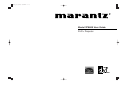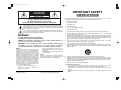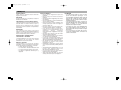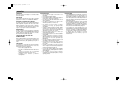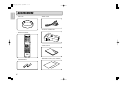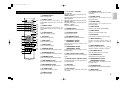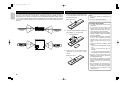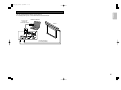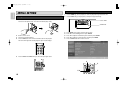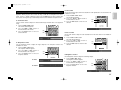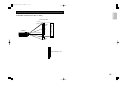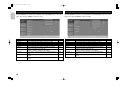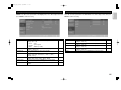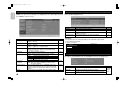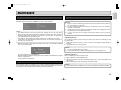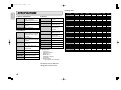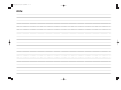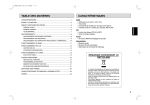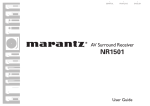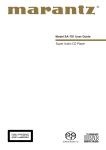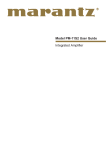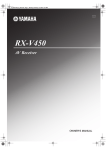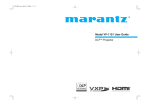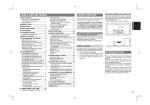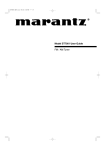Download Marantz VP8600 User guide
Transcript
VP8600_cov 05.10.25 9:46 AM ページ6 Model VP8600 User Guide DLPTM Projector VP8600_cov 05.10.25 9:31 AM ページ1 IMPORTANT SAFETY INSTRUCTIONS CAUTION RISK OF ELECTRIC SHOCK DO NOT OPEN CAUTION: TO REDUCE THE RISK OF ELECTRIC SHOCK, DO NOT REMOVE COVER (OR BACK) NO USER-SERVICEABLE PARTS INSIDE REFER SERVICING TO QUALIFIED SERVICE PERSONNEL The lightning flash with arrowhead symbol within an equilateral triangle is intended to alert the user to the presence of uninsulated “dangerous voltage” within the product’s enclosure that may be of sufficient magnitude to constitute a risk of electric shock to persons. The exclamation point within an equilateral triangle is intended to alert the user to the presence of important operating and maintenance (servicing) instructions in the literature accompanying the product. WARNING READ BEFORE OPERATING EQUIPMENT This product was designed and manufactured to meet strict quality and safety standards. There are, however, some installation and operation precautions which you should be particularly aware of. 1. Read these instructions. 2. Keep these instructions. 3. Heed all warnings. 4. Follow all instructions. 5. Do not use this apparatus near water. 6. Clean only with dry cloth. 7. Do not block any ventilation openings. Install in accordance with the manufacture's instructions. 8. Do not install near any heat sources such as radiators, heat registers, stoves, or other apparatus (including amplifiers) that produce heat. 9. Do not defeat the safety purpose of the polarized or grounding-type plug. A polarized plug has two blades with one wider than the other. A grounding type plug has two blades and a third grounding prong. The wide blade or the third prong are provided for your safety. If the provided plug does not fit into your outlet, consult an electrician for replacement of the obsolete outlet. 10. Protect the power cord from being walked on or pinched particularly at plugs, convenience receptacles, and the point where they exit from the apparatus. 11. Only use attachments/accessories specified by the manufacturer. 12. Use only with the cart, stand, tripod, bracket, or table specified by the manufacturer, or sold with the apparatus. When a cart is used, use caution when moving the cart/apparatus combination to avoid injury from tip-over. 13. Unplug this apparatus during lightning storms or when unused for long periods of time. 14. Refer all servicing to qualified service personnel. Servicing is required when the apparatus has been damaged in any way, such as power-supply cord or plug is damaged, liquid has been spilled or objects have fallen into the apparatus, the apparatus has been exposed to rain or moisture, does not operate normally, or has been dropped. 15. Remove the lens cap when using this apparatus. TO REDUCE THE RISK OF FIRE OR ELECTRIC SHOCK, DO NOT EXPOSE THIS PRODUCT TO RAIN OR MOISTURE. CAUTION: TO PREVENT ELECTRIC SHOCK, MATCH WIDE BLADE OF PLUG TO WIDE SLOT, FULLY INSERT. ATTENTION: POUR ÉVITER LES CHOC ÉLECTRIQUES, INTRODUIRE LA LAME LA PLUS LARGE DE LA FICHE DANS LA BORNE CORRESPONDANTE DE LA PRISE ET POUSSER JUSQU’AU FOND. NOTE: This equipment has been tested and found to comply with the limits for a Class B digital device, pursuant to Part 15 of the FCC Rules. These limits are designed to provide reasonable protection against harmful interference in a residential installation. This equipment generates, uses and can radiate radio frequency energy and, if not installed and used in accordance with the instructions, may cause harmful interference to radio communications. However, there is no guarantee that interference will not occur in a particular installation. If this equipment does cause harmful interference to radio or television reception, which can be determined by tuning the equipment off and on, the user is encouraged to try to correct the interference by one or more of the following measures: - Reorient or relocate the receiving antenna. - Increase the separation between the equipment and receiver. This Class B digital apparatus complies with Canadian ICES-003. - Connect the equipment into an outlet on a circuit different from that to which the receiver is connected. - Consult the dealer or an experienced radio/TV technician for help. NOTE: Changes or modifications not expressly approved by the party responsible for compliance could void the user’s authority to operate the equipment. Additional Safety Information! Cet appareil numérique de la Classe B est conforme à la norme NMB-003 du Canada. • This product should not be placed in a built-in installation such as a bookcase or rack unless proper ventilation is provided or the manufacturer’s instructions have been adhered to. • To prevent fire or shock hazard, do not place objects filled with liquids, such as vases, on the apparatus. • When the switch is in the OFF position, the apparatus isn’t completely switched-off from the MAINS. VP8600_cov 05.10.25 9:31 AM ページ2 ENGLISH FOREWORD This section must be read carefully before any connection is made to the mains supply. WARRANTY For warranty information, contact your local Marantz distributor. RETAIN YOUR PURCHASE RECEIPT Your purchase receipt is your permanent record of a valuable purchase. It should be kept in a safe place to be referred to as necessary for insurance purposes or when corresponding with Marantz. IMPORTANT When seeking warranty service, it is the responsibility of the consumer to establish proof and date of purchase. Your purchase receipt or invoice is adequate for such proof. FOR U.K. ONLY This undertaking is in addition to a consumer’s statutory rights and does not affect those rights in any way. EQUIPMENT MAINS WORKING SETTING Your Marantz product has been prepared to comply with the household power and safety requirements that exist in your area. COPYRIGHT Recording and playback of some material may require permission. For further information refer to the following: - Copyright Act 1956 - Dramatic and Musical Performers Act 1958 - Performers Protection Acts 1963 and 1972 - Any subsequent statutory enactments and orders WARNINGS – Do not expose the equipment to rain or moisture. – Do not remove the cover from the equipment. – Do not insert anything into the equipment through the ventilation holes. – Do not handle the mains lead with wet hands. – Do not cover the ventilation with any items such as tablecloths, newspapers, curtains, etc. – No naked flame sources, such as lighted candles, should be placed on the equipment. – When disposing of used batteries, please comply with governmental regulations or environmental public instruction’s rules that apply in your country or area. – Do not place anything about 1 meter above the top panel. – Make a space of about 0.2 meter around the unit. – When the projector is mounted on the ceiling, the Ceiling Mount Kit approved by MARANTZ must be used for installation. – Do not look into the lens when the projector is turned on. It could damage your eyesight. – Unplug the projector from the wall outlet if it is not to be used for a few days. – When the switch is in the OFF position, the apparatus is NOT disconnected from the AC supply mains. – The socket-outlet shall be installed near the equipment and shall be easily accessible. – No objects filled with liquids, such as vases, shall be placed on the apparatus. CAUTION • The chance of the lamp breaking is high after extended use. It is recommended to replace the lamp when near the end of its designed life. Do not use a lamp beyond the maximum lighting time. • When replacing lamp, call for Marantz authorized dealer. Do not replace the lamp yourself. It is extremely dangerous to replace the lamp. • If the lamp breaks, leave the area immediately and stay away for at least 30 minutes, and ventilate the room so as not to inhale the mercury vapor. • If you inhale the mercury vapor, see a physician immediately and follow his instructions. VP8600_cov 05.10.25 9:31 AM ページ3 FRANÇAIS AVANT-PROPOS Prière de lire ce chapitre avant de brancher l’appareil sur le secteur. GARANTIE Pour des informations sur la garantie, contacter le distributeur local Marantz. CONSERVER L’ATTESTATION D’ACHAT L’attestation d’achat est la preuve permanente d’un achat de valeur. La conserver en lieu sur pour s’y reporter aux fins d’obtention d’une couverture d’assurance ou dans le cadre de correspondances avec Marantz. IMPORTANT Pour l’obtention d’un service couvert par la garantie, il incombe au client d’établir la preuve de l’achat et d’en corroborer la date. Le reçu ou la facture constituent des preuves suffisantes. REGLAGE DE L’ALIMENTATION SECTEUR DE L’APPAREIL Cet appareil Marantz a été conçu pour respecter les exigences de votre région en matière d’alimentation secteur et de sécurité. DRUITS D' AUTEUR L’enregistrement et la lecture de certaines informations sonores nécessitent une autorisation. Pour de plus amples renseignements, consultez: - La loi de 1956 sur les Copyright - Loi concernant les Acteurs et Musiciens 1958 - Lois de Protection des Artistes 1963 et 1972 - Les décrets et règlements ultérieurs qui s’y rapportent AVERTISSEMENTS – Ne pas exposer l’appareil à la pluie ni à l’humidité. – Ne pas essayer de retirer le boîtier de l’appareil. – Ne rien insérer dans l’appareil par les orifices de ventilation. – Ne pas manipuler le cordon d’alimentation avec les mains mouillées. – Ne pas recouvrir les ouïes de ventilation avec un objet quelconque comme une nappe, un journal, un rideau, etc. – Ne placer aucune source de flamme nue, comme une bougie allumée, sur l'appareil. – Pour mettre au rebut les piles usées, respecter les lois gouvernementales ou les règlements officiels concernant l’environnement qui s'appliquent à votre pays ou région. – Ne placer aucun objet à moins d'un mètre environ du panneau supérieur. – Veiller à ce qu’aucun objet ne soit à moins de 0,2 mètre des côtés de l'appareil. – Pour monter le projecteur au plafond, vous devez utiliser un kit de montage au plafond approuvé par MARANTZ pour l'installation. – Ne regardez pas dans l'objectif quand le projecteur est allumé. Cela pourrait endommager votre vue. – Débranchez le projecteur de la prise murale s'il ne doit pas être utilisé pendant plusieurs jours. – Quand l'interrupteur d'alimentation est sur la position OFF, l'appareil N'EST PAS déconnecté de l'alimentation secteur. – La prise secteur doit être située près de l'appareil et accessible facilement. – Aucun objet rempli de liquide, un vase par exemple, ne doit être placé sur l'appareil. ATTENTION • Le risque que la lampe se casse est élevé après une utilisation prolongée. Il est recommandé de remplacer la lampe lorsqu'elle approche de sa durée de service spécifiée. N'utilisez pas une lampe au-delà du temps d'éclairage maximum. • Pour faire remplacer la lampe, contacter un revendeur Marantz agréé. Ne pas remplacer la lampe soi-même. Il est extrêmement dangereux de remplacer la lampe. • Si la lampe se casse, sortez immédiatement de la zone pendant au moins 30 minutes, et aérez la pièce afin de ne pas inhaler la vapeur de mercure. • Si vous inhalez de la vapeur de mercure, consultez immédiatement un médecin et suivez ses instructions. VP8600_cov 05.10.25 9:31 AM ページ4 ESPAÑOL PROLOGO Antes de conectar el equipo a la corriente, debe leer este capítulo. GARANTIA Para obtener información acerca de la garantia póngase en contacto con su distribuidor Marantz. GUARDE SU RECIBO DE COMPRA Su recibo de compra es su prueba permanente de haber adquirido un aparato de valor, Este recibo deberá guardarlo en un lugar seguro y utilizarlo como referencia cuando tenga que hacer uso del seguro o se ponga en contacto con Marantz. IMPORTANTE Cuando solicite el servicio otorgado por la garantia el usuario tiene la responsabilidad de demonstrar cuando efectuó la compra. En este caso, su recibo de compra será la prueba apropiada. SELECCION DEL VOLTAJE DE ALIMENTACION Este producto Marantz se ha preparado para estar conforme con los requisitos de alimentación eléctrica doméstica y de seguridad que hay en su zona. COPYRIGHT La grabación y reproducción de determinado material puede necesitar permiso. Para más información consulte lo siguiente: - Acta sobre copyright de 1958 - Acta de la Sociedad General de Autores de 1958 - Acta de Protección de la Propiedad Intelectual de Autores de 1963 y 1972 - Cualquier acta, estatuto y órdenes subsiguientes ADVERTENCIAS – No exponga el equipo a la lluvia ni a la humedad. – No extraiga la tapa del equipo. – No introduzca nada en el interior del equipo a través de los orificios de ventilación. – No maneje el cable de alimentación con las manos mojadas. – No cubra la ventilación con objetos como manteles, periódicos, cortinas, etc. – No deben colocarse sobre el equipo elementos con fuego, por ejemplo velas encendidas. – Cuando se eliminen baterías usadas, deben cumplirse las reglamentaciones oficiales o las normas de protección medioambiental aplicables en su país o en su zona. – No ponga nada a menos de 1 metro por encima del panel superior. – Deje un espacio de unos 0,2 metro alrededor de la unidad. – Cuando el proyector se monte en el techo deberá utilizarse para la instalación el juego de montaje en el techo aprobado por MARANTZ. – No mira al objetivo cuando el proyector esté encendido. Podría lesionarse la vista. – Desenchufe el proyector de la toma de corriente si no lo va a utilizar durante unos pocos días. – Cuando el interruptor esté en la posición OFF, el aparato NO estará desconectado de la fuente de alimentación de CA. – La toma de corriente deberá estar instalada cerca del equipo y deberá poderse acceder a ella fácilmente. – No se deben colocar sobre el aparato recipientes que contengan líquidos, como por ejemplo jarrones. PRECAUCIÓN • La probabilidad de que la lámpara se rompa es alta después de un uso prolongado. Se recomienda recambiar la lámpara cerca de la fecha de expiración de su vida útil prevista. No utilice una lámpara más tiempo del máximo de iluminación previsto. • Para reemplazar la lámpara, solicite la ayuda de un distribuidor Marantz autorizado. No sustituya la lámpara sin la ayuda de un técnico especializado. La sustitución de la lámpara es una operación extremadamente peligrosa. • Si la lámpara se rompe, abandone la zona inmediatamente y permanezca alejado durante al menos 30 minutos, ventilando la habitación con objeto de no inhalar el vapor de mercurio. • Si inhala vapor de mercurio, consulte inmediatamente a su médico y siga sus instrucciones. TABLE OF CONTENTS ACCESSORIES .................................................................................2 OPERATIONS..................................................................................16 PROJECTOR LAYOUT AND FUNCTIONAL OVERVIEW.................3 On-Screen Display Menu Controls ...................................................................16 Front and Top View.............................................................................................3 Menu Structure .................................................................................................17 Rear and Terminals View....................................................................................4 Picture Adjust Menu (PC/HD) ...........................................................................18 Remote Controller...............................................................................................5 Picture Adjust Menu (Video) .............................................................................18 Remote Controller Operational Range................................................................6 Display Menu (PC/HD and Video) ...................................................................19 Preparing the Remote Controller ........................................................................6 Fine Menu (PC/HD) ..........................................................................................19 CONNECTION ...................................................................................7 Connection with AC Power Supply .....................................................................7 Connection with Video Equipments ....................................................................7 Config. Menu (PC/HD and Video).....................................................................20 PIP Configuration Menu ...................................................................................20 Information Menu ..............................................................................................20 Connection with a HD-Video, DVD Player, Satellite, Cable Tuner or PC ...........8 MAINTENANCE...............................................................................21 Advanced Connection.........................................................................................9 Lamp Life and Replace Lamp ...........................................................................21 INITIAL SETTING ............................................................................10 Turning on the Power........................................................................................10 Replacement Parts ...........................................................................................21 Cleaning the Projector ......................................................................................21 Adjust the Zoom, Focus and Keystone .............................................................10 TROUBLESHOOTING.....................................................................22 Adjusting the Image ..........................................................................................11 Common problems and solutions .....................................................................22 The Screen Images in a 16:9 screen ................................................................12 Tips for Troubleshooting ...................................................................................22 To Turn off the Power .......................................................................................13 LED Error Messages.........................................................................................22 The Screen Images in a 4:3 screen ..................................................................13 Image Problems................................................................................................22 INSTALLATION ...............................................................................14 Screen Size and Projection Distance (inch) VP8600.......................................14 Screen Size and Projection Distance (mm) VP8600 .......................................14 Lens shift position .............................................................................................15 Lamp Problems.................................................................................................23 Remote Control Problems.................................................................................23 Having the Projector Serviced ..........................................................................23 SPECIFICATIONS ...........................................................................24 DIMENSIONS ..................................................................................25 GLOSSARY .....................................................................................25 1 ENGLISH VP8600_eng 05.10.25 9:33 AM ページ1 VP8600_eng 05.10.25 9:33 AM ページ2 ENGLISH ACCESSORIES • LENS CAP • MAINS CORD • HDMI-DVI CONNECTOR • REMOTE CONTROL STANDBY ON COMP.1 COMP.2 S VIDEO FULL C1 C2 S F DVI RGB VIDEO NORMAL DV1 RGB V N THEATER STANDARD DYNAMIC ZOOM1 THTR STD LOW-BRIGHT- HIGH DYN Z1 C-TEMP ZOOM2 CT Z2 HB LB V-MUTE MENU M INPUT F E FREEZE EXIT • USERS GUIDE PIP ON/OFF INPUT CONTRAST SWAP MENU BRIGHTNESS CON- CON+ BRI- SHA+ TINT+ COL+ WHITE PEAK W-PEAK SHAPRAESS TINT COLOR INFO. SHA- TINT- COL- BRI+ REMOTE CONTROLLER RC8600VP • WARRANTY CARD (USA, CANADA) • AAA BATTERIES 2 VP8600_eng 05.10.25 9:33 AM ページ3 ENGLISH PROJECTOR LAYOUT AND FUNCTIONAL OVERVIEW q IR receiver Front and Top View Front receiver for IR signal from remote control. w Vertical lens shift Adjusts the vertical position of the lens. e Lens r t u i y Remove cover before operation. r Focus ring (☞ P.10) Sharpens the projected image. t Zoom ring (☞ P.10) Enlarges the projected image. y IR LED Flashes green when signal from remote control is received. u Lamp LED (Red) Lighting Lamp ready. Blinking which is fast Lamp not ready–do not press the power button. i Power LED (Blue) Lighting Unit is powered on and working correctly. q w e Blinking which is slow Unit is powered off. Blinking which is fast Operational error code. (☞ P.22) Important: Grill openings on the projector allow for good air circulation, which keeps the projector lamp cool. Do not obstruct any of the grill openings. 3 VP8600_eng 05.10.25 9:33 AM ページ4 Rear and Terminals View ENGLISH z x c ⁄2 v ⁄1 ⁄0 . , m n b z S-VIDEO IN m RS-232C . TRIGGER 2 ⁄2 AC IN socket Connect an S-video enabled device. This is a service port for firmware upgrades. Connect to an electrical outlet. x VIDEO IN , TRIGGER 1 Connect a composite video enabled device. Connect to the screen. When the unit is turned on, 12V is output. When the unit is turned off, no voltage is output. This allows such as a powered up/down screen,whenever the projector is turned on or off. Connect to the screen to control screen aspect ratio with powered up/down dual aspect ratio screen. If Normal (4:3) aspect ratio is selected by projector, 12V is output. c COMPONENT VIDEO IN 1 Connect a component video enabled device. v COMPONENT VIDEO IN 2 Connect a component video enabled device. b RGB IN Connect to a computer. n DVI-D IN Connect a DVI (digital) cable from a computer or video source. Note: To connect with external devices, use an ordinal 3.5mm mini-plug (mono) cable. Notes: • Do not use TRIGGER 1 and TRIGGER 2, as the power source. • To connect with external devices, use an ordinal 3.5mm mini-plug (mono) cable. ⁄0 IR receiver Rear receiver for IR signal from remote control. ⁄1 Main power switch Turns the main power to the unit on or off. 4 Note: • If your video equipment has both Svideo and RCA jacks (composite video) connect to the S-video connector. S-video provides a better quality signal. VP8600_eng 05.10.25 9:33 AM ページ5 q w t i !1 e y o !2 r u !0 !3 !4 !5 !6 !7 !8 !9 @0 @1 @2 ON COMP.1 COMP.2 S VIDEO FULL C1 C2 S F DVI RGB VIDEO NORMAL DV1 RGB V N THEATER STANDARD DYNAMIC ZOOM1 THTR STD LOW-BRIGHT- HIGH DYN Z1 C-TEMP ZOOM2 CT Z2 HB LB V-MUTE MENU M @3 @4 @5 @6 @7 @8 @9 #0 #1 INPUT F E FREEZE EXIT PIP ON/OFF INPUT CONTRAST CON- CON+ SWAP MENU BRIGHTNESS BRI- BRI+ SHA+ TINT+ COL+ WHITE PEAK W-PEAK SHAPRAESS TINT COLOR INFO. SHA- TINT- COL- #2 #3 #4 #5 #6 #7 Select NORMAL (4:3) mode from four aspect ratio modes. Turns the projector off. DOWN (4) button Navigates and changes settings in the OSD. @6 ZOOM1 button w COMP.1 button LEFT (1) button Navigates and changes settings in the OSD. Select the devices connected to the COMPONENT VIDEO IN 1 jack as the input source. RIGHT (2) button Navigates and changes settings in the OSD. e COMP.2 button ENTER ( ) button Changes settings in the OSD. Select the devices connected to the COMPONENT VIDEO IN 2 jack as the input source. !6 FREEZE button r S-VIDEO button !7 PIP-INPUT button Select the S-VIDEO IN signal. Changes the PIP source. t DVI button !8 PIP-ON/OFF button Select the DVI-D IN signal. Enables/disables PIP (picture-in-picture). y RGB button Select the RGB IN signal. !9 CONTRAST+ button, CONTRAST– button u VIDEO button Increases/decreases the contrast of the projected image. Select the VIDEO IN signal. i THEATER button Select the THEATER (THTR) picture mode. o STANDARD button REMOTE CONTROLLER RC8600VP @5 NORMAL button UP (3) button Navigates and changes settings in the OSD. q STANDBY button STANDBY button Freeze/unfreezes the on-screen picture. Select ZOOM1 (1.88:1) mode from four aspect ratio modes. @7 ZOOM2 button Select ZOOM2 (2.35:1) mode from four aspect ratio modes. @8 LIGHT button Switches on the remote control backlight. @9 MENU button Opens the On-Screen Display (OSD). #0 EXIT button Exits the OSD, or returns to previous menu. #1 INPUT UP button Changes the input signals. COMP.1 ➔ COMP.2 ➔ S-VIDEO ➔ VIDEO ➔ RGB ➔ DVI #2 INPUT DOWN button @0 SHARPNESS+ button, SHARPNESS– button Changes the input signals. DVI ➔ RGB ➔ VIDEO ➔ S-VIDEO ➔ COMP.2 ➔ COMP.1 Increases/decreases the sharpness of the projected image. #3 PIP-SWAP button Swap the window sources in PIP mode. Select the STANDARD (STD) picture mode. @1 TINT+ button, TINT– button #4 PIP-MENU button !0 DYNAMIC button Increases/decreases the tint of the projected image. Select the DYNAMIC (DYN) picture mode. @2 COLOR+ button, COLOR– button !1 LOW BRIGHT button #5 BRIGHTNESS+ button, BRIGHTNESS– button Select the LOW BRIGHT (LB) picture mode. Increases/decreases the color (saturation) of the projected image. !2 HIGH BRIGHT button @3 ON button Select the High Bright (HB) picture mode. Turns the projector on. !3 C-TEMP button @4 FULL button Changes color temperature setting. Select FULL (16:9) mode from four aspect ratio modes. Open/close the PIP setting menu. Increases/decreases the brightness of the projected image. #6 W-PEAK button Enables/disables the white peak enhancement. #7 INFO. button Open/close the Information. !4 V-MUTE button Makes the screen blank. 5 ENGLISH !5 3 / 4 / 1 / 2 / Remote Controller VP8600_eng 05.10.25 9:33 AM ページ6 Preparing the Remote Controller Remote Controller Operational Range ENGLISH The remote control uses infrared transmission to control the projector. It is not necessary to point the remote directly at the projector. Provided you are not holding the remote perpendicular to the sides of the projector, the remote will function well within a radius of about 5 meters and 30 degrees above or below the projector level. If the projector does not respond to the remote control, try bouncing the IR signal off the screen or move a little closer to the projector. 5m 60 60 1. Remove the battery compartment cover by pushing down on the latch in the direction of the arrow. Battery case cover 5m Remote Controller Remote Controller 2. Insert the supplied batteries taking note of the polarity (+/-) as shown here. AAA size batteries 5m Remote Controller 60 60 5m Remote Controller 3. Replace the cover at the bottom first, then push the cover until it “clicks” closed. Battery case cover 6 Notes : • Do not mix alkaline and manganese batteries. • Do not mix old and new batteries. CAUTIONS ON BATTERIES • Use “AAA” type batteries in this remote control unit. • If the remote control unit does not operate from close to the main unit, replace the batteries with new ones, even if less then a year has passed. • The included battery is only for verifying operation. Replace it with a new battery as soon as possible. • When inserting the batteries, be careful to do so in the proper direction, following the + and - marks in the remote control unit’s battery case cover. • To prevent damage or battery fluid leakage: - Do not use a new battery with an old one. - Do not use two different types of batteries. - Do not short-circuit, disassemble, heat or dispose of batteries in flames. • Remove the batteries when not planning to use the remote control unit for a long period of time. • If the batteries should leak, carefully wipe off the fluid from the inside of the battery case cover, then insert new batteries. • When disposing of used batteries, please comply with governmental regulations or environmental public instruction’s rules that apply in your country or area. VP8600_eng 05.10.25 9:33 AM ページ7 ❖ When making connections be sure to: • Turn off all equipment before making any connections. • Use the proper cables for each connection. • Securely insert the plug into the port to connect cables. Loose cables can lead to trouble and damage. Connection with Video Equipments You can connect this projector to a VCR, DVD player and other video equipment. ❖ Connecting a video source using S-VIDEO IN and VIDEO IN terminals. 1. Connect one of the S-video cable to the S-VIDEO IN terminal, or one end of the video cable to the VIDEO IN terminal on the projector. 2. Connect the other end of the S-video cable or the video cable to the S-video output terminal or video output terminal of the video source. S-video cable (commercially available) ❖ When pulling out a cable: Video cable (commercially available) • Be sure to grab the plug, not the cable itself. VIDEO OUT Connection with AC Power Supply Connect the supplied AC power cord into the AC IN socket of the projector. S-VIDEO OUT Note: Make sure the AC power cord is firmly connected into the AC IN socket. VCR ❖ Connecting a DVD player to the COMPONENT VIDEO IN 1 or 2 terminal (Devices can be connected to both terminals at the same time.) 1. Connect the individual terminals of the component video cable into the COMPONENT VIDEO IN 1 or 2 terminal of the projector. 2. Connect the other end of the cable to the corresponding terminals on a DVD player. COMPONENT 1: YPbPr Component cable (commercially available) COMPONENT VIDEO OUT STANDBY FL OFF DVD Player STANDBY FL OFF DVD Player COMPONENT VIDEO OUT Component cable (commercially available) 7 ENGLISH CONNECTION VP8600_eng 05.10.25 9:33 AM ページ8 COMPONENT 1: SCART ENGLISH When connecting the COMPONENT 1 terminal to the SCART (RGB) out terminal, set COMPONENT 1 settings to [SCART]. (☞ P.19) Scart to RGBCS cable Connection with a HD-Video, DVD Player, Satellite, Cable Tuner or PC You can connect this projector to HD-Video /PC using RGB IN port, or DVD Player/Satellite /Cable Tuner /PC using DVI-D IN port. 1. Connect one end of the RGB cable to the RGB IN port, or one end of the DVI-D cable to (commercially available) the DVI-D IN port on the projector. 2. Connect the other end to the corresponding port on a HD-Video, Satellite, Cable Tuner or personal computer. STANDBY FL OFF SCART CONNECTOR DVD Player COMPONENT 1: RGB When connecting the COMPONENT 1 terminal to the RGB HV out terminal, set COMPONENT 1 settings to [RGB]. (☞ P.19) Note : When projecting a video image from a device connected to the DVI-D terminal, follow the procedure below. 1. Turn on power of this unit. 2. Set the input video source to DVI-D input. 3. Turn on power of the device connected to the DVI-D terminal of the unit (i.e. DVD player). If the procedure above is not followed, projected image may corrupt. For the details of the DVI-D terminal on the device connected with the unit, see the instruction manual of the device. 5RCA cable (commercially available) RGB (D-Sub monitor) cable (commercially available) V H R B RGB out RGB OUT or or DVI-D out DVI-D out or HDMI out HD-Video / Satellite / Cable Tuner / DVD Player G MONITOR OUT PC Monitor output RGB out RGB OUT or or DVI-D out DVI-D out DVI-D cable (commercially available) 8 IBM VGA or Compatible PC VP8600_eng 05.10.25 9:33 AM ページ9 ENGLISH Advanced Connection You can control total home theater system using PC. For installing below system, consult with Marantz authorized dealer. External Controller RS-232C cable (straight type, commercially available) RS-232C Screen 3.5mm Mini Plug (Mono) (commercially available) 9 VP8600_eng 05.10.25 9:33 AM ページ10 Adjust the Zoom, Focus and Keystone ENGLISH INITIAL SETTING 1. Use the ZOOM ring (on the projector) to resize the projected image and screen size. 2. Use the FOCUS ring (on the projector) to sharpen the projected image. Turning on the Power 1. Connect the mains cord to the projector. Connect the other end to a wall outlet. FOCUS RING Turn on the main power switch. The Power LED blinks (blue) slowly. ZOOM RING 2. Remove the lens cover. 3. Turn on the connected devices. 4. Press the ON button on the remote controller to turn on the projector. 3. 4. 5. 6. 7. Press MENU on the remote control to open the OSD. Press 34 to select Config. and then press ENTER. Press 1 2 to adjust the horizontal keystone and then press ENTER. Press 1 2 to adjust the vertical keystone and then press ENTER. Press the EXIT button twice to close the OSD. The Power LED lights blue and the projector splash screen displays. STANDBY COMP.1 ON COMP.2 S VIDEO FULL C1 C2 S F DVI RGB VIDEO NORMAL DV1 RGB V N THEATER STANDARD DYNAMIC ZOOM1 THTR STD LOW-BRIGHT- HIGH HB LB DYN Z1 C-TEMP ZOOM2 CT Z2 5. Press the INPUT 3 or INPUT 4 key to select the input signal source. V-MUTE 4 MENU M INPUT V-MUTE 3 MENU M F E EXIT FREEZE PIP ON/OFF INPUT CONTRAST CON- CON+ SWAP INPUT MENU BRIGHTNESS BRI- BRI+ 5, 6 F E EXIT FREEZE PIP 10 7 VP8600_eng 05.10.25 9:33 AM ページ11 There are hot keys on the remote control that let you adjust contrast, sharpness, tint, color, brightness. When you press one of these hot keys, a slide bar is overlayed on the source image. Use the +/– button to adjust the value. Press the EXIT button to close an image slide bar, or press an image hot key to automatically close the current slide bar and open the next. Use the tint control to adjust color hue to obtain true color reproduction. The tint control is not available in PC mode. 1. Press the TINT+ / TINT– button. CONTRAST The tint slide bar appears. BRIGHTNESS CON- CON+ BRI- SHA+ TINT+ COL+ WHITE PEAK W-PEAK SHAPRAESS TINT COLOR INFO. SHA- TINT- COL- 2. Press the TINT+ / TINT– button to increase/decrease the tint. ❖ Contrast Control Use the contrast control to adjust the contrast between light and dark areas of the projected image. 1. Press the CON+ / CON– button. F E PIP ON/OFF INPUT CONTRAST CON- SWAP MENU BRIGHTNESS CON- CON+ BRI- SHA+ TINT+ COL+ WHITE PEAK W-PEAK SHAPRAESS TINT COLOR INFO. CON+ contrast slide bar. slide bar. EXIT 2. Press the CON+ / CON– button to increase/decrease the contrast. TINT- FREEZE The contrast slide bar appears. 3. Press the EXIT button to close the 3. Press the EXIT button to close the tint TINT+ BRI+ ❖ Color Control Use the color control to adjust the color saturation level. The color control is not available in PC mode. 1. Press the COL+ / COL– button. CONTRAST The color slide bar appears. BRIGHTNESS CON- CON+ BRI- SHA+ TINT+ COL+ WHITE PEAK W-PEAK SHAPRAESS TINT COLOR INFO. SHA- TINT- COL- 2. Press the COL+ / COL– button to increase/decrease the color. ❖ Sharpness Control Use the sharpness control to adjust the image sharpness. The sharpness control is not available in PC mode. 1. Press the SHA+ / SHA– button. CONTRAST The sharpness slide bar appears. 3. Press the EXIT button to close the SHA+ SHA- 3. Press the EXIT button to close the color COL+ COL- BRI+ slide bar. BRIGHTNESS CON- CON+ BRI- SHA+ TINT+ COL+ WHITE PEAK W-PEAK SHAPRAESS TINT COLOR INFO. SHA- TINT- COL- 2. Press the SHA+ / SHA– button to increase/decrease the sharpness. BRI+ BRI+ ❖ Brightness Control sharpness slide bar. Use the brightness control to adjust the overall light output. 1. Press the BRI+ / BRI– button. EXIT For Video FREEZE The brightness slide bar appears. PIP 2. Press the BRI+ / BRI– button to increase/decrease the brightness. For PC/HD 3. Press the EXIT button to close the brightness slide bar. ON/OFF INPUT CONTRAST BRI- SWAP MENU BRIGHTNESS CON- CON+ BRI- SHA+ TINT+ COL+ WHITE PEAK W-PEAK SHAPRAESS TINT COLOR INFO. SHA- TINT- COL- BRI+ BRI+ 11 ENGLISH ❖ Tint Control Adjusting the Image VP8600_eng 05.10.25 9:33 AM ページ12 ❖ Color Temperature Control ENGLISH Select the color temperature according to the source. The calibrated Color temp. 1/Color temp. 2/Color temp. 3/Color temp. 4 setting provides optimum color tracking. The Color temp. 4 setting provides maximum projector light output. Everytime the button is pressed, the selection rotates in order of Color temp. 1 ➔ Color temp. 2 ➔ Color temp. 3 ➔ Color temp. 4 The Screen Images in a 16:9 screen DV1 RGB V N THEATER STANDARD DYNAMIC ZOOM1 THTR STD LOW-BRIGHT- HIGH HB LB DYN Z1 C-TEMP ZOOM2 CT Z2 C-TEMP CT • Press the NORMAL button on the remote controller for the 4:3 aspect ratio video source. • Press the FULL button on the remote controller for 16:9 aspect ratio video source, such as 1080i, 1035i, and 720p video systems. • Press the FULL, ZOOM 1 or ZOOM 2 button on the remote controller for the squeezed video source. ❖ Original Source Image 4 : 3 video source 16 : 9 video source ❖ Full mode The 16:9 squeezed image is displayed with the correct aspect. ❖ Aspect Control Use the aspect control to adjust the aspect ratio of the projected image. An aspect ratio can be directly selected by pressing one of the FULL, NORMAL, ZOOM1 and ZOOM2 buttons on the remote control, or it can be selected from the menu (☞ P.19) The following settings are supported: ASPECT RATIO FULL (16:9) NORMAL (4:3) ZOOM1 (1.88:1) ZOOM2 (2.35:1) COMP.1 COMP.2 S VIDEO FULL C1 C2 S F DVI RGB VIDEO NORMAL DV1 RGB V N THEATER STANDARD DYNAMIC ZOOM1 THTR STD LOW-BRIGHT- HIGH LB DESCRIPTION Wide screen TV format (anamorphic format) Standard TV format Flat movie format Panavision or Cinemascope format HB DYN Z1 C-TEMP ZOOM2 CT Z2 The 4:3 image is enlarged horizontally. FULL F NORMAL N ZOOM1 Z1 ❖ Normal mode The picture in normal ratio 4:3 is displayed. ZOOM2 Z2 ❖ Zoom 1 mode The 16:9 image is squeezed vertically into 1.88:1 aspect ratio. ❖ Zoom 2 mode The 16:9 image is squeezed vertically into 2.35:1 aspect ratio. 12 VP8600_eng 05.10.25 9:33 AM ページ13 To Turn off the Power • Press the NORMAL button on the remote controller for the 4:3 aspect ratio video source. • Press the FULL button on the remote controller for 16:9 aspect ratio video source, such as 1080i, 1035i, and 720p video systems. • Press the FULL, ZOOM 1 or ZOOM 2 button on the remote controller for the squeezed video source. ❖ Original Source Image 16 : 9 video source 4 : 3 video source 1. Press the STANDBY button on the remote controller. The projector turns off. 2. The fan continues running for about 1 minute to internally cool the projector. In the meantime, the Power LED on the projector flashes a blue color and buttons on the remote control are irresponsive to touch. Once the fan stops, the Power LED blinks (blue) slowly to indicate the projector is on standby. 3. Turn off the main power switch. STANDBY ❖ Full mode The 16:9 squeezed image is displayed with the correct aspect. The 4:3 image is enlarged horizontally. COMP.1 COMP.2 S VIDEO C1 C2 S F DVI RGB VIDEO NORMAL DV1 RGB V N THTR STD LOW-BRIGHT- HIGH ❖ Normal mode The picture in normal ratio 4:3 is displayed. FULL THEATER STANDARD DYNAMIC ZOOM1 LB ❖ Zoom 1 mode ON HB DYN Z1 C-TEMP ZOOM2 CT Z2 Notes : - Do not pull out the AC power cord until the projector turns in standby mode. - Do not pull out the power cord suddenly in the state of “POWER ON." It can cause a breakdown. - When a error message blinks, turn off the main power switch after checking that the fan has stopped. - The projector will not be turned on if the ON button on the remote controller is pressed immediately after turning off. Press the ON button on the remote controller after the projector turns into standby mode. ❖ Zoom 2 mode 13 ENGLISH The Screen Images in a 4:3 screen VP8600_eng 05.10.25 9:33 AM ページ14 Screen Size and Projection Distance (inch) VP8600 Screen Size and Projection Distance (mm) VP8600 Screen Screen size (Diagonal) Screen Screen size (Diagonal) Projection distance Height Width : Image size = Screen size ❖ 4 : 3 Screen Width : Screen size 14 Width Height Minimum Maximum inch inch inch inch inch 60 70 72 80 82 84 90 92 100 106 110 120 123 133 135 150 170 200 250 300 52.29 61.01 62.75 69.72 71.47 73.21 78.44 80.18 87.16 92.38 95.87 104.59 107.20 115.92 117.66 130.73 148.16 174.31 217.89 261.47 29.41 34.32 35.30 39.22 40.20 41.18 44.12 45.10 49.02 51.97 53.93 58.83 60.30 65.20 66.18 73.54 83.34 98.05 122.56 147.07 94.13 109.82 112.95 125.50 128.64 131.78 141.19 144.33 156.88 166.29 172.57 188.26 192.96 208.65 211.79 235.32 266.70 313.76 392.20 470.64 125.50 146.42 150.60 167.34 171.52 175.71 188.26 192.44 209.17 221.72 230.09 251.01 257.28 278.20 282.38 313.76 355.59 418.35 522.93 627.52 4:3 Screen Size (1.33:1 Aspect Ratio) In case of displaying the 16:9 picture on the whole of the 4:3 screen. Projection Distance Diagonal Projection Distance Diagonal Width Height Minimum Maximum inch inch inch inch inch 60 70 72 80 82 84 90 92 100 106 110 120 123 133 135 150 170 200 250 300 48.00 56.00 57.60 64.00 65.60 67.20 72.00 73.60 80.00 84.80 88.00 96.00 98.40 106.40 108.00 120.00 136.00 160.00 200.00 240.00 36.00 42.00 43.20 48.00 49.20 50.40 54.00 55.20 60.00 63.60 66.00 72.00 73.80 79.80 81.00 90.00 102.00 120.00 150.00 180.00 86.40 100.80 103.68 115.20 118.08 120.96 129.60 132.48 144.00 152.64 158.40 172.80 177.12 191.52 194.40 216.00 244.80 288.00 360.00 432.00 115.20 134.40 138.24 153.60 157.44 161.28 172.80 176.64 192.00 203.52 211.20 230.40 236.16 255.36 259.20 288.00 326.40 384.00 480.00 576.00 ❖ 16 : 9 Screen 16:9 Screen Size (1.77:1 Aspect Ratio) In case of displaying the 16:9 picture on the whole of the 16:9 screen. Width Height 16:9 Screen Size (1.77:1 Aspect Ratio) In case of displaying the 16:9 picture on the whole of the 16:9 screen. : Image size Projection distance : Image size = Screen size ❖ 4 : 3 Screen Width : Image size : Screen size Projection Distance Diagonal Width Height Minimum inch mm mm mm mm 60 70 72 80 82 84 90 92 100 106 110 120 123 133 135 150 170 200 250 300 1328 1550 1594 1771 1815 1860 1992 2037 2214 2347 2435 2656 2723 2944 2989 3321 3763 4427 5534 6641 747 872 897 996 1021 1046 1121 1146 1245 1320 1370 1494 1532 1656 1681 1868 2117 2490 3113 3736 2391 2789 2869 3188 3267 3347 3586 3666 3985 4224 4383 4782 4901 5300 5379 5977 6774 7969 9962 11954 3188 3719 3825 4250 4357 4463 4782 4888 5313 5632 5844 6376 6535 7066 7173 7969 9032 10626 13282 15939 4:3 Screen Size (1.33:1 Aspect Ratio) In case of displaying the 16:9 picture on the whole of the 4:3 screen. Height ❖ 16 : 9 Screen Height ENGLISH INSTALLATION Maximum Projection Distance Diagonal Width Height Minimum inch mm mm mm Maximum mm 60 70 72 80 82 84 90 92 100 106 110 120 123 133 135 150 170 200 250 300 1219 1422 1463 1626 1666 1707 1829 1869 2032 2154 2235 2438 2499 2703 2743 3048 3454 4064 5080 6096 914 1067 1097 1219 1250 1280 1372 1402 1524 1615 1676 1829 1875 2027 2057 2286 2591 3048 3810 4572 2195 2560 2633 2926 2999 3072 3292 3365 3658 3877 4023 4389 4499 4865 4938 5486 6218 7315 9144 10973 2926 3414 3511 3901 3999 4097 4389 4487 4877 5169 5364 5852 5998 6486 6584 7315 8291 9754 12192 14630 VP8600_eng 05.10.25 9:33 AM ページ15 ENGLISH Lens shift position ❖ Standard condition (From +50% to +120%) Screen Position 0.6H Up VP8600 0% (Center) +50% Lens shift Range +120% (+100%) 0.25H Up Screen Height = 1H 15 VP8600_eng 05.10.25 9:33 AM ページ16 ENGLISH OPERATIONS On-Screen Display Menu Controls The projector has an On-Screen Display (OSD) that lets you make picture adjustment and change various settings. ❖ Navigating the OSD Press MENU to open the OSD, and then use the arrow buttons (up/down 34, left/right 1 2) to navigate and make changes. Press ENTER to enter menus and confirm settings. Press the EXIT button to exit menus. Press MENU to close the OSD. The example below demonstrates how to change the Brightness setting in the Picture Adjust menu, and then navigate to the Horizontal Size setting in the Display menu. 1. 2. 3. 4. Press MENU. The Picture Adjust menu (or last open menu) appears. Press ENTER to select Brightness. Press 1 2 to adjust the brightness. ❖ Setting the OSD Language Press EXIT to leave the Picture Adjust menu. You may want to reference the OSD on your projector while reading this section. Set the OSD language to your preference before continuing. (Available languages are English, Francais, Italiano, Deutsch, and Español. The default language is English.) 1. Press MENU. The Picture Adjust menu (or the last open menu) appears. 2. Press 34 until Config. is highlighted and then press ENTER. 5. Press 34 until Display is highlighted and 2, 5 press ENTER. The Display menu opens; the Horizontal Size setting is selected. V-MUTE 1, 7 MENU 6. Press 1 2 to adjust the horizontal setting. 7. Press MENU to close the OSD. M INPUT 3, 6 F E EXIT FREEZE PIP 16 4 3. Press 34 until Language is highlighted. 4. Press 1 2 to select the language you want. 5. Press ENTER to confirm. VP8600_eng 05.10.25 9:33 AM ページ17 Main Menu Picture Adjust P.18 Main Menu Item Item Brightness -63 64 Fine menu R.Gain -128 127 Contrast -63 64 P.19 B.Gain -128 127 Color -63 64 R.Bias -128 127 Tint -63 64 B.Bias -128 127 0 12 Reset H Keystone -36 36 V Keystone -36 36 Sharpness*1 Gamma Color Temp. LB / THTR / STD / DYN / HB 1/2/3/4 W-PEAK ON / OFF Config. P.20 Readjust*2 Menu Position Reset Menu Timer Language Display P.19 Component 1 1/2/3/4/5/6/7/8/9 Continue / 10s / 20s English YPbPr / SCART / RGB Horizontal Size -128 127 Italiano Vertical Size -128 127 Deutsch Aspect V-Mute ENGLISH Menu Structure Full / Normal / Zoom1 / Zoom2 Red Installation Front Green F+Ceiling Blue Rear Black R+Ceiling Auto Input Detection Enable / Disable Picture Shift Auto Power Off Enable / Disable Reset Reset White *1 0↔4 for PC/HD *2 PC/HD only 17 VP8600_eng 05.10.25 9:33 AM ページ18 Picture Adjust Menu (PC/HD) Picture Adjust Menu (Video) ENGLISH Press MENU to open the OSD. If necessary, press 34 to move to the Picture Adjust menu and press ENTER. Press 34 to move up and down in the Picture Adjust menu. Press 1 2 to adjust values and press ENTER to confirm the setting. ITEM Brightness Contrast Color Tint Sharpness Gamma Color Temp. W-PEAK Readjust Reset DESCRIPTION Press 1 2 to adjust the brightness. (Range: –63 to 64) Press 1 2 to adjust the contrast. (Range: –63 to 64) Press 1 2 to adjust the color. (Range: –63 to 64) Press 1 2 to adjust the color. (Range: –63 to 64) Press 1 2 to adjust the sharpness. (Range: 0 to 4) Press 1 2 to adjust the gamma correction of the display. (Range: LB; THTR; STD; DYN; HB) Press 1 2 to adjust the color temperature. (Range: 1 Warm; 2 Normal; 3 Cool; 4 White) Press 1 2 to select the white peak enhancement ON or OFF. Press ENTER to auto adjust the image for the current source. Resets all items in the Picture Adjust menu to the default values. DEFAULT *1 *1 *1 *1 2 STD ITEM Brightness Contrast Color Tint Sharpness Gamma *1 Color Temp. OFF — — *1 The default value depends on input signal. 18 Press MENU to open the OSD. If necessary, press 34 to move to the Picture Adjust menu and press ENTER. Press 34 to move up and down in the Picture Adjust menu. Press 1 2 to adjust values and press ENTER to confirm the setting. W-PEAK Reset DESCRIPTION DEFAULT Press 1 2 to adjust the brightness. (Range: –63 to 64) *1 Press 1 2 to adjust the contrast. (Range: –63 to 64) *1 *1 Press 1 2 to adjust the color. (Range: –63 to 64) *1 Press 1 2 to adjust the video tint/hue. (Range: –63 to 64) 6 Press 1 2 to adjust the sharpness. (Range: 0 to 12) STD Press 1 2 to adjust the gamma correction of the display. (Range: LB; THTR; STD; DYN; HB) *1 Press 1 2 to adjust the color temperature. (Range: 1 Warm; 2 Normal; 3 Cool; 4 White) OFF Press 1 2 to select the white peak enhancement ON or OFF — Resets all items in the Picture Adjust menu to the default values. *1 The default value depends on input signal. VP8600_eng 05.10.25 9:33 AM ページ19 Fine Menu (PC/HD) Press MENU to open the OSD menu. Press 34 to move to the Display menu and press ENTER. Press 34 to move up and down in the Display menu. Press 1 2 to adjust values and press ENTER to confirm the setting. ITEM Component 1 Horizontal size Vertical size Aspect V-Mute Picture Shift Reset DESCRIPTION Press 1 2 to change the source for component 1. Range: (☞ P.7, 8) 1. YPbPr – YPbPr – sync on green 2. SCART 3. RGB – RGBHV (5–cable) Press 1 2 to adjust the screen size horizontally. (Range: –128 to 127) Press 1 2 to adjust the screen size vertically. (Range: –128 to 127) Press 1 2 to adjust the video aspect ratio. (Range: Full (16:9) – Normal (4:3) – Zoom 1 (1.88:1) – Zoom2 (2.35:1)) Press 1 2 to select a background color for blank screen (Range: Red – Green – Blue – Black – White) Select this item and press ENTER. Then use the arrow buttons to shift the onscreen image. Resets all items in the Display menu to the default values. DEFAULT YPbPr Press MENU to open the OSD menu. Press 34 to move to the Fine menu and press ENTER. Press 34 to move up and down in the Fine menu. Press 1 2 to adjust values and press ENTER to confirm the setting. ITEM R.Gain B.Gain R.Bias 0 B.Bias 0 Reset DESCRIPTION Press 1 2 to adjust the white color temperature on red. (Range: –128 to 127) Press 1 2 to adjust the white color temperature on blue. (Range: –128 to 127) Press 1 2 to adjust the black color temperature on red. (Range: –128 to 127) Press 1 2 to adjust the black color temperature on blue. (Range: –128 to 127) Resets all items in the Fine menu to the default val-ues. DEFAULT 0 0 0 0 — Full Black — — 19 ENGLISH Display Menu (PC/HD and Video) VP8600_eng 05.10.25 9:33 AM ページ20 Config. Menu (PC/HD and Video) PIP Configuration Menu ENGLISH Press MENU to open the OSD menu. Press 34 to move to the Config. menu and press ENTER. Press 34 to move up and down in the Config. menu. Press 1 2 to adjust values and press ENTER to confirm the setting. Press P-MENU in PIP mode to open PIP Configuration menu. Press 34 to move up and down in the PIP Configuration menu. ITEM PIP input PIP Horizontal Shift PIP Vertical Shift PIP Window Size ITEM H Keystone V Keystone Menu Position Menu Timer Language Installation Auto Input Detection Auto Power Off Reset DESCRIPTION Press 1 2 to adjust the horizontal keystone. (Range: –36 to 36) Press 1 2 to adjust the vertical keystone. (Range: –36 to 36) Press 1 2 to select the menu screen position. (Range: 1 (upper left) — 9 (bottom right) Press 1 2 to select how long the menu is displayed. (Range: Continue (OSD appears until manually closed) — 10 Sec. — 20 Sec.) Press 1 2 to change the language. (Range: English; Français; Italiano; Deutsch; Español) Press 1 2 to choose from four projection methods: Front Desktop mount, front of screen F+Ceiling Ceiling mount, front of screen Rear Desktop mount, rear of screen R+Ceiling Ceiling mount, rear of screen Press 1 2 to enable/disable Auto Input Detection. Note: When this setting is disabled, you need to select the source manually. When the Auto Power off is set to Enable, power to the projector automatically shuts off if no signals are received and no operations are performed for about 10 consecutive minutes. Resets all items in the config. menu to the default values. DEFAULT 0 0 Information: PIP operations may not function depending on the combination of input signals. See the table below for details. O: support X: Not support Main Input Source PIP Source 4 COMP.1 Continue English Front YPbPr X X X X X X O O YPbPr SCART RGB COMP.2 S-VIDEO VIDEO RGB DVI COMP.1 SCART X X X X X X O O RGB X X X O O O X X COMP.2 S-VIDEO VIDEO RGB DVI X X O X X X O O X X O X X X O O X X O X X X O O O O X O O O X X O O O O O O X X Information Menu Press Info. to open Information menu. The Information menu items are displayed only. Disable Disable ITEM Input — Resolution Lamp Hour 20 DESCRIPTION DEFAULT Press 1 2 to select the PIP input. *1 Press 1 2 to adjust the horizontal position of the PIP window. –128 (Range:–128 to 127) –128 Press 1 2 to adjust the vertical position of the PIP window. (Range:–128 to 127) *1 Press 1 2 to adjust the size of the PIP window. (Range:–128 to 127) *1 The default value depends on input signal. DESCRIPTION Displays the select input source. Displays the resolution and H/V in PC mode. Displays the color standard of the connected video device. Number of hours lamp has been in use. DEFAULT These items are display only. VP8600_eng 05.10.25 9:33 AM ページ21 Lamp Life and Replace Lamp ❖ Lamp Hour Display the lamp life by pressing the INFO. button on the remote controller. ENGLISH MAINTENANCE Cleaning the Projector Cleaning the projector to remove dust and grime will help ensure trouble-free operation. Warning: 1. Be sure to turn off and unplug the projector at least an hour before cleaning. Failure to do so could result in a severe burn. 2. Use only a dampened cloth when cleaning. Do not allow water to enter the ventilation openings on the projector. 3. If a little water gets into the projector interior while cleaning, leave unplugged in a wellNotes: • The maximum life limit of the lamp is 4,000 hours. Although we care very much about quality, the lamp can rarely breaks down if running time exceeds 3,000 hours. Therefore we recommend to replace the lamp if Lamp Hour gets over 3,000 hours. The lamp needs to be replaced with-in the maximum life limit. • This product is checked under strict quality control when it is shipped out form factory. “Lamp Hour” in the menu includes the time for this check. So “Lamp Hour” may not be 0 hours when it is used first time. ventilated room for several hours before using. 4. If a lot of water gets into the projector interior when cleaning, have the projector serviced. ❖ Cleaning the Lens You can purchase optic lens cleaner from most camera stores. Refer to the following to clean the projector lens. 1. Apply a little optic lens cleaner to a clean soft cloth. (Do not apply the cleaner directly to – When the lamp hour exceeds 3900 hours and the unit is still on, the Warning is displayed on the screen automatically. the lens.) 2. Lightly wipe the lens in a circular motion. Caution: 1. Do not use abrasive cleaners or solvents. 2. To prevent discoloration or fading, avoid getting cleaner on the projector case. To clear the warning, press the EXIT button. When this warning is displayed, contact your nearest Marantz authorized dealer or Service center for a replacement. Do not replace the lamp yoursellf. ❖ Cleaning the Case Refer to the following to clean the projector case. 1. Wipe off dust with a clean dampened cloth. 2. Moisten the cloth with warm water and mild detergent (such as used to wash dishes), and wipe the case. Replacement Parts When replacement parts are required, be sure to inform a Marantz authorized service center. Use only replacement parts specified by Marantz. Unauthorized substitutions may result in fire, electric shock, or other hazards. And, the warranty may not be guaranteed. 3. Rinse all detergent from the cloth and wipe the projector again. Caution: To prevent discoloration or fading of the case, do not use abrasive alcohol-based cleaners. 21 VP8600_eng 05.10.25 9:33 AM ページ22 ENGLISH TROUBLESHOOTING Common problems and solutions Image Problems These guidelines provide tips to deal with problems you may encounter while using the projector. If the problem remains unsolved, contact your dealer for assistance. Often after time spent troubleshooting, the problem is traced to something as simple as a loose con-nection. Check the following before proceeding to the problem-specific solutions. • Use some other electrical device to confirm that the electrical outlet is working. • Ensure the projector is turned on. • Ensure all connections are securely attached. • Ensure the attached device is turned on. • Ensure a connected PC is not in suspend mode. • Ensure a connected notebook computer is configured for an external display. (This is usually done by pressing an Fn-key combination on the notebook.) In each problem-specific section, try the steps in the order suggested. This may help you to solve the problem more quickly. Try to pin point the problem and thus avoid replacing non-defective parts. For example, if you replace batteries and the problem remains, put the original batteries back and go to the next step. Keep a record of the steps you take when troubleshooting: The information may be useful when call-ing for technical support or for passing on to service personnel. ❖ Problem: The image is blurred 1. Adjust the Focus on the projector. 2. Ensure the projector-to-screen distance is within the 10-meter (33-feet) specified range. 3. Check that the projector lens is clean. 1. Position the projector so it is as perpendicular to the screen as possible. 2. Use the Keystone settings in the OSD to correct the problem. ❖ Problem: The image is reversed or upside down 1. Check the Installation setting on the Config. menu of the OSD. ❖ Problem: The image is flat with no contrast 1. Adjust the Contrast setting on the Picture Adjust menu of the OSD. LED Error Messages 22 1. Verify the settings on your video source. 2. Turn off all equipment and power up again in the correct order. ❖ Problem: The image is wider at the top or bottom (trapezoid effect) Tips for Troubleshooting Number of times LED flashes Power (blue) Lamp (red) 1 3 3 3 1 5 2 5 3 5 1 6 2 6 3 6 4 6 5 6 6 6 8 ❖ Problem: No image appears on the screen Condition DEFAULT System overheating 1 System overheating 1 Lamp error 1 Lamp error 2 Lamp error 3 Fan error 1 Fan error 2 Fan error 3 Fan error 4 Fan error 5 Fan error 6 DMD error Allow the projector to cool. ❖ Problem: The color of the projected image does not match the source image. 1. Adjust the Color Temp. and Gamma settings on the Picture Adjust menu of the OSD. Call the service center. Have the projector serviced. (See “Having the Projector Serviced on page 23.”) VP8600_eng 05.10.25 9:33 AM ページ23 ENGLISH Lamp Problems ❖ Problem: There is no light from the projector 1. 2. 3. 4. Check that the power cable is securely connected. Ensure the power source is good by testing with another electrical device. Restart the projector in the correct order and check that the Power LED is blue. Have the lamp module replaced. ❖ Problem: The lamp goes off 1. Power surges can cause the lamp to turn off. Press the power button to turn off the projector. When the Lamp Ready LED is on, press the power button. 2. Have the lamp module replaced. Remote Control Problems ❖ Problem: The projector does not respond to the remote control 1. 2. 3. 4. 5. 6. 7. Direct the remote control towards remote sensor on the projector. Ensure the path between remote and sensor is not obstructed. Turn off any fluorescent lights in the room. Check the battery polarity. Replace the batteries. Turn off other Infrared-enabled devices in the vicinity. Have the remote control serviced. Having the Projector Serviced If you are unable to solve the problem, you should have the projector serviced. Pack the projector in the original carton. Include a description of the problem and a checklist of the steps you took when trying to fix the problem. The information may be useful to the service personnel. Return the projector to the place you purchased it. 23 VP8600_eng 05.10.25 9:33 AM ページ24 ❖ Timing chart ENGLISH SPECIFICATIONS ❖ Optical characteristics Panel 0.8 inch 16:9 1280 x 720 pixels Digital Micromirror Device Lamp 200W AC Lens f: 32.5 to 44.0mm F: F2.5 ❖ General Power requirement AC 100-240V, 47–63 Hz Power consumption 255 W Standby consumption 1.3 W at 100 V AC 1.6 W at 240 V AC Safety UL60950 CAN/CSA-C22-2 NO-60950 Projection size 60 to 300 inches ❖ Input/Output VIDEO IN S-VIDEO IN EMC RCA x 1 NTSC-3.58/PAL-4.43/SECAM Composite video 1.0Vp-p/ 75 Ohm FCC Part-15 Class-B EN55022 Class-B Dimensions 17.13(W) x 14.76 (D) x 7.06 (H) inch 435(W) x 375(D) x 179.4(H) mm S-Connector x 1 NTSC-3.58/PAL-4.43/SECAM S-Video Net weight 14.1 kg OperatingTemperature 10 to 35 °C COMPONENT IN 3RCA x 1(Y, PB, PR) 5RCA x 1 (G/Y, B/PB, R/PR, H, V) Operating humidity 30 to 85% RGB/HD IN D-sub M 15 pin x 1 Analog RGB Storage humidity 30 to 85% HDMI IN DVI-D x 1 AC IN 3 Prong Grounding Type TRIG.1 OUT, TRIG.2 OUT Mini Jack x 2 Output: DC12V or 0V RS-232C RS-232C receptacle plug x 1 Storage Temperature – 20 to 60 °C ❖ Accessories • • • • • • • Lens cap x 1 Remote controller x 1 Batteries x 2 Mains code x 1 HDMI-DVI Connector User Guide Warranty Card (1 copy each for USA, CANADA) Specifications may be subjected to change without any prior notice. 24 Format NTSC 3.58 NTSC 4.43 PAL-B/G PAL M PAL N PAL 60 SECAM 480/60i (NTSC) 480/60p 576/50i (PAL) 576/50p 720/50p 720/60p 1035/60i 1080/50i 1080/60i 640×480@60Hz 640×480@72Hz 640×480@75Hz 640×480@85Hz 800×600@56Hz 800×600@60Hz 800×600@72Hz 800×600@75Hz 800×600@85Hz 1024×768@60Hz 1024×768@70Hz 1024×768@75Hz 1024×768@85Hz 1280×1024@60Hz Resolution 720×487 720×487 720×576 720×487 720×576 720×487 720×576 720×487 720×483 720×576 720×576 1280×720 1280×720 1920×1035 1920×1080 1920×1080 640×480 640×480 640×480 640×480 800×600 800×600 800×600 800×600 800×600 1024×768 1024×768 1024×768 1024×768 1280×1024 V (Hz) 59.94 / 60 59.94 / 60 50 59.94 / 60 50 59.94 / 60 50 59.94 / 60 59.94 / 60 50 50 50 59.94 / 60 59.94 / 60 50 59.94 / 60 60 72 75 85 56 60 72 75 85 60 70 75 85 60 H (KHz) 15.75 15.75 15.625 15.75 15.625 15.75 15.625 15.75 31.5 15.625 31.25 37.5 45 33.75 28.125 33.75 31.469 37.861 37.5 43.269 35.156 37.879 48.077 46.875 53.673 48.363 56.476 60.023 68.678 63.981 Comp.1/2 CVBS/S-Video RGB DVI VP8600_eng 05.10.25 11:04 AM ページ25 GLOSSARY ENGLISH DIMENSIONS Aspect ratio Width and height ratio of an image. The normal aspect ratio of a computer and video image is 4 : 3. There are also wide images with an aspect ratio of 16 : 9, 1.88 : 1 and 2.35 : 1. Color Temperature White color hue. Low color temperature implies a warmer (more yellow/red) light. High color temperature implies a colder (more blue) light. 6.17 (156.7) 7.06 (179.4) 6.16 (156.4) 3.64 (92.5) 13.54 (344.0) Keystone Distortion of the image caused by projection to a wrong vertical/horizontal angle. 1.69 (43.0) 3.28 (83.3) 1.22 (31.0) 10.83 (275.0) 14.17 (360.0) 17.13 (435.0) Unit : inch (mm) 25 VP8600_Note 05.10.25 10:28 AM ページ1 Note VP8600_cov 05.10.25 9:31 AM ページ5 www.marantz.com You can find your nearest authorized distributor or dealer on our website. U.S.A. Marantz America, Inc. 1100 Maplewood Drive, Itasca, IL 60143, U.S.A. EUROPE Marantz Europe B.V. P.O. Box 8744, 5605 LS Eindhoven, The Netherlands is a registered trademark. Printed in Japan 10/2005 00M20AV851250 mzh-g