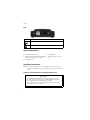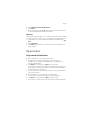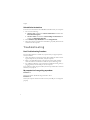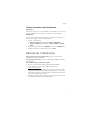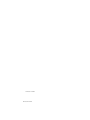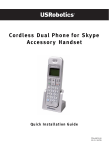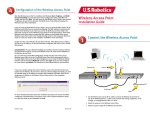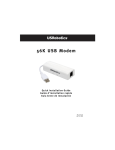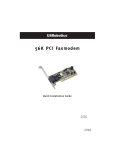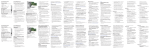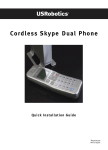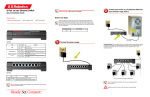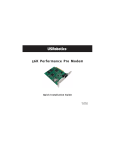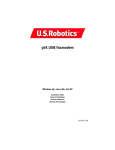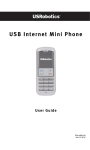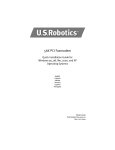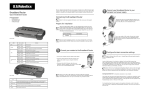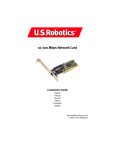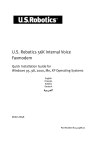Download US Robotics 56K USB Faxmodem Installation guide
Transcript
56K USB Mini Fax m o d e m Quick Installation Guide #R24.0647.00 rev 1.1 08/06 #R24.0647.00 rev 0.5 07/06 Contents I n s t a l l a t i on . . . . . . .. . . . . .. . . . . . .. . . . . .. . . . . . .. . . . . .. . . . . . .. . . . . .. . . . . . . 1 O p e r at i o n s . . . . . . .. . . . . .. . . . . . .. . . . . .. . . . . . .. . . . . .. . . . . . .. . . . . .. . . . . . . 5 T r ou b l e s h oo t i n g . . . . . .. . . . . . .. . . . . .. . . . . . .. . . . . .. . . . . . .. . . . . .. . . . . . . 6 A d d i t i o n a l I n f o r m a t i o n . . . .. . . . . .. . . . . . .. . . . . .. . . . . . .. . . . . .. . . . . . . 9 S u p p or t . . . . .. . . . . . .. . . . . .. . . . . . .. . . . . .. . . . . . .. . . . . .. . . . . . .. . . . . .. . . . . 10 English English Installation Package Contents ! USR5635 56K USB Mini ! Quick Installation Guide ! Telephone cord ! USB cable ! Installation CD-ROM Faxmodem Physical Features LEDs LED PWR DATA State Function Solid The 56K USB Mini Faxmodem is receiving power. Off The 56K USB Mini Faxmodem is not receiving power. Flashing The 56K USB Mini Faxmodem is active. Off The 56K USB Mini Faxmodem is not active. 1 English Back Item Function Connects the modem to your telephone line. Connects the modem to your computer’s USB port. System Requirements ! Windows® XP or 2000 ! CD-ROM drive ! IBM compatible Pentium III 500 MHz ! Available USB port 1.0/1.1/ Processor (or equivalent) or higher 2.0 ! 128 MB RAM Installation Instructions N o te : You must be logged in to your computer under an account with administrative privileges before attempting to install the modem drivers. Step One: Connect the Modem to an Analog Telephone Line Wa r n i n g : The 56K USB Mini Faxmodem must be plugged in to an analogue phone line only. Plugging your 56K USB Mini Faxmodem in to a digital phone line may damage the modem. Most office phones are wired through digital lines. Be sure you know what type of line you have. 2 English 1. Plug one end of the telephone cord into the jack on the modem. 2. Plug the other end into an analogue phone wall jack. Step Two: Connect the Modem to the Computer 1. Insert the USRobotics Installation CD-ROM. The CD-ROM didn’t start automatically? " Windows XP: From the Start menu, select My Computer and doubleclick your CD-ROM drive. If the CD still has not started, double-click setup.exe " Windows 2000: From the desktop, open My Computer and double- click your CD-ROM drive. If the CD still has not started, double-click setup.exe. 2. Read the license agreement and click Yes. 3. Connect one end of the USB cable to the USB port on your computer. 4. Connect the other end to the port on the modem. 3 English Step Three: Install the Modem Software 1. The Found New Hardware Wizard appears. Do one of the following: " Windows XP: Select No, not this time and click Next. " Windows 2000: Click Next. 2. Do one of the following: " Windows XP: Select Install the software automatically (Recommended) and click Next. Follow the on-screen instructions to install your modem. If a “Hardware Installation” warning appears, click Continue Anyway. 1 " Windows 2000: Select Search for a suitable driver for my device (recommended) and click Next. Follow the on-screen instructions to install your modem. If a “Digital Signature Not Found” warning appears, click Yes. 1 3. If prompted, reboot your computer. C o n g ra t u l a t i o n s . You have successfully completed the installation procedure. Please register your 56K USB Mini Faxmodem at www.usr.com/productreg/. Additional Software Instant Update The Instant Update software automatically notifies you of any available updates for your modem's firmware. To install the Instant Update software: 1. Insert the USRobotics Installation CD-ROM. 1. Select Software. 2. Select Instant Update. 3. Click Install and follow the on-screen instructions to install the Instant Update software. Internet Call Notification Software Internet Call Notification enables the V.92 feature “Modem On Hold” which allows your Internet connection to be suspended when there is an inbound telephone call.2 1. Insert the USRobotics Installation CD-ROM. 1. Select Software. 1 USRobotics has tested this product and verifies it is compatible with Windows XP and Windows 2000. 2 You must subscribe to Call Waiting service with your phone company in order to use the “Modem On Hold”/ICN enhancement. 4 English 2. Select USRobotics Internet Call Notification. 3. Click Install. 4. Select your language and click OK, then follow the on-screen instructions to install the Internet Call Notification software. PhoneTools The PhoneTools program allows you to send and receive faxes and is included as an optional piece of software for your convenience. To install PhoneTools: 1. On the home screen of the USRobotics Installation CD-ROM, select Software. 2. Select PhoneTools. 3. Click Install, then follow the on-screen instructions to install the PhoneTools program. O p e ra t i o n s Using Internet Call Notification If you are connecting to a server that supports V.92:2 1. You will receive a message informing you of an incoming call. In addition, if you subscribe to Caller ID service, the number of the incoming call will display. 2. Click Accept to accept the call, or Ignore to ignore the call. If you choose to accept the call, another message will appear notifying you of the length of time that the provider's system will wait on hold before the data connection is terminated. 3. You can then return to the connection when the call is completed without losing the connection. If you are connecting to a server that does not support V.92: 1. You will receive a message informing you of an incoming call. 2. Click Accept to accept the call, or Ignore to ignore the call. 3. If you choose to accept the call, your data connection will be terminated. 5 English Uninstallation Instructions To remove the U.S. Robotics 56K USB Mini Faxmodem from your computer: 1. Do one of the following: " Windows XP: Click Windows Start > Control Panel and double-click Add or Remove Programs. " Windows 2000: Click Windows Start > Settings > Control Panel and double-click Add/Remove Programs. 2. Select USRobotics V.92 USB Modem and click Change/Remove. 3. When the computer completes the uninstallation, physically disconnect the modem from the computer. Tr o u b l e s h o o t i n g Basic Troubleshooting Procedure This procedure addresses a number of symptoms that you might experience with your modem: 1. Verify the cables are connected correctly. This includes all cables connecting the telephone line, the modem, and your computer. 2. Refer to the LED descriptions at the beginning of this guide and then check the LEDs on the modem to make sure you are receiving power. 3. Try a different USB port on the computer. If a USB hub is being used, try plugging directly into the USB port on the computer. If you still have trouble using the modem, follow the procedure below that best describes your symptom. My computer isn’t recognising my modem. Solution 1: Perform the “Basic Troubleshooting Procedure” above. Solution 2: Check your computer manual to make sure that your USB port is configured properly. 6 English My communications software isn't recognizing my modem. Solution 1: Remove any previous versions of your communication software and reinstall the communications software provided with your modem on the USRobotics Installation CD-ROM. Verify your modem is installed: 1. Do one of the following: " Windows XP: Click Windows Start > Control Panel. " Windows 2000: Click Windows Start > Settings > Control Panel. 2. Double-click the Phone and Modem Options icon. 3. You should see USRobotics V.92 USB Modem in the list of installed modems. If the incorrect modem or no modems are listed, your modem is not installed properly. Try reinstalling your modem. Solution 2: If you are using Dial-Up Networking, it may not be configured correctly. Check your configuration and make sure you have the correct modem selected. 1. Do one of the following: " Windows XP: Click Windows Start > All Programs > Accessories > Communications > Network Connections. " Windows 2000: Click Windows Start > Programs > Accessories > Communications > Network and Dialup Connection. 2. Right-click the connection you are trying to use, and click Properties. 3. Make sure that the description for the modem is USRobotics V.92 USB Modem. If it doesn't match, select the proper modem description. Solution 3: Your communications software may not function properly if you have more than one version of the software installed, you are using an older version, or you have more than one communications application installed on your system. My modem won’t dial out or doesn’t answer incoming calls. For Both Dialing and Answering Problems Solution 1: You may have a bad phone cord connection to your modem. The phone cord should be plugged into the jack on the modem and into the wall jack. Use the phone cord included in your modem’s box, if possible. 7 English Solution 2: You may have devices between the modem and the phone jack. There should be no line splitters, fax machines, or other devices between the modem and the wall jack. Office Users Solution 1: You may have plugged your modem’s phone cord into a digital line. This will cause permanent damage to your modem. Contact the department responsible for your phone system if you are unsure whether or not your phone line is digital. Solution 2: If your phone system requires dialing “9” to access an outside line, be sure to add “9” before the number you are dialing. Voice Mail Users Solution: If you have voice mail provided by your local phone company, your dial tone may be altered when messages are waiting. Retrieve your voice mail to restore your normal dial tone. My modem sounds like it’s trying to connect to another modem but fails. Solution: You may have a poor connection. All calls are routed differently, so try placing the call again. My modem isn’t achieving a 56K Internet connection. Solution: The V.92 and V.90 protocols allow for download speeds of up to 56K and the V.92 protocol adds upload speeds of up to 48K, but line conditions may affect the actual speeds during a given connection. In order to achieve a V.92 or V.90 connection, The server you’re dialing into must support and provide a digital V.92 or V.90 signal. Your ISP can provide you with a list of dial-up connections and information on what those connections currently support. 8 English ICN does not show the caller ID information. Solution 1: This feature requires you to have Caller ID service enabled on your line. Contact your telephone service provider to verify that you have caller ID. Solution 2: You may need to add an extra command to your Windows configuration to activate the recognition of the caller identification. 1. Do one of the following: " Windows XP users: Click Windows Start > Control Panel. " Windows 2000 users: Click Windows Start > Settings > Control Panel. 2. Select your modem and click on Properties, then click the Advanced tab. 3. Add the following to the Extra Settings box: +vcid=1 Additional Information For regulatory and warranty information, see the User Guide on the USRobotics Installation CD-ROM. For operation information, see the User Guide on the USRobotics Installation CD-ROM. For troubleshooting and technical support: 1. See the User Guide on the USRobotics Installation CD-ROM. 2. Go to the Support section of the USRobotics Web site at www.usr.com/support/. Many of the most common difficulties that users experience have been addressed in the FAQ and Troubleshooting Web pages for your modem. The Support pages also contain information on the latest firmware and may contain documentation updates. 3. Submit your technical support question using an online form, or contact the USRobotics Technical Support Department. 9 Support 1. You can contact the USRobotics Technical Support Department. To receive assistance, you need your serial number. Model Number Serial Number 5635 www.usr.com/emailsupport 10 (888) 428-9450 Pr i n te d i n Xx x x Pr inte d in X xxx