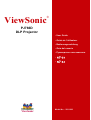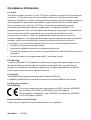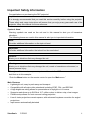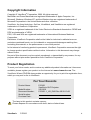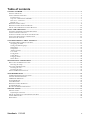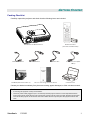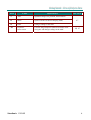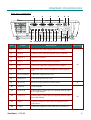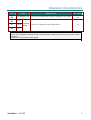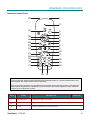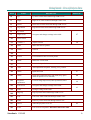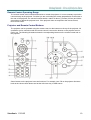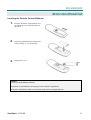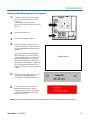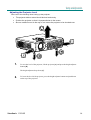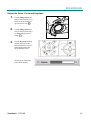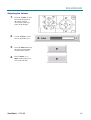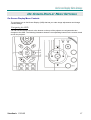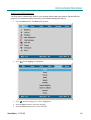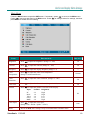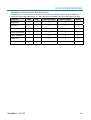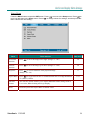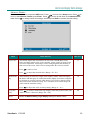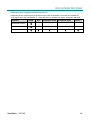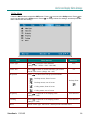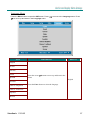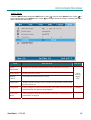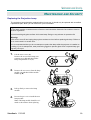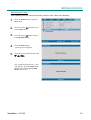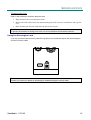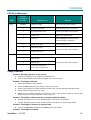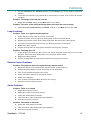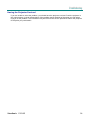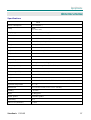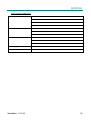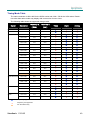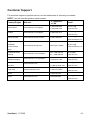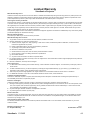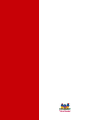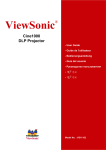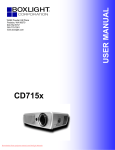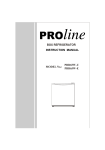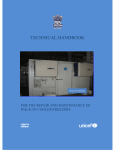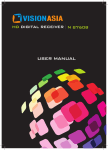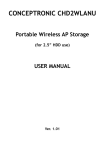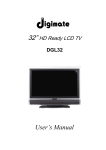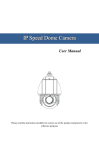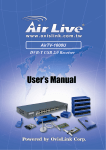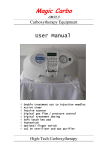Download ViewSonic PJ766D-1 User guide
Transcript
ViewSonic ® PJ766D DLP Projector - User Guide - Guide de l'utilisateur - Bedienungsanleitung - Guía del usuario - Pyководство пользователя - 使用手冊 - 使用手冊 Model No. : VS11200 i Compliance Information For U.S.A. This device complies with part 15 of the FCC Rules. Operation is subject to the following two conditions: (1) The device may not cause harmful interference, and (2) this device must accept any interference received, including interference that may cause undesired operation. This equipment has been tested and found to comply with the limits for a Class B digital device, pursuant to part 15 of the FCC Rules. These limits are designed to provide reasonable protection against harmful interference in a residential installation. This equipment generates, uses, and can radiate radio frequency energy, and if not installed and used in accordance with the instructions, may cause harmful interference to radio communications. However, there is no guarantee that interference will not occur in a particular installation. If this equipment does cause harmful interference to radio or television reception, which can be determined by turning the equipment off and on, the user is encouraged to try to correct the interference by one or more of the following measures: • Reorient or relocate the receiving antenna. • Increase the separation between the equipment and receiver. • Connect the equipment into an outlet on a circuit different from that to which the receiver is connected. • Consult the dealer or an experienced radio/TV technician for help. FCC Warning To assure continued FCC compliance, the user must use grounded power supply cord and the cables which are included with the equipment or specified. Also, any unauthorized changes or modifications not expressly approved by the party responsible for compliance could void the user's authority to operate this device. For Canada This Class B digital apparatus complies with Canadian ICES-003. Cet appareil numérique de la classe B est conforme à la norme NMB-003 du Canada. For European Countries CE Conformity The device complies with the requirements of the EEC directive 89/336/EEC as amended by 92/31/EEC and 93/68/EEC Art.5 with regard to “Electromagnetic compatibility,” and 73/23/EEC as amended by 93/68/EEC Art.13 with regard to “Safety.” User Information for all Countries Notice: Use the cables which are included with the unit or specified ViewSonic PJ766D i Important Safety Information Congratulations on purchasing the DLP projector! Important: It is strongly recommended that you read this section carefully before using the projector. These safety and usage instructions will ensure that you enjoy many years safe use of the projector. Keep this manual for future reference. Symbols Used Warning symbols are used on the unit and in this manual to alert you of hazardous situations. The following boxes are used in this manual to alert you to important information. Note: Provides additional information on the topic at hand. Important: Provides additional information that should not be overlooked. Caution: Alerts you to situations that may damage the unit. Warning: Alerts you to situations that may damage the unit, create a hazardous environment, or cause personal injury. Throughout this manual, component parts and items in the OSD menus are denoted in bold font as in this example: “Push the Menu button on the remote control to open the Main menu.” Main Features • Lightweight unit, easy to pack away and transport • Compatible with all major video standards including NTSC, PAL, and SECAM • A high brightness rating allows for presentations in daylight or in lit rooms • Supports resolutions up to SXGA at 16.7 million colors to deliver crisp, clear images • Flexible setup allows for front rear and ceiling projection • Line-of-vision projections remain square, with advanced keystone correction for angled projections • Input source automatically detected ViewSonic PJ766D ii General Safety Information ¾ Do not open the unit case. Aside from the projection lamp, there are no user-serviceable parts in the unit. For servicing, contact qualified service personnel. ¾ Follow all warnings and cautions in this manual and on the unit case. ¾ The projection lamp is extremely bright by design. To avoid damage to eyes, do not look into the lens when the lamp is on. ¾ Do not place the unit on an unstable surface, cart, or stand. ¾ Avoid using the system near water, in direct sunlight, or near a heating device. ¾ Do not place heavy objects such as books or bags on the unit. Power Safety ¾ Only use the supplied power cord. ¾ Do not place anything on the power cord. Place the power cord where it will not be in the way of foot traffic. ¾ Remove the batteries from the remote control when storing or not in use for a prolonged period. Replacing the Lamp ¾ Replacing the lamp can be hazardous if done incorrectly. ¾ Unplug the power cord. ¾ Allow the lamp sufficient time to cool. Cleaning the Projector ¾ Unplug the power cord before cleaning. ¾ Allow the lamp sufficient time to cool. About this manual This manual is intended for end users and describes how to install and operate the DLP projector. Wherever possible, relevant information—such as an illustration and its description—has been kept on one page. This printer-friendly format is both for your convenience and to help save paper and thereby protect the environment. It is suggested that you only print sections that are relevant to your needs. ViewSonic PJ766D iii Copyright Information Copyright © ViewSonic® Corporation, 2006. All rights reserved. Macintosh and Power Macintosh are registered trademarks of Apple Computer, Inc. Microsoft, Windows, Windows NT, and the Windows logo are registered trademarks of Microsoft Corporation in the United States and other countries. ViewSonic, the three birds logo, OnView, ViewMatch, and ViewMeter are registered trademarks of ViewSonic Corporation. VESA is a registered trademark of the Video Electronics Standards Association. DPMS and DDC are trademarks of VESA. PS/2, VGA and XGA are registered trademarks of International Business Machines Corporation. Disclaimer: ViewSonic Corporation shall not be liable for technical or editorial errors or omissions contained herein; nor for incidental or consequential damages resulting from furnishing this material, or the performance or use of this product. In the interest of continuing product improvement, ViewSonic Corporation reserves the right to change product specifications without notice. Information in this document may change without notice. No part of this document may be copied, reproduced, or transmitted by any means, for any purpose without prior written permission from ViewSonic Corporation. Product Registration To meet your future needs, and to receive any additional product information as it becomes available, please register your product on the Internet at: www.viewsonic.com. The ViewSonic Wizard CD-ROM also provides an opportunity for you to print the registration form, which you may mail or fax to ViewSonic. For Your Records Product Name: Model Number: Document Number: Serial Number: Purchase Date: PJ766D ViewSonic DLP Projector VS11200 PJ766D -1_UG_ENG Rev.1B 02-13-06 The lamp in this product contains mercury. Please dispose of in accordance with local, state or federal laws. ViewSonic PJ766D iv Table of contents GETTING STARTED .......................................................................................................................................................... 1 PACKING CHECKLIST ........................................................................................................................................................... 1 VIEWS OF PROJECTOR PARTS ............................................................................................................................................... 2 Front-left view................................................................................................................................................................. 2 Top view—OSD buttons and LEDs ................................................................................................................................. 3 Rear view—connectors ................................................................................................................................................... 5 Bottom view..................................................................................................................................................................... 7 REMOTE CONTROL PARTS ................................................................................................................................................... 8 REMOTE CONTROL OPERATING RANGE ............................................................................................................................. 10 PROJECTOR AND REMOTE CONTROL BUTTONS .................................................................................................................. 10 SETUP AND OPERATION ............................................................................................................................................... 11 INSERTING THE REMOTE CONTROL BATTERIES ................................................................................................................. 11 CONNECTING INPUT DEVICES ............................................................................................................................................ 12 STARTING AND SHUTTING DOWN THE PROJECTOR ............................................................................................................. 13 ADJUST THE ZOOM, FOCUS AND KEYSTONE ...................................................................................................................... 15 ADJUSTING THE VOLUME .................................................................................................................................................. 16 ON-SCREEN DISPLAY MENU SETTINGS................................................................................................................... 17 ON-SCREEN DISPLAY MENU CONTROLS............................................................................................................................ 17 Navigating the OSD ...................................................................................................................................................... 17 Setting the OSD Language............................................................................................................................................ 18 Main Menu .................................................................................................................................................................... 19 Setup Menu ................................................................................................................................................................... 21 Advance Feature ........................................................................................................................................................... 22 User Color .................................................................................................................................................................... 23 Config Menu ................................................................................................................................................................. 25 Utility Menu .................................................................................................................................................................. 26 Language Menu ............................................................................................................................................................ 27 Status Menu................................................................................................................................................................... 28 MAINTENANCE AND SECURITY................................................................................................................................. 29 REPLACING THE PROJECTION LAMP ................................................................................................................................... 29 Resetting the Lamp........................................................................................................................................................ 30 CLEANING THE PROJECTOR................................................................................................................................................ 31 Cleaning the Lens ......................................................................................................................................................... 31 Cleaning the Case ......................................................................................................................................................... 32 USING THE KENSINGTON LOCK ......................................................................................................................................... 32 TROUBLESHOOTING ..................................................................................................................................................... 33 COMMON PROBLEMS AND SOLUTIONS................................................................................................................................ 33 TIPS FOR TROUBLESHOOTING ............................................................................................................................................ 33 LED ERROR MESSAGES ..................................................................................................................................................... 34 IMAGE PROBLEMS .............................................................................................................................................................. 34 LAMP PROBLEMS ............................................................................................................................................................... 35 REMOTE CONTROL PROBLEMS .......................................................................................................................................... 35 AUDIO PROBLEMS.............................................................................................................................................................. 35 HAVING THE PROJECTOR SERVICED .................................................................................................................................. 36 SPECIFICATIONS............................................................................................................................................................. 37 SPECIFICATIONS ................................................................................................................................................................. 37 Input/output connectors ................................................................................................................................................ 38 PROJECTION DISTANCE VERSUS PROJECTION SIZE............................................................................................................. 39 TIMING MODE TABLE ........................................................................................................................................................ 40 DIMENSIONS ...................................................................................................................................................................... 41 ViewSonic PJ766D v GETTING STARTED Packing Checklist Carefully unpack the projector and check that the following items are included: DLP PROJECTOR WITH LENS CAP 250V POWER CABLE CD-ROM (THIS USER’S MANUAL) USB CABLE REMOTE CONTROL (WITH TWO AAA BATTERIES) S-VIDEO CABLE MULTI-LANGUAGE QUICK START GUIDE COMPUTER CABLE (DVIDB15) CARRYING CASE Contact your dealer immediately if any items are missing, appear damaged, or if the unit does not work. Caution: 1. Avoid using the projector in dusty environments. 2. Leave the power cable plugged in (for 5-10 minutes) until the projector returns to room temperature before placing the projector inside the soft case. Placing the projector into the case soon after switching off the power could cause the projector to break down. Be sure to attach the lens cap and place the projector into the soft case. ViewSonic PJ766D 1 G Geettttiinngg SSttaarrtteedd— —V Viieew wss ooff PPrroojjeeccttoorr PPaarrttss Views of Projector Parts Front-left view 1 8 ITEM 1. 7 6 LABEL 4 DESCRIPTION Zoom 2. 5 3 2 Enlarges the projected image See OSD buttons and LEDs below SEE PAGE: 15 3 3. Projection lamp cover Remove when changing lamp 29 4. IR receiver Receiver for IR signal from remote control 8 5. Lens/focus Remove cover, turn the lens to focus 15 6. Height adjuster Adjusters drop down when adjuster button is pushed 14 7. Height adjuster button Push to release height adjuster 8. Speaker Built-in mono speaker Important: Grill openings on the projector allow for good air circulation, which keeps the projector lamp cool. Do not obstruct any of the grill openings. ViewSonic PJ766D 2 G Geettttiinngg SSttaarrtteedd— —V Viieew wss ooff PPrroojjeeccttoorr PPaarrttss Top view—OSD buttons and LEDs 1 2 3 4 READY KEYSTONE POWER 5 POWER 6 SOURCE 7 VOL - VOL + AUTO MENU 11 ITEM 1. 2. 8 9 10 LABEL DESCRIPTION SEE PAGE: Volume/ left cursor Decreases volume Navigates and changes settings in the OSD Keystone/ Up cursor Corrects image-trapezoid (narrower top) effect Navigates and changes settings in the OSD Ready (LED) Orange Lamp ready—you can safely turn on or off the projector Flashing Lamp not ready—do not press the power button 3. Power Turns the projector on or off (main power switch must be turned on first, see item 8 on page 5) 4. Power (LED) Green Unit is powered on and working correctly Off Unit is powered off Flashing Operational error code (refer to “LED Error Messages” on page 34) 5. Source Detects the input device 6. Volume/ right cursor Increases volume Navigates and changes settings in the OSD ViewSonic PJ766D 16,17 15, 17 13 13 16, 17 3 G Geettttiinngg SSttaarrtteedd— —V Viieew wss ooff PPrroojjeeccttoorr PPaarrttss ITEM LABEL DESCRIPTION 7. Auto Optimizes image size, position, and resolution 8. Menu Opens/exits the On-Screen Display (OSD) 9. Enter Changes settings in the OSD 10. Keystone/ Down cursor Corrects image-trapezoid (narrower bottom) effect Navigates and changes settings in the OSD ViewSonic PJ766D SEE PAGE: 17 15, 17 4 G Geettttiinngg SSttaarrtteedd— —V Viieew wss ooff PPrroojjeeccttoorr PPaarrttss Rear view—connectors 1 18 ITEM 2 17 16 15 14 3 4 13 12 11 10 LABEL 5 9 6 8 7 DESCRIPTION 1. DVI-I Connect the DVI cable (supplied) from a computer 2. RGB IN Connect a VGA cable (not supplied) from a computer 3. RGB OUT Connect to a monitor 4. RS-232 Installation control and firmware upgrades 5. USB Connect the USB cable (supplied) from a computer 6. Audio-in Connect the audio cable (not supplied) from the input device 7. Power connector Connect the supplied power cord 8. Main power Turns the main power on or off 9. IR receiver Receiver for IR signal from remote control 10. Audio-out Audio loop-thru 11. Audio-in-R Connect an RCA audio cable (not supplied) from the input device right channel 12. Audio-in-L Connect an RCA audio cable (not supplied) from the input device left channel 13. Video Connect a composite video cable (not supplied) from a video device 14. S-video Connect the supplied S-video cable from a video device ViewSonic PJ766D SEE PAGE: 12 8 12 5 G Geettttiinngg SSttaarrtteedd— —V Viieew wss ooff PPrroojjeeccttoorr PPaarrttss ITEM LABEL DESCRIPTION SEE PAGE: 15. Kensington Lock Secure to permanent object with a Kensington Lock system 32 16. Pr/Cr 17. Pb/Cb Connect a component video enabled device 12 18. Y Component video in Note: If your video equipment has both S-video and RCA jacks (composite video) connect to the S-video connector. S-video provides a better quality signal. ViewSonic PJ766D 6 G Geettttiinngg SSttaarrtteedd— —V Viieew wss ooff PPrroojjeeccttoorr PPaarrttss Bottom view 1 ITEM 2 3 LABEL 3 3 DESCRIPTION 2 1 SEE PAGE: 1. Height adjuster buttons Push to release height adjusters 2. Height adjusters Adjusters drop down when adjuster buttons are pushed 3. Ceiling support holes Contact your dealer for information on mounting the projector on a ceiling. ViewSonic PJ766D 14 7 G Geettttiinngg SSttaarrtteedd— —V Viieew wss ooff PPrroojjeeccttoorr PPaarrttss Remote Control Parts 28 1 2 27 3 4 26 25 5 6 7 8 24 23 22 9 10 21 20 19 11 12 18 13 17 14 16 15 Important: 1. Avoid using the projector with bright fluorescent lighting turned on. Certain high-frequency fluorescent lights can disrupt remote control operation. 2. Be sure nothing obstructs the path between the remote control and the projector. If the path between remote and projector is obstructed, you can bounce the remote signal off certain reflective surfaces such as projector screens. ITEM LABEL DESCRIPTION 1. IR transmitter Transmits signals to projector 2. Status LED Lights when the remote control is used 3. Laser Press to operate the on-screen pointer ViewSonic PJ766D SEE PAGE: 8 G Geettttiinngg SSttaarrtteedd— —V Viieew wss ooff PPrroojjeeccttoorr PPaarrttss ITEM LABEL DESCRIPTION 4. Up Up arrow when connected through USB to a PC 5. Right Right arrow when connected through USB to a PC 6. Down Down arrow when connected through USB to a PC 7. Page Down Page down when connected through USB to a PC 8. Up cursor 9. Right cursor 10. Down cursor 11. SEE PAGE: Navigates and changes settings in the OSD 17 Volume +/- Adjusts volume 16 12. Mute Mutes the built-in speaker 13. Zoom+ Zoom in 14. Zoom- Zoom out 15. Freeze Freeze/unfreezes the on-screen picture 16. Blank Makes the screen blank 17. Source Detects the input device 18. Auto Auto adjustment for phase, tracking, size, position 19. Menu Opens the OSD 17 20. Status Opens the OSD Status menu (the menu only opens when an input device is detected) 28 21. Keystone top/bottom Corrects image-trapezoid (wider top/bottom) effect 22. Left cursor Navigates and changes settings in the OSD 23. Enter Changes settings in the OSD 24. Page Up Page up when connected through USB to a PC 25. Left Left arrow when connected through USB to a PC 26. Enter Enter key when connected through USB to a PC 27. Power Turns the projector on or off 28. Laser Use as on-screen pointer. DO NOT POINT IN EYES. 15 17 ViewSonic PJ766D 13 9 G Geettttiinngg SSttaarrtteedd— —V Viieew wss ooff PPrroojjeeccttoorr PPaarrttss Remote Control Operating Range The remote control uses infrared transmission to control the projector. It is not necessary to point the remote directly at the projector. Provided you are not holding the remote perpendicular to the sides or the rear of the projector, the remote functions within a radius of about (7) meters (23 feet) and 30 degrees above or below the projector level. If the projector does not respond to the remote control, move a little closer. Projector and Remote Control Buttons The projector can be operated using the remote control or the buttons on the top of the projector. All operations can be carried out with the remote control; however the buttons on the projector are limited in use. The following illustration shows the corresponding buttons on the remote control and on the projector. Some buttons on the projector have two functions. For example, item 7/8 on the projector functions both as the volume down button and as the left cursor key in OSD menus. ViewSonic PJ766D 10 SSeettuupp aanndd O Oppeerraattiioonn SETUP AND OPERATION Inserting the Remote Control Batteries 1. 2. 3. Remove the battery compartment cover by sliding the cover in the direction of the arrow. Insert the supplied batteries taking note of the polarity (+/-) as shown here. Replace the cover. Caution: 1. Only use AAA alkaline batteries. 2. Dispose of used batteries according to local ordinance regulations. 3. Remove the batteries when not using the projector for prolonged periods. ViewSonic PJ766D 11 SSeettuupp aanndd O Oppeerraattiioonn Connecting Input Devices A PC or notebook computer as well as video devices can be connected to the projector at the same time. Video devices include DVD, VCD, and VHS players, as well as movie camcorders and digital still cameras. Check the user manual of the connecting device to confirm it has the appropriate output connector. A B DVI-I IN RGB IN Y ITEM PB/CS PR/CR D C RS-232C RGB OUT COMPONENT VIDEO IN S-VIDEO IN VIDEO IN L-AUDION IN -R AUDIO OUT K J I H G LABEL E USB F AUDIO-IN DESCRIPTION A DVI-I Connect the supplied DVI cable from a computer. B RGB in Connect a VGA cable (not supplied) from a computer. C RGB out Connect a VGA cable (not supplied) to a monitor. D RS-232 Reserved for installation control and firmware upgrades. E USB Connect the USB cable (supplied) from a computer. F Audio-in Connect an audio cable (not supplied) from the computer’s audio-out connector. G Audio-out Audio loop-thru H L-Audio in-R Connect the audio cable (not supplied) from an audio input device. I Video Connect a composite video cable (not supplied) from a video device. S-video Connect the supplied S-video cable from a video device. Component video in Connect a component video cable (not supplied) from a video device. Warning: As a safety precaution, disconnect all power to the projector and connecting devices before making connections. ViewSonic PJ766D 12 SSeettuupp aanndd O Oppeerraattiioonn Starting and Shutting down the Projector 1. Connect the power cord to the projector. Connect the other end to a wall outlet. (A) Turn on the power switch. (B) The Power LED and Lamp-ready LED turn on. 2. Remove the lens cover. 3. Turn on the connected devices. 4. Ensure the Lamp-ready LED is on a steady (not flashing) orange and then press the Power button to turn on the projector. The projector splash screen displays and connected devices are detected. If the connected device is a PC, press the appropriate Fn hot keys on the computer keyboard to switch the display output to the projector. (Check the PC user manual to determine the appropriate Fn hot keys to change display output.) 5. 6. Splash Screen If more than one input device is connected, press the Source button repeatedly to switch among devices. To turn off the projector, press the Power button. When the “Power Off?/Press Power again” message appears, press the Power button. The projector turns off. Attention : Power off the projector normally and unplug the power cord before moving the projector ViewSonic PJ766D 13 SSeettuupp aanndd O Oppeerraattiioonn Adjusting the Projector Level Take note of the following when setting up the projector: • The projector table or stand should be level and sturdy. • Position the projector so that it is perpendicular to the screen. • Be sure cables are not in the way or can cause the projector to be knocked over. 1. To raise the level of the projector, lift the projector [A] and press the height-adjuster buttons [B]. The height-adjusters drop down [C]. 2. To lower the level of the projector, press the height-adjuster buttons and push down on the top of the projector. ViewSonic PJ766D 14 SSeettuupp aanndd O Oppeerraattiioonn Adjust the Zoom, Focus and Keystone 1. 2. 3. Use the Image-zoom control (on the projector only) to resize the projected image and screen size A . Use the Image-focus control (on the projector only) to sharpen the projected image B Use the Keystone buttons (on the projector or the remote control) to correct image-trapezoid (wider top or bottom) effect. The keystone control appears on the display. ViewSonic PJ766D 15 SSeettuupp aanndd O Oppeerraattiioonn Adjusting the Volume 1. 2. 3. 4. Press the Volume +/- buttons on the projector or the remote control. The volume control appears on the display. Use the Volume +/- buttons to adjust the level. Press the Mute button (on the remote control only) to turn off the volume. Press Volume +/- or Mute on the remote control to turn off mute. ViewSonic PJ766D 16 O Onn--SSccrreeeenn D Diissppllaayy M Meennuu SSeettttiinnggss ON-SCREEN DISPLAY MENU SETTINGS On-Screen Display Menu Controls The projector has an On-Screen Display (OSD) that lets you make image adjustments and change various settings. Navigating the OSD You can use the remote control or the buttons on the top of the projector to navigate and make changes to the OSD. The following illustration shows the corresponding buttons on the remote control and on the projector. ViewSonic PJ766D 17 O Onn--SSccrreeeenn D Diissppllaayy M Meennuu SSeettttiinnggss Setting the OSD Language You may want to reference the OSD on your projector while reading this section. Set the OSD language to your preference before continuing. (The default language is English.) 1. Press the Menu button. The Main menu appears. 2. Press 3. Press until Language is highlighted. until the language you want is highlighted. 4. Press the Enter button to select the language. 5. Press the Menu button twice to close the OSD. ViewSonic PJ766D 18 O Onn--SSccrreeeenn D Diissppllaayy M Meennuu SSeettttiinnggss Main Menu Press the Menu button to open the OSD menu. If necessary, press to move to the Main menu. to move up and down in the Main menu. Press to change values for settings, and then Press press Enter to confirm the new setting. ITEM DESCRIPTION DEFAULT Brightness Press to adjust the brightness. (Range: 0—100) 50 Contrast Press to adjust the contrast. (Range: 0—100) 50 Sharpness Press to adjust the display sharpness (Range: 1-5) 3 Color Temperature to adjust the video color temperature. Press (Range: Cool/Normal/Warm) Color Saturation Press to adjust the video saturation. (Range: 0—100) Color Tint Press to adjust the video tint/hue. (Range: 0—100) Gamma Press to adjust the gamma correction of the display. Input Gamma Brightness PC MAC Video Chart B&W 2.2 1.8 2.4 2.2 2.4 High High Low Low High Color Space to adjust the color space. Press (Range: Auto—RGB—YpbPr—YCbCr) Reset Resets all Main items settings except Color Saturation to default values ViewSonic PJ766D Normal 50 50 PC Auto - 19 O Onn--SSccrreeeenn D Diissppllaayy M Meennuu SSeettttiinnggss Main Menu Items Supported for Each Input Source Depending on the video source not all items in the OSD are available. Items that are available for each input source are marked with “X”. Items that are not available can not be selected in the OSD. Function RGB DVI Brightness X X X X X Contrast X X X X X Sharpness X X X X X Color Temperature X X X X X Color Saturation X X X Color Tint X X X X X X Gamma ViewSonic PJ766D X X Component Video Composite Video S-Video 20 O Onn--SSccrreeeenn D Diissppllaayy M Meennuu SSeettttiinnggss Setup Menu to move to the Setup menu. Press to Press the Menu button to open the OSD menu. Press to change values for settings, and then press Enmove up and down in the Setup menu. Press ter to confirm the new setting. ITEM DESCRIPTION DEFAULT Horizontal Position Press to move the image left or right. (Range: 0—100) 50 Vertical Position Press to move the image up or down. (Range: 0—100) 50 Keystone Press to correct distortion of the projected image. (Range: -50—50) Aspect Ratio to toggle between the 4:3 standard format and 16:9 High Definition Press TV (HDTV) format. Advance Feature The Advance feature enables you to adjust additional feature settings such as User Color, White Peaking and Logo Display. Reset Resets Keystone and Aspect Ratio to default values ViewSonic PJ766D 0 16:9 21 O Onn--SSccrreeeenn D Diissppllaayy M Meennuu SSeettttiinnggss Advance Feature to move to the Setup menu. Press to Press the Menu button to open the OSD menu. Press to move up and down in the Advance Feamove to the Advance Feature, press Enter. Press ture. Press to change values for settings, and then press Enter to confirm the new setting. ITEM DESCRIPTION DEFAULT User Color This feature adjusts the color balance in each color of RGB (Red, Green, Blue), and their neutral colors (cyan, magenta, yellow, white) by using Color correction adjustment. Increasing a color’s setting heightens the intensity of that color on the screen, while a lower setting makes the color less intense. 0 Press Press White Peaking to select a color. to adjust the selected color. (Range: -50—50 ) White Peaking increases the output in the brightest whites without changing the blacks and dark grays. It crushes the whites slightly, but it does not appear to clip them or seriously obscure white detail. If you prefer a stronger image, adjust toward the maximum setting. For a smoother, more natural image, adjust toward the minimum setting. Press to adjust the value of white peaking. (Range: 0—10 ) - Logo Display Press to enable or disable the logo displays when the projector starts, and when no source is detected. (Range: On—Off) Reset Resets all White Peaking, Logo Display settings to default values ViewSonic PJ766D 10 On 22 O Onn--SSccrreeeenn D Diissppllaayy M Meennuu SSeettttiinnggss User Color to Press the Menu button to open the OSD menu. Press to move to the Setup menu. Press to move to the User Color, press Enter. move to the Advance Feature, press Enter. Press to move up and down to select a color. Press to change values for settings, and then Press press Enter to confirm the new setting. ITEM Red Green DESCRIPTION DEFAULT Press the cursor button to adjust the red color level (Range: -50—50 ) 0 Press the cursor 50 ) button to adjust the green color level (Range: -50— 0 Blue Press the cursor 50 ) button to adjust the blue color level (Range: -50— 0 Cyan Press the cursor 50 ) button to adjust the cyan color level (Range: -50— 0 Magenta Press the cursor 50—50 ) button to adjust the magenta color level (Range: - 0 Yellow Press the cursor 50 ) button to adjust the yellow color level (Range: -50— 0 White Press the cursor button to adjust the white color level (Range: -50— 50 ) Resets all user color settings to default values. Reset ViewSonic PJ766D 0 23 O Onn--SSccrreeeenn D Diissppllaayy M Meennuu SSeettttiinnggss Setup Menu Items Supported for Each Input Source Depending on the video source not all items in the OSD are available. Items that are available for each input source are marked with “X”. Items that are not available can not be selected in the OSD. Function RGB Horizontal Position X Vertical Position X Keystone X ViewSonic PJ766D DVI Component Video X X Composite Video X S-Video X 24 O Onn--SSccrreeeenn D Diissppllaayy M Meennuu SSeettttiinnggss Config Menu to move to the Config menu. Press to Press the Menu button to open the OSD menu. Press to change values for settings, and then press Enmove up and down in the Config menu. Press ter to confirm the new setting. ITEM DESCRIPTION DEFAULT Blank Screen to select a background color for blank screen Press (Range: Black – Red—Green—Blue—White) Auto Source to enable or disable automatic source detection Press (Range: On—Off) On Auto Power Off to enable or disable automatic shut-down of lamp after 10 minPress utes of inactivity (Range: On—Off) Off Volume Menu Position Press Menu Display Translucent Menu to determine the timeout delay of the OSD Press (Range: 10 - 20 sec.) to set menu screen translucency Press (Range: 0—25%—50%—75%—100% ) Reset Resets all Config screen items to default values to adjust the audio volume level (Range: 0 - 10) Press to position the OSD on screen (Range: Left—Right—Center—Down—Up) ViewSonic PJ766D Blue 5 Center 15 0% 25 O Onn--SSccrreeeenn D Diissppllaayy M Meennuu SSeettttiinnggss Utility Menu Press the Menu button to open the OSD menu. Press to move to the Utility menu. Press to to change values for settings, and then press Enmove up and down in the Utility menu. Press ter to confirm the new setting. ITEM DESCRIPTION Video Type to select the video standard. Press (Range: Auto—NTSC—PAL—SECAM) Video AGC to enable or disable automatic gain control Press for the video source. (Range: On—Off) Projection Press DEFAULT Auto On to choose from four projection methods: Desktop mount, front of screen Desktop front Desktop mount, rear of screen Ceiling mount, front of screen Ceiling mount, rear of screen Frequency to adjust the A/D sampling clock. Press (Range: 0—100 ) Auto detected Tracking to adjust the A/D sampling number. Press (Range: 0—100) Auto detected Reset Resets Video Type, Video AGC, and Projection to default values ViewSonic PJ766D 26 O Onn--SSccrreeeenn D Diissppllaayy M Meennuu SSeettttiinnggss Language Menu Press the Menu button to open the OSD menu. Press to move up and down in the Language menu. ITEM to move to the Language menu. Press DESCRIPTION DEFAULT English French German Italian Spanish Press the cursor menu. button to move up and down in the English Swedish Chinese Simplified Press the Enter button to select the language. Chinese Traditional Japanese Korean ViewSonic PJ766D 27 O Onn--SSccrreeeenn D Diissppllaayy M Meennuu SSeettttiinnggss Status Menu Press the Menu button to open the OSD menu. Press to move to the Status menu. Press to to change values for settings, and then press Enmove up and down in the Status menu. Press ter to confirm the new setting. ITEM DESCRIPTION DEFAULT Video Information Displays the resolution and refresh rate of the connected video device. Active Source Displays the active source. Software Version Information about the firmware version. Lamp Hours Number of hours lamp has been in Normal use and number of hours lamp has been in Eco use. Lamp Mode Choose among ECO and Normal lamp modes. ECO mode uses less power and extends lamp life, but decreases lamp brightness. Normal Lamp Hour Reset After replacing the lamp, this item should be reset. Refer to “Replacing the Projection Lamp” on page 29. — ViewSonic PJ766D These items are display only. 28 M Maaiinntteennaannccee aanndd SSeeccuurriittyy MAINTENANCE AND SECURITY Replacing the Projection Lamp The projection lamp should be replaced when it burns out. It should only be replaced with a certified replacement part, which you can order from your local dealer. Important: 1. The lamp contains a certain amount of mercury and should be disposed of according to local ordinance regulations. 2. Avoid touching the glass surface of the new lamp: Doing so may shorten its operation life. Warning: 1. Be sure to turn off and unplug the projector at least an hour before replacing the lamp. Failure to do so could result in a severe burn. 2. It is recommended that you do not attempt to replace the lamp while the projector is installed on a ceiling. If you do attempt this, wear protective goggles to prevent glass from a ruptured lamp getting into your eyes. 1. 2. 3. 4. Lift the screw cover (A). Remove the screw on the lamp compartment cover (B) and then lift the lamp compartment cover (C). Remove the two screws from the lamp module (A) and then lift the module handle up (B). Pull up firmly to remove the lamp module. Reverse Steps 1 to 4 to install the new lamp module. Note: The lamp module should be oriented as shown here when replacing. ViewSonic PJ766D 29 M Maaiinntteennaannccee aanndd SSeeccuurriittyy Resetting the Lamp After replacing the lamp, reset the lamp hour counter to zero. Refer to the following: 1. 2. 3. 4. 5. Press the Menu button to open the Main menu. Press the cursor button to move to the Status menu. Press the cursor button to move to Lamp Hour Reset. Press the Enter button. A message screen appears. Press the cursor buttons in this order: ; ; ; . The “Lamp Hour Reset OK !!” message appears. Then the Status menu appears again showing the Lamp Hours reset to zero. ViewSonic PJ766D 30 M Maaiinntteennaannccee aanndd SSeeccuurriittyy Cleaning the Projector Cleaning the projector to remove dust and grime will help ensure trouble-free operation. Warning: 1. Be sure to turn off and unplug the projector at least an hour before cleaning. Failure to do so could result in a severe burn. 2. Use only a dampened cloth when cleaning. Do not allow water to enter the ventilation openings on the projector. 3. If a little water gets into the projector interior while cleaning, leave unplugged in a well-ventilated room for several hours before using. 4. If a lot of water gets into the projector interior when cleaning, have the projector serviced. Cleaning the Lens You can purchase optic lens cleaner from most camera stores. Refer to the following to clean the projector lens. 1. Apply a little optic lens cleaner to a clean soft cloth. (Do not apply the cleaner directly to the lens.) 2. Lightly wipe the lens in a circular motion. Caution: 1. Do not use abrasive cleaners or solvents. 2. To prevent discoloration or fading, avoid getting cleaner on the projector case. ViewSonic PJ766D 31 M Maaiinntteennaannccee aanndd SSeeccuurriittyy Cleaning the Case Refer to the following to clean the projector case. 1. Wipe off dust with a clean dampened cloth. 2. Moisten the cloth with warm water and mild detergent (such as used to wash dishes), and wipe the case. 3. Rinse all detergent from the cloth and wipe the projector again. Caution: To prevent discoloration or fading of the case, do not use abrasive alcohol-based cleaners. Using the Kensington Lock If you are concerned about security, attach the projector to a permanent object with the Kensington slot and a security cable. Note: Contact your vendor for details on purchasing a suitable Kensington security cable. ViewSonic PJ766D 32 TTrroouubblleesshhoooottiinngg TROUBLESHOOTING Common problems and solutions These guidelines provide tips to deal with problems you may encounter while using the projector. If the problem remains unsolved, contact your dealer for assistance. Often after time spent troubleshooting, the problem is traced to something as simple as a loose connection. Check the following before proceeding to the problem-specific solutions. • Use some other electrical device to confirm that the electrical outlet is working. • Ensure the projector is turned on. • Ensure all connections are securely attached. • Ensure the attached device is turned on. • Ensure a connected PC is not in suspend mode. • Ensure a connected notebook computer is configured for an external display. (This is usually done by pressing an Fn-key combination on the notebook.) Tips for Troubleshooting In each problem-specific section, try the steps in the order suggested. This may help you to solve the problem more quickly. Try to pin point the problem and thus avoid replacing non-defective parts. For example, if you replace batteries and the problem remains, put the original batteries back and go to the next step. Keep a record of the steps you take when troubleshooting: The information may be useful when calling for technical support or for passing on to service personnel. ViewSonic PJ766D 33 TTrroouubblleesshhoooottiinngg LED Error Messages LED Power STATUS/ NUMBER OF FLASHES Flashing DESCRIPTION REMEDY Lamp not ready Do not press the power button. 3 System overheated Allow the projector to cool down. 4 System interface error Contact your dealer for assistance. 5 Lamp error Replace the lamp module. 6 Fan error Refer to Ready LED status in this table to determine which fan. 7 Lamp cover open Close the lamp cover. 8 DLP driver error 9 Color wheel error Contact your dealer for assistance. Ready Flashing Valid only when fan error indicated by Power LED flashing 6 times. 1 Blower fan 2 Optical fan 3 Lamp fan , ballast fan , power fan or internal fan Contact your dealer for assistance. Image Problems Problem: No image appears on the screen 1. Verify the settings on your notebook or desktop PC. 2. Turn off all equipment and power up again in the correct order. Problem: The image is blurred 1. Adjust the Focus on the projector. 2. Press the Auto button on the remote control or projector. 3. Ensure the projector-to-screen distance is within the 8-meter (26-feet) specified range. 4. Check that the projector lens is clean. 5. Make sure the output resolution from the PC is 800 x 600 (SVGA model) or 1024 x 768 (XGA model), the native resolution of the projector. Problem: The image is wider at the top or bottom (trapezoid effect) 6. Position the projector so it is as perpendicular to the screen as possible. 7. Use the Keystone button on the remote control or projector to correct the problem. Problem: The image is reversed or upside down 8. Check the Projection setting on the Utility menu of the OSD. Problem: The image is streaked ViewSonic PJ766D 34 TTrroouubblleesshhoooottiinngg 1. Set the Frequency and Tracking settings on the Utility menu of the OSD to the default settings. 2. To ensure the problem is not caused by a connected PC’s video card, connect to another computer. Problem: The image is flat with no contrast 1. Adjust the Contrast setting on the Main menu of the OSD. Problem: The color of the projected image does not match the source image. 1. Adjust the Color Temperature and Gamma settings on the Main menu of the OSD. Lamp Problems Problem: There is no light from the projector 1. Check that the power cable is securely connected. 2. Ensure the power source is good by testing with another electrical device. 3. Restart the projector in the correct order and check that the Power LED is green. 4. If you have replaced the lamp recently, try resetting the lamp connections. 5. Replace the lamp module. 6. Put the old lamp back in the projector and have the projector serviced. Problem: The lamp goes off 1. Power surges can cause the lamp to turn off. Press the power button twice to turn off the projector. When the Lamp Ready LED is on, press the power button. 2. Replace the lamp module. 3. Put the old lamp back in the projector and have the projector serviced. Remote Control Problems Problem: The projector does not respond to the remote control 1. Direct the remote control towards the remote sensor on the projector. 2. Ensure the path between remote and sensor is not obstructed. 3. Turn off any fluorescent lights in the room. 4. Check the battery polarity of the remote control. 5. Replace the batteries. 6. Turn off other Infrared-enabled devices in the vicinity. 7. Have the remote control serviced. Audio Problems Problem: There is no sound 1. Adjust the projector volume. 2. Adjust the volume of the audio source. 3. Check the audio cable connection. 4. Test the source audio output with other speakers. 5. Have the projector serviced. Problem: The sound is distorted 6. Check the audio cable connection. 7. Test the source audio output with other speakers. 8. Have the projector serviced. ViewSonic PJ766D 35 TTrroouubblleesshhoooottiinngg Having the Projector Serviced If you are unable to solve the problem, you should have the projector serviced. Pack the projector in the original carton. Include a description of the problem and a checklist of the steps you took when trying to fix the problem. The information may be useful to the service personnel. Return the projector to the place you purchased it. ViewSonic PJ766D 36 SSppeecciiffiiccaattiioonnss SPECIFICATIONS Specifications XGA Power consumption Lamp 320 watts(Max.) 200W (ECO mode 180W) Display type TI DMD 0.7-inch, 12 deg. DDR Resolution XGA 1024 x 768 native Bandwidth Up to SXGA 1280 x 1024 @ 60 Hz Color 16.7 Million (24-bits/pixel) Weight 3.55 kg (7.8 lbs) Projection distance 1.5 to 8 meter (4.9 to 26 feet) Projection screen size 0.94 to 6.1 meter (37 inches to 240 inches) Projection lens Manual zoom and focus Zoom ratio 1.22:1 Vertical keystone correction + / - 15 Projection methods Desktop front/rear; ceiling front/rear Data Compatibility IBM PC or compatibles (VGA, SVGA), Mac HDTV Video Video compatibility NTSC/NTSC 4.43, PAL (B/G/H/I/M/N 60), SECAM H-Sync 15,31 - 90 kHz V-Sync 50 - 85 Hz Safety certification FCC Class B, UL, CUL, CE, TUV-GS, CCC, NOM, PCT、UL_AR Operation temperature 10° ~ 35° Dimensions 32.8 x 23.8 x 8.8 cm (12.9 x 9.4 x 3.5 inches) Standby < 10 watts Noise 35 dB typical Audio speaker 2W mono speaker Uniformity 80 % Lens Cover (Diameter) 61.2mm ViewSonic PJ766D 37 SSppeecciiffiiccaattiioonnss Input/output connectors PC DVI-I RGB in RGB out USB Video Composite video (RCAx1) S-Video (Mini-DIN) Component video Y,Pb/Cb,Pr/Cr (RCAx3) Audio Mini-jack in Mini-jack out Right and left in (RCAx2) Service/upgrades RS-232 Security Kensington slot ViewSonic PJ766D 38 SSppeecciiffiiccaattiioonnss Projection Distance versus Projection Size C D A B L Projection Distance Projection Distance Max. Screen Size Min. Screen Size Diagonal Width Diagonal Width A C 1.5m 1.1m 0.95m B D 0.535m 0.89m 0.77m 0.43m 4.92' 43.5" 37.5" 21.1" 35.8" 30.5" 17.1" 2m 1.47m 1.28m 0.72m 1.2m 1.04m 0.58m 6.56' 58" 50.5" 28.43" 47.7" 41" 23" 2.4m 1.75m 1.527m 0.86m 1.45m 1.26m 0.71m 7.87' 69.6" 60" 33.8" 57.2" 49.85" 28" 2.8m 2.05m 1.79m 1m 1.69m 1.47m 0.83m 9.18' 81.2" 70.6" 39.7" 66.78" 58" 32.7" 3.2m 2.33m 20.3m 1.15m 1.93m 1.68m 0.95m 10.5' 92.8" 80.18" 45.1" 76.32" 66.5" 37.4" 3.6m 2.64m 2.3m 1.3m 2.16m 1.88m 1.05m 11.81' 104.4" 90.6" 51" 85.8" 74" 41.6" 4m 2.94m 2.56m 1.44m 2.4m 2.10m 1.18m 13.12' 116" 101" 56.8" 95.4" 82.8" 46.6" 4.4m 3.22m 2.81m 1.58m 2.667m 2.32m 1.31m 14.43' 127.6" 110.7" 62.2" 105" 91.5" 51.5" 4.8m 3.53m 3.07m 1.73m 2.9m 2.52m 1.42m 15.74' 139.2" 121" 68" 114.5" 99" 55.9" 5.2m 3.81m 3.32m 1.87m 3.13m 2.72m 1.53m 17.06' 150.8" 130.74" 73.5" 123..2" 107" 60.4" 5.6m 4.11m 3.58m 2.02m 3.39m 2.95m 1.66m 18.37' 162.4" 141.2" 79.4" 133.56" 116" 65.5" 6m 4.42m 3.85m 2.16m 3.63m 3.16m 1.78m 19.68' 174" 151.66" 85.3" 143.1" 124.6" 70.1" 8m 5.8m 5.09m 2.86m 5.00m 4.35m 2.45m 26.24' 232" 200" 112.7" 196.72" 171.4" 96.4" L ViewSonic PJ766D Height Height 39 SSppeecciiffiiccaattiioonnss Timing Mode Table The native resolution is 800 x 600 for the SVGA series and 1024 x 768 for the XGA series. Resolution other than native mode may display with uneven size of text or lines. The following table shows the supported timing modes. Signal Resolution Frequency H. Frequency V. ( KHz ) ( Hz ) Video Digital Analog NTSC -- 15.734 60.0 Ο -- -- PAL / SECAM -- 15.625 50.0 Ο -- -- 640 x 350 37.9 85.1 -- Ο Ο 720 x 400 31.5 70.0 -- Ο Ο 720 x 400 37.9 85.0 -- Ο Ο 640 x 480 31.5 60.0 -- Ο Ο 640 x 480 37.9 72.8 -- Ο Ο 640 x 480 37.5 75.0 -- Ο Ο 640 x 480 43.3 85.0 -- Ο Ο 800 x 600 37.9 60.3 -- Ο Ο 800 x 600 46.9 75.0 -- Ο Ο 800 x 600 48.1 72.2 -- Ο Ο 800 x 600 53.7 85.1 -- Ο Ο 1024 x 768 48.4 60.0 -- Ο Ο 1024 x 768 56.5 70.1 -- Ο Ο 1024 x 768 60.0 75.0 -- Ο Ο 1024 x 768 68.7 85.0 -- Ο Ο 1280 x 1024 64.0 60.0 -- Ο Ο 640 x 480 35.0 66.7 -- Ο Ο 832 x 624 49.7 74.5 -- Ο Ο 1024 x 768 60.2 74.9 -- Ο Ο 1152 x 870 68.7 75.1 -- Ο Ο 1920 x 1080 33.8 60.0 Ο -- -- 1920 x 1080 28.1 50.0 Ο -- -- 1280 x 720 45.0 60.0 Ο -- -- 720 x 576 31.3 50.0 Ο -- -- 720 x 480 31.5 60.0 Ο -- -- VESA Apple Macintosh HDTV SDTV Ο Frequency supported -- Frequency not supported For XGA series only ViewSonic PJ766D 40 SSppeecciiffiiccaattiioonnss Dimensions 32.8 cm (12.9 inches) 8.8 cm (3.5 inches) 23.8 cm (9.4 inches) ViewSonic PJ766D 41 Customer Support For technical support or product service, see the table below or contact your reseller. NOTE: You will need the product serial number. T = Telephone F = FAX Email T= (800) 688-6688 service.us@ F= (909) 468 1202 viewsonic.com Country/Region Web site United States www.viewsonic.com/support/ Canada www.viewsonic.com/support/ T= (866) 463 4775 United Kingdom www.viewsoniceurope.com/uk T= 0207 949 0307 www.viewsoniceurope.com Contact your reseller service.ca@ viewsonic.com service.eu@ viewsoniceurope.com Europe/Middle East/Baltic countries/North service.eu@ viewsoniceurope.com Africa Australia and New Zealand Singapore/ Malaysia/Thailand South Africa/ Other countries Hong Kong www.viewsonic.com.au/support/ www.viewsonic.com.sg/support/ www.viewsonic.com www.hk.viewsonic.com/ Macau Korea ViewSonic AUS= 1800 880 818 service@au. NZ= viewsonic.com 0800 008 822 T= (65) 6273 4018 service@sg. F= (65) 6273 1566 viewsonic.com T= +886 (2) 2246-3456 service@sd. F= +886 (2) 2249-1751 viewsonic.com T= +852 3102 2900 service@hk. viewsonic.com T= +853 700 303 www.viewsonic.com PJ766D T= 080 2659 080 service@kr. viewsonic.com 42 Limited Warranty ViewSonic® Projector What the warranty covers: ViewSonic warrants its products to be free from defects in material and workmanship during the warranty period. If a product proves to be defective in material or workmanship during the warranty period, ViewSonic will at its sole option repair or replace the product with a like product. Replacement product or parts may include remanufactured or refurbished parts or components. How long the warranty is effective: North and South America: 3 years warranty for all parts excluding the lamp, 3 years for labor, and 90 days for the original lamp from the date of the first consumer purchase. Europe except Poland: 3 years warranty for all parts excluding the lamp, 3 years for labor, and 90 days for the original lamp from the date of the first consumer purchase. Poland: 2 years warranty for all parts excluding the lamp, 2 years for labor, and 90 days for the original lamp from the date of the first consumer purchase. Other regions or countries: Please check with your local dealer or local ViewSonic office for the warranty information. Lamp warranty subject to terms and conditions, verification and approval. Applies to manufacturer’s installed lamp only. All accessory lamps purchased separately are warranted for 90 days. Who the warranty protects: This warranty is valid only for the first consumer purchaser. What the warranty does not cover: 1. Any product on which the serial number has been defaced, modified or removed. 2. Damage, deterioration or malfunction resulting from: a. Accident, misuse, neglect, fire, water, lightning, or other acts of nature, unauthorized product modification, or failure to follow instructions supplied with the product. b. Repair or attempted repair by anyone not authorized by ViewSonic. c. Any damage of the product due to shipment. d. Removal or installation of the product. e. Causes external to the product, such as electric power fluctuations or failure. f. Use of supplies or parts not meeting ViewSonic’s specifications. g. Normal wear and tear. h. Any other cause which does not relate to a product defect. 3. Any product exhibiting a condition commonly known as “image built-in” which results when a static image is displayed on the product for an extended period of time. 4. Removal, installation, and set-up service charges. How to get service: 1. For information about receiving service under warranty, contact ViewSonic Customer Support. You will need to provide your product’s serial number. 2. To obtain warranted service, you will be required to provide (a) the original dated sales slip, (b) your name, (c) your address, (d) a description of the problem, and (e) the serial number of the product. 3. Take or ship the product freight prepaid in the original container to an authorized ViewSonic service center or ViewSonic. 4. For additional information or the name of the nearest ViewSonic service center, contact ViewSonic. Limitation of implied warranties: There are no warranties, express or implied, which extend beyond the description contained herein including the implied warranty of merchantability and fitness for a particular purpose. Exclusion of damages: ViewSonic’s liability is limited to the cost of repair or replacement of the product. ViewSonic shall not be liable for: 1. Damage to other property caused by any defects in the product, damaged based upon inconvenience, loss of use of the product, loss of time, loss of profits, loss of business opportunity, loss of goodwill, interference with business relationships, or other commercil loss, even if advised of the possibility of such damages. 2. Any other damages, whether incidental, consequential or otherwise. 3. Any claim against the customer by other party. Effect of state law: This warranty gives you specific legal rights, and you may also have other rights which vary from state to state. Some states do not allow limitations on implied warranties and/or do not allow the exclusion of incidental or consequential damages, so the above limitations and exclusions may not apply to you. Sales outside the U.S.A. and Canada: For warranty information and service on ViewSonic products sold outside of the U.S.A. and Canada, contact ViewSonic or your local ViewSonic dealer. Warranty_Projectors Rev. 1d 4.3: Projector Warranty ViewSonic PJ766D 1 of 1 Release Date: 03-31-05 43