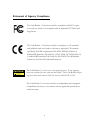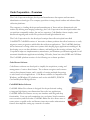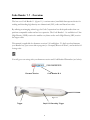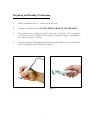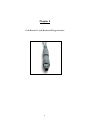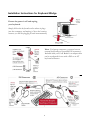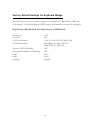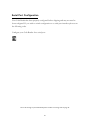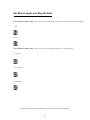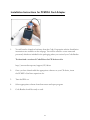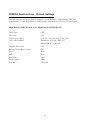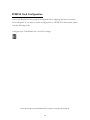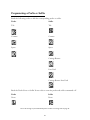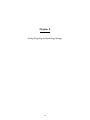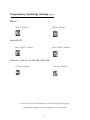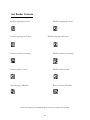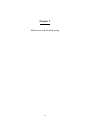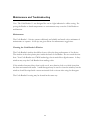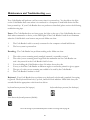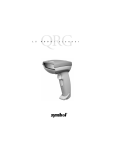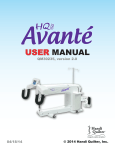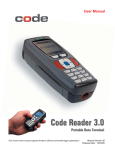Download Code Corporation Code Reader 1.1 User`s manual
Transcript
User’s Manual Code Reader 1.1 High-Density and Ultra High Density Imager This manual is applicable for firmware versions 1200 and higher. 1 Table of Contents Chapter 1 - Introduction 1.1 1.2 1.3 1.4 1.6 Table of Contents........................................................................................2-3 Statement of Agency Compliance ................................................................4 Code Corporation Overview .........................................................................5 Code Reader 1.1 Overview ............................................................................6 Code Reader Usage Techniques ....................................................................7 Chapter 2 - Keyboard Wedge Interface 2.1 2.2 2.3 2.4 Keyboard Wedge Installation Instructions ..................................................9 Keyboard Wedge Interface Default Settings ............................................ 10 Setting Code Reader to Keyboard Wedge Configuration ....................... 11 Programming Prefix and Suffix for Keyboard Wedge ............................ 12 Chapter 3 - Serial Port Interface 3.1 3.2 3.3 3.4 3.5 3.6 Installation Instructions: Serial Port Adapter .......................................... 14 Serial Port Interface Default Settings ........................................................ 15 Setting Code Reader to Serial Port Configuration ................................... 16 Programming Prefix and Suffix for Serial Port Interface ....................... 17 Setting Word Length and Stop Bit Data ................................................... 18 Setting Baud Rate.......................................................................................... 19 Chapter 4 - PCMCIA Card Interface 4.1 4.2 4.3 4.4 Installation Instructions: PCMCIA Card Adapter ................................. 21 PCMCIA Card Interface Default Settings ................................................ 22 Setting Code Reader to PCMCIA Card Configuration........................... 23 Programming Prefix and Suffix for PCMCIA Card................................ 24 2 Table of Contents (con’t) Chapter 5 - Setting Tageting and Symbology Settings 5.1 5.2 Symbology Settings .................................................................................26-27 Reader Targeting Controls .......................................................................... 28 Chapter 6 - Code Reader Specifications 6.1 6.2 Code Reader 1.1 - HD Specifications ........................................................ 30 Code Reader 1.1 - UHD Specifications..................................................... 31 Chapter 7 - Maintenance and Troubleshooting 7.1 7.3 Code Reader Maintenance......................................................................33-34 Code Corporation Customer Service and Support ................................. 35 3 Statement of Agency Compliance The Code Reader 1.1 has been tested for compliance with FCC regulations and was found to be compliant with all applicable FCC Rules and Regulations. The Code Reader 1.1 has been tested for compliance to CE standards and guidelines and was found to conform to applicable CE standards, specifically the EMC requirements EN 55024, ESD EN 61000-4-2, Radiated RF Immunity EN 61000-4-3, ENV 50204, EFT EN 61000-4-4, Conducted RF Immunity EN 61000-4-6, EN 55022, Class B Radiated Emissions, and Class B Conducted Emissions. CAUTION Laser LightDo Not Stare Into Beam In GaAIP Class 2 The Code Reader 1.1 can be set to use targeting lasers. If the targeting lasers are activated, do not stare into the beams. The Code Reader’s targeting lasers have been rated as Class 2 Lasers by ANSI 2136.1-1993. The Code Reader 1.1 has been tested by an independent electromagnetic compatibility laboratory in accordance with the applicable specifications and instructions. 4 Code Corporation - Overview The Code Corporation designs, develops and manufactures data capture and automatic identification technologies. The company specializes in image-based readers and advanced data collection platforms. The company is a leading developer and manufacturer of linear and two-dimensional code readers. By utilizing new imaging technology, the Code Corporation has developed readers that out perform comparable readers, but are less expensive. Code Readers feature simple, omnidirectional targeting and are ideal for professional and light-industrial uses. The Code Corporation also has developed a unique data colloection platform called CodeXML™. CodeXML consists of innovative software products that allow businesses to easily migrate to more progressive and flexible data collection applications. The CodeXML platform allows businesses to bring online new systems while keeping legacy applications unchanged. By developing easy to use data definition software, and intelligent data routing software, the Code Corporation improves implementation, maintenance, and eliminates problematic upgrades for all automatic identification applications including 2-D codes, linear bar codes, RFID and OCR data. The CodeXML platform consists of the following two software products: Code Router Software Code Router software was developed to simplify the acquisition, routing and management of various data formats. The software recognizes and converts various data element formats, and is capable of routing multiple data strings to web-based or local applications. Code Router software is compatible with Windows, and Windows CE platforms and works with RS232, PCMCIA Card and Keyboard Wedge devices. CodeXML Maker Software CodeXML Maker Pro software is designed for the professional seeking to integrate high density, two-dimensional bar codes into applications. CodeXML Maker Pro features an easy user interface with drag and drop functionality. Users can easily manipulate size, resolution, bleed correction, error correction, and file format. CodeXML Maker Pro also allows users to create private or public codes and features innovative reader authentication features that simplifies setting up a network of readers. 5 Code Reader 1.1 - Overview The low-cost Code Reader 1.1 (figure 1.1) is an innovative, hand-held data capture device for reading and decoding high density two-dimensional (2-D) codes and linear bar codes. By utilizing new imaging technology, the Code Corporation has developed readers that outperform comparable reader and are less expensive. The Code Reader 1.1 is available in a Ultra High Density (UHD) version for smaller very dense codes and a High Density (HD) version for larger codes. This manual is applicable for firmware versions 12.0 and higher. To find out what firmware your Reader has, open a text editor program (i.e. Notepad, Microsoft Word...) and read the following code: You will get a text string with your firmware version and Code Reader ID number (see below): i120000081601__01681540001000 Code Reader ID # Firmware Version Figure 1.1 Trigger Rapid 1-D Decoding Trigger 6 Targeting and Reading Techniques 1. Hold Code Reader about 2 - 4 inches above the code. 2. Hold the Code Reader still - DO NOT SWIPE OR MOVE THE READER. 3. Press and hold one of triggers found on either side of the neck of the Code Reader (see figure 1.2 below). For rapid 1-D reading press and hold trigger in the middle of the reader (see figure 1.3 below). 4. When the code has been read and decoded, the reader will beep and the LED lights in the Code Reader’s head will falsh on and off. Figure 1.2 Figure 1.3 7 Chapter 2 Code Reader 1.1 with Keyboard Wedge Interface 8 Installation Instructions for Keyboard Wedge Ensure the power is off and unplug your keyboard. Simply follow the keyboard cord to where it plugs into the computer, and unplug it. Note the location, because you will be plugging it back in momentarily. Note: For laptop computers, you must have an external keyboard port (normally PS2 connector). Included with your Code Reader is an adapter that can be configured for use with a PS2 or an AT keyboard connector. 9 Factory Default Settings for Keyboard Wedge The following are the factory default settings for Code Reader 1.1 High Density (HD) and Code Reader 1.1 Ultra High Density (UHD) models with firmware versions 12.0 and higher. High Density (HD) Model & Ultra High Density (UHD) Models Circle Laser Dot Laser 1-D Codes Enabled 2-D Codes Enabled Negative 2-D Code Reading Rectangle Data Matrix Code Reading Prefix Suffix Language OFF ON Code 39, Code 128, UPC, EAN, JAN DataMatrix, GoCode, PDF 417, Micro PDF 417, QR Code ON ON None None English 10 Keyboard Wedge Reader Configuration Your Code Reader has been properly configured before shipping and may not need to be reconfigured. If you wish to switch configuration to a keyboard wedge interface please scan the following code: Configure your Code Reader for a keyboard port: Configure your Code Reader for a English language keyboard: Configure your Code Reader for a German language keyboard: Configure your Code Reader for a French language keyboard: 11 Programming a Prefix or Suffix Read the following codes to add the corresponding prefix or suffix: Prefix Suffix Comma Comma Space Space Tab Enter Read the Prefix None or Suffix None codes to turn the prefix and suffix commands off. Prefix Suffix None None To save the settings on your Code Reader please read the save settings code on page 28. To create a custom prefix or suffix you may purchase a copy of CodeXML Maker Pro software. Call (801) 495-2200 or visit www.codecorp.com for more details. 12 Chapter 3 Code Reader 1.1 with Serial Port Interface 13 Installation Instructions for a Serial Port Adapter A D B E C C A D B E Please read the following before setting up your Code Reader 1.1 with serial port adapter. A. Plug the 120 Volt AC adapter into the wall socket. B. DO NOT PLUG IN large end of Code Reader 1.1 (only used for keyboard ports). C. Plug the small end of the serial port adpater into the 120 AC Volt adapter. D. Plug the serial port connection to the serial port in the back of your computer. E. Plug the large end of the serial port adapter into the Code Reader 1.1 PS2 plug. 14 Serial Port Interface - Default Settings The following are the factory default settings for Code Reader 1.1 High Density (HD) and Code Reader 1.1 Ultra High Density (UHD) models with firmware versions 12.0 and higher. High Density (HD) Model & Ultra High Density (UHD) Models Circle Laser Dot Laser 1-D Codes Enabled 2-D Codes Enabled Negative 2-D Codes Rectangle Data Matrix Codes Prefix Suffix Baud Rate Word Length Stop Bit OFF ON Code 39, Code 128, UPC, EAN, JAN) DataMatrix, GoCode, PDF 417, Micro PDF 417, QR Code ON ON None None 38,400 8 Bit 1 Stop Bit 15 Serial Port Configuration Your Code Reader has been properly configured before shipping and may not need to be reconfigured. If you wish to switch configuration to a serial port interface please scan the following code: Configure your Code Reader for a serial port: To save the settings on your Code Reader please read the save settings code on page 28. 16 Programming a Prefix or Suffix Read the following codes to add the corresponding prefix or suffix: Prefix Suffix Tab Tab Comma Comma Space Space Carriage Return Line Feed Carriage Return Line Feed Read the Prefix None or Suffix None codes to turn the prefix and suffix commands off. Prefix None Suffix None To save the settings on your Code Reader please read the save settings code on page 28. 17 Set Word Length and Stop Bit Data For advanced users only - Scan one of the following codes to set the word/character length. 7 bit: 8 bit: For advanced users only - Scan one of the following codes to set stop bit data. 1 stop bit: 1.5 stop bits: 2 stop bits: To save the settings on your Code Reader please read the save settings code on page 28. 18 Programming the Baud Rate Scanning the following codes will set the baud rate for your Code Reader. The baud rate is the information transfer rate of data being passed between your Code Reader and your computer. 1200: 2400: 4800: 9600: 19200: 38400: 57600: To save the settings on your Code Reader please read the save settings code on page 28. 19 Chapter 4 Code Reader 1.1 with PCMCIA Card Interface 20 Installation Instructions for PCMCIA Card Adapter 1. You will need to download software from the Code Corporation website. Installation instructions are available on the webpage. You will be asked for a user name and password, which was included in the packaging when you received your Code Reader. To download a version of Code Driver for CE devices visit: http://www.codecorp.com/support/CE/driver 2. Once you have downloaded the appropriate software on your CE device, insert the PCMCIA Card into expansion slot. 3. Turn the PDA on. 4. Select appropriate software from Start menu and open program. 5. Code Reader should be ready to read. 21 PCMCIA Card Interface - Default Settings The following are the factory default settings for Code Reader 1.1 High Density (HD) and Code Reader 1.1 Ultra High Density (UHD) models with firmware versions 12.0 and higher. High Density (HD) Model & Ultra High Density (UHD) Models Circle Laser Dot Laser 1-D Codes Enabled 2-D Codes Enabled Negative 2-D Codes Rectangle Data Matrix Codes Prefix Suffix Baud Rate Word Length Stop Bit OFF ON Code 39, Code 128, UPC, EAN, JAN) DataMatrix, GoCode, PDF 417, Micro PDF 417, QR Code ON ON None None 9,600 8 Bit 1 Stop Bit 22 PCMCIA Card Configuration Your Code Reader has been properly configured before shipping and may not need to be reconfigured. If you wish to switch configuration to a PCMCIA Card interface please scan the following code: Configure your Code Reader for a serial CE settings: To save the settings on your Code Reader please read the save settings code on page 28. 23 Programming a Prefix or Suffix Read the following codes to add the corresponding prefix or suffix: Prefix Suffix Tab Tab Comma Comma Space Space Carriage Return Line Feed Carriage Return Line Feed Read the Prefix None or Suffix None codes to turn the prefix and suffix commands off. Prefix None Suffix None To save the settings on your Code Reader please read the save settings code on page 28. 24 Chapter 5 Setting Targeting and Symbology Settings 25 Programming: Symbology Settings Data Matrix Data Matrix enabled: Negative Data Matrix enabled: Negative Data Matrix disabled: Rectangle-shaped Data Matrix enabled: Rectangle-shaped Data Matrix disabled: GoCode GoCode enabled: GoCode disabled: QR Code QR code enabled: QR code disabled: To save the settings on your Code Reader please read the save settings code on page 28. Setting multible symbologies will affect the performance of the Code Reader 26 Programming: Symbology Settings (con’t) PDF 417 PDF417 enabled: PDF417 disabled: Micro PDF 417 Micro PDF417 enabled: Micro PDF417 disabled: 1-D Codes - Code 39, Code 128, UPC, EAN, JAN 1-D codes enabled: 1-D codes disabled: To save the settings on your Code Reader please read the save settings code on page 28. Setting multible symbologies will affect the performance of the Code Reader 27 Set Reader Controls Enable targeting dot laser: Disable targeting dot laser: Enable targeting circle laser: Disable targeting circle laser: Enable continous scanning Disable continous scanning Enable reader sound: Disable reader sound: Save Settings on Reader: Reset to Factory Defaults To save the settings on your Code Reader please read the save settings code on page 28. 28 Chapter 6 Code Reader Specifications 29 Code Reader 1.1 HD - Specifications Performance The Code Reader 1.1 - HD is for reading and decoding 2-D codes with elements as small as .007 inches (.178 mm) and linear bar codes ranging in width from .5 inches to 1.5 inches. Working Range (Typical) Size: Near: Far: 5.0 pt font GoCode (10 Characters) 0.93 inches (23.62 mm) 1.97 inches (50.04 mm) 7 mil DataMatrix (10 Characters) 1.15 inches (29.21 mm) 1.63 inches (41.40 mm) 4.2 mil Code 128 (14 Characters) 0.78 inches (19.81 mm) 2.08 inches (52.83 mm) Size: Near: Far: 5.8 pt font GoCode (10 Characters) 0.71 inches (18.03 mm) 2.2 inches (55.88 mm) 9 mil DataMatrix (10 Characters) 0.74 inches (18.80 mm) 2.00 inches (50.80 mm) 5.8 mil Code 128 (22 Characters) 1.50 inches (38.10 mm) 2.50 inches (63.50 mm) Size: Near: Far: 11.5 pt font GoCode (10 Characters) 0.55 inches (13.97 mm) 3.42 inches (86.87 mm) 13 mil DataMatrix (10 Characters) 0.46 inches (11.68 mm) 2.45 inches (62.23 mm) 7.5 mil Code 128 (23 Characters) 1.84 inches (46.74 mm) 2.83 inches (71.88 mm) Rotational Sensitivity: Viewing Angle: Ambient Light: Aiming: 2-Dimensional Symbologies: Linear Bar Codes: Interface: Programmable Options: 360 ° +/- 45 ° Total darkness to 100,000 lux (full sunlight) Circle or dot pattern provides user feedback DataMatrix, GoCode Code 39, Code 128, UPC, EAN, JAN RS232, Keyboard Wedge, PC Card Baud Rate, Parity, Data Formatting, Code Options, codeXML™ Mechanical Dimensions Length: Diameter: Weight Without Cord: Weight With Cord: 7.2 inches (18.28 cm) 1.15 inches (2.92 cm) 1.8 oz. (51g) 5.18 oz. (147g) Environmental Operating Temperature: Storage Temperature: Shock: ESD: Agency: Warranty: 0 ° C to 40 ° C - 40 ° C to 70 ° C 10 drops from 3 ft. to concrete at room temperature Functional after 10KV discharge FCC Class B, CE 1 year full replacement CR001R1 8/02 - Specifications subject to change without notice. 30 Code Reader 1.1 UHD - Specifications Performance The low-cost Code Reader 1.1 - UHD is for reading and decoding 2-D codes with elements as small as .004 inches (.10 mm) and linear bar codes ranging in width from .5 inch to 1 inch. Working Range (Typical) Size: Near: Far: 5.0 pt font GoCode (10 Characters) 0.25 inches (6.35 mm) 1.40 inches (35.36 mm) 7 mil DataMatrix (10 Characters) .40 inches (10.16 mm) 1.28 inches (32.51 mm) 4.2 mil Code 128 (14 Characters) 0.40 inches (10.16 mm) 1.27 inches (32.26 mm) Size: Near: Far: 5.8 pt font GoCode (10 Characters) 0.25 inches (6.35 mm) 1.46 inches (37.08 mm) 9 mil DataMatrix (10 Characters) 0.25 inches (6.35 mm) 1.53 inches (38.86 mm) 5.8 mil Code 128 (14 Characters) 0.48 inches (12.19 mm) 1.59 inches (40.39 mm) Size: Near: Far: 11.5 pt font GoCode (10 Characters) 0.63 inches (16.00 mm) 2.3 inches (58.42 mm) 13 mil DataMatrix (10 Characters) 0.24 inches (6.10 mm) 1.60 inches (40.64 mm) 7.5 mil Code 128 (14 Characters) 1.28 inches (32.51 mm) 1.75 inches (44.45 mm) Rotational Sensitivity: Viewing Angle: Ambient Light: Aiming: 2-Dimensional Symbologies: Linear Bar Codes: Interface: Programmable Options: 360 ° +/- 45 ° Total darkness to 100,000 lux (full sunlight) Circle or dot pattern provides user feedback DataMatrix, GoCode Code 39, Code 128, UPC, EAN, JAN RS232, Keyboard Wedge, PC Card Baud Rate, Parity, Data Formatting, Code Options, codeXML™ Mechanical Dimensions Length: Diameter: Weight Without Cord: Weight With Cord: 7.2 inches (18.28 cm) 1.15 inches (2.92 cm) 1.8 oz. (51g) 5.18 oz. (147g) Environmental Operating Temperature: Storage Temperature: Shock: ESD: Agency: Warranty: 0 ° C to 40 ° C - 40 ° C to 70 ° C 10 drops from 3 ft. to concrete at room temperature Functional after 10KV discharge FCC Class B, CE 1 year full replacement CR001R1 8/02 - Specifications subject to change without notice. 31 Chapter 7 Maintenance and Troubleshooting 32 Maintenance and Troubleshooting Note: The Code Reader 1.1 was designed for use in a light industrial or office setting. Exposing the Reader to harsh temperatures or environments may cause the Code Reader to malfunction. Maintenance The Code Reader 1.1 device operates efficiently and reliably and needs only a minimum of maintenance to operate. A few tips are given below for maintenance suggestions. Cleaning the Code Reader’s Window The Code Reader’s window should be clean to allow the best performance of the device. The window is the clear plastic piece inside the head of the Reader. Do not touch the window. Your Code Reader uses CMOS technology that is much like a digital camera. A dirty window may stop the Code Reader from reading codes. If the window becomes dirty, clean it with a soft, non-abrasive cloth or a facial tissue that has been moistened with water. A mild detergent may be used to clean the window, but the window should be wiped with a water moistened cloth or tissue after using the detergent. The Code Reader’s housing may be cleaned in the same way. 33 Maintenance and Troubleshooting (con’t) Your Code Reader will perform a self-test every time it is powered up. You should see the light on the Code Reader flash once when it is connected to a computer or hand held device that has been powered up. If your Code Reader does not perform as described, please review the following troubleshooting tips: Power - The Code Reader does not have power, the light on the top of the Code Reader does not flash when connected to a device, or the LED lights in the Code Reader’s head do not illuminate when the Code Reader’s scan buttons are pressed. Make sure that: 1. 2. The Code Reader’s cable is securely connected to the computer or hand-held device. The host system is powered on. Decoding - The Code Reader has problems reading codes. Make sure that: 1. 2. 3. 4. 5. 6. The codes you are scanning aren’t smudged, smeared, or partially covered. The codes you are scanning aren’t larger than the maximum size the Code Reader can read - they must fit in the Code Reader’s field of view. You are holding the Code Reader at least 2-4 inches above the code. You try to hold the Code Reader at different angles to read codes printed on glossy paper. The type of codes you are scanning are enabled to be read by the Code Reader. The Code Reader’s window is clean. Keyboard - Your Code Reader does not detect your keyboard or keyboard is attached, but typing is ignored. The Keyboard Num-lock, Cap-lock, and Scroll-lock indicator LEDs blink every two seconds. Read the appropriate code from those below. keyboard never present (for laptops) keyboard always present (for desktops) Auto-detect keyboard presence (default) To save the settings on your Code Reader please read the save settings code on page 28. 34 Code Corporation Customer Service and Support Code Reader Questions or Problems If you experience problems with your Code Reader or have questions about to use Code Corporation products, please visit www.codecorp.com/support for tips on how to use and troubleshoot your Code Reader and software. If you are unable to resolve the problem on your own, call Code Corporation Technical Support at 801-495-2200 for support Monday through Friday, 8:30 a.m. to 5:00 p.m. MST. Code Reader 1.1 Warranty Your Code Reader 1.1 comes with a full one-year warranty. If your Code Reader malfunctions, please visit our website at www.codecorp.com/support and read through the Code Reader troubleshooting guide before calling Code Corporation Technical Support. If you are unable to resolve your problem, call Code Corporation Technical Support at 801-495-2200 for support Monday through Friday, 8:30 a.m. to 5:00 p.m. MST. We will assist you with technical problems or replace the Code Reader at our option. 35