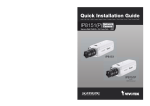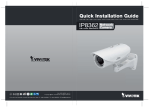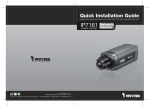Download Vivotek IP8331 User`s manual
Transcript
English Warning Before Installation Power off the Network Camera as soon as smoke or unusual odors are detected. Refer to your user’s manual for the operating temperature. Contact your distributor in the event of occurrence. Do not place the Network Camera on unsteady surfaces. Do not touch the Network Camera during a lightning storm. Do not insert sharp or tiny objects into the Network Camera. Do not drop the Network Camera. EN-1 1 Package Contents IP8331 Waterproof Connector (3 Holes, for Backup Use) Moisture Absorber Camera Stand Silica gel Power Adapter RJ45 Female/Female Coupler Quick Installation Guide / Warranty Card Software CD 510000202G EN-2 English 2 Physical Description Front Panel IR LED Lens Light Sensor Back Panel Status LED Reset Button Connectors General I/O Terminal Block Ethernet 10/100 RJ45 Plug Power Cord Socket (Black) EN-3 3 Hardware Installation 1. Loose the waterproof connector, and then remove the rubber. 2. Loose the back cover. 3. Tear down the aluminum foil vacuum bag and take out the moisture absorber. Attach the supplied moisture absorber to the inner side of the Network Camera. (Please replace the moisture absorber with a new one if you open the back cover after installation.) 4. Make sure all cable lines are securely connected. 5. Tighten the back cover, rubber and waterproof connector. 6. Secure the Network Camera to the wall/ceiling by the supplied camera stand. 2 6 1 Wall Mount 5 Ceiling Mount 3 Silica gel Note If you want to use your own cable lines, please loose two supplied screws and take out the power board. Then be careful to make connections as the illustration below. Power Cord Upper Side Terminal Block (from left to right) 1: AC24V (red) 2: AC24V (red) 3: DI (white) 4: GND (black) Ethernet Cable Screws Bottom Side EN-4 English 4 Network Deployment General Connection (without PoE) 1. If you have external devices such as sensors and alarms, make connections from general I/O terminal block. AC24V AC24V DI GND AC24V: 24V+ AC24V: 24VDI : Digital Input GND : Ground 2. Use the supplied RJ45 female/female coupler to connect the Network Camera to a switch. Use a Category 5 Cross Cable when your network camera is directly connected to PC. POWER COLLISION LINK 1 2 3 4 5 RECEIVE PARTITION 3. Connect the power cable from the Network Camera to a power outlet. EN-5 Power over Ethernet (PoE) When using a PoE-enabled switch The Network Camera is PoE-compliant, allowing transmission of power and data via single Ethernet cable. Follow the below illustration to connect the Network Camera to a PoE-enabled switch via Ethernet cable. POWER COLLISION 1 2 3 4 5 PoE Switch LINK RECEIVE PARTITION When using a non-PoE switch Use a PoE power injector (optional) to connect between the Network Camera and a non-PoE switch. PoE Power Injector (optional) Non-PoE Switch POWER EN-6 COLLISION 1 2 3 4 5 LINK RECEIVE PARTITION English 5 Assigning an IP Address 1. Install the "Installation Wizard 2" from the Software Utility directory on the software CD. 2. The program will conduct an analysis of your network environment. After your network is analyzed, please click on the "Next" button to continue the program. IW2 Installation Wizard 2 3. The program will search for VIVOTEK Video Receivers, Video Servers or Network Cameras on the same LAN. 4. After a brief search, the main installer window will pop up. Double-click on the MAC address that matches the one printed on the camera label or the S/N number on the package box label to open a browser management session with the Network Camera. Network Camera Model No: IP8331 MAC:0002D1730202 RoHS 00-02-D1-73-02-02 This device complies with part 15 of the FCC rules. Operation is subject to the following two conditions: (1)This device may not cause harmful interference, and (2) this device must accept any interference received, including interference that may cause undesired operation. Pat. 6,930,709 192.168.5.151 0002D1730202 Made in Taiwan EN-7 IP8331 6 Ready to Use 1. A browser session with the Network Camera should prompt as shown below. 2. You should be able to see live video from your camera. You may also install the 32-channel recording software from the software CD in a deployment consisting of multiple cameras. For its installation details, please refer to its related documents. For further setup, please refer to user’s manual on the software CD. EN-8





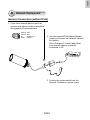
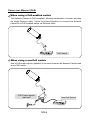
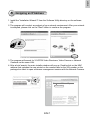
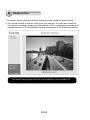

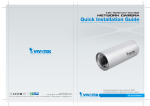
![Cover [IP8331]_Outline](http://vs1.manualzilla.com/store/data/006291669_1-58e4b2a382cb6b9ba21df6b07dfb0c67-150x150.png)
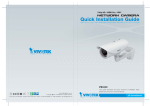
![Cover [PZ81x1,x1W].ai](http://vs1.manualzilla.com/store/data/006040535_1-42ed705d921c196e7271c308c8c31f51-150x150.png)


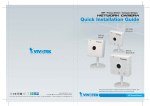
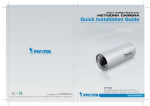
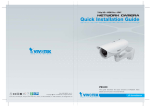
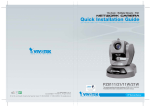
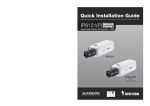

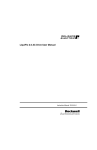
![Cover [IP8151_8151P]_Outline](http://vs1.manualzilla.com/store/data/006061260_1-bb76daf44ece7d55407dbb3618e33da4-150x150.png)