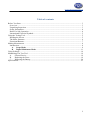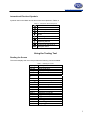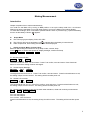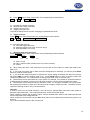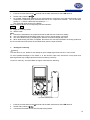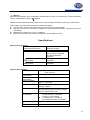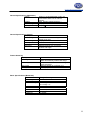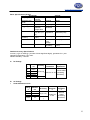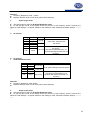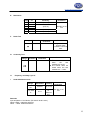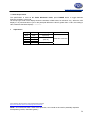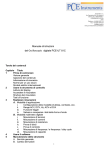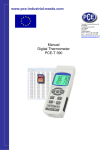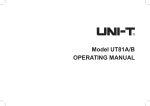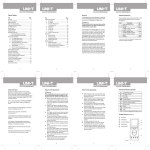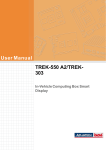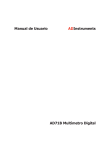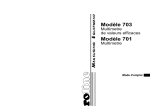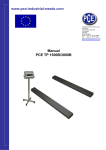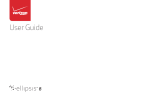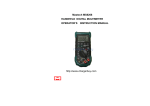Download UNI-T UT81B Specifications
Transcript
www.pce-industrial-needs.com Tursdale Technical Services Ltd Unit N12B Tursdale Business Park Co. Durham DH6 5PG United Kingdom Phone: +44 ( 0 ) 191 377 3398 Fax: +44 ( 0 ) 191 377 3357 [email protected] http://www.industrial-needs.com/ Manual Handheld Oscilloscope PCE-UT81B [email protected] Table of contents Before You Start ...................................................................................................................................... 3 Overview .............................................................................................................................................. 3 Unpacking Inspection .......................................................................................................................... 3 Safety Information ............................................................................................................................... 4 Rules For Safe Operation ..................................................................................................................... 4 International Electrical Symbols .......................................................................................................... 5 Using the Testing Tool............................................................................................................................. 5 Reading the Screen .............................................................................................................................. 5 The Meter Structure ............................................................................................................................. 6 Functional Buttons ............................................................................................................................... 7 Making Measurement .............................................................................................................................. 8 Introduction .......................................................................................................................................... 8 A. Scope Mode .......................................................................................................................... 8 B. Digital Multimeter Mode .................................................................................................. 11 Using Software....................................................................................................................................... 19 Maintaining The Test Tool .................................................................................................................... 19 A. General Service ....................................................................................................................... 19 B. Replacing the Fuses ................................................................................................................. 19 C. Replacing the Battery .............................................................................................................. 20 Specifications ......................................................................................................................................... 21 2 [email protected] Before You Start Overview This Operating Manual covers information on safety and cautions. Please read the relevant information carefully and observe all the Warnings and Notes strictly. Warning To avoid electric shock or personal injury, read the “Safety Information” and “Rules for Safe Operation” carefully before using the Meter. Scope Digital Multimeter UT81B (hereafter referred to as “the Meter”) is a 3999 counts and 3 3/4 digits adopting digital control techique with both waveform and multimeter all in one. Scope mode is a complete intelligent measurement system including signal input, sampling, data process, auto search and waveform save and recall. It has bandwidth 8MHz, real-time sample rate 40MS/s with peak rate sampling process can catch up pulse industrial signal. It can measure AC/DC engine, transducer, circuit, control, UPS and industrial equipments. It is an ideal tools in professional repairing industries. Digital Multimeter mode can measure AC voltage and current, DC voltage and current, Resistance, Capacitance, Frequency, Duty Cycle, Diodes and Continuity. Unpacking Inspection Open the package case and take out the Meter. Check the items shown on Table 1-1 carefully to see any missing or damaged part: Table 1-1. Unpacking Inspection Item 1 Description English Operating Manual 2 USB interface cable 3 4 5 CD-ROM (Installation Guide & Computer Interface Software) Test Lead Alligator Clip 6 Power Adaptor 7 1.5V Batteries (R6) 8 Scope Probe (available at extra cost) 9 BNC probe (available at extra cost) Qty 1 piece 1 piece 1 piece 1 pair 1 piece 1 piece 4 pieces 1 piece 1 piece In the event you find any missing or damage, please contact your dealer immediately. 3 [email protected] Safety Information This Meter complies with the standards IEC61010 safety measurement requirement: in pollution degree 2, overvoltage category (CAT. II 1000V, CAT.III 600V) and double insulation. CAT.II: Local level, appliance, PORTABLE EQUIPMENT etc., with smaller transient overvoltages than CAT. III CAT. III: Distribution level, fixed installation, with smaller transient overvoltage than CAT. IV Use the Meter only as specified in this operating manual, otherwise the protection provided by the Meter may be impaired. In this manual, a Warning identifies conditions and actions that may pose hazards to the user, or may damage the Meter or the equipment under test. A Note identifies the information that user should pay attention to. International electrical symbols used on the Meter and in this Operating Manual are explained on page XX. Rules For Safe Operation Warning To avoid possible electric shock or personal injury, and to avoid possible damage to the Meter or to the equipment under test, adhere to the following rules: z Before using the Meter inspect the case. Do not use the Meter if it is damaged or the case (or part of the case) is removed. Look for cracks or missing plastic. Pay attention to the insulation around the connectors. z Inspect the test leads for damaged insulation or exposed metal. Check the test leads for continuity. Replace damaged test leads with identical model number or electrical specifications before using the Meter. z Do not apply more than the 1000V rms between any terminal and grounding to avoid electric shock or damages to the Meter. z The rotary switch should be placed in the right position and no any changeover of range shall be made during measurement is conducted to prevent damage of the Meter. z When the Meter working at an effective voltage over 60V in DC or 42V rms in AC, special care should be taken for there is danger of electric shock. z Use the proper terminals, function, and range for your measurements. z Do not use or store the Meter in an environment of high temperature, humidity, explosive, inflammable and strong magnetic field. The performance of the Meter may deteriorate after dampened. z When using the test leads, keep your fingers behind the finger guards. z Disconnect circuit power and discharge all high-voltage capacitors before testing resistance, continuity, diodes. z Before measuring current, check the Meter’s fuses and turn off power to the circuit before connecting the Meter to the circuit. z Replace the battery as soon as the battery indicator appears. With a low battery, the Meter might produce false readings that can lead to electric shock and personal injury. z When servicing the Meter, use only the same model number or identical electrical specifications replacement parts. z The internal circuit of the Meter shall not be altered at will to avoid damage of the Meter and any accident. z Soft cloth and mild detergent should be used to clean the surface of the Meter when servicing. No abrasive and solvent should be used to prevent the surface of the Meter from corrosion, damage and accident. z The Meter is suitable for indoor use. z Turn the Meter off when it is not in use and take out the battery when not using for a long time. z Constantly check the battery as it may leak when it has been using for some time, replace the battery as soon as leaking appears. A leaking battery will damage the Meter. 4 [email protected] International Electrical Symbols Symbols used on the Meter and in this manual are explained in Table1-2. Table 1-2. International Electrical Symbols AC or DC DC Measurement AC Measurement Continuity Test Diode Grounding Double Insulated Warning. Refer to the Operating Manual Deficiency of Built-In Battery Conforms to Standards of European Union Using the Testing Tool Reading the Screen The screen displays the menu that provides the following choices available: Table 2-1. Reading the Screen Display Contrast Auto Off BK Light BEEP ENTER ▲ ▼ MOVE ▲ MOVE ▼ RANG▲ RANG▼ BASE ▲ BASE ▼ BASE > BASE < TRIG▲ TRIG▼ SLOP AUTO NORM SHOT Description The degree of contrast Sleep mode time Display backlight Beeper on and off Confirm Increase Decrease Waveform moves up Waveform moves down Increase a range Decrease a range Increase a time base Decrease a time base Waveform moves right Waveform moves left Trigger moves up Trigger moves down Trigger slope adjustment Auto trigger mode Normal trigger mode Single trigger mode 5 [email protected] The Me eter Structture The Figure 2-1 showss the Meter structure. s Figure 2-1. Meter Structure 1. 2. 3. 4. 5. LCD D Display Funcctional Buttons Rota ary Switch COM M Input Term minal mAμ μA Input Term minals 6 [email protected] 6. 7. 8. 9. Othe er Input Term minals Pow wer adaptor In nput Termina als USB B Terminals 10A Input Termin nal Functio onal Butto ons The button ns activate fea atures that aug gment the function selected d with the rotarry switch. The e buttons are shown in Table 2-2.. Figure e 2-2. Functiona al Buttons Table e 2-2. Functiona al Buttons Butttons F1, F2, F3 and F4 Ran nge Tim me Trig g Autto Mod de Sett Sav ve/Call Holld Descriptio on Software fu unctional butttons, detailss please refer to the below w. Under scope mode, Prress Range button b to switch between n DC and AC me easurement Under scope mode, pre ess Time bu utton to set th he X-axis of time t base. Under scope mode, pre ess Trig buttton to chang ge the triggerr mode. In multimeter mode: Press P Auto button b to ente er auto ranging mode when measuring g resistance, voltage and current. This button is in nvalid when measuring m ca apacitance, diode, contin nuity buzzer and d capacitanc ce. In scope mode: m Press Auto button to set the am mplitude and d time base to au uto. To switch between b wav veform displa ay (scope mode) and dig gital reading (m multimeter mo ode). This button is only valid when under u voltage, fre equency, currrents mode. Press Set button to set the auto po ower off, baccklight, contra ast and beep Under scope mode, pre ess Save/Ca al to store an nd recall data a. Press Hold d button to enter e or exit hold h mode. 7 [email protected] Making Measurement Introduction Chapter 3 explains how to make measurements. You could turn the Meter off by turning to OFF position or set up the sleep mode from 1-30 minutes. Please must ensure the Meter is not under sleep mode if you turn the Meter on but without display. To avoid false readings, which could lead to possible electric shock or personal injury, replace the battery as soon as the battery indicator “ ” appears. A. z z z Scope Mode The LCD top right part display: RUN, HLD, REV The LCD top right corner has battery icon to indicate when the battery is lower than 5V. Under scope mode, both reading and waveform will be displayed. i. Setting up Sleep Mode, Contrast, Beep Based on the working environment to set up sleep mode, contrast, beep Press Set button to set the auto power off, display backlight, contrast and beep Auto off Bk Light Contrast Beep F1 F2 F3 F4 F1: Set auto power off time Auto off ▲ 15 ▼ ENTER F1 F2 F3 F4 The time level is from OFF, 1 to 30 minutes. Press F4 to confirm, save and return. Press functional button to exit and the setting remains unchanged. F2: Set the Display Backlight BK Light ▲ 15 ▼ ENTER F1 F2 F3 F4 The brightness level from 0 to 31. Press F4 to confirm, save and return. Press functional buttons to exit, the setting is kept, but will not save. The setting will be lost after power off. F3: Set the LCD contrast Contrast ▲ 15 ▼ ENTER F1 F2 F3 F4 The contrast level from 0 to 31. Press F4 to confirm, save and return. Press functional buttons to exit, the setting is kept, but will not save. The setting will be lost after power off. F4: Set the beeps features, it can only be used under resistance, diode and continuity measurement. Beep ON OFF ENTER F1 F2 F3 F4 F2 to turn the beep on F3 to turn the beep off F4 to confirm , save and return Press functional buttons to exit, the setting is kept, but will not save. The setting will be lost after power off. 8 [email protected] ii. ACV, DCV, Hz, ACA and DCA range Turn the rotary switch to ACV, DCV, Hz, ACA or DCA range, the Meter displays digital reading (Multimeter mode). Press Mode to switch to waveform display (scope mode) as below Figure 4. When entering scope mode, time base is auto trace, the amplitude is manual set, you may need to re-set them. You could set the trigger level as well if it is needed. Details of measurement operation of ACV, DC, Hz, ACA or DCA can be seen from B. Digital Multimeter Mode: Figure 3-1. Waveform Display z Press Range to switch between DC and AC measurement. z When the frequency and amplitude of a waveform is unknown, press Auto: ¾ When the amplitude is set to auto, the amplitude indicator will be shown white text in black background. When the amplitude is set to manual, the amplitude indicator will be shown black text in white background. When the time base is set to auto, the time base indicator will be shown white text in black background. When the time base is set to manual trace, the time base indicator will be shown black text in white background. When the time base is between 20ms – 100ns, it is possible to set the auto. When the time base is between 50ms – 5s, the auto feature will be in valid. ¾ ¾ z Y-axis adjustment: Press Range button under scope mode, the corresponding functional button: Move ▲ Move ▼ Rang ▲ Rang ▼ F1 F2 F3 F4 F1: F2: F3: F4: move up the waveform move down the waveform go up range go down a range The auto set feature will be off when changing the measurement mode 9 [email protected] z Press Time button under scope mode, the corresponding functional button: Base ▲ Base ▼ Base < F1 F2 F3 Base > F4 F1: increase the number of periods F2: decrease the number of periods. F3: Trigger point move left F4: Trigger point right move The auto set feature will be off when changing the measurement mode. iii. Trigger function Press Trig button under scope mode, the corresponding function buttons: Trig ▲ Trig ▼ Auto/Norm/Shot Slop Rrise/Fall F1 F2 F3 F4 F1: move the trigger level up F2: move the trigger level down F3: select the trigger mode: auto, normal or single F4: slope adjustment: rise or fall iv. Waveform data save and recall Press Save/Call button under scope mode, the corresponding functional buttons: Save/Call ▲ 1 F1 ▼ F2 Enter F3 F4 F1: save or recall F2 and F3: select location (location from 0-9, total 10 location) F4: confirm z When saving the data, it will overwrite the current data in the location no matter that location has data or not. z If you recall the location has no data, the meter will appear error message, you need to press HOLD button to continue measurement, z If you recall the location has data, it will save the current setting and display the data, the LCD top left shows REV to indicate recalling mode is on. Press HOLD button to return to working mode and continue measurement. You could continue recalling under recall mode or save the data. z Recall mode can be used under any scope mode. For example, it is possible to recall the waveform or data saved from voltage or frequency mode when the meter is under current measurement mode. z Recall mode can be worked under any waveform mode. For example: the Meter is at current mode but recalling the waveform or data which are saved under voltage or frequency mode. The Meter must be returned to working mode to carry out measurement. Remarks: In order to have more accurate waveform, user can buy an optional BNC probe and scope probe to decrease signal attenuates. The scope probe directly connect to the BNC probe. When measuring voltage and frequency signal, connect the BNC black probe to the COM input terminal and the red probe to the voltage terminal. When measuring current signal, connect BNC black probe to the COM terminal and the red probe to mA terminal. Don’t connect the BNC probe to the 10A terminal. 10 [email protected] B. Digital Multimeter Mode i.Measuring Voltages Warning To avoid harms to you or damages to the Meter from electric shock, please do not attempt to measure voltages higher than DC 1000V, AC 750V, although readings may be obtained. To measure voltages, set up the Meter as Figure 3-2 and do the following: Red Black Figure 3-2. Voltages Measurement 1. 2. 3. 4. 5. 6. Insert the red test lead into the V terminal and the black test lead into the COM terminal. Set the rotary switch to V . Connect test leads across with the object being measured. The measured value shows on the display.. Press MODE button to toggle between Multimeter mode and Scope mode. Press F1 to toggle between AC and DC voltage measurement. When measuring voltage, the corresponding functional buttons AC / DC REL Rang ▲ Rang ▼ F1 F2 F3 F4 F1: Toggle between AC or DC F2: relative mode (REL will be displayed at the right bottom of the LCD when it is on) F3: select a range up F4: select a range down Note: z After changing the measurement mode, the autoranging will be off automatically and the AUTO will be disappeared at the bottom left of the LCD. z When voltage measurement has been completed, disconnect the connection between the testing leads and the circuit under test and remove testing leads away from the input terminals of the Meter. 11 [email protected] II. Measuring Currents Warning If the fuse burns out during measurement, the Meter may be damaged or the operator himself may be hurt. To avoid possible damage to the Meter or to the equipment under test, check the Meter’s fuses before measuring current. Use proper terminals, function, and range for the measurement. Never place the testing leads in parallel with any circuit or component when the leads are plugged into the current terminals. Turn off power to the circuit before test leads are connected in series to the return circuit to be tested. z μA Range Measurement To measure ACμA or DCμA currents, set up the Meter as Figure 3-3 and proceed as follows: Black Red Figure 3-3. μA Range Measurement 1. 2. 3. 4. 5. 6. Insert the red test lead into the μAmA terminal and black test lead into the COM terminal. Set the rotary switch to μA . Connect the test lead in series with the return circuit to be tested. The measured value shows on the display. Press MODE button to toggle between Multimeter mode and Scope mode. Press F1 to toggle between AC and DC current measurement. z mA Range Measurement To measure ACmA or DcmA currents, set up the Meter as Figure 3-4 and proceed as follows: 12 [email protected] Black Red Figure 3-4. mA Range Measurement 1. 2. 3. 4. 5. 6. Insert the red test lead into the μAmA terminal and black test lead into the COM terminal. Set the rotary switch to mA . Connect the test lead in series with the return circuit to be tested. The measured value shows on the display. Press MODE button to toggle between Multimeter mode and Scope mode. Press F1 to toggle between AC and DC current measurement. z 10A Range Measurement To measure AC 10A or DC 10A currents, set up the Meter as Figure 3-5 and proceed as follows: Black Red Figure 3-5. 10A Range Measurement 1. 2. 3. 4. Insert the red test lead into the 10A terminal and black test lead into the COM terminal. Set the rotary switch to A . Connect the test lead in series with the return circuit to be tested. The measured value shows on the display. 13 [email protected] 5. 6. Press MODE button to toggle between Multimeter mode and Scope mode. Press F1 to toggle between AC and DC current measurement. When measuring current, the corresponding functional buttons: AC / DC REL Rang ▲ Rang ▼ F1 F2 F3 F4 F1: F2: F3: F4: Toggle between AC or DC relative mode (REL will be displayed at the right bottom of the LCD when it is on) select a range up select a range down Note z After changing the measurement mode, the autoranging will be off automatically and the AUTO will be disappeared at the bottom left of the LCD. z If the value to be measured is unknown, use the maximum measurement position and reduce the range step by step until a satisfactory reading is obtained. z When the measured current is ≤ 5A, continuous measurement is allowed. z When the measured current is between 5A-10A, continuous measurement ≤ 10 seconds and interval more than 15 minutes. z When current measurement has been completed, disconnect the connection between the testing leads and the circuit under test and remove testing leads away from the input terminals of the Meter. iii. Measuring Resistance Warning To avoid possible damages to the Meter or to the devices under test, disconnect circuit power and discharge all the high-voltage capacitors before measuring resistance. To measure resistance, set up the Meter as shown in Figure 3-6 and follow the following procedure: Red Black Figure 3-6. Resistance Measurement 1. 2. 3. 4. Insert the red test lead into the Ω terminal and the black test lead into the COM terminal. Set the rotary switch to Ω . Connect the test leads across with the object being measured. The measured value shows on the display. 14 [email protected] When measuring resistance, the corresponding functional buttons: RES REL Rang ▲ Rang ▼ F1 F2 F3 F4 F1: toggle to diode mode F2: relative mode F3: select to a range up F4: select to a range down Note: z When measuring low resistance, the test leads can add 0.1Ω to 0.2Ωof error to resistance measurement. To test the leads, touch the probe tips together and read the resistance of the leads. Take the reading obtained to subtract the resistance of the leads to get the final reading. z For high-resistance measurement (>1MΩ) or low resistance measurement (<40Ω), it is normal taking several seconds to obtain a stable reading. z The LCD displays “OL” indicating open-circuit without input. z When resistance measurement has been completed, disconnect the connection between the testing leads and the circuit under test and remove testing leads away from the input terminals. iv. Testing Diodes Warning To avoid harms to you, please do not attempt to input voltages higher than 60V DC or 42V rms AC. To avoid damages to the Meter or to the devices under test, disconnect circuit power and discharge all the high-voltage capacitors before testing diodes. Use the diode test to check diodes, transistors, and other semiconductor devices. The diode test sends a current through the semicondutor junction, then measure the voltage drop across the junction. A good silicon junction drops between 0.5V and 0.8V To test the diode out of a circuit, set up the Meter as Figure 3-7 and proceed as follows: Red Black Figure 3-7. Diode Test 15 [email protected] Insert the red test lead into the Ω terminal and the black test lead into the COM terminal. Set the rotary switch to Ω . For forward voltage drop readings on any semiconductor component, place the red test lead on the component’s anode and place the black test lead on the component’s cathode. The red test lead polarity is “+” while the black test lead polarity is “— “. The measured value shows on the display. When measuring diode, the corresponding functional buttons: DIODE REL F1 F2 F1: toggle to continuity buzzer F2: relative mode Note: z Connect the test leads to the proper terminals as said above to avoid error display. z The LCD will display OL indicating either open circuit or wrong polarity connection. z The unit of diode is volt (V), displaying the positive-connection voltage-drop value. z When diode testing has been completed, disconnect the connection between the testing leads and the circuit under test and remove the test leads away from the input terminals. 1. 2. 3. v. Testing for Continuity Warning To avoid harms to you, please do not attempt to input voltage higher than 60V DC or 42V rms AC. To avoid possible damages to the Meter or to the devices under test, disconnect circuit power and discharge all the high-voltage capacitors before measuring continuity. To test for continuity, set up the Meter as Figure 3-8 and do the following: Red Black Figure 3-8. Continuity Test 1. 2. 3. Insert the red test lead into the Ω terminal and the black test lead into the COM terminal. Set the rotary switch toΩ . Connect the test leads across with the object being tested. 16 [email protected] 4. The tested circuit overload resistance value shows on the display. 5. The beeper comes on continuously for open conditions, that is test resistance <10Ω. 6. The beeper does not sound when the test resistance is >100Ω When measuring continuity buzzer, the corresponding functional buttons: CONTINUITY REL F1 F2 F1: toggle to resistance measurement mode F2: relative mode Note: z When continuity testing has been completed, disconnect the connection between the testing leads and the circuit under test and remove the test leads away from the input terminals.\ vi. Measuring Frequency / Duty Cycle Warning To avoid harms to you, please do not attempt to input voltage higher than 42V rms. To measure frequency and duty cycle, connect the Meter as Figure 3-9 and do the following: Red Black Figure 3-9. Measuring Frequency / Duty Cycle 1. 2. 3. 4. 5. 6. Insert the red test lead into the Hz terminal and the black test lead into the COM terminal. Set the rotary switch to Hz. Connect the test leads across with the object being measured. The measured value shows on the display. Press MODE button to toggle between Multimeter mode and Scope mode. Press F1 to toggle between frequency and duty cycle measurement. When measuring frequency and duty cycle, the corresponding functional buttons: \Freq/Duty F1 F1: toggle between frequency and duty cycle 17 [email protected] Note z The requirement of Input amplitude “a” is as follows: When ≤1MHz: 300 mV≤a≤30Vrms; >1MHz: 600 mV≤a≤5Vrms z It is normal to have few seconds run time when switch from other functions to these functions. z When Hz or duty cycle measurement has been completed, disconnect the connection between the testing leads and the circuit under test and remove the test leads away from the input terminals. vii. Measuring Capacitance Warning To ensure accuracy, the Meter inside is discharged against the tested capacitor To avoid damage to the Meter or to the equipment under test, disconnect circuit power and discharge all high-voltage capacitors before measuring capacitance. To measure capacitance, set up the Meter as shown in Figure 3-10 and proceed as follows: Red Black Figure 3-10. Measuring Capacitance 1. 2. Insert the red test lead into the terminal and the black test lead into the COM terminal. measurement mode, the Meter may display a fixed reading which is a Set the rotary switch to internal distributed capacitor value. For testing less than 40nF capacitor, the tested value must subtract the internal distributed capacitor value to maintain the accuracy. 3. To improve the accuracy, press F2 REL with the test leads open to subtract the residual capacitance of the Meter and the test leads. 4. It is recommended to use as short as test lead carrying out measurement to reduce the effect of internal distributed capacitor. When measuring capacitance, the corresponding functional buttons: Capacity REL F1 F2 F2: relative mode Note: z z Capacitors larger than 10μF take longer time. If the tested capacitor has polarity, connect the red test lead to positive side and black test lead to negative side. 18 [email protected] z When capacitance measurement has been completed, disconnect the connection between the testing leads and the circuit under test and remove the test leads away from the input terminals of the Meter. Using Software When using the Software, please refer to the Installation Guide of the included CD-ROM. Maintaining The Test Tool This chapter provides basic maintenance information including battery and fuse replacement instruction. Warning Do not attempt to repair or service your Meter unless you are qualified to do so and have the relevant calibration, performance test, and service information. A. General Service z z z z z Periodically wipe the case with a damp cloth and mild detergent. Do not use abrasives or solvents. To clean the terminals with cotton bar with detergent, as dirt or moisture in the terminals can affect readings. Turn the Meter to OFF when it is not in use. Take out the battery when it is not using for a long time. Do not use or store the Meter in a place of humidity, high temperature, explosive, inflammable and strong magnetic field. B. Replacing the Fuses 1、取下电池盖 2、取下产品后壳 3、按需要更按保险丝 19 [email protected] 取下電池蓋: Remove the battery compartment 取下產品後殼: Remove the case bottom 按需要更換保險絲: Install fuses with correct type and specification Figure 5-1. Fuse Replacement Warning To avoid electrical shock or arc blast, or personal injury or damage to the Meter, use specified fuses ONLY in accordance with the following procedure. Follow Figure 5-1 and proceed as follows to replace the Meter’s fuse: z Turn the rotary switch to OFF and remove all connections from the terminals. z Remove the screw from the battery compartment, and separate the battery compartment from the case bottom. z Remove the three screws from the case bottom, and separate the case bottom from the case top. z Remove the fuse by gently prying one end loose, then take out the fuse from its bracket. z Install ONLY replacement fuses with the identical type and specification as follows and make sure the fuse is fixed firmly in the bracket. Fuse 1: 0.5A, 250V, fast type fuse, ø5×20mm Fuse 2: 10A, 250V, fast type fuse, ø5×20mm z Rejoin the case bottom and case top, battery compartment and case bottom, and install the 5 screws. Replacement of the fuses is seldom required. Burning of a fuse always results from improper operation. C. Replacing the Battery Figure 5-2. Battery Replacement 20 [email protected] Warning To avoid false readings, which could lead to possible electric shock or personal injury, replace the battery as soon as the battery indicator “ ” appears. Make sure the test leads are disconnected from the circuit being tested before opening the case bottom. Follow Figure 5-2 and proceed as follows to replace the battery: z Turn the rotary switch to OFF and remove all connections from the terminals. z Remove the screw from the battery compartment, and separate the battery compartment from the case bottom. z Replace with 4 pieces new 1.5V (R6) batteries. z Rejoin the case bottom and battery compartment, and reinstall the screw. Specifications Safety and Compliances Maximum Voltage between any Terminal and Grounding Certification Compliances Fused Protection for mA input terminal: Fused Protection for 10A input terminal: Physical Specifications Display (LCD) Operating Temperature Storage Temperature Relative Humidity Altitude Battery Type Electromagnetic Compatibility Dimensions (H x W x L) Weight Refer to different range input protection voltage IEC 61010 CAT. II 1000V, CAT.III 600V overvoltage and double insulation standard 0.5A, 250V, fast type fuse, ø5×20mm 10A , 250V,fast type fuse, ø5×20mm Digital: 3999 counts on display; updates 2-3 times / second. 0Ԩ~40Ԩ (32Ԭ~104Ԭ) -10Ԩ~50Ԩ (14Ԭ~122Ԭ) ≤75% @ 0Ԩ~40Ԩ; ≤70% @ -10Ԩ~50Ԩ. Operating: 2000m; Storage: 10000m. 1.5V (R6) x 4 Batteries or Power adaptor. Check carefully about the working voltage of power adaptor before use. z In a radio field of 1 V/m below: Overall Accuracy = Specified Accuracy + 5% of Range z In a radio field of 1 V/m above: No assigned accuracy is specified. 200 x 100 x 48mm. Approx. 498g (including battery) 21 [email protected] General Specifications (Multimeter) Range Polarity Overloading Battery Deficiency General Specifications (Scope) Display Auto setting Overloading Memory USB Tilt Stand Feature Summary Display Autorange Continuity Duty Cycle Battery Access Door Basic Specifications (Multimeter) Function DC Voltage AC Voltage Basic Accuracy DC Current AC Current Resistance Capacitance Frequency When it is under Multimeter mode, you could select either auto or manual ranging. Auto, negative polarity displays “-“ Display OL Display 160 x 160 Monochrome Auto set the Meter according to the tested signal size Display OL 10 screens and setups Optically isolated to ensure safety Allowing viewing at a convenient position and angle. 160 x 160 Monochrome When it is under multimeter mode, the Meter automatically selects best range Beeper sounds for resistance readings below threshold. Measure signal on or off time in %. Battery replaceable. Ranges / Description 0 to 1000V 0 to 750V DC Voltage: 0.8% AC Voltage: 1% 0 to 10A 0 to 10A 0 to 40MΩ 0 to 100μF 0~10MHz 22 [email protected] Basic Specifications (Scope) Horizontal Sampling rate 40M per second Sampling rate / 20 pixels Scale Updating rate >5 Trigger types Free Run / Normal / Single Shot Timebase Range 100ns/div~5 sec /div (1-25) Timebase ±(0.1% + accuracy 1pix) Bandwidth Vertical 8MHz Channel Single Coupling Voltage resolution DC 8 Bits Input Impedance 10M (excluding Multimeter part) Accuracy ±(5%+1pix) Maximum input voltage Voltage Sensitivity 1000Vp-[ 200mV/div~500V/div (1-2-5) Detailed Accuracy Specifications Accuracy: ±([% of reading] + [number of least significant digits), guarantee for 1 year. Operating temperature: 18Ԩ~28Ԩ Relative humidity: <75%RH A. DC Voltage Overload Input Rang Resoluti Accuracy e on Protection Impedance 400m 100μV V Around 10MΩ 4V 1mV ±(0.8%+8) 1000V DC or AC (excluding 40V 10mV waveform) 400V 100mV 1000V 1V ±(0.1%+8) B. i. AC Voltage Under Multimeter mode Rang e Resolut ion Accuracy 4V 40V 400V 1mV 10mV 100mV ±(1%+15) 750V 1V ±(1.2%+15 ) Overload Protectio n Input Impedanc e 1000V DC or AC Around 10MΩ (excluding waveform) 23 [email protected] Remarks: z Frequency Response: 40Hz ~ 400Hz z Displays effective value of sine wave (mean value response). ii. Under Scope mode z The specification is same as Bi Under Multimeter mode. z On the top right corner of the display shows the accuracy of the frequency which is around ±2%. When the LCD displays 1-10 period waveform, the reading is valid, otherwise the Meter displays “ ——— —“ C. DC Current RangeResolutionAccuracy 400μA 0.1μA ±(1%+8) 4000μA 1μA 40mA 10μA ±(1.2%+8) 400mA 100μA 4A 1mA 10A D. i. 10mA Overload Protection 0.5A, 250V, fast type fuse, ø5×20mm 10A, 250V, fast type fuse, ø5×20mm. ±(1.5%+8) (Continuous measurement ≤ 10 seconds and interval more than 15 minutes.) AC Current Under Multimeter mode Range Resolution Accuracy 400μA 0.1μA ±(1.5%+8) 4000μA 1μA 40mA 10μA ±(2%+8) 400mA 100μA 4A 1mA 10A 10mA ±(2.5%+5) Overload Protection 0.5A, 250V, fast type fuse, ø5×20mm 10A, 250V, fast type fuse, ø5×20mm (Continuous measurement ≤ 10 seconds and interval more than 15 minutes.) Remarks: z Frequency Response: 40Hz~400Hz. z Displays effective value of sine wave (mean value response). ii. Under Scope mode z The specification is same as Di Under Multimeter mode. z On the top right corner of the display shows the accuracy of the frequency which is around ±2%. When the LCD displays 1-10 period waveform, the reading is valid, otherwise the Meter displays “ ——— —“ 24 [email protected] E. Resistance Resoluti on 400Ω 0.1Ω 4kΩ 1Ω 40kΩ 10Ω 400kΩ 100Ω 4MΩ 1kΩ 40MΩ 10kΩ F. ±(1.2%+5) ±(1%+5) ±(1.2%+5) ±(1.5%+5) Resolution 1mV 0. 1Ω i. Overload Protection 250V DC or AC Remarks A good silicon junction drops between 0.5V and 0.8V. Continuity Test Range Resolution H. 250VDC or AC rms Diode Test Range G. Overload Protection Accuracy Range Overload Protection 250V DC or AC Remarks z The buzzer sounds when the test resistance is ≤10Ω. z The buzzer does not sound when the test resistance is >100Ω. Frequency and Duty Cycle % Under Multimeter mode Range 10Hz~10M Hz 0.1%~99.9 % Resolution Accuracy 0.001Hz 0.1% Overload Protection ±(0.1%+3) Reading 250V DC or AC rms for reference only Remarks: Input amplitude “a” as follows; (DC electric level is zero) When ≤1MHz : 300mV≤a ≤30Vrms; When >1MHz : 600mV≤a ≤5Vrms 25 [email protected] ii. Under Scope mode The specification is same as Hi. Under Multimeter mode, press RANGE button to toggle between frequency and duty cycle mode. On the top right corner of the display shows the waveform’s RMS value, for reference only. When the LCD displays 1-10 period waveform cycle or the peak-peak difference value is greater than 1/3 div, the reading is valid, otherwise the Meter displays “ ————“ I. Capacitance Range Resolution 40nF 10pF 400nF 4μF 40μF 100μF 100pF 1nF 10nF 100nF Accuracy Under REL mode: ±(3%+10) ±(3%+8) Overload Protection 250V DC or AC rms ±(4%+8) In this direction will find a vision of the measurement technique: http://www.industrial-needs.com/measuring-instruments.htm NOTE: "This instrument doesn’t have ATEX protection, so it should not be used in potentially explosive atmospheres (powder, flammable gases)." 26